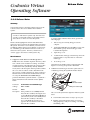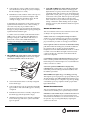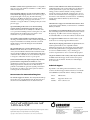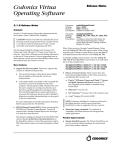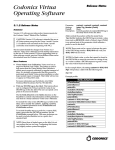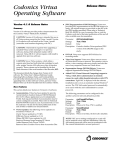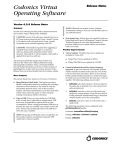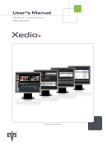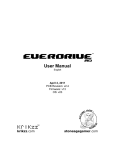Download Virtua_v300_RelNotes..
Transcript
oÉäÉ~ëÉ=kçíÉë `çÇçåáÅë=sáêíì~ léÉê~íáåÖ=pçÑíï~êÉ PKMKM=oÉäÉ~ëÉ=kçíÉë pìãã~êó Version 3.0.0 software is the initial software release for the Codonics Virtua® ECO Series Medical Disc Publisher systems. WARNING: Version 3.0.0 software is intended for use on Virtua C and Virtua E systems only. It is not for use on Virtua or Virtua XR systems. Do not install Version 3.0.0 software on Virtua or Virtua XR systems. To change media in Manual Detect mode, perform the following steps: This document highlights the features that differentiate Virtua ECO series systems from standard Virtua and Virtua XR systems. The Virtua C User’s Manual (Codonics Part No. VC-MNLU) and the Virtua E User’s Manual (Codonics Part No. VE-MNLU) provide further information on the use of Virtua ECO series systems . Therefore, all references to “Virtua” apply to the Virtua C and E systems only. kÉï=cÉ~íìêÉë ◆ Support for smart detection of media type (CD or DVD). Virtua has one 20-disc input bin. Therefore, either CDs or DVDs can be loaded for recording. To facilitate swapping between CDs and DVDs, the system provides a Smart Detect mode (disabled by default). With this mode, Virtua loads the top disc in the input bin each time the cover of the recorder is closed to determine if the discs are CDs or DVDs. Alternatively, Virtua can be set to Manual Detect mode. Manual and Smart Detect modes are set by the doSmartDetectLoadedMediaType parameter field in the System Profile file — system.txt — that is preinstalled on the SmartDrive in the \profiles folder. Parameter: doSmartDetectLoadedMediaType Settings: True or False Default: False Description: If the parameter is set to False, Manual Detect mode is enabled, allowing the user to select Media from the Ink and Media tab (shown below). If the value is True, Smart Detect mode is enabled, as described above. The Media selection does not appear in the user interface when Smart Detect mode is enabled. 1. Wait for any jobs currently being processed to complete. 2. On the Ink and Media tab of the Utilities screen, click CD or DVD to specify which media type will be loaded in the input bin. 3. Open the top cover. 4. Load the media of the type selected in step 2 into the input bin. Remove any discs that are of the other media type. 5. Close the top cover. Virtua detects the number of discs in the input bin and begins to record any jobs queued for this media. ◆ Audible narrated messages about the system status are available by pressing the System Information button. System Information button System status light The color of the System status light also indicates system status: ◆ Green indicates that Virtua is ready to process jobs. ◆ Flashing green indicates that Virtua is receiving a study, preparing a study for recording, or recording and labeling a disc. ◆ Yellow indicates an alert condition: Virtua requires user attention but can still process jobs (for example, the ink cartridge is low on ink). ◆ Red indicates a fault condition: Virtua cannot process jobs and requires user attention. Examples of this condition include: the input bin is empty, the ink cartridge is empty, or the cover is open. To determine the current status of the system, press the System Information button. If one or more warning or error states exist, they are provided in order of importance. The user can stop Virtua from stating these messages or jump to additional messages by pressing the System Information button again. A volume control is available on the General tab of the Utilities screen to users logged in with administrator privileges. Using the + and - buttons will increase or decrease the volume of the audible information messages. The change in volume will be immediate. ◆ CD and DVD status lights indicate status of media type configuration and queued jobs. Virtua has two lights labeled CD and DVD to indicate media status. CD and DVD status lights ◆ Green indicates that Virtua is currently configured for that media type. ◆ Yellow indicates that jobs are queued for that media type, but discs of the other media type are currently configured. ◆ Red indicates that Virtua is currently configured for that media type, but the input bin is empty. ◆ Off indicates that Virtua is not currently configured for that media type and that no jobs for that media type are queued. ◆ Virtua CD and DVD status lights indicate startup and shutdown of system. When Virtua is starting up, the lights alternate on (green) and off. Once the system has completed startup and is ready for use, the media status lights will be on (red, yellow, or green) or off depending on the status of the system. If the user presses the System Information button, Virtua will provide the system status. Virtua does not provide narrative phrases during startup or shutdown. When shutting down, the lights alternate on (green) and off until the shutdown sequence is completed. håçïå=`çããçå=fëëìÉë This section details common issues with 3.0.0 software that are likely to be experienced by most users. Studies can be lost or corrupted if a hard power down occurs. Loss of power during some operations can result in lost or corrupt data. An uninterruptible power supply and proper shutdown procedure are strongly recommended. Discs-required counts are inaccurate for multi-disc backup jobs. When multi-disc backup jobs (all studies included in the job will not fit on one disc) are queued, the Discs Required count in the Status Details tab and the X of Y discsrecorded count on the Discs tab might contain inaccurate counts. Typically, the count will not increment until the entire set is completed. Compatibility problems with Internet Explorer 7. There are minor cosmetic problems when remotely connecting with Internet Explorer 7. Internet Explorer 6 is recommended for remote connections to Virtua. Site Profile parameter address0 not displayed by Launchpad. The workaround is to not use address0 in the Site Profile parameter and begin the desired address with the address1 parameter. CD and DVD status lights may go out during power-up. Although the power-up sequence is properly underway, the alternate flashing of the CD and DVD status lights may stop for about a minute prior to completion of power-up. Simply wait until the power-up completes and the proper media light will illuminate. håçïå=råÅçããçå=fëëìÉë This section details uncommon or obscure issues with 3.0.0 software that are unlikely to be experienced by most users. DICOM association limit may be exceeded. DICOM clients that open many simultaneous associations might exceed Virtua’s limit of 24 simultaneous connections. This can cause the system to stop receiving DICOM jobs, requiring the system to be rebooted. IP address conflict is not reported. If Virtua is configured to support a range of IP addresses and there is a conflict, Virtua will not notify the user. Time-remaining indicators for jobs are inaccurate if there is more than one Jobs page. If there is more than one page of jobs queued (eight or more jobs), the time-remaining indicator on the Discs tab will not be accurate on any pages other than the first page. Each page starts the timeestimation over again without accounting for the jobs on the previous page. Special handling for Recorder cover when installing software (Virtua C and Virtua E systems only). When media Smart Detect mode is enabled, leave the Recorder cover open when installing software. Closing the cover, with Smart Detect mode enabled, will cause Virtua to load another disc on top of the installation disc. Successfully archived studies not marked as archived. Aborting a Scheduled Archive while a label is being printed may not mark studies successfully archived as archived. Studies will be re-archived during the next Scheduled Archive session. The LaunchPad does not work on Windows NT or Windows 98 OS. When discs created on Virtua are installed on PCs, the LaunchPad is initiated. The LaunchPad can be used on Windows 2000/XP/Vista and Windows ME. Users of Windows NT or Windows 98 can use Windows Explorer to navigate to and launch viewers or open reports. Virtua CD and DVD status lights unexpectedly alternate green and off for longer than two minutes. In some circumstances, Virtua may show an unexpected shutdown taking longer than two minutes. The workaround is to perform a hard shutdown (press the System power button for about five seconds). Power on the system to return to normal operations when desired. Cannot set date and time from Virtua user interface in some Tier 2 locales. The workaround for this problem is to run the system in the en_US locale (which is the factory setting), set the local time and date correctly, and then change the system to the desired operating locale. A list of Tier 2 locales and instructions for changing the locale are in the Virtua C User’s Manual (Codonics Part No. VC-MNLU) and the Virtua E User’s Manual (Codonics Part No. VE-MNLU). Limited Viewer support for international characters. Refer to the Clarity Viewer Manual (Codonics Part No. CLARITYMNLU) for details. User interface issue with Hong Kong locale. Problems with date formatting may distort the user interface in the ChineseHong Kong - zh_HK locale. For Chinese language, it is recommended that one of the other Chinese locales be used. No support for Indian locales. The Tamil - India - ta_IN locale does not correctly support Tamil characters. Labels may not display patient name as expected. The font used for patient names is not compatible with all international character sets. New labels can be made using the Sure Thing label maker tool supplied with the Virtua Accessories and Manuals disc, or by contacting your Codonics representative to have a custom label prepared. Site phone numbers with country codes may be truncated on labels. Most labels support nine characters for phone numbers for the site details. The Ink Saver label displays more characters. qÉÅÜåáÅ~ä=pìééçêí If problems occur during software installation, contact Codonics Technical Support between the hours of 8:30AM and 5:30PM EST (weekends and U.S. holidays excluded). håçïå=fëëìÉë=Ñçê=fåíÉêå~íáçå~ä=oÉÖáçåë No Unicode support in Viewer. The Clarity Medical Image Viewer does not correctly display Unicode characters. It is uncommon for DICOM files to be encoded in Unicode. dÉí=áí=~ää=ïáíÜ=àìëí=çåÉ=Å~ää NJUMMJQQQJNNVU ^ää=êÉÖáëíÉêÉÇ=~åÇ=ìåêÉÖáëíÉêÉÇ=íê~ÇÉã~êâë=~êÉ=íÜÉ=éêçéÉêíó=çÑ=íÜÉáê=êÉëéÉÅíáîÉ=çïåÉêëK= péÉÅáÑáÅ~íáçåë=ëìÄàÉÅí=íç=ÅÜ~åÖÉ=ïáíÜçìí=åçíáÅÉK=m~íÉåíë=éÉåÇáåÖK `çéóêáÖÜí=«=OMMU=`çÇçåáÅëI=fåÅK=mêáåíÉÇ=áå=íÜÉ=rKpK^K=m~êí=kçK=VMNJNUVJMMOKMQK Phone: 440-243-1198 Email: [email protected] Website: www.codonics.com NTVVN=båÖäÉïççÇ=aêáîÉ jáÇÇäÉÄìêÖ=eÉáÖÜíëI=le=QQNPM= rp^ EQQMF=OQPJNNVU EQQMF=OQPJNPPQ=c~ñ bã~áä=áåÑç]ÅçÇçåáÅëKÅçã ïïïKÅçÇçåáÅëKÅçã `çÇçåáÅë=iáãáíÉÇ=hh kÉï=pÜáÄ~ìê~=_äÇÖK=cN NJPJNNI=pÜáÄ~ìê~ jáå~íçJâìI=qçâóçI=NMRJMMOP=g^m^k mÜçåÉW=UNJPJRTPMJOOVT c~ñW=UNJPJRTPMJOOVR