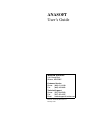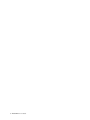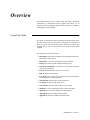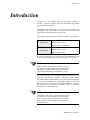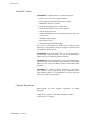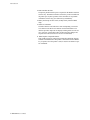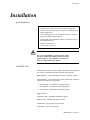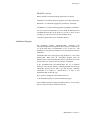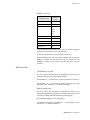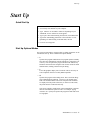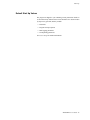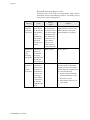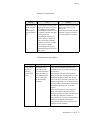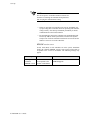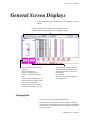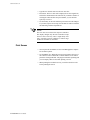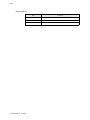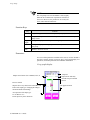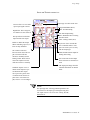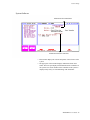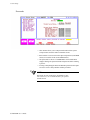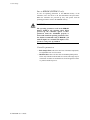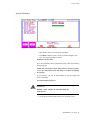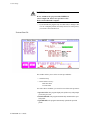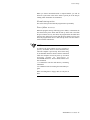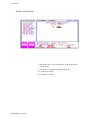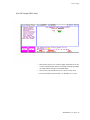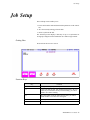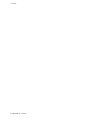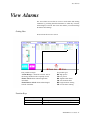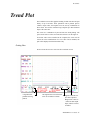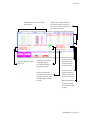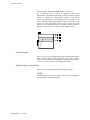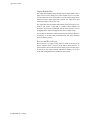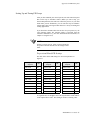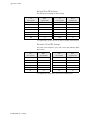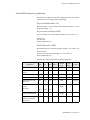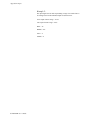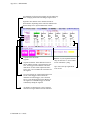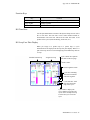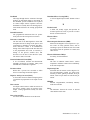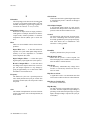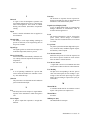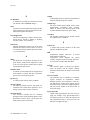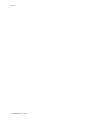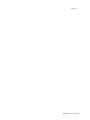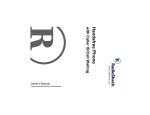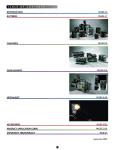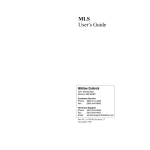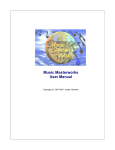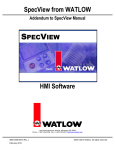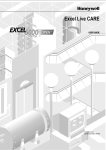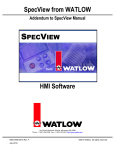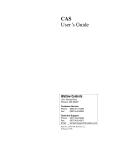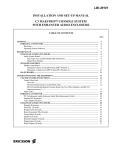Download Watlow Electric ANAFAZE SYSTEM 32 User`s guide
Transcript
ANASOFT User’s Guide Watlow Controls 1241 Bundy Blvd. Winona, MN 55987 Customer Service Phone: (800) 414-4299 Fax: (800) 445-8992 Technical Support Phone: (507) 494-5656 Fax: (507) 452-4507 Email: [email protected] Part No. 21902-00, Revision 2.1 January 1996 Copyright © 1996 Watlow-Anafaze Information in this manual is subject to change without notice. No part of this publication may be reproduced, stored in a retrieval system, or transmitted in any form without written permission from Watlow-Anafaze. Warranty Watlow-Anafaze, Incorporated warrants that the products furnished under this Agreement will be free from defects in material and workmanship for a period of three yearsfrom the date of shipment. The customer shall provide notice of any defect to Watlow-Anafaze, Incorporated within one week after the Customer's discovery of such defect. The sole obligation and liability of Watlow-Anafaze, Incorporated under this warranty shall be to repair or replace, at its option and without cost to the Customer, the defective product or part. Upon request by Watlow-Anafaze, Incorporated, the product or part claimed to be defective shall immediately be returned at the Customer's expense to Watlow-Anafaze, Incorporated. Replaced or repaired products or parts will be shipped to the Customer at the expense of Watlow-Anafaze, Incorporated. There shall be no warranty or liability for any products or parts that have been subject to misuse, accident, negligence, failure of electric power or modification by the Customer without the written approval of Watlow-Anafaze, Incorporated. Final determination of warranty eligibility shall be made by Watlow-Anafaze, Incorporated. If a warranty claim is considered invalid for any reason, the Customer will be charged for services performed and expenses incurred by Watlow-Anafaze, Incorporated in handling and shipping the returned unit. If replacement parts are supplied or repairs made during the original warranty period, the warranty period for the replacement or repaired part shall terminate with the termination of the warranty period of the original product or part. The foregoing warranty constitutes the sole liability of Watlow-Anafaze, Incorporated and the customer's sole remedy with respect to the products. It is in lieu of all other warranties, liabilities, and remedies. Except as thus provided, Watlow-Anafaze, Inc. disclaims all warranties, express or implied, including any warranty of merchantability or fitness for a particular purpose. Please Note: External safety devices must be used with equipment. Contents Introduction 1 ANASOFT Versions .......................................................2 Computer Requirements .................................................3 Installation 5 Quick Installation ............................................................5 ANASOFT Files .............................................................5 File Locations .................................................................6 Installation Program ........................................................7 Installation Menu ............................................................8 Directory Paths ...............................................................9 Software Key Installation ...............................................10 Grouping Loops ..............................................................10 Start Up 13 Quick Start Up ................................................................13 Start Up Optional Modes ................................................13 Start Up Sequence ...........................................................14 Default Start Up Values ..................................................15 Start Up Errors ................................................................16 General Screen Displays 21 Changing Data ................................................................21 Print Screen .....................................................................22 Loop Overview 23 Getting Here ....................................................................23 Options ............................................................................23 Function Keys .................................................................25 Edit 27 Getting Here ....................................................................27 Function Keys .................................................................28 Loop Setup 29 Getting Here ....................................................................29 Function Keys .................................................................30 Parameters .......................................................................30 ANASOFT User’s Guide i System Setup 35 Getting Here ....................................................................35 System Errors ..................................................................36 System Software .............................................................37 Passwords ........................................................................38 System Parameters ..........................................................39 System Terminate ...........................................................41 System Start Up ..............................................................42 Data Logging ..................................................................44 Controller Comm. ...........................................................45 Digital Output Polarity ....................................................46 AIM Fail Output (MLS only) .........................................47 Job Setup 49 Getting Here ....................................................................49 Function Keys .................................................................49 View Alarms 51 Getting Here ....................................................................51 Function Keys .................................................................51 Alarm Screen Auto Switch .............................................52 Audible Alarm ................................................................52 Trend Plot 53 Getting Here ....................................................................53 Function Keys .................................................................54 Trend Plot Setup Screen .................................................54 Getting Here ....................................................................54 Print Trend Plot Screen ...................................................56 Appendix A: PID Tuning and Control 57 Introduction .....................................................................57 Control Modes ................................................................57 Control Outputs ...............................................................60 Digital Output Control Forms .........................................60 Setting Up and Tuning PID Loops .................................63 General PID Constants by Application ...........................65 Appendix B: Input Scaling 67 Linear Input Scaling ........................................................67 ii ANASOFT User’s Guide Appendix C: ANASOFT-RS 69 What is Ramp/Soak? .......................................................69 ANASOFT-RS Features .................................................69 Hardware Requirements .................................................70 Profile Assignment Screen ..............................................70 Getting Here ....................................................................70 Function Keys .................................................................70 Profile Edit Screens ........................................................71 Getting Here ....................................................................71 Function Keys .................................................................73 R/S Time Base ................................................................73 R/S Loop Face Plate Display ..........................................73 Power Failure Recovery ..................................................74 Glossary 75 ANASOFT User’s Guide iii iv ANASOFT User’s Guide Overview This manual describes how to install, setup, and operate ANASOFT. ANASOFT is a DOS-based software program that allows you to program and monitor multiple controllers from a single PC. Included is data logging and trend plotting. Using This Guide This guide is intended for both experienced and inexperienced users. Experienced users may find some parts of this guide very simplistic; if that’s you, please at least skim these parts to make sure you don’t miss anything vital. If you’re an inexperienced user, please read this guide carefully. The following describes each section. • Introduction: Describes ANASOFT 3 and ANASOFT4 differences and computer requirements. • Installation: Covers how to install and setup ANASOFT. • Startup: Describes program loading and startup errors. • General Screen Displays: Provides an overview of the screen and typical screen responses. • Loop Overview: Describes loop overview screen. • Edit: Describes the edit screen. • Loop Setup: Gives an overview of the loop setup screen. Included are descriptions of control parameters. • System Setup: Describes the system setup screen. • Job Setup: Describes the job setup screen. • View Alarms: Describes alarms and how to view them. • Trend Plot: Covers trend plotting and reviewing trend plots. • Appendix A: Gives tips on tuning and control features. • Appendix B: Describes input scaling examples. • Appendix C: Describes the Ramp and Soak option. ANASOFT User’s Guide v System Block Diagram The following shows how the PC interface (with ANASOFT) to several controllers. Software Key (parallel port) Communications Cable (serial port 1 or 2) 1 or more controllers Parts List The following parts are included with ANASOFT. • ANASOFT on 3.5 inch Diskette. (5.25 in diskettes are available upon request) • Software Key • RS-232 or RS-485 communications cable vi ANASOFT User’s Guide Safety Watlow-Anafaze has made efforts to ensure the reliability and safety of ANASOFT. Note that in any application failures can occur. Good engineering practices, electrical codes, and insurance regulations require that you use independent external safety devices to prevent potentially dangerous or unsafe conditions. Assume that ANASOFT can fail or that other unexpected conditions can occur. For additional process safety, program a computer or other host device to automatically reload your desired operating parameters after a power failure. However, this safety feature does not eliminate the need for other external, independent safety devices in dangerous conditions. In the event of a controller reset, ANASOFT will reload the controller with the current values in computer memory. The user must ensure that this reset will be safe for the process. Use of ANASOFT does not eliminate the need for appropriate external, independent safety devices. Please contact Watlow-Anafaze immediately if you have questions about system safety. ANASOFT User’s Guide vii viii ANASOFT User’s Guide Introduction Introduction ANASOFT is a user friendly, menu driven software package. It provides a powerful computer supervised measurement and control system with data acquisition. ANASOFT is the general name for two products: ANASOFT3 and ANASOFT4. This User’s Guide is for the two products. It uses the general name ANASOFT when referring to both. Each product communicates with different controllers, as shown below: Watlow-Anafaze 8LS ANASOFT 3 Watlow-Anafaze 12LS Watlow-Anafaze SYSTEM 32 Watlow-Anafaze MLS ANASOFT 4 Watlow-Anafaze CLS Watlow-Anafaze IRC2 The choice of controller type is selected when the installation program is run. At present, controllers cannot be mixed on the same system. NOTE Watlow-Anafaze controllers are purchased with various options for mounting, input/output configurability and application options. Make sure your controller’s version and options match your ANASOFT version. The system may have only one Watlow-Anafaze controller or a plant wide system with numerous controllers. ANASOFT includes numeric and graphic displays, data and alarm printing, data and alarm logging in text or LOTUS compatible files, and graphic trending. It runs on an IBM AT 286, 386, or 486, and true compatible computers. A question and answer format enables users to quickly define and setup any measurement or control application. NOTE ANASOFT is sold with a license agreement and can be operated only on one computer. The license agreement requires registration with Watlow-Anafaze. Watlow-Anafaze will send updates at no charge only to registered users. ANASOFT User’s Guide 1 Introduction ANASOFT Versions ANASOFT-EV - Expanded Version - provides these features: • Process overview screens (3 different formats) • Loop setup screen, individual loop parameters editing • Maintaining a directory of job files • Displaying and logging process variable alarms • Password protection for various levels of program • Software grouping of Loops • Graphic trend plotting of process variabilities points and output values in real time • Definable startup sequences • Power failure recovery • Printer and disk data and alarm logging This version is recommended for central process supervision, data acquisition, or any application where the computer is operated on-line with an Watlow-Anafaze system. ANASOFT-RS is the Ramp Soak version of the ANASOFT-EV; it provides timed control of Setpoints. Use this version with WatlowAnafaze 8LS, 12LS, CLS Ramp and Soak controllers. ANASOFT-CP is the Carbon Potential version of the ANASOFT-EV; it provides control of carbon control systems as used in the heat treating industry. Use this version with Watlow-Anafaze 8LS and MLS carbon controllers. ANASOFT-CV is a custom version of ANASOFT; it is designed to meet customer’s special requirements for any application. Please contact Watlow-Anafaze or its representatives to provide pricing and delivery on custom software packages. Computer Requirements Watlow-Anafaze sets these computer requirements for running ANASOFT: 1. IBM AT 286, 386, 486 or other IBM Compatible Computer 2. DOS Version 3.3 or higher 2 ANASOFT User’s Guide Introduction 3. Speed: 25MHz or higher This speed provides the best performance of the ANASOFT program; it enhances the response of the system to changes and maintains the best screen updates. However, it is not a factor in the performance of the control system since this is maintained independently in each Watlow-Anafaze controller. 4. Memory: 580K bytes free memory or larger 5. Disk Drives: One 40MB hard disk. One 5.25 inch or 3.5 inch floppy disk 6. Graphics Interface: EGA/VGA 7. RS-232 or RS-485 Serial Interface The serial communication link required to communicate with more than one Watlow-Anafaze controller or with a communication cable longer than 50 feet is RS-485. Watlow-Anafaze recommends using the standard serial interface of RS-232 with an external RS-485 converter. A converter recommended by Watlow-Anafaze is the B&B Electronics RS-232/RS-485 optically isolated converter P/N 485OIC. This converter has screw terminals for connecting the RS-485 wires and the DB-25 Male connector for the RS-232 side. Another recommended converter is the B&B Electronics optically isolated with surge suppressors P/N 485OISPR. This converter has a DB-25 Male connector for the RS-485 communication wires and a DB-25 Female connector for the RS-232 side. These converters are for both 2-wire/4-wire systems and may be used with all Watlow-Anafaze controllers. The optical isolation should be used with the MLS and CLS controllers, and it must be used with the 16CLS controller. Other recommendations are the Black Box RS-232/RS-485 non-isolated converter P/N ME-836A. The ME-836A connections are the same except the terminals are labeled with an X instead of a D. The converter is used for both 2-wire/4-wire systems. To provide optical isolation, the addition of Black Box opto-isolator P/N SP400A is highly recommended. The SP400A will normally use the factory DIP switch settings. All that needs to be done is to connect the cable and the power supply. The SP400A has been used without any power supplies required as it will draw its power from the computer and the ME-836A. Always use equipment manufacture factory recommendations. To use a PC internal mounted RS-485 card, the Black Box Corp. P/N IC030 has been used successfully in Watlow-Anafaze installations. Caution must be taken when other communication devices are installed so as not to conflict with the address or interrupt. Another recommended PC internal optically isolated RS-485 serial card is the B&B Electronics 3PXOCC1A ANASOFT User’s Guide 3 Introduction 8. Printer Parallel Interface The printer parallel interface port is required for the Watlow-Anafaze software key. The Watlow-Anafaze software key must be installed on the printer port. System operation of the controllers is not possible without the software key. [See Software key installation]. 9. Battery backed up real time clock (usually battery backed CMOS chip) 10. EGA/VGA Monitor The EGA interface card will allow color trend plotting even with a CGA monitor. The EGA/VGA monitor used with the EGA/VGA interface provides improved text displays making all the screens easier to read. For systems that require frequent operator changes and frequent observation, full EGA or VGA is recommended. 11. IBM Graphics Compatible Printer This graphics printer is required for printing data and alarm logging features of ANASOFT-EV. The printer is not needed for the software key to operate, but if the printer is used, it must be ON LINE to operate ANASOFT. 4 ANASOFT User’s Guide Installation Installation Quick Installation • Create a new directory for ANASOFT. • Change directory to the one you have created and type Anasoft.exe. This self-extracting file contains the operating program and the support files. • Type ANAINSTL from your ANASOFT directory. After pressing Enter, Installation Menu appears. • Change inputs in the Installation Menu by moving the cursor to the desired parameters. • Install the Software Key. • You are ready for start up. WARNING It is your responsibility to ensure that the entire system is safe. Read the warning in the front of this manual. If there is any possibility of an unsafe condition, use independent safety devices. ANASOFT Files ANASOFT is provided on various floppy configurations. Depending on the version of ANASOFT, the disks include the following files: README.BAT - contains information on how to install the software. ANASOFT.EXE - a self-extracting file which contains one of the three following files and all the support files: • ANA-EV.EXE - ANASOFT EV operating program • ANA-RS.EXE - ANASOFT-RS operating program • ANA-CP.EXE - ANASOFT-CP operating program Support files: ANAINSTL.EXE - ANASOFT installation program INSTAL.DAT - installation parameters data file LPGRP.DAT - loop grouping start up data file SYSSU.DAT - system setup data file ANASOFT User’s Guide 5 Installation STATUS.DAT - system start up status file DIGIO.DAT - digital I/O screen data DLOG.DAT - data logging data file GRPINFO.DAT - group set up data file HDR.WK1 - Lotus header set up file PLOT.DAT - plot parameters data file The following list contains files created from the software: XXXXXXXX.J## - group job directory data file NEWXX.PLT - plot files which were created within the last 24 hours. OLDXX.PLT - older plot files PXXXXXXX.TXT or WK1 process logging files AXXXXXXX.TXT or WK1 alarm logging files ANASOFT-RS also includes: XXXXXXXX.R## - R/S program assigned data file XXXXXXXX.PRF - R/S program data file WARNING Make copies of disks before running the program, and store the original ANASOFT disks in a safe place. Use the copies to operate the system. File Locations 360k dual floppy disk system: Watlow-Anafaze recommends that you store the ANASOFT operating program file and the INSTAL.DAT file on drive A, and all other files on drive B. Once the program ANAINSTL is run, you can remove ANAINSTL.EXE from drive B to allow more room for data. Do not remove files from the master disk. 720k or higher floppy disk system: Watlow-Anafaze recommends that you store all files of the ANASOFT operating program on one drive such as A. Use the B drive to store all recording data by setting up directories as shown in the hard disk systems recommendations. 6 ANASOFT User’s Guide Installation Hard disk systems: Watlow-Anafaze recommends setting up directories as follows: ANASOFT - to contain the operating program, system data and job files DATALOG - to contain data logging files generated by ANASOFT ALARMLOG - to contain alarm logging files generated by ANASOFT For easy removal of recorded data, you may install the DATALOG and ALARMLOG directories on the B drive. If you use A drive for data recording, you will not be able to use the automatic reboot Copy all the supplied files to the ANASOFT directory. Installation Program The installation program, ANAINSTL.EXE, customizes each ANASOFT program for the application. When typing C:ANAINSTL (if it’s on the hard disk), or B:ANAINSTL (if it’s on drive B), The installation screen appears and enables you to select parameters used by ANASOFT. ANAINSTL.EXE stores the program setup parameters in a file called INSTAL.DAT. When Run, the ANAINSTL program reads the INSTAL.DAT file from the default disk directory. If both files are on the same disk directory, enter the directory and type ANAINSTL. If the ANAINSTL.EXE and INSTAL.DAT file are on different directories, enter the disk directory containing INSTAL.DAT and type ANAINSTL preceded by the path to the disk directory containing ANAINSTL. For example, if INSTAL.DAT is on drive A and ANAINSTL.EXE on drive B, type : B:>A: [Enter] to change the current default drive to A A:>B:ANAINSTL [Enter] to start the installation program If the installation program cannot find INSTAL.DAT, an error message appears. Verify the location of INSTAL.DAT file. ANASOFT User’s Guide 7 Installation Installation Menu 1 to 16 This value is fixed for each controller. See table on the next page. The computer’s serial communication port to the controller. Can be only 1 Can be either 2400 0r 9600. Set all controllers to the same value. Only one type. Changing one controller’s type would change all others’. 8 ANASOFT User’s Guide Change the screen to the Loop group Edit screen. See Grouping Loops in this section. Set to either BCC (Block Check Character) or CRC (Cyclic Redundancy Check). Use BCC for standard applications. CRC ensures a higher degree of security but decreases the overall communication rate. Use CRC only when you anticipate severe communication noise. For these paths see the next page. Installation Number of loops controller’s type Number of loops 8LS 8 12LS 12 SYSTEM32* 16 or 32 or 48 or 64 16MLS 17 32MLS 33 4CLS** 5 8CLS** 9 16CLS** 17 * For SYSTEM 32, loop numbers greater than 32 are data acquisition channels only, and cannot be used as control loops. ** In CLS controllers, the last loop is a pulse control loop. ANASOFT displays the loops with system numbers. The system loop numbers associated with the controller loops are indicated in the installation program as the Begin Loop and End Loop for each controller. Directory Paths Job/Parameters path This is the path to the disk directory containing the Job and System Parameters Data Files. The path would normally be: B:\ANASOFT\ or .\ current directory (If the system files are on drive B) C:\ANASOFT\ or .\ current directory (If the system files are on the hard disk). Notice that the last “\” is added automatically. Data logging path This is the path to the disk directory containing the LOTUS or text [ASCII] data logging files generated by ANASOFT. This directory must exist before running ANASOFT and turning on data logging. B:\ANASOFT\DATALOG\ (for floppy disks) C:\ANASOFT\DATALOG\ or.\DATALOG\ that the last “\” is added automatically. (for hard disks). Notice ANASOFT User’s Guide 9 Installation Alarm logging path This is the path to the disk directory containing the Lotus or Text (ASCII) alarm record files generated by ANASOFT. This directory must exist before running ANASOFT and turning On alarm logging. B:\ANASOFT\ALARMLOG\ (for floppy disks) C:\ANASOFT\ALARMLOG\ or .\ALARMLOG\ (for hard disks). Notice that the last “\” is added automatically. Software Key Installation Install the software key on the computer printer port. If you are planning to use a printer, first install the software key and then install the printer cable into the software key. Some computers require that the printer should be On Line before the software key will work. When no software key is installed, an error message appears, and ANASOFT terminates. Grouping Loops Grouping inputs allows you to divide your system into subsystems. You can group loops with a common purpose according to your specific application requirements. One group might be for a furnace or a group of furnaces; another group might be for common Jobs controllers share. Only the loops of one group are displayed on the Overview screen at a time. The job parameters are uploaded or downloaded to an individual group independently. The number of controllers with their total number of loops must match the number of loops in the grouping. The loop numbering depends upon the type of controller selected in the ANAINSTL program. The system loops are in a numerical sequence of 1 to 8 for the first 8LS controller and 9 to 16 for the second 8LS controller, etc. The 12LS sequence is 1 to 12 for the first 12LS controller, 13 to 24 for the second 12LS controller, etc. The SYSTEM 32 loop sequence is in units of 16 depending on the make-up of the SYSTEM 32 Hardware. Loops of 16, 32, 48, or 64 may be available. The same applies for the MLS, CLS and IRC2 controllers regarding the number of loops per controller. 10 ANASOFT User’s Guide Installation After assigning the loop numbers from any controller in the system to the group, select a type number of two digits up to 99. This number is the job directory number for the group and its loops. All groups with the same type number will be assigned to the same job directory. Creating a new type number creates a new job directory number in the ANASOFT program. Group menu General grouping rules • Create a group when you need to have the loops on the same Overview screen. • Assign the loops to the group you want to have on the same Overview screen. • Create a new type number for the new group. This type number may be assigned to more than one group, when the jobs that are saved to the Job Directory are to be common to the groups that it is assigned to. When using the same type number for groups, the number of loops must match. Otherwise a new type number must be used. Grouping example The application has two furnaces, one with four loops and one with two loops in two separate areas. There are three presses with two loops each, that share common ramp soak jobs. And, finally, an oven with two loops of ramp soak control that has nothing in common with the presses ramp soak jobs. ANASOFT User’s Guide 11 Installation The hardware consists of the following: Two Watlow-Anafaze 8LS-P-RS controllers. Controller #1 will be installed to handle furnace 2A with four loops of PID control in Area A, two loops of R/S oven control also located in Area A. The last two loops of controller #1 will be used to provide R/S control for one of the presses located in Area A. Controller #2 will be installed in Area B for two loops of PID control for furnace 5B and four loops of R/S control of the two presses located in Area B. Two loops of the controller will not be used at this time. • Create group AREA A with Loops 1 to 6 and the type number 01. This will provide an overview screen with four loops from controller #1 for Furn 2A and two Loops from controller #1 for oven in AREA A. • Create group AREA B with Loops 9 to 10 and the type number 02. This will display two Loops from controller #2 for Furn 5B on an overview screen in AREA B. • Create group PRESS with Loops 7 to 8 and 11 to 14 and the type number 03. This will display two Loops from controller #1 for the press in AREA A, with four loops from controller #2 for the two presses in AREA B. 12 ANASOFT User’s Guide Start Up Start Up Quick Start Up • Make sure the software key is installed. • Set correctly time and date in your computer. • Type: ANA-EV or ANA-RS or ANA-CP depending on your ANASOFT version. Job Select screen appears. • Type a job’s name. When starting the first time, enter DEFAULT. • Type D for downloading parameters to the controller, or U for uploading. For initial testing in the Edit mode, enter D. • Overview screen appears. Start Up Optional Modes You can start ANASOFT in certain modes by adding parameters to the command at start up. These command line options include: • /e Operates the program in Edit mode. The program operates normally but it does not communicate with the controllers or require the software key. You can operate the program in Edit mode without any hardware connected to the computer. This mode is useful for initial familiarization, training, and Off Line job editing. • /c Forces the graphics display into CGA mode. This is necessary on some computers which are not truly IBM compatible. • /d Operates the program in the Debug mode. This is useful in debugging communications problems. Don’t use it for normal operations. All communications between the computer and controllers are displayed on the printer. Therefore, in order to use this mode, the printer must be connected and ready. You can use capital or small letters in the command line, and more than one command line option at a time. For example: Typing ANA-EV /E /C [enter] will operate the program in Edit mode with CGA graphics. ANASOFT User’s Guide 13 Start Up Start Up Sequence • The program checks the computer system hardware, the access to the system disk files, and the presence of the software key. • The program verifies communications to the controllers in the system and the version of the controllers. • Job Directory screen appears. • The program prompts for the job to run. ANASOFT program is supplied with a job named DEFAULT which contains all default control parameters and sets all control outputs off. When starting the first time, enter the job name DEFAULT. • For systems with 8LS, 12LS, CLS, or MLS controllers, the program prompts whether to download parameters to the controllers or upload parameters from the controllers. When SYSTEM 32 controllers are in the system, it automatically downloads. WARNING When controllers are in control of a process, upload to install parameters into the ANASOFT operating program. Downloading will install factory default values that will shut down the control of the process. For Initial testing in the Edit mode, enter Download. • After the downloading sequence is complete, the program displays the Overview screen. If there is a problem in the program start up, see start up errors in this section. 14 ANASOFT User’s Guide Start Up Default Start Up Values The program is shipped to you containing several parameters which are set to initial factory default values. These should be set to desired values by supervisory personal, and they include: • Passwords • Program startup sequences • Data logging parameters • Trend plotting parameters See System Setup for detailed information. ANASOFT User’s Guide 15 Start Up Start Up Errors During Start up, various error messages may appear. The following tables describe these messages, their causes and solutions. Memory allocation errors ANASOFT allocates computer memory for the loop parameters, based on the number of loops and options in the system. When ANASOFT reads in the system data files and finds there isn’t sufficient memory, these messages may appear: Message Cause Insufficient Memory Not enough memory to allocate data arrays required to run the program. The program cannot run and it terminates. Solution • Check the memory by running the DOS command CHKDSK. At least 580K should be free. • Make sure your computer has 640K memory, and remove any memory resident programs and drivers. Check AUTOEXEC.BAT file to see if it runs any memory resident programs. After removing these programs, re-boot the computer. MEM ERROR: Alarm Queue Not enough memory to allocate the alarm log memory. The program operates, but the view alarms screen doesn’t display alarm queue. Same as above. Trend Logging Disabled Not enough memory to allocate some or all of the trend logging memory queues. The program operates normally, but the trend plotting is not available. • Same as above. • Try running the program 16 ANASOFT User’s Guide and turning off scan outputs. This will save some memory, but the program will not plot the. Control output values. Start Up Disk file errors While reading in the system files, several reading errors can occur. The system files are SYSSU.DAT, INSTAL.DAT, and PLOT.DAT. ANASOFT cannot run without these files. Message Cause Solution ERROR WHILE READING DATA FILE: xxxxxxxI FILE NOT FOUND The system file does not exist on the indicated disk and directory path. The INSTAL.DAT file should be on the default drive and directory. The other system files should be on the data file drive and directory path as set in the installation program. If these files are not in the right directories, copy the system files from the backup disks to the appropriate directories. ERROR WHILE READING DATA FILE:xxxxxxx Drive not ready Read fault General failure or Access failure There is a disk drive hardware access failure. Run CHKDSK or other diagnostic program in order to verify that there is no disk drive error. For a floppy drive: make sure that there is a disk in the right drive and that the drive door is closed. ERROR WHILE READING DATA FILE:xxxxxxx Path not valid or Invalid disk drive The data disk path that you set in the ANAINSTL installation program is not valid Run ANAINSTL and verify that the drive and directory path exist and are valid. Don’t forget to verify that “\” is at the end of the path entry. INVALID DATA FOUND ON DATA FILE:xxxxxxx There is corrupted or invalid data in the disk file. Copy the original data file sent with ANASOFT from the backup disks. ANASOFT User’s Guide 17 Start Up Extended start up sequence errors ANASOFT reads in the status file STATUS.DAT which contains information saved by ANASOFT the last time it was running. Several errors can occur when reading this file. Program Action Message Cause Could not find STATUS.DAT start up file The file could not be found on the data file disk directory set by ANAINSTL. The file may have been erased or corrupted. ANASOFT continues with the start up, but since there is no power failure information available, ANASOFT assumes the Over Power Failure Recovery time Limit action and starts in that mode. As the program is running, the STATUS.DAT file will be established. Therefore, subsequent starts should have no problem. Invalid data value on STATUS.DAT start up file The file contains some invalid data, and ANASOFT assumes that the file was corrupted. Same as above. Same as above Power Failure Recovery System clock Error The current system time/ date as saved in the STATUS.DAT file were not in a valid range. The computer system clock is not set to valid time and date. Same as above. The automatic power failure recovery feature of ANASOFT requires a correct clock/calendar system. While the computer boots up, verify the following: • There is a battery backed up clock/calendar in the system. 18 ANASOFT User’s Guide Solution • The battery is good. • Time and date values are correctly loaded. Start Up Software key problems Message Cause Solution Software Key not found on printer port. Cannot operate program without key. 1. Attempting to run the operating program without a software key installed on the computer. 2. Installing the software key on a computer connector other than a valid printer port. 3. Installing an incorrect key version. There’s a single controller version and a multiple controller version for accessing more than one controller. 4. Attempting to run the program while the printer is not On Line. (Rare). Make sure you have installed the software key properly on the printer port. Verify that you have the multiple controller version if you want to access more than one controller. Communications problems Message Cause Solution failed Communications to controller____ Abort start up (Y/N):_____ ANASOFT cannot communicate with one of the controllers during the initial system communications check or during the job downloading/ uploading. Verify that the communications port set in ANAINSTL is the one actually connected to the controllers. Verify that the communications parameters (baud rate and error checking mode) set in the installation program are those set in the controllers. The 8LS, 12LS, MLS, and CLS communications parameters are set using the front panel keys while in the GLOBAL menu and the SYSTEM 32, parameters are set by DIP switches. Verify that the address of each controller is unique (for multiple controller systems). Verify that you have the multi-controller key if more than one controller is hooked up. Verify that the correct version of ANASOFT is running for the controllers being used. Verify that the wiring is done correctly to the controllers and the computer. : ANASOFT User’s Guide 19 Start Up NOTE See the respective controller hardware manual for assistance in checking the communication parameters and verifying the communication wiring. • If there is more than one controller in the system, ANASOFT will try supervising those controllers which are operating and communicating correctly. After start up ANASOFT periodically re-checks communications to the failed controller. • By continuing the start up, the controllers not communicating will be listed by address on the System Errors window in the System Setup screen. Check the controllers listed on the screen. Be sure the address is correct as set on the controllers. EPROM version error If 8LS, 12LS, MLS, or CLS controllers are in the system, ANASOFT checks the controller EPROM version at start up and verifies that it’s acceptable to the version of ANASOFT. The following message may appear: Message Unacceptable controller EPROM version Cause The EPROM version is not acceptable to the version of ANASOFT. . 20 ANASOFT User’s Guide Solution Contact Watlow-Anafaze to obtain EPROM upgrade General Screen Displays General Screen Displays Certain characteristics are maintained on all ANASOFT screens as follows: Title line. Includes screen’s name, current group and job, time and date. When in Edit mode, the words “Edit Mode” appear. Process status box. Four possible messages: 1. Process OK (green). 2. Process warning (yellow). There’s a warning on at least one loop. 3. Process alarm (blinking red). An alarm condition on at least one loop hasn’t been acknowledged. 4. Process alarm (red). An alarm condition on at least one loop. All System status box. Reports problems of communications, printer access or data logging disk access. Two possible messages: 1. System OK. 2. In case of a problem, the appropriate message (red). Changing Data • Use the cursor to enter data in the editing screens. • Move the cursor to the variable you want to change. An editing prompt appears at the bottom of the screen with a blue background new value box. The allowable range of the variable is listed below the new value box. ANASOFT User’s Guide 21 General Screen • Type the new desired value into the new value box. • Press Enter. The new value will be displayed over the original one, and will be downloaded to the controller. If you made a mistake in entering the value and have not pressed Enter yet, use the backspace key to correct. • Use the F4 Key to enter the Job Setup screen and save the changes. If you don’t, upon a new start up, the Job data file will be read from the disk along with the old parameter. NOTE The new value is sent first to the respective controller. The display changes only after the controller accepts the new value. This may cause a slight delay after entry, especially on slow computers or when a large number of controllers is connected. Print Screen • You can print all ANASOFT screens on an IBM graphics compatible dot matrix printer. • Use the PRTSC key. When the print screen is initiated, the copy of the current screen is transferred to a buffer and the screen will be printed as a background task. The program continues operating and you can display other screens while printing a screen. • When printing the Trend Plot screen, you will be asked for a title before printing the screen. 22 ANASOFT User’s Guide Loop Overview Loop Overview The Loop Overview screen provides an overview of the process information. It is not password protected and is available at all times for anyone who wishes to monitor the process variables. Getting Here This screen appears automatically after start up. Options The Overview screen has four display screens. Use the F6 key to switch between displays. 1. Four-loop graph display. Single loop display * * The single loop display is a detailed front panel of a single loop. It includes the loop’s name, setpoint and process variable, setpoint spread for dual output loops, alarm messages, manual/auto status with percent output, warning and alarm setpoints, and optional r/s status. ANASOFT User’s Guide 23 Loop Overview 2. 16 loop display in a loop table with 7 loop parameters. 1 selectable loop controller face plate. Single loop display Loop table. A list of 16, 32, or 48 loops. Includes the setpoint, process variable, control status, alarm condition. For the 16-loop format it includes also the loops’ names and alarm massages 3. 32 or 48 loop display in a loop table with 4 Loop parameters. 1 selectable loop controller face plate. Single loop display 24 ANASOFT User’s Guide Loop table Loop Overview 4. Digital I/O screen. This screen isn’t available with SYSTEM 32 controllers. Function Keys For an easy access from the Overview screen to all other screens, use the function keys as shown below: Key Function TAB Change group. Switch to a new group in any screen. You don’t need to go back to Overview screen. F1 Edit screen. Change setpoint, manual/auto control status, and set percent output manually. F2 Loop Setup screen. Display and edit all loop parameters. F3 System Setup screen. Display and edit various system parameters (passwords, disk and printer data logging, start up, etc.) F4 Job Setup screen. Select, save and delete jobs. F5 View alarms. Display on-screen alarm log. System Setup allows selecting automatic switching to this screen in case of an alarm. ANASOFT User’s Guide 25 Loop Overview Key Function F6 Switch displays. Change the Overview screen display to one of its 4 options. F7 Trend logging. display the graphic trend plot. F8 (only in RS version) Display the r/s program for editing and assigning r/s profiles to loops. • press ESC to view the next Group Overview screen. If you wish to view another group, move the cursor to that group and press ESC. • If not all the loops are visible (in a large system), use the PgUp/ PgDn keys to view the other loops. • The Overview screen is automatically updated as data is collected from the controllers. Measured data is displayed in engineering units. • Normal readings are green, warnings are yellow, and alarms are red. • If you edit the 8LS, 12LS, MLS or CLS controllers at their front panels, the program displays the word “locked” in the single loop Face plate and puts the letter “L” beside the process variable in the Loop Table for the loops on the edited controller. Once the front panel editing is complete, the display returns to normal. 26 ANASOFT User’s Guide Edit Edit The Edit screen enables you to change these three parameters in the single loop display you have selected: 1. loop’s setpoint 2. Manual or Automatic control operation 3. Percent control output (only in Manual control). The Edit screen uses the same format as the Overview screen, only here you can move the cursor to change the values. This screen is not password protected. The Edit screen performs nearly the same functions as the change setpoint and manual/auto keys on the 8LS, 12LS, MLS, or CLS controllers front panel. Getting Here Press F1 from the Overview screen. You will enter an Edit screen with the same display as the screen you were in before pressing F1. The screen below is an Edit screen for the 16 loop display. ANASOFT User’s Guide 27 Edit Function Keys Key Function PgUp/PgDn Display other loops for editing. Tab Reach loops of other groups. ESC Return to Overview screen. 28 ANASOFT User’s Guide Loop Setup Loop Setup The Loop Setup screen permits a total access to all the parameters of the input, output, alarm settings and alarm functions of the single loop display you have selected. Use this screen to change all available loop parameters. Watlow-Anafaze recommends that you protect this screen with a password. Use the F3 System Setup screen Password window. Getting Here Press F2 from the Overview screen. Loop graph display Input and output parameters Alarm parameters and controller information ANASOFT4 ANASOFT3 ANASOFT User’s Guide 29 Loop Setup NOTE The Loop Setup screen in ANASOFT 3 looks slightly different due to differences in parameters location on the screen. However, the parameters are mostly the same, unless indicated otherwise. Function Keys Key Function F1 Copy all loop parameters into the loop currently displayed. F7 Display the Graphic Trend Plot of the loop. Press Esc to return to the loop Setup screen. PgUp/ PgDn Change the display to other loops within the group. TAB Change the display to other groups. Available only when there is more than one group. ESC Return to Overview screen. Parameters To review all the parameters available in this screen, we have divided it into three sections (shown in previous page): loop graph display, I/O parameters, and alarm parameters and controller information. Loop graph display Output control action. Set to Manual, Auto, or Process variable Setpoint. Set to any value between the HiPV and LoPV of the input type. Changing SP changes deviation alarms and warnings. An expression of the input type. T/C or RTD--F or C. Linear input--any three characters. 30 ANASOFT User’s Guide Loop title Output levels. Edit only when the loop is in manual control. Bar graph deviation Loop Setup Input and Output parameters Input type. See table on the next Process offset. Use it to make up for input signal’s inaccu- Proportional Band, Reset, Rate. See PID Tuning. Digital filter. The average PV over number of scans selected. TP--Time Proportioning DZC--Distributed Zero Crossing On/Off Control ANA--Analog control (8LS) The spread between the heat output and the cool output. Enable or disable the output. When controlling a process, at least one loop should be Cycle time. Set in seconds the time a controller takes to complete one on/off cycle. Use only with TP output type. Set to Direct or Reverse. Reverse action causes the output to increase while PV decreases. Normally used in heating control. Direct action causes the output to increase while PV increases. Normally Limits the PID control output for heating and cooling. Sets a time limit for the output limit. Set between 1 and 999 seconds. The output percentage when the controller failed back to manual mode. Nonlinear outputs. Use it to match control outputs to special situations.The output curves provide a gentle onset of control action near the setpoint. Set to 0 for linear outputs, and to 1 or 2 according to NOTE Set input type first. All Loop pertinent parameters are in reference to the input type and engineering unit. The input must be correct before setting SP, PB, alarms SP etc. ANASOFT User’s Guide 31 Loop Setup Input type The input types you can select depend on the type and options installed in the controllers. The input types available are displayed in the input type editing prompt. Input types available in Watlow-Anafaze controllers include: • Thermocouple: Various types are available. The range is determined in firmware and by the Engineering Units selected. • RTD: Four ranges are available for the 100 ohm Platinum Element DIN Curve RTD. The range is determined in firmware and by the Engineering Units selected. See 7.0.1 & 7.0.3. • Linear: This is a linear voltage input type. it can be used with any linear output sensor that can be scaled to the linear input voltage range of the Watlow-Anafaze controller. • Pulse: This allows devices which generate digital pulse signals such as optical encoders to be connected to the loop. The table below describes the input types and ranges. Input Type 32 ANASOFT User’s Guide F Range C Range J -350 to 1400 -212 to 760 K -450 to 2500 -268 to 1371 T -450 to 750 -268 to 399 S 0 to 3200 -18 to 1760 R 0 to 3210 -18 to 1765 N -450 to 2370 -268 to 1299 B 150 to 3200 66 to 1760 RTD 1 -148.0 to 572.0 -100.0 to 300.0 RTD 2 -184 to 1544 -120 to 840 RTD 3 -76 to 572 -60 to 300 Standard IR (IR 1) -100 to 1600 -73 to 871 Heavy Duty IR (IR 2) -100 to 1600 -73 to 871 Skip loop is not scanned or displayed Linear See appendix B. Pulse 0-2KHz Loop Setup Alarm parameters and controller information The text you see on the Alarm screen (F5). It’s the user selected massage for alarms. Alarm digital output. Can be set for high process, low process, high deviation alarm, and low deviation alarm. You can set these parameters to one of three options: Alarm deadband. Applies to the high process, low process, high deviation, and low deviation. Use it to avoid repeated or nuisance alarms as the PV cycles slightly The high and low values for your high and low process alarms. The spread from setpoint for your high and low deviation alarms. Delays all the alarms until the alarm condition exists longer than the delay time you set. Controller information The diagram below shows the different alarm types. High process alarm on High process alarm off High Alarm Limit } Deadband High deviation alarm on SP + Deviation } Deadband High deviation alarm off Setpoint Low deviation alarm off } Deadband SP - Deviation Low deviation alarm on } Deadband Low Alarm Limit Low process alarm on Low process alarm off ANASOFT User’s Guide 33 Loop Setup 34 ANASOFT User’s Guide System Setup System Setup The System Setup screen enables you to 1. Monitor system errors and reset these errors. 2. View the version and options of your ANASOFT. 3. Protect your screens using passwords. 4. Edit various system parameters, such as video control and alarm display screen. 5. Terminate the program. 6. Choose additional options for Start Up sequence. 7. Control data logging feature. 8. View the controller communication status (enabled or disabled). 9. Set the polarity of the digital outputs used for alarms. 10. In MLS controllers: select the digital output that will be activated in case communication fails between the MLS-AIM and the MLS-PM. The screen is divided into two sections: the left part of the screen is a list of the available windows, depending on your ANASOFT version. An arrow is pointing to the window currently displayed. The right part of the screen displays one of the 8, 9, or 10 available windows. Each one contains parameters for editing or viewing. You can view only one window at a time. Each window, except the System Errors window, can be either Locked or Unlocked. If the window is Unlocked, you can change the parameters. If the window is Locked, you can only view the parameters. You can unlock a window by entering the password. Getting Here Press F3 from the Overview screen. ANASOFT User’s Guide 35 System Setup System Errors • This window describes any system error along with the date and time it occurred. It also allows you to reset these errors. • If a printer error message is displayed, printer data logging is suspended until you reset this error from the window. Similarly, if a disk error message is displayed, disk data logging and status logging is suspended until you reset this error. Communications errors are also displayed on this screen but you cannot reset them. • If there is a failed communication with a controller in the system, ANASOFT will repeatedly retry communicating with the controller. While there is failed communication, an error message is displayed. When communication is established, the error message is erased. 36 ANASOFT User’s Guide System Setup System Software Information about ANASOFT Information about the controllers • This window displays the version and options of the software in the system. • The upper part of the window displays information about ANASOFT. The lower part displays information about the controllers in the system. The version number of the controllers in the system is displayed only if they are communicating with ANASOFT. ANASOFT User’s Guide 37 System Setup Passwords • This window allows you to edit passwords and lock the System Setup windows and some other ANASOFT screens. • Each window or screen can be either password protected (LOCKED status) or accessible for all (UNLOCKED status). • The passwords are all set to “PASSWORD” when ANASOFT is shipped. Change the password status and password before running a process. • Loosing or misplacing the Password Window password will require an on-site service call by Watlow-Anafaze personnel. NOTE Passwords are not required for ANASOFT to function. However, we recommend that you protect critical screens. 38 ANASOFT User’s Guide System Setup System Parameters • This window allows you to edit various system parameters as described below. Video control • High Intensity. Set to either True or False. For most systems containing a CGA monitor or better (as Watlow-Anafaze recommends), set to True. For some LCD or monochrome displays the cursor display and prompt display may not appear correctly. In this case, set to False. • Video Access. Set to either Direct access or BIOS access. Direct access allows fast screen displays but produces “snow” on some CGA video systems. BIOS access prevents “snow” but is slower. Alarm display screen • Auto Switch. Set to On or Off. When on, the screen automatically switches to the View Alarms screen whenever a new alarm condition occurs. This calls maximum attention to a new alarm, and Watlow-Anafaze recommends automatic switching for normal operation. When setting up a new process or for a short time, when the process is first started, you may set automatic switching to Off. The large alarm block will still indicate by flashing each new alarm, but the system will not automatically switch to the alarm screen. • Audible Alarm. Set to On or Off. When on, the computer emits an audible warning for each new alarm. ANASOFT User’s Guide 39 System Setup Save to EPROM (SYSTEM 32 only) To save all operating parameters to the EPROM memory of the controllers, move the cursor to the Save Parameters and press Enter. When the controllers are powered up, they will operate with the operating parameters saved in the EPROM memory. WARNING The operating parameters saved in the EPROM memory should be safe operating values. When powered up, the controllers operate at these parameters until the ANASOFT program is started and download operating parameters. Watlow-Anafaze recommends saving to EPROM a job with all outputs set to manual and outputs at zero percent as a safe power up condition. Controller parameters • Pulse Sample Time: This is the time base of the Pulse input (PLS). It is adjustable from 1 to 20 seconds. • R/S Time Base: This is the time base for the Ramp Soak profiles and is only available in the RS and CP versions. The range may be in 999 hour:59 minute or 999 minute:59 second. It applies to all the r/s profiles and all loops in r/s. 40 ANASOFT User’s Guide System Setup System Terminate • This window allows you to terminate ANASOFT. • Press Enter when the cursor is on the “Terminate Program” message. The program prompts as follows: Terminate Program (Y/N)? If you have edited the current job without saving to disk, the following message appears: NOTE: The current job has been changed. To save changes to job file, use the Save Job function of the Job Setup screen before terminating the program. If you entered Y, you will be asked whether to turn all outputs Off before terminating. Set Control Outputs Off (Y/N)? WARNING Turning control outputs off will shut down the entire process. • The program terminates and returns to the operating system. ANASOFT User’s Guide 41 System Setup WARNING Do not terminate the program with SYSTEM 32 control outputs On, unless safe operation is absolutely certain without the computer. • If you terminate the program only for a short time, to change a disk or to fix a computer problem, and safety devices are in the process, you can leave the controllers On. System Start Up This window allows you to set the two start up conditions: • Normal start-up • Power failure recovery: under time limit over time limit For each of these conditions, you can select one of three start up actions: 1. Operator Select. The program displays the job directory and prompts you for the job to run. 2. Download Profile. The program automatically downloads the specified profile. 3. Upload Profile. The program automatically uploads the specified profile. 42 ANASOFT User’s Guide System Setup When you choose Download Profile or Upload Profile, you will be asked for a job’s name. This can be either a specific job or the last job running when ANASOFT was terminated. Normal start up action This is the start up action when the program starts up normally. Power failure recovery When the program starts up following a power failure, it determines the time between the power failure and the start up. If the time is less than the power failure recovery time limit, the program takes the under limit start up action. If the time is greater than the power failure recovery time limit, the program takes the over limit start up action. The time limit is entered in hours and minutes. NOTE In order for the power failure recovery sequence to operate, ANASOFT must be started automatically when the computer is powered up. This is done using an AUTOEXEC.BAT file which contains commands which the computer executes at power up. See DOS operating manual for description of AUTOEXEC.BAT files. The file should contain as its last commands: 1) a command to enter the disk directory containing ANASOFT. 2) a command to stated executing the ANASOFT program. When recording data to floppy disk, use only the B drive. ANASOFT User’s Guide 43 System Setup Data Logging Sets the logging function On or Off. Process logging interval. Set in hours:minutes:seconds. The range for disk logging is 00:00:05 to 99:59:59, and for printer logging-- Directs the printer data logging to one of the two printers that can be connected to the computer. Disk file name for the data logging. Any DOS file name up to 8 characters. The name must not include an extension since ANASOFT adds an extension depending on the file’s Lotus or Text. Lotus files have WK1 extension and they can be read directly in Lotus 123. Text files have TXT extension and they can be printed or read directly into a standard • This window controls the data logging features of ANASOFT. • Two types of logging are available: 1. Periodic process variable logging - periodically records the process variable for all the loops in the system. 2. Alarm logging - records alarm conditions as they occur in the process. Alarms are recorded on alarm occurrence, alarm acknowledge, and alarm clearing. 44 ANASOFT User’s Guide System Setup Controller Comm. • This window allows you to disable or enable the communication to a controller. • Disable the communication if you don’t want to send changes to the controller. • When changing the status to Enabled, you are asked whether to download or upload parameters. ANASOFT User’s Guide 45 System Setup Digital Output Polarity • This window allows you to set the polarity of the digital outputs used for alarms. • Two options are available when digital output is On: 1. O -- normally open (high) 2. C -- normally closed (low) 46 ANASOFT User’s Guide System Setup Aim Fail Output (MLS only) • This window allows you to select the digital output that will be activated if communications fail between the MLS-Analog Input Module (AIM) and the MLS-processor Module (PM). • You can enter output number between 1 and 34 or N for None. • For more information on this feature, see the MLS User’s Guide. ANASOFT User’s Guide 47 System Setup 48 ANASOFT User’s Guide Job Setup Job Setup The Job Setup screen enables you to 1. Load a Job from the disk and download the parameters to the controllers. 2. Save the currently running job on the disk. 3. Delete a job from the disk. The Job Setup screen displays a directory of up to 112 job names for each group configured in the ANAINSTL as a different type number. Getting Here Press F4 from the Overview screen. Function Keys Key Function TAB Change to other groups in the system. F1 Load a job from the disk, and download parameters to the controllers.If you edited the current job after loading, you will be asked to save before loading. F2 Save job on disk. If the job name already exists, you will be asked whether to overwrite the existing file. F3 Delete job from disk. ESC Return to Overview screen. ANASOFT User’s Guide 49 Job Setup 50 ANASOFT User’s Guide View Alarms View Alarms The View Alarms screen offers an overview on the alarm and warning conditions by providing detailed information on when they occurred, acknowledged, or cleared. This screen also enables you to acknowledge the alarms and warnings. Getting Here Press F5 from the Overview screen. Four possible messages: “Alarm Message”--alarm has occurred. You see the message defined on the Loop Setup screen. Alarms Acked--alarms acknowledged from ANASOFT. Alarms Remote Acked--alarms acknowledged from the controllers. Six possible types: HP--high process LP--low process HD--high deviation alarm LD--low deviation alarm HW--high deviation warning LW--low deviation warning Function Keys Key Function F1 Clear log. Press after all alarms are acknowledged. ESC Return to Overview screen. ANASOFT User’s Guide 51 View Alarms Alarm Screen Auto Switch If you set the Auto Switch On in the System Parameters menu, the Alarm screen appears automatically for each new alarm. You will be asked to acknowledge each alarm. After doing that you can press Esc to return to the last screen displayed before the alarm condition occurred. Acknowledging the alarms from View Alarms screen also acknowledges the alarms at the controller. Acknowledging the alarms at the controllers will acknowledge the alarms on the View Alarms screen. Audible Alarm If you set the Audible Alarm On in the System Parameters menu, the computer emits an audible warning for each new alarm. Press Enter to silence this alarm. 52 ANASOFT User’s Guide Trend Plot Trend Plot The Trend Plot screen offers graphic trending for both real time and past history of up to 48 hours. Three parameters can be plotted: process variable, output value, and setpoint. You can use any combination of these values. You can also combine loops, and plot up to three different loops at the same time. The screen is a combination of past and real time trend plotting. The past is on the left 5/6 of the screen and the real time is on the right 1/6. If an EGA video card is installed in the computer, the screen will be colored for easier identification. If a CGA video card is installed, the plot will be displayed in black and white only. Getting Here Press F7 from the Overview screen or the Loop Setup screen. A legend for the parameters being plotted One segment out of six in the time scale. Set in minutes or hours. Appears when the output value is plotted. Ranges from -100% to +100% for dual output loops, and 0% to 100% for others. ANASOFT User’s Guide 53 Trend Plot Function Keys Key Function F1 Plot setup. Enter the Plot Setup screen. F2 Single loop. Display the trend plot for the loop being edited when you entered the Trend Plot screen. F3 Combine loops. Display the trend plot for the first group of combined loops defined on the Plot Setup screen ESC Return to the screen the trend plot was entered from. Trend Plot Setup Screen The Plot Setup screen allows editing scales and parameters and combining loops. Getting Here Press F1 from the Trend Plot screen. The screen is shown on the next page. 54 ANASOFT User’s Guide Trend Plot Information on 8 loops. You cannot edit this part! Window parameters: date, time, size. Edit here the loop plot range and the three parameters of the plot. Press N if you do not wish to plot one of these parameters. Combine up to 3 loops in one graphic display. Type in loop numbers separated by spaces. Values are recorded in periodic intervals according to this time scale. The available range is 1 to 255 seconds. If you set to YES, the output values will be saved and available for plotIf you set to YES, the plot will be displayed on a fine grid for a quick referencIndicates the density of the print screens. Set to single, double, or quad. ANASOFT User’s Guide 55 Trend Plot Print Trend Plot Screen • To print the Trend Plot screen, you need an IBM graphic compatible printer. • Press the Print Screen key. The program will ask for a title for the print out. • Type the title and press Enter. This title will be displayed at the lower center of the screen and will be printed with the plot screen. The printing of the screen at the moment of pressing Enter will be transferred to a buffer and the screen will be printed as a background task. The Trend Plot screen will be updating and other screens may be accessed. • Be sure your printer is powered and On Line; otherwise, a printer error will appear on the Systems Error window. 56 ANASOFT User’s Guide Appendix A: PID Tuning and Appendix A: PID Tuning and Control Introduction This chapter explains PID control and supplies some starting PID values and tuning instructions, so that you can use control parameters appropriate for your system. If you would like more information on PID control, consult the Watlow-Anafaze Practical Guide to PID. The control mode dictates how the controller responds to an input signal. The control mode is different from the type of control output signal (like analog or pulsed DC voltage). There are several control modes available: On/Off, Proportional (P), Proportional and Integral (PI), Proportional with Derivative, and Proportional with Integral and Derivative (PID). P, PI, or PID control are necessary when process variable (PV) cycling is unacceptable or if the process or setpoint (SP) is variable. NOTE For any of these control modes to function, the loop must be in automatic mode. Control Modes The next sections explain the different modes you can use to control a loop. ANASOFT User’s Guide 57 Appendix A: PID On/Off Control On/Off control is the simplest way to control a process; a controller using On/Off control turns an output on or off when the process variable reaches a certain limit above or below the desired setpoint. You can adjust this limit, since Watlow-Anafaze controllers use an adjustable spread. For example, if your setpoint is 1000ºF, and your limit (spread) is 20ºF, the output switches On when the process variable goes below 980ºF and Off when the process goes above 1000ºF. (The next diagram shows a process under On/Off control.) Proportional Control A process using On/Off control frequently cycles around the setpoint. When process variable cycling is unacceptable or the process or setpoint are variable, use proportional control. Proportional control, or Gain, eliminates cycling by increasing or decreasing the output proportional to the process variable's distance from the setpoint. The limits of proportional control are defined by the Proportional Band (PB); outside this band of control, the output is either 100% or 0%. For example--using the same values from the example above and a PB of 20º--the output is: • 50% when the process variable is 990ºF • 75% when the process variable is 985ºF • 100% when the process variable is 980ºF or below. 58 ANASOFT User’s Guide Appendix A: PID Tuning and However, a process which uses only Proportional control may settle at a point above or below the setpoint; it may never reach the setpoint at all. This behavior is known as “offset” or “droop”. (This diagram shows a process under proportional control only.) Proportional and Integral Control For Proportional and Integral control, use the Integral term, or Reset, with Proportional control. The Integral term corrects for offset by repeating the Proportional band's error correction until there is no error. For example, if a process tends to settle about 5ºF below the setpoint, use Integral control to bring it to the desired setting. (The next diagram shows a process under proportional and integral control.) ANASOFT User’s Guide 59 Appendix A: PID Proportional, Integral and Derivative Control For an improved level of control, use Derivative control with Proportional or Proportional and Integral control. Derivative control corrects for overshoot by anticipating the behavior of the process variable and adjusting the output appropriately. For example, if the process variable is rapidly approaching the setpoint, Derivative control reduces the output, anticipating that the process variable will reach setpoint. Use it to eliminate the process variable overshoot common to PI control. (This figure shows a process under full PID control). Control Outputs The CLS provides a 5 Vdc digital output signal for PID control outputs. These outputs normally control the process using relays. WatlowAnafaze can also provide a Serial Digital to Analog converter (SDAC) for 0-5 Vdc, 0-10 Vdc, or 4-20 mA analog output signals. Digital Output Control Forms The next section explains different modes for control outputs. On/Off On/Off output is very simple: it turns the output on or off according to the control signal of the On/Off control. 60 ANASOFT User’s Guide Appendix A: PID Tuning and Time Proportioning (TP) Time Proportioning attempts to digitally simulate an analog output percentage by turning the output on or off for each time step so that the cumulative average of the output is the desired setting. You must enter a cycle time for TP outputs. The cycle time is the time over which the output is proportioned, and it can be any value from 1 to 255 seconds. For example, if the output is 30% and the Cycle Time is 10 seconds, then the output will be on for 3 seconds and off for seven seconds. The figure below shows typical TP and DZC graphs. Distributed Zero Crossing (DZC) DZC output is essentially a Time Proportioning output. However, for each AC line cycle the controller decides whether the power should be On or Off. There is no Cycle Time since the decision is made for each line cycle. Since the time period for 60 Hz power is 16.6 ms, the switching interval is very short and the power is applied uniformly. Switching is done only at the zero crossing of the AC line, which helps reduce electrical “noise”. DZC output is primarily used for very fast acting electrical heating loads using Solid State Relays (SSRs). For instance, the open air heater coil is an example of a fast acting load. Do not use DZC output for electromechanical relays. The combination of DZC output and a solid state relay can inexpensively approach the effect of analog phase angle fired control. Analog Outputs The Serial DAC is an optional analog output module for the CLS. It lets the controller output precision analog voltages or currents--typically for precision open-loop control, motor or belt speed control, or phase angle fired control. To use it, set the output type for the appropriate loop to SDAC. ANASOFT User’s Guide 61 Appendix A: PID Output Digital Filter The output filter digitally filters the PID control output signal. It has a range of 0-255 levels, which gives a time constant of 0-127.5 seconds. Use the output filter if you need to filter out erratic output swings due to extremely sensitive input signals, like a turbine flow signal or an open air thermocouple in a dry air gas oven. The output filter can also enhance PID control. Some processes are very sensitive and require a high PB, so normal control methods are ineffective. You can use a smaller PB- and get better control- if you use the digital filter to reduce the high and low process output swings. You can also use the filter to reduce output noise when a large derivative is necessary, or to make badly tuned PID loops and poorly designed processes behave properly. Reverse and Direct Action Reverse action is an output control action in which an increase in the process variable causes a decrease in the output. Direct action is an output control action in which an increase in the process variable causes an increase in the output. Heating applications normally use reverse action and cooling applications usually use direct action. 62 ANASOFT User’s Guide Appendix A: PID Tuning and Setting Up and Tuning PID Loops After you have installed your control system, tune each control loop and then set the loop to automatic control. (When you tune a loop, you choose PID parameters that will best control the process.) If you don't mind minor process fluctuations, you can tune the loop in automatic control mode. This section gives PID values for a variety of heating and cooling applications. If you don't know the PID values that are best for your process, try the CLS' Autotune feature. The autotune feature is accessible from the controller's Man/Auto key. (For more information about Autotune, see Chapter 3: Using the CLS.) NOTE Tuning is a slow process. After you have adjusted a loop, allow about 20 minutes for the change to take effect. Proportional Band (PB) Settings The table below shows PB settings for various temperatures in degrees F. Temperature Setpoint PB Temperature Setpoint PB Temperature Setpoint PB -100 to 99 20 1100 to 1199 75 2200 to 2299 135 100 to 199 20 1200 to 1299 80 2300 to 2399 140 200 to 299 30 1300 to 1399 85 2400 to 2499 145 300 to 399 35 1400 to 1499 90 2500 to 2599 150 400 to 499 40 1500 to 1599 95 2600 to 2699 155 500 to 599 45 1600 to 1699 100 2700 to 2799 160 600 to 699 50 1700 to 1799 105 2800 to 2899 165 700 to 799 55 1800 to 1899 110 2900 to 2999 170 800 to 899 60 1900 to 1999 120 3000 to 3099 175 900 to 999 65 2000 to 2099 125 3100 to 3199 180 1000 to 1099 70 2100 to 2199 130 3200 to 3299 185 As a general rule, set the PB to 10% of the setpoint below 1000º and 5% of the setpoint above 1000º. This setting is useful as a starting value. ANASOFT User’s Guide 63 Appendix A: PID Integral Term (TI) Settings This table shows TI settings vs. Reset settings. TI (secs./repeat) Reset (repeats/min) TI (secs./repeat0 Reset (repeats/min) 30 2.0 210 0.28 45 1.3 240 .25 60 1.0 270 .22 90 .66 300 .20 120 .50 400 .15 150 .40 500 .12 180 .33 600 .10 As a general rule, use 60, 120, 180, or 240 as a starting value for the TI. Derivative Term (TD) Settings This table shows Derivative term (TD) versus Rate Minutes (RM); Rate=TD/60. TD (secs./repeat) Rate (repeats/min) TD (secs./repeat) Rate (repeats/min) 5 .08 35 .58 10 .16 40 .66 15 .25 45 .75 20 .33 50 .83 25 .41 55 .91 30 .50 60 1.0 As a general rule, set the TD to 15% of TI as a starting value. 64 ANASOFT User’s Guide Appendix A: PID Tuning and General PID Constants by Application This section gives PID values for many applications. They are useful as control values or as starting points for PID tuning. Proportional Band Only (P) PB: Set the PB to 7% of the setpoint (SP) (Example: Setpoint = 450, so Proportional Band = 31). Proportional with Integral (PI) PB: Set the PB to 10% of SP (Example: Setpoint = 450, so PB = 45). Set TI to 60. Set TD to Off. Set the Output Filter to 2. PI with Derivative (PID) PB: Set the PB to 10% of the SP (Example: Setpoint = 450, so PB = 45). Set the TI to 60. Set the TD to 15% of the TI (Example: TI = 60, so TD = 9). Set the Output Filter to 2. The next table shows general PID constants by application. Application PB TI TD Filter Output Type Cycle Time Action Electrical heat w/ SSR 50º 60 15 4 TP 3 Reverse Electrical heat w/ EM relays 50º 60 15 6 TP 20 Reverse Cool w/ solenoid valve 70º 500 90 4 TP 10 Direct Cool w/ fans 10º off 10 4 TP 10 Direct Electric heat w/ open heat coils 30º 20 off 4 DZC - Reverse Gas heat w/ motorized valves 60º 120 25 8 DAC or - Reverse SP>1200 SDAC 100º 240 40 Electric heat w/ phase angle controlled SCR 60º 60 15 4 DAC or SDAC - Reverse Extuders w/ cooling gas heat w/ SSR (set spread to 8) 50º 300 120 4 TP 3 Reverse ANASOFT User’s Guide 65 Appendix A: PID 66 ANASOFT User’s Guide Appendix B: Input Scaling Appendix B: Input Scaling All inputs use the automatic scaling function of the Mx+B calculation. The end points of that calculation are set by HiPV, LoPV, HiRDG, and LoRDG. The default values are set by the input Type selection. Do not adjust these values until you completely understand what those adjustments will do. The T/C and RTD ranges are set in the firmware, and you don’t need to adjust those ranges for a proper operating hardware or software. The default values provide correct operating parameters as to stated accuracy, PID control and Alarm settings. For Linear inputs the scaling of the input is required to obtain correct engineering units of the input. This must be done before setting SP, PB, and Alarm settings. Linear Input Scaling A linear input of 60 mv or less is scaled according to the engineering unit and mv range of the input signal. Watlow-Anafaze controllers have a -10 to 60 mvdc analog input range. All linear inputs must be scaled to that range by scaling resistors on the input. The HiPV and LoPV is the range of the engineering unit, while the HiRDG is the % of the Hi end signal level mv with reference to 60 mv and the LoRDG is the % of the Lo end signal level with reference to 60 mv. The % is expressed as 1000 equals 100.0. Thus 83.3% would be set as 833 on the RDG scaling. Example 1: The input signal is 4-20 madc representing a range of 0-250 PSI. The scaling resistor is 3 ohms, thus full scale reading of the 20 madc signal would be 60 mv. The Lo end signal of 4 ma would give a reading of 12 mv. 60 mv input of 60 mv range = 100% 12 mv input of 60 mv range = 20% HiPV = 250 HiRDG = 1000(100.0) LoPV = 0 LoRDG = 200(20.0) ANASOFT User’s Guide 67 Appendix B: Input Example 2: The input signal is 0-50 mvdc representing a range of 2-14 Ph. There is no scaling resistor as the maximum input is less then 60 mv. 50 mv input of 60 mv range = 83.3% 0 mv input of 60 mv range = 0.0% HiPV = 14 HiRDG = 833 LoPV = 2 LoRDG = 0 68 ANASOFT User’s Guide Appendix C: ANASOFT-RS Appendix C: ANASOFT-RS This appendix explains the Ramp/Soak (r/s) feature of ANASOFT. Use the ANASOFT User’s Guide as the reference to the standard functions of ANASOFT. For a complete description of the ramp and soak profile and cycle operation, see Watlow-Anafaze Controller Hardware Installation and Operating Manual. What is Ramp/Soak? The r/s feature turns your controller into a powerful and flexible batch controller. You can program your controller to change a process’ setpoint in a preset pattern over time. This pattern, or temperature profile, consists of several segments. During a segment, the temperature goes from the previous segment’s setpoint to the current segment’s setpoint. • If the current segment’s setpoint is larger or smaller than the previous segment’s setpoint, it’s a ramp segment. • If the current segment’s setpoint is the same as the previous segment’s setpoint, it’s a soak segment. Each segment can have up to two triggers which are digital inputs assigned to the segment. At least one of these triggers must be true before the segment can start. While the input isn’t true, the profile waits (Trigger wait state). You can use the same trigger for more than one loop or one profile. Each segment can also have up to four events which are digital outputs. The events occur at the end of the segment. ANASOFT-RS Features • Control r/s cycles: start, run, hold, or terminate. • View the status of running cycles. • Edit profile’s parameters. • Assign new r/s profiles or convert r/s loops into standard control loops. • Save profiles on the disk in a special directory. ANASOFT User’s Guide 69 Appendix C: ANASOFT-RS Hardware Requirements In order to operate ANASOFT-RS, all Watlow-Anafaze controllers in the system should include the r/s option. Currently, only 8LS, 12LS, and CLS controllers have this option. During start up, ANASOFT-RS checks each controller in the system to verify that the r/s option is installed. If a controller doesn’t have the r/s option, an error message appears, and the program will not operate with the r/s feature. Profile Assignment Screen Use this screen to assign loops to profiles. Getting Here Press F8 from the Overview screen. Each loop is either Assigned or Not Assigned as a r/s loop. An unassigned loop operates as a standard control loop. A directory of profile names saved on the disk. Can contain up to 128 names shown on four display pages. Function Keys Key Function F1 Enter the Edit screen. F2 Delete a profile. HOME / END Flip the pages in the profile directory. PgUp / PgDn View more loops in the system. ESC Return to Overview screen. 70 ANASOFT User’s Guide Appendix C: ANASOFT-RS Profile Edit Screens These screens enable you to edit the profile. The changes you make on both screens take affect only after you exit the relevant screen and save the profile. Getting Here Press F1 from the Profile Assignment screen. You will be asked for the profile name to edit. After entering the name, The first editing screen appears. This Screen displays the setpoint and the event outputs you want before the profile starts. The other pages of the Profile Edit screen show the running segments of the profile. Up to 20 segments can be defined. The different parameters are described on the next page. ANASOFT User’s Guide 71 Appendix C: ANASOFT-RS . Accumulation of all previous segments up to the edited segment. Changing Total Time also changes Segment Time. Segment’s time duration. Set in minutes:seconds or hours:minutes, depending on the time base defined in the System Setup screen, System Parameters window. Setpoint at the end of the segment. Setpoint’s tolerance. If the difference between the PV and the setpoint is greater than the tolerance, the loop goes into tolerance wait status until the PV is back within setpoint tolerance. Set to -99 to +99 or to OPEN for no tolerance for the segment. Up to two triggers per segment. Each trigger can be On or Off. Triggers can be latched or unlatched. A latched trigger, once it becomes active, is not checked again for the duration of the segment. An unlatched trigger is checked continuously during the segment. An alarm is set when the PV is out of setpoint tolerance for longer than the Timeout Tolerance. 72 ANASOFT User’s Guide Number of cycles repeated automatically. Set between 1 to 99 or Continues for continuous cycling. Up to four events per segment.Set to On or Off. Appendix C: ANASOFT-RS Function Keys Key Function F1 Copy this profile to another profile name. PgUp / PgDn Change segments. ESC Return to Profile Assignment screen. R/S Time Base Use the System Parameters window of the System Setup screen to select the r/s time base. The time base can be either minutes:seconds or hours:minutes. The time base affects all the other time units of all profiles in the system (Time Remaining, Total Time, etc.). R/S Loop Face Plate Display When you assign a r/s profile loop to a system loop, r/s cycle information will be displayed in the loop face plate display. Below is a part of the Loop Overview screen displaying one standard loop and one r/s loop. Standard control loop Assigned r/s loop Cycle’s status. Five options. See table on the next page. Profile’s name Current segment’s name Cycle time remaining. The time left until the end of the segment. Cycle total time. Total time since the beginning of the cycle. Cycle number. displays the cycle’s number out of the total cycles. In this example the loop is in the first cycle out of one cycle. ANASOFT User’s Guide 73 Appendix C: ANASOFT-RS Status Description Start The loop is ready to start running a cycle. Run The loop is in cycle and the cycle clock is running. Hold The loop is in cycle but the clock isn’t running. You must continue the cycle to start the clock. Tol Wait The loop is in cycle but the clock isn’t running because the process variable is out of setpoint tolerance. Trg Wait The loop is in cycle but the clock isn’t running because the trigger’s conditions are not being met. The only r/s parameter you can edit in the loop face plate is the r/s status. You can edit it in the Overview Edit screen or the Loop Setup screen. The status is only displayed and can be edited if a profile has been assigned to the loop. The status you can select depends on the current status as described below: Current Status Selectable Status Start Run Run Hold, Start Hold Continue, Start Tol Hold, Trg Wait Start, Hold Power Failure Recovery You can set ANASOFT-RS to recover automatically from system power failures, and continue any previously running r/s cycles, by setting the power failure recovery action to upload the last running job. The 8LS controllers, when powering up, automatically continue with any previously running cycle as recorded in the battery backed memory, and ANASOFT-RS will display the current cycle information if the job is uploaded at start up. If the last running job is downloaded at start up, any previously running cycles will be terminated and set to the Start state. 74 ANASOFT User’s Guide Glossary A AC See Alternating Current. AC Line Frequency The frequency of the AC power line measured in Hertz (Hz), usually 50 or 60 Hz. Ambient Temperature The temperature of the air or other medium that surrounds the components of a thermal system. American Wire Gauge (AWG) A standard of the dimensional characteristics of wire used to conduct electrical current or signals. AWG is identical to the Brown and Sharpe (B&S) wire gauge. Accuracy Closeness between the value indicated by a measuring instrument and a physical constant or known standards. Ammeter An instrument that measures the magnitude of an electric current. Action The response of an output when the process variable is changed. See also Direct action, Reverse action. Ampere (Amp) A unit that defines the rate of flow of electricity (current) in the circuit. Units are one coulomb (6.25 x 1018 electrons) per second. Address A numerical identifier for a controller when used in computer communications. Analog Output A continuously variable signal that is used to represent a value, such as the process value or setpoint value. Typical hardware configurations are 0-20mA, 4-20mA or 0-5 Vdc. Alarm A signal that indicates that the process has exceeded or fallen below a certain range around the setpoint. For example, an alarm may indicate that a process is too hot or too cold. See also: Deviation Alarm Failed Sensor Alarm Global Alarm High Deviation Alarm High Process Alarm Loop Alarm Low Deviation Alarm Low Process Alarm Alarm Delay The lag time before an alarm is activated. Alternating Current (AC) An electric current that reverses at regular intervals, and alternates positive and negative values. Automatic Mode A feature that allows the controller to set PID control outputs in response to the Process Variable (PV) and the setpoint. Autotune A feature that automatically sets temperature control PID values to match a particular thermal system. B Bandwidth A symmetrical region above and below the setpoint in which proportional control occurs. Baud Rate The rate of information transfer in serial communications, measured in bits per second. ANASOFT User’s Guide 75 Glossary Block Check Character (BCC) A serial communications error checking method. An acceptable method for most applications, BCC is the default method. See CRC. Bumpless Transfer A smooth transition from Auto (closed loop) to Manual (open loop) operation. The control output does not change during the transfer. C Calibration The comparison of a measuring device (an unknown) against an equal or better standard. Celsius (Centigrade) Formerly known as Centigrade. A temperature scale in which water freezes at 0°C and boils at 100°C at standard atmospheric pressure. The formula for conversion to the Fahrenheit scale is: °F=(1.8x°C)+32. Central Processing Unit (CPU) The unit of a computing system that includes the circuits controlling the interpretation of instructions and their execution. Circuit Any closed path for electrical current. A configuration of electrically or electromagnetically-connected components or devices. Closed Loop A control system that uses a sensor to measure a process variable and makes decisions based on that feedback. Cold Junction Connection point between thermocouple metals and the electronic instrument. Common Mode Rejection Ratio The ability of an instrument to reject electrical noise, with relation to ground, from a common voltage. Usually expressed in decibels (dB). 76 ANASOFT User’s Guide Communications The use of digital computer messages to link components. See Serial Communications. See Baud Rate. Control Action The response of the PID control output relative to the error between the process variable and the setpoint. For reverse action (usually heating), as the process decreases below the setpoint the output increases. For direct action (usually cooling), as the process increases above the setpoint, the output increases. Control Mode The type of action that a controller uses. For example, On/Off, time proportioning, PID, Automatic or manual, and combinations of these. Current The rate of flow of electricity. The unit of measure is the ampere (A). 1 ampere = 1 coulomb per second. Cycle Time The time required for a controller to complete one on-off-on cycle. It is usually expressed in seconds. Cyclic Redundancy Check (CRC) An error checking method in communications. It provides a high level of data security but is more difficult to implement than Block Check Character (BCC). See Block Check Character. D Data Logging A method of recording a process variable over a period of time. Used to review process performance. Glossary Deadband The range through which a variation of the input produces no noticeable change in the output. In the deadband, specific conditions can be placed on control output actions. Operators select the deadband. It is usually above the heating proportional band and below the cooling proportional band. Default Parameters The programmed instructions that are permanently stored in the microprocessor software. Derivative Control (D) The last term in the PID algorithm. Action that anticipated the rate of change of the process, and compensates to minimize overshoot and undershoot. Derivative control is an instantaneous change of the control output in the same direction as the proportional error. This is caused by a change in the process variable (PV) that decreases over the time of the derivative (TD). The TD is in units of seconds. Distributed Zero Crossing (DZC) A form of digital output control. Similar to burst fire. E Earth Ground A metal rod, usually copper, that provides an electrical path to the earth, to prevent or reduce the risk of electrical shock. Electrical Noise See Noise. Electromagnetic Interference (EMI) Electrical and magnetic noise imposed on a system. There are many possible causes, such as switching ac power on inside the sine wave. EMI can interfere with the operation of controls and other devices. Electrical-Mechanical Relays See Relay, electromechanical. Deutsche Industrial Norms (DIN) A set of technical, scientific and dimensional standards developed in Germany. Many DIN standards have worldwide recognition. Emissivity The ratio of radiation emitted from a surface compared to radiation emitted from a blackbody at the same temperature. Deviation Alarm Warns that a process has exceeded or fallen below a certain range around the setpoint. Engineering Units Selectable units of measure, such as degrees Celsius and Fahrenheit, pounds per square inch, newtons per meter, gallons per minute, liters per minute, cubic feet per minute or cubic meters per minute. Digital to Analog Converter (DAC) A device that converts a numerical input signal to a signal that is proportional to the input in some way. Direct Action An output control action in which an increase in the process variable, causes an increase in the output. Cooling applications usually use direct action. EPROM Erasable Programmable, Read-Only Memory inside the controller. Error The difference between the correct or desired value and the actual value. Direct Current (DC) An electric current that flows in one direction. ANASOFT User’s Guide 77 Glossary F Fahrenheit The temperature scale that sets the freezing point of water at 32ºF and its boiling point at 212ºF at standard atmospheric pressure. The formula for conversion to Celsius is: ºC=5/9 (ºF-32ºF). Failed Sensor Alarm Warns that an input sensor no longer produces a valid signal. For example, when there are thermocouple breaks, infrared problems or resistance temperature detector (RTD) open or short failures. Filter Filters are used to handle various electrical noise problems. Global Alarm Alarm associated with a global digital output that is cleared directly from a controller or through a user interface. Global Digital Outputs A pre-selected digital output for each specific alarm that alerts the operator to shut down critical processes when an alarm condition occurs. Ground An electrical line with the same electrical potential as the surrounding earth. Electrical systems are usually grounded to protect people and equipment from shocks due to malfunctions. Also referred to a "safety ground". H Digital Filter (DF) — A filter that allows the response of a system when inputs change unrealistically or too fast. Equivalent to a standard resistor-capacitor (RC) filter Hertz(Hz) Frequency, measured in cycles per second. Digital Adaptive Filter — A filter that rejects high frequency input signal noise (noise spikes). High Deviation Alarm Warns that the process is above setpoint, but below the high process variable. It can be used as either an alarm or control function. Heat/Cool Output Filter — A filter that slows the change in the response of the heat or cool output. The output responds to a step change by going to approximately 2/3 its final value within the numbers of scans that are set. High Power (As defined by ANAFAZE) Any voltage above 24 VAC or Vdc and any current level above 50 mAac or mAdc. Frequency The number of cycles over a specified period of time, usually measured in cycles per second. Also referred to as Hertz (Hz). The reciprocal is called the period. High Process Alarm A signal that is tied to a set maximum value that can be used as either an alarm or control function. G High Reading An input level that corresponds to the high process value. For linear inputs, the high reading is a percentage of the full scale input range. For pulse inputs, the high reading is expressed in cycles per second (Hz). Gain The amount of amplification used in an electrical circuit. Gain can also refer to the Proportional (P) mode of PID. 78 ANASOFT User’s Guide High Process Variable (PV) See Process Variable (PV). Glossary I Infrared A region of the electromagnetic spectrum with wavelengths ranging from one to 1,000 microns. These wavelengths are most suited for radiant heating and infrared (noncontact) temperature sensing. Input Process variable information that is supplied to the instrument. Input Scaling The ability to scale input readings (readings in percent of full scale) to the engineering units of the process variable. Input Type The signal type that is connected to an input, such as thermocouple, RTD, linear or process. Integral Control (I) Control action that automatically eliminates offset, or droop, between setpoint and actual process temperature. See Auto-reset. J Job A set of operating conditions for a process that can be stored and recalled in a controller’s memory. also called a Recipe. Junction The point where two dissimilar metal conductors join to forma thermocouple. L Lag The delay between the output of a signal and the response of the instrument to which the signal is sent. Linear Input A process input that represents a straight line function. Linearity The deviation in response from an expected or theoretical straight line value for instruments and transducers. also called Linearity Error. Liquid Crystal Display (LCD) A type of digital display made of a material that changes reflectance or transmittance when an electrical field is applied to it. Load The electrical demand of a process, expressed in power (watts), current (amps), or resistance (ohms). The item or substance that is to be heated or cooled. Loop Alarm Any alarm system that includes high and low process, deviation band, deadband, digital outputs, and auxiliary control outputs. Low Deviation Alarm Warns that the process is below the setpoint, but above the low process variable. It can be used as either an alarm or control function. Low Process Alarm A signal that is tied to a set minimum value that can be used as either an alarm or control function. Low Reading An input level corresponding to the low process value. For linear inputs, the low reading is a percentage of the full scale input range. For pulse inputs, the low reading is expressed in cycles per second (Hz). M Manual Mode A selectable mode that has no automatic control aspects. The operator sets output levels. Manual Reset See Reset. Milliampere (mA) One thousandth of an ampere. ANASOFT User’s Guide 79 Glossary N No Key Reset A method for resetting the controller's memory (for instance, after an EPROM change). Noise Unwanted electrical signals that usually produce signal interference in sensors and sensor circuits. See Electromagnetic Interference. Noise Suppression The use of components to reduce electrical interference that is caused by making or breaking electrical contact, or by inductors. Output Control signal action in response to the difference between setpoint and process variable. Output Type The form of PID control output, such as Time Proportioning, Distributed Zero Crossing, SDAC, or Analog. Also the description of the electrical hardware that makes up the output. Overshoot The amount by which a process variable exceeds the setpoint before it stabilizes. P Non Linear Through ANAFAZE software, the Non Linear field sets the system to linear control, or to one of two non linear control options. Input 0 for Linear, 1 or 2 for non linear. O Offset The difference in temperature between the setpoint and the actual process temperature. Offset is the error in the process variable that is typical of proportional-only control. On/Off Control A method of control that turns the output full on until setpoint is reached, and then off until the process error exceeds the hysteresis. Open Loop A control system with no sensory feedback. Operator Menus The menus accessible from the front panel of a controller. These menus allow operators to set or change various control actions or features. Optical Isolation Two electronic networks that are connected through an LED (Light Emitting Diode) and a photoelectric receiver. There is no electrical continuity between the two networks. 80 ANASOFT User’s Guide Panel Lock A feature that prevents operation of the front panel by unauthorized people. PID Proportional, Integral, Derivative. A control mode with three functions: Proportional action dampens the system response, Integral corrects for droops, and Derivative prevents overshoot and undershoot. Polarity The electrical quality of having two opposite poles, one positive and one negative. Polarity determines the direction in which a current tends to flow. Process Variable The parameter that is controlled or measured. Typical examples are temperature, relative humidity, pressure, flow, fluid level, events, etc. The high process variable is the highest value of the process range, expressed in engineering units. The low process variable is the lowest value of the process range. Proportional (P) Output effort proportional to the error from setpoint. For example, if the proportional band is 20º and the process is 10º below the setpoint, the heat proportioned effort is 50%. The lower the PB value, the higher the gain. Glossary Proportional Band (PB) A range in which the proportioning function of the control is active. Expressed in units, degrees or percent of span. See PID. Proportional Control A control using only the P (proportional) value of PID control. Pulse Input Digital pulse signals from devices, such as optical encoders. R Ramp A programmed increase in the temperature of a setpoint system. Range The area between two limits in which a quantity or value is measured. It is usually described in terms of lower and upper limits. Recipe See Job. Reflection Compensation Mode A control feature that automatically corrects the reading from a sensor. Relay A switching device. Electromechanical Relay — A power switching device that completes or interrupts a circuit by physically moving electrical contacts into contact with each other. Not recommended for PID control. Solid State Relay (SSR) — A switching device with no moving parts that completes or interrupts a circuit electrically. Automatic Reset — The integral function of a PI or PID temperature controller that adjusts the process temperature to the setpoint after the system stabilizes. The inverse of integral. Automatic Power Reset ing limit controls that — A feature in latch- Resistance Opposition to the flow of electric current, measured in ohms. Resistance Temperature Detector (RTD) A sensor that uses the resistance temperature characteristic to measure temperature. There are two basic types of RTDs: the wire RTD, which is usually made of platinum, and the thermistor which is made of a semiconductor material. The wire RTD is a positive temperature coefficient sensor only, while the thermistor can have either a negative or positive temperature coefficient. Reverse Action An output control action in which an increase in the process variable causes a decrease in the output. Heating applications usually use reverse action. RTD See Resistance Temperature Detector. S Serial Communications A method of transmitting information between devices by sending all bits serially over a single communication channel. RS-232—An Electronics Industries of America (EIA) standard for interface between data terminal equipment and data communications equipment for serial binary data interchange. This is usually for communications over a short distance (50 feet or less) and to a single device. Reset Control action that automatically eliminates offset or droop between setpoint and actual process temperature. See also Integral. ANASOFT User’s Guide 81 Glossary RS-485—An Electronics Industries of America (EIA) standard for electrical characteristics of generators and receivers for use in balanced digital multipoint systems. This is usually used to communicate with multiple devices over a common cable or where distances over 50 feet are required. Setpoint (SP) The desired value programmed into a controller. For example, the temperature at which a system is to be maintained. Shield A metallic foil or braided wire layer surrounding conductors that is designed to prevent electrostatic or electromagnetic interference from external sources. Signal Any electrical transmittance that conveys information. Solid State Relay (SSR) See Relay, Solid State. Span The difference between the lower and upper limits of a range expressed in the same units as the range. Spread In heat/cool applications, the +/- difference between heat and cool. Also known as process deadband. See deadband. Stability The ability of a device to maintain a constant output with the application of a constant input. T T/C Extension Wire A grade of wire used between the measuring junction and the reference junction of a thermocouple. Extension wire and thermocouple wire have similar properties, but extension wire is less costly. 82 ANASOFT User’s Guide TD (Timed Derivative) The derivative function. Thermistor A temperature-sensing device made of semiconductor material that exhibits a large change in resistance for a small change in temperature. Thermistors usually have negative temperature coefficients, although they are also available with positive temperature coefficients. Thermocouple (T/C) A temperature sensing device made by joining two dissimilar metals. This junction produces an electrical voltage in proportion to the difference in temperature between the hot junction (sensing junction) and the lead wire connection to the instrument (cold junction). TI (Timed Integral) The Integral term. Transmitter A device that transmits temperature data from either a thermocouple or RTD by way of a twowire loop. The loop has an external power supply. The transmitter acts as a variable resistor with respect to its input signal. Transmitters are desirable when long lead or extension wires produce unacceptable signal degradation. U Upscale Break Protection A form of break detection for burned-out thermocouples. Signals the operator that the thermocouple has burned out. Undershoot The amount by which a process variable falls below the setpoint before it stabilizes. Glossary V Volt (V) The unit of measure for electrical potential, voltage or electromotive force (EMF). See Voltage. Voltage (V) The difference in electrical potential between two points in a circuit. It’s the push or pressure behind current flow through a circuit. One volt (V) is the difference in potential required to move one coulomb of charge between two points in a circuit, consuming one joule of energy. In other words, one volt (V) is equal to one ampere of current (I) flowing through one ohm of resistance (R), or V=IR. Z Zero Cross Action that provides output switching only at or near the zero-voltage crossing points of the ac sine wave. ANASOFT User’s Guide 83 Glossary 84 ANASOFT User’s Guide Glossary ANASOFT User’s Guide 85