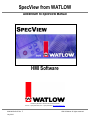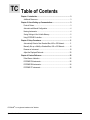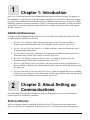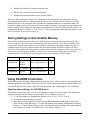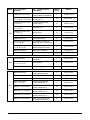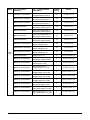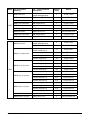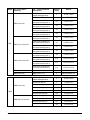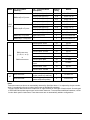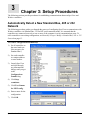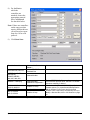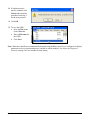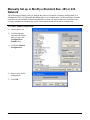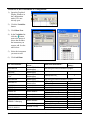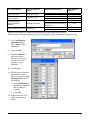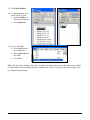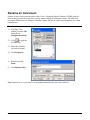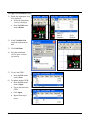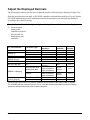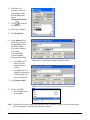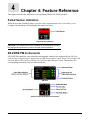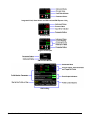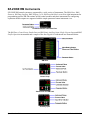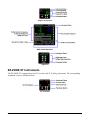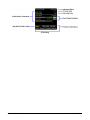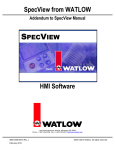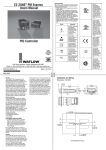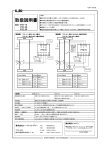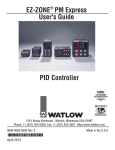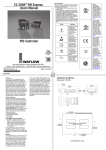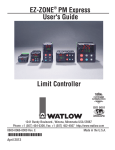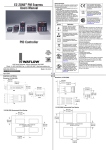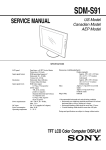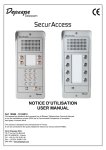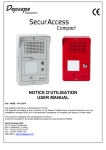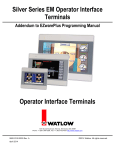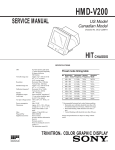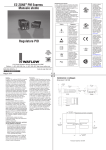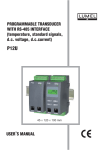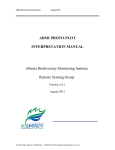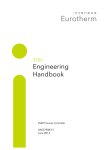Download General Manual 07/2010
Transcript
SpecView from WATLOW Addendum to SpecView Manual HMI Software 1241 Bundy Boulevard, Winona, Minnesota USA 55987 Phone: +1 (507) 454-5300, Fax: +1 (507) 452-4507 http://www.watlow.com 0600-0056-0015 Rev. F July 2010 ©2010 Watlow. All rights reserved. TC Table of Contents Chapter 1: Introduction..................................................................................3 Additional Resources .................................................................................3 Chapter 2: About Setting up Communications ............................................3 Protocol Drivers .........................................................................................3 Automatic and Manual Configuration .........................................................4 Naming Instruments...................................................................................4 Saving Settings in Non-Volatile Memory ....................................................5 Using EZ-ZONE Controllers.......................................................................5 Chapter 3: Setup Procedures ......................................................................11 Automatically Detect a New Standard Bus, 485 or 232 Network..............11 Manually Set up or Modify a Standard Bus, 485 or 232 Network.............14 Rename an Instrument.............................................................................18 Adjust the Displayed Decimals.................................................................20 Chapter 4: Feature Reference......................................................................22 Failed Sensor Indication...........................................................................22 EZ-ZONE PM Instruments .......................................................................22 EZ-ZONE RM Instruments .......................................................................24 EZ-ZONE ST Instruments ........................................................................25 EZ-ZONE® is a registered trademark of Watlow SpecView from Watlow 2 Watlow Addendum 1 Chapter 1: Introduction SpecView is a powerful and easy-to-use Human Machine Interface software package. The purpose of this addendum is to quickly get you up and running using SpecView with Watlow controllers. Chapter 2 provides a brief explanation of concepts that may not be familiar to first time users of SpecView. Basic familiarity with these concepts is assumed in Chapter 3 which provides procedures to walk you through getting Watlow controllers communicating with SpecView. Chapter 4 describes features that support Watlow controllers. Additional Resources In addition to this addendum the following resources are available for learning about SpecView from and other products available from Watlow: SpecView User’s Manual—ships with purchased copies of SpecView and available at Watlow.com in the Download Center’s User Manuals section; search for “SpecView”. SpecView Secrets Video Tutorial Series—available at Watlow.com in the Download Center’s Training and Education section. SpecView Quick Start Guide—and other tutorial documents available at Watlow.com in the Download Center’s White Paper section; search for “SpecView”. SpecView from Watlow Frequently Asked Questions—available at Watlow.com in the Download Center’s White Paper section; search for “SpecView”. SpecView from Watlow Software Download—the latest version of SpecView from Watlow is always available at Watlow.com in the Download Center’s Software and Demos section; search for “SpecView”. SpecView from Watlow Field Upgrade Order Form—guides you through the process of adding features to a copy of SpecView you already own. Get the form at Watlow.com in the Download Center’s Software and Demos section; search for “SpecView”. 2 Chapter 2: About Setting up Communications The following sections provide information to help you understand how to set up communications between SpecView and Watlow controllers. Protocol Drivers SpecView includes support for hundreds of different devices. The protocol drivers included with SpecView tell it how to communicate with specific devices. You will need to choose the appropriate SpecView from Watlow 3 Watlow Addendum driver whenever you want to automatically or manually set up communications between SpecView and one or more devices. There are several protocol drivers that support Watlow products. The table below lists these protocol drivers and the Watlow models supported by each. Protocol Driver Watlow EZ-ZONE Standard Bus Watlow Modbus1 Protocol(s) Standard Bus Modbus RTU Modbus TCP Supported Watlow Models EZ-ZONE PM, EZ-ZONE RM, EZ-ZONE ST SERIES 96, 97, SD MICRODIN, POWER SERIES, 986, 987, 988, 989 SERIES F4 Ramping Notes Recommended for EZ-ZONE. Limited support for programming SERIES F4 profiles. Allows saving profiles as recipes. Requires Series F4 Programmer ordering option. Anafaze 16 Loop Modbus RTU 16CLS, 16MLS, CLS216, MLS316 Standard firmware option only Anafaze 32 Loop Modbus RTU 32MLS, MLS332 Standard firmware option only Anafaze 8 Loop Modbus RTU 4CLS, CLS204, 8CLS, CLS208 Standard firmware option only CLS204, CLS208, CLS216, Ramp/Soak Profile Anafaze Ramp/Soak Modbus RTU MLS316, MLS332 programming and operation Anafaze/AB ANAFAZE 32MLS Proprietary Anafaze protocol 1 The initial release of the EZ-ZONE PM and EZ-ZONE ST are supported by the Watlow Modbus protocol driver. Features added to the PM and ST in subsequent releases and other EZ-ZONE products are not supported. For that reason, use of the Modbus driver with EZ-ZONE products is no longer described in this document. Watlow F4 Profile Modbus RTU SERIES F4 Ramping All the protocol drivers listed in the table above that support Modbus RTU are compatible with each other. SpecView allows compatible protocol drivers to be used on the same port, but you will need to help SpecView by instructing it when to do so. When there are controllers connected to the same port that require different drivers, you will scan once for each required protocol driver to automatically detect the various devices. If your configuration requires communicating with controllers supported by different protocols, each protocol must have its own network connected to SpecView via a separate communications port. Support for multiple communication ports is an ordering option for SpecView, and is field upgradeable. Automatic and Manual Configuration SpecView can automatically detect and set up communications with controllers. However, in some cases it may be preferable to manually configure SpecView. This method is particularly useful if you want to create screens and configure SpecView prior to receiving your controllers. It is also possible to manually add or remove controllers from any configuration whether it was created automatically or manually. This addendum contains procedures for automatically and manually configuring communications for the various networking options supporting Watlow controllers. Naming Instruments When you add instruments to a configuration manually, you have the opportunity to name them as you wish. It is useful to name instruments such that you can easily relate what you see on the screen in SpecView to your equipment and processes. You might want to use a name that: SpecView from Watlow 4 Watlow Addendum Indicates the controller’s function in the process Indicates the controller’s location in the panel Includes network information such as port and address When you add instruments to a SpecView configuration by automatically detecting them, they are named automatically based on a default name plus one or more numbers. For the Watlow EZ-ZONE Standard Bus driver, the automatic names include the communications port, an instrument name, the controller’s address and for instruments where more than one instance can occur at the same address, the instance number. For example, the first control loop instrument for an EZ-ZONE controller at zone 5 on communications port 7 is named, “C7-EZ-5 Ctlr-1”. You can change the instrument name whenever you like. See Rename an Instrument on page 18. Saving Settings in Non-Volatile Memory Some Watlow controllers protect their non-volatile memory from being worn out prematurely due to excessive use that can occur when communicating with devices such as a PLC that can send the same setting to the controller many times a second. In these controllers by default the settings received via communications are held in volatile memory that is cleared when the controller is turned off. Since SpecView will typically only send parameter settings when you edit a parameter on the screen, for your convenience you can set the controller to routinely save the parameter settings that come through communications, The table below lists the parameters for the controllers with this feature. Controller Instrument Parameter Setting EZ-ZONE PM PM Controller PM Limit PM Zone Com 1 Flash Mem Save Yes EZ-ZONE ST ST Controller Non-Volatile Save Yes EZ-ZONE RM RM Zone Com 1 Flash Mem Save Yes Using EZ-ZONE Controllers When automatically detecting a Standard Bus network, SpecView reads each device’s part number and adds the appropriate instruments. The table below lists for each instrument with which part numbers it is used and the format of the address string that must be entered when configuring SpecView manually. SpecView Address Strings for EZ-ZONE Devices The addresses entered into SpecView for each instrument consist of one or two parts. The table below indicates which instruments require the second part. Device addresses consist of: “z” the Zone number or Standard Bus address (1 to 9, A, B, C, D, E, F, H or J) A semicolon when an offset is required The offset or instance number for some PM and RM instruments including the control loop, limit, auxiliary input and single CT. For the individual Function Block instruments the offset is shown as “o” in the Address String; in that case enter the instance number of the function block. For example, for Alarm 7 in an RM at zone 5 the Address String is, “5;7”. SpecView from Watlow 5 Watlow Addendum Model PM RMA RMC For part numbers matching… Add… Instrument Name (Description) Address String Named1 PMxxxxx-xxxx(A or C)xx PM Zone (alarm, digital input, output, global and diagnostic) z Cn-EZ-z Zone PMxYxxx-xxxx(A or C)xx (Y = C, R, B, J, N, E or S) Control-Loop (setup and monitor loop 1) z;1 Cn-EZ-z Ctlr-1 PMxxxxx-xYxx(A or C)xx (Y = C or J) Control-Loop (setup and monitor loop 2) z;2 Cn-EZ-z Ctlr-2 PMxxxxx-xYxx(A or C)xx (Y = L or M) Integrated Limit z Cn-EZ-z Limit PMxxxxx-xYxx(A or C)xx (Y = R or P) Auxiliary Input z;2 Cn-EZ-z AI-2 PMxxxxx-xTxx(A or C)xx Single Current Input z;1 Cn-EZ-z CT-1 PMxxxxx-xxxxCxx PM Function Blocks z Cn-EZ-z FB PMxYxxx-xxxx(A or C)xx (Y = L, M or D) Stand Alone and RM Limit (not in PM with a control loop) z;1 Cn-EZ-z Limit-1 PMxYxxx-xxxxxxx (Y = R, B, N or E) PM Profiling (program and operate ramp-soak profiles) z Cn-EZ-z Prof PMxCxxx-xxxxBxx PM Express Controller z Cn-EZ-z Ctlr PMxLxxx-xxxxBxx PM Express Limit_ z Cn-EZ-z Limit RMAx-xxxx-xxxx RMA Zone (global and diagnostic) z Cn-EZ-z Zone RMAx-xYxx-xxxx (Y = 2, 3, 5, or 6) RMA Gateway Z Cn-EZ-z GW RMAx-xxxD-xxxx RM Data Logging z Cn-EZ-z Log RMCxxxxxxxxxxxx RM Zone (alarms, actions globals and diagnostics) z Cn-EZ-z Zone RMCxxxxxxxxxxxx RMC Outputs 1 to 8 z Cn-EZ-z Out z Cn-EZ-z FB 2 RMCxxxxxxxxxxxx RM Function Blocks RMCYxxxxxxxxxxx (Y = 1, 2, 3 or 4) Control-Loop (setup and monitor control loop 1) z;1 Cn-EZ-z Ctlr-1 RMCxx(1 or 2)xxxxxxxxx Control-Loop (setup and monitor control loop 2) z;2 Cn-EZ-z Ctlr-2 RMCxxxx(1 or 2)xxxxxxx Control-Loop (setup and monitor control loop 3) z;3 Cn-EZ-z Ctlr-3 RMCxxxxxx(1 or 2)xxxxx Control-Loop (setup and monitor control loop 4) z;4 Cn-EZ-z Ctlr-4 RMC(5 or 6)xxxxxxxxxxx Stand Alone and RM Limit (set up and monitor limit 1) z;1 Cn-EZ-z Lim-1 SpecView from Watlow 6 Watlow Addendum Model RMC (cont.) For part numbers matching… Add… Instrument Name (Description) Address String Named1 RMCxx(5 or 6)xxxxxxxxx Stand Alone and RM Limit (set up and monitor limit 2) z;2 Cn-EZ-z Lim-2 RMCxxxx(5 or 6)xxxxxxx Stand Alone and RM Limit (set up and monitor limit 3) z;3 Cn-EZ-z Lim-3 RMCxxxxxx(5 or 6)xxxxx Stand Alone and RM Limit (set up and monitor limit 4) z;4 Cn-EZ-z Lim-4 RMC7xxxxxxxxxxx Single Current Input (set up and monitor current input 1) z;1 Cn-EZ-z CT-1 RMCxx7xxxxxxxxx Single Current Input (set up and monitor current input 2) z;2 Cn-EZ-z CT-2 RMCxxxx7xxxxxxx Single Current Input (set up and monitor current input 3) z;3 Cn-EZ-z CT-3 RMCxxxxxx7xxxxx Single Current Input (set up and monitor current input 4) z;4 Cn-EZ-z CT-4 RMCxx(R or P)xxxxxxxxx Auxiliary Input (set up and monitor analog input 2) z;2 Cn-EZ-z AI-2 RMCxxxx(R or P)xxxxxxx Auxiliary Input (set up and monitor analog input 3) z;3 Cn-EZ-z AI-3 RMCxxxxxx(R or P)xxxxx Auxiliary Input (set up and monitor analog input 4) z;4 Cn-EZ-z AI-4 RMCxxxxxxxCxxxx Digital I/O 07 to 12 z Cn-EZ-z DIO 07-12 RMC(3 or 4)xxxxxxxxxxx RMC Profile Operation (setup and operate ramp and soak) z Cn-EZ-z Prof Ops RMC(3 or 4)xxxxxxxxxxx RMC Profiles 1 to 5 (program profiles steps 1 to 50) z Cn-EZ-z Prof 1-5 RMC(3 or 4)xxxxxxxxxxx RMC Profiles 6 to 10 (program steps 51 to 100) z Cn-EZ-z Prof 6-10 RMC(3 or 4)xxxxxxxxxxx RMC Profiles 11 to 15 (program steps 101 to 150) z Cn-EZ-z Prof 11-15 RMC(3 or 4)xxxxxxxxxxx RMC Profiles 16 to 20 (program steps 151 to 200) z Cn-EZ-z Prof 16-20 RMC(3 or 4)xxxxxxxxxxx RMC Profiles 21 to 25 (program steps 201 to 250) z Cn-EZ-z Prof 21-25 RMC(3 or 4)xxxxxxxxxxx RMC Sub Routines 1 to 5 (sub routine steps 1 to 50) z Cn-EZ-z SR-1-5 RMC(3 or 4)xxxxxxxxxxx RMC Sub Routines 6 to 10 (sub routine steps 51 to 100) z Cn-EZ-z SR-6-10 RMC(3 or 4)xxxxxxxxxxx RMC Sub Routines 11 to 15 (sub routine steps 101 to 150) z Cn-EZ-z SR-11-15 SpecView from Watlow 7 Watlow Addendum Model RME For part numbers matching… Add… Instrument Name (Description) Address String Named1 RMEx-xxxx-xxxx RM Zone (alarms, actions globals and diagnostics) z Cn-EZ-z Zone RMEx-xxxx-xxxx RM Function Blocks2 z Cn-EZ-z FB RMEx-Cxxx-xxxx Digital I/O 01 to 06 z Cn-EZ-z DIO 01-06 RMEx-(J or K)xxx-xxxx RME Output Slot A z Cn-EZ-z A Out RMEx-xCxx-xxxx Digital I/O 07 to 12 z Cn-EZ-z DIO 07-12 RMEx-x(J or K)xx-xxxx RME Output Slot B z Cn-EZ-z B Out RMEx-xxCx-xxxx Digital I/O 13 to 18 z Cn-EZ-z DIO 13-18 RMEx-xx(J or K)x-xxxx RME Output Slot D z Cn-EZ-z D Out RMEx-xxxC-xxxx Digital I/O 19 to 24 z Cn-EZ-z DIO 19-24 RMHx-xxxx-xxxx RM Zone (alarms, actions globals and diagnostics) z Cn-EZ-z Zone RM Function Blocks2 z Cn-EZ-z FB Control-Loop (setup and monitor control loop 1) z;1 Cn-EZ-z Ctlr-1 Control-Loop (loop 2) z;2 Cn-EZ-z Ctlr-2 Control-Loop (loop 3) z;3 Cn-EZ-z Ctlr-3 Control-Loop (loop 4) z;4 Cn-EZ-z Ctlr-4 Control-Loop (loop 5) z;5 Cn-EZ-z Ctlr-5 Control-Loop (loop 6) z;6 Cn-EZ-z Ctlr-6 Control-Loop (loop 7) z;7 Cn-EZ-z Ctlr-7 Control-Loop (loop 8) z;8 Cn-EZ-z Ctlr-8 Control-Loop (loop 9) z;9 Cn-EZ-z Ctlr-9 Control-Loop (loop 10) z;10 Cn-EZ-z Ctlr-10 Control-Loop (loop 11) z;11 Cn-EZ-z Ctlr-11 Control-Loop (loop 12) z;12 Cn-EZ-z Ctlr-12 Control-Loop (loop 13) z;13 Cn-EZ-z Ctlr-13 Control-Loop (loop 14) z;14 Cn-EZ-z Ctlr-14 Control-Loop (loop 15) z;15 Cn-EZ-z Ctlr-15 Control-Loop (loop 16) z;16 Cn-EZ-z Ctlr-16 RMHx-(1 or 2)xxx-xxxx RMHx-x(1 or 2)xx-xxxx RMH RMHx-xx(1 or 2)x-xxxx RMHx-xxx(1 or 2)-xxxx RMHx-xx(J or C)x-xxxx Digital I/O 01 to 06 z Cn-EZ-z DIO 01-06 RMHx-xxx(J or C)-xxxx Digital I/O 07 to 12 z Cn-EZ-z DIO 07-12 SpecView from Watlow 8 Watlow Addendum Model For part numbers matching… RMLx-xxxx-xxxx RML RMLx-x(5 or 6)xx-xxxx RMLx-xx(5 or 6)x-xxxx Add… Instrument Name (Description) Address String Named1 RM Zone (alarms, actions globals and diagnostics) z Cn-EZ-z Zone RM Function Blocks2 z Cn-EZ-z FB Stand Alone and RM Limit (set up and monitor limit 1) z;1 Cn-EZ-z Lim-1 Stand Alone and RM Limit (set up and monitor limit 2) z;2 Cn-EZ-z Lim-2 Stand Alone and RM Limit (set up and monitor limit 3) z;3 Cn-EZ-z Lim-3 Stand Alone and RM Limit (set up and monitor limit 4) z;4 Cn-EZ-z Lim-4 Stand Alone and RM Limit (set up and monitor limit 1) z;5 Cn-EZ-z Lim-5 Stand Alone and RM Limit (set up and monitor limit 2) z;6 Cn-EZ-z Lim-6 Stand Alone and RM Limit (set up and monitor limit 3) z;7 Cn-EZ-z Lim-7 Stand Alone and RM Limit (set up and monitor limit 4) z;8 Cn-EZ-z Lim-8 Stand Alone and RM Limit (set up and monitor limit 1) z;9 Cn-EZ-z Lim-9 Stand Alone and RM Limit (set up and monitor limit 2) z;10 Cn-EZ-z Lim-10 Stand Alone and RM Limit (set up and monitor limit 3) z;11 Cn-EZ-z Lim-11 Stand Alone and RM Limit (set up and monitor limit 4) z;12 Cn-EZ-z Lim-12 RMLx-xx(J or C)x-xxxx Digital I/O 01 to 06 z Cn-EZ-z DIO 01-06 RMLx-xxxx-xxxx Digital I/O 07 to 12 z Cn-EZ-z DIO 07-12 RM Zone (alarms, actions globals and diagnostics) z Cn-EZ-z Zone RM Function Blocks2 z Cn-EZ-z FB Auxiliary Input (input 1) z;1 Cn-EZ-z AI-1 Auxiliary Input (input 2) z;2 Cn-EZ-z AI-2 Auxiliary Input (input 3) z;3 Cn-EZ-z AI-3 Auxiliary Input (input 4) z;4 Cn-EZ-z AI-4 Auxiliary Input (input 5) z;5 Cn-EZ-z AI-5 Auxiliary Input (input 6) z;6 Cn-EZ-z AI-6 Auxiliary Input (input 7) z;7 Cn-EZ-z AI-7 Auxiliary Input (input 8) z;8 Cn-EZ-z AI-8 RMSx-xxxx-xxxx RMS RMSx-x(R or P)xx-xxxx SpecView from Watlow 9 Watlow Addendum Model For part numbers matching… RMSx-xx(R or P)x-xxxx RMS (cont.) RMSx-xxx(R or P)-xxxx 2 RM Add… Instrument Name (Description) Address String Named1 Auxiliary Input (input 9) z;9 Cn-EZ-z AI-9 Auxiliary Input (input 10) z;10 Cn-EZ-z AI-10 Auxiliary Input (input 11) z;11 Cn-EZ-z AI-11 Auxiliary Input (input 12) z;12 Cn-EZ-z AI-12 Auxiliary Input (input 13) z;13 Cn-EZ-z AI-13 Auxiliary Input (input 14) z;14 Cn-EZ-z AI-14 Auxiliary Input (input 15) z;15 Cn-EZ-z AI-15 Auxiliary Input (input 16) z;16 Cn-EZ-z AI-16 RMSx-xx(J or C)x-xxxx Digital I/O 01 to 06 z Cn-EZ-z DIO 01-06 RMSx-xxx(J, C or B)-xxxx Digital I/O 07 to 12 z Cn-EZ-z DIO 07-12 Function Block: Action z;o EZ Act- Function Block: Alarm z;o EZ Alm- Function Block: Compare z;o EZ Cmp- Function Block: Counter z;o EZ Ctr- Function Block: Linearization z;o EZ Lnr- Function Block: Logic z;o EZ Lgc- Function Block: Math z;o EZ Math- Function Block: Special Output z;o EZ SOF- Function Block: Timer z;o EZ Tmr- Function Block: Variable z;o EZ Var- RMYx-xxxx-xxxx (Y = E, H, L or S) or RMCxxxxxxxxxxxx STxx-xxxx-xxxx ST Controller (setup and monitor control loop and limit) z Cn-EZ-z Ctlr STxx-xxxx-xPxx ST Profiling (program and operate ramp-soak profiles) z Cn-EZ-z Prof ST Notes 1 Instrument names are shown as automatically detected by SpecView where “n” is replaced by the port number and “z” is replaced by the zone number (also known as Standard Bus address). 2 The RM Function Block instrument includes four or eight instances of each type of function block. Several types of EZ-ZONE RM modules support more function block instances. To access these additional instances, use the function block specific instruments. These instruments are not automatically added to configurations. SpecView from Watlow 10 Watlow Addendum 3 Chapter 3: Setup Procedures The following sections provide procedures for establishing communications between SpecView and Watlow controllers. Automatically Detect a New Standard Bus, 485 or 232 Network The following procedure guides you through the process of configuring SpecView to communicate with Watlow controllers via Standard Bus, 232 and 485 serial communications. It is assumed that the controllers are connected correctly to one or more of the computer’s serial communications ports. To add a controller to an existing configuration, see Manually Set up or Modify a Standard Bus, 485 or 232 Network on page 13. To create a configuration automatically: 1) Set all controllers to the same baud rate. (Not necessary for Standard Bus.) 2) Set each controller to a unique address or zone number. 3) Launch SpecView and click through any informational dialogs until you get to the Configurations Found dialog. 4) Click Stop countdown. 5) Click Test Comms for NEW config. 6) Enter a name for the configuration. 7) Click OK. SpecView from Watlow 11 Watlow Addendum 8) For the Port to which the controllers are attached, choose the appropriate protocol driver in Protocol. See the table below. Note: If there are controllers on the same port that require different drivers, you will need to repeat steps 8 to 10 for each protocol. 9) Click Start Scan. For this Controller… EZ-ZONE PM, RM or ST Choose this Protocol Driver… Watlow EZ-ZONE Standard Bus SERIES 96, 97, SD MICRODIN, POWER SERIES, 986, 987, 988, 989 Watlow Modbus SERIES F4 Ramping Watlow Modbus Watlow F4 Programmer1 16CLS, 16MLS, CLS216, MLS316 32MLS, MLS332 8CLS, CLS208 4CLS, CLS204 Anafaze 16 Loop Anafaze 32 Loop Anafaze 8 Loop Notes For the SERIES F4 Profiling controller, scan twice, once with each protocol driver. Add the F4 Cascade instrument manually if desired. Standard and CLS200 and MLS300 Ramp/Soak firmware options. For controllers with Ramp/Soak to add the Anafaze Profile Status and the desired Anafaze Profile instruments, see Manually Set up or Modify a Standard Bus, 485 or 232 Network on page 14. 32MLS (Anafaze protocol) Anafaze/AB Scan with the Watlow F4 Programmer driver only if the F4 programmer option is enabled. 1 SpecView from Watlow 12 Watlow Addendum 10) If another protocol must be scanned, click Cancel and repeat this procedure from step 8 for the next protocol. 11) Click OK. 12) To save the GDW: From the File menu, choose Save As. Enter a File name for the GDW. Click Save. Note: When the controllers are automatically detected using Modbus, SpecView is configured to display parameters such as set point and process variable as whole numbers. See Adjust the Displayed Decimals on page 20 to use another decimal setting. SpecView from Watlow 13 Watlow Addendum Manually Set up or Modify a Standard Bus, 485 or 232 Network The following procedures guide you through the process of manually creating a configuration for a Standard Bus, 485 or 232 network and adding devices to a configuration. Use this procedure when the controllers are not available to detect automatically or when you want to add a new controller to an existing configuration and therefore do not want to automatically create a new configuration. To create a manual configuration: 1) Launch SpecView. 2) Click through any informational dialogs until you get to the Configurations Found dialog. 3) Click New Manual Configuration. 4) Enter a name for the configuration. 5) Click OK. SpecView from Watlow 14 Watlow Addendum To add one or more instruments to a configuration: 1) Open the Graphical Display Window in the configuration mode if it is not already open. 2) Click the Variables button. 3) Click Show New. 4) In the Variables list click the button next to the protocol driver that includes the instrument you want to add. See the table below. 5) Select the instrument you want to add. 6) Click Add Item. MICRODIN SERIES 96 SERIES 97 From this Protocol Driver… Watlow EZ-ZONE Standard Bus Watlow EZ-ZONE Standard Bus Watlow EZ-ZONE Standard Bus Watlow EZ-ZONE Standard Bus Watlow EZ-ZONE Standard Bus Watlow Modbus Watlow Modbus Watlow Modbus SERIES SD Watlow Modbus SERIES SD Limit 986, 987, 988, 989 POWER SERIES Watlow Modbus Watlow Modbus Watlow Modbus For This Controller… EZ-ZONE PM EZ-ZONE PM Express Controller1 EZ-ZONE PM Express Limit1 EZ-ZONE RM EZ-ZONE ST SERIES F4 Ramping Watlow Modbus Watlow F4 Programmer 16CLS, 16MLS, CLS216, MLS316 SpecView from Watlow Anafaze 16 Loop Add These Instruments… With Address String… See Using EZ-ZONE Controllers on page 5. PM Express Controller z PM Express Limit_ z See Using EZ-ZONE Controllers on page 5. ST Controller ST Profiling2 MicroDin Series 96 SERIES 97 Limit SERIES SD Controller SERIES SD Profiling2 SERIES SD Limit Watlow 988 Watlow PC-11 SCR Watlow F4 F4 Cascade Watlow F4 Program3 MLS CPU MLS(16)Ch (1 per loop) 15 z z z,0 z,0 z,0 z,0 z,0 z,0 z,0 z,0 z,0 z,0 z,0 z,1M z,1M;n (n = loop) Watlow Addendum For This Controller… From this Protocol Driver… 32MLS, MLS332 Anafaze 32 Loop 8CLS, CLS208 4CLS, CLS204 Anafaze 8 Loop CLS204, CLS208, CLS216, MLS316, MLS332 Anafaze Ramp/Soak 32MLS (Anafaze protocol) Anafaze/AB Add These Instruments… MLS CPU MLS(32)Ch (1 per loop) MLS CPU CLS(8)Ch (1 per loop) Anafaze Profile Status2 Anafaze Profile A to Anafaze Profile Q (as many as desired to program) 2 Anafaze CPU Anafaze MLS32 Channel(1/loop) With Address String… z,1M z,1M;n (n = loop) z,1M z,1M;n (n = loop) z,1M z,1M z,0,1 z,n,1 (n = loop) For PM model numbers of the form PMxxxxx-AAAABxx. 2 Add these instruments for a controller that includes the ramp and soak or profiling option. 3 Add the Watlow F4 Program instrument only if the F4 programmer option is enabled in the SpecView key. 1 7) In the Add/Rename Instrument dialog type a Name for the instrument. 8) Select the Port. 9) Enter the Address in the form from the table above where z is the address or zone number set in the controller. 10) Click Create. 11) The first time you add an instrument on a port, SpecView opens the Port Settings Dialog. When this happens: Set the Baud Rate for the Port (for Standard Bus no change is needed). Click OK. 12) Repeat from step 4 for each instrument to be added. SpecView from Watlow 16 Watlow Addendum 13) Click Show Defined. 14) To add instrument views to the GDW, for each: In the Variables list select the instrument. Click Add Item. 15) To save the GDW: From the File menu, choose Save As. Enter a File name for the GDW. Click Save. Note: This procedure configures SpecView to display parameters such as set point and process variable as whole numbers when communicating by Modbus. See Adjust the Displayed Decimals on page 20 to use another decimal setting. SpecView from Watlow 17 Watlow Addendum Rename an Instrument In order to more easily correlate items in SpecView’s Graphical Display Windows (GDWs) with the devices and processes they represent you may want to change an instrument’s name. The following procedures illustrate how to change a controller’s name and how to replace any instrument views with renamed ones. To rename an instrument: 1) With SpecView running, from the File menu choose Configuration Mode. 2) Click to open the Variables list. 3) Select the controller you want to rename. 4) Click Properties. 5) Enter the desired Name. 6) Click Rename Only. Note: Instrument views on screens are not updated automatically, but can be replaced. SpecView from Watlow 18 Watlow Addendum To replace an instrument view: 1) Delete the instrument view to be replaced: Select the instrument view by clicking it. From the Edit menu, choose Delete. 2) In the Variables List select the instrument to add. 3) Click Add Item. 4) Drag the instrument view to place it where you want it. 5) To save the GDW: From the File menu, choose Save. 6) To update another GDW: From the File menu, choose Open. Locate and select the GDW. Click Open. Repeat from step 1 above. SpecView from Watlow 19 Watlow Addendum Adjust the Displayed Decimals The following procedures describe how to adjust the number of decimal places displayed in SpecView. Note this procedure does not apply to EZ-ZONE controllers communicating with SpecView by Watlow EZ-ZONE Standard Bus because with that protocol the decimal places are automatically displayed according to the controller setting. To make the number of decimal places displayed in SpecView match the controller display: 1) Set the decimal setting in the controller as desired. (See the table for details about each controller. Parameter in Parameter in Available SpecView… Controller… Decimals MICRODIN Any Decimal Point (No Display) 0 or 1 Thermocouple, RTD Decimal Pt 1 dEC1 0 or 1 SERIES 96 Process Decimal Pt 1 dEC1 0 to 3 SERIES 97 Any Decimal 1 dEC1 0 or 1 SERIES SD Controller Thermocouple, RTD See Note1 dEC 0 or 1 SERIES SD Limit dEC 0 to 3 Process (mA, mV, V) See Note2 POWER SERIES Not available Decimal 1 986, 987, 988, 989 Any dEC1 0 to 3 Decimal 2 Input 1 DecPlaces Thermocouple, RTD, Choose 0 or 1 Input 2 DecPlaces Wet Bulb-Dry Bulb Decimal Input 3 DecPlaces SERIES F4 Ramping Input 1 DecPlaces Choose Process Input 2 DecPlaces 0 to 3 Decimal Input 3 DecPlaces CLS, MLS, Thermocouple, RTD Precision Disp Format 1 CLS200, MLS300 Linear Precision Disp Format 0 to 4 1 For a SERIES SD with a thermocouple or RTD set the Decimals (Ctlr Temp Display Only) parameter, the Decimals (SpecView and Ctlr Prcs Display) parameter and SpecView for the same number of decimals. 2 For a SERIES SD with a process input (mA, mV or V) set the Decimals (SpecView and Ctlr Prcs Display) parameter and SpecView for the same number of decimals. For This Controller… SpecView from Watlow For Sensor Type… 20 Watlow Addendum 2) With SpecView running, to enter the configuration mode, from the File menu choose Configuration Mode. 3) Click to open the Variables list. 4) Select the controller. 5) Click Properties. 6) In the Address field set the decimal places corresponding to the controller setting 0 for whole numbers, 1 for tenths, 2 for hundredths, 3 for thousandths 4 for ten-thousandths: For Modbus RTU protocol set the number after the comma. Modbus RTU: the decimal setting is after the comma For Modbus TCP or Anafaze/AB protocols set the number after the second comma. 7) Click Rename Only. Modbus TCP: the decimal setting is after the second comma 8) To save the GDW: From the File menu, choose Save. Note: The possible decimal settings may depend on other controller settings such as the sensor type. Not all parameters are affected by the decimal setting. SpecView from Watlow 21 Watlow Addendum 4 Chapter 4: Feature Reference This chapter describes the instrument views supporting Watlow EZ-ZONE products. Failed Sensor Indication When the area that normally displays a process value on an instrument view is covered by a red rectangle, the instrument is indicating that the sensor has failed. Failed sensor indication CAUTION: This feature may not be available for all instruments, so take the appropriate precautions to insure fail-safe system operation. EZ-ZONE PM Instruments EZ-ZONE PM controllers, limit controller and integrated controller are supported by the PM Zone, Control Loop, Integrated Limit, Stand Alone and RM Limit, Auxiliary Input, Single Current Input, PM Function Blocks, PM Profiling, PM Express Controller and PM Express Limit_ instruments. The corresponding instrument views are illustrated below. PM Zone Control Loop and PM Express Controller SpecView from Watlow 22 Watlow Addendum Integrated Limit, Stand Alone and RM Limit and PM Express Limit_ Auxiliary Input Single Current Input PM Function Blocks PM Profiling SpecView from Watlow 23 Watlow Addendum EZ-ZONE RM Instruments EZ-ZONE RM control systems are supported by a wide variety of instruments. The RMA Zone, RMA Gateway, RM Data Logging, RMC Outputs 1 to 8, RM Function Blocks, as well as eight instruments for programming profiles and sub routines in RM control modules and three instruments for configuring expansion module outputs are supported with the simple parameter button instrument view. Parameter Button instrument View. The RM Zone, Control Loop, Stand Alone and RM Limit, Auxiliary Input, Single Current Input and RMC Profile Operation instruments and a sample of the four Digital I/O instruments are illustrated below. RM Zone Control Loop Stand Alone and RM Limit Auxiliary Input SpecView from Watlow 24 Watlow Addendum Single Current Input RMC Profile Operation Digital I/O EZ-ZONE ST Instruments The EZ-ZONE ST is supported by the ST Controller and ST Profiling instruments. The corresponding instrument views are illustrated below. ST Controller SpecView from Watlow 25 Watlow Addendum ST Profiling SpecView from Watlow 26 Watlow Addendum How to Reach Us Corporate Headquarters Europe Watlow Electric Manufacturing Company 12001 Lackland Road St. Louis, MO 63146 Sales: 1-800-WATLOW2 Manufacturing Support: 1-800-4WATLOW Email: [email protected] Website: www.watlow.com From outside the USA and Canada: Tel: +1 (314) 878-4600 Fax: +1 (314) 878-6814 Watlow France Tour d'Asnières. 4 Avenue Laurent Cély 92600 Asnières sur Seine France Tél: + 33 (0)1 41 32 79 70 Télécopie: + 33(0)1 47 33 36 57 Email: [email protected] Website: www.watlow.fr Latin America Watlow de México S.A. de C.V. Av. Fundición No. 5 Col. Parques Industriales Querétaro, Qro. CP-76130 Mexico Tel: +52 442 217-6235 Fax: +52 442 217-6403 Watlow GmbH Postfach 11 65, Lauchwasenstr. 1 D-76709 Kronau Germany Tel: +49 (0) 7253 9400-0 Fax: +49 (0) 7253 9400-900 Email: [email protected] Website: www.watlow.de Watlow Italy S.r.l. Viale Italia 52/54 20094 Corsico MI Italy Tel: +39 024588841 Fax: +39 0245869954 Email: [email protected] Website: www.watlow.it Asia and Pacific Watlow Ibérica, S.L.U. C/Marte 12, Posterior, Local 9 E-28850 Torrejón de Ardoz Madrid - Spain T. +34 91 675 12 92 F. +34 91 648 73 80 Email: [email protected] Website: www.watlow.es Watlow UK Ltd. Linby Industrial Estate Linby, Nottingham, NG15 8AA United Kingdom Telephone: (0) 115 964 0777 Fax: (0) 115 964 0071 Email: [email protected] Website: www.watlow.co.uk From outside The United Kingdom: Tel: +44 115 964 0777 Fax: +44 115 964 0071 Watlow Singapore Pte Ltd. 16 Ayer Rajah Crescent, #06-03/04, Singapore 139965 Tel: +65 6773 9488 Fax: +65 6778 0323 Email: [email protected] Website: www.watlow.com.sg Watlow Korea Co., Ltd. #1406, E&C Dream Tower, 46, Yangpyeongdong-3ga Yeongdeungpo-gu, Seoul 150-103 Republic of Korea Tel: +82 (2) 2628-5770 Fax: +82 (2) 2628-5771 Website: www.watlow.co.kr Watlow Australia Pty., Ltd. 4/57 Sharps Road Tullamarine, VIC 3043 Australia Tel: +61 3 9335 6449 Fax: +61 3 9330 3566 Website: www.watlow.com Watlow Malaysia Sdn Bhd No. 14-3 Jalan 2/114 Kuchai Business Centre Jalan Kuchai Lama 58200 Kuala Lumpur Malaysia Tel: +60 3 7980 7741 Fax: +60 3 7980 7739 Watlow Electric Manufacturing (Shanghai) Company 1118 Fangyuan Road, Anting Industrial Park, Jiading, Shanghai, PRC 201203 People’s Republic of China Tel: +86 21 39509510 Fax: +86 21 5080-0906 Email: [email protected] Website: www.watlow.cn 瓦特龍電機股份有限公司 80143 高雄市前金區七賢二路189號 10樓之一 電話: 07-2885168 傳真: 07-2885568 ワトロー・ジャパン株式会社 〒101-0047 東京都千代田区内神田1-14-4 四国ビル別館9階 Tel: 03-3518-6630 Fax: 03-3518-6632 Email: [email protected] Website: www.watlow.co.jp Watlow Electric Taiwan Corporation 10F-1 No.189 Chi-Shen 2nd Road Kaohsiung 80143 Taiwan Tel: +886-7-2885168 Fax: +886-7-2885568 Your Authorized Watlow Distributor Watlow Japan Ltd. 1-14-4 Uchikanda, Chiyoda-Ku Tokyo 101-0047 Japan Tel: +81-3-3518-6630 Fax: +81-3-3518-6632 Email: [email protected] Website: www.watlow.co.jp TOTAL CUSTOMER CUS SATIS TISF FACT CTIION 3 Year Warranty