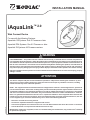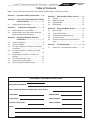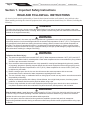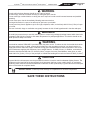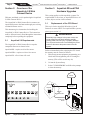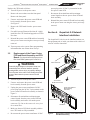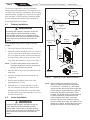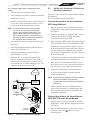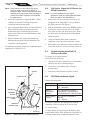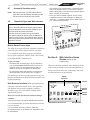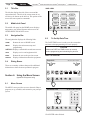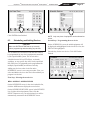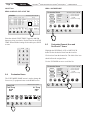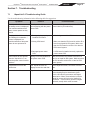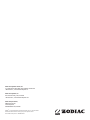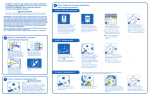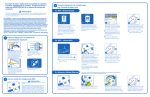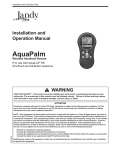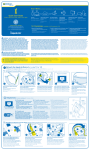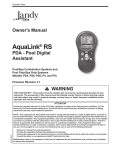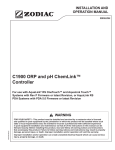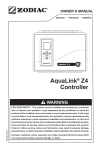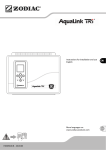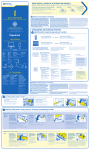Download Zodiac iAquaLink Installation manual
Transcript
INSTALLATION MANUAL iAquaLink™ 2.0 Web Connect Device For use with the following Systems: AquaLink® RS Systems: Rev R Firmware or later AquaLink PDA Systems: Rev 6.0 Firmware or later AquaLink Z4 Systems: All Firmware versions WARNING FOR YOUR SAFETY - This product must be installed and serviced by a contractor who is licensed and qualified in pool equipment by the jurisdiction in which the product will be installed where such state or local requirements exist. The maintainer must be a professional with sufficient experience in pool equipment installation and maintenance so that all of the instructions in this manual can be followed exactly. Before installing this product, read and follow all warning notices and instructions that accompany this product. Failure to follow warning notices and instructions may result in property damage, personal injury, or death. Improper installation and/or operation will void the warranty. Improper installation and/or operation can create unwanted electrical hazard which can cause serious injury, property damage, or death. ATTENTION This device complies with part 15 of the FCC Rules. Operation is subject to the following two conditions: (1) This device may not cause harmful interference, and (2) this device must accept any interference received, including interference that may cause undesired operation. NOTE: This equipment has been tested and found to comply with the limits for a Class B digital device, pursuant to part 15 of the FCC Rules. These limits are designed to provide reasonable protection against harmful interference in a residential installation. This equipment generates, uses and can radiate radio frequency energy and, if not installed and used in accordance with the instructions, may cause harmful interference to radio communications. However, there is no guarantee that interference will not occur in a particular installation. If this equipment does cause harmful interference to radio or television reception, which can be determined by turning the equipment off and on, the user is encouraged to try to correct the interference by one or more of the following measures: • Reorient or relocate the receiving antenna. • Increase the separation between the equipment and receiver. H0435500 Rev B • Connect the equipment to an electrical source on a circuit different from that to which the receiver is connected. • Consult the dealer or an experienced radio/TV technician for help. Modifications made to this equipment, which are not authorized by the manufacturer, may void the user’s authority to operate this equipment. iAquaLink™ 2.0 Web Connect Device for AquaLink® Control Systems | Installation Manual ENGLISH Page 3 Table of Contents NOTE Some of the features described in this Manual DO NOT apply to all AquaLink models. Section 1. Important Safety Instructions......... 4 Section 2. Overview of the iAquaLink 2.0 Web Connect Device................................ 6 2.1 AquaLink 2.0 Requirements...............................6 Section 3. iAquaLink 2.0 Upgrade................. 6 3.1 3.2 Replacement of the CPU Board.........................6 Replacement of the Power Center PCB and Bezel Assembly and CPU Board.......................7 Section 4. iAquaLink Network Interface Installation........................................ 7 4.1 4.2 4.3 4.4 4.5 4.6 4.7 4.8 Outdoor Installation............................................8 Indoor Installation...............................................8 Set Up the iAquaLink 2.0 Device for Wireless Connection.........................................................9 Set Up the iAquaLink 2.0 Device for Wired Connection.......................................................10 Registering the iAquaLink 2.0 Device on the web............................................................10 LED Status Indicator Lights.............................10 Account and Location Setup............................ 11 iAquaLink Apps and Web Interface.................. 11 Section 5. Web Interface Home Screen..........11 5.1 5.2 5.3 5.4 Title Bar............................................................12 Middle Info Panel.............................................12 Navigation Bar.................................................12 Dialog Boxes....................................................12 Section 6. Using the Menu Screen................. 12 6.1 Menu Screen....................................................12 6.2 To Set Up Date/Time........................................12 6.3 Scheduling and Adding Devices......................13 6.4 Customize Home.............................................14 6.5 Customize General, Aux and OneTouch™ Items................................................................14 Section 7. Troubleshooting............................ 15 7.1 iAquaLink 2.0 Troubleshooting Guide..............15 EQUIPMENT INFORMATION RECORD DATE OF INSTALLATION INSTALLER INFORMATION INITIAL PRESSURE GAUGE READING (WITH CLEAN FILTER) PUMP MODEL HORSEPOWER FILTER MODEL SERIAL NUMBER CONTROL PANEL MODEL SERIAL NUMBER NOTES: Page 4 ENGLISH iAquaLink™ 2.0 Web Connect Device for AquaLink® Control Systems | Installation Manual Section 1. Important Safety Instructions READ AND FOLLOW ALL INSTRUCTIONS All electrical work must be performed by a licensed electrician and conform to all national, state, and local codes. When installing and using this electrical equipment, basic safety precautions should always be followed, including the following: DANGER To reduce the risk of injury, do not remove the suction fittings of your spa or hot tub. Never operate a spa or hot tub if the suction fittings are broken or missing. Never replace a suction fitting with one rated less than the flow rate marked on the equipment assembly. WARNING Prolonged immersion in hot water may induce hyperthermia. Hyperthermia occurs when the internal temperature of the body reaches a level several degrees above the normal body temperature of 98.6°F (37°C). The symptoms of hyperthermia include dizziness, fainting, drowsiness, lethargy, and an increase in the internal temperature of the body. The effects of hyperthermia include: 1) unawareness of impending danger; 2) failure to perceive heat; 3) failure to recognize the need to exit spa; 4) physical inability to exit spa; 5) fetal damage in pregnant women; 6) unconsciousness resulting in a danger of drowning. WARNING To Reduce the Risk of Injury a) The water in a spa should never exceed 104°F (40°C). Water temperatures between 100°F (38°C) and 104°F (40°C) are considered safe for a healthy adult. Lower water temperatures are recommended for young children and when spa use exceeds 10 minutes. b) Since excessive water temperatures have a high potential for causing fetal damage during the early months of pregnancy, pregnant or possibly pregnant women should consult a physician before using a spa or hot tub, and should limit spa water temperatures to 100°F (38°C). Water temperature in excess of 38ºC (100ºF) may be injurious to your health. c) Before entering a spa or hot tub, the user should measure the water temperature with an accurate thermometer since the tolerance of water temperature-regulating devices varies. d) The use of alcohol, drugs, or medication before or during spa or hot tub use may lead to unconsciousness with the possibility of drowning. e) Obese persons and persons with a history of heart disease, low or high blood pressure, circulatory system problems, or diabetes should consult a physician before using a spa. f) Persons using medication should consult a physician before using a spa or hot tub since some medication may induce drowsines while other medication may affect heart rate, blood pressure, and circulation. WARNING Risk of electric shock - Install the power center at least five (5) feet (1.52m) from the inside wall of the pool and/ or hot tub using non-metallic plumbing. Canadian installations must be at least three (3) meters from the water. Children should not use spas or hot tubs without adult supervision. Do not use spas or hot tubs unless all suction guards are installed to prevent body and hair entrapment. People using medications and/or having an adverse medical history should consult a physician before using a spa or hot tub. iAquaLink™ 2.0 Web Connect Device AquaLink® Control Systems | Installation Manual ENGLISH Page 5 WARNING People with infectious diseases should not use a spa or hot tub. To avoid injury, exercise care when entering or exiting the spa or hot tub. Do not use drugs or alcohol before or during the use of a spa or hot tub to avoid unconsciousness and possible drowning. Do not use a spa or hot tub immediately following strenuous exercise. Prolonged immersion in a spa or hot tub may be injurious to your health. Do not permit any electric appliance (such as a light, telephone, radio, or television) within 5 feet (1.52m) of a spa or hot tub. The use of alcohol, drugs or medication can greatly increase the risk of fatal hyperthermia in hot tubs and spas. WARNING To avoid injury ensure that you use this control system to control only packaged pool/spa heaters which have builtin operating and high limit controls to limit water temperature for pool/spa applications. This device should not be relied upon as a safety limit control. WARNING A terminal bar marked "GROUND" is provided within the power center. To reduce the risk of electrical shock which can cause serious injury or death, connect this terminal bar to the grounding terminal of your electric service or supply panel with a continuous copper conductor having green insulation and one that is equivalent in size to the circuit conductors supplying this equipment, but no smaller than no. 12 AWG (3.3mm2). In addition, a second wire connector should be bonded with a no. 8 AWG (8.4mm2) copper wire to any metal ladders, water pipes, or other metal within five (5) feet (1.52 m) of the pool/spa. In Canada the bonding wire must be minimum 6 AWG (13,3mm2). CAUTION A ground-fault circuit-interrupter must be provided if this device is used to control underwater lighting fixtures. The conductors on the load side of the ground-fault circuit-interrupter shall not occupy conduit, boxes, or enclosures containing other conductors unless the additional conductors are also protected by a ground-fault circuit-interrupter. Refer to local codes for complete details. Attention installer: Install to provide drainage of compartment for electrical components. SAVE THESE INSTRUCTIONS Page 6 ENGLISH iAquaLink™ 2.0 Web Connect Device for AquaLink® Control Systems | Installation Manual Section 2. Overview of the iAquaLink 2.0 Web Connect Device Section 3. AquaLink RS and PDA Hardware Upgrades Welcome, and thank you for purchasing the iAquaLink 2.0 Web Connect Device! The iAquaLink 2.0 Web Connect Device connects an AquaLink System to the Internet through your existing residential internet service. This document gives instructions for installing the iAquaLink 2.0 Web Connect Device. The instructions must be followed exactly. Read through the instructions completely before operating the equipment. 2.1 AquaLink 2.0 Requirements The iAquaLink 2.0 Web Connect Device requires compatible firmware as shown below: AquaLink RS - requires revision R or newer. AquaLink PDA - requires revision 6.0 or newer AquaLink Z4 - all revisions will work This section applies to older AquaLink systems. For AquaLink RS rev R or later, or AquaLink PDA rev 6.0 or later, skip to section 4 of this manual. 3.1 Replacement of the CPU Board This step is for the AquaLink RS with revision N firmware or newer ONLY. For AquaLink PDA systems, please go to section 3.2. WARNING Potentially high voltages in the power center can create dangerous electrical hazards, possibly causing death, serious injury or property damage. Turn off power at the main circuit feeding the power center to disconnect the power center from the system. Before or immediately after replacing the CPU board the memory must be cleared as follows: 1. Write down current equipment programming, aux labels and JVA assignments prior to clearing the memory (This will be used in step 10) 2. Go into the System Setup. 3. Select CLEAR MEMORY and follow the prompts to clear the memory. Internet iAquaLink Thu June 23, 2011 3:03 PM Pool Temp Air Temp 86º FILTER PUMP Home SPA Menu 78º POOL HEAT SPA HEAT AUX1 AUX2 OneTouch Help Back Status AUX3 Other Devices On/Off iAquaLink Home Screen Router Internet Service Provider Computer Wireless or Wired Connection iAquaLink 2.0 Device Power Center Figure 1. iAquaLink 2.0 Web Connect Device ENGLISH iAquaLink™ 2.0 Web Connect Device for AquaLink® Control Systems | Installation Manual Replace the CPU board as follows: 4. Turn off all power to the power center. 5. Remove the screws that secure the front panel. Remove the front panel. 6. Unscrew and remove the power center PCB and bezel assembly from the power center. See Figure 2. 7. Remove the CPU board from the power center PCB. Page 7 power plug to the 24 VAC 3-pin terminal on the new power center PCB. 7. Re-connect all terminal bars and input/output control signals to the new power center PCB and bezel assembly. 8. Reinstall the power center PCB and bezel assembly in the power center can using the screws previously removed. 8. For an RS system (Firmware Revision N - QQQ), install the new CPU board and upgrade to revision R or later. Section 4. iAquaLink 2.0 Network Interface Installation 9. Reinstall the power center PCB and bezel assembly in the power center can using the screws previously removed. The iAquaLink 2.0 device can be installed outdoors, on the equipment pad, or inside your home with a choice of wired or wireless connection. 10. Turn on power to the system. Enter programming information that was written down in step 1. 3.2 Power Center Transformer 24 VAC Power Plug Replacement of the Power Center PCB and Bezel Assembly and CPU Board. (For AquaLink RS Systems prior to Rev N and PDA systems prior to Rev 6.0) WARNING Power Center Can Potentially high voltages in the power center can create dangerous electrical hazards, possibly causing death, serious injury or property damage. Turn off power at the main circuit feeding the power center to disconnect the power center from the system. Remove old PCB 1. Turn off all power to the power center. 2. Unscrew and remove the power center PCB and bezel assembly from the power center. 3. Unplug the power center transformer 24 VAC power plug from the 24 VAC 3-pin terminal on the power center PCB and bezel assembly as shown in Figure 2. 4. Disconnect all terminal bars and input/output control signals from the power center PCB and bezel assembly and remove it from the power center can. Tip: Do not disconnect the wires from the terminal bars. J2 Connector, 24 VAC 3-Pin Terminal Power Center PCB and Bezel assembly (Rear View) 24V AC J24 Install new PCB CPU Board 5. Make sure the new PCB bezel assembly with the new CPU board are fully assembled. 6. Re-connect the power center transformer 24 VAC Figure 2. Replacement of Power Center PCB and the CPU Board Assembly Page 8 ENGLISH iAquaLink™ 2.0 Web Connect Device for AquaLink® Control Systems | Installation Manual The wireless iAquaLink 2.0 device will transmit through walls and around corners. The transceivers do not require line of sight to communicate. Steel framing, aluminum siding, wrought iron, cyclone fences, leaded glass, and other 2.4 GHz frequency items may inhibit/ prevent communication between the iAquaLink 2.0 J-Box and the WiFi Access Point. 4.1 Internet Router Internet Service Provider Outdoor Installation WARNING Potentially high voltages in the power center can create dangerous electrical hazards, possibly causing death, serious injury or property damage. Turn off power at the main circuit feeding the power center to disconnect the power center from the system. Never run high voltage and low voltage in the same conduit. 1. Turn off all power to the power center. Computer Wireless or Wired Connection Pump, Motor or Air Blower Minimum 10’ (3 m) iAquaLink 2.0 Device 6’ (1,8 m) 2. Mount the outdoor iAquaLink 2.0 J-box at least six (6) feet (1,8 m) above the ground, at least ten (10) feet (3 m) from any motor or air blowers that may be in the vicinity, and at least five (5) feet (1.5 m) away from other transceiver J-boxes. See Figure 3. Low Voltage Area NOTE To improve performance of the transceiver, mount the iAquaLink 2.0 device more than six (6) feet (1.8 m) above the ground. 3. Open the door to the power center and remove the dead panel. Ground Level Red 4-Pin Terminal Bar 4. Pull cable through a knockout and into the low voltage area. Figure 3. 5. Strip back the insulation jacket of the cable approximately 6" (15 cm). NOTE When installing the iAquaLink 2.0 device 6. Strip each wire ¼" (6 mm) and connect to the red, wire connector on the power center PCB. A multiplex kit (P/N 6584) may be required if there are more than two (2) cables running to a red, wire connector on the PCB. 4.2 Indoor Installation WARNING Potentially high voltages in the power center can create dangerous electrical hazards, possibly causing death, serious injury or property damage. Turn off power at the main circuit feeding the power center to disconnect the power center from the system. iAquaLink 2.0 J-Box Outdoor Installation indoors, if another AquaLink wired interface (ie. OneTouch™, All-button, etc.) is mounted indoors, the two devices may share an RS-485 (4-wire) cable to communicate from inside the home to the AquaLink control panel. In this scenario, the RS-485 cable from the iAquaLink 2.0 device should be connected to the red 4-wire connector in the back of the wired interface. The red 4-wire connector will then have two cables running to it: the cable from the iAquaLink 2.0 device, and the cable that runs to the AquaLink system on the equipment pad. iAquaLink™ 2.0 Web Connect Device for AquaLink® Control Systems | Installation Manual Never run high voltage and low voltage in the same conduit. 1. Turn off all power to the power center. 2. Find a suitable place inside your home to mount the iAquaLink 2.0 device. 3. Install the iAquaLink 2.0 device at least six (6) feet (1.8 m) above the ground and at least five (5) feet (1.5 m) away from other transceiver J-boxes. NOTE To improve performance of the iAquaLink 2.0 device, you may wait to permanently mount it after it has been powered up. The signal strength indicator shown during the WiFi Hotspot method is a convenient way to determine & optimize signal strength between the iAquaLink device and the router. 4. Open the door to the power center and remove the dead panel. 5. Pull cable through the knockout and into the low voltage area. See Figure 4. 6. Strip back the insulation jacket of the cable approximately 6" (15 cm). 7. Strip each wire ¼" (6 mm) and connect to the red, wire connector on the power center PCB. A multiplex kit (P/N 6584) may be required if there are more than two (2) cables running to a red, wire connector on the power center PCB. Internet 4.3 ENGLISH Page 9 Set Up the iAquaLink 2.0 Device for Wireless Connection There are 2 ways to do this, the Hotspot Method and the WPS Method. For wired connection skip to Section 4.5 Connect iAquaLink to the Home Network WiFi Hotspot Method 1. Remove the two (2) screws from the cover of the iAquaLink 2.0 J-box. Remove the gasket and cover. See Figure 5. 2. Inside the iAquaLink 2.0, toggle the WiFi - Wired switch to clear the Wi-Fi settings and put the iAquaLink in desired setup mode. 3. After clearing the WiFi settings and with the Wired/ WiFi switch set to WiFi, use a smartphone or WiFi enabled device and go to WiFi settings. Connect to the network labeled iAquaLink, followed by the last three digits of the iAquaLink device number. For example, iAquaLink ABC, if the last 3 digits of the device were ABC. 4. Locate the device number on the side product label or the door hanger that came with the device 5. Some devices will automatically re-direct you to the Log In Screen. If not, open a browser and go to any web page, such as zodiacpoolsystems.com 6. iAquaLink will display the networks it detects, as well as signal strength. Select the network iAquaLink should use. NOTE If prompted for a password, enter the password Internet Service Provider Router Computer Wireless or Wired Connection iAquaLink 2.0 Device Low Voltage Area for the home network (caps sensitive). iAquaLink will disconnect from the smartphone at this point. 7. Within 2 minutes, the yellow LED should turn solid yellow, indicating it is communicating with the router. When the green LED illuminates, the iAquaLink is connected. Connect iAquaLink to the Home Network WPS (WiFi Protected Setup) Method 1. Remove the two (2) screws from the cover of the iAquaLink 2.0 J-box. Remove the gasket and cover. See Figure 5. Red 4-Pin Terminal Bar Figure 4. iAquaLink 2.0 J-Box Indoor Installation 2. Push the WPS Button on the pool owner’s router. To find it, look for the symbol or see the following notes. Page 10 ENGLISH iAquaLink™ 2.0 Web Connect Device for AquaLink® Control Systems | Installation Manual NOTE Some brands use other names (like Quick Setup) or other icons (such as padlock or similar) for WPS. Some routers may have WPS disabled, which may require using the hotspot method.The hotspot method is recommended for Apple routers 4.4 Set Up the iAquaLink 2.0 Device for Wired Connection NOTE To prevent potential Ethernet signal interference, order and install part# R0616800. (Does not apply to wi-fi installations). 3. Inside the iAquaLink 2.0, toggle the WiFi - Wired switch to clear the Wi-Fi settings and put the iAquaLink in desired setup mode. 1. Remove the two (2) screws that secure the cover and gasket on the iAquaLink 2.0 device. Remove the gasket and cover. See Figure 5. 4. After clearing the WiFi settings and with the Wired/ WiFi switch set to WiFi, press and release the WPS button on the iAquaLink and wait for the small yellow LED, next to the WPS button to start blinking slowly. 2. Slide the Wired/WiFi switch to the WIRED position. 5. Within 2 minutes, the yellow LED should stop blinking, and the green LED will illuminate. The iAquaLink is now connected. 4. Using an Ethernet (RJ45) cable connect the iAquaLink 2.0 device to the homeowner's router. For additional assistance, contact our Technical Support Department at 1-800-822-7933. 3. To allow the cable to exit the device, use needle nose pliers to remove the break-away piece. Wrap the cable inside the J-box and route it through the break-away hole. 5. Reinstall the cover and gasket on the iAquaLink 2.0 J-box with the two (2) screws previously removed. 4.5 Registering the iAquaLink 2.0 Device on the Web To register, go to iAquaLink.com You will need the following: 1. iAquaLink 2.0 Web Connect Device serial number (found on the device, and door hanger) 2. Consumer's e-mail address (this will be the account name) Antenna 3. Password (a unique password will be created) 4.6 iAquaLink PCB LED Status Indicator Lights Normal Operating Mode Function Gasket WPS Button WPS LED Cover Wired/WiFi Selector Hole for cabling (Break-Away Piece) Screws (2) Figure 5. Power (Red) ON = Power OFF = No power Network Connection* (Yellow) ON = Connected to Network Fast Flashing = Communication Slow Flashing/OFF = Not connected Online Status** ON = On-Line (connected to (Green) internet) OFF = Off-Line Ethernet / LAN (RJ45) LED Status Indicator Lights LED Indication iAquaLink 2.0 Device PCB Components * Network Connection: the connection between the iAquaLink 2.0 device and the Wi-Fi access point (ie. wireles router) ** Online Status: the connection to the internet. Only possible when Yellow LED indicates the iAquaLink 2.0 is already connected or communicating to the router. ENGLISH iAquaLink™ 2.0 Web Connect Device for AquaLink® Control Systems | Installation Manual 4.7 Account & Location setup NOTE Make sure all three (3) LED status indicator lights are illuminated before attempting to add the device to the iAquaLink user account. 4.8 iAquaLink Apps and Web Interface Page 11 • If the location to be programmed or controlled is shown, click on the location name. If it is not shown, click the [Add Location] button, and follow the prompts to add the device / location to the account. • Once your device is added to the list, click on it then a separate window browser will display a "Waiting for connection..." message followed by the HOME screen of your iAquaLink Web Interface. IMPORTANT Prior to accessing the Smart Device Apps and Web Browser Interfaces, make sure the installation and Account setup have been completed. After the account has been set up, the location (the specific iAquaLink device) must be added to at least one user account. The following steps must be taken using either the homeowner's or the installer's iAquaLink account. Mobile Smart Device Apps The smart device apps offer basic automation solution to control the pool and spa features anytime, anywhere. Free iAquaLink smart device apps are available for devices such as Android®, iPhone®, iPad®, iPod Touch®, or any other HTML5 enabled device. To get your App: • The easiest way to find the app, is to go to iAquaLink. com, and select MOBILE APPS from the menu bar or dropdown menu. The site features links to take you directly to the app on the appstore for that device. • Or, from the App Store (iOS devices), or Google Play (Android devices), use the search term: iAquaLink. Section 5. Web Interface Home Screen (AquaLink RS systems only) This screen functions primarily as the starting point for each session, providing access to the navigation bar. It displays the current time, date, temperature, and some user defined features as shown below. For instructions on how to use the smart device app, see the Welcome Brochure (P/N H0369500) included in your iAquaLink package. Web Browser Interface (AquaLink RS systems only) Using any computer or mobile device, the iAquaLink web interface may be used to program, configure, & control every device and feature available in the AquaLink RS system. How to Access the Web Browser Interface using a computer There are two ways to access the Web Browser interface: 1. From a web browser, go to www.iAquaLink.com and log in to your account. 2. From a mobile device app, click the "Web" tab. (If multiple locations are on the account, the location must be selected first). Middle Info Panel iAquaLink Pool Temp Air Temp 86º FILTER PUMP Home Title Bar Thu June 23, 2011 3:03 PM 78º SPA POOL HEAT SPA HEAT AUX1 AUX2 Menu OneTouch Help Back Status Web Interface Home Screen AUX3 Customize Buttons Other Devices On/Off Navigation Bar Devices ON/OFF Page 12 5.1 ENGLISH iAquaLink™ 2.0 Web Connect Device for AquaLink® Control Systems | Installation Manual Title Bar HOME > MENU Menu The title bar displays the title of the screen and the current date/time. The title of the current menu in use will always be shown on the title bar. This portion of the screen does not respond to commands. 5.2 Middle Info Panel The middle info panel on the HOME screen displays temperature, user defined features and access to the OTHER DEVICES ON/OFF screen. 5.3 Home Schedule Set Temp Set Date/Time Customize Home System Setup Lockouts Password Program Group Touch Setup Set AquaPure Menu OneTouch Help Back Status Navigation Bar The navigation bar displays the following links: HOME Returns the user to HOME screen. MENU Displays the main menu setup and programming. ONETOUCH Displays customizable mood/scene macros. HELP Displays service and equipment info. BACK Returns the user to the previous screen. STATUS Displays information about the equipment. 5.4 Thu June 23, 2011 3:03 PM Dialog Boxes These are secondary windows that provide additional information or alerts about an operation in progress. Section 6. Using the Menu Screen 6.2 To Set Up Date/Time The DATE/TIME screen is used to set the current date and time so that programming will work properly. CAUTION Make sure DATE and TIME are set up correctly before programming and scheduling any devices. MENU > SET DATE/TIME iAquaLink Thu June 23, 2011 3:03 PM Pool Temp Air Temp 86º FILTER PUMP SPA 78º POOL HEAT SPA HEAT AUX1 AUX2 OneTouch Help Back Status AUX3 Other Devices On/Off (AquaLink RS systems only) Home 6.1 Menu Menu Screen The MENU screen provides access to the main links to program, set up, schedule, and customize your pool/spa system. Set Date/Time Thu June 23, 2011 3:03 PM Date: Date 01/01/09 Time 10:00 PM Home Menu OneTouch Help Click ENTER when finished. Back 00/00/00 7 8 9 4 5 6 1 2 3 0 Clear Enter Status ENGLISH iAquaLink™ 2.0 Web Connect Device for AquaLink® Control Systems | Installation Manual Set Date/Time Thu June 23, 2011 3:03 PM Time: Date 01/01/09 Time 10:00 PM Home Menu OneTouch Help Back 00:00 7 8 9 4 5 6 1 2 3 0 Clear Enter Status Scheduling and Adding Devices CAUTION Make sure DATE and TIME are set up correctly before programming and scheduling any devices. The SCHEDULE screen allows ON and OFF times to be programmed for any circuit (equipment) controlled by the AquaLink RS system. The circuit can be scheduled to turn ON or OFF all days, weekends, weekdays, or any specific day of the week (AquaLink RS). Each piece of equipment can be programmed for multiple (AquaLink RS) on/off times each day. Adding new devices to the circuit list on the SCHEDULE screen is a two-step procedure. First, you select and add the device to the circuit list and then you program it as desired. First Step - Selecting the new device MENU > SCHEDULE > SCHEDULE DEVICES On the SCHEDULE screen, in the circuit schedule list, click the ADD button to display the screen below. On the SCHEDULE DEVICES screen, in the DEVICES list, click the desired equipment. Then, click the SELECT button to save your selection and you will be automatically returned to the SCHEDULE screen. Thu June 23, 2011 3:03 PM Devices Filter Pump VSP Pump Spa Pool Heat Spa Heat Chiller Aux 1 Aux 2 PM Click ENTER when finished. 6.3 Schedule Devices Page 13 Page Up Home Menu OneTouch Page Down Help Select Back Status NOTE Only one piece of equipment can be selected at a time. Second Step - Programming the new device On the SCHEDULE screen, the added equipment will be displayed and highlighted in the circuit list. Also, the EDIT will be highlighted. Enter the day for the new device. Click SAVE when finished. Schedule Circuit Thu June 23, 2011 3:03 PM Start Time Stop Time Days VSP 7:00 AM 6:00 PM Th, Wknd Pool 8:00 AM 5:00 PM All Spa 7:00 PM 10:00 PM F, Sa Spa 5:00 PM 9:00 PM M, W Spa Heat 6:00 PM 8:00 PM All Pool Light 6:00 PM 8:00 PM All Add Home Edit Menu Delete Page Down OneTouch Page Up Help Run days All M Tu W Th F Sa Su Week Days Save Back Start Time Status Weekends Stop Time Page 14 ENGLISH iAquaLink™ 2.0 Web Connect Device for AquaLink® Control Systems | Installation Manual ON/OFF Times MENU > CUSTOMIZE HOME MENU > SCHEDULE > EDIT > START TIME Schedule Circuit Start Time Stop Time Days 7:00 AM 6:00 PM Th, Wknd Pool 8:00 AM 5:00 PM All Spa 7:00 PM 10:00 PM F, Sa Spa 5:00 PM 9:00 PM M, W Spa Heat 6:00 PM 8:00 PM All Pool Light 6:00 PM 8:00 PM All Edit Delete Page Down Page Up Run Days M Tu W Th F Sa Su Week Days Start Time Save Menu OneTouch Help Back 3) Touch icon to assign Page Weekends Label One Stop Time Label Two Menu Label Three OneTouch Label Four Help Back 01:00 PM 7 8 9 4 5 6 1 2 3 0 Clear Enter 6.5 Use the UP/DOWN arrows to scroll the list. Customize Home iAquaLink Thu June 23, 2011 3:03 PM General Items 1) Select label group Page Filter Pump VSP Pump Spa Pool Heat Spa Heat 2) Select label name from list 3) Touch icon to assign Page OneTouch The CUSTOMIZE HOME screen is used to change the first seven (7) equipment icons on the HOME screen. Thu June 23, 2011 3:03 PM Pool Temp Air Temp 86º Menu Status Click an icon from the bottom list. The label of the icon should reflect the assigned item. Aux Home Label Seven Highlight the GENERAL, AUX or ONETOUCH button. Select the desired item from the item list. General SPA Label Six Customize General, Aux and OneTouch™ Items Customize Home FILTER PUMP Label Five Status Enter the desired START TIME. Toggle the AM/PM button to select your choice. Do the same for the STOP TIME. When finished setting all schedules press SAVE to store. 6.4 2) Select label name from list OneTouch Home Home 1) Select label group Page Filter Pump VSP Pump Spa Pool Heat Spa Heat Aux All Thu June 23, 2011 3:03 PM General Items General Thu June 23, 2011 3:03 PM VSP Add Customize Home 78º POOL HEAT SPA HEAT AUX1 AUX2 OneTouch Help Back Status AUX3 Other Devices On/Off Label One Home Label Two Menu Label Three OneTouch Label Four Help VSP Pump Back Status Label Six Label Seven iAquaLink™ 2.0 Web Connect Device for AquaLink® Control Systems | Installation Manual ENGLISH Page 15 Section 7. Troubleshooting 7.1 iAquaLink 2.0 Troubleshooting Guide Use the troubleshooting information in the following table for suggestions. Symptom Problem Possible Solution The iAquaLink 2.0 is on and the startup screen is displayed. The override switches at the power center operate as they should. The iAquaLink 2.0 is not communicating with the power center PCB. Check the cabling to the iAquaLink 2.0 WebConnect device (all conductors). The iAquaLink 2.0 is on and the "Waiting for connection..." screen is displayed, but override switches at the power center do not operate at all. 1. Damaged or improperly installed CPU board. 1. Check alignment of the CPU board. 2. Wrong CPU board. 2. Make sure that the CPU board is revision R or later for an AquaLink RS system. Make sure that the CPU board is revision 6.0 or later for PDA control system. 3. Damaged power center PCB. 3. If CPU board is installed correctly, replace the power center PCB. Some buttons do not operate from the iAquaLink 2.0, nor from the power center override switches. Wrong CPU board installed at the power center PCB. Make sure that the CPU board is revision R or later for an AquaLink RS system. Make sure that the CPU board is revision 6.0 or later for PDA control system. Programs do not run at the correct time. The iAquaLink does not display correct time and date. At the iAquaLink screen, set correct time and date. Communication is lost. Signal Interference. The wireless iAquaLink 2.0 J-box will stop communicating anytime interference (such as a 2.4 GHz device) prevents a valid signal transmission. When communication is lost the iAquaLink screen will lock on the "waiting for connection..." screen until a good link is again achieved, usually within a few seconds. Zodiac Pool Systems Canada, Inc. 2115 South Service Road West, Unit 3 Oakville, ON L6L 5W2 1.888.647.4004 | www.ZodiacPoolSystems.ca Zodiac Pool Systems, Inc. 2620 Commerce Way, Vista, CA 92081 1.800.822.7933 | www.ZodiacPoolSystems.com Zodiac Group Australia, ABN 87 002 641 965, 219 Woodpark Rd, Smithfield NSW 2164, Australia ZODIAC ® is a registered trademark of Zodiac International, S.A.S.U., used under license. All trademarks referenced herein are the property of their respective owners. ©2013 Zodiac Pool Systems, Inc. H0435500 Rev B