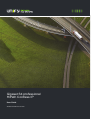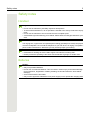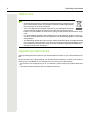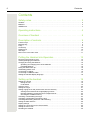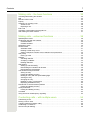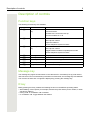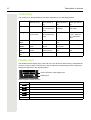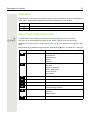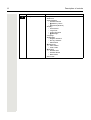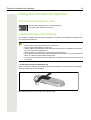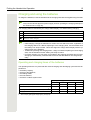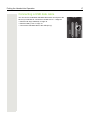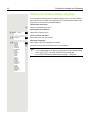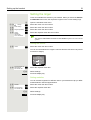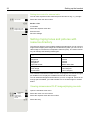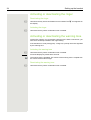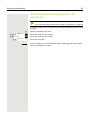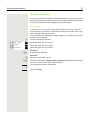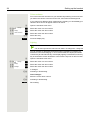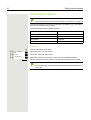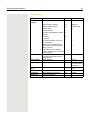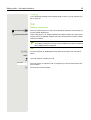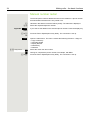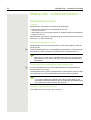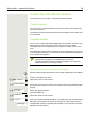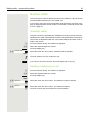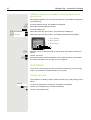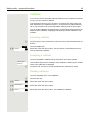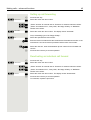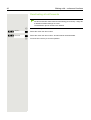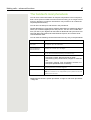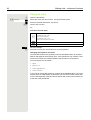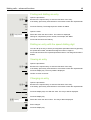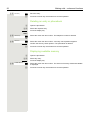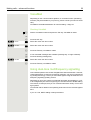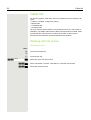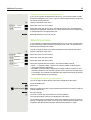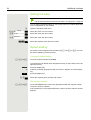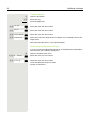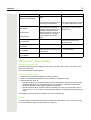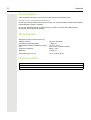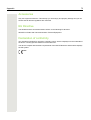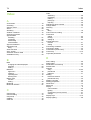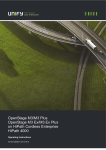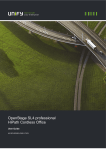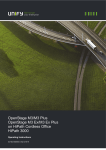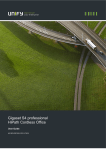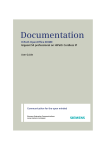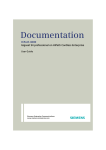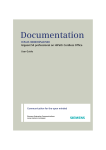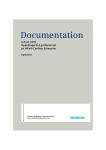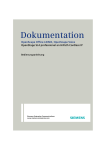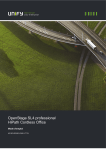Download Unify Gigaset S4 User guide
Transcript
Gigaset S4 professional HiPath Cordless IP User Guide A31003-G2100-U115-5-7619 Our Quality and Environmental Management Systems are implemented according to the requirements of the ISO9001 and ISO14001 standards and are certified by an external certification company. Copyright © Unify GmbH & Co. KG 07/2014 Hofmannstr. 51, 81379 Munich/Germany All rights reserved. Reference No.: A31003-G2100-U115-5-7619 The information provided in this document contains merely general descriptions or characteristics of performance which in case of actual use do not always apply as described or which may change as a result of further development of the products. An obligation to provide the respective characteristics shall only exist if expressly agreed in the terms of contract. Availability and technical specifications are subject to change without notice. Unify, OpenScape, OpenStage and HiPath are registered trademarks of Unify GmbH & Co. KG. All other company, brand, product and service names are trademarks or registered trademarks of their respective holders. unify.com Safety notes 3 Safety notes Handset Danger: • Do not use the handset in potentially explosive atmospheres. • To avoid mutual interference, do not operate the handset in the vicinity of electronic equipment. • Do not use the handset in wet rooms! Devices are not splash-proof. • A transmitter signal is emitted by your handset. Please observe safety procedures for your area. Note: The ringing tone, signal tones and speakerphone talking (speakerphone mode) are played over the loudspeaker. Do not hold the telephone to your ear when it is ringing or if speakerphone mode is switched on. Otherwise you may seriously impair your hearing. Note: • Information for hearing aid users: Radio signals can interfere in hearing aids. • Please provide the operating instructions with the handset if giving it to another user. Batteries Danger: • Only use permitted batteries. • Do not use conventional batteries. This can result in serious injury and material damage (risk of explosion, degradation of battery cladding, functional interference and handset damage). • Avoid contact with fire and water. • Only use the approved C39280-Z4-C373 power supply unit to operate the charging shell. 4 Operating instructions WEEE mark Note: • All electrical and electronic products should be disposed of separately from the municipal waste stream via designated collection facilities appointed by the government or the local authorities. • The correct disposal and separate collection of your old appliance will help prevent potential negative consequences for the environment and human health. It is a precondition for reuse and recycling of used electrical and electronic equipment. • For more detailed information about disposal of your old appliance, please contact your city office, waste disposal service, the shop where you purchased the product or your sales representative. • The statements quoted above are only fully valid for equipment which is installed and sold in the countries of the European Union and is covered by the directive 2002/96/EC. Countries outside the European Union may have other regulations regarding the disposal of electrical and electronic equipment. Operating instructions These operating instructions describe your handset and its functions on your communications system. All functions that can be performed via your handset are described here. If some of the required functions are not available on your handset, it may be due to one of the following: • The function is not configured for you or your handset - please contact your system administrator. • Your communications platform does not feature this function. Overview of handset 5 Overview of handset 1 2 16 3 4 5 15 6 14 13 7 8 12 9 11 10 1 Earpiece inset 10 Microphone 2 Display 11 Mute key 3 Display keys 12 Hash key 4 Control key 13 Number keys 5 Speakerphone key 14 On-hook and on/off key 6 Talk key 15 Message key 7 Headset connection 16 Volume key 8 Star key 9 R key How to use the keys: Page 9 6 Contents Contents Safety notes . . . . . . . . . . . . . . . . . . . . . . . . . . . . . . . . . . . . . . . . 3 Handset. . . . . . . . . . . . . . . . . . . . . . . . . . . . . . . . . . . . . . . . . . . . . . . . . . . . . . . . . . . . . . . . . . . . 3 Batteries . . . . . . . . . . . . . . . . . . . . . . . . . . . . . . . . . . . . . . . . . . . . . . . . . . . . . . . . . . . . . . . . . . . 3 WEEE mark. . . . . . . . . . . . . . . . . . . . . . . . . . . . . . . . . . . . . . . . . . . . . . . . . . . . . . . . . . . . . . . . . . 4 Operating instructions . . . . . . . . . . . . . . . . . . . . . . . . . . . . . . . . 4 Overview of handset . . . . . . . . . . . . . . . . . . . . . . . . . . . . . . . . . 5 Description of controls . . . . . . . . . . . . . . . . . . . . . . . . . . . . . . . . 9 Function keys . . . . . . . . . . . . . . . . . . . . . . . . . . . . . . . . . . . . . . . . . . . . . . . . . . . . . . . . . . . . . . . 9 Message key . . . . . . . . . . . . . . . . . . . . . . . . . . . . . . . . . . . . . . . . . . . . . . . . . . . . . . . . . . . . . . . 9 R key . . . . . . . . . . . . . . . . . . . . . . . . . . . . . . . . . . . . . . . . . . . . . . . . . . . . . . . . . . . . . . . . . . . . . . . 9 Control key . . . . . . . . . . . . . . . . . . . . . . . . . . . . . . . . . . . . . . . . . . . . . . . . . . . . . . . . . . . . . . . . . 10 Display keys . . . . . . . . . . . . . . . . . . . . . . . . . . . . . . . . . . . . . . . . . . . . . . . . . . . . . . . . . . . . . . . 10 Side keys. . . . . . . . . . . . . . . . . . . . . . . . . . . . . . . . . . . . . . . . . . . . . . . . . . . . . . . . . . . . . . . . . . . 11 Menu icons in the main menu . . . . . . . . . . . . . . . . . . . . . . . . . . . . . . . . . . . . . . . . . . . . . . . . . . . 11 Putting the Handset into Operation . . . . . . . . . . . . . . . . . . . . . 13 Removing the protective cover . . . . . . . . . . . . . . . . . . . . . . . . . . . . . . . . . . . . . . . . . . . . . . . . . 13 Inserting/changing the batteries . . . . . . . . . . . . . . . . . . . . . . . . . . . . . . . . . . . . . . . . . . . . . . . . . 13 Charging and using the batteries . . . . . . . . . . . . . . . . . . . . . . . . . . . . . . . . . . . . . . . . . . . . . . . . 15 Operating and charging times of the batteries . . . . . . . . . . . . . . . . . . . . . . . . . . . . . . . . . . . . 15 Permitted batteries . . . . . . . . . . . . . . . . . . . . . . . . . . . . . . . . . . . . . . . . . . . . . . . . . . . . . . . . . 16 Fitting the attachment clip . . . . . . . . . . . . . . . . . . . . . . . . . . . . . . . . . . . . . . . . . . . . . . . . . . . . . . 16 Assembling plastic cover. . . . . . . . . . . . . . . . . . . . . . . . . . . . . . . . . . . . . . . . . . . . . . . . . . . . . . 16 Connecting a headset . . . . . . . . . . . . . . . . . . . . . . . . . . . . . . . . . . . . . . . . . . . . . . . . . . . . . . . . 16 Connecting a USB data cable . . . . . . . . . . . . . . . . . . . . . . . . . . . . . . . . . . . . . . . . . . . . . . . . . . . 17 Setting the handset display language . . . . . . . . . . . . . . . . . . . . . . . . . . . . . . . . . . . . . . . . . . . . . 18 Setting up the handset . . . . . . . . . . . . . . . . . . . . . . . . . . . . . . . 19 Setting the volume . . . . . . . . . . . . . . . . . . . . . . . . . . . . . . . . . . . . . . . . . . . . . . . . . . . . . . . . . . . 19 During the call . . . . . . . . . . . . . . . . . . . . . . . . . . . . . . . . . . . . . . . . . . . . . . . . . . . . . . . . . . . . 19 In idle status. . . . . . . . . . . . . . . . . . . . . . . . . . . . . . . . . . . . . . . . . . . . . . . . . . . . . . . . . . . . . . 19 Advisory tones. . . . . . . . . . . . . . . . . . . . . . . . . . . . . . . . . . . . . . . . . . . . . . . . . . . . . . . . . . . . . . . 20 Setting the ringer. . . . . . . . . . . . . . . . . . . . . . . . . . . . . . . . . . . . . . . . . . . . . . . . . . . . . . . . . . . . . 21 Setting ringing tones and pictures with resource directory . . . . . . . . . . . . . . . . . . . . . . . . . . . . 22 Viewing screensaver/CLIP images/playing sounds . . . . . . . . . . . . . . . . . . . . . . . . . . . . . . . . 22 Renaming/deleting screensaver/CLIP images/sounds . . . . . . . . . . . . . . . . . . . . . . . . . . . . . 23 Checking the available memory . . . . . . . . . . . . . . . . . . . . . . . . . . . . . . . . . . . . . . . . . . . . . . . 23 Activating or deactivating the ringer . . . . . . . . . . . . . . . . . . . . . . . . . . . . . . . . . . . . . . . . . . . . . . 24 Activating or deactivating the warning tone. . . . . . . . . . . . . . . . . . . . . . . . . . . . . . . . . . . . . . . . . 24 Activating/deactivating automatic call answering . . . . . . . . . . . . . . . . . . . . . . . . . . . . . . . . . . . . 25 Setting the date and time . . . . . . . . . . . . . . . . . . . . . . . . . . . . . . . . . . . . . . . . . . . . . . . . . . . . . . 26 Display settings . . . . . . . . . . . . . . . . . . . . . . . . . . . . . . . . . . . . . . . . . . . . . . . . . . . . . . . . . . . . . . 27 Setting the conversion list for vCard transfer . . . . . . . . . . . . . . . . . . . . . . . . . . . . . . . . . . . . . . . 29 Setting the menu view. . . . . . . . . . . . . . . . . . . . . . . . . . . . . . . . . . . . . . . . . . . . . . . . . . . . . . . . 29 Resetting the defaults . . . . . . . . . . . . . . . . . . . . . . . . . . . . . . . . . . . . . . . . . . . . . . . . . . . . . . . . . 30 Contents 7 Making calls – the basic functions . . . . . . . . . . . . . . . . . . . . . . 32 Activating/deactivating the handset. . . . . . . . . . . . . . . . . . . . . . . . . . . . . . . . . . . . . . . . . . . . . . . 32 Dial . . . . . . . . . . . . . . . . . . . . . . . . . . . . . . . . . . . . . . . . . . . . . . . . . . . . . . . . . . . . . . . . . . . . . . . 33 Manual number redial . . . . . . . . . . . . . . . . . . . . . . . . . . . . . . . . . . . . . . . . . . . . . . . . . . . . . . . . . 34 Enquiry . . . . . . . . . . . . . . . . . . . . . . . . . . . . . . . . . . . . . . . . . . . . . . . . . . . . . . . . . . . . . . . . . . . . 35 Answering or rejecting a call . . . . . . . . . . . . . . . . . . . . . . . . . . . . . . . . . . . . . . . . . . . . . . . . . . . . 36 Answer a call . . . . . . . . . . . . . . . . . . . . . . . . . . . . . . . . . . . . . . . . . . . . . . . . . . . . . . . . . . . . . 36 Rejecting a call. . . . . . . . . . . . . . . . . . . . . . . . . . . . . . . . . . . . . . . . . . . . . . . . . . . . . . . . . . . . 36 End a call . . . . . . . . . . . . . . . . . . . . . . . . . . . . . . . . . . . . . . . . . . . . . . . . . . . . . . . . . . . . . . . . . . 36 Activating or deactivating the keypad lock . . . . . . . . . . . . . . . . . . . . . . . . . . . . . . . . . . . . . . . . . 37 After leaving the radio network . . . . . . . . . . . . . . . . . . . . . . . . . . . . . . . . . . . . . . . . . . . . . . . . . 37 Making calls – enhanced functions . . . . . . . . . . . . . . . . . . . . . 38 Speakerphone mode. . . . . . . . . . . . . . . . . . . . . . . . . . . . . . . . . . . . . . . . . . . . . . . . . . . . . . . . . 38 Conducting calls with the headset. . . . . . . . . . . . . . . . . . . . . . . . . . . . . . . . . . . . . . . . . . . . . . . . 39 Corded headset . . . . . . . . . . . . . . . . . . . . . . . . . . . . . . . . . . . . . . . . . . . . . . . . . . . . . . . . . . . 39 Cordless headset . . . . . . . . . . . . . . . . . . . . . . . . . . . . . . . . . . . . . . . . . . . . . . . . . . . . . . . . . . 39 Switching to mute . . . . . . . . . . . . . . . . . . . . . . . . . . . . . . . . . . . . . . . . . . . . . . . . . . . . . . . . . . . 40 Number redial . . . . . . . . . . . . . . . . . . . . . . . . . . . . . . . . . . . . . . . . . . . . . . . . . . . . . . . . . . . . . . . 41 Automatic redial . . . . . . . . . . . . . . . . . . . . . . . . . . . . . . . . . . . . . . . . . . . . . . . . . . . . . . . . . . . 41 Deleting a redial entry or list . . . . . . . . . . . . . . . . . . . . . . . . . . . . . . . . . . . . . . . . . . . . . . . . . 41 Adding a telephone number to the handset's local phonebook . . . . . . . . . . . . . . . . . . . . . . . 42 Call pickup . . . . . . . . . . . . . . . . . . . . . . . . . . . . . . . . . . . . . . . . . . . . . . . . . . . . . . . . . . . . . . . . 42 Picking up calls . . . . . . . . . . . . . . . . . . . . . . . . . . . . . . . . . . . . . . . . . . . . . . . . . . . . . . . . . . . 42 Callback . . . . . . . . . . . . . . . . . . . . . . . . . . . . . . . . . . . . . . . . . . . . . . . . . . . . . . . . . . . . . . . . . . . 43 Activating callback . . . . . . . . . . . . . . . . . . . . . . . . . . . . . . . . . . . . . . . . . . . . . . . . . . . . . . . . . 43 Accepting a callback . . . . . . . . . . . . . . . . . . . . . . . . . . . . . . . . . . . . . . . . . . . . . . . . . . . . . . . 43 Deleting callbacks . . . . . . . . . . . . . . . . . . . . . . . . . . . . . . . . . . . . . . . . . . . . . . . . . . . . . . . . . 43 Call forward . . . . . . . . . . . . . . . . . . . . . . . . . . . . . . . . . . . . . . . . . . . . . . . . . . . . . . . . . . . . . . . . 44 Setting up call forwarding. . . . . . . . . . . . . . . . . . . . . . . . . . . . . . . . . . . . . . . . . . . . . . . . . . . . 45 Deactivating an individual call forward . . . . . . . . . . . . . . . . . . . . . . . . . . . . . . . . . . . . . . . . . . 45 Deactivating all call forwards . . . . . . . . . . . . . . . . . . . . . . . . . . . . . . . . . . . . . . . . . . . . . . . . . 46 The handset's local phonebook . . . . . . . . . . . . . . . . . . . . . . . . . . . . . . . . . . . . . . . . . . . . . . . . . 47 Saving an entry . . . . . . . . . . . . . . . . . . . . . . . . . . . . . . . . . . . . . . . . . . . . . . . . . . . . . . . . . . . 48 Finding and dialling an entry . . . . . . . . . . . . . . . . . . . . . . . . . . . . . . . . . . . . . . . . . . . . . . . . . 49 Dialling an entry with the speed dialling digit . . . . . . . . . . . . . . . . . . . . . . . . . . . . . . . . . . . . . 49 Viewing an entry . . . . . . . . . . . . . . . . . . . . . . . . . . . . . . . . . . . . . . . . . . . . . . . . . . . . . . . . . . 49 Changing an entry . . . . . . . . . . . . . . . . . . . . . . . . . . . . . . . . . . . . . . . . . . . . . . . . . . . . . . . . . 49 Deleting an entry or phonebook . . . . . . . . . . . . . . . . . . . . . . . . . . . . . . . . . . . . . . . . . . . . . . . 50 Displaying available memory . . . . . . . . . . . . . . . . . . . . . . . . . . . . . . . . . . . . . . . . . . . . . . . . . 50 Phonebook of communications platform . . . . . . . . . . . . . . . . . . . . . . . . . . . . . . . . . . . . . . . . . . 51 Finding and dialling an entry . . . . . . . . . . . . . . . . . . . . . . . . . . . . . . . . . . . . . . . . . . . . . . . . . 51 LDAP phonebook . . . . . . . . . . . . . . . . . . . . . . . . . . . . . . . . . . . . . . . . . . . . . . . . . . . . . . . . . . . . 52 Finding and dialling an entry . . . . . . . . . . . . . . . . . . . . . . . . . . . . . . . . . . . . . . . . . . . . . . . . . 52 VoiceMail . . . . . . . . . . . . . . . . . . . . . . . . . . . . . . . . . . . . . . . . . . . . . . . . . . . . . . . . . . . . . . . . . . 53 Using dual-tone multifrequency signalling. . . . . . . . . . . . . . . . . . . . . . . . . . . . . . . . . . . . . . . . . 53 Conducting calls – with multiple users . . . . . . . . . . . . . . . . . . . 54 Transferring a call . . . . . . . . . . . . . . . . . . . . . . . . . . . . . . . . . . . . . . . . . . . . . . . . . . . . . . . . . . . . 54 Placing a call on hold . . . . . . . . . . . . . . . . . . . . . . . . . . . . . . . . . . . . . . . . . . . . . . . . . . . . . . . . . 54 Toggling (switching between calls) . . . . . . . . . . . . . . . . . . . . . . . . . . . . . . . . . . . . . . . . . . . . . . . 55 Conducting a conference . . . . . . . . . . . . . . . . . . . . . . . . . . . . . . . . . . . . . . . . . . . . . . . . . . . . . 55 Second call (call waiting). . . . . . . . . . . . . . . . . . . . . . . . . . . . . . . . . . . . . . . . . . . . . . . . . . . . . . 56 8 Contents Caller list . . . . . . . . . . . . . . . . . . . . . . . . . . . . . . . . . . . . . . . . . 58 Working with list entries . . . . . . . . . . . . . . . . . . . . . . . . . . . . . . . . . . . . . . . . . . . . . . . . . . . . . . 58 Deleting all lists . . . . . . . . . . . . . . . . . . . . . . . . . . . . . . . . . . . . . . . . . . . . . . . . . . . . . . . . . . . . . 59 Additional functions . . . . . . . . . . . . . . . . . . . . . . . . . . . . . . . . . 60 Handset alarm clock . . . . . . . . . . . . . . . . . . . . . . . . . . . . . . . . . . . . . . . . . . . . . . . . . . . . . . . . . 60 Headset appointment function . . . . . . . . . . . . . . . . . . . . . . . . . . . . . . . . . . . . . . . . . . . . . . . . . . 61 Selecting a base . . . . . . . . . . . . . . . . . . . . . . . . . . . . . . . . . . . . . . . . . . . . . . . . . . . . . . . . . . . . 63 Setting the base . . . . . . . . . . . . . . . . . . . . . . . . . . . . . . . . . . . . . . . . . . . . . . . . . . . . . . . . . . . . . 64 Speed dialling . . . . . . . . . . . . . . . . . . . . . . . . . . . . . . . . . . . . . . . . . . . . . . . . . . . . . . . . . . . . . . 64 Speed access to functions . . . . . . . . . . . . . . . . . . . . . . . . . . . . . . . . . . . . . . . . . . . . . . . . . . . . . 65 Call control from the PC . . . . . . . . . . . . . . . . . . . . . . . . . . . . . . . . . . . . . . . . . . . . . . . . . . . . . . 65 Initiating calls from the PC . . . . . . . . . . . . . . . . . . . . . . . . . . . . . . . . . . . . . . . . . . . . . . . . . . . 65 Data communication with the PC . . . . . . . . . . . . . . . . . . . . . . . . . . . . . . . . . . . . . . . . . . . . . . . . 66 Bluetooth interface . . . . . . . . . . . . . . . . . . . . . . . . . . . . . . . . . . . . . . . . . . . . . . . . . . . . . . . . . . . 67 Phonebook transfer . . . . . . . . . . . . . . . . . . . . . . . . . . . . . . . . . . . . . . . . . . . . . . . . . . . . . . . . 67 Telephone blocking . . . . . . . . . . . . . . . . . . . . . . . . . . . . . . . . . 69 Handset telephone lock. . . . . . . . . . . . . . . . . . . . . . . . . . . . . . . . . . . . . . . . . . . . . . . . . . . . . . . 69 Appendix . . . . . . . . . . . . . . . . . . . . . . . . . . . . . . . . . . . . . . . . . 70 Troubleshooting . . . . . . . . . . . . . . . . . . . . . . . . . . . . . . . . . . . . . . . . . . . . . . . . . . . . . . . . . . . . 70 Taking care of the handset . . . . . . . . . . . . . . . . . . . . . . . . . . . . . . . . . . . . . . . . . . . . . . . . . . . . . 71 Documentation . . . . . . . . . . . . . . . . . . . . . . . . . . . . . . . . . . . . . . . . . . . . . . . . . . . . . . . . . . . . . . 72 Technical data. . . . . . . . . . . . . . . . . . . . . . . . . . . . . . . . . . . . . . . . . . . . . . . . . . . . . . . . . . . . . . . 72 Charging shells . . . . . . . . . . . . . . . . . . . . . . . . . . . . . . . . . . . . . . . . . . . . . . . . . . . . . . . . . . . . . . 72 Accessories. . . . . . . . . . . . . . . . . . . . . . . . . . . . . . . . . . . . . . . . . . . . . . . . . . . . . . . . . . . . . . . . . 73 EU Directive . . . . . . . . . . . . . . . . . . . . . . . . . . . . . . . . . . . . . . . . . . . . . . . . . . . . . . . . . . . . . . . . 73 Declaration of conformity . . . . . . . . . . . . . . . . . . . . . . . . . . . . . . . . . . . . . . . . . . . . . . . . . . . . . . 73 Index . . . . . . . . . . . . . . . . . . . . . . . . . . . . . . . . . . . . . . . . . . . . 74 Description of controls 9 Description of controls Function keys The following function keys are available: key a c d f * # h S Name Use On-hook and on/off key End a call Cancel functions Go back to the next menu level up Turn the handset on or off Talk key Answer a call Dial a phone number Open the redial list Access telephone system functions Speakerphone key Answer a call Dial a phone number Toggle between handset to speakerphone mode Access telephone system functions Message list Display caller lists / voicemail Star key Activate/deactivate the ringer Hash key Activate/deactivate keypad lock Mute key Mute microphone R key R key function Page 9 Message key The message key signals unread entries in the caller lists for voicemails (if set up) and missed calls. If there is even one unread entry in at least one of these lists, the message key LED will flash. The overview of caller lists Page 58 is displayed by pressing the message key. R key Briefly pressing the R key enables the following functions in the different operating states: • When dialling: Insert a pause (for example, between the prefix and the phone number, or when checking a mailbox) • During a call: A consultation call is initiated • In consultation call: Toggle between the stations 10 Description of controls Control key The control key is assigned different functions depending on the operating situation: s Press bottom of key u Press left side of key v Press right side of key In idle status - Open the handset's local phonebook Open the list of handsets Open the handset’s main menu During a call Set the voice/telephone volume Open the handset's local phonebook - Select "Loudspeaker Vol", "GAP DTMF", "Base Settings" Situation t Press top of key In the main menu Select a menu icon Select a menu icon Select a menu icon Select a menu icon In lists and menus Next-higher item in Next-lower item in the list the list Next menu level up, cancel Select an entry (OK) In the input field Move the cursor up Move the cursor one line down one line Move the cursor left Move the cursor right Reduce value Increase value Change val- ues - Display keys The handset has two display keys, each with one or two functions. When the key is allocated two functions, press the right or left side of the key to select the corresponding function. Display key assignment depends on the operating status. Back Save Current functions of the display keys. Display keys Some important display keys are: Icon Use Options OK Û Open menu (varies depending on the situation). Confirm your selection Move character-by-character/word-by-word from right to left Back Go back one menu level/cancel action Save Save input Þ Open the redial list Description of controls 11 Side keys Press the keys on the right of the handset to set the volume for earpiece, ringtone, speakerphone mode, alarm, appointment signalling and the headset depending on the situation. key ø ÷ Use Increase volume Lower volume Menu icons in the main menu v uvts The main menu of the handset is opened by pressing the right key on the control key. The menu icons are selected by pressing the top, bottom, right or left of the control key. Alternatively you can press one of the number keys, e. g. 4 for "Alarm Clock" or O for "Settings". Menu entries only available in expert mode are marked with an • icon. To change see Page 29. L Icon Name Use · Resource Directory Manage images and tones: Screensavers Caller Pictures Sounds Capacity ò Bluetooth Configure Bluetooth interface: Activation Search for Headset Search Data Device Known Devices Own Device É Additional Features see Resource Directory ì Alarm Clock Configure alarm call function Ê Call Lists Open call list if calls are available. Ì Voice Mail Call mailbox if voicemail calls are available on the network answering machine. á Organizer Manage appointments: Calendar Missed Alarms  Directory Manage the handset's local phonebook 12 Description of controls Icon Ï Name Use Settings Configure handset: • Date/Time • Audio Settings – Handset Volume – • Advisory Tones – Ringtones(Handset) • Display – Screensaver – Large Font – Colour Schemes – • Backlight • Language • Registration – Register Handset – De-reg. Handset – Select Base • • Telephony – Auto Answer – Area Codes • • System – Handset PIN – Handset Reset – Base Reset • Menu View Putting the Handset into Operation 13 Putting the Handset into Operation Removing the protective cover Remove the protective cover from the display before putting the handset into service. Inserting/changing the batteries The handset is supplied with two approved batteries. The batteries are supplied uncharged. They are charged in the handset. Note: • Please observe the safety notes on the back cover! • Only use approved batteries Page 16! • Always replace both batteries at the same time and only use two batteries of the same type/ from the same manufacturer! • Open the battery compartment in a dust-free environment only. • Your telephone directory entries and all settings remain stored even if you remove the batteries. The date and time settings will be reset. • Only remove the batteries if they are defective. The battery’s life diminishes each time it is removed. 1. If attached: remove the attachment clip Insert a screwdriver between the attachment clip and the battery cover (1) and force the attachment clip outward (2) until it dislodges. 1 2 Also dislodge and remove the clip on the opposite side. 14 Putting the Handset into Operation 2. Opening the battery compartment Press your index finger into the recess and pull the battery cover upward. 3. Insert/change the batteries Possibly remove old batteries. Insert the new batteries making sure the poles are facing the correct direction (see schematic diagram). The poles are indicated in or on the battery compartment. 3 4. Closing the battery compartment Insert the battery cover first with the lateral recesses on the tip of the inside of the housing. Then press the cover until it snaps into place. Putting the Handset into Operation 15 Charging and using the batteries To charge the batteries, insert the handset into the charging shell with the keypad facing forwards. Attention: Only use the relevant approved power supply units for operating the charging shell (for order numbers see Page 72). The charging status is indicated by the charge status display. This flashes during charging: = e V U Batteries empty Batteries 33% charged Batteries 66% charged Batteries 100% charged Note: • Initial charging: Charge the batteries for at least 10 hours without a break, regardless of the charging status icon. Without replacing it in the charging shell, use the handset until the "battery low" beep is heard. This action aligns the charge status display with the operating times of the batteries. • To attain full operating and charging times Page 15: Without replacing it in the charging shell, use the handset until the "battery low" beep is heard. • For future charging: you can place your handset in the charging shell each time it is used. Charging is electronically controlled which ensures that the batteries are charged optimally. Operating and charging times of the batteries The operating times are only achieved after several charging and discharging cycles and are dependent on • • • • • the battery capacity, the age of the batteries, the settings made, the user behavior, the DECT cordless system used Capacity (mAh) approx. Stand-by mode (hours) a Talk time (hours) Operating time with 1.5 hours calls a day (hours) b Charging time in charging shell (hours) a b with/without display lighting without display lighting (set display lighting Page 28) 550 700 800 1000 140 / 50 165 / 58 185 / 67 230 / 83 11 12 14 17 85 95 110 135 6.5 7.5 8.5 10.5 16 Putting the Handset into Operation Permitted batteries The following batteries are approved for use with the handset. Nickel Metal Hydride (NiMH) battery GPI International LTD 700 mAh AAA UNION SUPPO Batt. 650 mAh AAA SHENZHEN High Power Tech. Co. Ltd 650 mAh AAA Fitting the attachment clip Press the attachment clip onto the back of the handset until the tabs on the sides engage in the recesses on the phone. Assembling plastic cover Use the supplied plastic cover for the headset port to achieve optimum sound in speakerphone mode. Connecting a headset Once the plastic cover has been removed, you can connect a headset to the left side of the handset using a 2.5 mm jack. The headset volume is the same as the volume set for the earpiece Page 19. Replace the plastic cover after using the headset to achieve optimum sound in speakerphone mode. Putting the Handset into Operation 17 Connecting a USB data cable You can connect a standard USB data cable with a mini B jack to the back of your handset to connect the handset to a PC Page 66. • Remove belt clip (if attached) Page 16. • Remove battery cover Page 14. • Connect the USB data cable to the USB port (1). 1 18 Putting the Handset into Operation Setting the handset display language If your preferred language for the handset’s display texts is not set by default, then you can set it yourself. The language of the communication system’s display texts can only be set by the administrator. v uvÏ st st Opening the main menu Open the handset’s main menu. Opening the first submenu Settings Language [ Select and confirm a menu. Open a second sub menu [ Select the menu item and confirm. Selecting a language Deutsch English Francais Italiano Espanol Portugues Nederlands Dansk Norsk Svenska Suomi Cesky Polski Turkce Ellinika Magyar Russkij Hrvatski Slovenscina Romana Srpski Catalan Bulgarski Bosanski Ukrayinska Arabic [ a Select and confirm the language you require. Press the on-hook key several times to end the operation. Note: • If you inadvertently set a display language that you do not understand, press "v O 5" and then select the correct language. • If you want to reset the default display language: Page 30. Setting up the handset 19 Setting up the handset You can change the standard settings of the handset if you are not happy with them. Setting the volume During the call You can set the volume of the earpiece or when in speakerphone mode during a call by pressing the side volume keys. The corresponding volume can be set regardless of whether you are making the call using the earpiece or in speakerphone mode. p You are on a call. ø Press the side volume keys to open the Handset Volume menu. ø÷ Adjust earpiece or speakerphone volume. or t r Save or Press the control key to view the Handset Volume menu. Set earpiece or speakerphone volume. Save the settings. The setting is saved automatically after approx. three seconds. In idle status uvÏ st st v In idle mode you can adjust the call volume via the menu. Open the handset’s main menu. Settings [ Select the menu icon and confirm. Audio Settings [ Select the menu item and confirm. Handset Volume [ Select the menu item and confirm. Handset Volume Earpiece: Speaker: Back st Earpiece Speaker [ uv Save Save Select the required menu item. Define settings. Press the display key. 20 Setting up the handset Advisory tones Note: Can be set only when the menu item is visible. To change see Page 29. The advisory tones have the following meaning: Advisory Meaning Key Tones Every keystroke is confirmed Confirmation • Confirmation tone when saving inputs/settings and when placing the handset in the charging shell • Error beep (decrescendo tone sequence) to signal incorrect inputs • End-of-menu beep at the menu end Battery uvÏ st st st v The batteries need charging. Open the handset’s main menu. Settings [ Select the menu icon and confirm. Audio Settings [ Select the menu item and confirm. Advisory Tones [ Select the menu item and confirm. Key Tones Confirmation Battery [ Select the required menu item. uv Save Activating or deactivating. Save the settings. Setting up the handset 21 Setting the ringer uvÏ st st st v Tones and melodies are saved on your handset. When you select the Volume and Melodies menu item, the respective ringtone in the current setting rings. Open the handset’s main menu. Settings [ Select the menu icon and confirm. Audio Settings [ Select the menu item and confirm. Ringtones(Handset) [ Select the menu item and confirm. Volume Melodies Time Control Anon. Calls Silent [ Select the required menu item and confirm. Note: The "Anon. Calls Silent" function is not available on your communications system. Setting the volume st [ Volume Select the menu item and confirm. You can choose between five ringtone volumes and the crescendo call (volume increases in stages). Volume For internal calls and appointments: For external calls: Back st For internal calls and appointments For external calls [ uv Save Save Select the required menu item. Define settings. Press the display key. Setting melodies st st You can activate ringtones for different calls on your handset to help you differentiate between calls and appointments. Melodies [ Select the menu item and confirm. For internal calls For external calls [ Select the required menu item. uv Save Define settings. Press the display key. 22 Setting up the handset Setting time control for external calls st You can enter a period of time when the phone should not ring, e. g. at night. [ Time Control uv st Select the menu item and confirm. Set On or Off. If activated: Suspend ring. from Suspend ring. until [ Select the required menu item. o Enter the time. Save Save the settings. Setting ringing tones and pictures with resource directory The resource directory of the handset manages sounds which you can use as a ringtone and images (CLIP images and screensavers) which you can use as a caller image or screensaver; Prerequisite: Caller ID (CLIP). The resource directory can manage the following media types: Type Format Sounds: Ringtones Monophone Polyphone imported sounds internal internal internal WMA, MP3, WAV Images: CLIP image Screensaver BMP, JPG, GIF 128 x 86 pixel 128 x 160 pixel Your handset comes with a number of mono- and polyphone sounds and images pre-installed. You can play the available sounds and view the images. You can download images and sounds from your PC Page 66. If there is not enough space available, you need to delete one or several images or sounds before. Viewing screensaver/CLIP images/playing sounds uv· st v Resource Directory Screensavers Caller Pictures Sounds Open the handset’s main menu. [ Select the menu icon and confirm. [ Select the required menu item and confirm. st Select the entry. Setting up the handset 23 Screensaver/CLIP images Show st Press the display key. Switching between the images. If you have saved an image in an invalid format, you get an error message when you select the file. Sounds st The sound marked is played immediately. Switching between the sounds. How to set the volume while playing: st Options [ Loudspeaker Vol uv Save Press the display key. Select the menu item and confirm. Adjust the volume. Save setting. Renaming/deleting screensaver/CLIP images/ sounds You have selected an entry. v uv· st Resource Directory Screensavers Caller Pictures Sounds [ Select the menu icon and confirm. [ Select the required menu item and confirm. st Options st st Rename Open the handset’s main menu. [ Select the entry. Press the display key. If an image/sound is locked (è), the options are not available. Select the menu item and confirm. The name of the entry can be modified. Length: up to 16 characters. Then confirm your entry. or Delete Entry [ Select the menu item and confirm. The entry is deleted. Checking the available memory You can view the remaining memory available. uv· st Resource Directory Available Memory v Open the handset’s main menu. [ Select the menu icon and confirm. [ Select the menu item and confirm. 24 Setting up the handset Activating or deactivating the ringer Deactivating the ringer * Hold down the key until a confirmation tone is emitted. The ó icon appears on the display. Activating the ringer * Hold down the key until a confirmation tone is emitted. Activating or deactivating the warning tone Instead of a ringtone you can activate a warning tone. When a call arrives, you will hear a short beep instead of the ringer setting. If the handset is in a call pickup group Page 42, a pickup call is also signalled by the warning tone. Activating the warning tone * Beep on Hold down the key until a confirmation tone is emitted. Press the Display key within three seconds. The warning tone is activated. The volume of the warning tone is coupled with the volume of the external ringer. Deactivating the warning tone * Hold down the key until a confirmation tone is emitted. Setting up the handset 25 Activating/deactivating automatic call answering Note: Can be set only when the menu item is visible. To change see Page 29. uvÏ st v Settings Telephony st This function allows you to accept calls by removing the handset from the charging shell. Open the handset’s main menu. [ Select the menu icon and confirm. [ Select the menu item and confirm. Select the menu item. Auto Answer Edit Press the display key. The activated function is ticked (³) and can be deactivated by selecting it once more. 26 Setting up the handset Setting the date and time Set the time and date so that the correct time and date are assigned to incoming calls and to use the alarm clock. The handset date and time are automatically set when you set up a call to another station. If your communication system does not support this function, you can set the date and time manually. either: uvÏ st v Settings Date/Time Open the handset’s main menu. [ Select the menu icon and confirm. [ Select the menu item and confirm. Or: Time If the date and time have not yet been set: Press the display key. then: o s o Save Enter the date, for example, 22/09/2007 = 220907. Move the cursor down one line. Enter the time, for example, 19:05 = 1905. Save the settings. Note: If your communication system does not automatically set the date and time, you must check the setting from time to time and if necessary, correct it. Setting up the handset 27 Display settings A number of options are available for setting the display. You can set the screensaver (screen picture), the colour scheme, the font size and the display lighting. You can also change the name displayed for the base station. Screensaver In idle mode you can view an image from the resource directory Page 22 or set the time as a screensaver. It replaces the display in idle mode. This covers up the calendar, date, time ad name. uvÏ st st v The screensaver is not displayed in certain situations, e. g. during a call or if the handset is not registered. Open the handset’s main menu. [ Select the menu icon and confirm. Display [ Select the menu item and confirm. Screensaver [ Select the menu item and confirm. Settings uv s uv View Activation: Activating or deactivating. Selection: Move the cursor down one line. Select the required entry. Digital Clock and Analog Clock respectively displays the time as a screensaver across the full display. The selected screensaver is displayed. or Save Save the settings. 28 Setting up the handset Colour scheme Four colour schemes are saved on your handset. By selecting a colour scheme you define the colours to be used for the font, menu items and background. uvÏ st st v If you change to a different colour scheme during a setting, it is immediately previewed to show how it will appear later for all menus. Open the handset’s main menu. [ Select the menu icon and confirm. Display [ Select the menu item and confirm. Colour Schemes [ Select the menu item and confirm. Settings st Selection Select the entry. Press the display key. Lighting Note: Can be set only when the menu item is visible. To change see Page 29. uvÏ st st v You can activate or deactivate the display lighting regardless of whether the handset is in the base/charging or not. If it is activated, the display illuminates continuously at reduced intensity. If the display lighting is deactivated, when any key is touched the screen illuminates. In this case the key has no other function. Open the handset’s main menu. [ Select the menu icon and confirm. Display [ Select the menu item and confirm. Backlight [ Select the menu item and confirm. Settings uv s uv Save In Charger: Activating or deactivating. Out of Charger: Move the cursor down one line. Activating or deactivating. Save setting. Setting up the handset 29 Setting the conversion list for vCard transfer Note: Can be set only when the menu item is visible. To change see Page 29. Phone numbers are usually specified as follows in e-mail programs, such as, Microsoft Outlook: +49 (05251) 820776. The handset however cannot use this format to dial the number. If the number above is a local landline number, it is then changed as followed when dialled e. g. 0820776. The conversion pairs are defined in the conversion table and can be modified if they deviate from the default values. uvÏ st st v Consult your system administrator about the conversion rules that apply to your handset. Open the handset’s main menu. [ Select the menu icon and confirm. Telephony [ Select the menu item and confirm. Area Codes [ Select the menu item and confirm. The conversion table is displayed. o Change entry. Press the up/down navigation key to navigate to another input field; Press the left/right navigation key to move the cursor within an input field. Settings Save a Save setting. Press the on-hook key several times to end the operation. Setting the menu view uvÏ st v Settings Menu View You can define whether to display a selection of or all menu items in the menus. Open the handset’s main menu. [ Select the menu icon and confirm. [ Select the menu item and confirm. s t[ a Simplified or Complete select and confirm. Press the on-hook key several times to end the operation. 30 Setting up the handset Resetting the defaults Note: Can be set only when the menu item is visible. To change see Page 29. This function allows you to reset your handset to the defaults, e. g. if you want to pass it on to someone else or reset it. The handset features are handled as follows: Feature Action Sound settings are reset System registration is retained Phonebook is retained Redial list is deleted Resetting uvÏ st st v Open the handset’s main menu. [ Select the menu icon and confirm. System [ Select the menu item and confirm. Handset Reset [ Select the menu item and confirm. A security check question appears. Settings Yes Confirm the security check question. The handset is returned to the default. Note: For information about also deleting the handset's local phonebook see: Page 50. Setting up the handset 31 Default settings Setting Tones and signals Auto Answer Select Base Lighting Screen Picture Character Set Language Bluetooth Explanation/notes Ringer volume Levels Default state 5 5 Ringer melody, external Ringer melody, internal Warning tone Handset volume Volume in speakerphone mode Appoint. Melody Volume Key tones, audible each time a key is pressed. Warning tone, audible approximately five minutes before the battery runs out. Confirmation tone, indicates whether actions were successful or unsuccessful. Call is automatically accepted by removing the handset from the charging shell. Select the base Display lighting 21 21 3 5 "Bass me" "Classic Ring" off 1 3 22 5 - 1 5 on - on - on - on 4 - Display in idle status - Available character set Select different languages: Bluetooth activation 26 - retained In Charger: on/ out of the charging shell: off on, analogue clock Standard German on 32 Making calls – the basic functions Making calls – the basic functions You can use your handset to make both internal and external calls. Internal calls are calls that • you make within the range of a communication system, for example, within your company, • you make between networked communication systems, for example, to different company locations. External calls are calls that you conduct with users of the public telephone network. Activating/deactivating the handset a Press the on-hook key until the activation or deactivation is confirmed by a signal. PIN If the default PIN has not been changed (0000), the handset is ready for operation as soon as it is switched on. If a PIN was set, it must be entered before the handset can be operated. Please enter PIN: o Enter the PIN [ Confirm your entry. The handset is ready to use. Displaying the connection quality The strength of the incoming signal is displayed by the "receive field strength" icon in on or message status: | Ò Ñ i Ð flashing, no reception Low receive field strength 50% receive field strength 75% receive field strength 100% receive field strength The radio range is different indoors and outdoors Page 72. Please consult your system administrator in the event of range problems. Charging batteries You may only use the charging shell provided for the handset. The handset charges when sitting in the charging shell, even when deactivated. If the handset is active, the charging status display flashes on the display. If the handset deactivates because the batteries are flat, it automatically reactivates and is ready for operation as soon as you place it in the charging shell. The charging operation starts. If a PIN was set, it must be entered first to allow charging to start. Making calls – the basic functions 33 Language If your preferred language for the display texts is not set, you can set this yourself Page 18. Dial Dialling: preparation o and if necessary. X S Press for 2 seconds Enter the required phone no. and correct individual characters as necessary using the "Delete" Display key. Insert a dial pause. A "P" appears between the digits entered. You may have to insert a pause, for example, between the prefix and the phone number or when checking a mailbox. Note: The dialling preparation function is also available with number redial and when dialling from a phonebook. Dial c or d Press the Talk key or Speakerphone key within 30 seconds. The user will be called. either: p The user answers. Conduct the call. Or: Call rejected a The user is busy or rejects the call. If configured you are connected to the station’s mailbox. Press the On-hook key briefly. 34 Making calls – the basic functions Manual number redial c st If applicable, Show The last 20 phone numbers dialled are saved in the redial list. A phone number that was dialled several times is only saved once. Handset in idle status: Press the Talk key briefly. The redial list is displayed. Select the required telephone number. If you want to see details on the selected phone number: Press the display key. either: c or d Press the Talk or Speakerphone key briefly. The connection is set up. Or: Options st Open the redial menu. The menu contains the following functions Page 41: • • • • • Display Number Copy to Directory Automatic Redial Display Number Delete Entry Delete all [ Select the menu item and confirm. o Change or complete the phone number, for example, with DDIA. c or d Press the Talk or Speakerphone key briefly. The connection is set up. Making calls – the basic functions 35 Enquiry You interrupt your call to consult with a user (including external users) and then resume the original call. p You are on a call. Activating and conducting an enquiry/consultation call S or Enquiry o p Activate consultation. The current call is placed "on-hold" so that the first user waits. Enter the phone number for the consultation call. The number is dialled. The user answers. The consultation starts. The second user is busy or does not answer Cancel Cancel callback. You are reconnected to the first partner. Enter number Call another station or: You are reconnected to the first partner. Back The consultation is ended and you return to the waiting call either: The second station hangs up. Back Call another station Enter number or: Back You are reconnected to the first partner. You are reconnected to the first partner. The second partner hears the busy tone and hangs up; a Gigaset handset hangs up automatically. However, you can also • Toggle between the partners Page 55, • Set up a conference Page 55 or • Transfer the waiting partner to the second partner (press the on-hook key) Page 54. 36 Making calls – the basic functions Answering or rejecting a call Answer a call Your handset rings Page 25. The caller information appears on the display. The phone number of the caller and possibly also the name can be displayed. If available, either the entry in the handset's local phonebook Page 47, the entry in the system phonebook Page 51 or the name supplied will be shown as the name. You have the following options for answering a call: either Ringtone off c or d Press the display key. The calling partner’s phone continues to ring. You leave the room with the phone. Press the Talk key or Speakerphone key. or k c or d The handset is in the charging shell: Remove the handset from the charging shell (only works if "Auto Answer" is active, Page 25). The handset is not in the charging shell. Press the Talk key or Speakerphone key. When you have answered the call you can: • Transfer the call (start the Consultation function) Page 54, • Switch off the microphone to consult with someone else in the room Page 54, • Place the call on hold (Consultation function) and call a second partner Page 35 in order to forward Page 54 or toggle the call on hold Page 55 or to set up a conference Page 55. Rejecting a call If you do not wish to be disturbed, you can reject the call. Reject Confirm the message displayed with one of the two display keys. The call is rejected and the caller hears the busy tone. If configured you are connected to the station’s mailbox. Rejected calls are logged in the missed calls caller list Page 58. End a call a or k Press the on-hook key briefly or place the handset in the charging shell. The call charges are displayed, depending on the communication system. Making calls – the basic functions 37 Activating or deactivating the keypad lock # This feature protects against accidentally pressing buttons when the handset is in a pocket, for example. The keypad lock turns off automatically when a call comes in and turns back on when the call has ended. Press the hash key until the activation or deactivation is confirmed by a signal. A key icon on the display indicates that keypad lock is active. After leaving the radio network The name of the base flashes on the display. The handset tries again to synchronise with the base. The intervals between synchronisation attempts increase on account of the integrated power saving function. To remain accessible if you find yourself outside the radio network you can set up an appropriate call forward in advance. Calls are then forwarded to another phone number if you cannot be reached Page 44. You can switch off your handset to save the batteries. 38 Making calls – enhanced functions Making calls – enhanced functions Speakerphone mode Features Speakerphone mode offers you the following advantages: • Other persons can listen to and participate in the call. • Your hands are free. • When dialling, you can hear the ringtone, for example, without having to lift the handset to your ear. Speakerphone mode can be used effectively up to a background noise level of 50 dB (A), e.g. office environment. Activating speakerphone mode d Speakerphone mode can be activated during a call, when dialling or when answering a call: Press the Speakerphone key. The Speakerphone key lights up. Inform the other party when you want to activate the speakerphone to let others listen in. Note: Make sure you switch back to handset mode before you return the telephone directly to your ear. In this way you can avoid causing damage to your hearing. Switching between speakerphone and handset mode d Press the Speakerphone key. The handset switches from speakerphone to handset mode or vice versa. The Speakerphone key lights up if speakerphone mode is active. It does not light up if speakerphone mode is deactivated and handset mode is activated. Note: If you wish to replace the handset in the charging shell during a call, for example, because the batteries are flat, hold down the Speakerphone key to prevent the call from being cleared down. Setting the speakerphone volume The volume can be set during a call Page 19. Making calls – enhanced functions 39 Conducting calls with the headset The handset can be used with a corded and cordless headset. Corded headset You can connect a corded headset to the port on the side. The headset must have a jack (2.5 mm). The earpiece inset and microphone functions are activated on the headset once it is connected. Cordless headset You can use a cordless, Bluetooth headset with your handset. This means your hands are free while making calls, and there are no annoying cables, for example, when you are working at your computer or when you are on the road. Your Bluetooth headset must be registered on your handset before you can use it for the first time. After this, you can continue to use your Bluetooth headset until you decide to de-register it. Note: • Theoretically, third parties can tap Bluetooth connections. • To improve protection against unauthorised tapping, de-register any Bluetooth devices you no longer require. During a call, a second caller is not signalled at the Bluetooth headset. Registering a Bluetooth headset on the handset Set the headset to login mode (see the user manual supplied with your headset). uvò st st v Bluetooth Search for Headset Open the handset’s main menu. [ Select the menu icon and confirm. [ Select the menu item and confirm. The handset searches for a Bluetooth headset and sets up a wireless connection. The name of the devices found are displayed. Select the required headset. Found Devices S55 Headset Options Press the display key. st Trust Device [ Select the menu item and confirm. st agreed PIN: [ Enter and confirm the Bluetooth PIN for your headset (see the user manual supplied with your headset). The device is recorded in the list of known devices. Activation ³ The Bluetooth interface is automatically activated on your handset. The active Bluetooth function is ticked. 40 Making calls – enhanced functions Conducting calls via the Bluetooth headset Activating the Bluetooth headset during a call If the handset is in dial or call mode (see Page 33 for information on setting up a call), the Bluetooth headset can assume the earpiece inset and microphone functions. Press the Talk key on the Bluetooth headset (see the user manual supplied with your headset). Accepting a call on the Bluetooth headset The headset uses a call tone to signal an incoming call. Press the Talk key on the Bluetooth headset (see the user manual supplied with your headset). Deactivating the Bluetooth headset during a call c or d You are conducting a call via the Bluetooth headset. Press the Talk key or Speakerphone key on the handset. The Bluetooth headset is deactivated. You can continue the call directly on the handset. De-registering the Bluetooth headset at the handset uvò st v Open the handset’s main menu. Bluetooth [ Select the menu icon and confirm. Known Devices S55 Headset [ Select the menu item and confirm. The name of the registered or detected Bluetooth headset is displayed. Options st To improve protection against unauthorised tapping, de-register the Bluetooth headset at the handset if you no longer wish to use it. Delete Entry [ Press the display key. Select the menu item and confirm. The Bluetooth headset is de-registered and can no longer be detected by the handset. Switching to mute You can switch off your handset's microphone during a call if, for example, you want to talk to someone else in the room. p You are conducting a call. Either: h Press key to mute the handset. The display shows Microphone is off. Press the key again to reactivate the microphone. or: Menu Press the display key. >< Microphone off [ Select the menu item and confirm. The microphone is switched off. >< Microphone on [ Select the menu item and confirm. The microphone is switched on. Making calls – enhanced functions 41 Number redial The last 20 phone numbers dialled are saved in the redial list. A phone number that was dialled several times is only saved once. If you tried to call a party from the handset's local phonebook, the name of the party is displayed with a number redial. For information on manual number redial, see Page 34. Automatic redial c st Options st Automatic Redial [ The phone number is automatically redialled ten times at 20-second intervals. Speakerphone mode is automatically activated, the Speakerphone key flashes. The function is deactivated after ten unsuccessful attempts and when a call is made in the interim. Press the Talk key briefly. The redial list is displayed. Select the required telephone number. Press the display key. Select the menu item and confirm. Automatic redial is activated. either: p The user answers and you conduct the call. Or: OFF If you wish to cancel the function: press the Display key or any key. Deleting a redial entry or list c st Options st st Press the Talk key briefly. The redial list is displayed. Select the required telephone number. Press the display key. either: Delete Entry [ Select the menu item and confirm. The telephone number is deleted. Or: Delete All [ a Select the menu item and confirm. The redial list is deleted. Press the on-hook key several times to end the operation. 42 Making calls – enhanced functions Adding a telephone number to the handset's local phonebook c st Options st st During dial preparation, you can add a number from your handset’s redial list to your phonebook. Press the Talk key briefly. The redial list is displayed. Select the required telephone number. Press the display key. Copy to Directory [ Select the menu item and confirm. The phonebook is displayed. <New Entry> [ Select the menu item and confirm. The following selection mask appears: 1 Phone (Mobile) New Entry 08912345678 2 Phone (Office) Copy number to: 3 Phone (Home) äkl Back uv [ sto OK 12 3 Mark the icon of the required number type as which the number should be inserted. Confirm your entry. Enter the remaining contact information, such as the first name and surname. For further information, see Page 47 and Page 48. Call pickup If you are in a call pickup group (ask your service technician), you can accept calls on your handset for other members of your group. Picking up calls Your handset is in stand-by status. Another member of your call pickup group is called. Pickupcall [ or c p You hear an alerting tone Page 24, "Pickupcall" is displayed. Confirm the message shown or press the Talk key. You are conducting the call. Making calls – enhanced functions 43 Callback If you cannot reach a subscriber, either because there is no response or the line is busy, you can activate a callback. If the subscriber has hung up or (if there is no answer) any other activity has been detected on the subscriber's phone, you will receive a callback advisory call. If you accept this call, an attempt will be made to reach the party again. You can enable callbacks for multiple phone numbers at the same time and can delete all active callbacks. Displaying and deleting individual callbacks is not possible. Activating callback c st Callback Call Back [ You are trying to reach a subscriber. The line is busy or the subscriber does not answer. Press the display key. Select the menu item and confirm. You will receive a confirmation announcement to activate the callback. Accepting a callback You have activated a callback and the subscriber can now be reached. Call Completion [Extension] c Your handset rings and the message "Call Completion" and the phone number/ name of the subscriber is displayed. Accept the call. As soon as you lift the handset, the subscriber is called. Deleting callbacks u You have activated one or more callbacks. Press the INT key. st Telephony [ Select the menu item and confirm. st Call Completion [ Select the menu item and confirm. st Delete All [ Select the menu item and confirm. The callbacks are deleted. 44 Making calls – enhanced functions Call forward You can configure call forwards for your handset. Incoming calls are forwarded to a different number. The forwarding destination can be any internal or external phone number. The phone number of the voicemail (if set up) is entered as the default forwarding destination Page 53. Each call forward is logged in the caller list of forwarded calls Page 58. You can set up four different call forwards, each with different forwarding destinations. • • • • Immediate call forwarding Forward on busy Forward on no reply Forward on not reachable You can additionally set up forwarding destinations depending on whether the call relates to an internal or an external caller. You can activate a number of call forwards at the same time. If the immediate forward is active together with other call forwards, the immediate call forward has priority. Immediate call forwarding The call is forwarded immediately without your handset ringing. Forward on busy The call is forwarded if you are on a call. If the second call (call waiting) function is active Page 56, there is no busy instance, you hear the calling waiting tone and the caller hears the ringing tone. If you reject a call Page 36 or a second call (call waiting) Page 57, the caller is likewise forwarded to this destination. Forward on no reply The call is forwarded if you do not accept the call. You can configure the length of time the handset will ring until the forward is activated. This also applies for a second call Page 56 if you are on a call. Forward on not reachable This forward is activated if the handset cannot be reached for at least 12 seconds after the call. The call is forwarded if the handset is outside the radio range, switched off or is not operational because the battery is not charged. Making calls – enhanced functions 45 Setting up call forwarding >< u Call Forward [ ><[ ><[ >< deactivated [ Press the INT key. Select the menu item and confirm. „Select "Internal" for internal calls or "External" for external calls and confirm. „Select "Uncondition.CFU", "Busy CFB", "No Reply CFNRy" or "NotReach. CFNRc" and confirm. Select the menu item and confirm. The display shows "activated". Only if forwarding type is "No Reply CFNRy": >< [ 25 o[ >o[ a Select the specified time and confirm. Enter the time in seconds before the call should be forwarded and confirm. A value between 5 and 30 seconds is permitted. Default value: 25 seconds. Select the next line, enter the destination phone number for this forward and confirm. Press the On-hook key to end the operation. Deactivating an individual call forward >< u Call Forward [ ><[ ><[ >< activated [ a Press the INT key. Select the menu item and confirm. „Select "Internal" for internal calls or "External" for external calls and confirm. „Select "Uncondition.CFU", "Busy CFB", "No Reply CFNRy" or "NotReach. CFNRc" and confirm. Select the menu item and confirm. The display shows "deactivated". Press the On-hook key to end the operation. To reactivate, repeat the procedure. 46 Making calls – enhanced functions Deactivating all call forwards Note: All call forwards are deactivated and call waiting (second call) Page 56 is disabled if default settings are used. The destination phone numbers are retained. u Press the INT key. >< Telephony [ Select the menu item and confirm. >< Set defaults [ Select the menu item and confirm. All call forwards are deactivated. a Press the On-hook key to end the operation. Making calls – enhanced functions 47 The handset's local phonebook You can save contact information for frequent call partners in the local phonebook. Once a phone number has been saved in this way you no longer have to enter it in full when you want to call someone. All you have to do is select the required phonebook entry. You can store in total up to 500 entries in the phonebook. Gigaset QuickSync Page 66 is a software application for transferring data between your cordless Gigaset phone and your PC. You can use it to load data from your PC to your Gigaset via data cable or Bluetooth and synchronise contacts with Microsoft Outlook, Microsoft Outlook Express, and contacts in Microsoft Windows Vista. You can save the following contact information for every entry in the phonebook: Information Explanation First Name*, Surname A name must be entered in at least one of the fields. Each name can contain up to 16 characters. Phone (Home), Phone (Mobile)*, Phone (Office)* A number must be entered in at least one of the fields. Each number can contain up to 32 digits. E-mail* E-mail address with up to 60 characters. The special character "@" can be inserted after pressing the asterisk key. Anniversary You can select either "On" or "Off". If "On" is selected: Caller Melody (VIP) Mark an address book entry as a VIP (Very Important Person) by assigning the entry a certain ringtone. Caller Picture* Displays a picture for an incoming call when CLIP is active. Note: This function is not supported by the system and should therefore not be used. • Anniversary (Date): Day/month/year, 8 digits* • Anniversary (Time): Hour/minute, 4 digits, for reminder call • Anniversary (Signal): Type of signalling, acoustic or visual (time specification not necessary) * = new for vCard format Additional phonebooks: System phonebook Page 51 and LDAP phonebook Page 52. 48 Making calls – enhanced functions Saving an entry st s New Entry Open the phonebook. [ Select the menu item and confirm. The input window opens. o Enter the relevant information, see above. st ... Jump to the next line. etc. Functions for text input: # X * Save a Switches mode from abc to Abc, from Abc to 123 and from 123 to abc If predictive text is off: press the key briefly. If predictive text is on: press and hold down the key. Deletes the letter to the left of the cursor. Opens the table of special characters. Save the settings. Press the on-hook key several times to end the operation. Changing the sequence of entries: The phonebook entries are generally sorted in alphabetical order by surname. Spaces and digits have first priority here. If the phonebook only contains a subscriber’s first name, this is listed instead of the surname in the sequence. The sort sequence is as follows: 1. Space 2. Digits (0 - 9) 3. Letters (alphabetical) 4. Other characters If you want to change the sequence of entries in the alphabetical list, you could insert a space or a digit before the first letter of the surname. These entries then move to the beginning of the phonebook. Names with a star in front of them are at the end of the phonebook. Making calls – enhanced functions 49 Finding and dialling an entry s s t or o Open the phonebook. Browse to the required entry or enter the first letter of the entry. If necessary, press a key several times in succession to enter the required letter. either: c Press the Talk key. The assigned phone number is dialled. Or: st Options Display Number Open the menu. [ Select the menu item and confirm. The number is displayed. o Change or complete the phone number, for example, with DDIA. c Press and hold down the Talk key. Dialling an entry with the speed dialling digit You can call up an entry, to which you assigned a speed-dial number by pressing the speed-dial number, and dial the assigned number Page 64. o Press and hold down the required speed-dial number. The assigned number is dialled. Viewing an entry s s t or o Show [ Open the phonebook. Browse to the required entry or enter the first letter of the entry. If necessary, press a key several times in succession to enter the required letter. Press the display key. The entry’s data is displayed. Confirm to return to the list. Changing an entry s s t or o Open the phonebook. Browse to the required entry or enter the first letter of the entry. If necessary, press a key several times in succession to enter the required letter. either: Show Edit Press the display keys one after the other. The entry’s data is displayed. Or: st Options Edit Entry [ Press the display key. Select the menu item and confirm. The entry’s data is displayed. then: o Options Enter changes. Press the display key. 50 Making calls – enhanced functions st Save Entry [ a Save the entry. Press the on-hook key several times to end the operation. Deleting an entry or phonebook s st Options st st Open the phonebook. Select the required entry. Press the display key. either: Delete Entry [ Select the menu item and confirm. The telephone number is deleted. Or: Delete List [ Yes a Select the menu item and confirm. A security check question appears. Confirm the security check question. The phonebook is deleted. Press the on-hook key several times to end the operation. Displaying available memory s st st Options Available Memory [ a Open the phonebook. Select any entry. Press the display key. Select the menu item and confirm. The amount of memory used and available is displayed. Press the on-hook key several times to end the operation. Making calls – enhanced functions 51 Phonebook of communications platform If configured, phone numbers can be searched for and dialled based on the names in the system phonebook. If the caller's phone number is saved in the system phonebook for an incoming call, the associated name is shown on the display while the handset is ringing. Additional phonebooks: Handset's local phonebook Page 47 and LDAP phonebook Page 52. Finding and dialling an entry >< >< u Press the INT key. Phonebook [ Select the menu item and confirm. SystemPhonebook [ If an LDAP phonebook is available: Select the menu item and confirm. The first three entries are displayed. > < or o Scroll to the required entry or enter the first letter of the relevant entry. If necessary, press a key several times in succession to enter the required letter. Either: c Press the Talk key. The assigned phone number is dialled. or: [Name] [Extension] [ Confirm your selection. [ Confirm the option shown. The phone number shown is dialled. 52 Making calls – enhanced functions LDAP phonebook If an LDAP directory service is available to you, phone numbers can be searched for and dialled based on the names in this phonebook. Additional phonebooks: Handset's local phonebook Page 47 and system phonebook Page 51. Finding and dialling an entry >< >< o u Phonebook [ Select the menu item and confirm. LDAP Phonebook [ If a system phonebook is available: Select the menu item and confirm. Search Mask [Name] [ Enter the first letter of the entry in the search dialogue and confirm. If necessary, press a key several times in succession to enter the required letter. Either: o No entry [ ˜ >< Press the INT key. [Name] No entry is found. If no entry corresponds to the search pattern, "No entry" is output. Delete individual letters or change the input and confirm again. or: One or more entries are found. [ Select the name and confirm. Either: c Press the Talk key. The assigned phone number is dialled. or: [Name] [Extension] [ Confirm your selection. [ Confirm the option shown. The phone number shown is dialled. Making calls – enhanced functions 53 VoiceMail Depending on the communications platform, a voicemail function (answering machine) may be available to you (if set up, please consult your service technician). VoiceMail is the default destination for call forwarding Page 44. Checking VoiceMail oc Dial the VoiceMail number and press the Talk key. VoiceMail is called. or: u Press the INT key. >< Call lists [ Select the menu item and confirm. >< VoiceMail [ Select the menu item and confirm. c Press the Talk key. VoiceMail is called. or: If new VoiceMail messages are available (message key Page 9 flashes). >< f VoiceMail Press the flashing message key. [ Select the menu item and confirm. c Press the Talk key. VoiceMail is called. Using dual-tone multifrequency signalling Your handset operates on the basis of digital information transmission. However, certain applications, for example, answering machines, can only be operated using analog technology. For this you must send signals using the dual-tone multifrequency signalling (DTMF) process. Depending on how your system is configured (automatic tone dialling on or off to be configured by the service engineer) you must first switch to DTMF dialling. This means, for example, that you can communicate with a variety of voice storage systems. You will find further details in the operating instructions for the relevant applications. If you on a call, DMTF dialling is always activated. 54 Conducting calls – with multiple users Conducting calls – with multiple users Transferring a call Transferring a call means that you wish to hand over a call you are conducting on your handset to another user. Transferring (without announcing the transfer) p Consultation o p a You can use this function to forward a call which you answered to another user. Press the display key. Enter the phone number of the user to whom the call is to be transferred. The current call is placed "on-hold" so that the first user waits. The number is dialled. Press the On-hook key. The target user’s phone rings. He picks up the call by lifting the handset. You receive a recall: • if the required partner does not respond after the period once the call is transferred. Transferring (with announcing the transfer) p Consultation o p a You can use this function to forward a call which you answered to another user. Press the display key. The current call is placed "on-hold" so that the first user waits. Enter the phone number of the user to whom the call is to be transferred. The number is dialled. The user answers. You announce the call presently on hold. Press the On-hook key. The user answers the call. Placing a call on hold You can interrupt a call temporarily if, for example, you want to talk to someone else in the room. The line is placed "on hold" . S or p Enquiry You are on a call. Press the R key or Display key. The current call is placed "on hold", the user waits. Resuming the call with the waiting user S or Back Press the R or display key. You are reconnected to the partner. Conducting calls – with multiple users 55 Toggling (switching between calls) The Toggle function allows you to switch between two users without allowing them to speak to each other directly. The two users can be either external or internal users. You can also withdraw from the calls and connect the two users with each other. You can also start a conference. p Menu Enquiry o p Toggle You are on a call. Call the system menu. Press the display key. The current call is placed "on hold" , the user waits. Enter the phone number of the second user. The second user answers. Press the display key to switch between the two calls. When you end the call, both parties are connected. Conducting a conference You can connect up to three internal or external partners with each other in a telephone conference. Setting up a conference You decide to set up a conference while talking to a user. S or p Enquiry o p Menu >< Conference [ You are on a call and wish to start a conference. Press the display key. The caller is placed on hold. Enter the phone number of the new user. The user is free and answers the phone. You announce the conference. Call the system menu. Select the menu item and confirm. You and your two partners are connected in a conference call. Ending a conference p Menu You are connected with two or more partners in a conference call. Call the system menu. >< Call1 hangup [ Select the menu item and confirm. Station 1 (last party called) is removed from the conference. >< Call2 hangup [ Select the menu item and confirm. Station 2 (first party called) is removed from the conference. a Press the On-hook key. The conference is ended. 56 Conducting calls – with multiple users a Leaving a conference Press the On-hook key. You leave the conference. When one user leaves the conference, the other two users remain connected. Second call (call waiting) If the call waiting function is set up, you can accept second calls on your handset. When a second call is incoming (call waiting), you will be informed of the second call during a call by a call waiting tone and a message on the display. The caller hears a ring tone. You can decide whether to accept or reject the second call. You can activate and deactivate second calls. If the function is deactivated, the second caller hears a busy tone or is forwarded to another number Page 44. Activating call waiting u Press the INT key. >< Telephony [ Select the menu item and confirm. >< Call Waiting [ Select the menu item and confirm. >< deactivated [ Select the menu item and confirm. The display shows "activated". a Press the On-hook key to end the operation. To deactivate, repeat the procedure. Placing the call on hold, accepting the second call p Menu >< Call accept [ You are on a call and hear the call waiting tone. Open the system menu. Select the menu item and confirm. You are connected to the second caller. The first call is now on hold. You can now: • Transfer the call Page 54 • Toggle between calls Page 55 • Initiate a conference Page 55 Conducting calls – with multiple users 57 Ending the call, accepting the second call p You are on a call and hear the call waiting tone. Either: a c Press the On-hook key. Your handset rings. Press the Talk key. You are connected to the second caller. or: Menu >< Call hangup [ Open the system menu. Select the menu item and confirm. You are connected to the second caller. Rejecting a second call p Reject You are on a call and hear the call waiting tone. Press the display key. The caller hears the busy tone or is forwarded Page 44. 58 Caller list Caller list All calls are logged in caller lists. There is a separate list for the following call types: • • • • Calls for VoiceMail Page 53 (if set up). Missed calls. Forwarded calls. Answered calls. Up to ten calls per list are stored in chronological order. Every call is given a timestamp. The display starts with the latest call request still not called. When several calls are received from one caller, the number of calls is shown. Entries from the caller lists can be transferred to the redial list. Working with list entries Selecting an entry Either: f Press the message key. or: u >< Call lists [ Press the INT key. Select the menu item and confirm. ><[ Select "VoiceMail", "missed", "forwarded" or "received" and confirm. ><[ Select the call and confirm. Caller list 59 Calling back a caller ><c Select an entry (see above). Select the call party and press the Talk key. The connection is set up. Copying an entry to the redial buffer Select an entry (see above). >< >< [ To redialbuffer [ Select the call party and confirm. Select the menu item and confirm. The entry is saved in the redial list Page 41. Removing an entry from the caller list Select an entry (see above). >< >< [ Delete entry [ a Select the call party and confirm. Select the menu item and confirm. The entry is deleted. Press the On-hook key to end the operation. Deleting all lists Either: f Press the message key. or: u Press the INT key. >< Call lists [ Select the menu item and confirm. >< Delete lists [ Select the menu item and confirm. The lists are deleted. a Press the On-hook key to end the operation. 60 Additional functions Additional functions Handset alarm clock When the alarm clock is activated, it rings every day or every day from Monday to Friday at the set time. The alarm clock is deactivated during automatic number redial. Note: The alarm will only sound with the set melody if the handset is in idle status. During a call the alarm is signalled only by a short tone. Prerequisite: The date and time must be set. Setting the alarm uvì v Alarm Clock [ The handset is in idle status. Open the handset’s main menu. Select the menu icon and confirm. The input mask for setting the alarm is displayed. 1 Alarm activation: On/Off 1 2 3 4 5 2 Time in format [HH:MM], for example, 19:05 = 1905 Alarm Clock Activation On g Time: [HH:M How often: f Daily Volume: f Melody: g Circles Back 3 Alarm rings every day or only Monday - Friday f Save 4 Volume can be set to five different levels + crescendo ring 5 Melodies can be set uv s o s ... Save ¼ a Define settings. Move the cursor down one line. Enter the time. Move the cursor down one line. etc. Save the settings. The alarm clock is activated. Press the on-hook key several times to end the operation. Additional functions 61 Deactivating an alarm/repeating after a pause The alarm rings for 60 seconds. The following appears on the display: ì. If you do not press anything, the alarm repeats after five minutes and then deactivates. During the alarm: either: Press the display key. The alarm deactivates. Off Or: Snooze Press the display key or any key. The alarm deactivates and is repeated after five minutes. The alarm is repeated twice and then permanently deactivated. Headset appointment function You can arrange your handset to remind you up to five appointments. The handset must be in idle status at the time of the appointment reminder. The appointment reminder function is deactivated during automatic number redial. The ringer melody and volume are set under Audio Settings/Ringer Settings/ Appointments. The date and time must be set. Saving an appointment uvá st v Organizer Calendar <New Entry> uv Activation < On > Select the menu icon and confirm. [ Select the menu item and confirm. The current month’s calendar is displayed with the current day marked. [ s Date o s Time o s Text o X uv Open the handset’s main menu. [ u v[ st The handset is in idle status. s Select and confirm the required day for the new appointment reminder. The input mask for entering a new appointment reminder appears. Select and confirm the menu item or select an existing appointment entry. The "New Entry" option only appears if an appointment entry already exists. Define settings. Move the cursor down one line. Enter date, e. g. 11th November = 1111. Move the cursor down one line. Enter the time, for example, 19:05 = 1905. Move the cursor down one line. Enter the name for the appointment reminder. If applicable, delete the old text. Move the cursor down one line. Set the melody for appointment signalling. Signal Save Save the settings. The appointment reminder function is activated. If the appointment is ticked, it is active. 62 Additional functions a Press the on-hook key several times to end the operation. Confirming an appointment reminder call An appointment reminder call is signalled in the same way as an incoming call. Press the display key during the appointment reminder call. Off If you do not confirm the appointment reminder call, it will be stored in a missed dates list. Deactivating an appointment reminder uvá st v Organizer Calendar Select the menu icon and confirm. [ Select the menu item and confirm. The calendar for the current month is displayed. [ Deactivate Select and confirm the required day with at least one available appointment. The list of appointments is displayed. Select the appointment reminder that you want to deactivate. <New Entry> 09:15 Meeting 18:00 Date Options st Open the handset’s main menu. [ u v[ st The handset is in idle status. Save a Call the additional menu. Select the menu item and confirm. The appointment reminder marked is deactivated. (not ticked). Save setting. Press the on-hook key several times to end the operation. Deleting an appointment uvá st st v Organizer Calendar Select the menu icon and confirm. [ Select the menu item and confirm. The calendar for the current month is displayed. [ Options st Delete Entry Open the handset’s main menu. [ u v[ <New Entry> 09:15 Meeting 18:00 Date The handset is in idle status. [ a Select and confirm the required day. The list of appointments is displayed. Select the appointment reminder that you want to delete. Call the additional menu. Select the menu item and confirm. The appointment is deleted. Press the on-hook key several times to end the operation. Additional functions 63 Displaying an unconfirmed appointment uvá st v Organizer Missed Alarms If you do not confirm an appointment call, the icon and the number of new entries are displayed on the screen. This unconfirmed appointment must also be saved in a missed dates list. Open the handset’s main menu. [ Select the menu icon and confirm. [ Select the menu item and confirm. The date and time of the unconfirmed appointment are displayed. If there are 10 entries saved in the list, the oldest entry is deleted with the next appointment call. Delete Manually delete the entry from the list. Selecting a base If your handset is registered at multiple bases, then you can set a specific base or the base with the best reception as the base to be used. The handset then switches automatically to this base. uvÏ st st st v You can change the base name that is displayed on the handset at any time. Open the handset’s main menu. [ Select the menu icon and confirm. Registration [ Select the menu item and confirm. Select Base [ Select the menu item and confirm. Base 1 ... Best Base [ Select the required base and confirm. The selected base is ticked. Settings • Base 1 - 4: Selecting base n defines one specific HiPath cordless system where the handset is registered. • Best Base: If the handset is registered at multiple cordless systems, it automatically switches to one of these systems when it enters the relevant range. For example: The handset is registered at the Gigaset home base as well as at the cordless system in the company. Changing the name of the base station You can change the base station name that is displayed in idle status. Name X o and if necessary. X Save a Press the display key. Delete text. Enter the required text and correct individual characters as necessary using the "Delete" Display key. Save the settings. Press the on-hook key several times to end the operation. The new base station name is now displayed in idle status. The cordless system overwrites the "base name" display info as soon as an incoming or outgoing call is made. In this case, the name of the base station only reappears after the handset has been switched off and back on again. 64 Additional functions Setting the base Note: Can be set only when the menu item is visible. To change see Page 29. uvÏ st st v You can define individual settings of your system with your handset depending on the configuration of your system. Open the handset’s main menu. [ Select the menu icon and confirm. System [ Select the menu item and confirm. Base Reset [ Select the menu item and confirm. Settings ><[ Select the required menu item and confirm. Speed dialling As number can be assigned to the number keys Q and 2 to O. The number is then dialled by pressing the key. Q, 2 to O QuickDial or Edit s t[ Q, 2 to O Configuring speed dialling Press the required number key briefly. If a function has not already been assigned to the key, a new number can be assigned to the key. Press the display key. If this key is already programmed with a function, it appears on the left display key. Press the display key. Select the required phone number and confirm. Dial a phone number Press and hold down the number key programmed with the required number. The phone number is dialled. If the number key is not programmed with a number, the list to select a number appears. Additional functions 65 Speed access to functions You can program both display keys with functions. The function is launched by pressing the key. Configuring speed access ? Press and hold down the required display key. A list of functions that can be programmed on the key is displayed. The following functions are available for selection: • • • • • INT Alarm Clock Calendar Bluetooth Redial Call the function ? Press the required display key briefly. The function launches. Call control from the PC You can initiate calls using a CTI program (CTI = Computer Telephony Integration). The call is conducted as usual on your handset. The CTI program depends on your communications platform: • OpenScape Office LX/MX: myPortal • OpenScape Voice: WebClient Initiating calls from the PC Call a subscriber using a CTI program (see operating instructions for software). c CTI Call In [Extension] Your handset rings and the message "CTI Call In" and the phone number/name of the subscriber is displayed. CTI Call Out [Extension] Accept the call. As soon as you lift the handset, the subscriber is called. 66 Additional functions Data communication with the PC So that your handset can communicate with your PC, you must install the "Gigaset QuickSync" application on your PC (download for free at www.gigaset.com/gigasets790). Once you have installed "Gigaset Quick-Sync" you can connect the handset to your PC via Bluetooth Page 67 or a USB data cable Page 17. If you want to use the Bluetooth connection on your PC, your PC must have a corresponding dongle. Transferring data Launch the "Gigaset QuickSync" application. Now you can: • • • • synchronise your handset’s address book with Outlook, Transfer CLIP images (.bmp) from the computer to the handset, Transfer images (.bmp) as a screensaver from the computer to the handset. Transfer sounds (ringtone melodies) from the PC to the handset. Data transfer is shown on the display during data transfer between the handset and PC. No inputs are possible via the keyboard when this operation is active and incoming calls are ignored. Note: If the USB data cable is connected, is not possible to establish a Bluetooth connection. If a USB data cable is connected during an established Bluetooth connection, the Bluetooth connection is interrupted. Additional functions 67 Bluetooth interface If you have installed a Bluetooth interface on your PC, you can also communicate with the PC application via the Bluetooth interface on your handset. Attention: A Bluetooth connection can be tapped. To connect a Bluetooth headset, see Page 39. Phonebook transfer Prerequisite: The Bluetooth interface on the other handset Page 68 must be active. If the Bluetooth connection is not yet established between the handsets, perform the following steps: uvò st v Bluetooth Search Data Device Select the menu icon and confirm. [ Select the menu item and confirm. The handset searches for Bluetooth-enabled devices. This can take several minutes. If devices are found, these are displayed as a list. Options st Open the handset’s main menu. [ st st On your handset Select the required device, for example, the other handset. Press the display key. Trust Device [ Select the menu item and confirm. agreed PIN: [ Enter the Bluetooth PIN and confirm (default: 0000). The device is recorded in the list of known devices. On the other device st st agreed PIN: [ Enter and confirm the same Bluetooth PIN within a few seconds (default: 0000). If you were not fast enough, repeat the previous steps. Add to Known Device list? [ Confirm the prompt. The Bluetooth connection is set up. Both devices can now transfer data to each other in vCard format. 68 Additional functions s st Options Transferring data Open the phonebook. Select the entry. Press the display key. st Copy Entry [ Select the menu item and confirm. st Copy All [ Select the menu item and confirm. st vCard via Bluetooth: [ Select the menu item and confirm. Trusted Devices ... [ Select and confirm the target device or handset. The vCard data is sent to the target device. st or Now follow the instructions on your handset display. Deactivating the Bluetooth interface uvò st v Bluetooth Activation ³ If you are not using the Bluetooth interface for an extended period, deactivate it. This increases your handset’s standby time. Open the handset’s main menu. [ Select the menu icon and confirm. [ Select the menu item and confirm. The active Bluetooth function is ticked. Confirm to reactivate it. Telephone blocking 69 Telephone blocking Handset telephone lock Note: Can be set only when the menu item is visible. To change see Page 29. You can protect your handset against unauthorised access by entering a 4-digit numerical code to lock it. The PIN is preset to "0000" (default). The handset does not prompt for a PIN in this setting. As soon as you have changed the PIN you will need to enter it when you turn on the handset. Enter the value "0000" again to deactivate the PIN. Attention: If you have forgotten your PIN, please contact Unify Service. The PIN will be reset at your own expense. The handset is returned to the default state (see Page 30). Entering a new PIN uvÏ st st st v Open the handset’s main menu. Settings [ Select the menu icon and confirm. Audio Settings [ Select the menu item and confirm. System [ Select the menu item and confirm. Handset PIN [ Select the menu item and confirm. o[ Enter and confirm the old PIN. If a PIN has not yet been set, then enter "0000". o[ Enter and confirm the new PIN. a Press the On-hook key to end the operation. Battery charging when PIN lock active If the handset has deactivated because the batteries are flat, it automatically activates when you place it in the charging shell. The charging operation starts. If you have already set a PIN, you must enter it so that the handset can receive calls. 70 Appendix Appendix Troubleshooting Some malfunctions can be resolved without outside intervention. The following table provides a list of such malfunctions. All other malfunctions should be reported to the relevant service personnel. Error No display. Possible cause Handset is not switched on. Batteries are empty. You cannot dial a phone num- Handset is locked. ber. No reaction to keystroke. Keypad lock activated. De-crescendo tone sequence during input. The line "Base n" flashes (n= 1 - 4). No ringtone on the handset. Nothing audible during a call. Remedy Press the On-hook key until confirmation is received. Charge or replace the batteries. Unlock handset. Press the hash key until confirmation is received. The key is stuck. Release the key. An incorrect entry was made. Repeat key sequence while watching the display; where applicable, consult the operating manual. The handset is outside the Come closer to the base radio base radio range; radio signals range, change your position. too weak. Handset is not registered. Register handset. Intervals between synchronisa- Switch off the handset and switch it back on again. tion attempts are too long. Ringer is deactivated. Activate ringer. "Do Not Disturb" is activated. Deactivate "Do Not Disturb". The "R key" was pressed – the Press the "Delete" display key to microphone and the earpiece re-activate the microphone and inset are muted. the earpiece inset. Communication system is be- Repeat call later. ing used by other users. The following appears immediately after the Talk key is pressed: Connect. No dial tone available; no calls can be made. The following, for example, Handset is blocked. appears: Base 1 Outgoing and incoming calls and activation/deactivation are not possible. The following appears: Maximum input time was exceeded. Time exceeded The On-hook key was not pressed. The following appears: The communication system is overloaded. Please try later Remove the batteries from the handset and then re-insert them. Proceed as when loading batteries for first time Page 15. Avoid long pauses between keystrokes. Press the On-hook key. Wait and try again later. Appendix 71 Error The following appears: Currently not accessible Possible cause Remedy Function is currently not avail- Wait and try again later. able. The following appears: Not possible or: Incorrect input or: Nothing stored No connection available under the phone number dialled. Speed-dial number not available, appointment entered incorrectly, entry blocked or not allowed, prerequisite not fulfilled (for example, if there is no second partner for toggling), number dialled was incomplete. Blocked function was called. The following appears: Not authorized The following appears: Not allowed The following appears: Not available The following appears: Do not disturb Incorrect PIN was entered. Enter the phone number correctly or call the attendant console. Correct your input, select a permitted option, enter the phone number in full. Apply to the relevant service personnel for the COS for the blocked function. Enter the correct PIN. Phone number was not fully en- Enter the phone number correcttered, the star or hash key was ly or as prescribed. not pressed. Data transfer is active. Wait and try again later. Taking care of the handset Removing everyday dirt To clean the handset and the charging shell, simply wipe them with a damp or anti-static cloth. Never use a dry cloth! Do not use abrasive cleaning agents. After contact with liquids 1. Deactivate the handset immediately. Do NOT activate it! 2. Remove the batteries immediately. Leave the battery compartment open. 3. Allow the liquid to drain off: – Hold the handset in a horizontal position with the open battery compartment facing down. – Hold the handset in a vertical position with the open battery compartment facing down. Shake the handset gently, tilting it slightly back and forth. – Dab all components dry and then leave the handset in a warm spot (not beside a microwave, oven, etc...) for at least 72 hours with open battery compartment and keypad facing down. The handset can be put back into operation once it is completely dry. Storage To avoid damage, the handset should not be stored with sharp objects, such as, knives or tools, etc. We recommend using a protective pouch Page 73. 72 Appendix Documentation These operating instructions can be found in PDF format at the following URL: http://www.unify.com/de/support/manuals.aspx To view or print the operating manual in PDF format, you need a computer on which the free Adobe Acrobat Reader program is installed. To view the operating manual in HTML format, you need a computer with a Web browser, for example, Microsoft Internet Explorer. Technical data Maximum sound pressure level as per TBR10, Annex D: Operating and charging times: Permissible ambient conditions for operation: Weight incl. batteries: Batteries: Dimensions (W x H X D): less than 118 dB (a) Page 15 +5 °C to +45 °C 20 % to 75 % relative humidity approx. 125 g Page 16 ca. 49 X 146 X 26 mm Charging shells European Union United Kingdom Australia S30852-H2181-R142 S30852-H2181-L142 S30852-H2181-C442 Appendix 73 Accessories Only use original accessories. This will help you avoid injury and property damage and you can ensure that all relevant regulations are observed. EU Directive The handset and the accessories listed conform to the following EU directive: 99/05/EC on Radio and Telecommunication Terminal Equipment Declaration of conformity Your handset is supplied for use within a specific country, which is displayed on the underside of the device. Country-specific features must be observed. The device complies with the basic requirements of the R&TTE Directive and therefore displays the CE symbol. 0682 74 Index A Accessories .............................................................. 73 Activating .................................................................. 32 Advisory tones .......................................................... 20 Alarm ........................................................................ 60 Allocating .................................................................. 54 Ambient conditions ................................................... 72 Answering machine .................................................. 53 Appointments activating ............................................................... 61 confirming .............................................................. 62 deactivating ........................................................... 62 of the handset ....................................................... 61 Approved batteries ................................................... 16 Attachment clip fitting ...................................................................... 16 Audio functions ......................................................... 19 Auto. answer ............................................................ 25 Automatic number redial .......................................... 41 Available memory ..................................................... 50 B Base changing the name displayed ............................... 63 selecting ................................................................ 63 setting .................................................................... 64 Batteries approved ~ ............................................................ 16 inserting ................................................................. 13 operating time ....................................................... 15 warning tone .......................................................... 31 Battery tone function .................................................................. 31 setting .................................................................... 20 Bluetooth .................................................................. 39 Bluetooth interface ................................................... 67 C Call forward .............................................................. 44 Call forwarding ......................................................... 44 Call pickup ................................................................ 42 Callback ................................................................... 43 Caller list .................................................................. 58 Index Calls answering .............................................................. 36 forwarding ............................................................. 44 making .................................................................. 33 picking up .............................................................. 42 rejecting ................................................................ 36 Changing a phone number ...................................... 49 Charge status ........................................................... 15 Cleaning ................................................................... 71 Clip fitting ..................................................................... 16 Colour scheme, setting ............................................ 28 Conference ending ................................................................... 55 leaving ................................................................... 56 setting up .............................................................. 55 Confirmation tone function ................................................................. 31 setting ................................................................... 20 Connecting a headset .............................................. 16 Connection quality ................................................... 32 Consultation (second line) ........................................ 35 Control key ............................................................5, 10 Corporate phonebook .............................................. 51 D Date, setting ............................................................. 26 Deactivating ............................................................. 32 Declaration of conformity ......................................... 73 Default state ............................................................. 30 Deleting entry .................................................................41, 50 phonebook ............................................................ 50 redial list ................................................................ 41 Dialling before line seizure ................................................. 33 phonebook entry ................................................... 49 Dialling a number ..................................................... 49 Dialling preparation .................................................. 33 Dimensions .............................................................. 72 Directives ................................................................. 73 Display ....................................................................... 5 colour scheme ....................................................... 28 lighting ................................................................... 28 screensaver (screen picture) ................................ 27 settings .................................................................. 27 Display keys ..........................................................5, 10 Display lighting ......................................................... 28 Index 75 E M Earpiece inset ............................................................ 5 Entry changing ................................................................ 49 deleting .............................................................41, 50 dialling ........................................................ 34, 41, 49 dialling from the system phonebook .................51, 52 saving .................................................................... 48 searching for ......................................................... 49 viewing .................................................................. 49 EU directives ............................................................ 73 Everyday dirt ............................................................ 71 Making calls ............................................................. 33 Making calls with the headset .................................. 39 Manual number redial .............................................. 34 Memory .................................................................... 50 Message key ...........................................................5, 9 Message list ............................................................... 9 Microphone ...........................................................5, 40 Mute ......................................................................... 40 Mute key .................................................................... 5 Mute on .................................................................... 40 F N Handset operating time ............................................ 15 Hash key .................................................................5, 9 Headset .................................................................... 39 Headset port ............................................................. 16 Number dialling from the system phonebook ......................................................51, 52 Number keys .............................................................. 5 Number redial automatic .............................................................. 41 deleting an entry/list .............................................. 41 list .....................................................................34, 41 manual .................................................................. 34 Number, applying ..................................................... 49 I O Interface ................................................................... 67 Interference with electronic equipment EMC ........................................................................ 3 On hold .................................................................... 54 On/off key ................................................................5, 9 On-hook key ............................................................5, 9 Opening/closing battery compartment ..................... 14 Function keys ............................................................. 9 H K Key tones function .................................................................. 31 setting .................................................................... 20 Keypad lock .............................................................. 37 Keys control key ............................................................. 10 display keys ........................................................... 10 function keys ........................................................... 9 L LDAP phonebook ..................................................... 52 Leaving the radio network/ re-registering ............................................................ 37 Line seizure .............................................................. 33 Liquids ...................................................................... 71 P Parts of the device ..................................................... 5 Phone number changing ............................................................... 49 dialling from the phonebook .................................. 49 saving .................................................................... 48 Phonebook ~ on handset ......................................................... 47 company-wide ....................................................... 51 LDAP ..................................................................... 52 Phonebook entries, sorting ...................................... 48 PIN ......................................................................32, 69 Placing a call on hold ............................................... 54 Prefixes, converting .................................................. 29 Programming keys quick access to functions ...................................... 65 speed dialling ........................................................ 64 Protective cover ....................................................... 13 Protective pouch ...................................................... 71 76 Index R U R key .......................................................................5, 9 Radio range .............................................................. 32 Range problems ....................................................... 32 Recall ....................................................................... 54 redial adding a phone number ........................................ 42 Rejecting a call ......................................................... 36 Reset ........................................................................ 30 Resource directory ................................................... 22 Ringing ..................................................................... 21 USB port .................................................................. 17 S W Saving a phone number ........................................... 48 Second call accepting ..........................................................56, 57 Second line (consultation) ........................................ 35 Setting language handset ................................................................. 18 Setting the menu view .............................................. 29 Setting the ringer ...................................................... 21 Setting the screen picture ........................................ 27 Setting the screensaver ........................................... 27 Sorting phonebook entries ....................................... 48 Sound pressure level, maximum .............................. 72 Speaker volume ....................................................... 19 Speakerphone key ..................................................5, 9 Speakerphone mode ................................................ 38 Speed access to functions ....................................... 65 Speed dialling ........................................................... 64 dialling ................................................................... 49 Star key ...................................................................5, 9 Storage ..................................................................... 71 Switching between calling parties ............................ 55 Switching to mute ..................................................... 40 System phonebook .................................................. 51 Warning tone ............................................................ 24 T Talk key ...................................................................5, 9 Technical data .......................................................... 72 Telephone volume .................................................... 19 Time, setting ............................................................. 26 Toggle ...................................................................... 55 Tone dialling ............................................................. 53 Tones ..................................................................20, 21 Transfer .................................................................... 54 Transferring .............................................................. 54 Transferring a call .................................................... 54 Troubleshooting ....................................................... 70 V vCard ....................................................................... 47 converting prefixes ................................................ 29 VoiceMail ................................................................. 53 Volume ..................................................................... 19 Volume key ................................................................ 5