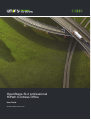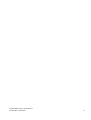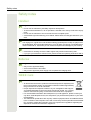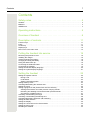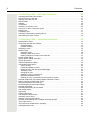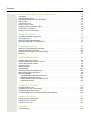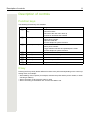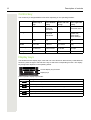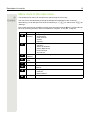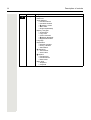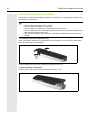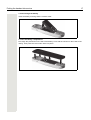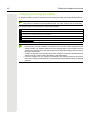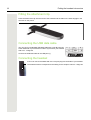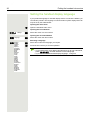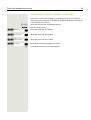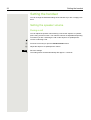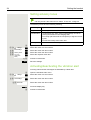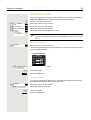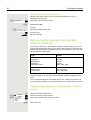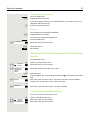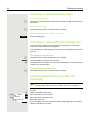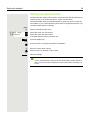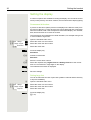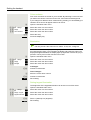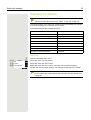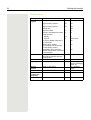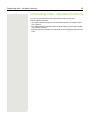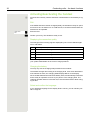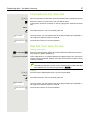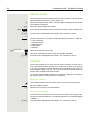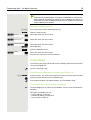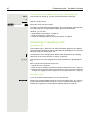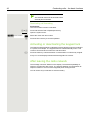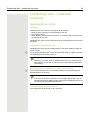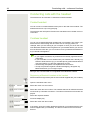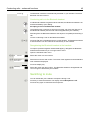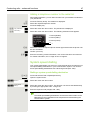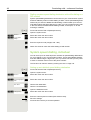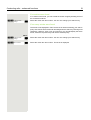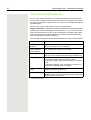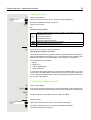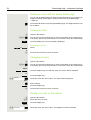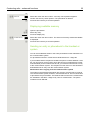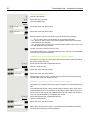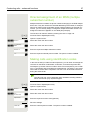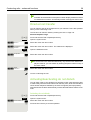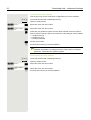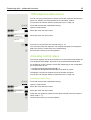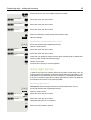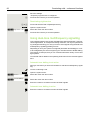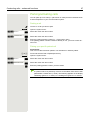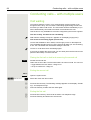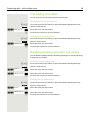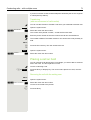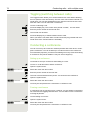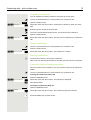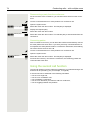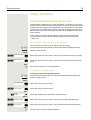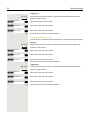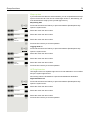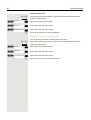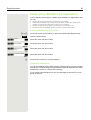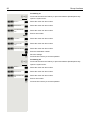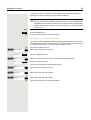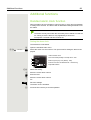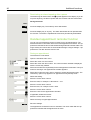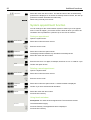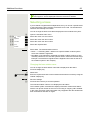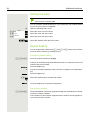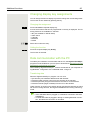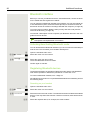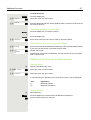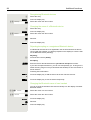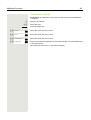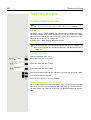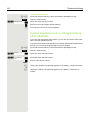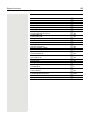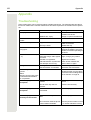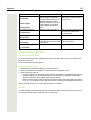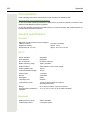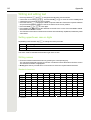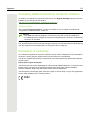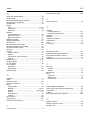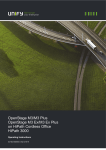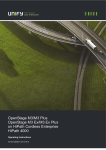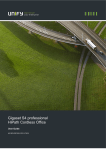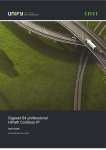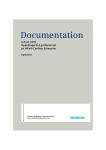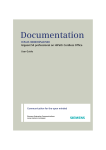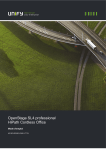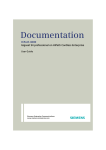Download Siemens HiPath Cordless Office User guide
Transcript
OpenStage SL4 professional
HiPath Cordless Office
User Guide
A31003-S2000-U160-2-7619
Our Quality and Environmental Management Systems are
implemented according to the requirements of the ISO9001 and
ISO14001 standards and are certified by an external certification
company.
Copyright © Unify GmbH & Co. KG 06/2014
Hofmannstr. 51, 81379 Munich/Germany
All rights reserved.
Reference No.: A31003-S2000-U160-2-7619
The information provided in this document contains merely general descriptions or
characteristics of performance which in case of actual use do not always apply as
described or which may change as a result of further development of the products.
An obligation to provide the respective characteristics shall only exist if expressly agreed in
the terms of contract.
Availability and technical specifications are subject to change without notice.
Unify, OpenScape, OpenStage and HiPath are registered trademarks of Unify GmbH & Co. KG.
All other company, brand, product and service names are trademarks or registered trademarks
of their respective holders.
unify.com
A31003-S2000-U160-2-7619, 06/2014
<Footer Title>, User Guide
3
Safety notes
4
Safety notes
Handset
Danger:
• Do not use the handset in potentially explosive atmospheres.
• To avoid mutual interference, do not operate the handset in the vicinity of electronic equipment.
• Do not use the handset in wet rooms! Devices are not splash-proof.
• A transmitter signal is emitted by your handset. Please observe safety procedures for your
area.
Caution:
The ringing tone, signal tones and handsfree talking (speakerphone mode) are played over
the loudspeaker. Do not hold the telephone to your ear when it is ringing or if speakerphone
mode is switched on. Otherwise you risk serious and permanent damage to your hearing.
Caution:
• Information for hearing aid users: Radio signals may interfere with hearing aids.
• If you give your handset to someone else, please include the operating instructions with it.
Batteries
Danger:
• Only use the approved battery.
• Avoid contact with fire and water.
• Only use the approved power supply unit to operate the charging shell.
WEEE mark
Caution:
• All electrical and electronic products should be disposed of separately from
the municipal waste stream via designated collection facilities appointed by
the government or the local authorities.
• Proper disposal and separate collection of your old appliance will help prevent potential damage to the environment and human health. It is a prerequisite for reuse and recycling of used electrical and electronic equipment.
• For more detailed information about disposal of your old appliance, please contact your
city office, waste disposal service, the shop where you purchased the product or your sales
representative.
• The statements quoted above are only fully valid for equipment which is installed and sold
in the countries of the European Union and is covered by the European Directive 2002/96/
EC. Countries outside the European Union may impose other regulations regarding the
disposal of electrical and electronic equipment.
5
Operating instructions
Operating instructions
These operating instructions describe your handset and its functions on your communications system.
All functions that can be performed via your handset are described here. If some of the required
functions are not available on your handset, it may be due to one of the following:
• The function is not configured for you or your handset - please contact your system administrator.
• Your communications platform does not feature this function.
Overview of handset
6
Overview of handset
1
2
3
4
16
5
15
6
14
7
8
13
9
12
10
11
1
Earpiece
10 Mini USB connection
2
Display
11 Microphone
3
Display keys
12 Mute key
4
Control key
13 Hash key
5
Speakerphone key
14 Number keys
6
Talk key
15 On-hook and on/off key
7
Headset connection
16 Message key
8
Star key
9
R key
How to use the keys: Page 11
Contents
7
Contents
Safety notes . . . . . . . . . . . . . . . . . . . . . . . . . . . . . . . . . . . . . . . . 4
Handset. . . . . . . . . . . . . . . . . . . . . . . . . . . . . . . . . . . . . . . . . . . . . . . . . . . . . . . . . . . . . . . . . . . . 4
Batteries . . . . . . . . . . . . . . . . . . . . . . . . . . . . . . . . . . . . . . . . . . . . . . . . . . . . . . . . . . . . . . . . . . . 4
WEEE mark. . . . . . . . . . . . . . . . . . . . . . . . . . . . . . . . . . . . . . . . . . . . . . . . . . . . . . . . . . . . . . . . . 4
Operating instructions . . . . . . . . . . . . . . . . . . . . . . . . . . . . . . . . 5
Overview of handset . . . . . . . . . . . . . . . . . . . . . . . . . . . . . . . . . 6
Description of controls . . . . . . . . . . . . . . . . . . . . . . . . . . . . . . . 11
Function keys . . . . . . . . . . . . . . . . . . . . . . . . . . . . . . . . . . . . . . . . . . . . . . . . . . . . . . . . . . . . . . 11
R key . . . . . . . . . . . . . . . . . . . . . . . . . . . . . . . . . . . . . . . . . . . . . . . . . . . . . . . . . . . . . . . . . . . . . . 11
Control key . . . . . . . . . . . . . . . . . . . . . . . . . . . . . . . . . . . . . . . . . . . . . . . . . . . . . . . . . . . . . . . . . 12
Display keys . . . . . . . . . . . . . . . . . . . . . . . . . . . . . . . . . . . . . . . . . . . . . . . . . . . . . . . . . . . . . . . . 12
Menu icons in the main menu . . . . . . . . . . . . . . . . . . . . . . . . . . . . . . . . . . . . . . . . . . . . . . . . . . . 13
Putting the handset into service. . . . . . . . . . . . . . . . . . . . . . . . 15
Removing the protective cover . . . . . . . . . . . . . . . . . . . . . . . . . . . . . . . . . . . . . . . . . . . . . . . . . 15
Installing the charger. . . . . . . . . . . . . . . . . . . . . . . . . . . . . . . . . . . . . . . . . . . . . . . . . . . . . . . . . . 15
Inserting/changing the battery. . . . . . . . . . . . . . . . . . . . . . . . . . . . . . . . . . . . . . . . . . . . . . . . . . . 16
Charging and using the battery . . . . . . . . . . . . . . . . . . . . . . . . . . . . . . . . . . . . . . . . . . . . . . . . . . 18
Fitting the attachment clip . . . . . . . . . . . . . . . . . . . . . . . . . . . . . . . . . . . . . . . . . . . . . . . . . . . . . . 19
Connecting the USB data cable . . . . . . . . . . . . . . . . . . . . . . . . . . . . . . . . . . . . . . . . . . . . . . . . 19
Connecting the headset . . . . . . . . . . . . . . . . . . . . . . . . . . . . . . . . . . . . . . . . . . . . . . . . . . . . . . 19
Setting the handset display language . . . . . . . . . . . . . . . . . . . . . . . . . . . . . . . . . . . . . . . . . . . . . 20
Setting the system display language. . . . . . . . . . . . . . . . . . . . . . . . . . . . . . . . . . . . . . . . . . . . . . 21
Setting the handset . . . . . . . . . . . . . . . . . . . . . . . . . . . . . . . . . 22
Setting the speaker volume. . . . . . . . . . . . . . . . . . . . . . . . . . . . . . . . . . . . . . . . . . . . . . . . . . . . . 22
During a call . . . . . . . . . . . . . . . . . . . . . . . . . . . . . . . . . . . . . . . . . . . . . . . . . . . . . . . . . . . . . . 22
In idle status. . . . . . . . . . . . . . . . . . . . . . . . . . . . . . . . . . . . . . . . . . . . . . . . . . . . . . . . . . . . . . 23
Setting a handsfree profile . . . . . . . . . . . . . . . . . . . . . . . . . . . . . . . . . . . . . . . . . . . . . . . . . . . 23
Setting advisory tones. . . . . . . . . . . . . . . . . . . . . . . . . . . . . . . . . . . . . . . . . . . . . . . . . . . . . . . . . 24
Activating/deactivating the vibration alert . . . . . . . . . . . . . . . . . . . . . . . . . . . . . . . . . . . . . . . . . 24
Setting the ringer. . . . . . . . . . . . . . . . . . . . . . . . . . . . . . . . . . . . . . . . . . . . . . . . . . . . . . . . . . . . . 25
Setting ringing tones and pictures with resource directory . . . . . . . . . . . . . . . . . . . . . . . . . . . . 26
Viewing screensavers and caller pictures / Playing sounds . . . . . . . . . . . . . . . . . . . . . . . . . 26
Renaming and deleting screensavers/caller pictures/sounds . . . . . . . . . . . . . . . . . . . . . . . . 27
Checking the available memory . . . . . . . . . . . . . . . . . . . . . . . . . . . . . . . . . . . . . . . . . . . . . . . 27
Activating or deactivating the ringer . . . . . . . . . . . . . . . . . . . . . . . . . . . . . . . . . . . . . . . . . . . . . . 28
Activating or deactivating the alerting tone . . . . . . . . . . . . . . . . . . . . . . . . . . . . . . . . . . . . . . . . . 28
Activating/deactivating automatic call answering . . . . . . . . . . . . . . . . . . . . . . . . . . . . . . . . . . . 28
Setting the date and time . . . . . . . . . . . . . . . . . . . . . . . . . . . . . . . . . . . . . . . . . . . . . . . . . . . . . . 29
Setting the display. . . . . . . . . . . . . . . . . . . . . . . . . . . . . . . . . . . . . . . . . . . . . . . . . . . . . . . . . . . . 30
Setting the conversion list for vCard transfer . . . . . . . . . . . . . . . . . . . . . . . . . . . . . . . . . . . . . . . 32
Setting the menu view. . . . . . . . . . . . . . . . . . . . . . . . . . . . . . . . . . . . . . . . . . . . . . . . . . . . . . . . 32
Resetting the defaults . . . . . . . . . . . . . . . . . . . . . . . . . . . . . . . . . . . . . . . . . . . . . . . . . . . . . . . . . 33
8
Contents
Conducting calls – the basic functions. . . . . . . . . . . . . . . . . . . 35
Activating/deactivating the handset. . . . . . . . . . . . . . . . . . . . . . . . . . . . . . . . . . . . . . . . . . . . . . . 36
First seize the line, then dial . . . . . . . . . . . . . . . . . . . . . . . . . . . . . . . . . . . . . . . . . . . . . . . . . . . . 37
Dial first, then seize the line . . . . . . . . . . . . . . . . . . . . . . . . . . . . . . . . . . . . . . . . . . . . . . . . . . . 37
Manual redial. . . . . . . . . . . . . . . . . . . . . . . . . . . . . . . . . . . . . . . . . . . . . . . . . . . . . . . . . . . . . . . . 38
Callback . . . . . . . . . . . . . . . . . . . . . . . . . . . . . . . . . . . . . . . . . . . . . . . . . . . . . . . . . . . . . . . . . . 38
Consultation . . . . . . . . . . . . . . . . . . . . . . . . . . . . . . . . . . . . . . . . . . . . . . . . . . . . . . . . . . . . . . . . 39
Answering or rejecting a call . . . . . . . . . . . . . . . . . . . . . . . . . . . . . . . . . . . . . . . . . . . . . . . . . . . . 40
Picking up a call in a call pickup group . . . . . . . . . . . . . . . . . . . . . . . . . . . . . . . . . . . . . . . . . . . . 41
Ending a call . . . . . . . . . . . . . . . . . . . . . . . . . . . . . . . . . . . . . . . . . . . . . . . . . . . . . . . . . . . . . . . . 41
Forwarding calls . . . . . . . . . . . . . . . . . . . . . . . . . . . . . . . . . . . . . . . . . . . . . . . . . . . . . . . . . . . . . 41
Activating or deactivating the keypad lock . . . . . . . . . . . . . . . . . . . . . . . . . . . . . . . . . . . . . . . . . 42
After leaving the radio network . . . . . . . . . . . . . . . . . . . . . . . . . . . . . . . . . . . . . . . . . . . . . . . . . . 42
Conducting calls – enhanced functions . . . . . . . . . . . . . . . . . . 43
Speakerphone mode. . . . . . . . . . . . . . . . . . . . . . . . . . . . . . . . . . . . . . . . . . . . . . . . . . . . . . . . . 43
Conducting calls with the headset. . . . . . . . . . . . . . . . . . . . . . . . . . . . . . . . . . . . . . . . . . . . . . . . 44
Corded headset . . . . . . . . . . . . . . . . . . . . . . . . . . . . . . . . . . . . . . . . . . . . . . . . . . . . . . . . . . . 44
Cordless headset . . . . . . . . . . . . . . . . . . . . . . . . . . . . . . . . . . . . . . . . . . . . . . . . . . . . . . . . . . 44
Switching to mute . . . . . . . . . . . . . . . . . . . . . . . . . . . . . . . . . . . . . . . . . . . . . . . . . . . . . . . . . . . 45
Number redial . . . . . . . . . . . . . . . . . . . . . . . . . . . . . . . . . . . . . . . . . . . . . . . . . . . . . . . . . . . . . . . 46
Automatic redial . . . . . . . . . . . . . . . . . . . . . . . . . . . . . . . . . . . . . . . . . . . . . . . . . . . . . . . . . . . 46
Deleting a redial entry or list . . . . . . . . . . . . . . . . . . . . . . . . . . . . . . . . . . . . . . . . . . . . . . . . . 46
Adding a telephone number to the redial list . . . . . . . . . . . . . . . . . . . . . . . . . . . . . . . . . . . . . 47
System speed dialling . . . . . . . . . . . . . . . . . . . . . . . . . . . . . . . . . . . . . . . . . . . . . . . . . . . . . . . . 47
System speed dialling, individual . . . . . . . . . . . . . . . . . . . . . . . . . . . . . . . . . . . . . . . . . . . . . . . . 48
System phonebook . . . . . . . . . . . . . . . . . . . . . . . . . . . . . . . . . . . . . . . . . . . . . . . . . . . . . . . . . . 49
Telephone database (LDAP). . . . . . . . . . . . . . . . . . . . . . . . . . . . . . . . . . . . . . . . . . . . . . . . . . . . 50
The handset's phonebook . . . . . . . . . . . . . . . . . . . . . . . . . . . . . . . . . . . . . . . . . . . . . . . . . . . . . . 52
Saving an entry . . . . . . . . . . . . . . . . . . . . . . . . . . . . . . . . . . . . . . . . . . . . . . . . . . . . . . . . . . . 53
Finding and dialling an entry . . . . . . . . . . . . . . . . . . . . . . . . . . . . . . . . . . . . . . . . . . . . . . . . . 53
Dialling an entry with the speed dialling digit . . . . . . . . . . . . . . . . . . . . . . . . . . . . . . . . . . . . . 54
Viewing an entry . . . . . . . . . . . . . . . . . . . . . . . . . . . . . . . . . . . . . . . . . . . . . . . . . . . . . . . . . . 54
Changing an entry . . . . . . . . . . . . . . . . . . . . . . . . . . . . . . . . . . . . . . . . . . . . . . . . . . . . . . . . . 54
Deleting an entry or phonebook . . . . . . . . . . . . . . . . . . . . . . . . . . . . . . . . . . . . . . . . . . . . . . . 54
Displaying available memory . . . . . . . . . . . . . . . . . . . . . . . . . . . . . . . . . . . . . . . . . . . . . . . . . 55
Sending an entry or phonebook to the handset or system . . . . . . . . . . . . . . . . . . . . . . . . . . 55
Directed assignment of an MSN (multiple subscriber number). . . . . . . . . . . . . . . . . . . . . . . . . 57
Making calls using identification codes . . . . . . . . . . . . . . . . . . . . . . . . . . . . . . . . . . . . . . . . . . . 57
Using the handset as a second line . . . . . . . . . . . . . . . . . . . . . . . . . . . . . . . . . . . . . . . . . . . . . 58
Deactivating the phone number display . . . . . . . . . . . . . . . . . . . . . . . . . . . . . . . . . . . . . . . . . . 58
Directed call transfer . . . . . . . . . . . . . . . . . . . . . . . . . . . . . . . . . . . . . . . . . . . . . . . . . . . . . . . . . 59
Activating/deactivating do not disturb . . . . . . . . . . . . . . . . . . . . . . . . . . . . . . . . . . . . . . . . . . . . . 59
Call charge display . . . . . . . . . . . . . . . . . . . . . . . . . . . . . . . . . . . . . . . . . . . . . . . . . . . . . . . . . . . 60
Call tracing . . . . . . . . . . . . . . . . . . . . . . . . . . . . . . . . . . . . . . . . . . . . . . . . . . . . . . . . . . . . . . . . . 60
Entrance telephone . . . . . . . . . . . . . . . . . . . . . . . . . . . . . . . . . . . . . . . . . . . . . . . . . . . . . . . . . . . 61
TDS telephone data service . . . . . . . . . . . . . . . . . . . . . . . . . . . . . . . . . . . . . . . . . . . . . . . . . . . . 63
Activating control relays . . . . . . . . . . . . . . . . . . . . . . . . . . . . . . . . . . . . . . . . . . . . . . . . . . . . . . . 63
Sending a signal to the network . . . . . . . . . . . . . . . . . . . . . . . . . . . . . . . . . . . . . . . . . . . . . . . . . 64
External call forwarding with a multiple subscriber number . . . . . . . . . . . . . . . . . . . . . . . . . . . . 64
Using night service . . . . . . . . . . . . . . . . . . . . . . . . . . . . . . . . . . . . . . . . . . . . . . . . . . . . . . . . . . . 65
Using dual-tone multifrequency signalling. . . . . . . . . . . . . . . . . . . . . . . . . . . . . . . . . . . . . . . . . . 66
Parking/activating calls . . . . . . . . . . . . . . . . . . . . . . . . . . . . . . . . . . . . . . . . . . . . . . . . . . . . . . . . 67
Contents
9
Conducting calls – with multiple users . . . . . . . . . . . . . . . . . . . 68
Call waiting . . . . . . . . . . . . . . . . . . . . . . . . . . . . . . . . . . . . . . . . . . . . . . . . . . . . . . . . . . . . . . . . 68
Call waiting tone off/on . . . . . . . . . . . . . . . . . . . . . . . . . . . . . . . . . . . . . . . . . . . . . . . . . . . . . . . . 69
Disabling/enabling automatic call waiting . . . . . . . . . . . . . . . . . . . . . . . . . . . . . . . . . . . . . . . . . . 69
Busy override . . . . . . . . . . . . . . . . . . . . . . . . . . . . . . . . . . . . . . . . . . . . . . . . . . . . . . . . . . . . . . . 70
Transferring a call . . . . . . . . . . . . . . . . . . . . . . . . . . . . . . . . . . . . . . . . . . . . . . . . . . . . . . . . . . . . 70
Placing a call on hold . . . . . . . . . . . . . . . . . . . . . . . . . . . . . . . . . . . . . . . . . . . . . . . . . . . . . . . . . 71
Toggling (switching between calls) . . . . . . . . . . . . . . . . . . . . . . . . . . . . . . . . . . . . . . . . . . . . . . . 72
Conducting a conference . . . . . . . . . . . . . . . . . . . . . . . . . . . . . . . . . . . . . . . . . . . . . . . . . . . . . 72
Using the second call function . . . . . . . . . . . . . . . . . . . . . . . . . . . . . . . . . . . . . . . . . . . . . . . . . . 74
Group functions . . . . . . . . . . . . . . . . . . . . . . . . . . . . . . . . . . . . 75
Activating/deactivating group calls . . . . . . . . . . . . . . . . . . . . . . . . . . . . . . . . . . . . . . . . . . . . . . 75
Ringing group on. . . . . . . . . . . . . . . . . . . . . . . . . . . . . . . . . . . . . . . . . . . . . . . . . . . . . . . . . . . . . 76
UCD (Universal Call Distribution) . . . . . . . . . . . . . . . . . . . . . . . . . . . . . . . . . . . . . . . . . . . . . . . 77
Mulap group (Multiple Line Application) . . . . . . . . . . . . . . . . . . . . . . . . . . . . . . . . . . . . . . . . . . . 81
Message functions . . . . . . . . . . . . . . . . . . . . . . . . . . . . . . . . . . 83
Leaving a message/advisory message . . . . . . . . . . . . . . . . . . . . . . . . . . . . . . . . . . . . . . . . . . . . 83
Sending/calling text messages . . . . . . . . . . . . . . . . . . . . . . . . . . . . . . . . . . . . . . . . . . . . . . . . . 84
Answering a message or voicemail message . . . . . . . . . . . . . . . . . . . . . . . . . . . . . . . . . . . . . . . 86
Caller list . . . . . . . . . . . . . . . . . . . . . . . . . . . . . . . . . . . . . . . . . . . . . . . . . . . . . . . . . . . . . . . . . . . 87
Additional functions . . . . . . . . . . . . . . . . . . . . . . . . . . . . . . . . . 89
Handset alarm clock function . . . . . . . . . . . . . . . . . . . . . . . . . . . . . . . . . . . . . . . . . . . . . . . . . . 89
Handset appointment reminder function . . . . . . . . . . . . . . . . . . . . . . . . . . . . . . . . . . . . . . . . . . . 90
System appointment function . . . . . . . . . . . . . . . . . . . . . . . . . . . . . . . . . . . . . . . . . . . . . . . . . . . 92
Selecting a base . . . . . . . . . . . . . . . . . . . . . . . . . . . . . . . . . . . . . . . . . . . . . . . . . . . . . . . . . . . . 93
Setting the base . . . . . . . . . . . . . . . . . . . . . . . . . . . . . . . . . . . . . . . . . . . . . . . . . . . . . . . . . . . . . 94
Speed dialling . . . . . . . . . . . . . . . . . . . . . . . . . . . . . . . . . . . . . . . . . . . . . . . . . . . . . . . . . . . . . . 94
Changing display key assignments. . . . . . . . . . . . . . . . . . . . . . . . . . . . . . . . . . . . . . . . . . . . . . . 95
Data communication with the PC . . . . . . . . . . . . . . . . . . . . . . . . . . . . . . . . . . . . . . . . . . . . . . . 95
Bluetooth interface . . . . . . . . . . . . . . . . . . . . . . . . . . . . . . . . . . . . . . . . . . . . . . . . . . . . . . . . . . . 96
Activating/deactivating Bluetooth mode . . . . . . . . . . . . . . . . . . . . . . . . . . . . . . . . . . . . . . . . . 96
Registering Bluetooth devices . . . . . . . . . . . . . . . . . . . . . . . . . . . . . . . . . . . . . . . . . . . . . . . . 96
Editing the list of known (trusted) devices . . . . . . . . . . . . . . . . . . . . . . . . . . . . . . . . . . . . . . . 97
Phonebook transfer . . . . . . . . . . . . . . . . . . . . . . . . . . . . . . . . . . . . . . . . . . . . . . . . . . . . . . . . 99
Telephone blocking . . . . . . . . . . . . . . . . . . . . . . . . . . . . . . . . 100
Handset telephone lock. . . . . . . . . . . . . . . . . . . . . . . . . . . . . . . . . . . . . . . . . . . . . . . . . . . . . . 100
Telephone lock code programming. . . . . . . . . . . . . . . . . . . . . . . . . . . . . . . . . . . . . . . . . . . . . . 101
Locking/unlocking the handset . . . . . . . . . . . . . . . . . . . . . . . . . . . . . . . . . . . . . . . . . . . . . . . . . 101
Central telephone lock / Locking/unlocking other handsets . . . . . . . . . . . . . . . . . . . . . . . . . . . 102
System functions . . . . . . . . . . . . . . . . . . . . . . . . . . . . . . . . . . 103
Calling functions via the menu . . . . . . . . . . . . . . . . . . . . . . . . . . . . . . . . . . . . . . . . . . . . . . . . . 103
Calling functions via codes . . . . . . . . . . . . . . . . . . . . . . . . . . . . . . . . . . . . . . . . . . . . . . . . . . . 103
Functions and codes . . . . . . . . . . . . . . . . . . . . . . . . . . . . . . . . . . . . . . . . . . . . . . . . . . . . . . . . . 104
Appendix . . . . . . . . . . . . . . . . . . . . . . . . . . . . . . . . . . . . . . . . 106
Troubleshooting . . . . . . . . . . . . . . . . . . . . . . . . . . . . . . . . . . . . . . . . . . . . . . . . . . . . . . . . . . . 106
10
Contents
Cleaning the handset . . . . . . . . . . . . . . . . . . . . . . . . . . . . . . . . . . . . . . . . . . . . . . . . . . . . . . . . 107
Documentation . . . . . . . . . . . . . . . . . . . . . . . . . . . . . . . . . . . . . . . . . . . . . . . . . . . . . . . . . . . . . 108
General specifications. . . . . . . . . . . . . . . . . . . . . . . . . . . . . . . . . . . . . . . . . . . . . . . . . . . . . . . . 108
Handset . . . . . . . . . . . . . . . . . . . . . . . . . . . . . . . . . . . . . . . . . . . . . . . . . . . . . . . . . . . . . . . . 108
DECT . . . . . . . . . . . . . . . . . . . . . . . . . . . . . . . . . . . . . . . . . . . . . . . . . . . . . . . . . . . . . . . . . . 108
Bluetooth . . . . . . . . . . . . . . . . . . . . . . . . . . . . . . . . . . . . . . . . . . . . . . . . . . . . . . . . . . . . . . . 108
Battery . . . . . . . . . . . . . . . . . . . . . . . . . . . . . . . . . . . . . . . . . . . . . . . . . . . . . . . . . . . . . . . . . 109
Handset operating times/charging times . . . . . . . . . . . . . . . . . . . . . . . . . . . . . . . . . . . . . . . 109
Charging shells . . . . . . . . . . . . . . . . . . . . . . . . . . . . . . . . . . . . . . . . . . . . . . . . . . . . . . . . . . 109
Accessories. . . . . . . . . . . . . . . . . . . . . . . . . . . . . . . . . . . . . . . . . . . . . . . . . . . . . . . . . . . . . . . 109
EU guidelines . . . . . . . . . . . . . . . . . . . . . . . . . . . . . . . . . . . . . . . . . . . . . . . . . . . . . . . . . . . . . . 109
Writing and editing text . . . . . . . . . . . . . . . . . . . . . . . . . . . . . . . . . . . . . . . . . . . . . . . . . . . . . . 110
Setting upper/lower case or digits . . . . . . . . . . . . . . . . . . . . . . . . . . . . . . . . . . . . . . . . . . . . 110
Writing names . . . . . . . . . . . . . . . . . . . . . . . . . . . . . . . . . . . . . . . . . . . . . . . . . . . . . . . . . . . 110
Accessing additional functions via the PC interface . . . . . . . . . . . . . . . . . . . . . . . . . . . . . . . . . 111
Declaration of conformity . . . . . . . . . . . . . . . . . . . . . . . . . . . . . . . . . . . . . . . . . . . . . . . . . . . . . 111
Index . . . . . . . . . . . . . . . . . . . . . . . . . . . . . . . . . . . . . . . . . . . 112
Description of controls
11
Description of controls
Function keys
The following function keys are available:
Key
Name
Usage
On-hook and on/off
key
c
•
•
•
•
End a call
Cancel functions
Go back to the next menu level up
Activate or deactivate the handset
Talk key
d
•
•
•
•
Answer a call
Dial a phone number
Open the redial list
Access telephone system functions
Speakerphonekey
f
•
•
•
•
Answer a call
Dial a phone number
Toggle between handset and speakerphone mode
Access telephone system functions
Message list
Display call lists / voicemail
Star key
Activate/deactivate the ringer
Hash key
Activate/deactivate keypad lock
Mute key
Mute the microphone
R key
R key function Page 11
a
*
#
h
S
R key
Pressing the R key briefly allows different functions to be performed depending on the current operating mode, for example:
• When dialling: insert a pause (for example, between the prefix and the phone number, or when
checking a mailbox)
• When conducting a call: place the caller on hold
• When conducting a consultation call: end the consultation call.
12
Description of controls
Control key
The control key is assigned different functions depending on the operating situation:
t
Press top of
key
s
Press bottom
of key
u
Press left side
of key
v
Press right side
of key
In idle status
Call volume
Open the handset's local
phonebook
-
Open the handset's main menu
During a call
Call volume
Open the handset's local
phonebook
-
Select "Loudspeaker Vol",
"GAP DTMF",
"Base Settings"
In the main menu Select a menu
icon
Select a menu
icon
Select a menu
icon
Select a menu
icon
In lists and
menus
Next-higher item
in the list
Next-lower item
in the list
Next menu level
up, cancel
Select an entry
(OK)
In the input field
Move the cursor
up one line
Move the cursor
down one line
Move the cursor
to the left
Move the cursor to
the right
Change values
-
-
Reduce value
Increase value
Situation
Display keys
The handset has two display keys, each with one or two functions. When the key is allocated two
functions, press the right or left side of the key to select the corresponding function. The display
key assignment depends on the operating status.
Back
Save
Current display key functions
Display keys
Some important display keys include:
Icon
Options
OK
Û
Usage
Open a context-specific menu
Confirm your selection
Delete character by character/word by word from right to left
Back
Go back one menu level/cancel operation
Save
Save input
Þ
Open redial list
Description of controls
13
Menu icons in the main menu
v
uvts
The handset's main menu can be opened by right-clicking the control key.
The menu icons are selected by pressing the left/right and top/bottom of the control key.
Alternatively, you can also press one of the numerical keys, e. g. 4 for "Alarm Clock" or O for
"Settings".
Menu options that are only available in expert mode are marked with the • icon. Expert mode can
be set by switching the menu view from simplified to complete. To set, see Page 32.
Icon
Name
Usage
·
Resource
Directory
Manage images and tones:
• Screensavers
• Caller Pictures
• Sounds
• Capacity
ò
Bluetooth
Configure Bluetooth interface:
• Activation
• Search for Headset
• Search Data Device
• Known Devices
• Own Device
É
Additional
Features
see Resource Directory
ì
Alarm
Clock
Configure alarm call function.
Ê
Call Lists
Open call list if calls are available.
Ì
Voice Mail
Call mailbox if voicemail calls are available on the network answering
machine.
á
Organizer
Manage appointments:
• Calendar
• Missed Alarms
Â
Directory
Manage phonebook
14
Description of controls
Icon
Ï
Name
Usage
Settings
Configure handset:
• Date/Time
• Audio Settings
– Handset Volume
– Handsfree Profiles
– • Advisory Tones
– Silent Alert
– Ringtones(Handset)
• Display + Keypad
– Screensaver
– Large Font
– Colour Schemes
– • Display Backlight
– Keypad Illumination
• Language
• Registration
– Register Handset
– De-reg. Handset
– Select Base
• • Telephony
– Auto Answer
– Area Codes
• • System
– Handset PIN
– Handset Reset
– Base Reset
• Menu View
– Simplified
– Complete
Putting the handset into service
15
Putting the handset into service
Removing the protective cover
Remove the protective cover from the display before putting the handset into service.
Installing the charger
The charger is designed for operation in closed, dry rooms within a temperature range of +5 °C to
+45 °C.
Install the charger on a level, non-slip surface.
The phone's feet do not usually leave any marks on surfaces. However, due to the multitude of
different varnishes and polishes used on today's furnishings, the occurrence of marks on the surfaces cannot be completely ruled out.
Please note:
• Never expose the telephone to the influence of heat sources, direct sunlight or other electrical
devices.
• Protect your OpenStage SL4 professional from moisture, dust, corrosive liquids and fumes.
• Connect the flat plug from the
power adapter 1.
2
• Plug the power adapter into the
plug socket 2.
1
4
To disconnect the plug from the charger, press
the release button 3 and disconnect the plug
4.
3
16
Putting the handset into service
Inserting/changing the battery
The handset is supplied with an approved battery. The battery is not charged when supplied. It is
first charged in the handset.
Caution:
•
•
•
•
Please observe the safety notes Page 4.
Only use approved batteries Page 109!
Open the battery compartment in a dust-free environment only.
Your phonebook entries and all settings remain stored even if you remove the battery. The
date and time settings will be reset.
• Only remove the battery if it is defective. The battery's life diminishes each time it is removed.
1. If installed: Remove the attachment clip
Insert a screwdriver between the attachment clip and the battery cover (1) and force the attachment clip outward (2) until it dislodges.
1
2
Likewise dislodge the clip on the opposite side and then remove it.
2. Open the battery compartment
Reach into the cavity on the housing and lift up the battery cover.
Putting the handset into service
17
3. Insert/change the battery
Insert the battery ensuring that the contacts meet.
4. Close the battery compartment
First, align the protrusions on the side of the battery cover with the notches on the inside of the
casing. Then press the cover until it clicks into place.
18
Putting the handset into service
Charging and using the battery
To charge the battery, insert the handset into the charging shell with the keypad facing forwards.
Important:
Only place the handset in the designated charger. (for order numbers see Page 109).
The charging status is indicated by the charge status display:
{ lighting white: charged over 66%
{ lighting white: charged between 34 % and 66 %
y lighting white: charged between 11% and 33%
y lighting red: charged below 11%
y flashing red: battery almost empty (less than 10 minutes talktime)
xy xy x{
lighting white: battery being charged
Note:
• Initial charging: Charge the battery for at least 3 hours without a break, regardless of the
charging status icon. Without replacing it in the charging shell, use the handset until the
"battery low" beep is heard. This action aligns the charge status display with the operating times of the battery.
• To attain full operating and charging times: After charging, remove the handset from the
charger and only replace it when the battery is fully discharged.
• For future charging: you can replace your handset in the charging shell each time it has
been used. Charging is electronically controlled which ensures that the battery is charged
optimally.
19
Putting the handset into service
Fitting the attachment clip
Press the attachment clip onto the back of the handset until the tabs on the sides engage in the
recesses on the phone.
Connecting the USB data cable
You can connect a standard USB data cable with a mini-B connector
to the underside of your handset in order to synchronise your handset
with a PC Page 95.
Connect the USB data cable to the USB jack (1).
1
Connecting the headset
N You can connect a headset with a 2.5 mm jack plug to the left side of your handset.
The headset volume corresponds to the setting for the earpiece volume Page 22.
20
Putting the handset into service
Setting the handset display language
If your preferred language for handset display texts is not set as the default, you
can set this yourself. The language of communication system display texts can
only be set by the administrator.
v
uvÏ
Opening the main menu
Open the handset's main menu.
Opening the first submenu
Settings
s t Language
s t Deutsch
English
Francais
Italiano
Espanol
Portugues
Nederlands
Dansk
Norsk
Svenska
Suomi
Cesky
Polski
Turkce
Ellinika
Magyar
Russkij
Hrvatski
Slovenscina
Romana
Srpski
Catala
Bulgarski
Bosanski
Ukrayinska
Arabic
[
Select the menu icon and confirm.
Opening the second submenu
[
Select the menu item and confirm.
Selecting a language
[
a
Select and confirm the language you require.
Press the On-hook key to end the operation.
Caution:
• If you inadvertently set a display language that you do not understand,
press "v O 5" and then select the correct language.
• If you want to reset the default display language: Page 33.
Putting the handset into service
21
Setting the system display language
c or d
Menu
If you wish to change the language of the display texts, then you must also
change the system language on the handset. A different language can be set for
every handset on the system.
Press and hold the Talk or Speakerphone key.
Open the system menu.
><
Service?
[
Select the menu item and confirm.
><
More functions?
[
Select the menu item and confirm.
><
* 48=
Select language?
[
Select the menu item and confirm.
><
11=German
...
[
Select and confirm the language you require.
a
Press the On-hook key to end the operation.
22
Setting the handset
Setting the handset
You can change the standard settings of the handset if you are not happy with
them.
Setting the speaker volume
During a call
You can adjust the speaker volume during a call via the earpiece or speakerphone using a menu function. The relevant volumes are adjustable depending
on whether you are conducting the call via the earpiece or speakerphone.
p
You are conducting a call.
t
Press the control key to open the Handset Volume menu.
r
Save
or
Adjust the earpiece or speakerphone volume.
Save the settings.
The setting will be saved automatically after approx. 3 seconds.
Setting the handset
23
In idle status
uvÏ
v
[
Settings
s t Audio Settings
s t Handset Volume
[
[
You can change the speaker volume via the menu in idle mode.
Open the handset's main menu.
Select the menu icon and confirm.
Select the menu item and confirm.
Select the menu item and confirm.
Handset Volume
Earpiece:
Speaker:
st
Back
[
Earpiece
Speaker
uv
Save
Save
Select the required menu item.
Define the setting.
Press the display key.
Setting a handsfree profile
• Profile 1
The optimum setting for most connections and therefore set by default.
• Profile 2
Optimum volume in handsfree mode. However, this means that the participants cannot speak at the same time as the person speaking is given preferential transmission (making two-way conversations difficult).
• Profile 3
Optimises two-way conversations, both callers can hear each other, even if
they talk at the same time.
• Profile 4
Optimised for special connections. If the default setting (profile 1) does not
provide optimum sound, please give this a try.
uvÏ
v
In idle status
Open the handset's main menu.
Settings
[
Select the menu icon and confirm.
s t Audio Settings
[
Select the menu item and confirm.
s t Handsfree Profiles [
Select the menu item and confirm.
st[
Selection
Select handsfree profile (1 to 4).
Press the display key to save the setting.
24
Setting the handset
Setting advisory tones
Caution:
Can only be set if this menu item is visible. To set, see Page 32.
The advisory tones have the following meaning:
Advisory
Explanation
Key Tones
Every key press is confirmed.
Confirmation • Confirmation tone when saving inputs/settings and when
placing the handset in the charging shell
• Error beep (decrescendo tone sequence) to signal incorrect
inputs
• End-of-menu beep at the menu end
Battery
uvÏ
v
Settings
s t Audio Settings
s t Advisory Tones
st
Key Tones
Confirmation
Battery
[
[
[
[
uv
Save
The batteries must be charged.
Open the handset's main menu.
Select the menu icon and confirm.
Select the menu item and confirm.
Select the menu item and confirm.
Select the required menu item.
Activate or deactivate.
Save the settings.
Activating/deactivating the vibration alert
Incoming calls and other messages are indicated by a silent alert.
uvÏ
v
Open the handset's main menu.
Settings
[
Select the menu icon and confirm.
s t Audio Settings
[
Select the menu item and confirm.
s t Silent Alert
Select the menu item and confirm.
Edit
v
Press the display key.
Activate or deactivate.
Setting the handset
25
Setting the ringer
uvÏ
v
Settings
s t Audio Settings
[
[
s t Ringtones(Handset) [
st
Volume
Melodies
Time Control
Anon. Calls Silent
[
Tones and melodies are saved on your handset. If you select the menu items
Volume and Melodies, the ringtone sounds at the current setting.
Open the handset's main menu.
Select the menu icon and confirm.
Select the menu item and confirm.
Select the menu item and confirm.
Select the required menu item and confirm.
Caution:
The "Anon. Calls Silent" function is not available on your communication
system.
s t Volume
Setting the volume
[
Select the menu item and confirm.
You can choose between three ringer volumes, as well as a crescendo ring (volume increases gradually).
Volume
For internal calls
and appointments:
For external calls:
Back
st
For internal calls and
appointments
For external calls
uv
Save
Save
Select the required menu item.
Define the setting.
Press the display key.
Setting melodies
s t Melodies
st
You can set ringing tones differently on your handset for different calls to help
you differentiate between calls and appointments:
[
For internal calls
For external calls
uv
Save
Select the menu item and confirm.
Select the required menu item.
Define the setting.
Press the display key.
26
Setting the handset
Setting time control for external calls
s t Time Control
Specify a time period when you do not want the telephone to ring, for
example during the night.
[
uv
st
Select the menu item and confirm.
Specify On or Off.
If active:
Suspend ring. from
Suspend ring. until
o
Save
Select the required menu item.
Enter the time.
Save the settings.
Setting ringing tones and pictures with
resource directory
The resource directory on the handset manages sounds that you can use as
ringing tones and pictures that you can use as caller pictures or screensavers.
Calling Line Identification Presentation (CLIP). The resource directory can manage the following media types:
Type
Format
Sounds:
Ringtones
Monophonic
Polyphonic
Imported sounds
Internal
Internal
Internal
WMA, MP3, WAV
Pictures:
Caller picture
Screensaver
BMP, JPG, GIF
128 x 86 pixels
128 x 160 pixels
Your handset comes with a number of mono- and polyphonic sounds and pictures pre-installed. You can listen to the available sounds and display the pictures.
You can download pictures and sounds from a PC Page 95. If there is not
enough memory available, you must first delete one or more pictures or sounds.
Viewing screensavers and caller pictures / Playing
sounds
uv·
st
Resource
Directory
Screensavers
Caller Pictures
Sounds
Memory
v
[
[
st
Open the handset's main menu.
Select the menu icon and confirm.
Select the required menu item and confirm.
Select the entry.
Setting the handset
27
Screensavers/caller pictures
Show
st
a
Press the display key.
Toggle between the pictures.
If you have saved a picture in an invalid file format, you will see an error message after selecting the entry.
Press to exit the menu level.
Sounds
st
The selected sound is played immediately.
Toggle between the sounds.
You can set the volume during playback.
s t Loudspeaker Vol
Options
[
uv
Save
Press the display key.
Select the menu item and confirm.
Adjust the volume.
Save setting.
Renaming and deleting screensavers/caller pictures/
sounds
You selected an entry.
uv·
v
Resource
Directory
s t Screensavers
Caller Pictures
Sounds
Memory
[
Select the menu icon and confirm.
[
Select the required menu item and confirm.
st
Options
s t Rename
s t Delete Entry
Open the handset's main menu.
[
Select the entry.
Press the display key. If a picture/sound is blocked (è), the options are not available.
Select the menu item and confirm. The name of the entry can be modified.
Length: up to 15 characters. Then confirm your entry.
or
[
Select the menu item and confirm. The entry is deleted.
Checking the available memory
You can show how much memory is left.
u v · Resource
Directory
s t Available Memory
v
[
[
Open the handset's main menu.
Select the menu icon and confirm.
Select the menu item and confirm.
28
Setting the handset
Activating or deactivating the ringer
*
*
Deactivating the ringer
Hold down the key until a confirmation tone is emitted. The ó icon appears on
the display.
Activating the ringer
Hold down the key until a confirmation tone is emitted.
Deactivating the ringer for the current call
Silence
Press the display key.
Activating or deactivating the alerting tone
You can activate an alerting tone instead of the ringing tone. A short beep
sounds for a call instead of the ringing tone.
If the handset is in a call pickup group, a pickup call is also signalled by the warning tone.
*
Beep on
ñ
*
Activating the alerting tone
Hold down the key until a confirmation tone is emitted.
Press the display key within three seconds.
The alerting tone is activated. The volume of the alerting tone is coupled with the
volume of the external ringer.
Deactivating the alerting tone
Hold down the key until a confirmation tone is emitted.
Activating/deactivating automatic call
answering
Caution:
Can only be set if this menu item is visible. To set, see Page 32.
uvÏ
v
Settings
s t Telephony
s t Auto Answer
[
[
This function allows you to accept calls by removing the handset from the charging shell.
Open the handset's main menu.
Select the menu icon and confirm.
Select the menu item and confirm.
Select the menu item.
Edit
Press the display key. The activated function is ticked (³) and can be deactivated by selecting it once more.
Setting the handset
29
Setting the date and time
The date and time setting can be used to ensure that the date and time are assigned correctly to incoming calls and in order to use the alarm.
The handset date and time are automatically set when you set up a call to another station. If your communication system does not support this function, you
can set the date and time manually.
Either:
uvÏ
v
Settings
s t Date/Time
[
[
or:
Time
Open the handset's main menu.
Select the menu icon and confirm.
Select the menu item and confirm.
If the date and time have not yet been set:
Press the display key.
then:
o
s
o
Save
Enter the date, for example 22.09.2007 = 22092007.
Move the cursor down one line.
Enter the time, for example 19:05 = 1905.
Save the settings.
Caution:
If your communication system does not automatically set the date and
time, you must check the setting from time to time and if necessary, correct it.
30
Setting the handset
Setting the display
A number of options are available for setting the display. You can set the screensaver (screen picture), the colour scheme, the font size and the display lighting.
Screensaver/slide show
A picture or slide show (all the pictures are displayed one after the other) from
the resource directory Page 26 or the time can be displayed as a screensaver
when the handset is idle. This will replace the idle status display. The calendar,
date, time and name are covered as a result.
uvÏ
v
Settings
s t Display + Keypad
s t Screensaver
[
[
The screensaver is not displayed in certain situations, for example during a call
or if the handset is signed off.
Open the handset's main menu.
Select the menu icon and confirm.
Select the menu item and confirm.
Select the menu item.
Edit
uv
s
uv
View
Press the display key.
Activation:
Activate or deactivate.
Selection:
Move the cursor down one line.
Select the required entry. Digital Clock and Analog Clock show the current
time as a screensaver in large digits on the display.
The selected screensaver is displayed.
or
Save
Save the settings.
Setting large font
uvÏ
v
Settings
s t Display + Keypad
s t Large Font
[
[
You can increase the font size of print and symbols in call lists and the directory
to improve readability.
Open the handset's main menu.
Select the menu icon and confirm.
Select the menu item and confirm.
Select the menu item.
Edit
Press the display key.
(³= on).
Setting the handset
31
Colour scheme
Five colour schemes are saved on your handset. By selecting a colour scheme
you define the colours to be used for the font, menu items and background.
uvÏ
v
[
Settings
s t Display
s t Colour Schemes
[
[
st
Selection
If you change to a different colour scheme during a setting, it is immediately previewed to show how it will appear later for all menus.
Open the handset's main menu.
Select the menu icon and confirm.
Select the menu item and confirm.
Select the menu item and confirm.
Select the entry.
Press the display key.
Illumination
Caution:
Can only be set if this menu item is visible. To set, see Page 32.
uvÏ
v
Settings
s t Display
s t Backlight
[
[
[
uv
s
uv
Save
You can set whether the display should light up when the handset is in or out of
the base/charging shell. If it is activated, the display stays dimmed. When the
display backlight is disabled, the display lights up again the next time any key is
pressed. The key has no other function in this case.
Open the handset's main menu.
Select the menu icon and confirm.
Select the menu item and confirm.
Select the menu item and confirm.
In Charger:
Activate or deactivate.
Out of Charger:
Move the cursor down one line.
Activate or deactivate.
Save setting.
Setting keypad illumination
uvÏ
v
Settings
s t Display + Keypad
[
[
s t Keypad Illumination [
uv
Save
The brightness of the keypad illumination can be set to one of five levels.
Open the handset's main menu.
Select the menu icon and confirm.
Select the menu item and confirm.
Select the menu item and confirm.
Select 1 (darkest) to 5 (brightest).
Save setting.
32
Setting the handset
Setting the conversion list for vCard transfer
Caution:
Can only be set if this menu item is visible. To set, see Page 32.
See also Gigaset QuickSync Page 95.
Phone numbers are usually specified as follows in e-mail programs, such as Microsoft Outlook for example: +49 (05251) 820776. The handset is unable to use
this format, however, to dial the phone number. If the phone number above is a
local fixed network number, it is converted to 0820776, for instance, when dialled. The conversion pairs are defined in the conversion table and can be modified if they deviate from the default values.
uvÏ
v
Settings
s t Telephony
s t Area Codes
[
[
Consult your system administrator about the conversion rules that apply to your
handset.
Open the handset's main menu.
Select the menu icon and confirm.
Select the menu item and confirm.
[
Select the menu item and confirm. The conversion table is displayed.
o
Change entry
Press the up/down control key to navigate to another input field; Press the left/
right control key to move the cursor within an input field.
Save
a
Save setting.
Press the On-hook key to end the operation.
Setting the menu view
uvÏ
v
Settings
s t Menu View
[
[
s t Selection
a
You can decide whether only a selection of the most important menu items or all
menu items are to be shown in the menus.
Open the handset's main menu.
Select the menu icon and confirm.
Select the menu item and confirm.
Select and set Simplified or Complete.
Press the On-hook key to end the operation.
Setting the handset
33
Resetting the defaults
Caution:
Can only be set if this menu item is visible. To set, see Page 32.
This function allows you to reset your mobile phone to the defaults, for example,
if you want to pass it on to someone else or reset it.
The handset features are handled as follows:
uvÏ
v
Settings
s t System
s t Handset Reset
[
[
[
Yes
Feature
Action
Sound settings
are reset
Select and confirm the language
set to English
System registration
is retained
Phonebook
is retained
Redial list
is retained
Date and time
is retained
Entries in the calendar
are retained
Content of resource directory
is retained
Resetting
Open the handset's main menu.
Select the menu icon and confirm.
Select the menu item and confirm.
Select the menu item and confirm. A security check question appears.
Confirm the security check question. The handset is returned to the default.
Caution:
For information about also deleting the handset's local phonebook see:
Page 52.
34
Setting the handset
Default settings
Setting
Tones and
signals
Explanation/notes
Ringer volume
Levels Default state
5
5
Ringer melody, external
Ringer melody, internal
Alerting tone
Earpiece volume
Volume in speakerphone mode
Timed reminder
Melody
Volume
Key tones, audible each time a
key is pressed
Warning tone, audible
approximately five minutes before the battery expires
Confirmation tone, indicates
whether actions were successful
or unsuccessful
Auto. answer Call is automatically accepted by
removing the handset from the
charging shell
Select base
Select the base
Lighting
Display lighting
22
22
5
5
01
03
off
3
3
22
5
-
1
Crescendo
on
-
on
-
on
-
on
4
-
Screen
picture
Character set
Select and
confirm the
language
Bluetooth
Display in idle status
-
Available character set
Select different languages
26
retained
in charging shell:
on/out of charging
shell: off
on, analogue
clock
Standard
English
Bluetooth activation
-
off
Conducting calls – the basic functions
35
Conducting calls – the basic functions
You can use your handset to make both internal and external calls.
Internal calls are calls that
• you make within the range of a communication system, for example, within
your company,
• you make between networked communication systems, for example, to different company locations.
• External calls are calls that you conduct with users of the public telephone network.
36
Conducting calls – the basic functions
a
Activating/deactivating the handset
Press the On-hook key until the activation or deactivation is confirmed by a signal.
PIN
If the default PIN has not been changed (0000), the handset is ready for operation as soon as it is switched on. If a PIN was set, it must be entered before the
handset can be operated.
Please enter
PIN:
o
Enter the PIN.
[
Confirm your entry. The handset is ready to use.
Displaying the connection quality
The strength of the incoming signal is displayed by the "receive field strength"
icon in idle status:
|
Ò
Ñ
i
Ð
Flashing, no reception
Low receive field strength
50% receive field strength
75% receive field strength
100% receive field strength
The radio range is different indoors and outdoors Page 108. Please consult
your system administrator in the event of range problems.
Charging the battery
You may only use the charging shell provided for the handset.
The handset charges when sitting in the charging shell, even when deactivated.
If the handset is active, the charging status display flashes on the display.
If the handset deactivates because the battery is flat, it automatically reactivates
and is ready for operation as soon as you place it in the charging shell. The
charging operation starts. If a PIN was set, it must be entered first to allow charging to start.
Select and confirm the language
If your preferred language for the display texts is not set, you can set this yourself Page 20.
Conducting calls – the basic functions
37
First seize the line, then dial
c or d
o
When the handset is in idle status: Press and hold the Talk or Speakerphone key.
Enter the number you wish to dial. The user will be called.
Typing errors cannot be corrected. In case of typing errors: Press the On-hook
key.
Either:
p
The station answers. You are conducting the call.
or:
The user is busy. You are routed to the other party's mailbox (if configured) or
can program a callback request Page 38.
Feature not available.
Please replace handset.
a
Press the On-hook key to end the operation.
Dial first, then seize the line
Dialling preparation
o and possibly X
S Press for 2 seconds
Enter the required phone number and correct individual characters as necessary using the "Delete" Display key.
Insert a dial pause. A "P" appears between the digits entered. You may have to
insert a pause, for example, between the prefix and the phone number or when
checking a mailbox.
Caution:
The dialling preparation function is also available with number redial and
when dialling from the handset's phonebook ( Ó ).
Dialling
c or d
Press the Talk or Speakerphone key. The user will be called.
Either:
p
The station answers. You are conducting the call.
or:
The user is busy. You are routed to the other party's mailbox (if configured) or
can program a callback request Page 38.
Feature not available.
Please replace handset.
a
Press the On-hook key to end the operation.
38
Conducting calls – the basic functions
Manual redial
c
st
if nec.
Show
The last 20 phone numbers dialled are saved in the redial list. A phone number
that was dialled several times is only saved once.
When the handset is in idle status: Press the Talk or Speakerphone key briefly.
The redial list is displayed.
Select the required telephone number.
If you want to see details of the selected phone number: Press the display key.
Either:
c or d
Press the Talk or Speakerphone key briefly. The connection is set up.
or:
Options
Open the redial menu. The menu contains the following functions Page 46:
•
•
•
•
•
st
Display Number
Copy to Directory
Automatic Redial
Display Number
Delete Entry
Delete all
[
Select the menu item and confirm.
o
Change or complete the phone number, for example, with DDIA.
c or d
Press the Talk or Speakerphone key briefly. The connection is set up.
Callback
This function enables you to call a user who does not answer or whose line is
busy. The Callback function enables you to contact him as soon as he hangs up
or re-uses his telephone. Please note that a line is signalled as busy when it is
being called by another user. You can continue to use your handset without restriction when a callback has been booked.
You can also send a callback request as a message Page 84. This function
can also be called by entering the code Page 103.
Booking a callback
p
Callbck
a
The number is dialled. You hear the busy tone or the user does not answer.
Save the callback request.
Press the On-hook key to end the operation.
You receive a callback
c or d
You will receive the callback as soon as the user you want has hung up or the
first time he uses his telephone. The following appears on your handset display
"Callback:...".
Press the Talk or Speakerphone key briefly. The connection is set up.
Conducting calls – the basic functions
39
Caution:
Callbacks are repeated until a connection is established or until the callback is deleted. A handset can initiate up to five callbacks and can be the
destination for up to five callback requests. If these conditions are met, any
further callbacks are rejected.
Deleting a callback request
c or d
Menu
Press and hold the Talk or Speakerphone key.
Open the system menu.
><
Service?
[
Select the menu item and confirm.
><
More functions?
[
Select the menu item and confirm.
><
#58=View callbacks?
[
Select the menu item and confirm.
><
Mnu
><
Delete?
[
a
Select the entry.
Open the additional menu.
Select the menu item and confirm.
Press the On-hook key to end the operation.
Consultation
You interrupt your call to consult with a user (including external users) and then
resume the original call.
p
You are conducting a call.
Activating and conducting an enquiry/consultation call
S or
Enquiry
Activate enquiry. The current call is placed "on hold", so that the first user waits.
o
Enter the phone number for the consultation call.
p
The number is dialled. The station answers. The consultation starts.
The second user is busy or does not answer
((
Press the display key to cancel the consultation. You are reconnected with the
first party.
During the consultation you can
• book a callback Page 38,
• activate call waiting Page 68 or
• busy override Page 70.
40
Conducting calls – the basic functions
The consultation is ended and you return to the waiting call
Either:
The second user hangs up. You are reconnected with the first party.
or:
Menu
><
Quit and return?
[
Open the system menu.
Select the menu item and confirm.
You will be connected to the first party again. The second partner hears the busy
tone and hangs up; an OpenStage handset hangs up automatically.
However, you can also
• toggle between the partners Page 72,
• set up a conference Page 72 or
• transfer the waiting partner to the second partner Page 70.
Answering or rejecting a call
Accepting a call
Your handset rings Page 28. The caller information appears on the display.
The name and/or telephone number of the caller can be displayed. You have the
following options for answering a call:
k
c or d
The handset is in the charging shell: Remove the handset from the charging
shell (only works if "Auto Answer" is active) Page 28.
The handset is not in the charging shell. Press the Talk key or Speakerphone
key.
When you have accepted the call you can:
• transfer the call Page 70,
• place the call on hold and consult with someone else in the room Page 71,
• place the call on hold and call a second partner Page 39 in order to forward
Page 70 or toggle the call Page 72 or to set up a conference Page 72.
Rejecting a call
If you do not wish to be disturbed, you can reject the call.
Reject call
Confirm the message displayed with one of the two display keys. The call is rejected and the caller hears the busy tone. You are routed to the other party's
mailbox (if configured) or can program a callback request Page 38.
Conducting calls – the basic functions
41
Picking up a call in a call pickup group
You can use your handset to pick up calls to telephones within your call pickup
group (set by the service engineer). This is also possible when you are conducting a call.
c
Menu
><
[
Group Pickup?
p
Prerequisite:
You hear that a telephone in your call pickup group is ringing.
Press and hold down the Talk key. The message "Call for:" appears on the display.
Open the system menu.
Select the menu item and confirm.
You are conducting the call.
Ending a call
a or k
Press the On-hook key briefly or place the handset in the charging shell.
The call charges are displayed, depending on the communication system.
Forwarding calls
This function is for when you leave your desk for a while and want certain calls
to be forwarded to your new location. The forwarding destination for internal
calls can be any internal or external phone number. The destination number is
usually an external phone number because you can be reached internally anytime by means of your handset.
c or d
Menu
><
[
Forwarding on?
Activating call forwarding
Press and hold the Talk or Speakerphone key.
Open the system menu.
Select the menu item and confirm.
Either:
><
[
1=all calls?
Select the menu item and confirm.
or:
><
[
2=external calls
only?
Select the menu item and confirm.
or:
><
3=internal calls only?
[
Select the menu item and confirm.
then:
o
Save
a
Enter the destination number.
Save the settings.
Press the On-hook key to end the operation.
42
Conducting calls – the basic functions
Caution:
The external code must be entered before
external phone numbers.
Deactivating call forwarding
c or d
Menu
><
Divert cancelled?
[
a
Prerequisite:
The room monitor function is activated.
Press and hold the Talk or Speakerphone key.
Open the system menu.
Select the menu item and confirm.
Press the On-hook key to end the operation.
Activating or deactivating the keypad lock
#
This feature protects against accidentally pressing buttons when the handset is
in a pocket, for example. The keypad lock turns off automatically when a call
comes in and turns back on when the call has ended.
Press the hash key until the activation or deactivation is confirmed by a signal.
A key icon on the display indicates that the keypad lock is active.
After leaving the radio network
The message "No base" flashes on the display. The handset repeatedly attempts to synchronise with a base. The intervals between synchronisation attempts increase on account of the integrated power saving function.
You can switch off your handset to save the battery.
Conducting calls – enhanced functions
43
Conducting calls – enhanced
functions
Speakerphone mode
Features
Speakerphone mode offers you the following advantages:
• Other persons can listen to and participate in the call.
• Your hands are free.
• When dialling, you can hear the ring tone, for example, without having to lift
the handset to your ear.
Speakerphone mode can be used effectively up to a background noise level of
50 dB (A).
Activating speakerphone mode
d
Speakerphone mode can be activated during a call, when dialling or when answering a call:
Press the speakerphone key. Inform the other party when you want to activate
the speakerphone to let others listen in.
Caution:
Make sure you switch back to handset mode before you return the telephone directly to your ear. In this way you can avoid causing damage to
your hearing.
Switching between speakerphone and handset mode
d
Press the speakerphone key. The handset switches from speakerphone to
handset mode or vice versa.
Caution:
If you wish to replace the handset in the charging shell during a call, for
example because the battery is flat, hold down the Speakerphone key to
prevent the call from being cleared down.
Setting the speakerphone volume
The volume can be set during a call Page 22.
44
Conducting calls – enhanced functions
Conducting calls with the headset
The handset can be used with a corded and cordless headset.
Corded headset
You can connect a corded headset via the jack on the side of the handset. The
headset must have a (2.5 mm) jack plug.
The earpiece and microphone functions are activated on the headset once it is
connected.
Cordless headset
You can use a cordless Bluetooth headset with your handset. This means your
hands are free while making calls and there are no annoying cables, for
example, when you are working at your computer or when you are on the road.
Your Bluetooth headset must be registered on your handset before you can use
it for the first time. After this, you can continue to use your Bluetooth headset until you decide to deregister it.
Caution:
• If you register a headset, any headset that is already registered will be
overwritten.
• If you would like to use a headset with your handset that is already registered to another device (e.g. to a mobile phone), please deactivate this
connection before you start the registration process.
• Theoretically, third parties can tap Bluetooth connections.
• To improve protection against unauthorised tapping, deregister any
Bluetooth devices you no longer require.
During a call, a second caller is not signalled at the Bluetooth headset.
Registering a Bluetooth headset at the handset
Set the headset to login mode (see the user manual supplied with your headset).
uvò
st
st
v
Bluetooth
Search for Headset
Open the handset's main menu.
[
Select the menu icon and confirm.
[
Select the menu item and confirm. The handset searches for a Bluetooth headset and sets up a wireless connection. The names of the devices found are displayed.
Select the required headset.
Found Devices
S55 Headset
Options
Press the display key.
st
Trust Device
[
Select the menu item and confirm.
st
agreed PIN:
[
If necessary, enter and confirm the Bluetooth PIN for your headset (see the user
manual supplied with your headset). The device is saved in the list of known
devices.
Conducting calls – enhanced functions
Activation ³
45
The Bluetooth interface is automatically activated on your handset. The active
Bluetooth function is ticked.
Conducting calls via the Bluetooth headset
If a Bluetooth headset is registered at the handset, the Bluetooth headset is activated immediately upon dialling.
Accepting a call on the Bluetooth headset
The headset uses a call tone to signal an incoming call. Press the Talk key on
the Bluetooth headset (see the user manual supplied with your headset).
Switching from the Bluetooth headset to the earpiece or speakerphone during a
call
c or d
You are conducting a call via the Bluetooth headset.
Press the Talk key or Speakerphone key on the handset. The Bluetooth headset
is disconnected. You can continue the call directly on the handset.
Deregistering the Bluetooth headset at the handset
uvò
st
v
Open the handset's main menu.
Bluetooth
[
Select the menu icon and confirm.
Known Devices
S55 Headset
[
Select the menu item and confirm. The name of the registered or detected Bluetooth headset is displayed.
Options
st
To improve protection against unauthorised tapping, deregister the Bluetooth
headset at the handset if you no longer wish to use it.
Delete Entry
[
Press the display key.
Select the menu item and confirm. The Bluetooth headset is deregistered and
can no longer be detected by the handset.
Switching to mute
h
You can deactivate your handset's microphone during a call.
Press key to mute the handset. The display shows Microphone is off.
Press the key again to reactivate the microphone.
46
Conducting calls – enhanced functions
Number redial
The last 20 phone numbers dialled are saved in the redial list. A phone number
that was dialled several times is only saved once.
If you tried to call a party from the handset's telephone directory, the name of the
party is displayed in case of number redial. For information on manual number
redial, see Page 38.
Automatic redial
c
st
Options
st
Automatic Redial
[
The phone number is automatically redialled ten times at 20-second intervals.
Speakerphone mode is automatically activated, the Speakerphone key flashes.
The function is deactivated after ten unsuccessful attempts and when a call is
made in the interim.
Press the Talk key. The redial list is displayed.
Select the required telephone number.
Press the display key.
Select the menu item and confirm. Automatic redial is activated.
Either:
p
The user answers and you conduct the call.
or:
OFF
If you wish to cancel the function: press the Display key or any key.
Deleting a redial entry or list
c
st
Options
st
st
Press the Talk key. The redial list is displayed.
Select the required telephone number.
Press the display key.
Either:
Delete Entry
[
Select the menu item and confirm. The telephone number is deleted.
or:
Delete All
[
a
Select the menu item and confirm. The redial list is deleted.
Press the On-hook key to end the operation.
Conducting calls – enhanced functions
47
Adding a telephone number to the redial list
c
st
Options
st
st
During dial preparation, you can add a number from your handset's redial list to
your phonebook.
Press the Talk key briefly. The redial list is displayed.
Select the required telephone number.
Press the display key.
Copy to Directory
[
Select the menu item and confirm. The phonebook is displayed.
<New Entry>
[
Select the menu item and confirm. The following selection mask appears:
1 Phone (Mobile)
New Entry
2 Phone (Office)
08912345678
Copy number to:
äkl
Back
uv
[
sto
3 Phone (Home)
1
OK
2
3
Select the icon for the required phone number type under which the phone number is to be added.
Confirm your entry.
Enter the remaining contact information, such as the first name and surname.
For further information, see Page 52 and Page 53.
System speed dialling
Your system administrator can save up to 1000 external phone numbers as system speed dialling destinations in your communication system. You can dial
these speed dialling destinations with a three-digit code (000 - 999).
Dialling a system speed dialling destination
c or d
Menu
Press and hold the Talk or Speakerphone key.
Open the system menu.
><
Service?
[
Select the menu item and confirm.
><
* 7=Use speed
dialing?
[
Select the menu item and confirm. This function can also be activated directly
by entering the appropriate code Page 103.
o
Enter the required code (3 digits, 000 - 999).
Caution:
The saved speed dialling destinations and the associated codes can be
obtained from the organisational unit responsible for administering the
communication system.
48
Conducting calls – enhanced functions
Dialling a system speed dialling destination with suffix-dialling or a
DID number
c or d
Menu
><
><
[
Service?
* 7=Use
speed
dialing?
System speed dialling destinations can be saved in your communication system
and then dialled by means of suffix-dialling or DDIA. These speed dialling destinations let you enter an additional suffix-dialling or DID number up to five seconds after entering the three-digit service code. If you do not make an entry within this time frame, the default suffix-dialling number, for example, "0" for the
exchange, is dialled.
Press and hold the Talk or Speakerphone key.
Open the system menu.
Select the menu item and confirm.
[
Select the menu item and confirm.
o
Enter the required code (3 digits, 000 - 999).
o
Within five seconds: enter the suffix-dialling or DID number.
System speed dialling, individual
You can save up to ten external phone numbers as speed dialling destinations
for your handset in your communication system. These speed dialling destinations are dialled using a 2-digit code (*0 to *9). Please note that you may need
to save an external code in front of the phone number.
This function can also be called by entering the code Page 103.
Setting up an individual speed dialling destination
c or d
Menu
Press and hold the Talk or Speakerphone key.
Open the system menu.
><
Service?
[
Select the menu item and confirm.
><
* 92=Change Speed
Dial?
[
Select the menu item and confirm.
Abb. dial no:
>
Call the first destination.
>
Mnu
><
Change entry?
Call the next destination.
Open the additional menu.
[
Select the menu item and confirm.
o
Enter the external phone number (with external code).
Save
a
Save the settings.
Press the On-hook key to end the operation.
Conducting calls – enhanced functions
49
Dialling an individual speed dialling destination
c or d
Menu
Press and hold the Talk or Speakerphone key.
Open the system menu.
><
Service?
[
Select the menu item and confirm.
><
* 7=Use speed
dialing?
[
Select the menu item and confirm.
Abb. dial no:
*o
Enter the code for the speed dialling destination.
System phonebook
If the system administrator has entered a name for at least one internal user or
system speed dialling destination, then you can use the system phonebook for
dialling.
Opening the system phonebook
c or d
Phonebk
Press and hold the Talk or Speakerphone key.
Open the system phonebook. The first entry is displayed on the screen.
If applicable:
><
1=intnl
[
If several phonebooks have been configured: Select the menu item and confirm.
Finding an entry
o
><
Enter the first letters of the name you are looking for (see Page 50). The name
is searched for.
The search result becomes more precise as each letter is entered, i.e. the number of names found is reduced.
Select the user you want.
Dial entry
[
Confirm your selection. The selected number is called.
Quitting the redial list
Press the display key.
Caution:
Phone numbers dialled from the system phonebook are not stored in the
redial list.
50
Conducting calls – enhanced functions
Telephone database (LDAP)
If your company has an LDAP telephone database and access to it is configured
in your communication system, you can query it with your handset. This LDAP
telephone database can contain far more entries than the phonebook on your
communication system or your handset. The LDAP telephone database is installed on an LDAP server. This telephone database is accessed over the LDAP
Internet protocol (Lightweight Directory Access Protocol).
This function can also be called by entering the code Page 103.
Activating the LDAP telephone database
c or d
Phonebk
Press and hold the Talk or Speakerphone key.
Press the display key.
If applicable:
><
[
2=LDAP
If several phonebooks have been configured: Select the menu item and confirm.
Entering a name and finding an entry
You can now enter the name via the handset's keypad. Each key is assigned
several letters and each letter is selected by pressing the key an appropriate
number of times. For example, you have to press the "7" key three times to enter
an "r".
o
Enter the name you want to find (maximum 16 characters). Partial entries are
accepted, for example "mei" for Meier. The more characters entered, the more
precise the search result.
If configured, you can search for first and last names. First and last names must
be separated by a space. Do this by pressing the "0" key. Partial entries are accepted, for example, "mei P" for "Meier Peter".
If applicable:
><
Delete Character?
><
Search?
[
If you wish to delete an incorrect letter entered by mistake: Select the menu item
and confirm.
then:
[
Select the menu item and confirm. The system starts to search for the entry. This
can take a few seconds. The entries found are then displayed.
Select entry
Either:
Call?
[
or:
><
><
><
Scroll Next?
Scroll Previous?
Call?
[
[
[
If a single entry is found, it is displayed.
Select the menu item and confirm. The user will be called.
If more than one entry is found, the first entry is displayed. A maximum of 50 hits
can be displayed.
If you wish to scroll forward: Select the menu item and confirm.
If you wish to scroll backward: Select the menu item and confirm.
Select the menu item and confirm. The user will be called.
Conducting calls – enhanced functions
51
If no entries were found
If no entries were found, you can extend the search range by deleting some of
the characters entered.
><
Change search
string?
[
Select the menu item and confirm. You can now change your search entry.
If too many entries were found
The hit list is not displayed in full if more than 50 entries matching your search
query were found. We recommend narrowing down the search by entering more
characters. However, even if you do not do this, you can still display the entire
hit list, select the required entry and call the selected party.
Either:
><
Change search
string?
[
Select the menu item and confirm. You can now change your search entry.
or:
><
Show results?
[
Select the menu item and confirm. The hit list is displayed.
52
Conducting calls – enhanced functions
The handset's phonebook
You can save contact information for frequent call partners in the phonebook.
Once a phone number has been saved in this way you no longer have to enter
it in full when you want to call someone. All you have to do is select the required
phonebook entry.
You can save a total of 500 entries at most in the phonebook.
Gigaset QuickSync Page 95 is a software application for transferring data
between your cordless OpenStage phone and your PC. You can use it at your
phone to load data from your PC to your OpenStage over a data cable or Bluetooth and synchronise contacts with Microsoft Outlook, Microsoft Outlook Express and contacts in Microsoft Windows.
You can save the following contact information for every entry in the phonebook:
Information
Explanation
First Name*,
Surname
A name must be entered in at least one of the fields. Each
name can contain up to 16 characters.
Phone (Home),
Phone (Mobile)*,
Phone (Office)*
A number must be entered in at least one of the fields.
Each number can contain up to 32 digits.
E-mail*
E-mail address with up to 60 characters. The special character "@" can be inserted after pressing the asterisk key.
Anniversary
You can select either "On" or "Off". If "On" is selected:
• Anniversary (Date): Day/month/year, 8 digits*
• Anniversary (Time): Hour/minute, 4 digits, for reminder
call
• Anniversary (Signal): Type of signalling, acoustic or visual (time specification not necessary)
Caller Melody
(VIP)
Mark a directory entry as a VIP (Very Important Person) by
assigning a specific ringtone to it.
Caller Picture*
Display a picture for an incoming call when CLIP is active.
Caution: This function is not supported by the system and
should therefore not be used.
* = new for vCard format
Conducting calls – enhanced functions
53
Saving an entry
st
s
[
New Entry
o
st
...
Open the phonebook.
Select the menu item and confirm. The input mask is displayed.
Enter the relevant information, see above.
Jump to the next line.
etc.
Functions for text input:
#
X
*
Save
a
Switches mode from abc to Abc, from Abc to 123 and from 123 to abc
If predictive text is off:
press the key briefly.
If predictive text is on:
press and hold down the key.
Deletes the letter to the left of the cursor.
Opens the table of special characters.
Save the settings.
Press the On-hook key to end the operation.
Changing the sequence of entries:
The phonebook entries are generally sorted in alphabetical order by surname.
Spaces and digits have first priority here. If the phonebook only contains a subscriber’s first name, this is listed instead of the surname in the sequence.
The sort sequence is as follows:
1.
2.
3.
4.
Space
Digits (0 - 9)
Letters (alphabetical)
Other characters
If you want to change the sequence of entries in the alphabetical list, you could
insert a space or a digit before the first letter of the surname. These entries then
move to the top of the phonebook. Names preceded by an asterisk are listed at
the end of the phonebook.
Finding and dialling an entry
s
s t or o
Open the phonebook.
You can scroll to the required entry or enter the first letter of the relevant entry.
If necessary, press a key several times in succession to enter the required letter.
Either:
c
Press the Talk key. The assigned phone number is dialled.
or:
st
Options
Display Number
Open the menu.
[
Select the menu item and confirm. The number is displayed.
o
Change or complete the phone number, for example, with DDIA.
c
Press and hold down the Talk key.
54
Conducting calls – enhanced functions
Dialling an entry with the speed dialling digit
You can call up and dial the phone number associated with an entry to which you
assigned a speed dialling digit by simply pressing this speed dialling digit
Page 94.
o
Press and hold down the required speed dialling digit. The assigned phone number is dialled.
Viewing an entry
s
s t or o
Show
Open the phonebook.
You can scroll to the required entry or enter the first letter of the relevant entry.
If necessary, press a key several times in succession to enter the required letter.
Press the display key. The entry's data is displayed.
Changing to the list
or
Edit
Options
Select
or
a
Press the On-hook key to return to the list.
Changing an entry
s
s t or o
Open the phonebook.
You can scroll to the required entry or enter the first letter of the relevant entry.
If necessary, press a key several times in succession to enter the required letter.
Either:
Show
Press the display keys one after the other. The entry's data is displayed.
Edit
or:
st
Options
Edit Entry
[
Press the display key.
Select the menu item and confirm. The entry's data is displayed.
then:
o
Save
a
Enter changes.
Press the display key.
Press the On-hook key to return to the list.
Deleting an entry or phonebook
s
st
Options
st
Open the phonebook.
Select the entry you want.
Press the display key.
Either:
Delete Entry
[
Select the menu item and confirm. The telephone number is deleted.
Conducting calls – enhanced functions
st
55
or:
Delete List
[
Yes
a
Select the menu item and confirm. A security check question appears.
Confirm the security check question. The phonebook is deleted.
Press the On-hook key to end the operation.
Displaying available memory
s
st
st
Options
Available Memory
[
a
Open the phonebook.
Select any entry.
Press the display key.
Select the menu item and confirm. The amount of memory used and available
is displayed.
Press the On-hook key to end the operation.
Sending an entry or phonebook to the handset or
system
You can send individual entries or the entire phonebook to other handsets or to
the communication system.
For phonebook transfer in vCard format via Bluetooth see Page 96.
If your handset and the recipient's handset have phone numbers between 1 and
99, you can send or receive a list or entry directly from one handset to the other.
If the handsets' phone numbers start at 100, you must first send the list or entry
to the communication system. The recipient can then use his or her handset to
download the list or entry from the communication system.
Restrictions when copying over the communication system
The entries in the handset's phonebook are stored in vCard format Page 52.
The communication system, however, uses another format. This can cause loss
of phonebook entry information. The features that are new for the vCard format
are indicated in the table Page 52 by "new for vCard format". The phone
numbers are not affected.
56
Conducting calls – enhanced functions
Sending a list/entry
s
st
Options
st
st
Open the phonebook.
Select the entry you want.
Press the display key.
Either:
[
Copy All
Select the menu item and confirm.
or:
[
Copy Entry
Select the menu item and confirm.
then:
o
Enter the station number. The following phone numbers are possible:
[
Confirm your entry. The list or entry is sent.
• 1... 98 – the list or entry is sent directly to the recipient's handset.
• 00 – the list or entry is sent to the communication system and can then be
downloaded by any handset.
• 99 – The list or entry is sent to the communication system and can then only
be downloaded by your handset.
If a phone number from 1 to 98 was dialled, the list or the entry is automatically
received by the recipient's handset.
Loading a list or entry from the communication system
c or d
Menu
Prerequisite: You sent an entry or list to the communication system by dialling
the phone number 00 or 99.
Press and hold the Talk or Speakerphone key.
Open the system menu.
><
Service?
[
Select the menu item and confirm.
><
Load list buffer?
[
Select the menu item and confirm.
a
Press the On-hook key once. You will receive a call from the system and the
transfer starts once you answer this call.
Deleting a list or entry in the communication system
Prerequisite: A currently unused list or entry is saved on the communication system.
c or d
Menu
If the handset with phone number 00 was used to send the list or entry to the
communication system, any handset can be used to delete this list or entry. If
the list or entry was sent by the handset with the phone number 99, the list or
entry can only be deleted by the handset that sent it.
Press and hold the Talk or Speakerphone key.
Open the system menu.
><
Service?
[
Select the menu item and confirm.
><
Erase list buffer?
[
Select the menu item and confirm. The handset starts to delete the list/entry.
a
Press the On-hook key to end the operation.
Conducting calls – enhanced functions
57
Directed assignment of an MSN (multiple
subscriber number)
Multiple subscriber numbers are phone numbers belonging to an ISDN multiple
device line. They are used for the directed addressing of terminals, for example
when a fax machine has a separate number. Before selecting an external connection, you can directly assign a configured multiple subscriber number. The
assigned number then appears on the called party’s display.
c or d
Menu
This function can also be called by entering the code Page 103.
Press the Talk or Speakerphone key.
Open the system menu.
><
Service?
[
Select the menu item and confirm.
><
* 41=Temporary
MNS?
[
Select the menu item and confirm.
MSN no.111
o
Enter the required multiple subscriber number.
111:
o
Enter the required external phone number. The phone number is dialled.
Making calls using identification codes
In the case of calls you make to external partners, you can enter and charge the
call costs on the basis of individuals, customers, accounts and private calls,
for example, by means of account codes. The account code (ACCT) can contain
up to 11 characters and is included in the data printout. The ACCT is only transferred after a call has been completed. The ACCT can be entered before and
during the external call.
Caution:
The call costs can only be assigned using call detail recording software,
which must be set up by System Support.
c or d
Menu
This function can also be called by entering the code Page 103.
Press the Talk or Speakerphone key.
Open the system menu.
><
Service?
[
Select the menu item and confirm.
><
* 60=
Account code?
[
Select the menu item and confirm.
Project Code:
o
Enter the required account code (optional).
Save
Please dial.
o
Save the settings.
Enter the external phone number. The phone number is dialled.
58
Conducting calls – enhanced functions
Caution:
If a call is transferred, the costs are still assigned to the ACCT entered.
Using the handset as a second line
You can use your mobile phone for an outgoing call as if it were another line
(temporary phone).
c or d
Menu
This function can also be called by entering the code Page 103.
Press and hold the Talk or Speakerphone key.
Open the system menu.
><
Service?
[
Select the menu item and confirm.
><
* 508=Temporary
Phone?
[
Select the menu item and confirm.
Home Extn. no.:
o
Enter the internal phone number for the relevant line.
PIN no:
<Name>
o
Enter the code (lock code) for the relevant line Page 101. Do not use the default phone code (00000) for the user.
If there is no personal code for the relevant line, the system will prompt you to
enter the code.
<Name>: ...
o
Enter the number you wish to dial. The phone number is dialled.
The "Temporary phone" function is discontinued again after the call is complete.
Deactivating the phone number display
Your service engineer can deactivate the display of your phone number and
name on the called party’s display for external outgoing calls. You can also activate and deactivate the phone number display on your own handset yourself.
Deactivating the phone number display
c or d
Menu
><
[
Suppress call ID?
Call ID suppressed
a
Press and hold the Talk or Speakerphone key.
Open the system menu.
Select the menu item and confirm.
Press the On-hook key to end the operation.
Activating the phone number display
c or d
Menu
><
Restore caller ID?
Call ID restored
[
a
Press and hold the Talk or Speakerphone key.
Open the system menu.
Select the menu item and confirm.
Press the On-hook key to end the operation.
Conducting calls – enhanced functions
59
Caution:
Activation and deactivation of the phone number display relates to external
or networked connections. An external provider must support this function.
Directed call transfer
You can transfer calls to other telephones to your handset. This is also possible
when you are conducting a call.
This function can also be called by entering the code Page 103.
c or d
Menu
Another telephone rings.
Press and hold the Talk or Speakerphone key.
Open the system menu.
><
Service?
[
Select the menu item and confirm.
><
* 59=Pickup directed?
[
Select the menu item and confirm. The called user is displayed.
Mnu
Open the additional menu.
Either:
><
[
Accept call?
Select the menu item and confirm.
or:
Note:
If several users are called simultaneously, only the first user called is displayed. However, you can transfer by entering the phone number of any of
the users called.
><
[
Select
extension?
Select the menu item and confirm.
then:
p
You are conducting the call.
Activating/deactivating do not disturb
You can block calls to your handset on a temporary basis, while still being able
to make calls yourself. Internal callers hear the busy tone, while external callers
reach another telephone defined by the service engineer (intercept position).
Authorised internal callers automatically override the DND feature after five seconds.
Activating do not disturb
c or d
Menu
><
Do Not Disturb ON?
[
a
Press and hold the Talk or Speakerphone key.
Open the system menu.
Select the menu item and confirm.
Press the On-hook key to end the operation.
60
Conducting calls – enhanced functions
Deactivating do not disturb
c or d
Menu
><
Do Not Disturb OFF?
[
a
Press and hold the Talk or Speakerphone key.
Open the system menu.
Select the menu item and confirm.
Press the On-hook key to end the operation.
Call charge display
After a call has ended, the display shows the connection charges for the current
call as standard. If the costs are to be displayed continuously during an outgoing
call, this function must be requested from the carrier.
Note:
If a call is transferred, the costs are assigned to the telephone to which the
call was transferred from this point onwards.
You can check and display the call charges for your phone number as a total for
a period that can be set by the service engineer.
First the call charges for the last charged call are displayed. The total call charges are displayed after five seconds.
c or d
Menu
This function can also be called directly by entering the code Page 103.
Press and hold the Talk or Speakerphone key.
Open the system menu.
><
Service?
[
Select the menu item and confirm.
><
* 65=Show call charges?
[
Select the menu item and confirm.
a
Press the On-hook key to end the operation.
Call tracing
You can apply to your carrier for "call tracing" on malicious calls. An authorised
extension is then in a position to request the identification of the phone number.
This also works for 30 seconds after the malicious caller has hung up. However,
you should not hang up.
This function can also be called by entering the code Page 103.
p
Menu
><
Service?
><
* 84=Trace
call?
You receive a malicious call.
Do not hang up.
Open the system menu.
[
Select the menu item and confirm.
[
Select the menu item and confirm. The caller is identified in the attendant console.
a
Press the On-hook key to end the operation.
Conducting calls – enhanced functions
61
Entrance telephone
If the service engineer has set up an entrance telephone, you can speak to the
door intercom and activate the door opener from your handset.
If you are authorised to release a door, then a user can open the door by entering
a five-digit code (for example, by means of a DTMF transmitter or installed keypads).
Some of the functions described below can also be called directly by entering
the relevant code Page 103.
Talking to a visitor by means of the door opener equipment
Your handset rings.
Either:
c
Press the Talk key within 30 seconds. You are connected to the entrance telephone immediately.
or:
c
o
If more than 30 seconds have passed: Press and hold down the Talk key.
Enter the internal phone number for the door opener. You are connected to the
door opener.
Using the handset to open the door opener during a call
><
[
Open door?
Select the menu item and confirm.
Using the handset to open the door opener without holding a conversation
c or d
Menu
><
Service?
><
* 61=Open
door?
Press and hold the Talk or Speakerphone key.
Open the system menu.
[
Select the menu item and confirm.
[
Select the menu item and confirm.
o
Enter the internal phone number for the door opener. The door is opened.
a
Press the On-hook key to end the operation.
62
Conducting calls – enhanced functions
Activating the door release
c or d
Menu
This function only works if it has been configured by the service engineer.
Press and hold the Talk or Speakerphone key.
Open the system menu.
><
Service?
[
Select the menu item and confirm.
><
* 89=Door release
ON?
[
Select the menu item and confirm.
o
Follow the user guidance system from this point onwards. Enter the internal
phone number of the door opener, as well as the code and type of door release:
• 1=enable with ring,
• 2=enable w/o ring,
• 3=change password.
[
a
Confirm your entries.
Press the On-hook key to end the operation.
Caution:
Standard code 00000. To change the code, confirm option "3=change
password". Follow the user guidance system.
Deactivating the door opener
c or d
Menu
><
Service?
><
* 89=Door
OFF?
release
Press and hold the Talk or Speakerphone key.
Open the system menu.
[
Select the menu item and confirm.
[
Select the menu item and confirm.
a
Press the On-hook key to end the operation.
Conducting calls – enhanced functions
63
TDS telephone data service
You can use your mobile phone to operate connected computers and their programs, for example, access hotel services or information systems.
c or d
Menu
This function can also be called by entering the code Page 103.
Press and hold the Talk or Speakerphone key.
Open the system menu.
><
Service?
[
Select the menu item and confirm.
><
* 42=
Tel. data service?
[
Select the menu item and confirm.
TDS code:
#o
a
Press the "#" key and enter the required code (0... 9).
The connected computer responds. The computer will guide you through the
data entry process. It will process your entries directly.
Press the On-hook key to end the operation.
Activating control relays
The service engineer can set up a maximum of 4 control relays that enable various equipment (for example, door opener) to be activated and deactivated.
It is possible to access a specific control relay. Depending on the configuration,
the control relays can be
• activated and deactivated automatically, or
• activated and deactivated automatically on the basis of a timer.
Prerequisite: The service engineer has set up at least one switch.
This function can also be called by entering the code Page 103.
Activating a control relay
c or d
Menu
Press and hold the Talk or Speakerphone key.
Open the system menu.
><
Service?
[
Select the menu item and confirm.
><
* 90=Control Relay
On?
[
Select the menu item and confirm.
o
Follow the user guidance system from this point onwards. Enter the required
switch code (1... 4).
a
Press the On-hook key to end the operation.
64
Conducting calls – enhanced functions
Deactivating a control relay
c or d
Menu
Press and hold the Talk or Speakerphone key.
Open the system menu.
><
Service?
[
Select the menu item and confirm.
><
#90=Control Relay
Off?
[
Select the menu item and confirm.
o
Follow the user guidance system from this point onwards. Enter the required
switch code (1... 4).
a
Press the On-hook key to end the operation.
Sending a signal to the network
To enable ISDN-type services/features to be started via analogue lines (for example, call waiting when a line is busy, three-way conference calls, etc.), you
must send a signal to the network before dialling the service code and/or phone
number.
This function can also be called by entering the code Page 103.
p
Menu
You have an external connection.
Open the system menu.
><
Service?
[
Select the menu item and confirm.
><
* 51=Recall to Network?
[
Select the menu item and confirm.
o
Enter the service code and/or the phone number.
External call forwarding with a multiple
subscriber number
If your communication system is connected to an ISDN multiple device line, then
you can forward all incoming calls from the public network through your multiple
subscriber number (MSN) to an external destination.
There are three types of forwarding:
• Calls are forwarded immediately (1=immediate call forwarding).
• Calls are forwarded after a certain time
(2=unanswered calls).
• Calls are only forwarded when the line is busy (3=when busy).
Activating call forwarding to a "trunk"
c or d
Menu
Press and hold the Talk or Speakerphone key.
Open the system menu.
><
Service?
[
Select the menu item and confirm.
><
Trunk FWD on?
[
Select the menu item and confirm.
Conducting calls – enhanced functions
o[
65
Enter and confirm your own multiple subscriber number.
Either:
><
[
1=immediate?
Select the menu item and confirm.
or:
><
[
2=on no answer?
Select the menu item and confirm.
or:
><
[
3=on busy?
Select the menu item and confirm.
then:
o
Save
Enter the destination number (without the external code).
Save the settings.
Deactivating call forwarding to a "trunk"
c or d
Menu
Press and hold the Talk or Speakerphone key.
Open the system menu.
><
Service?
[
Select the menu item and confirm.
><
Forward by Network
OFF?
[
Select the menu item and confirm.
o
Follow the user guidance system from this point onwards (enter a multiple subscriber number or DID and forwarding type).
[
Confirm your entries.
a
Press the On-hook key to end the operation.
Using night service
In night service mode, for example, during lunch breaks or after office hours, all
external calls are forwarded to a particular internal telephone (night station). The
night station can be defined by the service engineer (= standard night service)
or by you (= temporary night service). When night service is active, the night station assumes the function of the intercept station.
Activating night service
c or d
Menu
><
Night answer on?
[
Prerequisite: System Support must have activated the function for you.
Press and hold the Talk or Speakerphone key.
Open the system menu.
Select the menu item and confirm.
Either:
><
*=default?
[
Select the menu item and confirm.
"Standard night service" is configured.
or:
o
Enter your internal station number.
66
Conducting calls – enhanced functions
Save
a
Save the settings.
"Temporary night service" is configured.
Press the On-hook key to end the operation.
Deactivating night service
c or d
Menu
><
Night Service - OFF?
[
a
Press and hold the Talk or Speakerphone key.
Open the system menu.
Select the menu item and confirm.
Press the On-hook key to end the operation.
Using dual-tone multifrequency signalling
Your handset operates on the basis of digital information transmission. However,
certain applications, for example answering machines, can only be operated using analogue technology. For this you have to send signals using the dual-tone
multifrequency signalling (DTMF) process.
Depending on how your system is configured (automatic tone dialling on or off to be configured by the service engineer) you must first switch to DTMF dialling.
This means, for example, that you can communicate with a variety of voice storage systems.
You will find further details in the operating instructions for the relevant applications.
Automatic tone dialling is not active
During a connection you have to first switch to dual-tone multifrequency signalling.
p
Menu
><
Service?
><
* 53=Tone
dialling?
You are conducting a call.
Open the system menu.
[
Select the menu item and confirm.
[
Select the menu item and confirm.
o
Enter the numbers. All entries are sent as DTMF signals.
Automatic tone dialling is active
o
Enter the numbers. All entries are sent as DTMF signals.
Conducting calls – enhanced functions
67
Parking/activating calls
You can park up to ten calls (i.e. place them on hold) and then reactivate them
at other telephones in your communication system.
Parking a call
p
Menu
><
Service?
><
* 56=Park
a call?
You are on a call you wish to park.
Open the system menu.
[
Select the menu item and confirm.
[
Select the menu item and confirm.
o
Enter the parking position number (0... 9) and note it down.
If the parking position number entered is already in use, you have to enter another one.
Picking up a specific parked call
c or d
Menu
Prerequisite:
One or more calls have been parked. Your handset is in stand-by status.
Press and hold the Talk or Speakerphone key.
Open the system menu.
><
Service?
[
Select the menu item and confirm.
><
#56=Retrieve call?
[
Select the menu item and confirm.
o
Enter the parking position number you have noted.
Caution:
If a parked call is not picked up, it returns to the station from which it was
parked after a certain time (= recall). The following appears on the display
"Recalling: (phone no. or name)" or "recalling from (phone no. or name)" .
68
Conducting calls – with multiple users
Conducting calls – with multiple users
Call waiting
You need to speak to a user in your communication system urgently, even
though his line is busy. You can send a call waiting signal during his call to let
him know you want to talk to him. The user either answers immediately or you
will be automatically connected to him when he has finished his call.
This function is only available if it has been configured by the service engineer.
The user is busy. You want to use call waiting.
p
Wait until the message "Camp-on" appears on the display (ringing tone).
You receive a call waiting signal (second call)
You are still available to other callers, even though you are on the telephone.
The call waiting signal informs you of the second call while you are conducting
a call. You can answer this call without ending the first call.
p
You are on a call and hear a call waiting signal.
If you want to answer the second call, you can either place the first call on hold
(the first caller waits) or end the first call.
Placing the first call on hold and answering the second call
2ndCall
Answer the second call.
Talk to the second caller. The first caller waits. His call is on hold. You can now:
• toggle between the two callers Page 72 or
• set up a conference Page 72.
Ending the second call
Either:
Menu
><
Quit and return?
[
Open the system menu.
Select the menu item and confirm.
or:
a
c
a
c
Press the On-hook key. The following message appears on the display: "Recalling". Your telephone rings.
Press the Talk key to talk to the first caller again.
Ending the first call
Press the On-hook key. The first call is ended. Your telephone rings.
Press the Talk key and answer the second call.
Conducting calls – with multiple users
69
Call waiting tone off/on
You can suppress the call waiting tone for external calls.
c or d
Menu
><
[
Waiting tone off?
a
c or d
Menu
><
[
Waiting tone on?
a
Deactivating the call waiting tone
Press and hold down the Talk key or press and hold the Speakerphone key.
Open the system menu.
Select the menu item and confirm.
Press the On-hook key to end the operation.
Activating the call waiting tone
Press and hold down the Talk key or press and hold the Speakerphone key.
Open the system menu.
Select the menu item and confirm.
Press the On-hook key to end the operation.
Disabling/enabling automatic call waiting
You can disable/ enable automatic call waiting signalling for a second call during
a telephone conversation.
c or d
Menu
Disabling the call waiting tone
Press and hold down the Talk key or press and hold the Speakerphone key.
Open the system menu.
><
Service?
[
Select the menu item and confirm.
><
Call wait. term. off?
[
Select the menu item and confirm.
a
c or d
Menu
Press the On-hook key to end the operation.
Enabling the call waiting tone
Press and hold down the Talk key or press and hold the Speakerphone key.
Open the system menu.
><
Service?
[
Select the menu item and confirm.
><
Call wait. term. on?
[
Select the menu item and confirm.
a
Press the On-hook key to end the operation.
70
Conducting calls – with multiple users
Busy override
You need to speak to an internal user urgently, even though his line is busy. The
"Override" function allows you to interrupt the ongoing call to pass on a message.
This function is only available when the code has been input and if it has been
configured by the service engineer.
p
*L2
Override
o
The user is busy.
Call the function.
Enter the phone number of the busy user.
The override is established. The user name or phone number, to whom/which
the call has been transferred, is displayed.
<Name>
Override is ended when you hang up the handset.
Caution:
During override
• all users hear an override tone and everything that is said,
• all users see the following message on the display "Override:....:” .
Transferring a call
Transferring a call means that you wish to hand over a call you are conducting
on your handset to another user.
Transferring (without announcing the transfer)
p
Menu
><
Start transfer?
[
You can use this function to forward a call which you answered to another user.
Open the system menu.
Select the menu item and confirm.
The current call is placed "on hold", so that the first user waits.
o
Enter the phone number of the user to whom the call is to be transferred.
p
The number is dialled.
Either:
a
Press the On-hook key. The target user's phone rings. He picks up the call by
lifting the handset.
or:
Menu
><
Transfer?
[
a
Open the system menu.
Select the menu item and confirm.
Press the On-hook key. The target user's phone rings. He picks up the call by
lifting the handset.
You receive a recall:
• immediately if you have made a mistake,
• 45 seconds after the transfer if the required user does not answer.
Conducting calls – with multiple users
71
If you do not answer recalls, another telephone defined by the service engineer
is called (intercept station).
Transferring
(with announcement of call transfer)
p
Menu
><
[
Start transfer?
You can use this function to forward a call which you answered to another user.
Open the system menu.
Select the menu item and confirm.
The current call is placed "on hold", so that the first user waits.
o
Enter the phone number of the user to whom the call is to be transferred.
p
The number is dialled. The station answers. You announce the call presently on
hold.
Either:
a
Press the On-hook key. The user answers the call.
or:
Menu
><
[
Transfer?
Open the system menu.
Select the menu item and confirm.
Placing a call on hold
You can interrupt a call temporarily if, for example, you want to talk to someone
else in the room. The line is placed "on hold".
S or
p
Enquiry
You are conducting a call.
Press the R key or Display key. The current call is placed "on hold", the user
waits.
Resuming the call with the waiting user
Either:
Menu
><
Return to held call?
[
Open the system menu.
Select the menu item and confirm.
You are reconnected to the partner.
or:
S
Press the R key.
72
Conducting calls – with multiple users
Toggling (switching between calls)
The Toggle function allows you to switch between two users without allowing
them to speak to each other directly. The two users can be either external or internal users. You can also withdraw from the calls and connect the two users
with each other. You can also start a conference.
p
Enquiry
You are conducting a call.
Press the display key. The current call is placed "on hold", the user waits.
o
Enter the phone number of the second user.
p
The second user answers.
Toggle
Press the Display key to switch between the two calls.
When you end the call, both users are still connected (only possible with 2 external users if the "Transit" feature is activated).
Conducting a conference
You can connect up to 5 internal or external partners with each other in a telephone conference. You can include up to 4 external users in the conference.
For information purposes, you will hear an alerting tone every 30 seconds during
a conference call (can be disabled - ask your service engineer).
Setting up a conference
You decide to set up a conference while talking to a user.
p
Menu
><
Start conference?
Conference?
Open the system menu.
[
Select the menu item and confirm.
o
Enter the phone number of the new user.
p
The user is free and answers the phone. You announce the conference.
Menu
><
You are on a call and wish to start a conference.
[
Open the system menu.
Select the menu item and confirm.
You and your two partners are connected in a conference call.
Forming a conference
A conference has not yet been set up. However, you are already connected to
two users and are toggling between them. You now want to form a conference
involving all partners.
p
Menu
><
Conference?
[
You are talking to one user.
Open the system menu.
Select the menu item and confirm.
You and your two partners are connected in a conference call.
Conducting calls – with multiple users
73
Expanding a conference
You can expand an existing conference to include up to five users.
p
Open the system menu.
Menu
><
Add party?
[
Select the menu item and confirm. Conference is placed "on hold", the users
wait.
o
Enter the phone number of the new user.
p
Conference?
The user is free and answers the phone. You announce the conference.
Open the system menu.
Menu
><
You are connected with two or more partners in a conference call.
[
Select the menu item and confirm. The new user is included in the conference
call.
Ending a conference
p
Open the system menu.
Menu
><
End conference?
You are connected with two or more partners in a conference call.
[
a
Select the menu item and confirm. The conference is ended.
Leaving a conference
Press the On-hook key. You exit the conference.
When one user leaves the conference, the other two users remain connected.
Viewing the names of conference parties
As the convener of the conference, you can view the names of all conference
parties.
p
You are connected with two or more partners in a conference call.
Viewing the conference parties list
Open the additional menu.
Mnu
><
View conf parties?
[
Select the menu item and confirm. The first party is displayed.
>
View other parties.
Closing the conference party list
Open the additional menu.
Mnu
><
Exit list?
[
Select the menu item and confirm. The conference party list is closed.
or
Press the display key to close the list.
74
Conducting calls – with multiple users
Disconnecting a party from the conference
As the convener of the conference, you can disconnect users from the conference.
p
Menu
><
View conf parties?
[
>
Mnu
><
Remove party?
[
You are connected with two or more partners in a conference call.
Open the system menu.
Select the menu item and confirm. The first party is displayed.
Display the required party.
Select the menu item and confirm.
Select the menu item and confirm. The relevant party is disconnected from the
conference.
Connecting parties
As the conference convener, you can leave the conference and thereby connect
the other parties with each other. If you were previously connected with two or
more parties, the other parties remain in a conference. Otherwise, the remaining
two users conduct a one-to-one call.
p
Menu
><
Withdraw?
[
a
You are connected with two or more partners in a conference call.
Open the system menu.
Select the menu item and confirm. The first party is displayed.
Press the On-hook key. You leave the conference; the remaining parties are
connected with each other.
Using the second call function
The second call is an incoming call that is signalled on your handset during a call
and that can be queried by you (for example, Page 68).
A second call can be answered in the following call states:
•
•
•
•
•
You are on a single call,
You are on a consultation call,
You are holding a conference,
You are on a call which you intend to add to a conference,
You are toggling between two partners.
Group functions
75
Group functions
Activating/deactivating group calls
If this has been configured by the service engineer, you belong to one or more
groups of internal users that can be reached at a hunt group or group call phone
number. Calls are signalled on all telephones in the group either in succession
(=hunt group) or simultaneously (=group call), until a member of the group answers the call. Every user in the group can also remain available under his own
phone number.
You can leave and re-join specific groups or leave and re-join all groups.
These functions can also be called directly by entering the relevant code
Page 103.
You belong to a hunt group or group call group
c or d
Menu
Use this function to leave or re-join the hunt group or group.
Press and hold down the Talk key or press and hold the Speakerphone key.
Open the system menu.
Either:
><
Leave hunt group?
[
Select the menu item and confirm. You have now left the hunt group or group.
or:
><
Join hunt group?
[
Select the menu item and confirm. You have now re-joined the hunt group or
group.
then:
a
Press the On-hook key to end the operation.
You belong to multiple groups
c or d
Menu
Leaving and re-joining individual groups
Press and hold down the Talk key or press and hold the Speakerphone key.
Open the system menu.
Either:
Leave hunt group?
[
Select the menu item and confirm.
or:
><
Join hunt group?
[
Select the menu item and confirm.
then:
>
Group 1
Group 2
Mnu
Select the required group and call the additional menu.
Either:
><
Leave hunt group?
[
Select the menu item and confirm. You have now left the selected group.
or:
><
Join hunt group?
[
Select the menu item and confirm. You have now joined the selected group.
then:
a
Press the On-hook key to end the operation.
76
Group functions
c or d
Menu
Leaving and re-joining all groups
Press and hold down the Talk key or press and hold the Speakerphone key.
Open the system menu.
Either:
><
Leave hunt group?
[
Select the menu item and confirm.
or:
><
Join hunt group?
[
Select the menu item and confirm.
then:
The list of groups is displayed.
Group 1
Group 2
#
Press the hash key. You have now left all groups.
or:
*
Press the star key. You have now joined all groups.
then:
a
Press the On-hook key to end the operation.
Ringing group on
You can have calls to your handset signalled acoustically on up to five other telephones. The call is received by the person who answers the call first.
Adding users to a group
c or d
Menu
First user
Press and hold down the Talk key or press and hold the Speakerphone key.
Open the system menu.
><
Service?
[
Select the menu item and confirm.
><
* 81=
Ringing group on?
[
Select the menu item and confirm.
Mnu
Add ext to group?
Open the additional menu.
[
Confirm the option shown.
o
Enter the required internal phone number.
Save
Save the settings.
Other users:
Mnu
><
Add another ext?
Open the additional menu.
[
Select the menu item and confirm.
o
Enter the required internal phone number.
Save
a
Save the settings.
Press the On-hook key to end the operation.
Group functions
77
Deleting users
c or d
Menu
Press and hold down the Talk key or press and hold the Speakerphone key.
Open the system menu.
><
Service?
[
Select the menu item and confirm.
><
* 81=
Ringing group on?
[
Select the menu item and confirm.
The number of parties added is displayed.
<x> in group
Mnu
><
Display/Clear?
[
Select the menu item and confirm. The first user added is displayed.
>
Scroll to the required user.
Mnu
><
[
Delete?
Open the additional menu.
a
Open the additional menu.
Select the menu item and confirm. The addition of the first user is cleared.
Press the On-hook key to end the operation.
UCD (Universal Call Distribution)
This function enables calls to be distributed in a team. An incoming call is always
delivered to the team member who has been idle longest. Team members can
also work in separate rooms, for example, on the company's premises and at a
teleworking station. The teams (call distribution groups) and team members are
set up by the service engineer.
Logging on/off
You must log on and off at the system when you start/finish work.
c or d
Menu
Register
Press and hold down the Talk key or press and hold the Speakerphone key.
Open the system menu.
><
Service?
[
Select the menu item and confirm.
><
UCD Menu?
[
Select the menu item and confirm.
><
* 401=Log
[
Select the menu item and confirm.
o
Enter your identifier number (assigned by the service engineer).
on?
a
Press the On-hook key to end the operation.
78
Group functions
c or d
Menu
Logging off
Press and hold down the Talk key or press and hold the Speakerphone key.
Open the system menu.
><
Service?
[
Select the menu item and confirm.
><
UCD Menu?
[
Select the menu item and confirm.
><
#401=Log off?
[
Select the menu item and confirm.
a
Press the On-hook key to end the operation.
Logging on/off temporarily
You can log on or off at the system temporarily, for example, during break times.
c or d
Menu
Register
Press and hold down the Talk key or press and hold the Speakerphone key.
Open the system menu.
><
Service?
[
Select the menu item and confirm.
><
UCD Menu?
[
Select the menu item and confirm.
><
* 402=Log
[
Select the menu item and confirm.
on?
a
c or d
Menu
Press the On-hook key to end the operation.
Logging off
Press and hold down the Talk key or press and hold the Speakerphone key.
Open the system menu.
><
Service?
[
Select the menu item and confirm.
><
UCD Menu?
[
Select the menu item and confirm.
><
#402=Not available?
[
Select the menu item and confirm.
a
Press the On-hook key to end the operation.
Group functions
79
Wrap-up time
If you need more time than the actual call lasts, you can request/activate a wrapup time for the last call. This can be a fixed length of time or, alternatively, you
must deactivate the wrap-up time yourself (log back on).
c or d
Menu
Requesting time
Press and hold down the Talk key or press and hold the Speakerphone key.
Open the system menu.
><
Service?
[
Select the menu item and confirm.
><
UCD Menu?
[
Select the menu item and confirm.
><
* 403=
Work on?
[
Select the menu item and confirm.
a
c or d
Menu
Press the On-hook key to end the operation.
Logging back on
Press and hold down the Talk key or press and hold the Speakerphone key.
Open the system menu.
><
Service?
[
Select the menu item and confirm.
><
UCD Menu?
[
Select the menu item and confirm.
><
#403=
Work off?
[
Select the menu item and confirm.
a
Press the On-hook key to end the operation.
UCD night service
UCD night service is a separate night service for call distribution. It is not affected by the system night service.
All incoming calls are forwarded to a special call distribution destination.
c or d
Menu
Night destination on
Press and hold down the Talk key or press and hold the Speakerphone key.
Open the system menu.
><
Service?
[
Select the menu item and confirm.
><
UCD Menu?
[
Select the menu item and confirm.
><
* 404=UCD
[
Select the menu item and confirm.
night on?
a
Press the On-hook key to end the operation.
80
Group functions
c or d
Menu
Night destination off
Press and hold down the Talk key or press and hold the Speakerphone key.
Open the system menu.
><
Service?
[
Select the menu item and confirm.
><
UCD Menu?
[
Select the menu item and confirm.
><
#404=UCD night off?
[
Select the menu item and confirm.
a
Press the On-hook key to end the operation.
Display the number of waiting calls
c or d
Menu
You can check the number of waiting calls for the group.
Press and hold down the Talk key or press and hold the Speakerphone key.
Open the system menu.
><
Service?
[
Select the menu item and confirm.
><
UCD Menu?
[
Select the menu item and confirm.
><
* 405=Calls
[
Select the menu item and confirm.
in queue?
a
Press the On-hook key to end the operation.
Group functions
81
Mulap group (Multiple Line Application)
If your handset's line belongs to a Mulap group (Multiple Line Application), then
you can
•
•
•
•
answer calls for the group (press the Talk key in group calls)
make external telephone calls under the group phone number (the group phone
number is stored in the called party's caller list, for example)
activate and deactivate the group call function for your handset's line
forward the lines of the Mulap group to internal or external destinations
Activating/deactivating group calls
c or d
Menu
Press and hold down the Talk key or press and hold the Speakerphone key.
Open the system menu.
><
Service?
[
Select the menu item and confirm.
><
More functions?
[
Select the menu item and confirm.
Either:
><
[
#85=Leave hunt
group?
Select the menu item and confirm.
or:
><
* 85=Join
hunt group?
[
Select the menu item and confirm.
then:
a
Press the On-hook key to end the operation.
Forwarding a Mulap line
You can immediately forward internal and/or external calls to your lines to different internal or external telephones (destinations) (external destinations are also
possible if the system is configured accordingly).
If you activate call forwarding for a line, this shall apply to all line keys of your
group for this line.
82
Group functions
c or d
Menu
Forwarding on
Press and hold down the Talk key or press and hold the Speakerphone key.
Open the system menu.
><
Service?
[
Select the menu item and confirm.
><
More functions:
[
Select the menu item and confirm.
><
* 501=Forward Line:
ON?
[
Select the menu item and confirm.
o
Enter a line number.
Either:
><
[
1=all calls?
Select the menu item and confirm.
or:
><
[
2=external calls
only?
Select the menu item and confirm.
or:
><
3=internal calls only?
[
Select the menu item and confirm.
o
Enter the destination number.
Save
a
c or d
Menu
Save the settings.
Press the On-hook key to end the operation.
Forwarding off
Press and hold down the Talk key or press and hold the Speakerphone key.
Open the system menu.
><
Service?
[
Select the menu item and confirm.
><
More functions:
[
Select the menu item and confirm.
><
#501=Forward Line:
Off?
[
Select the menu item and confirm.
o
Enter a line number.
a
Press the On-hook key to end the operation.
Message functions
83
Message functions
The message functions enable you to react to voicemail/callback services of the
communication system or of other users or to initiate information features
yourself.
Leaving a message/advisory message
A number of advisory messages are stored in your communication system that
can be automatically sent to the caller when an internal call is not answered (in
the case of handsets and telephones with display). These advisory messages
can be selected and supplemented in part by you:
0 = Will return at:
1 = On vacation until:
2 = I am out until:
3 = Out all day
4 = Out to lunch
5 = Not available
6 = Home phone:
7 = Contact:
8 = Avail at:
9 = Am in room:
These advisory messages are standard texts and may have been changed in
your communication system.
c or d
Menu
><
[
Advisory msg. on?
Activating an advisory message
Press and hold down the Talk key or press and hold the Speakerphone key.
Open the system menu.
Select the menu item and confirm.
Either:
><
0 = Will return at:
1 = On vacation until:
[
If necessary o
Save
Select the required advisory message.
Expand the message as necessary.
Save the settings.
or:
><
Enter message text
[
Select the menu item and confirm.
o
Enter the required advisory message.
Caution:
You can enter the text via the handset's keypad. Each key is assigned several letters and each letter is selected by pressing the key an appropriate
number of times. For example, you have to press the "7" key three times
to enter an "r".
Typing errors can be corrected: activate delete mode by double-clicking the
hash key and then use the hash key to delete a character.
84
Message functions
Caution:
For example, if you want to enter the third character on a key: press the
relevant key three times in succession.
Save
a
c or d
Menu
><
Absence Text OFF?
[
a
Save the message.
Press the On-hook key to end the operation.
Deactivating an advisory message
Press and hold down the Talk key or press and hold the Speakerphone key.
Open the system menu.
Select the menu item and confirm.
Press the On-hook key to end the operation.
Sending/calling text messages
You can send short messages to individual internal users or to groups of internal
users. These must have a handset or telephone with display.
These text messages can be selected and supplemented in part by you:
0 = Please call back
1 = Someone is waiting
2 = Appointment
3 = Urgent call
4 = Do not disturb
5 = FAX waiting
6 = Dictation please
7 = Please make copies
8 = Please make coffee
9 = Ready to depart
These text messages are standard texts and may have been changed in your
communication system.
c or d
Menu
><
Send a text message
Press and hold down the Talk key or press and hold the Speakerphone key.
Open the system menu.
Send Message?
[
Select the menu item and confirm.
Message to:
o
Enter the phone number for the required internal user or the group.
Either:
><
0 = Please callback
1 = Someone is waiting
[
Select the required advisory message.
or:
><
Enter message text
[
Select the menu item and confirm.
o
Enter the required text message.
Message functions
85
Typing errors can be corrected: activate delete mode by double-clicking the
hash key and then use the hash key to delete a character.
Caution:
You can enter the text via the handset's keypad. Each key is assigned several letters and each letter is selected by pressing the key an appropriate
number of times. For example, you have to press the "7" key three times
to enter an "r".
then:
Send
a
Press the display key.
Press the On-hook key to end the operation.
Opening an incoming text message
f
><
Text messages?
Msg. from:
...
><
Text?
Text
[
An advisory message appears and the message key flashes when one or more
text messages have been received for you. The date and time of incoming text
messages are based on your communication system's clock.
Press the "message list" key.
Select the menu item and confirm.
Open the additional menu.
Mnu
[
Select the menu item and confirm. The text message is displayed.
Open the additional menu.
Mnu
You can choose between the following options:
><
When?
[
Select the menu item and confirm.
or
><
Call sender?
[
Select the menu item and confirm.
or
><
Delete?
[
a
Select the menu item and confirm.
Press the On-hook key to end the operation.
86
Message functions
Answering a message or voicemail
message
An advisory message appears and the message key flashes when one or more
information messages or voicemails have been received for you.
Viewing a new message
Either:
f
Press the message key.
or:
c or d
Menu
><
Display Messages?
[
>[
Press and hold down the Talk key or press and hold the Speakerphone key.
Open the system menu.
Select the menu item and confirm.
Select the required message and confirm your selection.
then:
Msg. from:
...
><
Mnu
[
Text?
Mnu
><
[
Time/date sent?
Open the additional menu.
Select the menu item and confirm.
Open the additional menu.
Select the menu item and confirm. The time of the message is displayed.
Either:
Mnu
><
[
Call Sender?
Open the additional menu.
Select the menu item and confirm. You call back the sender.
or:
><
[
Delete?
Select the menu item and confirm. The entry is deleted.
then:
a
Press the On-hook key to end the operation.
Checking for a new voicemail message
Either:
f
Press the message key.
or:
c or d
Menu
><
Display Messages?
Press and hold down the Talk key or press and hold the Speakerphone key.
Open the system menu.
[
Select the menu item and confirm.
o
Follow the user guidance system from this point onwards.
a
Press the On-hook key to end the operation.
Message functions
87
Checking for an old text message
c or d
Menu
><
>
Display Messages?
Msg. from:
...
[
Old messages that have not been deleted cannot be displayed using the message key f. To call these messages, proceed as follows:
Press and hold down the Talk key or press and hold the Speakerphone key.
Open the system menu.
Select the menu item and confirm.
Select the required message and call the additional menu.
Mnu
><
Text?
[
Select the menu item and confirm.
><
<Text>
Mnu
Open the additional menu.
Time/date sent?
[
Select the menu item and confirm. The time of the message is displayed.
at: ...
Mnu
Open the additional menu.
><
Either:
><
Call Sender?
[
Select the menu item and confirm. You call back the sender.
or:
><
Delete?
[
Select the menu item and confirm. The entry is deleted.
then:
a
Press the On-hook key to end the operation.
Caller list
If you are unable to answer an external and/or internal call, this call request is
stored in a caller list. If you belong to a hunt group or group call group, these call
requests are also stored.
Your telephone stores up to ten calls in chronological order. Each call is assigned a time stamp. The display starts with the latest call request still not called.
When several calls are received from one caller, the number of calls is shown.
During a call, you can save the other caller's phone number to your caller list.
Caution:
If the service engineer has made the appropriate configuration, the phone
numbers for all external answered calls are automatically saved.
88
Message functions
c or d
Menu
><
Caller lists
Selecting a call request
Press and hold down the Talk key or press and hold the Speakerphone key.
Open the system menu.
[
Select the menu item and confirm. The caller lists for missed calls and answered
calls are displayed.
>
Select a call request.
Calling back a caller
>
Mnu
><
[
Call?
Select the party
Open the additional menu.
Select the menu item and confirm. The connection is set up.
Caution:
The caller is automatically deleted from the caller list when a connection is
finally set up. Call requests for groups (hunt group/group call) are also deleted if a member of the group has set up the connection.
Adding a caller to the caller list
p
Menu
><
[
Save number?
c or d
Menu
><
Caller lists
Open the system menu.
Select the menu item and confirm. The caller’s phone number is saved.
Deleting a caller from the caller list
Press and hold down the Talk key or press and hold the Speakerphone key.
Open the system menu.
[
Select the menu item and confirm. The caller lists for missed calls and answered
calls are displayed.
>
Select the caller list.
>[
Delete the entry
During a call, you can save the other party’s phone number in your caller list, for
example, to remind you to call again later.
[
a
Select the party.
Select the menu item and confirm. The entry is deleted.
Press the On-hook key to end the operation.
Additional functions
89
Additional functions
Handset alarm clock function
When the alarm clock is activated, it rings every day or every day from Monday
to Friday at the set time. The alarm clock is deactivated during automatic number redial.
Caution:
The alarm will only sound with the set melody if the handset is in idle status. During a call, the alarm is only signalled by a short tone.
Prerequisite: The date and time must be set.
Setting the alarm clock
uvì
v
Alarm Clock
[
The handset is in idle status.
Open the handset's main menu.
Select the menu icon and confirm. The input mask for setting the alarm is displayed.
1 Alarm activation: On/off
1
2
3
4
5
uv
s
o
s
...
Save
ì
a
2 Time in the format [HH:MM], for example 19:05 = 1905
Alarm Clock
Activation
On g
Time:
[HH:MM]
How often:
f
Daily
Volume:
f
Melody:
Circles
Back
f
3 Alarm rings every day or only Monday - Friday
4 Volume can be set to five different levels + crescendo ring
5 Adjustable melodies
g
Save
Define the setting.
Move the cursor down one line.
Enter the time.
Move the cursor down one line.
etc.
Save the settings.
The alarm clock is activated.
Press the On-hook key to end the operation.
90
Additional functions
Deactivating an alarm/repeating after a pause
The alarm rings for 60 seconds. The ì symbol appears on the display. If you do
not press anything, the alarm repeats after five minutes and then deactivates.
During the alarm:
Either:
Off
Press the display key. The wake-up call is deactivated.
or:
Snooze
Press the display key or any key. The alarm deactivates and is repeated after
five minutes. The alarm is repeated twice and then permanently deactivated.
Handset appointment reminder function
You can use your handset to remind yourself of up to 30 appointments. The
handset must be in idle status at the time of the appointment reminder. The appointment reminder function is deactivated during automatic number redial. The
ringer melody and volume are set under Audio Settings-> Ringer Settings ->Appointments. The date and time must be set.
Saving an appointment
uvá
st
v
Organizer
Calendar
uv
<New Entry>
Select the menu icon and confirm.
[
Select the menu item and confirm. The current month's calendar is displayed
with the current day marked.
[
Activation < On >
s
Date
o
s
Time
o
s
Text
uv
Open the handset's main menu.
[
uv[
st
The handset is in idle status.
Select and confirm the required day for the new appointment reminder. The input
mask for entering a new appointment reminder appears.
Select and confirm the menu item or select an existing appointment entry. The
"New Entry" option only appears if an appointment entry already exists.
Define the setting.
Move the cursor down one line.
Enter the date, for example 11 November = 1111.
Move the cursor down one line.
Enter the time, for example 19:05 = 1905.
Move the cursor down one line.
o
Enter the name for the appointment reminder.
X
If applicable, delete the old text.
s
Move the cursor down one line.
Define a melody to signal appointments.
Signal
Save
Save the settings.
The appointment reminder function is activated. The check mark after the appointment indicates that the appointment is active.
Additional functions
91
a
Press the On-hook key to end the operation.
Confirming an appointment reminder call
An appointment reminder call is signalled in the same way as an incoming call.
Off
Press the display key during the appointment reminder call.
If you do not confirm the appointment reminder call, it will be stored in a missed
dates list.
Deactivating an appointment reminder
uvá
st
v
Organizer
Calendar
Select the menu icon and confirm.
[
Select the menu item and confirm. The calendar for the current month is displayed.
st
Select and confirm the required day with at least one available appointment. The
list of appointments is displayed.
Select the appointment reminder that you want to deactivate.
<New Entry>
09:15 Meeting
18:00 Date
Options
[
Deactivate
Open the handset's main menu.
[
uv[
st
The handset is in idle status.
a
Open the additional menu.
Select the menu item and confirm. The selected appointment reminder is deactivated (check mark removed).
Press the On-hook key to end the operation.
Deleting an appointment
uvá
st
Organizer
Calendar
st
st
v
Open the handset's main menu.
[
Select the menu icon and confirm.
[
Select the menu item and confirm. The calendar for the current month is displayed.
uv[
Select and confirm the date you want. The list of appointments is displayed.
Select the appointment reminder that you want to delete.
<New Entry>
09:15 Meeting
18:00 Date
Options
Delete Entry
The handset is in idle status.
[
a
Open the additional menu.
Select the menu item and confirm. The appointment is deleted.
Press the On-hook key to end the operation.
Displaying an unconfirmed appointment
uvá
v
Organizer
[
If you have not confirmed an appointment reminder call, the icon and the number of new entries are shown on the display. This unconfirmed appointment
must also be saved in a missed dates list.
Open the handset's main menu.
Select the menu icon and confirm.
92
Additional functions
st
Missed Alarms
[
Delete
Select the menu item and confirm. The date and time of the unconfirmed appointment are displayed. If 10 entries are already stored in the list, the next appointment reminder will delete the oldest entry.
Delete entry manually from the list.
System appointment function
You can arrange for the communication system to remind you of an appointment. For this to happen, you need to save the times at which you wish to be
reminded. This is possible for a period of up to 24 hours in advance.
u
><
BASIC SERVICE
[
Saving an appointment
Open the system menu.
Select and confirm the basic service.
Either:
M
Enter the service code.
or:
><
REMINDER
[
Select and confirm the option shown.
The display indicates whether any reminders are already saved.
><
NEW REMINDER
[
Select the menu item and confirm.
then:
SAVE
o
Enter the time as 3 or 4 digits, for example, 845 for 8.45 a.m. or 1500 for 3 p.m.
[
Confirm the option shown.
u
><
BASIC SERVICE
[
Deleting a saved appointment
Open the System Menu.
Select and confirm the basic service.
Either:
M
Enter the service code.
or:
><
REMINDER
[
Select and confirm the option shown. A saved reminder is displayed.
><
NEXT
[
Confirm if you have saved several reminders.
then:
><
DELETE
[
a
Select the menu item and confirm.
Press the On-hook key.
Using timed reminders
Prerequisite: You have saved an appointment. The saved time arrives.
The handset starts ringing.
Reminder
c
a
Press the Talk key. The appointment time is displayed.
Press the On-hook key.
Additional functions
93
If you do not accept the reminder, the handset will ring a few more times
and "Appoint." will be displayed before the reminder is deleted.
Selecting a base
If your handset is registered at multiple bases, then you can set a specific base
or the base with the best reception as the base to be used. The handset then
switches automatically to this base.
uvÏ
st
st
st
v
You can change the base name that is displayed on the handset at any time.
Open the handset's main menu.
[
Select the menu icon and confirm.
Registration
[
Select the menu item and confirm.
Select Base
[
Select the menu item and confirm.
Base 1
...
Best Base
[
Select the required base.
Settings
Selec-
Select base. The selected base is ticked:
• Base 1 - 4: Selecting base n defines one specific HiPath cordless system
where the handset is registered.
• Best Base: If the handset is registered at multiple cordless systems, it automatically switches to one of these systems when it enters the relevant range.
Example: The handset is registered at the Gigaset home base as well as at
the cordless system in the company.
Changing the base station name
You can change the base station name that is displayed in idle status.
Name
X
o and possibly X
Save
a
Press the display key.
Delete text.
Enter the required text and correct individual characters as necessary using the
"Delete" Display key.
Save the settings.
Press the On-hook key to end the operation.
The new base station name is now displayed in idle status.
The Cordless system overwrites the display information "Name base station"
with the own phone number as soon as an incoming or outgoing call is initiated.
In this case, the name of the base station only reappears after the handset has
been switched off and back on again.
94
Additional functions
Setting the base
Caution:.
Cannot be set on HiPath 3000.
uvÏ
st
st
v
You can configure individual settings on your system with your handset depending on how your system is configured.
Open the handset's main menu.
[
Select the menu icon and confirm.
System
[
Select the menu item and confirm.
Base Reset
[
Select the menu item and confirm.
Settings
><[
Select the required menu item and confirm.
Speed dialling
You can program the number keys Q and 2 to O with a phone number.
You then dial the number by pressing the key.
Configuring speed dialling
Q, 2 to O
Press the required number key briefly.
If this key is not already programmed with a function, the number key can be assigned a new phone number.
QuickDial
or
Edit
st[
Press the display key.
If the key is already programmed with a function, it appears on the left display
key.
Press the display key.
Select the required phone number and confirm.
or
Clear
Press the display key to delete the assignment.
Dial a phone number
Q, 2 to O
Press and hold the number key programmed with the required phone number.
The phone number is dialled.
If the number key has not been assigned a phone number, the list appears for
you to select a phone number.
Additional functions
95
Changing display key assignments
You can assign functions to display keys and/or change the current assignment.
The function is then started by pressing the key.
Changing the assignment
?
Press and hold the required display key.
A list of the functions that can be programmed on the key is displayed. The following functions are available for selection:
st[
•
•
•
•
•
INT (not available on HiPath 3000)
Alarm Clock
Calendar
Bluetooth
Redial
Select and confirm the entry.
Calling the function
?
Press the required display key briefly.
The function is selected.
Data communication with the PC
To enable your handset to communicate with the PC, the Gigaset QuickSync
program must be installed on your PC (free to download at http://wiki.unify.com/
wiki/Gigaset_professional_accessory).
After installing "Gigaset QuickSync", connect the handset to your computer using Bluetooth Page 96 or via a USB data cable Page 19.
Transferring data
Start the "Gigaset QuickSync" program. You can now:
•
•
•
•
Synchronise your handset's address book with Outlook
Download caller pictures (.bmp) from the computer to the handset
Download pictures (.bmp) as screensavers from the PC to the handset
Download sounds (ringer melodies) from the PC to the handset
"Data Transfer" is shown on the display during data transfer between the handset and PC. During this time, the keypad is disabled and incoming calls are ignored.
Caution:
• If the USB data cable is plugged in, a Bluetooth connection cannot be
established.
• If a USB data cable is plugged in during an existing Bluetooth connection, the Bluetooth connection is cancelled.
96
Additional functions
Bluetooth interface
Before you can use your Bluetooth device, activate Bluetooth, ensure the devices are visible and then register the handset.
You can register one Bluetooth headset to the handset. You can also register up
to five data devices (PCs, PDAs and mobile phones) to send and receive address book entries as vCards or exchange data with the computer ( Page 99).
To use the phone numbers, dialling codes (country and area code) must be
stored in the directory ( Page 32).
You will find a description of how to operate your Bluetooth devices in the user
guides for these devices.
Note:
Third parties can tap Bluetooth connections.
Activating/deactivating Bluetooth mode
uvò
st
v
Bluetooth
Activation ³
You can deactivate the Bluetooth interface if you do not need it for extended periods of time. This increases your handset's standby time.
Open the handset's main menu.
[
Select the menu icon and confirm.
[
Select the menu item and confirm.
The active Bluetooth function is ticked.
Confirm again to activate.
Registering Bluetooth devices
The distance between the handset in Bluetooth mode and the activated Bluetooth device (headset or data device) should be no more than 10 m.
To connect a Bluetooth headset, see Page 44.
If the Bluetooth connection is not yet established between the handsets, perform
the following steps:
Searching on your handset
uvò
st
v
Bluetooth
Search Data Device
Open the handset's main menu.
[
Select the menu icon and confirm.
[
Select the menu item and confirm. The handset searches for Bluetooth-enabled
devices. This may take a few minutes. If devices are found, these will be shown
in a list.
st
Select the required device, for example, the other handset.
Additional functions
97
Trusting the device
Options
Press the display key.
st
Trust Device
[
Select the menu item and confirm.
st
agreed PIN:
[
Enter the Bluetooth PIN and confirm (default: 0000). The device is saved in the
list of known devices.
Cancelling/repeating current search
Cancel
Press the display key to cancel the search.
or
st
Options
Repeat Search
[
Press the display key.
Select and confirm the menu item in order to repeat the search.
Confirming the connection on the other device
st
st
agreed PIN:
[
Enter and confirm identical Bluetooth PINs within a few seconds (default: 0000).
If you were not fast enough, repeat the previous steps.
Add to
Known Device
list?
[
Confirm the prompt.
The Bluetooth connection is established. The two devices can now exchange
data in vCard format.
Editing the list of known (trusted) devices
Opening the list
uvò
st
v
Bluetooth
Known Devices
Open the handset's main menu.
[
Select the menu icon and confirm.
[
Select the menu item and confirm.
A corresponding icon appears next to each device name in the list displayed:
Icon
ô
õ
Explanation
Bluetooth headset
Bluetooth data device
Viewing entries
s
View
[
Select the entry.
Press the display key. Device name and address are displayed.
Press to switch back to the overview.
98
Additional functions
Deregistering Bluetooth devices
s
st
Options
Delete Entry
[
Select the entry.
Press the display key.
Select the menu item and confirm.
Changing the name of a Bluetooth device
s
st
Options
Edit Name
Select the entry.
Press the display key.
[
Select the menu item and confirm.
o
Rename.
Save
Press the display key.
Rejecting/accepting an unregistered Bluetooth device
If a Bluetooth device that is not registered in the list of known devices tries to
connect with the handset, you will be prompted on the display to enter the PIN
for the Bluetooth device (bonding).
a
Rejecting
Press the On-hook key briefly.
Accepting
o[
Enter the PIN for the Bluetooth device you want to accept and confirm.
If you have accepted the device, you can use it temporarily (i.e. as long as it is
within receiving range or until you deactivate the handset) or save it to the list of
known devices.
Following PIN confirmation
Yes
Press the display key to add the device to the list of known devices.
or
No
Press the display key to use the device temporarily.
Changing the Bluetooth name of own handset
uvò
st
You can change the handset name used to identify it on the display of another
Bluetooth device.
Bluetooth
Own Device
[
Select the menu icon and confirm.
[
Select the menu item and confirm.
Change
o
Save
Press the display key.
Rename.
Press the display key.
Additional functions
99
Phonebook transfer
s
st
Options
st
Copy Entry
st
st
st
Prerequisite: The Bluetooth connection between the devices is established
Page 96.
Open the phonebook.
Select the entry.
Press the display key.
[
Select the menu item and confirm.
Copy All
[
Select the menu item and confirm.
vCard via Bluetooth:
[
Select the menu item and confirm.
Trusted Devices
...
[
Select and confirm the target device or the other handset. The vCard data is sent
to the target device.
or
Now follow the instructions on your handset display.
100
Telephone blocking
Telephone blocking
Handset telephone lock
Note:
Can only be set if this menu item is visible. To set, see Page 32.
You can protect your handset against theft by entering a 4-digit numerical code
to lock it.
The PIN is preset to "0000" (default). The handset does not prompt for a PIN in
this setting. As soon as you have changed the PIN you will need to enter it when
you turn on the handset. You can protect your handset from unauthorised access with the telephone lock Page 101.
Enter the value "0000" again to deactivate the PIN.
Note:
If you have forgotten your PIN, please contact Unify Service. It will be reset
at your own expense. The handset is returned to the default state (see
Page 33).
uvÏ
v
Settings
Entering a new PIN
Open the handset's main menu.
[
Select the menu icon and confirm.
st
System
[
Select the menu item and confirm.
st
Handset PIN
[
Select the menu item and confirm.
o[
Enter and confirm the old PIN. If a PIN has not yet been set, then enter "0000".
o[
Enter and confirm the new PIN.
a
Press the On-hook key to end the operation.
Battery charging when PIN lock active
If the handset deactivates because the battery is flat, it automatically reactivates
as soon as you place it in the charging shell. The charging operation starts. If
you have already set a PIN, you must enter it so that the handset can receive
calls.
Telephone blocking
101
Telephone lock code programming
You can protect your handset against unauthorised access (thereby safeguarding personal data) by entering a 5-digit code to lock and unlock it.
c or d
Menu
><
Service?
><
* 93=Change
PIN?
To change a code, first enter the old code and then key in the new code twice.
Press and hold the Talk key or press and hold the Speakerphone key.
Open the system menu.
[
Select the menu item and confirm.
[
Select the menu item and confirm.
o
Enter the old code (5 digits, default "00000").
o
Enter the new PIN, for example, 11111 (5 digits).
o
Re-enter the new PIN.
a
Press the On-hook key to end the operation.
Note:
If you have forgotten your PIN, contact your service engineer for help. He
will be able to reset your PIN to "00000".
It is also possible to open your handset from a central station, for example,
from the attendant terminal.
Locking/unlocking the handset
You can lock your handset to prevent external dialling and programming, thereby preventing unauthorised use in your absence, for example.
Prerequisite: You have defined a personal code or use the default code "00000".
c or d
Menu
><
Changeover on?
Locking the handset
Press and hold the Talk key or press and hold the Speakerphone key.
Open the system menu.
[
Select the menu item and confirm.
o
Enter the PIN code (5 digits, default "00000").
a
Press the On-hook key to end the operation.
Caution:
Even though it is locked, you can still use your handset to answer external
calls and make internal calls. When an external connection is established,
the following message appears on the display "Telephone Lock Active".
Your handset can also be locked from a central station Page 101.
102
Telephone blocking
c or d
Menu
><
Changeover off?
Unlocking the handset
Press and hold the Talk key or press and hold the Speakerphone key.
Open the system menu.
[
Select the menu item and confirm.
o
Enter the PIN code (5 digits, default "00000").
a
Press the On-hook key to end the operation.
Central telephone lock / Locking/unlocking
other handsets
If you have the appropriate authorisation, you can lock and unlock other handsets to prevent unauthorised use.
c or d
Menu
If the user has locked his handset and has forgotten the individual password he
has set, you can unlock the phone again using this function.
Press and hold the Talk key or press and hold the Speakerphone key.
Open the system menu.
><
Service?
[
Select the menu item and confirm.
><
* 943=Telephone
[
Select the menu item and confirm.
o
Enter a user's phone number.
Lock?
Either:
*
Locking the handset The following appears on the display: "Telephone locked".
or:
#
Unlock the handset. The following appears on the display: "Telephone unlocked".
System functions
103
System functions
The system functions can be called up via the menu or directly by entering
codes.
Calling functions via the menu
c or d
Menu
Press and hold the Talk key or press and hold the Speakerphone key.
Open the system menu.
Either:
><
[
Suppress call ID?
Select and confirm the function.
or:
><
Service?
[
Select the menu item and confirm.
><
* 41=Temporary
MNS?
[
Select and confirm the function.
or:
><
Service?
[
Select the menu item and confirm.
><
More functions?
[
Select the menu item and confirm.
><
#58=View callbacks?
[
Select and confirm the function.
a
Press to end the operation.
Calling functions via codes
c or d
Press and hold down the Talk key or press and hold the Speakerphone key.
Either:
*o
Enter code according to table Page 104.
or:
#o
Enter code according to table Page 104.
then:
a
Press the On-hook key to end the operation.
104
System functions
Functions and codes
Your service personnel may have assigned different codes to the following functions or some functions may not be available in your configuration.
Functions
Automatic call wait.term.on
Automatic call wait.trm.off
Call waiting tone off
Call waiting tone on
Accepting call waiting
Caller list
– Call
– Saving a number
Advisory msg. on
Advisory msg. off
Do not disturb on
DND off
UCD:
– Log on
– Log off
– Work on
– Work off
– Available
– Not available
– UCD night on
– UCD night off
– Calls in queue
Override (authorised telephone only)
FWD for MULAP on
FWD for MULAP off
Speaker call
Trace call
Temporary phone
Messages
– Sending
– View sent message
Conference:
– on
– off
Call Charge Display
Use speed dialling
Change speed dial
Toggling
DTMF dialling
Night answer on
Night answer off
Park
– Park call
– Retrieve call
Account code
Codes
* 490
# 490
* 87
# 87
* 55
# 82
* 82
* 69
# 69
* 97
# 97
* 401
# 401
* 403
# 403
* 402
# 402
* 404
# 404
* 405
* 62
* 501
# 501
* 80
* 84
* 508
* 68
# 68
*3
#3
* 65
*7
* 92
*2
* 53
* 44
# 44
* 56
# 56
* 60
System functions
105
Functions
Codes
Callback
View callbacks
Suppress phone number
Restore phone number
Temporary phone number (MSN)
Ringing group on
Ringing group off
Hunt group/join hunt group
Hunt group/leave hunt group
Control Relay On
Control Relay Off
Change PIN
Trunk flash)
Language selection
Locking the phone
Unlocking the phone
Directory (system, LDAP)
Tel. data service
Timed reminder on
Timed reminder off
Door opener on
Door opener off
Door opener
Pickup group
Pickup, directed
Forwarding on
Forwarding off
Trunk FWD on
Trunk FWD off
Forwarding after timeout off
Forwarding after timeout on
Central telephone lock
Return to held call
* 58
# 58
* 86
# 86
* 41
* 81
# 81
* 85
# 85
* 90
# 90
* 93
* 51
* 48
* 66
# 66
* 54
* 42
* 46
# 46
* 89
# 89
*61
* 57
* 59
*1
#1
* 64
# 64
# 495
* 495
* 943
*0
106
Appendix
Appendix
Troubleshooting
Some malfunctions can be resolved without outside intervention. The following table provides a
list of such malfunctions. All other malfunctions should be reported to the relevant service personnel.
Error
No display.
You cannot dial an external
number.
No reaction to keystroke.
Possible cause
Remedy
The handset is not switched on. Press the On-hook key until confirmation is received.
Batteries are empty.
Charge or replace the batteries.
The handset is locked.
Unlock the handset.
Press the hash key until confirmation is received.
The key is stuck.
Release the key.
De-crescendo tone sequence An incorrect entry was made. Repeat key sequence while
during input.
watching the display; where applicable, consult the operating instructions.
The line "Base n" flashes (n= The handset is outside the
Come closer to the base radio
1 - 4).
base radio range; radio signals range, change your position.
too weak.
Handset not registered.
Register the handset.
Intervals between synchronisa- Switch off the handset and
tion attempts are too long.
switch it back on again.
No ringer on the handset.
The ringtone is deactivated.
Activate ringer.
"Do Not Disturb" is activated. Deactivate "Do Not Disturb".
The following, for example,
Handset is blocked.
Remove the batteries from the
appears:
handset and then re-insert them.
Proceed as when loading batterBase 1
ies for first time Page 18.
Outgoing and incoming calls
and activation/deactivation
are not possible.
The following appears:
Maximum input time was exAvoid long pauses between keyceeded.
strokes.
incomplete!
The On-hook key was not
Press the On-hook key.
pressed.
The following appears:
The communication system is Wait and try again later.
overloaded.
incomplete!
The following appears:
Currently not accessible
Keypad lock activated.
Function is currently not avail- Wait and try again later.
able.
No connection under the phone Enter the phone number correctnumber dialled available.
ly or call the attendant console.
Appendix
107
Error
The following appears:
Not possible
Or:
Incorrect input
Or:
Nothing stored
The following appears:
Possible cause
Speed-dial number not available, appointment entered incorrectly, entry blocked or not
allowed, prerequisite not fulfilled (for example if there is no
second partner for toggling),
number dialled was incomplete.
Remedy
Correct your input, select a permitted option, enter the phone
number in full.
Blocked function was called.
Apply to the relevant service personnel for the COS for the
blocked function.
Enter the correct PIN.
Not authorized
The following appears:
PIN Incorrect
The following appears:
Not available
The following appears:
Incorrect PIN was entered.
Phone number was not fully en- Enter the phone number correcttered, the star or hash key was ly or as prescribed.
not pressed.
Data transfer is active.
Wait and try again later.
Do not disturb
Cleaning the handset
Removing everyday dirt
To clean the handset and the charging shell, simply wipe them with a damp or anti-static cloth.
Never use a dry cloth.
Do not use abrasive cleaning agents.
After contact with liquids
1. Deactivate the handset immediately. Do NOT activate it!
2. Remove the batteries immediately. Leave the battery compartment open.
3. Allow the liquid to drain off:
– Hold the handset in a horizontal position with the open battery compartment facing down.
– Hold the handset in a vertical position with the open battery compartment facing down.
Shake the handset gently, slightly tilting it back and forth.
– Dab all components dry and then leave the handset in a warm spot (other than a microwave,
oven, etc...) for at least 72 hours with open battery compartment and keypad facing down.
When it has fully dried out, you will usually be able to use it again.
Storage
To avoid damage, the handset should not be stored with sharp objects, such as knives or tools,
etc. We recommend using a protective pouch Page 109.
108
Appendix
Documentation
These operating instructions can be found in PDF format at the following URL:
http://www.unify.com/us/support/manuals.aspx
To view or print the operating instructions in PDF format, you need a computer on which the free
Adobe Acrobat Reader program is installed.
To view the operating instructions in HTML format, you need a computer with a Web browser, for
example Microsoft Internet Explorer.
General specifications
Handset
Maximum sound pressure level according to
TBR10, Annex D
Weight incl. battery
Dimensions (W x H X D)
less than 118 dB (A)
approx. 100 g
approx. 48 x 127 x 19 mm
DECT
DECT standard
Supported
GAP standard
Supported
No. of channels
60 duplex channels
Radio frequency range
1880-1,900 MHz
Duplex method
Time multiplex, 10 ms frame length
Pulse repetition rate
100 Hz
Pulse transmission length
370 µs
Channel grid
1,728 kHz
Bit rate
1152 kbit/s
Modulation
GFSK
Language code
32 kbit/s
Transmission power
10 mW, average power per channel
250 mW pulse power
Range
Up to 300 m outdoors, up to 50 m indoors
Environmental conditions in
operation
+5 °C to +45 °C, 20 % to 75 % relative humidity
Bluetooth
Radio frequency range
Transmission power
2402-2,480 MHz
4 mW pulse power
Appendix
109
Battery
Technology
Voltage
Capacity
Type
Lithium ion (Li-Ion)
3.7 V
750 mAh
V30145-K1310-X445
The handset is supplied with the recommended battery. Only an original battery may be used.
The device is supplied with the recommended battery. Replacement batteries can be ordered if
necessary from Unify Service.
Handset operating times/charging times
The operating time of your handset depends on the capacity and age of the battery and the way
it is used. (All times are maximum possible times).
Stand-by mode (hours)1
190/85
Talktime (hours)
14
Operating time for 1.5 hrs of
calls per day (hours) 2
100
Charging time in charger
(hours)
3
1
2
without/with display backlight
without display backlight (Set the display backlight Page 31)
Charging shells
European Union
United Kingdom
US (110V)
Brazil
Australia
S30852-H2352-R141
S30852-H2352-L141
S30852-H2382-U241
S30852-H2382-U341
S30852-H2382-C441
Accessories
Use only original accessories. This will avoid possible health risks and personal injury and also
ensure that all the relevant regulations are complied with.
Source
For information on accessories (such as headsets, protective pouches), contact Unify at the following address:
http://wiki.unify.com/wiki/Gigaset_professional_accessory
EU guidelines
The handset and accessories listed conform to the following EU guideline:
99/05/EC "Radio and Telecommunication Terminal Equipment"
110
Appendix
Writing and editing text
Each key between Q and O is assigned several letters and characters.
Control the cursor with u v t s. Press and hold u or v to move the cursor word by word.
Characters are inserted at the cursor position.
Press the star key * to display the table of special characters. Select the required character
and press the display key §Insert§ to insert the character at the cursor position.
• Press and hold Q to O to enter digits.
• Press display key Ñ to delete the character to the left of the cursor. Press and hold to delete
the word to the left of the cursor.
• The first letter of the name of address book entries is automatically capitalised, followed by lower
case letters.
•
•
•
•
Setting upper/lower case or digits
Repeatedly press the hash key # to change the text input mode.
1
123
Writing digits
Abc
Upper case1
abc
Lower case
First letter in capitals, all others in lower case
The active mode is indicated at the bottom right of the screen.
Writing names
• Enter the individual letters/characters by pressing the corresponding key.
The characters assigned to the key are shown in a selection line at the bottom left of the screen.
The selected character is highlighted.
• Briefly press the key several times in succession to select the required letter/character.
Standard characters
2
3
4
5
L
M
N
O
1
2
Q
Space
Line feed
1x
2x
3x
4x
5x
6x
7x
8x
9x
10x
a
b
c
2
ä
á
à
â
ã
ç
d
e
f
3
ë
é
è
ê
g
h
i
4
ï
í
ì
î
ó
ò
ô
õ
ù
û
ý
æ
ø
å
1
j
k
l
5
m
n
o
6
ö
ñ
p
q
r
s
7
ß
t
u
v
8
ü
ú
x
y
z
9
ÿ
.
,
?
!
w
1
2
0
Appendix
111
Accessing additional functions via the PC interface
To enable your handset to communicate with the PC, the Gigaset QuickSync program must be
installed on your PC (free to download at
http://wiki.unify.com/wiki/Gigaset_professional_accessory).
Transferring data
After installing Gigaset QuickSync, connect the handset to your computer using Bluetooth
Page 96 or a USB data cable Page 19.
Caution:
• If the USB data cable is plugged in, a Bluetooth connection cannot be established.
• If a USB data cable is plugged in during an existing Bluetooth connection, the Bluetooth
connection is cancelled.
Start the Gigaset QuickSync program. You can now synchronise your handset directory with Outlook; download caller pictures (.bmp) and images (.bmp) as a screensaver and sounds (ringtones)
from the computer to the handset (and vice versa) (see also Page 95).
Declaration of conformity
Your handset is supplied for use within a specific country, which is displayed on the underside of
the device. Country-specific requirements have been taken into consideration.
The device complies with the basic requirements of the R&TTE Directive and therefore displays
the CE symbol.
Extract from original declaration
"We declare that the product OpenStage SL4 professional S30852-H2352-R*-* to which this declaration relates, conforms to the following European Directives and European standards:
Directive 99/5/EEC: Radio and Telecommunication Terminal Equipment."
The Declaration of Conformity (DoC) has been signed. In case of need, a copy of the original DoC
can be made available via the company hotline.
0682
112
Index
A
Accessories ............................................................ 109
Account code ........................................................... 57
Activating .................................................................. 36
Advisory message .................................................... 83
Advisory tones .......................................................... 24
Alarm clock ............................................................... 89
Alerting tone ........................................................28, 72
Allocating .................................................................. 70
Answering a voicemail ............................................. 86
Answering calls ........................................................ 59
Appointments
~ on handset ......................................................... 90
~ on system ........................................................... 92
activating ............................................................... 90
Confirming ............................................................. 92
confirming .............................................................. 91
Deactivating .......................................................... 92
deactivating ........................................................... 91
Saving ................................................................... 92
Attachment clip
fitting ...................................................................... 19
Audio functions ......................................................... 22
Auto. answer ............................................................ 28
Auto. redial ............................................................... 46
Automatic call waiting ............................................... 69
Available memory ..................................................... 55
B
Base
changing the name displayed ............................... 93
selecting ................................................................ 93
setting .................................................................... 94
Batteries
inserting ................................................................. 16
warning tone .......................................................... 34
Battery tone
function .................................................................. 34
setting .................................................................... 24
Bluetooth .................................................................. 44
registering devices ................................................ 96
Bluetooth interface ................................................... 96
Busy override ........................................................... 70
C
Call answering group ............................................... 41
Call Charge Display ................................................. 60
Call charges ........................................................57, 60
Index
Call forwarding ......................................................... 41
Call forwarding to a fixed destination ....................... 41
Call pickup group ..................................................... 41
Call waiting ............................................................... 68
Automatic ~ ........................................................... 69
Call waiting tone off/on ............................................. 69
Callback ................................................................... 38
Caller list .................................................................. 87
Calls
Accepting .............................................................. 40
Anonymous ~ ........................................................ 58
Directed transfer ................................................... 59
Making .................................................................. 37
Picking up ............................................................. 41
Rejecting ............................................................... 40
Central telephone lock ........................................... 102
Changing a phone number ...................................... 54
Charging status ........................................................ 18
Cleaning ................................................................. 107
Clip
fitting ..................................................................... 19
Code programming ................................................ 101
Code table .............................................................. 104
Colour scheme, setting ............................................ 31
Conducting calls with the headset ............................ 44
Conference phone ................................................... 72
Connecting parties ................................................ 74
Disconnecting ....................................................... 74
Ending ................................................................... 73
Expanding ............................................................. 73
Leaving ................................................................. 73
Setting up .............................................................. 72
Viewing ................................................................. 73
Confirmation tone
function ................................................................. 34
setting ................................................................... 24
Connecting parties ................................................... 74
Connecting the headset ........................................... 19
Connection quality ................................................... 36
Consultation (second connection) ............................ 39
Control key ............................................................6, 12
Control relays ........................................................... 63
Converting prefixes .................................................. 32
Copy All .................................................................... 55
Copy Entry ............................................................... 55
Copying the phonebook ........................................... 55
Index
D
DDIA with speed dialling .......................................... 48
Deactivating ............................................................. 36
Deactivating/activating group calls ........................... 75
Declaration of conformity ....................................... 111
Default state ............................................................. 33
Delete
Entry .................................................................46, 54
Phonebook ............................................................ 54
Redial list ............................................................... 46
Dialling
A phonebook entry ................................................ 53
After line seizure ................................................... 37
Before line seizure ................................................ 37
Dialling a number ..................................................... 53
Dialling preparation .................................................. 37
Dimensions ............................................................ 108
Directed answering of calls ...................................... 59
Directed assignment of an MSN .............................. 57
Directed transfer of calls .......................................... 59
Directive ................................................................. 109
Display ....................................................................... 6
colour scheme ....................................................... 31
lighting ................................................................... 31
screensaver (screen picture) ................................. 30
setting .................................................................... 30
Display keys ..........................................................6, 12
Display lighting ......................................................... 31
Do not disturb ........................................................... 59
Door release
Activating ............................................................... 62
Deactivating .......................................................... 62
DTMF dialling ........................................................... 66
E
Earpiece ..................................................................... 6
EMC ........................................................................... 4
Entering codes ....................................................... 103
Entrance telephone .................................................. 61
Entry
Changing the ......................................................... 54
Deleting ............................................................46, 54
Dialling ....................................................... 38, 46, 53
Saving ................................................................... 53
Searching for ......................................................... 54
Viewing .................................................................. 54
EU directive ............................................................ 109
Everyday dirt .......................................................... 107
External call forwarding ............................................ 64
F
Function keys ........................................................... 11
113
Functions and codes .............................................. 104
G
Group functions ........................................................ 75
H
Handset
Locking/unlocking ............................................... 101
Locking/unlocking, other ~ .................................. 102
Hash key ...............................................................6, 11
Headset .................................................................... 44
Headset connection ................................................... 6
Headset port ............................................................ 19
Hold .......................................................................... 71
Hunt group ............................................................... 75
I
Identification code .................................................... 57
Individual system speed dialling ............................... 48
Information message, viewing .................................. 86
Interface ................................................................... 96
Interference with electronic equipment ...................... 4
K
Key click
function ................................................................. 34
setting ................................................................... 24
Keypad lock ............................................................. 42
Keys
control key ............................................................. 12
display keys .......................................................... 12
function keys ......................................................... 11
L
LDAP telephone database ....................................... 50
Leaving the radio network/re-registering .................. 42
Line seizure .............................................................. 37
Liquids .................................................................... 107
Locking/unlocking the telephone ............................ 101
M
Mailbox function ....................................................... 83
Making anonymous calls .......................................... 58
Making calls ............................................................. 37
114
Manual redial ............................................................ 38
Memory .................................................................... 55
Message
Leaving .................................................................. 83
Viewing .................................................................. 86
Message functions ................................................... 83
Message key .............................................................. 6
Message list ............................................................. 11
Messages ............................................................83, 84
Microphone ...........................................................6, 45
Mini USB connection .................................................. 6
MSN ....................................................................57, 64
Mulap group
Call forwarding
Activating ............................................................ 82
Deactivating ....................................................... 82
Deactivating/activating group calls ........................ 81
Forwarding a line ................................................... 81
Multiple subscriber number .................................57, 64
Mute ......................................................................... 45
Mute key ..................................................................... 6
N
Night answer ............................................................ 65
Number
Changing the ......................................................... 54
Dialling .................................................................. 37
Dialling from the phonebook ................................. 53
Saving ................................................................... 53
Suppressing .......................................................... 58
Number keys .............................................................. 6
Number, applying ..................................................... 53
O
On/off key ..............................................................6, 11
On-hook key ..........................................................6, 11
Opening/closing battery compartment ..................... 16
P
Parking a call ............................................................ 67
Parts of the device ..................................................... 6
Phonebook
~ on handset ......................................................... 52
~ on system ........................................................... 49
LDAP ..................................................................... 50
Phonebook entries, sorting ...................................... 53
Phonebook, copying ................................................. 55
Picking up a call ....................................................... 41
PIN .................................................... 36, 100, 101, 102
Placing a call on hold ............................................... 71
Programming keys
Index
speed access to functions ..................................... 95
speed dialling ........................................................ 94
Protective cover ....................................................... 15
Protective pouch .................................................... 107
R
R key .....................................................................6, 11
Radio range ............................................................. 36
Range problems ....................................................... 36
Recall ..................................................................67, 70
Redial
Adding a phone number ........................................ 47
Automatic .............................................................. 46
Deleting an entry/list ............................................. 46
List ...................................................................38, 46
Manual .................................................................. 38
Registering devices (Bluetooth) ............................... 96
Rejecting a call ......................................................... 40
Resetting .................................................................. 33
Resource directory ................................................... 26
Ringing ..................................................................... 25
Ringing group on ...................................................... 76
S
Saving a phone number ........................................... 53
Second call .............................................................. 74
Second connection (enquiry) ................................... 39
Second line .............................................................. 58
Sending
Entry ...................................................................... 55
List ........................................................................ 55
Service code groups .............................................. 104
Setting the date ........................................................ 29
Setting the language
handset ................................................................. 20
System .................................................................. 21
Setting the menu view .............................................. 32
Setting the ringer ...................................................... 25
Setting the screen picture ........................................ 30
Setting the screensaver ........................................... 30
Setting the time ........................................................ 29
SMS ......................................................................... 84
Sorting phonebook entries ....................................... 53
Sound pressure level, maximum ............................ 108
Speaker volume ....................................................... 22
Speakerphone key ................................................6, 11
Speakerphone mode ................................................ 43
Speed dialling .......................................................... 94
Dialling .................................................................. 54
hash key .................................................................. 6
Suffix-dialling/DDIA ............................................... 48
System .................................................................. 47
System (individual) ................................................ 48
Index
Star key .................................................................6, 11
Storage ................................................................... 107
Suffix-dialling with speed dialling ............................. 48
Switching between calling partners .......................... 72
System speed dialling .............................................. 47
System speed dialling, individual ............................. 48
T
Talk key .................................................................6, 11
TDS telephone data service ..................................... 63
Technical data ........................................................ 108
Telephone blocking ................................................ 101
Telephone conference ............................................. 72
Telephone lock ................................................101, 102
Telephone volume .................................................... 22
Temporary phone ..................................................... 58
Text message ........................................................... 84
Toggling ................................................................... 72
Tones ..................................................................24, 25
Trace call .................................................................. 60
Transfer .................................................................... 70
Transferring .............................................................. 70
Transferring a call .................................................... 70
Troubleshooting ..................................................... 106
Trunk flash ............................................................... 64
U
UCD ......................................................................... 77
UCD night service .................................................... 79
USB connection ....................................................... 19
V
vCard ...................................................................52, 55
converting prefixes ................................................ 32
Viewing a message .................................................. 86
Volume ..................................................................... 22
W
Wrap-up time ............................................................ 79
115