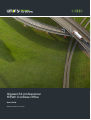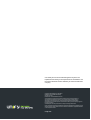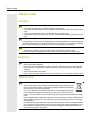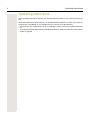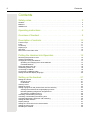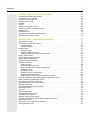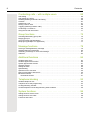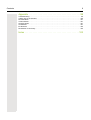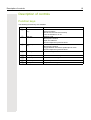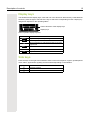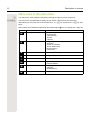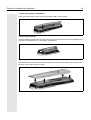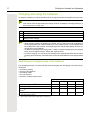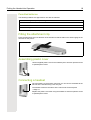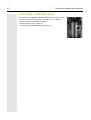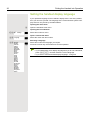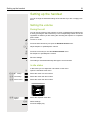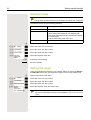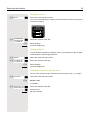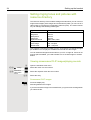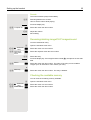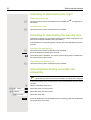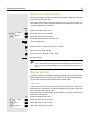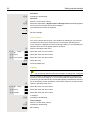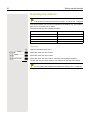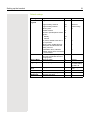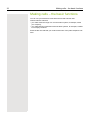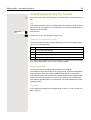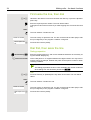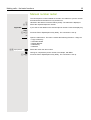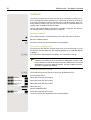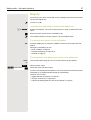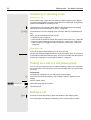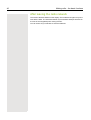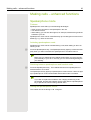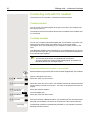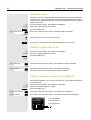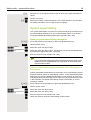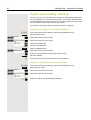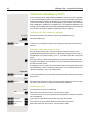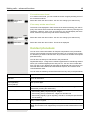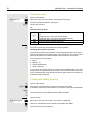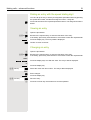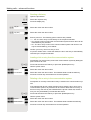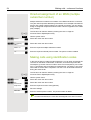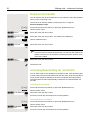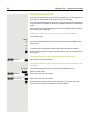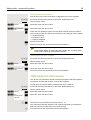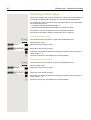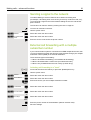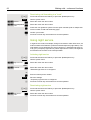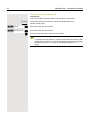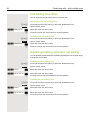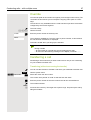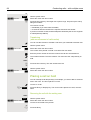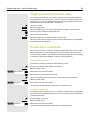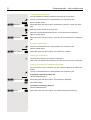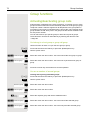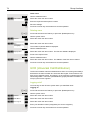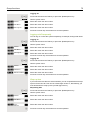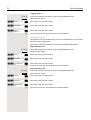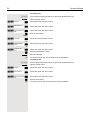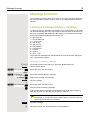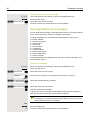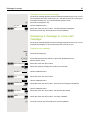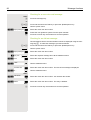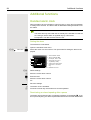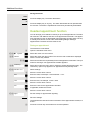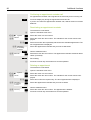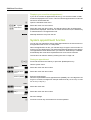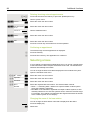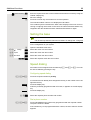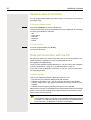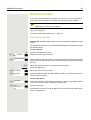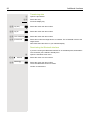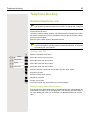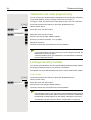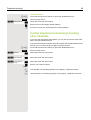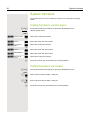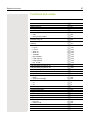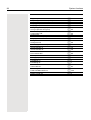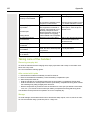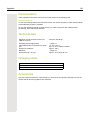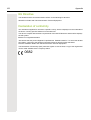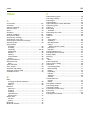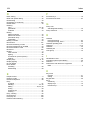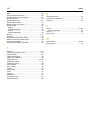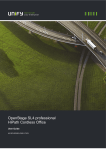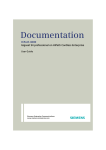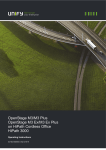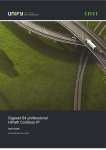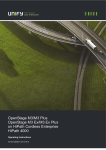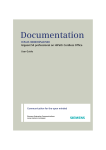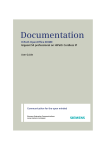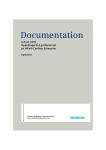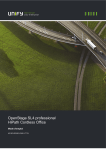Download Unify Gigaset S4 User guide
Transcript
Gigaset S4 professional HiPath Cordless Office User Guide A31003-G2100-U113-2-7619 Our Quality and Environmental Management Systems are implemented according to the requirements of the ISO9001 and ISO14001 standards and are certified by an external certification company. Copyright © Unify GmbH & Co. KG 04/2014 Hofmannstr. 51, 81379 Munich/Germany All rights reserved. Reference No.: A31003-G2100-U113-2-7619 The information provided in this document contains merely general descriptions or characteristics of performance which in case of actual use do not always apply as described or which may change as a result of further development of the products. An obligation to provide the respective characteristics shall only exist if expressly agreed in the terms of contract. Availability and technical specifications are subject to change without notice. Unify, OpenScape, OpenStage and HiPath are registered trademarks of Unify GmbH & Co. KG. All other company, brand, product and service names are trademarks or registered trademarks of their respective holders. unify.com Safety notes 3 Safety notes Handset Danger: • Do not use the handset in potentially explosive atmospheres. • To avoid mutual interference, do not operate the handset in the vicinity of electronic equipment. • Do not use the handset in wet rooms! Devices are not splash-proof. • A transmitter signal is emitted by your handset. Please observe safety procedures for your area. Note: The ringing tone, signal tones and speakerphone talking (speakerphone mode) are played over the loudspeaker. Do not hold the telephone to your ear when it is ringing or if speakerphone mode is switched on. Otherwise you may seriously impair your hearing. Note: • Information for hearing aid users: Radio signals can interfere in hearing aids. • Please provide the operating instructions with the handset if giving it to another user. Batteries Danger: • Only use permitted batteries. • Do not use conventional batteries. This can result in serious injury and material damage (risk of explosion, degradation of battery cladding, functional interference and handset damage). • Avoid contact with fire and water. • Only use the approved C39280-Z4-C373 power supply unit to operate the charging shell. WEEE mark Note: • All electrical and electronic products should be disposed of separately from the municipal waste stream via designated collection facilities appointed by the government or the local authorities. • The correct disposal and separate collection of your old appliance will help prevent potential negative consequences for the environment and human health. It is a precondition for reuse and recycling of used electrical and electronic equipment. • For more detailed information about disposal of your old appliance, please contact your city office, waste disposal service, the shop where you purchased the product or your sales representative. • The statements quoted above are only fully valid for equipment which is installed and sold in the countries of the European Union and is covered by the directive 2002/96/EC. Countries outside the European Union may have other regulations regarding the disposal of electrical and electronic equipment. 4 Operating instructions Operating instructions These operating instructions describe your handset and its functions on your communications system. All functions that can be performed via your handset are described here. If some of the required functions are not available on your handset, it may be due to one of the following: • The function is not configured for you or your handset - please contact your system administrator. • Your communications platform does not feature this function - please contact your Unify contract partner to upgrade. Overview of handset 5 Overview of handset 1 2 16 3 4 5 15 6 14 13 7 8 12 9 11 10 1 Earpiece inset 10 Microphone 2 Display 11 Mute key 3 Display keys 12 Hash key 4 Control key 13 Number keys 5 Speakerphone key 14 On-hook and on/off key 6 Talk key 15 Message key 7 Headset connection 16 Volume key 8 Star key 9 R key How to use the keys: Æ Page 10 6 Contents Contents Safety notes . . . . . . . . . . . . . . . . . . . . . . . . . . . . . . . . . . . . . . . . 3 Handset. . . . . . . . . . . . . . . . . . . . . . . . . . . . . . . . . . . . . . . . . . . . . . . . . . . . . . . . . . . . . . . . . . . . 3 Batteries . . . . . . . . . . . . . . . . . . . . . . . . . . . . . . . . . . . . . . . . . . . . . . . . . . . . . . . . . . . . . . . . . . . 3 WEEE mark. . . . . . . . . . . . . . . . . . . . . . . . . . . . . . . . . . . . . . . . . . . . . . . . . . . . . . . . . . . . . . . . . 3 Operating instructions . . . . . . . . . . . . . . . . . . . . . . . . . . . . . . . . 4 Overview of handset . . . . . . . . . . . . . . . . . . . . . . . . . . . . . . . . . 5 Description of controls . . . . . . . . . . . . . . . . . . . . . . . . . . . . . . . 10 Function keys . . . . . . . . . . . . . . . . . . . . . . . . . . . . . . . . . . . . . . . . . . . . . . . . . . . . . . . . . . . . . . 10 R key . . . . . . . . . . . . . . . . . . . . . . . . . . . . . . . . . . . . . . . . . . . . . . . . . . . . . . . . . . . . . . . . . . . . . . 11 Control key . . . . . . . . . . . . . . . . . . . . . . . . . . . . . . . . . . . . . . . . . . . . . . . . . . . . . . . . . . . . . . . . . 11 Display keys . . . . . . . . . . . . . . . . . . . . . . . . . . . . . . . . . . . . . . . . . . . . . . . . . . . . . . . . . . . . . . . . 12 Side keys. . . . . . . . . . . . . . . . . . . . . . . . . . . . . . . . . . . . . . . . . . . . . . . . . . . . . . . . . . . . . . . . . . 12 Menu icons in the main menu . . . . . . . . . . . . . . . . . . . . . . . . . . . . . . . . . . . . . . . . . . . . . . . . . . . 13 Putting the Handset into Operation . . . . . . . . . . . . . . . . . . . . . 15 Removing the protective cover . . . . . . . . . . . . . . . . . . . . . . . . . . . . . . . . . . . . . . . . . . . . . . . . . 15 Inserting the batteries . . . . . . . . . . . . . . . . . . . . . . . . . . . . . . . . . . . . . . . . . . . . . . . . . . . . . . . . 15 Charging and using the batteries . . . . . . . . . . . . . . . . . . . . . . . . . . . . . . . . . . . . . . . . . . . . . . . . 17 Operating and charging times of the batteries . . . . . . . . . . . . . . . . . . . . . . . . . . . . . . . . . . . . 17 Permitted batteries . . . . . . . . . . . . . . . . . . . . . . . . . . . . . . . . . . . . . . . . . . . . . . . . . . . . . . . . . 18 Fitting the attachment clip . . . . . . . . . . . . . . . . . . . . . . . . . . . . . . . . . . . . . . . . . . . . . . . . . . . . . . 18 Assembling plastic cover. . . . . . . . . . . . . . . . . . . . . . . . . . . . . . . . . . . . . . . . . . . . . . . . . . . . . . 18 Connecting a headset . . . . . . . . . . . . . . . . . . . . . . . . . . . . . . . . . . . . . . . . . . . . . . . . . . . . . . . . 18 Connecting a USB data cable . . . . . . . . . . . . . . . . . . . . . . . . . . . . . . . . . . . . . . . . . . . . . . . . . . . 19 Setting the handset display language . . . . . . . . . . . . . . . . . . . . . . . . . . . . . . . . . . . . . . . . . . . . . 20 Setting up the handset . . . . . . . . . . . . . . . . . . . . . . . . . . . . . . . 21 Setting the volume . . . . . . . . . . . . . . . . . . . . . . . . . . . . . . . . . . . . . . . . . . . . . . . . . . . . . . . . . . . 21 During the call . . . . . . . . . . . . . . . . . . . . . . . . . . . . . . . . . . . . . . . . . . . . . . . . . . . . . . . . . . . . 21 In idle status. . . . . . . . . . . . . . . . . . . . . . . . . . . . . . . . . . . . . . . . . . . . . . . . . . . . . . . . . . . . . . 21 Advisory tones. . . . . . . . . . . . . . . . . . . . . . . . . . . . . . . . . . . . . . . . . . . . . . . . . . . . . . . . . . . . . . 22 Setting the ringer. . . . . . . . . . . . . . . . . . . . . . . . . . . . . . . . . . . . . . . . . . . . . . . . . . . . . . . . . . . . . 22 Setting ringing tones and pictures with resource directory . . . . . . . . . . . . . . . . . . . . . . . . . . . . . 24 Viewing screensaver/CLIP images/playing sounds . . . . . . . . . . . . . . . . . . . . . . . . . . . . . . . . 24 Renaming/deleting image/CLIP images/sound . . . . . . . . . . . . . . . . . . . . . . . . . . . . . . . . . . . 25 Checking the available memory . . . . . . . . . . . . . . . . . . . . . . . . . . . . . . . . . . . . . . . . . . . . . . . 25 Activating or deactivating the ringer . . . . . . . . . . . . . . . . . . . . . . . . . . . . . . . . . . . . . . . . . . . . . . 26 Activating or deactivating the warning tone. . . . . . . . . . . . . . . . . . . . . . . . . . . . . . . . . . . . . . . . . 26 Activating/deactivating automatic call answering . . . . . . . . . . . . . . . . . . . . . . . . . . . . . . . . . . . 26 Setting the date and time . . . . . . . . . . . . . . . . . . . . . . . . . . . . . . . . . . . . . . . . . . . . . . . . . . . . . . 27 Display settings . . . . . . . . . . . . . . . . . . . . . . . . . . . . . . . . . . . . . . . . . . . . . . . . . . . . . . . . . . . . . 27 Setting the conversion list for vCard transfer . . . . . . . . . . . . . . . . . . . . . . . . . . . . . . . . . . . . . . 29 Setting the menu view. . . . . . . . . . . . . . . . . . . . . . . . . . . . . . . . . . . . . . . . . . . . . . . . . . . . . . . . 29 Resetting the defaults . . . . . . . . . . . . . . . . . . . . . . . . . . . . . . . . . . . . . . . . . . . . . . . . . . . . . . . . . 30 Contents 7 Making calls – the basic functions . . . . . . . . . . . . . . . . . . . . . . 32 Activating/deactivating the handset. . . . . . . . . . . . . . . . . . . . . . . . . . . . . . . . . . . . . . . . . . . . . . . 33 First seize the line, then dial . . . . . . . . . . . . . . . . . . . . . . . . . . . . . . . . . . . . . . . . . . . . . . . . . . . . 34 Dial first, then seize the line . . . . . . . . . . . . . . . . . . . . . . . . . . . . . . . . . . . . . . . . . . . . . . . . . . . 34 Manual number redial . . . . . . . . . . . . . . . . . . . . . . . . . . . . . . . . . . . . . . . . . . . . . . . . . . . . . . . . . 35 Callback . . . . . . . . . . . . . . . . . . . . . . . . . . . . . . . . . . . . . . . . . . . . . . . . . . . . . . . . . . . . . . . . . . . 36 Enquiry . . . . . . . . . . . . . . . . . . . . . . . . . . . . . . . . . . . . . . . . . . . . . . . . . . . . . . . . . . . . . . . . . . . . 37 Answering or rejecting a call . . . . . . . . . . . . . . . . . . . . . . . . . . . . . . . . . . . . . . . . . . . . . . . . . . . . 38 Picking up a call in a call pickup group . . . . . . . . . . . . . . . . . . . . . . . . . . . . . . . . . . . . . . . . . . . . 38 Ending a call . . . . . . . . . . . . . . . . . . . . . . . . . . . . . . . . . . . . . . . . . . . . . . . . . . . . . . . . . . . . . . . . 38 Forwarding calls . . . . . . . . . . . . . . . . . . . . . . . . . . . . . . . . . . . . . . . . . . . . . . . . . . . . . . . . . . . . . 39 Activating or deactivating the keypad lock . . . . . . . . . . . . . . . . . . . . . . . . . . . . . . . . . . . . . . . . . 39 After leaving the radio network . . . . . . . . . . . . . . . . . . . . . . . . . . . . . . . . . . . . . . . . . . . . . . . . . . 40 Making calls – enhanced functions . . . . . . . . . . . . . . . . . . . . . 41 Speakerphone mode. . . . . . . . . . . . . . . . . . . . . . . . . . . . . . . . . . . . . . . . . . . . . . . . . . . . . . . . . 41 Conducting calls with the headset. . . . . . . . . . . . . . . . . . . . . . . . . . . . . . . . . . . . . . . . . . . . . . . . 42 Corded headset . . . . . . . . . . . . . . . . . . . . . . . . . . . . . . . . . . . . . . . . . . . . . . . . . . . . . . . . . . . 42 Cordless headset . . . . . . . . . . . . . . . . . . . . . . . . . . . . . . . . . . . . . . . . . . . . . . . . . . . . . . . . . . 42 Number redial . . . . . . . . . . . . . . . . . . . . . . . . . . . . . . . . . . . . . . . . . . . . . . . . . . . . . . . . . . . . . . 43 Automatic redial . . . . . . . . . . . . . . . . . . . . . . . . . . . . . . . . . . . . . . . . . . . . . . . . . . . . . . . . . . . 44 Deleting a redial entry or list . . . . . . . . . . . . . . . . . . . . . . . . . . . . . . . . . . . . . . . . . . . . . . . . . 44 Adding a telephone number to the redial list . . . . . . . . . . . . . . . . . . . . . . . . . . . . . . . . . . . . . 44 System speed dialing . . . . . . . . . . . . . . . . . . . . . . . . . . . . . . . . . . . . . . . . . . . . . . . . . . . . . . . . 45 System speed dialing, individual . . . . . . . . . . . . . . . . . . . . . . . . . . . . . . . . . . . . . . . . . . . . . . . . . 46 System telephone directory. . . . . . . . . . . . . . . . . . . . . . . . . . . . . . . . . . . . . . . . . . . . . . . . . . . . . 47 Telephone database (LDAP). . . . . . . . . . . . . . . . . . . . . . . . . . . . . . . . . . . . . . . . . . . . . . . . . . . . 48 Handset phonebook . . . . . . . . . . . . . . . . . . . . . . . . . . . . . . . . . . . . . . . . . . . . . . . . . . . . . . . . . 49 Saving an entry . . . . . . . . . . . . . . . . . . . . . . . . . . . . . . . . . . . . . . . . . . . . . . . . . . . . . . . . . . . 50 Finding and dialing an entry . . . . . . . . . . . . . . . . . . . . . . . . . . . . . . . . . . . . . . . . . . . . . . . . . . 50 Dialing an entry with the speed dialing digit . . . . . . . . . . . . . . . . . . . . . . . . . . . . . . . . . . . . . . 51 Viewing an entry . . . . . . . . . . . . . . . . . . . . . . . . . . . . . . . . . . . . . . . . . . . . . . . . . . . . . . . . . . 51 Changing an entry . . . . . . . . . . . . . . . . . . . . . . . . . . . . . . . . . . . . . . . . . . . . . . . . . . . . . . . . . 51 Deleting an entry or phonebook . . . . . . . . . . . . . . . . . . . . . . . . . . . . . . . . . . . . . . . . . . . . . . . 52 Displaying available memory . . . . . . . . . . . . . . . . . . . . . . . . . . . . . . . . . . . . . . . . . . . . . . . . . 52 Send an entry or phonebook to a handset or system . . . . . . . . . . . . . . . . . . . . . . . . . . . . . . 52 Directed assignment of an MSN (multiple subscriber number). . . . . . . . . . . . . . . . . . . . . . . . . . 54 Making calls using identification codes . . . . . . . . . . . . . . . . . . . . . . . . . . . . . . . . . . . . . . . . . . . . 54 Using the handset as a second line . . . . . . . . . . . . . . . . . . . . . . . . . . . . . . . . . . . . . . . . . . . . . . 55 Deactivating the phone number display . . . . . . . . . . . . . . . . . . . . . . . . . . . . . . . . . . . . . . . . . . 55 Directed call transfer . . . . . . . . . . . . . . . . . . . . . . . . . . . . . . . . . . . . . . . . . . . . . . . . . . . . . . . . . . 56 Activating/deactivating do not disturb . . . . . . . . . . . . . . . . . . . . . . . . . . . . . . . . . . . . . . . . . . . . . 56 Call charge display . . . . . . . . . . . . . . . . . . . . . . . . . . . . . . . . . . . . . . . . . . . . . . . . . . . . . . . . . . . 57 Call trace . . . . . . . . . . . . . . . . . . . . . . . . . . . . . . . . . . . . . . . . . . . . . . . . . . . . . . . . . . . . . . . . . . . 57 Entrance telephone . . . . . . . . . . . . . . . . . . . . . . . . . . . . . . . . . . . . . . . . . . . . . . . . . . . . . . . . . . . 58 TDS telephone data service . . . . . . . . . . . . . . . . . . . . . . . . . . . . . . . . . . . . . . . . . . . . . . . . . . . 59 Activating control relays . . . . . . . . . . . . . . . . . . . . . . . . . . . . . . . . . . . . . . . . . . . . . . . . . . . . . . . 60 Sending a signal to the network . . . . . . . . . . . . . . . . . . . . . . . . . . . . . . . . . . . . . . . . . . . . . . . . . 61 External call forwarding with a multiple subscriber number . . . . . . . . . . . . . . . . . . . . . . . . . . . . 61 Using night service . . . . . . . . . . . . . . . . . . . . . . . . . . . . . . . . . . . . . . . . . . . . . . . . . . . . . . . . . . . 62 Using dual-tone multifrequency signaling . . . . . . . . . . . . . . . . . . . . . . . . . . . . . . . . . . . . . . . . . . 63 Parking/activating calls . . . . . . . . . . . . . . . . . . . . . . . . . . . . . . . . . . . . . . . . . . . . . . . . . . . . . . . . 63 8 Contents Conducting calls – with multiple users . . . . . . . . . . . . . . . . . . . 65 Call waiting . . . . . . . . . . . . . . . . . . . . . . . . . . . . . . . . . . . . . . . . . . . . . . . . . . . . . . . . . . . . . . . . 65 Call waiting tone off/on . . . . . . . . . . . . . . . . . . . . . . . . . . . . . . . . . . . . . . . . . . . . . . . . . . . . . . . . 66 Disabling/enabling automatic call waiting . . . . . . . . . . . . . . . . . . . . . . . . . . . . . . . . . . . . . . . . . . 66 Override . . . . . . . . . . . . . . . . . . . . . . . . . . . . . . . . . . . . . . . . . . . . . . . . . . . . . . . . . . . . . . . . . . . 67 transferring a call. . . . . . . . . . . . . . . . . . . . . . . . . . . . . . . . . . . . . . . . . . . . . . . . . . . . . . . . . . . . . 67 Placing a call on hold . . . . . . . . . . . . . . . . . . . . . . . . . . . . . . . . . . . . . . . . . . . . . . . . . . . . . . . . . 68 Toggling (switching between calls) . . . . . . . . . . . . . . . . . . . . . . . . . . . . . . . . . . . . . . . . . . . . . . . 69 Conducting a conference . . . . . . . . . . . . . . . . . . . . . . . . . . . . . . . . . . . . . . . . . . . . . . . . . . . . . 69 Using the second call function . . . . . . . . . . . . . . . . . . . . . . . . . . . . . . . . . . . . . . . . . . . . . . . . . . 71 Group functions . . . . . . . . . . . . . . . . . . . . . . . . . . . . . . . . . . . . 72 Activating/deactivating group calls . . . . . . . . . . . . . . . . . . . . . . . . . . . . . . . . . . . . . . . . . . . . . . 72 Ringing group on. . . . . . . . . . . . . . . . . . . . . . . . . . . . . . . . . . . . . . . . . . . . . . . . . . . . . . . . . . . . . 73 UCD (Universal Call Distribution) . . . . . . . . . . . . . . . . . . . . . . . . . . . . . . . . . . . . . . . . . . . . . . . 74 Mulap group (Multiple Line Application) . . . . . . . . . . . . . . . . . . . . . . . . . . . . . . . . . . . . . . . . . . . 77 Message functions . . . . . . . . . . . . . . . . . . . . . . . . . . . . . . . . . . 79 Leaving a message/advisory message . . . . . . . . . . . . . . . . . . . . . . . . . . . . . . . . . . . . . . . . . . . . 79 Sending/calling text messages . . . . . . . . . . . . . . . . . . . . . . . . . . . . . . . . . . . . . . . . . . . . . . . . . 80 Answering a message or voice-mail message . . . . . . . . . . . . . . . . . . . . . . . . . . . . . . . . . . . . . 81 Caller list . . . . . . . . . . . . . . . . . . . . . . . . . . . . . . . . . . . . . . . . . . . . . . . . . . . . . . . . . . . . . . . . . . . 83 Additional functions . . . . . . . . . . . . . . . . . . . . . . . . . . . . . . . . . 84 Handset alarm clock . . . . . . . . . . . . . . . . . . . . . . . . . . . . . . . . . . . . . . . . . . . . . . . . . . . . . . . . . 84 Headset appointment function . . . . . . . . . . . . . . . . . . . . . . . . . . . . . . . . . . . . . . . . . . . . . . . . . . 85 System appointment function . . . . . . . . . . . . . . . . . . . . . . . . . . . . . . . . . . . . . . . . . . . . . . . . . . . 87 Selecting a base . . . . . . . . . . . . . . . . . . . . . . . . . . . . . . . . . . . . . . . . . . . . . . . . . . . . . . . . . . . . 88 Setting the base . . . . . . . . . . . . . . . . . . . . . . . . . . . . . . . . . . . . . . . . . . . . . . . . . . . . . . . . . . . . 89 Speed dialing . . . . . . . . . . . . . . . . . . . . . . . . . . . . . . . . . . . . . . . . . . . . . . . . . . . . . . . . . . . . . . 89 Speed access to functions . . . . . . . . . . . . . . . . . . . . . . . . . . . . . . . . . . . . . . . . . . . . . . . . . . . . . 90 Data communication with the PC . . . . . . . . . . . . . . . . . . . . . . . . . . . . . . . . . . . . . . . . . . . . . . . 90 Bluetooth interface . . . . . . . . . . . . . . . . . . . . . . . . . . . . . . . . . . . . . . . . . . . . . . . . . . . . . . . . . . . 91 Phonebook transfer . . . . . . . . . . . . . . . . . . . . . . . . . . . . . . . . . . . . . . . . . . . . . . . . . . . . . . . . 91 Telephone blocking . . . . . . . . . . . . . . . . . . . . . . . . . . . . . . . . . 93 Handset telephone lock. . . . . . . . . . . . . . . . . . . . . . . . . . . . . . . . . . . . . . . . . . . . . . . . . . . . . . . 93 Telephone lock code programming. . . . . . . . . . . . . . . . . . . . . . . . . . . . . . . . . . . . . . . . . . . . . . . 94 Locking/unlocking handset . . . . . . . . . . . . . . . . . . . . . . . . . . . . . . . . . . . . . . . . . . . . . . . . . . . . . 94 Central telephone lock/locking/unlocking other handsets . . . . . . . . . . . . . . . . . . . . . . . . . . . . . . 95 System functions . . . . . . . . . . . . . . . . . . . . . . . . . . . . . . . . . . . 96 Calling functions via the menu . . . . . . . . . . . . . . . . . . . . . . . . . . . . . . . . . . . . . . . . . . . . . . . . . . 96 Calling functions via codes . . . . . . . . . . . . . . . . . . . . . . . . . . . . . . . . . . . . . . . . . . . . . . . . . . . . 96 Functions and codes . . . . . . . . . . . . . . . . . . . . . . . . . . . . . . . . . . . . . . . . . . . . . . . . . . . . . . . . . . 97 Contents 9 Appendix . . . . . . . . . . . . . . . . . . . . . . . . . . . . . . . . . . . . . . . . . 99 Troubleshooting . . . . . . . . . . . . . . . . . . . . . . . . . . . . . . . . . . . . . . . . . . . . . . . . . . . . . . . . . . . . 99 Taking care of the handset . . . . . . . . . . . . . . . . . . . . . . . . . . . . . . . . . . . . . . . . . . . . . . . . . . . . 100 Documentation . . . . . . . . . . . . . . . . . . . . . . . . . . . . . . . . . . . . . . . . . . . . . . . . . . . . . . . . . . . . . 101 Technical data. . . . . . . . . . . . . . . . . . . . . . . . . . . . . . . . . . . . . . . . . . . . . . . . . . . . . . . . . . . . . . 101 Charging shells . . . . . . . . . . . . . . . . . . . . . . . . . . . . . . . . . . . . . . . . . . . . . . . . . . . . . . . . . . . . . 101 Accessories. . . . . . . . . . . . . . . . . . . . . . . . . . . . . . . . . . . . . . . . . . . . . . . . . . . . . . . . . . . . . . . . 101 EU Directive . . . . . . . . . . . . . . . . . . . . . . . . . . . . . . . . . . . . . . . . . . . . . . . . . . . . . . . . . . . . . . . 102 Declaration of conformity . . . . . . . . . . . . . . . . . . . . . . . . . . . . . . . . . . . . . . . . . . . . . . . . . . . . . 102 Index . . . . . . . . . . . . . . . . . . . . . . . . . . . . . . . . . . . . . . . . . . . 103 Description of controls 10 Description of controls Function keys The following function keys are available: key Name Use On-hook and on/off key • • • • End a call Cancel functions Go back to the next menu level up Turn the handset on or off Talk key • • • • Answer a call Dial a phone number Open the redial list Access telephone system functions Speakerphone key f • • • • Answer a call Dial a phone number Toggle between handset to speakerphone mode Access telephone system functions Message list Access message lists * Star key Activate/deactivate the ringer Hash key Activate/deactivate keypad lock Mute key Mute microphone R key R key function Æ Page 11 a c d # h S 11 Description of controls R key Briefly pressing the R key enables the following functions in the different operating states: • When dialing: Insert a pause (for example, between the prefix and the phone number, or when checking a mailbox) • During a call: End a call • In consultation call: End consultation call • With a consultation call, when initiating a conference or when transferring a call: End call to mailbox Control key The control key is assigned different functions depending on the operating situation: t s u Situation Press top of key Press bottom of key Press left side of Press right side of key key In idle status - Open the handset’s phonebook Open the list of handsets Open the handset’s main menu During a call Set the voice/ Open the handtelephone volume set’s phonebook - Select "Loudspeaker Vol", "GAP DTMF", "Base Settings" In the main menu Select a menu icon Select a menu icon Select a menu icon In lists and menus Next-higher item Next-lower item in Next menu level in the list the list up, cancel Select an entry (OK) In the input field Move the cursor up one line Move the cursor down one line Move the cursor left Move the cursor right Change values - - Reduce value Increase value Select a menu icon v Description of controls 12 Display keys The handset has two display keys, each with one or two functions. When the key is allocated two functions, press the right or left side of the key to select the corresponding function. Display key assignment depends on the operating status. Back Save Current functions of the display keys Display keys Some important display keys are: Icon Use Options OK Û Open menu (varies depending on the situation). Confirm your selection Move character-by-character/word-by-word from right to left Back Go back one menu level/cancel action Save Save input Þ Open the redial list Side keys Press the keys on the right of the handset to set the volume for earpiece, ringtone, speakerphone mode, alarm, appointment signaling and the headset depending on the situation. key ø ÷ Use Increase volume Lower volume 13 Description of controls Menu icons in the main menu v uvts The main menu of the handset is opened by pressing the right key on the control key. The menu icons are selected by pressing the top, bottom, right or left of the control key. Alternatively you can press one of the number keys , e. g. 4 for "Alarm Clock" or O for "Settings". Menu entries only available in expert mode are marked with an • icon. To change see Æ Page 29. Icon Name Use · Resource Directory Manage images and tones: • Screensavers • Caller Pictures • Sounds • Capacity ò Bluetooth Configure Bluetooth interface: • Activation • Search for Headset • Search Data Device • Known Devices • Own Device É Additional Features see Resource Directory ì Alarm Clock Configure alarm call function Ê Call Lists Open call list if calls are available Ì Voice Mail If there are voicemail calls: Call voicemail: • Network Mailbox á Organizer Manage appointments: • Calendar • Missed Alarms  Directory Manage phonebook Description of controls Icon Ï 14 Name Use Settings Configure handset: • Date/Time • Audio Settings – Handset Volume – • Advisory Tones – Ringtones(Handset) • Display – Screensaver – Large Font – Colour Schemes – • Backlight • Language • Registration – Register Handset – De-reg. Handset – Select Base • • Telephony – Auto Answer – Area Codes • • System – Handset PIN – Handset Reset – Base Reset • Menu View 15 Putting the Handset into Operation Putting the Handset into Operation Removing the protective cover Remove the protective cover from the display before putting the handset into service. Inserting the batteries The handset is supplied with the approved batteries. The batteries are not charged. They are charged in the handset. Note: • Please observe the safety notes Æ Page 3! • Only use approved batteriesÆ Page 18! • Always replace both batteries at the same time and only use two batteries of the same type/ from the same manufacturer! • Open the battery compartment in a dust-free environment only. • Your telephone directory entries and all settings remain stored even if you remove the batteries. The date and time settings will be reset. • Only remove the batteries if they are defective. The battery’s life diminishes each time it is removed. 1. If attached: remove the attachment clip Insert a screwdriver between the attachment clip and the battery cover (1) and force the attachment clip outward (2) until it dislodges. 1 2 Also dislodge and remove the clip on the opposite side. Putting the Handset into Operation 16 2. Opening the battery compartment Press your index finger into the recess and pull the battery cover upward. 3. Inserting the batteries Insert the batteries making sure the poles are facing the correct direction (see schematic diagram). The poles are indicated in or on the battery compartment. 3 4. Closing the battery compartment Insert the battery cover first with the lateral recesses on the tip of the inside of the housing. Then press the cover until it snaps into place. 17 Putting the Handset into Operation Charging and using the batteries To charge the batteries, insert the handset into the charging shell with the keypad facing forwards. Attention: Only use the relevant approved power supply units for operating the charging shell (for order numbers see Æ Page 101). The charging status is indicated by the charge status display. This flashes during charging: = e V U Battery flat Battery 33% charged Battery 66% charged Battery 100% charged Note: • Initial charging: Charge the batteries for at least 10 hours without a break, regardless of the charging status icon. Without replacing it in the charging shell, use the handset until the "battery low" beep is heard. This action aligns the charge status display with the operating times of the batteries. • To attain full operating and charging times Æ Page 17: Without replacing it in the charging shell, use the handset until the "battery low" beep is heard. • For future charging: you can place your handset in the charging shell each time it is used. Charging is electronically controlled which ensures that the batteries are charged optimally. Operating and charging times of the batteries The operating times are only achieved after several charging and discharging cycles and are dependent on • • • • • the battery capacity, the age of the batteries, the settings made, the user behavior, the DECT cordless system used Capacity (mAh) approx. 550 700 800 1000 Stand-by mode (hours) a 140 / 50 165 / 58 185 / 67 230 / 83 Talk time (hours) 11 12 14 17 Operating time with 1.5 hours calls a day (hours) b 85 95 110 135 Charging time in charging shell (hours) 6.5 7.5 8.5 10.5 a b with/without display lighting without display lighting (set display lighting Æ Page 28) Putting the Handset into Operation 18 Permitted batteries The following batteries are approved for use with the handset. Nickel Metal Hydride (NiMH) battery GPI International LTD 700 mAh AAA UNION SUPPO Batt. 650 mAh AAA SHENZHEN High Power Tech. Co. Ltd 650 mAh AAA Fitting the attachment clip Press the attachment clip onto the back of the handset so that the tabs on the sides engage in the recesses on the phone. Assembling plastic cover Use the supplied plastic cover for the headset port to achieve optimum sound in speakerphone mode. Connecting a headset Once the plastic cover has been removed, you can connect a headset to the left side of the handset using a 2.5 mm jack. The headset volume is the same as the volume set for the earpiece Æ Page 21. Replace the plastic cover after using the headset to achieve optimum sound in speakerphone mode. 19 Putting the Handset into Operation Connecting a USB data cable You can connect a standard USB data cable with a mini B jack to the back of your handset to connect the handset to a PC Æ Page 90. • Remove belt clip (if attached) Æ Page 15. • Remove battery cover Æ Page 16. • Connect the USB data cable to the USB port (1). 1 20 Putting the Handset into Operation Setting the handset display language If your preferred language for the handset’s display texts is not set by default, then you can set it yourself. The language of the communication system’s display texts can only be set by the administrator. v uvÏ Opening the main menu Open the handset’s main menu. Opening the first submenu Settings s t Language s t Deutsch English Francais Italiano Espanol Portugues Nederlands Dansk Norsk Svenska Suomi Cesky Polski Turkce Ellinika Magyar Russkij Hrvatski Slovenscina Romana Srpski Catalan Bulgarski Bosanski Ukrayinska Arabic [ Select and confirm a menu. Open a second sub menu [ Select the menu item and confirm. Selecting a language [ a Select and confirm the language you require. Press the on-hook key several times to end the operation. Note: • If you inadvertently set a display language that you do not understand, press "v O 5" and then select the correct language. • If you want to reset the default display language: Æ Page 30. Setting up the handset 21 Setting up the handset You can change the standard settings of the handset if you are not happy with them. Setting the volume During the call You can set the volume of the earpiece or when in speakerphone mode during a call by pressing the side volume keys. The corresponding volume can be set regardless of whether you are making the call using the earpiece or in speakerphone mode. p You are on a call. ø Press the side volume keys to open the Handset Volume menu. ø÷ Adjust earpiece or speakerphone volume. or t r Save or Press the control key to view the Handset Volume menu. Set earpiece or speakerphone volume. Save the settings. The setting is saved automatically after approx. three seconds. In idle status uvÏ v Settings s t Audio Settings s t Handset Volume In idle mode you can adjust the call volume via the menu. Open the handset’s main menu. [ Select the menu icon and confirm. [ Select the menu item and confirm. [ Select the menu item and confirm. Handset Volume Earpiece: Speaker: Back s t Earpiece Speaker [ Save Select the required menu item. uv Define settings. Save Press the display key. 22 Setting up the handset Advisory tones Note: Can be set only when the menu item is visible. To change see Æ Page 29. The advisory tones have the following meaning: uvÏ v Settings s t Audio Settings s t Advisory Tones s t Key Tones Confirmation Battery Advisory tone Meaning Key Tones Every keystroke is confirmed Confirmation • Confirmation tone when saving inputs/settings and when placing the handset in the charging shell • Error beep (decrescendo tone sequence) to signal incorrect inputs • End-of-menu beep at the menu end Battery The batteries need charging. Open the handset’s main menu. [ Select the menu icon and confirm. [ Select the menu item and confirm. [ Select the menu item and confirm. [ Select the required menu item. uv Save Activating or deactivating. Save the settings. Setting the ringer uvÏ v Settings s t Audio Settings Melodies Time Control Anon. Calls Silent ³ Open the handset’s main menu. [ Select the menu icon and confirm. [ Select the menu item and confirm. s t Ringtones(Handset) [ s t Volume Tones and melodies are saved on your handset. When you select the Volume and Melodies menu item, the respective ringtone in the current setting rings. [ Select the menu item and confirm. Select the required menu item and confirm. Note: The "Anon. Calls Silent" function is not available on your communications system. Setting up the handset 23 Setting the volume s t Volume [ Select the menu item and confirm. You can choose between five ringtone volumes and the crescendo call (volume increases in stages). Volume For internal calls and appointments: For external calls: Back s t For internal calls and appointments For external calls [ Save Select the required menu item. uv Define settings. Save Press the display key. Setting melodies You can activate ringtones for different calls on your handset to help you differentiate between calls and appointments. s t Melodies s t For internal calls For external calls [ Select the menu item and confirm. [ Select the required menu item. uv Define settings. Save Press the display key. Setting time control for external calls You can enter a period of time when the phone should not ring, e. g. at night. s t Time Control [ uv Select the menu item and confirm. Set On or Off. If activated: s t Suspend ring. from [ Suspend ring. until o Save Select the required menu item. Enter the time. Save the settings. 24 Setting up the handset Setting ringing tones and pictures with resource directory The resource directory of the handset manages sounds which you can use as a ringtone and images (CLIP images and screensavers) which you can use as a caller image or screensaver; Prerequisite: Caller ID (CLIP). The resource directory can manage the following media types: Type Format Sounds: Ringtones Monophone Polyphone imported sounds internal internal internal WMA, MP3, WAV Images: CLIP image Screensaver BMP, JPG, GIF 128 x 86 pixel 128 x 160 pixel Your handset comes with a number of mono- and polyphone sounds and images pre-installed. You can play the available sounds and view the images. You can download images and sounds from your PC Æ Page 90. If there is not enough space available, you need to delete one or several images or sounds before. Viewing screensaver/CLIP images/playing sounds u v · Settings s t Screensavers Caller Pictures Sounds v Open the handset’s main menu. [ Select the menu icon and confirm. [ Select the required menu item and confirm. st Select the entry. Screensaver/CLIP images Show st Press the display key. Switching between the images. If you have saved an image in an invalid format, you get an error message when you select the file. Setting up the handset 25 Sounds st The sound marked is played immediately. Switching between the sounds. How to set the volume while playing: Options s t Loudspeaker Vol [ uv Save Press the display key. Select the menu item and confirm. Adjust the volume. Save setting. Renaming/deleting image/CLIP images/sound You have selected an entry. v u v · Resource Di- [ rectory s t Screensavers Caller Pictures Sounds [ st Options s t Rename s t Delete Entry [ Open the handset’s main menu. Select the menu icon and confirm. Select the required menu item and confirm. Select the entry. Press the display key. If an image/sound is locked (è), the options are not available. Select the menu item and confirm. The name of the entry can be modified. Length: up to 16 characters. Then confirm your entry. or [ Select the menu item and confirm. The entry is deleted. Checking the available memory You can view the remaining memory available. v u v · Resource Di- [ rectory s t Available Memory [ Open the handset’s main menu. Select the menu icon and confirm. Select the menu item and confirm. 26 Setting up the handset Activating or deactivating the ringer * * Deactivating the ringer Hold down the key until a confirmation tone is emitted. The ó icon appears on the display. Activating the ringer Hold down the key until a confirmation tone is emitted. Activating or deactivating the warning tone Instead of a ringtone you can activate a warning tone. When a call arrives, you will hear a short beep instead of the ringer setting. If the handset is in a call pickup group, a pickup call is also signaled by the warning tone. * Beep on Activating the warning tone Hold down the key until a confirmation tone is emitted. Press the Display key within three seconds. The warning tone is activated. The volume of the warning tone is coupled with the volume of the external ringer. * Deactivating the warning tone Hold down the key until a confirmation tone is emitted. Activating/deactivating automatic call answering Note: Can be set only when the menu item is visible. To change see Æ Page 29. uvÏ v Settings s t Telephony s t Auto Answer This function allows you to accept calls by removing the handset from the charging shell. Open the handset’s main menu. [ Select the menu icon and confirm. [ Select the menu item and confirm. Select the menu item. Edit Press the display key. The activated function is ticked (³) and can be deactivated by selecting it once more. Setting up the handset 27 Setting the date and time Set the time and date so that the correct time and date are assigned to incoming calls and to use the alarm clock. The handset date and time are automatically set when you set up a call to another station. If your communication system does not support this function, you can set the date and time manually. either: uvÏ st v Settings Date/Time Open the handset’s main menu. [ Select the menu icon and confirm. [ Select the menu item and confirm. or: Time If the date and time have not yet been set: Press the display key. then: o s o Save Enter the date, for example. 22.09.2007 = 220907. Move the cursor down one line. Enter the time, for example, 19:05 = 1905. Save the settings. Note: If your communication system does not automatically set the date and time, you must check the setting from time to time and if necessary, correct it. Display settings A number of options are available for setting the display. You can set the screensaver (screen picture), the color scheme, the font size and the display lighting. You can also change the name displayed for the base station. Screensaver In idle mode you can view an image from the resource directory Æ Page 24 or set the time as a screensaver. It replaces the display in idle mode. This covers up the calendar, date, time ad name. uvÏ v Settings s t Display s t Screensaver The screensaver is not displayed in certain situations, e. g. during a call or if the handset is not registered. Open the handset’s main menu. [ Select the menu icon and confirm. [ Select the menu item and confirm. [ Select the menu item and confirm. 28 Setting up the handset uv s uv View Activation: Activating or deactivating. Selection: Move the cursor down one line. Select the required entry. Digital Clock and Analog Clock respectively displays the time as a screensaver across the full display. The selected screensaver is displayed. or Save Save the settings. Color scheme Four color schemes are saved on your handset. By selecting a color scheme you define the colors to be used for the font, menu items and background. uvÏ v Settings s t Display s t Colour Schemes If you change to a different color scheme during a setting, it is immediately previewed to show how it will appear later for all menus. Open the handset’s main menu. [ Select the menu icon and confirm. [ Select the menu item and confirm. [ Select the menu item and confirm. st Selection Select the entry. Press the display key. Lighting Note: Can be set only when the menu item is visible. To change see Æ Page 29. uvÏ v Settings s t Display s t Backlight You can activate or deactivate the display lighting regardless of whether the handset is in the base/charging or not. If it is activated, the display illuminates continuously at reduced intensity. If the display lighting is deactivated, when any key is touched the screen illuminates. In this case the key has no other function. Open the handset’s main menu. [ Select the menu icon and confirm. [ Select the menu item and confirm. [ Select the menu item and confirm. uv s uv Save In Charger: Activating or deactivating. Out of Charger: Move the cursor down one line. Activating or deactivating. Save setting. Setting up the handset 29 Setting the conversion list for vCard transfer Note: Can be set only when the menu item is visible. To change see Æ Page 29. Phone numbers are usually specified as follows in e-mail programs, such as, Microsoft Outlook: +49 (05251) 820776. The handset however cannot use this format to dial the number. If the number above is a local landline number, it is then changed as followed when dialed e. g. 0820776. The conversion pairs are defined in the conversion table and can be modified if they deviate from the default values. uvÏ v Settings s t Telephony s t Area Codes Consult your system administrator about the conversion rules that apply to your handset. Open the handset’s main menu. [ Select the menu icon and confirm. [ Select the menu item and confirm. [ Select the menu item and confirm. The conversion table is displayed. o Change entry. Press the up/down navigation key to navigate to another input field; Press the left/right navigation key to move the cursor within an input field. Save a Save setting. Press the on-hook key several times to end the operation. Setting the menu view uvÏ v Settings s t Menu View You can define whether to display a selection of or all menu items in the menus. Open the handset’s main menu. [ Select the menu icon and confirm. [ Select the menu item and confirm. s t[ a Simplified or Complete select and confirm. Press the on-hook key several times to end the operation. 30 Setting up the handset Resetting the defaults Note: Can be set only when the menu item is visible. To change see Æ Page 29. This function allows you to reset your handset to the defaults, e. g. if you want to pass it on to someone else or reset it. The handset features are handled as follows: Feature Action Sound settings are reset System registration is retained Phonebook is retained Redial list is deleted Resetting uvÏ v Settings s t System s t Handset Reset Open the handset’s main menu. [ Select the menu icon and confirm. [ Select the menu item and confirm. [ Select the menu item and confirm. A security check question appears. Yes Confirm the security check question. The handset is returned to the default. Note: For information about deleting the telephone directory see: Æ Page 52. Setting up the handset 31 Default settings Setting Tones and signals Auto Answer Select Base Lighting Screen Picture Character Set Language Bluetooth Explanation/notes Ringer volume Levels Default state 5 5 Ringer melody, external Ringer melody, internal Warning tone Handset volume Volume in speakerphone mode Appoint. Melody Volume Key tones, audible each time a key is pressed. Warning tone, audible approximately five minutes before the battery runs out. Confirmation tone, indicates whether actions were successful or unsuccessful. Call is automatically accepted by removing the handset from the charging shell. Select the base Display lighting 21 21 3 5 "Bass me" "Classic Ring" off 1 3 22 5 - 1 5 on - on - on - on 4 - Display in idle status - Available character set Select different languages: Bluetooth activation 26 - retained In Charger: on/ out of the charging shell: off on, analogue clock Standard German on 32 Making calls – the basic functions Making calls – the basic functions You can use your handset to make both internal and external calls. Internal calls are calls that • you make within the range of a communication system, for example, within your company, • you make between networked communication systems, for example, to different company locations. External calls are calls that you conduct with users of the public telephone network. Making calls – the basic functions 33 Activating/deactivating the handset a Press the on-hook key until the activation or deactivation is confirmed by a signal. PIN If the default PIN has not been changed (0000), the handset is ready for operation as soon as it is switched on. If a PIN was set, it must be entered before the handset can be operated. Please enter PIN: o Enter the PIN [ Confirm your entry. The handset is ready to use. Displaying the connection quality The strength of the incoming signal is displayed by the "receive field strength" icon in on or message status: | Ò Ñ i Ð flashing, no reception Low receive field strength 50% receive field strength 75% receive field strength 100% receive field strength The radio range is different indoors and outdoors Æ Page 101. Please consult your system administrator in the event of range problems. Charging batteries You may only use the charging shell provided for the handset. The handset charges when sitting in the charging shell, even when deactivated. If the handset is active, the charging status display flashes on the display. If the handset deactivates because the batteries are flat, it automatically reactivates and is ready for operation as soon as you place it in the charging shell. The charging operation starts. If a PIN was set, it must be entered first to allow charging to start. Language If your preferred language for the display texts is not set, you can set this yourself Æ Page 20. 34 Making calls – the basic functions First seize the line, then dial c or d o Handset in idle status: Press and hold down the Talk key or press the Speakerphone key. Enter the required phone number. The user will be called. Typing errors cannot be corrected. If you make a typing error: Press the On-hook key. either: p The user answers. Conduct the call. or: Feature not available. The user is busy or rejects the call. You are connected to the other party’s mailbox (if configured) or can program a callback Æ Page 36. Please replace hand a set. Press the On-hook key briefly. Dial first, then seize the line Dialing:preparation o and if necessary. X S Press for 2 seconds Enter the required phone no. and correct individual characters as necessary using the "Delete" Display key. Insert a dial pause. A "P" appears between the digits entered. You may have to insert a pause, for example, between the prefix and the phone number or when checking a mailbox. Note: The dialing preparation function is also available with number redial and when dialing from the handset’s phonebook (Ó). Dial c or d Press the Talk key or Speakerphone key within 30 seconds. The user will be called. either: p The user answers. Conduct the call. or: Feature not available. Please replace hand- a set. The user is busy or rejects the call. You are connected to the other party’s mailbox (if configured) or can program a callback Æ Page 36. Press the On-hook key briefly. Making calls – the basic functions 35 Manual number redial c s t If applicable, Show The last 20 phone numbers dialed are saved in the redial list. A phone number that was dialed several times is only saved once. Handset in idle status: Press the Talk key briefly. The redial list is displayed. Select the required telephone number. If you want to see details on the selected phone number: Press the display key. either: c or d Press the Talk or Speakerphone key briefly. The connection is set up. or: Options s t Display Number Open the redial menu. The menu contains the following functions Æ Page 43: • • • • • Copy to Directory Automatic Redial Display Number Delete Entry Delete all [ Select the menu item and confirm. o Change or complete the phone number, for example, with DDIA. c or d Press the Talk or Speakerphone key briefly. The connection is set up. 36 Making calls – the basic functions Callback This function enables you to call a user who does not answer or whose line is busy. The Callback function enables you to contact him as soon as he hangs up or re-uses his telephone. Please note that a line is signaled as busy when it is being called by another user. You can continue to use your handset without restriction when a callback has been booked. You can also send a callback request as a message Æ Page 80. This function can also be called by entering the code Æ Page 96. Booking a callback p Callbck a The number is dialed. You hear the busy tone or the user does not answer. Save the callback request. Press the on-hook key several times to end the operation. You receive a Callback call c or d You will receive the callback, as soon as the user you want has hung up or the first time he uses his telephone. The following appears on your handset display "Callback:...". Press the Talk or Speakerphone key briefly. The connection is set up. Note: Callbacks are repeated until a connection is established or until the callback is deleted. A handset can initiate up to five callbacks and can be the destination for up to five callback requests. If these conditions are met, any further callbacks are rejected. Deleting a callback request c or d Menu Press and hold down the Talk key or press the Speakerphone key. Call the system menu. > < Service? [ Select the menu item and confirm. > < More functions? [ Select the menu item and confirm. > < #58=View call- [ Select the menu item and confirm. backs? >< Mnu > < Delete? [ a Select the entry. Call the additional menu. Select the menu item and confirm. Press the on-hook key several times to end the operation. Making calls – the basic functions 37 Enquiry You interrupt your call to consult with a user (including external users) and then resume the original call. p You are on a call. Activating and conducting an enquiry/consultation call S or Enquiry Activate consultation. The current call is placed "on-hold" so that the first user waits. o Enter the phone number for the consultation call. p The number is dialed. The user answers. The consultation starts. The second user is busy or does not answer (( Press the display key to cancel the callback. You are reconnected to the first partner. During the consultation you can • Book a callback Æ Page 36, • Activate call waiting (Æ Page 65) or • Override Æ Page 67. The consultation is ended and you return to the waiting call either: The second station hangs up. You are reconnected to the first partner. or: Menu > < Quit and return? [ Call the system menu. Select the menu item and confirm. You are reconnected to the first partner. The second partner hears the busy tone and hangs up; a Gigaset handset hangs up automatically. However, you can also • Toggle between the partners Æ Page 69, • Set up a conference (Æ Page 69) or • Transfer the waiting partner to the second partner Æ Page 67. 38 Making calls – the basic functions Answering or rejecting a call Answering a call Your handset rings Æ Page 26. The caller information appears on the display. The name and/or telephone number of the caller can be displayed. The following options are available for answering a call: k c or d The handset is in the charging shell: Remove the handset from the charging shell (only works if "Auto Answer" is active, Æ Page 26. The handset is not in the charging shell. Press the Talk key or Speakerphone key. When you have answered the call you can: • Transfer the call Æ Page 67, • Place the call on hold and consult with someone else in the room Æ Page 68, • Place the call on hold and call a second partner (Æ Page 37) in order to forward (Æ Page 67) or toggle the call (Æ Page 69) or to set up a conference Æ Page 69. Rejecting a call If you do not wish to be disturbed, you can reject the call. Reject call Confirm the message displayed with one of the two display keys. The call is rejected and the caller hears the busy tone. You are connected to the other party’s mailbox (if configured) or can program a callback Æ Page 36. Picking up a call in a call pickup group You can use your handset to pick up calls to telephones within your call pickup group (set by the service engineer). This is also possible when you are conducting a call. c Menu > < Group Pickup? [ p Prerequisite: You hear that a telephone in your call pickup group is ringing. Press and hold down the Talk key. The message "Call for:" appears on the display . Call the system menu. Select the menu item and confirm. Conduct the call. Ending a call a or k Press the on-hook key briefly or place the handset in the charging shell. The call charges are displayed, depending on the communication system. Making calls – the basic functions 39 Forwarding calls This function is for when you leave your desk for a while and want certain calls to be forwarded to your new location. The forwarding destination for internal calls can be any internal or external phone number. The destination number is usually an external phone number because you can be reached internally anytime by means of your handset. Activating call forwarding c or d Menu > < Forwarding on? [ Press and hold down the Talk key or press the Speakerphone key. Call the system menu. Select the menu item and confirm. either: > < 1=all calls? [ Select the menu item and confirm. or: > < 2=external calls only? [ Select the menu item and confirm. or: > < 3=internal calls only? [ Select the menu item and confirm. then: o Save a Enter the destination phone number. Save the settings. Press the on-hook key several times to end the operation. Note: The external code must be entered before external phone numbers. If the service engineer has activated DTMF DID, you can also forward calls to these external phone numbers. Deactivating call forwarding c or d Menu > < Divert cancelled? [ a Prerequisite: The room monitor function is activated. Press and hold down the Talk key or press the Speakerphone key. Call the system menu. Select the menu item and confirm. Press the On-hook key briefly to end the operation. Activating or deactivating the keypad lock # This feature protects against accidentally pressing buttons when the handset is in a pocket, for example. The keypad lock turns off automatically when a call comes in and turns back on when the call has ended. Press the hash key until the activation or deactivation is confirmed by a signal. A key icon on the display indicates that keypad lock is active. 40 Making calls – the basic functions After leaving the radio network The name of the base flashes on the display. The handset tries again to synchronize with the base. The intervals between synchronization attempts increase on account of the integrated power saving function. You can switch off your handset to save the batteries. Making calls – enhanced functions 41 Making calls – enhanced functions Speakerphone mode Features Speakerphone mode offers you the following advantages: • Other persons can listen to and participate in the call. • Your hands are free. • When dialing, you can hear the ringtone, for example, without having to lift the handset to your ear. Speakerphone mode can be used effectively up to a background noise level of 50 dB (A), e.g. office environment. Activating speakerphone mode d Speakerphone mode can be activated during a call, when dialing or when answering a call: Press the Speakerphone key. The Speakerphone key lights up. Inform the other party when you want to activate the speakerphone to let others listen in. Note: Make sure you switch back to handset mode before you return the telephone directly to your ear. In this way you can avoid causing damage to your hearing. Switching between speakerphone and handset mode d Press the Speakerphone key. The handset switches from speakerphone to handset mode or vice versa. The Speakerphone key lights up if speakerphone mode is active. It does not light up if speakerphone mode is deactivated and handset mode is activated. Note: If you wish to replace the handset in the charging shell during a call, for example, because the batteries are flat, hold down the Speakerphone key to prevent the call from being cleared down. Setting the speakerphone volume The volume can be set during a call Æ Page 21. 42 Making calls – enhanced functions Conducting calls with the headset The handset can be used with a corded and cordless headset. Corded headset You can connect a corded headset to the port on the side. The headset must have a jack (2.5 mm). The earpiece inset and microphone functions are activated on the headset once it is connected. Cordless headset You can use a cordless, Bluetooth headset with your handset. This means your hands are free while making calls, and there are no annoying cables, for example, when you are working at your computer or when you are on the road. Your Bluetooth headset must be registered on your handset before you can use it for the first time. After this, you can continue to use your Bluetooth headset until you decide to de-register it. Note: • Theoretically, third parties can tap Bluetooth connections. • To improve protection against unauthorized tapping, de-register any Bluetooth devices you no longer require. During a call, a second caller is not signaled at the Bluetooth headset. Registering a Bluetooth headset on the handset Set the headset to login mode (see the user manual supplied with your headset). uvò v [ Bluetooth s t Search for Headset [ s t Found Devices Open the handset’s main menu. Select the menu icon and confirm. Select the menu item and confirm. The handset searches for a Bluetooth headset and sets up a wireless connection. The name of the devices found are displayed. Select the required headset. S55 Headset Options Press the display key. s t Trust Device [ Select the menu item and confirm. s t agreed PIN: [ Enter and confirm the Bluetooth PIN for your headset (see the user manual supplied with your headset). The device is recorded in the list of known devices. Activation ³ The Bluetooth interface is automatically activated on your handset. The active Bluetooth function is ticked. Making calls – enhanced functions 43 Conducting calls via the Bluetooth headset Activating the Bluetooth headset during a call If the handset is in dial or call mode (see Æ Page 34 for information on setting up a call), the Bluetooth headset can assume the earpiece inset and microphone functions. Press the Talk key on the Bluetooth headset (see the user manual supplied with your headset). Accepting a call on the Bluetooth headset The headset uses a call tone to signal an incoming call. Press the Talk key on the Bluetooth headset (see the user manual supplied with your headset). Deactivating the Bluetooth headset during a call c or d You are conducting a call via the Bluetooth headset. Press the Talk key or Speakerphone key on the handset. The Bluetooth headset is deactivated. You can continue the call directly on the handset. De-registering the Bluetooth headset at the handset uvò v To improve protection against unauthorized tapping, de-register the Bluetooth headset at the handset if you no longer wish to use it. Open the handset’s main menu. Bluetooth [ Select the menu icon and confirm. s t Known Devices [ Select the menu item and confirm. The name of the registered or detected Bluetooth headset is displayed. S55 Headset Options s t Delete Entry [ Press the display key. Select the menu item and confirm. The Bluetooth headset is de-registered and can no longer be detected by the handset. Number redial The last 20 phone numbers dialed are saved in the redial list. A phone number that was dialed several times is only saved once. If you tried to call a party from the handset’s telephone directory, the name of the party is displayed in case of number redial. For information on manual number redial, see Æ Page 35. 44 Making calls – enhanced functions Automatic redial c s t Options s t Automatic Redial [ The phone number is automatically redialed ten times at 20-second intervals. Speakerphone mode is automatically activated, the Speakerphone key flashes. The function is deactivated after ten unsuccessful attempts and when a call is made in the interim. Press the Talk key briefly. The redial list is displayed. Select the required telephone number. Press the display key. Select the menu item and confirm. Automatic redial is activated. either: p The user answers and you conduct the call. or: OFF If you wish to cancel the function: press the Display key or any key. Deleting a redial entry or list c s t Options Press the Talk key briefly. The redial list is displayed. Select the required telephone number. Press the display key. either: s t Delete Entry s t Delete All [ Select the menu item and confirm. The telephone number is deleted. or: [ a Select the menu item and confirm. The redial list is deleted. Press the on-hook key several times to end the operation. Adding a telephone number to the redial list c s t Options s t Copy to Directory s t <New Entry> During dial preparation, you can add a number from your handset’s redial list to your phonebook. Press the Talk key briefly. The redial list is displayed. Select the required telephone number. Press the display key. [ Select the menu item and confirm. The phonebook is displayed. [ Select the menu item and confirm. The following selection mask appears: New Entry 08912345678 Copy number to: äkl Back OK 1 Phone (Mobile) 2 Phone (Office) 3 Phone (Home) 12 3 Making calls – enhanced functions uv [ sto 45 Mark the icon of the required number type as which the number should be inserted. Confirm your entry. Enter the remaining contact information, such as the first name and surname. For further information, see Æ Page 49 and Æ Page 50. System speed dialing Your system administrator can save up to 1000 external phone numbers as system speed dialing destinations in your communication system. You can dial these speed dialing destinations with a three-digit code (000 - 999). Dialing a system speed dialing destination c or d Menu > < Service? [ > < * 7=Use speed dial- [ ing? o Press and hold down the Talk key or press the Speakerphone key. Call the system menu. Select the menu item and confirm. Select the menu item and confirm. This function can also be activated directly by entering the appropriate code Æ Page 96. Enter the required code (3 digits, 000 - 999). Note: The saved speed dialing destinations and the associated codes can be obtained from the organizational unit responsible for administering the communication system. Dialing a system speed dialing destination with suffix-dialing or a DID number c or d Menu > < Service? [ > < * 7=Use speed dial- [ ing? System speed dialing destinations can be saved in your communication system and then dialed by means of suffix-dialing or DDIA. These speed dialing destinations let you enter an additional suffix-dialing or DID number up to five seconds after entering the three-digit service code. If you do not make an entry within this timeframe, the default suffix-dialing number, for example, "0" for the exchange, is dialed. Press and hold down the Talk key or press the Speakerphone key. Call the system menu. Select the menu item and confirm. Select the menu item and confirm. o Enter the required code (3 digits, 000 - 999). o Within five seconds: Enter the suffix-dialing or DID number. 46 Making calls – enhanced functions System speed dialing, individual You can save up to ten external phone numbers as speed dialing destinations for your handset in your communication system. These speed dialing destinations are dialed using a 2-digit code (*0 to *9). Please note that you may need to save an external code in front of the phone number. This function can also be called by entering the code Æ Page 96. Setting up an individual speed dialing destination c or d Menu > < Service? Press and hold down the Talk key or press the Speakerphone key. Call the system menu. [ Select the menu item and confirm. > < * 92=Change Speed [ Select the menu item and confirm. Dial? > Abb. dial no: > Mnu > < Change entry? Call the first destination. Call the next destination. Call the additional menu. [ Select the menu item and confirm. o Enter the external phone number (with external code). Save a Save the settings. Press the on-hook key several times to end the operation. Dialing an individual speed dialing destination c or d Menu > < Service? Press and hold down the Talk key or press the Speakerphone key. Call the system menu. [ Select the menu item and confirm. > < * 7=Use speed dial- [ Select the menu item and confirm. ing? Abb. dial no: *o Enter the code for the speed dialing destination. Making calls – enhanced functions 47 System telephone directory If the system administrator has entered a name for at least one internal user or system speed dialing destination, then you can use the system telephone directory for dialing purposes. Calling the system telephone directory c or d Phonebk Press and hold down the Talk key or press the Speakerphone key. Call the system telephone directory. The first entry appears. If applicable: > < 1=intnl [ If more than one telephone directory is configured: Select the menu item and confirm. Finding an entry o >< Enter the first letters of the name you are looking for. The name search begins. The search result becomes more precise as each letter is entered, i.e. the number of names found is reduced. Select the user you want. Dialing the entry [ Confirm your selection. The selected number is called. Quitting the redial list (( Press the display key. Note: Phone numbers dialed from the "System telephone directory" are not stored in the redial list. 48 Making calls – enhanced functions Telephone database (LDAP) If your company has an LDAP telephone database and access to it is configured in your communication system, you can query it with your handset. This LDAP telephone database contain considerably more entries than the phonebook of your communications system or the phonebook of your handset. The LDAP telephone database is installed on an LDAP server. This telephone database is accessed over the LDAP Internet protocol (Lightweight Directory Access Protocol). This function can also be called by entering the code Æ Page 96. Activating the LDAP telephone database c or d Phonebk Press and hold down the Talk key or press the Speakerphone key. Press the display key. If applicable: > < 2=LDAP [ If more than one telephone directory is configured: Select the menu item and confirm. Entering a name and finding an entry You can now enter the name over the handset’s keypad. Every key is programmed with several letters which are called up by pressing the key once or several times. If you want to enter e. g. an "r", you need to press the "7" key three times. o Enter the name you want to find (maximum 16 characters). Partial entries are accepted, for example, "mei" for Meier. The more characters entered, the more precise the search result. If configured, you can search for first and last names. First and last names must be separated by a space. Do this by pressing the "0" key. Partial entries are accepted, for example, "mei P" for "Meier Peter". If applicable: > < Delete Character? [ If you wish to delete an incorrect letter entered by mistake: Select the menu item and confirm. then: > < Search? [ Select the menu item and confirm. The system starts to search for the entry. This can take a few seconds. The entries found are then displayed. Selecting an entry either: Call? [ or: > < Scroll Next? > < Scroll Previous? > < Call? [ [ [ If a single entry is found, it is displayed. Select the menu item and confirm. The user will be called. If more than one entry is found, the first entry is displayed. A maximum of 50 hits can be displayed. If you wish to scroll forward: Select the menu item and confirm. If you wish to scroll backward: Select the menu item and confirm. Select the menu item and confirm. The user will be called. Making calls – enhanced functions 49 If no entries were found If no entries were found, you can extend the search range by deleting some of the characters entered. > < Change search string? [ Select the menu item and confirm. You can now change your search entry. If too many entries were found The hit list is not displayed in full if more than 50 entries matching your search query were found. We recommend narrowing down the search by entering more characters. However, even if you do not do this, you can still display the entire hit list, select the required entry and call the selected party. either: > < Change search string? [ Select the menu item and confirm. You can now change your search entry. or: > < Show results? [ Select the menu item and confirm. The hit list is displayed. Handset phonebook You can save contact information for frequent call partners in the phonebook. Once a phone number has been saved in this way you no longer have to enter it in full when you want to call someone. All you have to do is select the required phonebook entry. You can store in total up to 500 entries in the phonebook. Gigaset QuickSync Æ Page 90 is a software application for transferring data between your cordless Gigaset phone and your PC. You can use it to load data from your PC to your Gigaset via data cable or Bluetooth and synchronize contacts with Microsoft Outlook, Microsoft Outlook Express, and contacts in Microsoft Windows Vista. You can save the following contact information for every entry in the phonebook: Information Explanation First Name*, Surname A name must be entered in at least one of the fields. Each name can contain up to 16 characters. Phone (Home), Phone (Mobile)*, Phone (Office)* A number must be entered in at least one of the fields. Each number can contain up to 32 digits. E-mail* E-mail address with up to 60 characters. The special character "@" can be inserted after pressing the asterisk key. Anniversary You can select either "On" or "Off". If "On" is selected: • Anniversary (Date): Day/month/year, 8 digits* • Anniversary (Time): Hour/minute, 4 digits, for reminder call • Anniversary (Signal): Type of signaling, acoustic or visual (time specification not necessary) Caller Melody (VIP) Mark an address book entry as a VIP (Very Important Person) by assigning the entry a certain ringtone. Caller Picture* Displays a picture for an incoming call when CLIP is active. Note: This function is not supported by the system and should therefore not be used. * = new for vCard format 50 Making calls – enhanced functions Saving an entry s t New Entry s [ o s t ... Open the phonebook. Select the menu item and confirm. The input window opens. Enter the relevant information, see above. Jump to the next line. etc. Functions for text input: # X * Save a Switches mode from abc to Abc, from Abc to 123 and from 123 to abc If predictive text is off: press the key briefly. If predictive text is on: press and hold down the key. Deletes the letter to the left of the cursor. Opens the table of special characters. Save the settings. Press the on-hook key several times to end the operation. Changing the sequence of entries: The phonebook entries are generally sorted in alphabetical order by surname. Spaces and digits have first priority here. If the phonebook only contains a subscriber’s first name, this is listed instead of the surname in the sequence. The sort sequence is as follows: 1. 2. 3. 4. Space Digits (0 - 9) Letters (alphabetical) Other characters If you want to change the sequence of entries in the alphabetical list, you could insert a space or a digit before the first letter of the surname. These entries then move to the beginning of the phonebook. Names with a star in front of them are at the end of the phonebook. Finding and dialing an entry s s t or o Open the phonebook. Browse to the required entry or enter the first letter of the entry. If necessary, press a key several times in succession to enter the required letter. either: c Press the Talk key. The assigned phone number is dialed. or: s t Display Number Options Open the menu. [ Select the menu item and confirm. The number is displayed. o Change or complete the phone number, for example, with DDIA. c Press and hold down the Talk key. Making calls – enhanced functions 51 Dialing an entry with the speed dialing digit You can call up an entry, to which you assigned a speed-dial number by pressing the speed-dial number, and dial the assigned number Æ Page 89. o Press and hold down the required speed-dial number. The assigned number is dialed. Viewing an entry s s t or o Show [ Open the phonebook. Browse to the required entry or enter the first letter of the entry. If necessary, press a key several times in succession to enter the required letter. Press the display key. The entry’s data is displayed. Confirm to return to the list. Changing an entry s s t or o Open the phonebook. Browse to the required entry or enter the first letter of the entry. If necessary, press a key several times in succession to enter the required letter. either: Show Press the display keys one after the other. The entry’s data is displayed. Edit or: s t Edit Entry Options [ Press the display key. Select the menu item and confirm. The entry’s data is displayed. then: o s t Save Entry Options [ a Enter changes. Press the display key. Save the entry. Press the on-hook key several times to end the operation. 52 Making calls – enhanced functions Deleting an entry or phonebook s s t Options Open the phonebook. Select the required entry. Press the display key. either: s t Delete Entry [ Select the menu item and confirm. The telephone number is deleted. or: s t Delete List [ Yes a Select the menu item and confirm. A security check question appears. Confirm the security check question. The phonebook is deleted. Press the on-hook key several times to end the operation. Displaying available memory s st Options s t Available Memory [ a Open the phonebook. Select any entry. Press the display key. Select the menu item and confirm. The amount of memory used and available is displayed. Press the on-hook key several times to end the operation. Send an entry or phonebook to a handset or system You can send individual entries or the entire phonebook to other handsets or to the communications system. To transfer the phonebook in vCard format via Bluetooth see Æ Page 91. If your handset and the recipient’s handset have phone numbers between 1 and 99, you can send or receive a list or entry directly from one handset to the other. If the handsets’ phone numbers start at 100, you must first send the list or entry to the communication system. The recipient can then use his or her handset to download the list or entry from the communication system. Restrictions when copying over the communication system The entries in the handset’s phonebook are stored in vCard format Æ Page 49. The communication system, however, uses another format. This can cause loss of phonebook entry information. The features that are new for the vCard format are indicated by an asterisk (= new for vCard format) in the table on Æ Page 49. The phone numbers are not affected. Making calls – enhanced functions 53 Sending a list/entry s s t Options Open the phonebook. Select the required entry. Press the display key. either: s t Copy All [ Select the menu item and confirm. or: s t Copy Entry [ Select the menu item and confirm. then: o Enter a phone no. The following phone numbers are possible: • 1... 98 – the list or entry is sent directly to the recipient’s handset. • 00 – the list or entry is sent to the communication system and can then can be downloaded by any handset. • 99 – The list or entry is sent to the communication system and can then can only be downloaded by your handset. [ Confirm your entry. The list or entry is sent. If a phone number from 1 to 98 was dialed, the list or the entry is automatically received by the recipient’s handset. Loading a list or entry from the communication system c or d Menu Prerequisite: You sent an entry or list to the communication system by dialing the phone number 00 or 99. Press and hold down the Talk key or press the Speakerphone key. Call the system menu. > < Service? [ Select the menu item and confirm. > < Load list buffer? [ Select the menu item and confirm. The handset starts to load the list/entry. a Press the on-hook key several times to end the operation. Deleting a list or entry in the communication system Prerequisite: A currently unused list or entry is saved on the communication system. c or d Menu If the handset with phone number 00 was used to send the list or entry to the communication system, any handset can be used to delete this list or entry. If the list or entry was sent by the handset with the phone number 99, the list or entry can only be deleted by the handset that sent it. Press and hold down the Talk key or press the Speakerphone key. Call the system menu. > < Service? [ Select the menu item and confirm. > < Erase list buffer? [ Select the menu item and confirm. The handset starts to delete the list/entry. a Press the on-hook key several times to end the operation. 54 Making calls – enhanced functions Directed assignment of an MSN (multiple subscriber number) Multiple subscriber numbers are numbers of an ISDN multi-device connection. They are used for specific addressing of terminals, so for example a fax machine has it’s own number. Before selecting an external connection, you can directly assign a configured multiple subscriber number. This then appears on the called party’s display. c or d Menu This function can also be called by entering the code Æ Page 96. Press the Talk or Speakerphone key. Call the system menu. > < Service? [ Select the menu item and confirm. > < * 41=Temporary [ Select the menu item and confirm. MSN no.111 o Enter the required multiple subscriber number. 111: o Enter the required external phone number. The phone number is dialed. MSN? Making calls using identification codes In the case of calls you make to external partners, you can enter and charge the call costs on the basis of individuals, customers, accounts and private calls, for example, by means of account codes. The account code (ACCT) can contain up to 11 characters and is included in the data printout. The ACCT is only transferred after a call has been completed. The ACCT can be entered before and during the external call. c or d Menu This function can also be called by entering the code Æ Page 96. Press the Talk or Speakerphone key. Call the system menu. > < Service? [ Select the menu item and confirm. > < * 60= [ Select the menu item and confirm. o Enter the required account code (optional). Account code? Project Code: Save Please dial. o Save the settings. Enter an external phone number. The phone number is dialed. Note: If a call is transferred, the costs are still assigned to the ACCT entered. Making calls – enhanced functions 55 Using the handset as a second line You can use your handset for an outgoing call as if it were another line (temporary phone). c or d Menu This function can also be called by entering the code Æ Page 96. Press and hold down the Talk key or press the Speakerphone key. Call the system menu. > < Service? [ Select the menu item and confirm. > < * 508=Temporary [ Select the menu item and confirm. o Enter the internal phone number for the relevant line. Phone? Home Extn. no.: PIN no: o Enter the code (lock code) for the relevant line Æ Page 94. The telephone code of the station should not be preset to 00000! If there is no personal code for the relevant line, the system will prompt you to enter the code. <Name>: ... o Enter the required phone number. The phone number is dialed. The "Temporary phone" function is discontinued again after the call is complete. Deactivating the phone number display Your service engineer can deactivate the display of your phone number and name on the called party’s display for external outgoing calls. You can also activate and deactivate the phone number display on your own handset yourself. Deactivating the phone number display c or d Menu > < Suppress call ID? [ Call ID suppressed a Press and hold down the Talk key or press the Speakerphone key. Call the system menu. Select the menu item and confirm. Press the on-hook key several times to end the operation. Activating the phone number display c or d Menu > < Restore caller ID? [ Call ID restored a Press and hold down the Talk key or press the Speakerphone key. Call the system menu. Select the menu item and confirm. Press the on-hook key several times to end the operation. 56 Making calls – enhanced functions Directed call transfer You can transfer calls to other telephones to your handset. This is also possible when you are conducting a call. This function can also be called by entering the code Æ Page 96. c or d Menu > < Service? [ > < * 59=Pickup - direct- [ ed? Another telephone rings. Press and hold down the Talk key or press the Speakerphone key. Call the system menu. Select the menu item and confirm. Select the menu item and confirm. The called user is displayed. Call the additional menu. Mnu either: > < Accept call? [ Select the menu item and confirm. or: Note: If several users are called simultaneously, only the first user called is displayed. However, you can transfer by entering the phone number of any of the users called. > < Select [ extension? Select the menu item and confirm. then: p Conduct the call. Activating/deactivating do not disturb You can block calls to your handset on a temporary basis, while still being able to make calls yourself. Internal callers hear the busy tone, while external callers reach another telephone defined by the service engineer (intercept position). Authorized internal callers automatically override the do not disturb after five seconds. Activating do not disturb c or d Menu > < Do Not Disturb ON? [ a Press and hold down the Talk key or press the Speakerphone key. Call the system menu. Select the menu item and confirm. Press the on-hook key several times to end the operation. Deactivating do not disturb c or d Menu > < Do Not Disturb OFF? [ a Press and hold down the Talk key or press the Speakerphone key. Call the system menu. Select the menu item and confirm. Press the on-hook key several times to end the operation. Making calls – enhanced functions 57 Call charge display After a call has ended, the display shows the connection charges for the current call as standard. If the costs are to be displayed continuously during an outgoing call, this function must be requested from the carrier. Note: If a call is transferred, the costs are assigned to the telephone to which the call was transferred from this point onwards. You can check and display the call charges for your phone number as a total for a period that can be set by the service engineer. First the call charges for the last charged call are displayed. The total call charges are displayed after five seconds. c or d Menu This function can also be called by entering the code Æ Page 96. Press and hold down the Talk key or press the Speakerphone key. Call the system menu. > < Service? [ Select the menu item and confirm. > < * 65=Show call [ Select the menu item and confirm. charges? a Press the on-hook key several times to end the operation. Call trace You can apply to your carrier for "call tracing" on malicious calls. An authorized extension is then in a position to request the identification of the phone number. This also works for 30 seconds after the malicious caller has hung up. However, you should not hang up. This function can also be called by entering the code Æ Page 96. p Menu You receive a malicious call. Do not hang up. Call the system menu. > < Service? [ Select the menu item and confirm. > < * 84=Trace call? [ Select the menu item and confirm. The caller is identified in the attendant console. a Press the on-hook key several times to end the operation. 58 Making calls – enhanced functions Entrance telephone If the service engineer has set up an entrance telephone, you can speak to the door intercom and activate the door opener from your handset. If you are authorized to release a door, then a user can open the door by entering a five-digit code (for example, by means of a DTMF transmitter or installed keypads). Some of the functions described below can also be called directly by entering the relevant code Æ Page 96. Talking to a visitor by means of the door opener equipment Your handset rings. either: c Press the Talk key within 30 seconds. You are connected immediately to the door opener. or: c o If more than 30 seconds have passed: Press and hold down the Talk key. Enter the internal phone number for the door opener. You are connected to the door opener. Using the handset to open the door opener during a call > < Open door? [ Select the menu item and confirm. Using the handset to open the door opener without holding a conversation c or d Menu Press and hold down the Talk key or press the Speakerphone key. Call the system menu. > < Service? [ Select the menu item and confirm. > < * 61=Open door? [ Select the menu item and confirm. o Enter the internal phone number for the door opener. The door is opened. a Press the on-hook key several times to end the operation. Making calls – enhanced functions 59 Activating the door release c or d Menu This function only works if it has been configured by the service engineer. Press and hold down the Talk key or press the Speakerphone key. Call the system menu. > < Service? [ Select the menu item and confirm. > < * 89=Door release [ Select the menu item and confirm. o Follow the user guidance system from this point onwards. Enter the internal phone number of the door opener, as well as the code and type of door release: ON? • 1=enable with ring, • 2=enable w/o ring, • 3=change password. [ a Confirm your entries. Press the on-hook key several times to end the operation. Note: Default code 00000. To change the code, confirm the "3=change password" option. Follow the user guidance system. Deactivating the door release c or d Menu Press and hold down the Talk key or press the Speakerphone key. Call the system menu. > < Service? [ Select the menu item and confirm. > < * 89=Door release [ Select the menu item and confirm. OFF? a Press the on-hook key several times to end the operation. TDS telephone data service You can use your handset to operate connected computers and their programs, for example, access hotel services or information systems. c or d Menu This function can also be called by entering the code Æ Page 96. Press and hold down the Talk key or press the Speakerphone key. Call the system menu. > < Service? [ Select the menu item and confirm. > < * 42= [ Select the menu item and confirm. Tel. data service? TDS code: #o a Press the "#" key and enter the required code (0... 9). The connected computer responds. The computer will guide you through the data entry process. It will process your entries directly. Press the on-hook key several times to end the operation. 60 Making calls – enhanced functions Activating control relays The service engineer can set up a maximum of 4 control relays that enable various equipment (for example, door opener) to be activated and deactivated. It is possible to access a specific control relay. Depending on the configuration, the control relays can be • activated and deactivated automatically, or • activated and deactivated automatically on the basis of a timer. Prerequisite: The service engineer has set up at least one switch. This function can also be called by entering the code Æ Page 96. Activating a control relay c or d Menu > < Service? Press and hold down the Talk key or press the Speakerphone key. Call the system menu. [ Select the menu item and confirm. > < * 90=Control Relay [ Select the menu item and confirm. On? o a Follow the user guidance system from this point onwards. Enter the required switch code (1... 4). Press the on-hook key several times to end the operation. Deactivating a control relay c or d Menu > < Service? Press and hold down the Talk key or press the Speakerphone key. Call the system menu. [ Select the menu item and confirm. > < #90=Control Relay [ Select the menu item and confirm. Off? o a Follow the user guidance system from this point onwards. Enter the required switch code (1... 4). Press the on-hook key several times to end the operation. Making calls – enhanced functions 61 Sending a signal to the network To enable ISDN-type services/ features to be started via analog lines (for example, call waiting when a line is busy, three-way conference calls, etc.), you must send a signal to the network before dialing the service code and/or phone number. This function can also be called by entering the code Æ Page 96. p Menu > < Service? You have an external connection. Call the system menu. [ Select the menu item and confirm. > < * 51=Recall to Net- [ Select the menu item and confirm. work? o Enter the service code and/or the phone number. External call forwarding with a multiple subscriber number If your communication system is connected to an ISDN multiple device line, then you can forward all incoming calls from the public network through your multiple subscriber number (MSN) to an external destination. There are three types of forwarding: • Calls are forwarded immediately (1=immediate call forwarding). • Calls are forwarded after a certain time (2=unanswered calls). • Calls are only forwarded when the line is busy (3=when busy). Activating call forwarding to a "trunk" c or d Menu Press and hold down the Talk key or press the Speakerphone key. Call the system menu. > < Service? [ Select the menu item and confirm. > < Trunk FWD on? [ Select the menu item and confirm. o[ Enter and confirm your own multiple subscriber number. either: > < 1=immediate? [ Select the menu item and confirm. or: > < 2=on no answer? [ Select the menu item and confirm. or: > < 3=on busy? [ Select the menu item and confirm. then: o Save Enter the phone number of the destination (without external code). Save the settings. 62 Making calls – enhanced functions Deactivating call forwarding to a "trunk" c or d Menu > < Service? Press and hold down the Talk key or press the Speakerphone key. Call the system menu. [ Select the menu item and confirm. > < Forward by Network [ Select the menu item and confirm. OFF? o Follow the user guidance system from this point onwards (enter a multiple subscriber number or DID and forwarding type). [ Confirm your entries. a Press the on-hook key several times to end the operation. Using night service In night service mode, for example, during lunch breaks or after office hours, all external calls are forwarded to a particular internal telephone (night station). The night station can be defined by the service engineer (= standard night service) or by you (= temporary night service). When night service is active, the night station assumes the function of the intercept station. Activating night service c or d Menu > < Night answer on? [ Press and hold down the Talk key or press the Speakerphone key. Call the system menu. Select the menu item and confirm. either: > < *=default? [ Select the menu item and confirm. "Standard night service" is configured. or: o Save a Enter an internal phone number. Save the settings. "Temporary night service" is configured. Press the on-hook key several times to end the operation. Deactivating night service c or d Menu > < Night Service OFF? [ a Press and hold down the Talk key or press the Speakerphone key. Call the system menu. Select the menu item and confirm. Press the on-hook key several times to end the operation. Making calls – enhanced functions 63 Using dual-tone multifrequency signaling Your handset operates on the basis of digital information transmission. However, certain applications, for example, answering machines, can only be operated using analog technology. For this you must send signals using the dual-tone multifrequency signaling (DTMF) process. Depending on how your system is configured (automatic tone dialing on or off to be configured by the service engineer) you must first switch to DTMF dialing. This means, for example, that you can communicate with a variety of voice storage systems. You will find further details in the operating instructions for the relevant applications. Automatic tone dialing is not active During a connection you must first switch to dual-tone multifrequency signaling. p Menu > < Service? You are on a call. Call the system menu. [ Select the menu item and confirm. > < * 53=Tone dialling? [ Select the menu item and confirm. o Enter the numbers. All entries are sent as DTMF signals. Automatic tone dialing is active o Enter the numbers. All entries are sent as DTMF signals. Parking/activating calls You can park up to ten calls (i.e. place them on hold) and then reactivate them at other telephones in your communication system. Park call p Menu You are on a call you wish to park. Call the system menu. > < Service? [ Select the menu item and confirm. > < * 56=Park a call? [ Select the menu item and confirm. o Enter and note the parking position number (0... 9). If the parking position number entered is already in use, you must enter another one. 64 Making calls – enhanced functions Picking up a specific parked call c or d Menu > < Service? Prerequisite: One or more calls have been parked. Your handset is in idle status. Press and hold down the Talk key or press the Speakerphone key. Call the system menu. [ Select the menu item and confirm. > < #56=Retrieve call? [ Select the menu item and confirm. o Enter the parking position number you have noted. Note: If a parked call is not picked up, it returns to the station from which it was parked after a certain time (= recall). The following appears on the display "Recalling: (phone no. or name)" or "Recalling from (phone no. or name)" . Conducting calls – with multiple users 65 Conducting calls – with multiple users Call waiting You need to speak to a user in your communication system urgently, even though his line is busy. You can send a call waiting signal during his call to let him know you want to talk to him. The user either answers immediately or you will be automatically connected to him when he has finished his call. This function is only available if it has been configured by the service engineer. The user is busy. You want to use call waiting. p Wait until the message "Camp-on" appears on the display (ringing tone). You receive a call waiting signal (second call) You are still available to other callers, even though you are on the telephone. During a call the call waiting feature informs you about a second call. You can answer this second call during the call. p You are on a call and hear a call waiting signal. If you want to answer the second call, you can either place the first call on hold (the first caller waits) or end the first call. Placing the first call on hold and answering the second call 2ndCall Answer the second call. Talk to the second caller. The first caller waits. His call is on hold. You can now: • Toggle between the two callers (Æ Page 69) or • Set up a conference Æ Page 69. Ending the second call either: Menu > < Quit and return? [ Call the system menu. Select the menu item and confirm. or: a c Press the On-hook key. The following message appears on the display: "Recalling". Your handset rings. Press the Talk key to talk to the first caller again. Ending the first call a c Press the On-hook key. The first call is ended. Your handset rings. Press the Talk key and answer the second call. 66 Conducting calls – with multiple users Call waiting tone off/on You can suppress the call waiting tone for external calls. Deactivating the call waiting tone c or d Menu > < Waiting tone off? [ a Press and hold down the Talk key or press the Speakerphone key. Call the system menu. Select the menu item and confirm. Press the on-hook key several times to end the operation. Activating the call waiting tone c or d Menu > < Waiting tone on? [ a Press and hold down the Talk key or press the Speakerphone key. Call the system menu. Select the menu item and confirm. Press the on-hook key several times to end the operation. Disabling/enabling automatic call waiting You can disable/ enable automatic call waiting signaling for a second call during a telephone conversation. Disabling the call waiting tone c or d Menu > < Service? Press and hold down the Talk key or press the Speakerphone key. Call the system menu. [ Select the menu item and confirm. > < Call wait. term. off? [ Select the menu item and confirm. a Press the on-hook key several times to end the operation. Enabling the call waiting tone c or d Menu > < Service? Press and hold down the Talk key or press the Speakerphone key. Call the system menu. [ Select the menu item and confirm. > < Call wait. term. on? [ Select the menu item and confirm. a Press the on-hook key several times to end the operation. Conducting calls – with multiple users 67 Override You need to speak to an internal user urgently, even though his line is busy. The "Override" function allows you to interrupt the ongoing call to pass on a message. This function is only available when the code has been input and if it has been configured by the service engineer. p *L2 Override o <Name> The user is busy. Call the function. Enter the phone number of the busy user. The override is established. The user name or phone number, to whom/which the call has been transferred, is displayed. Override is ended when you hang up the handset. Note: During override • all users hear an override tone and everything that is said, • all users see the following message on the display "Override:....:” . transferring a call transferring a call means that you wish to hand over a call you are conducting on your handset to another user. Transferring (without announcing the transfer) p Menu > < Start transfer? [ You can use this function to forward a call which you answered to another user. Call the system menu. Select the menu item and confirm. The current call is placed "on-hold" so that the first user waits. o Enter the phone number of the user to whom the call is to be transferred. p The number is dialed. either: a Press the On-hook key. The target user’s phone rings. He picks up the call by lifting the handset. 68 Conducting calls – with multiple users or: Menu > < Transfer? [ a Call the system menu. Select the menu item and confirm. Press the On-hook key. The target user’s phone rings. He picks up the call by lifting the handset. You receive a recall: • immediately if you have made a mistake, • 45 seconds after the transfer if the required user does not answer. If you do not answer recalls, another telephone defined by the service engineer is called (intercept station). Transferring (with announcement of call transfer) p Menu > < Start transfer? [ You can use this function to forward a call which you answered to another user. Call the system menu. Select the menu item and confirm. The current call is placed "on-hold" so that the first user waits. o p Enter the phone number of the user to whom the call is to be transferred. The number is dialed. The user answers. You announce the call presently on hold. either: a Press the On-hook key. The user answers the call. or: Menu > < Transfer? [ Call the system menu. Select the menu item and confirm. Placing a call on hold You can interrupt a call temporarily if, for example, you want to talk to someone else in the room. The line is placed "on hold" . S or p Enquiry You are on a call. Press the R key or Display key. The current call is placed "on hold", the user waits. Resuming the call with the waiting user either: Menu > < Return to held call? [ Call the system menu. Select the menu item and confirm. You are reconnected to the partner. or: S Press the R key. Conducting calls – with multiple users 69 Toggling (switching between calls) The Toggle function allows you to switch between two users without allowing them to speak to each other directly. The two users can be either external or internal users. You can also withdraw from the calls and connect the two users with each other. You can also start a conference. p Menu Enquiry You are on a call. Call the system menu. Press the display key. The current call is placed "on hold" , the user waits. o Enter the phone number of the second user. p The second user answers. Toggle Press the Display key to switch between the two calls. When you end a call, the two users are connected with each other (not possible when both users are external). Conducting a conference You can connect up to 5 internal or external partners with each other in a telephone conference. You can include up to 4 external users in the conference. For information purposes, you will hear a warning tone every 30 seconds during a conference call (can be disabled - ask your service engineer). Setting up a conference You decide to set up a conference while talking to a user. p Menu > < Start conference? Call the system menu. [ Select the menu item and confirm. o Enter the phone number of the new user. p The user is free and answers the phone. You announce the conference. Menu > < Conference? You are on a call and wish to start a conference. [ Call the system menu. Select the menu item and confirm. You and your two partners are connected in a conference call. Forming a conference A conference has not yet been set up. However, you are already connected to two users and are toggling between them. You now want to form a conference involving all partners. p Menu > < Conference? [ You are talking to one user. Call the system menu. Select the menu item and confirm. You and your two partners are connected in a conference call. 70 Conducting calls – with multiple users Expanding a conference You can expand an existing conference to include up to five users. p Menu > < Add party? [ o p Menu > < Conference? [ You are connected with two or more partners in a conference call. Call the system menu. Select the menu item and confirm. Conference is placed "on hold", the users wait. Enter the phone number of the new user. The user is free and answers the phone. You announce the conference. Call the system menu. Select the menu item and confirm. The new user is included in the conference call. Ending a conference p Menu > < End conference? [ You are connected with two or more partners in a conference call. Call the system menu. Select the menu item and confirm. The conference is ended. Leaving a conference a Press the On-hook key. You leave the conference. When one user leaves the conference, the other two users remain connected. Viewing the names of conference parties As the convener of the conference, you can view the names of all conference parties. p You are connected with two or more partners in a conference call. Viewing the conference parties list Mnu > < View conf parties? [ > Call the additional menu. Select the menu item and confirm. The first party is displayed. View other parties. Closing the conference party list Mnu > < Exit list? [ Call the additional menu. Select the menu item and confirm. The conference party list is closed. Conducting calls – with multiple users 71 Disconnecting a party from the conference As the convener of the conference, you can disconnect users from the conference. p Menu > < View conf parties? [ > Mnu > < Remove party? [ You are connected with two or more partners in a conference call. Call the system menu. Select the menu item and confirm. The first party is displayed. Display the required party. Select the menu item and confirm. Select the menu item and confirm. The relevant party is disconnected from the conference. Connecting parties As the conference convener, you can leave the conference and thereby connect the other parties with each other. If you were previously connected with two or more parties, the other parties remain in a conference. Otherwise, the remaining two users conduct a one-to-one call. p Menu > < Withdraw? [ a You are connected with two or more partners in a conference call. Call the system menu. Select the menu item and confirm. The first party is displayed. Press the On-hook key. You leave the conference; the remaining parties are connected with each other. Using the second call function The second call is an incoming call that is signaled on your handset during a call and can be queried by you (for example, Æ Page 65). A second call can be answered in the following call states: • • • • • You are on a single call, You are on a consultation call, You are holding a conference, You are on a call which you intend to add to a conference, You are toggling between two partners. Note: A second call is not signaled on the Bluetooth headset. 72 Group functions Group functions Activating/deactivating group calls If this has been configured by the service engineer, you belong to one or more groups of internal users who can be reached by means of a hunt group or group call phone number. Calls are signaled on all telephones in the group either in succession (=hunt group) or simultaneously (=group call), until a member of the group answers the call. Every user in the group can also remain available under his own phone number. You can leave and re-join specific groups or leave and re-join all groups. These functions can also be called directly by entering the relevant code Æ Page 96. You belong to a hunt group or group call group c or d Menu Use this function to leave or re-join the hunt group or group. Press and hold down the Talk key or press the Speakerphone key. Call the system menu. either: > < Leave hunt group? [ Select the menu item and confirm. You have now left the hunt group or group. or: > < Join hunt group? [ Select the menu item and confirm. You have now re-joined the hunt group or group. then: a Press the on-hook key several times to end the operation. You are a member of several groups c or d Menu Leaving and re-joining individual groups Press and hold down the Talk key or press the Speakerphone key. Call the system menu. either: Leave hunt group? [ Select the menu item and confirm. or: > < Join hunt group? [ Select the menu item and confirm. then: > Group 1 Group 2 Mnu Select the required group and call the additional menu. either: > < Leave hunt group? [ Select the menu item and confirm. You have now left the selected group. or: > < Join hunt group? [ then: Select the menu item and confirm. You have now joined the selected group. Group functions 73 a c or d Menu Press the on-hook key several times to end the operation. Leaving and re-joining all groups Press and hold down the Talk key or press the Speakerphone key. Call the system menu. either: > < Leave hunt group? [ Select the menu item and confirm. or: > < Join hunt group? [ Select the menu item and confirm. then: Group 1 Group 2 The list of groups is displayed. # Press the hash key. You have now left all groups. or: * Press the star key. You have now joined all groups. then: a Press the on-hook key several times to end the operation. Ringing group on You can have calls to your handset signaled acoustically on up to five other telephones. The call is received by the person who answers the call first. Adding users to a group c or d Menu First user Press and hold down the Talk key or press the Speakerphone key. Call the system menu. > < Service? [ Select the menu item and confirm. > < * 81= [ Select the menu item and confirm. Ringing group on? Mnu Add ext to group? Call the additional menu. [ Confirm. o Enter the required internal phone number. Save Save the settings. 74 Group functions Other users Mnu > < Add another ext? Call the additional menu. [ Select the menu item and confirm. o Enter the required internal phone number. Save a Save the settings. Press the on-hook key several times to end the operation. Deleting users c or d Menu Press and hold down the Talk key or press the Speakerphone key. Call the system menu. > < Service? [ Select the menu item and confirm. > < * 81= [ Select the menu item and confirm. Ringing group on? <x> in group The number of parties added is displayed. Mnu > < Display/Clear? [ Select the menu item and confirm. The first user added is displayed. > Scroll to the required user. Mnu > < Delete? Call the additional menu. [ a Call the additional menu. Select the menu item and confirm. The addition of the first user is cleared. Press the on-hook key several times to end the operation. UCD (Universal Call Distribution) This function enables calls to be distributed in a team. An incoming call is always delivered to the team member who has been idle longest. Team members can also work in separate rooms, for example, on the company’s premises and at a teleworking station. The teams (call distribution groups) and team members are set up by the service engineer. Logging on/off You must log on and off at the system when you start/finish work. c or d Menu Logging on Press and hold down the Talk key or press the Speakerphone key. Call the system menu. > < Service? [ Select the menu item and confirm. > < UCD Menu? [ Select the menu item and confirm. > < * 401=Log on? [ Select the menu item and confirm. o Enter your identifier number (assigned by the service engineer). a Press the on-hook key several times to end the operation. Group functions 75 c or d Menu >< Logging off Press and hold down the Talk key or press the Speakerphone key. Call the system menu. [ Select the menu item and confirm. > < UCD Menu? [ Select the menu item and confirm. > < #401=Log off? [ Select the menu item and confirm. Service? a Press the on-hook key several times to end the operation. Logging on/off temporarily You can log on or off at the system temporarily, for example, during break times. c or d Menu Logging on Press and hold down the Talk key or press the Speakerphone key. Call the system menu. > < Service? [ Select the menu item and confirm. > < UCD Menu? [ Select the menu item and confirm. > < * 402=Log on? [ Select the menu item and confirm. a c or d Menu Press the on-hook key several times to end the operation. Logging off Press and hold down the Talk key or press the Speakerphone key. Call the system menu. > < Service? [ Select the menu item and confirm. > < UCD Menu? [ Select the menu item and confirm. > < #402=Not available? [ Select the menu item and confirm. a Press the on-hook key several times to end the operation. Wrap-up time If you need more time than the actual call lasts, you can request/activate a wrapup time for the last call. This can be a fixed length of time or, alternatively, you must deactivate the wrap-up time yourself (log back on). c or d Menu Requesting time Press and hold down the Talk key or press the Speakerphone key. Call the system menu. > < Service? [ Select the menu item and confirm. > < UCD Menu? [ Select the menu item and confirm. > < * 403= [ Select the menu item and confirm. Work on? a Press the on-hook key several times to end the operation. 76 Group functions Logging back on c or d Menu Press and hold down the Talk key or press the Speakerphone key. Call the system menu. > < Service? [ Select the menu item and confirm. > < UCD Menu? [ Select the menu item and confirm. > < #403= [ Select the menu item and confirm. Work off? a Press the on-hook key several times to end the operation. UCD night service UCD night service is a separate night service for call distribution. It is not affected by the system night service. All incoming calls are forwarded to a special call distribution destination. c or d Menu Night destination on Press and hold down the Talk key or press the Speakerphone key. Call the system menu. > < Service? [ Select the menu item and confirm. > < UCD Menu? [ Select the menu item and confirm. > < * 404=UCD night [ Select the menu item and confirm. on? a c or d Menu Press the on-hook key several times to end the operation. Night destination off Press and hold down the Talk key or press the Speakerphone key. Call the system menu. > < Service? [ Select the menu item and confirm. > < UCD Menu? [ Select the menu item and confirm. > < #404=UCD night [ Select the menu item and confirm. off? a Press the on-hook key several times to end the operation. Group functions 77 Checking the number of waiting calls c or d Menu You can check the number of waiting calls for the group. Press and hold down the Talk key or press the Speakerphone key. Call the system menu. > < Service? [ Select the menu item and confirm. > < UCD Menu? [ Select the menu item and confirm. > < * 405=Calls in [ Select the menu item and confirm. queue? a Press the on-hook key several times to end the operation. Mulap group (Multiple Line Application) If your handset’s line belongs to a Mulap group (Multiple Line Application), then you can • answer calls for the group (press the Talk key in group calls) • make external telephone calls under the group phone number (the group phone number is stored in the called party’s caller list, for example) • activate and deactivate the group call function for your handset’s line • forward the lines of the Mulap group to internal or external destinations Activating/deactivating group calls c or d Menu Press and hold down the Talk key or press the Speakerphone key. Call the system menu. > < Service? [ Select the menu item and confirm. > < More functions? [ Select the menu item and confirm. either: > < #85=Leave hunt group? [ Select the menu item and confirm. or: > < * 85=Join hunt group? [ Select the menu item and confirm. then: a Press the on-hook key several times to end the operation. Forwarding a Mulap line You can immediately forward internal and/or external calls to your lines to different internal or external telephones (destinations) (external destinations are also possible if the system is configured accordingly). If you activate call forwarding for a line, this shall apply to all line keys of your group for this line. 78 Group functions c or d Menu Forwarding on Press and hold down the Talk key or press the Speakerphone key. Call the system menu. > < Service? [ Select the menu item and confirm. > < More functions: [ Select the menu item and confirm. > < * 501=Forward Line: [ Select the menu item and confirm. ON? o Enter a line number. either: > < 1=all calls? [ Select the menu item and confirm. or: > < 2=external calls only? [ Select the menu item and confirm. or: > < 3=internal calls only? [ Select the menu item and confirm. o Enter the destination number. Save a c or d Menu Save the settings. Press the on-hook key several times to end the operation. Forwarding off Press and hold down the Talk key or press the Speakerphone key. Call the system menu. > < Service? [ Select the menu item and confirm. > < More functions: [ Select the menu item and confirm. > < #501=Forward Line: [ Select the menu item and confirm. Off? o a Enter a line number. Press the on-hook key several times to end the operation. Message functions 79 Message functions The message functions enable you to react to voice mail/ call back services of the communication system or of other users or to initiate information features yourself. Leaving a message/advisory message A number of advisory messages are stored in your communication system that can be automatically sent to the caller when an internal call is not answered (in the case of handsets and telephones with display). These advisory messages can be selected and supplemented in part by you: 0 = Will return at: 1 = On vacation until: 2 = I am out until: 3 = Out all day 4 = Out to lunch 5 = Not available 6 = Home phone: 7 = Contact: 8 = Avail at: 9 = Am in room: These advisory messages are standard texts and may have been changed in your communication system. Activating an advisory message c or d Menu > < Advisory msg. on? [ Press and hold down the Talk key or press the Speakerphone key. Call the system menu. Select the menu item and confirm. either: > < 0 = Will return at: 1 = On vacation until: [ If necessary o Save Select the required advisory message. Expand the message as necessary. Save the settings. or: > < Enter message text [ o Select the menu item and confirm. Enter the required advisory message. Typing errors can be corrected: activate delete mode by double-clicking the hash key and then use the hash key to delete a character. Note: For example, if you want to enter the third character on a key: press the relevant key three times in succession. Save a Save the message. Press the on-hook key several times to end the operation. 80 Message functions Deactivating an advisory message c or d Menu > < Absence Text OFF? [ a Press and hold down the Talk key or press the Speakerphone key. Call the system menu. Select the menu item and confirm. Press the on-hook key several times to end the operation. Sending/calling text messages You can send short messages to individual internal users or to groups of internal users. These must have a handset or telephone with display. These text messages can be selected and supplemented in part by you: 0 = Please callback 1 = Someone is waiting 2 = Appointment 3 = Urgent call 4 = Do not disturb 5 = FAX waiting 6 = Dictation please 7 = Please make copies 8 = Please make coffee 9 = Ready to depart These text messages are standard texts and may have been changed in your communication system. Send a text message c or d Menu > < Send Message? Message to: Press and hold down the Talk key or press the Speakerphone key. Call the system menu. [ Select the menu item and confirm. o Enter the phone number for the required internal user or the group. either: > < 0 = Please callback [ 1 = Someone is waiting Select the required advisory message. or: > < Enter message text [ o Select the menu item and confirm. Enter the required text message. Typing errors can be corrected: activate delete mode by double-clicking the hash key and then use the hash key to delete a character. Note: For example, if you want to enter the third character on a key: press the relevant key three times in succession. then: Send a Press the display key. Press the on-hook key several times to end the operation. Message functions 81 Opening an incoming text message f >< Msg. from: ... Text An advisory message appears and the message key flashes when one or more text messages have been received for you. The date and time of incoming text messages are based on your communication system’s clock. Press the "message list" key. Call the additional menu. Mnu [ a Select the menu item and confirm. The text message is displayed. Press the on-hook key several times to end the operation. Answering a message or voice-mail message An advisory message appears and the message key flashes when one or more information messages or voice mails have been received for you. Viewing a new message either: f Press the message key. or: c or d Menu > < Display Messages? [ >[ Press and hold down the Talk key or press the Speakerphone key. Call the system menu. Select the menu item and confirm. Select the required message and confirm your selection. then: Msg. from: ... > < Text? Call the additional menu. Mnu [ Call the additional menu. Mnu > < Time/date sent? Select the menu item and confirm. [ Select the menu item and confirm. The time of the message is displayed. either: Call the additional menu. Mnu > < Call Sender? [ Select the menu item and confirm. You call back the sender. or: > < Delete? [ Select the menu item and confirm. The entry is deleted. then: a Press the on-hook key several times to end the operation. 82 Message functions Checking for a new voice-mail message either: f Press the message key. or: c or d Menu > < Display Messages? [ o a Press and hold down the Talk key or press the Speakerphone key. Call the system menu. Select the menu item and confirm. Follow the user guidance system from this point onwards. Press the on-hook key several times to end the operation. Checking for an old text message c or d Menu > < Display Messages? [ > Msg. from: >< ... Text? > < <Text> Time/date sent? > < at: ... Old messages that have not been deleted cannot be displayed using the message key f. To call these messages, proceed as follows: Press and hold down the Talk key or press the Speakerphone key. Call the system menu. Select the menu item and confirm. Select the required message and call the additional menu. Mnu [ Select the menu item and confirm. Mnu Call the additional menu. [ Select the menu item and confirm. The time of the message is displayed. Mnu Call the additional menu. either: > < Call Sender? [ Select the menu item and confirm. You call back the sender. or: > < Delete? [ Select the menu item and confirm. The entry is deleted. then: a Press the on-hook key several times to end the operation. Message functions 83 Caller list If you are unable to answer an external and/or internal call, this call request is stored in a caller list. If you belong to a hunt group or group call group, these call requests are also stored. Your handset can store up to 10 calls in chronological order. Every call is given a timestamp. The display starts with the latest call request still not called. When several calls are received from one caller, the number of calls is shown. During a call, you can save the other caller’s phone number to your caller list. Note: If the service engineer has made the appropriate configuration, the phone numbers for all external answered calls are automatically saved. Selecting a call request u > < Caller lists Press INT key. [ Select the menu item and confirm. The caller lists for missed and answered calls are displayed. > Select a call request. Calling back a caller >c Select the station and press the talk key. The connection is set up. Note: If a connection is established, the user is automatically deleted from the caller list. Call requests for groups (hunt group/group call) are also deleted if a member of the group has set up the connection. If the "Save number?" option is not displayed, all external incoming calls are automatically saved. Adding a caller to the caller list p Menu > < Save number? [ During a call, you can save the other party’s phone number in your caller list, for example, to remind you to call again later. Call the system menu. Select the menu item and confirm. The caller’s phone number is saved. Deleting a caller from the caller list u > < Caller lists [ Select the menu item and confirm. The caller lists for missed and answered calls are displayed. > Select caller list. >[ Delete entry Press INT key. [ a Select station. Select the menu item and confirm. The entry is deleted. Press the On-hook key to end the operation. 84 Additional functions Additional functions Handset alarm clock When the alarm clock is activated, it rings every day or every day from Monday to Friday at the set time. The alarm clock is deactivated during automatic number redial. Note: The alarm will only sound with the set melody if the handset is in idle status. During a call the alarm is signaled only by a short tone. Prerequisite: The date and time must be set. Setting the alarm uvì v Alarm Clock [ The handset is in idle status. Open the handset’s main menu. Select the menu icon and confirm. The input mask for setting the alarm is displayed. 1 Alarm activation: On/Off 1 2 3 4 5 Alarm Clock Activation g fOn Time: [HH:MM] How often: fDaily Volume: f Melody: Circles Back g Save 2 Time in format [HH:MM], for example, 19:05 = 1905 3 Alarm rings every day or only Monday - Friday 4 Volume can be set to five different levels + crescendo ring 5 Melodies can be set uv s o s ... Save ¼ a Define settings. Move the cursor down one line. Enter the time. Move the cursor down one line. etc. Save the settings. The alarm clock is activated. Press the on-hook key several times to end the operation. Deactivating an alarm/repeating after a pause The alarm rings for 60 seconds. The following appears on the display: ì. If you do not press anything, the alarm repeats after five minutes and then deactivates. Additional functions 85 During the alarm: either: Press the display key. The alarm deactivates. Off or: Snooze Press the display key or any key. The alarm deactivates and is repeated after five minutes. The alarm is repeated twice and then permanently deactivated. Headset appointment function You can arrange your handset to remind you up to five appointments. The handset must be in idle status at the time of the appointment reminder. The appointment reminder function is deactivated during automatic number redial. The ringer melody and volume are set under Audio Settings/Ringer Settings/ Appointments. The date and time must be set. Saving an appointment uvá v Organizer s t Calendar u v Activation < On > Date Select the menu icon and confirm. [ Select the menu item and confirm.The current month’s calendar is displayed with the current day marked. [ s o s Time o s Text o X u v Signal Open the handset’s main menu. [ u v[ s t <New Entry> The handset is in idle status. s Select and confirm the required day for the new appointment reminder. The input mask for entering a new appointment reminder appears. Select and confirm the menu item or select an existing appointment entry. The "New Entry" option only appears if an appointment entry already exists. Define settings. Move the cursor down one line. Enter the date, for example. 11th November = 1111. Move the cursor down one line. Enter the time, for example, 19:05 = 1905. Move the cursor down one line. Enter the name for the appointment reminder. If applicable, delete the old text. Move the cursor down one line. Set the melody for appointment signaling. Save a Save the settings. The appointment reminder function is activated. If the appointment is ticked, it is active. Press the on-hook key several times to end the operation. 86 Additional functions Confirming an appointment reminder call An appointment reminder call is signaled in the same way as an incoming call. Press the display key during the appointment reminder call. Off If you do not confirm the appointment reminder call, it will be stored in a missed dates list. Deactivating an appointment reminder uvá v Organizer s t Calendar Open the handset’s main menu. [ Select the menu icon and confirm. [ Select the menu item and confirm. The calendar for the current month is displayed. u v[ s t <New Entry> Select and confirm the required day with at least one available appointment. The list of appointments is displayed. Select the appointment reminder that you want to deactivate. 09:15 Meeting 18:00 Date Options s t Deactivate The handset is in idle status. [ Save a Call the additional menu. Select the menu item and confirm. The appointment reminder marked is deactivated. (not ticked). Save setting. Press the on-hook key several times to end the operation. Deleting an appointment uvá st st v Organizer Calendar Select the menu icon and confirm. [ Select the menu item and confirm. The calendar for the current month is displayed. [ Options st Delete Entry Open the handset’s main menu. [ u v[ <New Entry> 09:15 Meeting 18:00 Date The handset is in idle status. [ a Select and confirm the required day. The list of appointments is displayed. Select the appointment reminder that you want to delete. Call the additional menu. Select the menu item and confirm. The appointment is deleted. Press the on-hook key several times to end the operation. Additional functions 87 Displaying an unconfirmed appointment uvá v Organizer s t Missed Alarms If you do not confirm an appointment call, the icon and the number of new entries are displayed on the screen. This unconfirmed appointment must also be saved in a missed dates list. Open the handset’s main menu. [ Select the menu icon and confirm. [ Select the menu item and confirm. The date and time of the unconfirmed appointment are displayed. If there are 10 entries saved in the list, the oldest entry is deleted with the next appointment call. Delete Manually delete the entry from the list. System appointment function You can use your handset to enter a single appointment for the next 24 hours or an appointment that recurs on a daily basis. When the appointment is due, your handset rings for approx. 20 seconds to remind you of your appointment. The entered appointment appears on the display. This appointment call is deleted when you confirm it. Alternatively it is deleted automatically after it has been repeated 5 times at one-minute intervals. This function can also be called by entering the code Æ Page 132. Saving an appointment c or d Menu > < Service? Press and hold down the Talk key or press the Speakerphone key. Call the system menu. [ Select the menu item and confirm. > < * 46=Timed remind- [ Select the menu item and confirm. er on?? Remind at (HHMM): o Enter the required time. Note the required data format: Appointment at (HHMM); HH = two-digit hour setting mm = minutes, two digits For example: 0905 for 9.05 (= 9.05 a.m.) or 1430 for 14.30 (= 2.30 p.m.). either: > < One time only? [ Select the menu item. or: > < Daily? [ Select the menu item and confirm. then: Save a Save the settings. Press the on-hook key several times to end the operation. 88 Additional functions Deleting/ checking entered appointments c or d Menu > < Service? Press and hold down the Talk key or press the Speakerphone key. Call the system menu. [ Select the menu item and confirm. > < #46=Timed remind- [ Select the menu item and confirm. er off? Reminder at ... Mnu Call the additional menu. either: > < Delete? [ Select the menu item and confirm. or: > < End? [ a Select the menu item and confirm. Press the on-hook key several times to end the operation. Confirming an appointment c a The handset rings and the appointment is displayed. Press the Talk key. Press the On-hook key. The appointment is confirmed. Selecting a base If your handset is registered at multiple bases, then you can set a specific base or the base with the best reception as the base to be used. The handset then switches automatically to this base. uvÏ v Settings s t Registration s t Select Base s t Base 1 ... Best Base You can change the base name that is displayed on the handset at any time. Open the handset’s main menu. [ Select the menu icon and confirm. [ Select the menu item and confirm. [ Select the menu item and confirm. [ Select the required base and confirm. The selected base is ticked. • Base 1 - 4: Selecting base n defines one specific HiPath cordless system where the handset is registered. • Best Base: If the handset is registered at multiple cordless systems, it automatically switches to one of these systems when it enters the relevant range. For example: The handset is registered at the Gigaset home base as well as at the cordless system in the company. Changing the name of the base station You can change the base station name that is displayed in idle status. Name X Press the display key. Delete text. Additional functions 89 o and if necessary. X Save a Enter the required text and correct individual characters as necessary using the "Delete" Display key. Save the settings. Press the on-hook key several times to end the operation. The new base station name is now displayed in idle status. The cordless system overwrites the "base name" display info as soon as an incoming or outgoing call is made. In this case, the name of the base station only reappears after the handset has been switched off and back on again. Setting the base Note: Can be set only when the menu item is visible. To change see Æ Page 29. uvÏ v Settings s t System s t Base Reset You can define individual settings of your system with your handset depending on the configuration of your system. Open the handset’s main menu. [ Select the menu icon and confirm. [ Select the menu item and confirm. [ Select the menu item and confirm. ><[ Select the required menu item and confirm. Speed dialing As number can be assigned to the number keys Q and 2 to O. The number is then dialed by pressing the key. Configuring speed dialing Q, 2 to O QuickDial or Edit s t[ Press the required number key briefly. If a function has not already been assigned to the key, a new number can be assigned to the key. Press the display key. If this key is already programmed with a function, it appears on the left display key. Press the display key. Select the required phone number and confirm. Dial a phone number Q, 2 to O Press and hold down the number key programmed with the required number. The phone number is dialed. If the number key is not programmed with a number, the list to select a number appears. 90 Additional functions Speed access to functions You can program both display keys with functions. The function is launched by pressing the key. Configuring speed access ? Press and hold down the required display key. A list of functions that can be programmed on the key is displayed. The following functions are available for selection: • • • • • INT Alarm Clock Calendar Bluetooth Redial Call the function ? Press the required display key briefly. The function launches. Data communication with the PC So that your handset can communicate with your PC, you must install the "Gigaset QuickSync" application on your PC (download for free at www.gigaset.com/gigasets790). Once you have installed "Gigaset Quick-Sync" you can connect the handset to your PC via Bluetooth Æ Page 91 or a USB data cable Æ Page 19. If you want to use the Bluetooth connection on your PC, your PC must have a corresponding dongle. Transferring data Launch the "Gigaset QuickSync" application. Now you can: • Synchronize your handset’s address book with Outlook, • Transfer CLIP images (.bmp, .jpg, .gif) from the computer to the handset, • Transfer images (.bmp, .jpg, .gif) as a screensaver from the computer to the handset. • Transfer sounds (ringtone melodies) from the PC to the handset. Data transfer is shown on the display during data transfer between the handset and PC. No inputs are possible via the keyboard when this operation is active and incoming calls are ignored. Note: If the USB data cable is connected, is not possible to establish a Bluetooth connection. If a USB data cable is connected during an established Bluetooth connection, the Bluetooth connection is interrupted. Additional functions 91 Bluetooth interface If you have installed a Bluetooth interface on your PC, you can also communicate with the PC application via the Bluetooth interface on your handset. Attention: A Bluetooth connection can be tapped. To transfer phonebook data between handsets or to the system without Bluetooth, see Æ Page 52. To connect a Bluetooth headset, see Æ Page 42. Phonebook transfer Prerequisite: The Bluetooth interface on the other handset Æ Page 92 must be active. If the Bluetooth connection is not yet established between the handsets, perform the following steps: uvò v Bluetooth [ s t Search Data Device [ st Options s t Trust Device s t agreed PIN: On your handset Open the handset’s main menu. Select the menu icon and confirm. Select the menu item and confirm. The handset searches for Bluetooth-enabled devices. This can take several minutes. If devices are found, these are displayed as a list. Select the required device, for example, the other handset. Press the display key. [ Select the menu item and confirm. [ Enter the Bluetooth PIN and confirm (default: 0000). The device is recorded in the list of known devices. On the other device s t agreed PIN: [ Enter and confirm the same Bluetooth PIN within a few seconds (default: 0000). If you were not fast enough, repeat the previous steps. s t Add to [ Confirm the prompt. Known Device list? The Bluetooth connection is set up. Both devices can now transfer data to each other in vCard format. 92 Additional functions s st Options s t Copy Entry s t Copy All [ Transferring data Open the phonebook. Select the entry. Press the display key. Select the menu item and confirm. or [ Select the menu item and confirm. s t vCard via Bluetooth: [ Select the menu item and confirm. s t Trusted Devices ... [ Select and confirm the target device or handset. The vCard data is sent to the target device. Now follow the instructions on your handset display. Deactivating the Bluetooth interface uvò v Bluetooth s t Activation ³ If you are not using the Bluetooth interface for an extended period, deactivate it. This increases your handset’s standby time. Open the handset’s main menu. [ Select the menu icon and confirm. [ Select the menu item and confirm. The active Bluetooth function is ticked. Confirm to reactivate it. Telephone blocking 93 Telephone blocking Handset telephone lock Note: Can be set only when the menu item is visible. To change see Æ Page 29. You can protect your handset against unauthorized access by entering a 4-digit numerical code to lock it. The PIN is preset to "0000" (default). The handset does not prompt for a PIN in this setting. As soon as you have changed the PIN you will need to enter it when you turn on the handset. Enter the value "0000" again to deactivate the PIN. Attention: If you have forgotten your PIN, please contact Unify Service. The PIN will be reset at your own expense. uvÏ v Settings s t Audio Settings s t System s t Handset PIN Entering a new PIN Open the handset’s main menu. [ Select the menu icon and confirm. [ Select the menu item and confirm. [ Select the menu item and confirm. [ Select the menu item and confirm. o Enter the old PIN. If a PIN has not yet been set, then enter "0000". o Enter the new PIN. s Move the cursor down one line. o Repeat the new PIN. [ Confirm your entries. a Press the on-hook key several times to end the operation. Battery charging when PIN lock active If the handset has deactivated because the batteries are flat, it automatically activates when you place it in the charging shell. The charging operation starts. If you have already set a PIN, you must enter it so that the handset can receive calls. 94 Telephone blocking Telephone lock code programming You can protect your handset against unauthorized access (thereby safeguarding personal data) by entering a 5-digit code to lock and unlock it. c or d Menu > < Service? To change a code, first enter the old code and then key in the new code twice. Press and hold down the Talk key or press the Speakerphone key. Call the system menu. [ Select the menu item and confirm. > < * 93=Change PIN? [ Select the menu item and confirm. o Enter the old code (5 digits, default "00000"). o Enter the new PIN, for example, 11111 (5 digits). o Repeat the new PIN. a Press the on-hook key several times to end the operation. Note: If you have forgotten your PIN, contact your service engineer for help. He will be able to reset your PIN to. It is also possible to open your handset from a central station, for example, from the attendant terminal. Locking/unlocking handset You can lock your handset to prevent external dialing and programming, thereby preventing unauthorized use in your absence, for example. Prerequisite: You have defined a personal code or use the default code "00000". Lock handset c or d Menu > < Changeover on? Press and hold down the Talk key or press the Speakerphone key. Call the system menu. [ Select the menu item and confirm. o Enter the PIN code (5 digits, default "00000"). a Press the on-hook key several times to end the operation. Note: Even though it is locked, you can still use your handset to answer external calls and make internal calls. When an external connection is established, the following message appears on the display "Telephone Lock Active". Your handset can also be locked from a central station (Æ Page 94). Telephone blocking 95 Unlock handset c or d Menu > < Changeover off? Press and hold down the Talk key or press the Speakerphone key. Call the system menu. [ Select the menu item and confirm. o Enter the PIN code (5 digits, default "00000"). a Press the on-hook key several times to end the operation. Central telephone lock/locking/unlocking other handsets If you have the appropriate authorization, you can lock and unlock other handsets to prevent unauthorized use. c or d Menu If the user has locked his handset and has forgotten the individual password he has set, you can unlock the phone again using this function. Press and hold down the Talk key or press the Speakerphone key. Call the system menu. > < Service? [ Select the menu item and confirm. > < More functions? [ Select the menu item and confirm. > < * 943=Telephone [ Select the menu item and confirm. o Enter a user’s phone number. Lock? either: * Lock handset. The following appears on the display: "Telephone locked". or: # Unlock handset. The following appears on the display: "Telephone unlocked". 96 System functions System functions The system functions can be called up via the menu or directly by entering codes. Calling functions via the menu c or d Menu Press and hold down the Talk key or press the Speakerphone key. Call the system menu. either: > < Suppress call ID? [ Select and confirm the function. or: > < Service? [ Select the menu item and confirm. > < * 41=Temporary [ Select and confirm the function. MSN? or: > < Service? [ Select the menu item and confirm. > < More functions? [ Select the menu item and confirm. > < #58=View call- [ Select and confirm the function. backs? a Press the on-hook key several times to end the operation. Calling functions via codes c or d Press and hold down the Talk key or press the Speakerphone key. either: *o Enter code according to table Æ Page 97. or: #o Enter code according to table Æ Page 97. then: a Press the on-hook key several times to end the operation. System functions 97 Functions and codes Functions Automatic call wait.term.on Automatic call wait.trm.off Waiting tone off Waiting tone on Call waiting Caller list – Call – Save phone number Advisory msg. on Advisory msg. off DND on DND off UCD: – Log on – Log off – Work on – Work off – Available – Not available – UCD night on – UCD night off – No. of calls Override (authorized telephone only) Call forwarding for MULAP on Call forwarding for MULAP off Speaker calling Call trace Flex Call Messages – Send – View sent message Conference: – on – off Call Charge Display Use speed dialing Change Speed Dial Toggle Tone dialing Night Service ON Night Service OFF Park – Park call – Retrieve call Account code Callback View callbacks Codes * 490 # 490 * 87 # 87 * 55 # 82 * 82 * 69 # 69 * 97 # 97 * 401 # 401 * 403 # 403 * 402 # 402 * 404 # 404 * 405 * 62 * 501 # 501 * 80 * 84 * 508 * 68 # 68 *3 #3 * 65 *7 * 92 *2 * 53 * 44 # 44 * 56 # 56 * 60 * 58 # 58 98 System functions Functions Codes Suppress phone number Temporary phone number (MSN) Restore phone number Ringing group on Ringing group off Hunt group/join hunt group Hunt group/leave hunt group Control Relay On Control Relay Off Change PIN Recall to Network (flash) Language selection Changeover on Changeover off Directory (system, LDAP) Tel. data service Timed reminder on Timed reminder off Door release ON Door release OFF Door opener Pickup group Pickup, directed Forwarding on Forwarding off Trunk FWD on Trunk FWD off Forwarding after timeout off FWD-VAR-RNA-BOTH on Telephone Lock Return to held call * 86 * 41 # 86 * 81 # 81 * 85 # 85 * 90 # 90 * 93 * 51 * 48 * 66 # 66 * 54 * 42 * 46 # 46 * 89 # 89 *61 * 57 * 59 *1 #1 * 64 # 64 # 495 * 495 * 943 *0 Appendix 99 Appendix Troubleshooting Some malfunctions can be resolved without outside intervention. The following table provides a list of such malfunctions. All other malfunctions should be reported to the relevant service personnel. Error No display. Possible cause Handset is not switched on. Batteries are empty. You cannot dial a phone num- Handset is locked. ber. No reaction to keystroke. Keypad lock activated. De-crescendo tone sequence during input. The line "Base n" flashes (n= 1 - 4). No ringtone on the handset. Nothing audible during a call. Remedy Press the On-hook key until confirmation is received. Charge or replace the batteries. Unlock handset. Press the hash key until confirmation is received. The key is stuck. Release the key. An incorrect entry was made. Repeat key sequence while watching the display; where applicable, consult the operating manual. The handset is outside the Come closer to the base radio base radio range; radio signals range, change your position. too weak. Handset is not registered. Register handset. Intervals between synchroniza- Switch off the handset and tion attempts are too long. switch it back on again. Ringer is deactivated. Activate ringer. "Do Not Disturb" is activated. Deactivate "Do Not Disturb". The "R key" was pressed – the Press the "Delete" display key to microphone and the earpiece re-activate the microphone and inset are muted. the earpiece inset. Communication system is be- Repeat call later. ing used by other users. The following appears immediately after the Talk key is pressed: Connect. No dial tone available; no calls can be made. The following, for example, Handset is blocked. appears: Base 1 Outgoing and incoming calls and activation/deactivation are not possible. The following appears: Maximum input time was exceeded. Time exceeded The On-hook key was not pressed. The following appears: The communication system is overloaded. Please try later Remove the batteries from the handset and then re-insert them. Proceed as when loading batteries for first time Æ Page 17. Avoid long pauses between keystrokes. Press the On-hook key. Wait and try again later. 100 Appendix Error The following appears: Currently not accessible The following appears: Not possible or: Incorrect input or: Nothing stored The following appears: Not authorized The following appears: Not allowed The following appears: Not available The following appears: Do not disturb Possible cause Remedy Function is currently not avail- Wait and try again later. able. No connection available under the phone number dialed. Speed-dial number not available, appointment entered incorrectly, entry blocked or not allowed, prerequisite not fulfilled (for example, if there is no second partner for toggling), number dialed was incomplete. Enter the phone number correctly or call the attendant console. Correct your input, select a permitted option, enter the phone number in full. Blocked function was called. Apply to the relevant service personnel for the COS for the blocked function. Enter the correct PIN. Incorrect PIN was entered. Phone number was not fully en- Enter the phone number correcttered, the star or hash key was ly or as prescribed. not pressed. Data transfer is active. Wait and try again later. Taking care of the handset Removing everyday dirt To clean the handset and the charging shell, simply wipe them with a damp or anti-static cloth. Never use a dry cloth! Do not use abrasive cleaning agents. After contact with liquids 1. Deactivate the handset immediately. Do NOT activate it! 2. Remove the batteries immediately. Leave the battery compartment open. 3. Allow the liquid to drain off: – Hold the handset in a horizontal position with the open battery compartment facing down. – Hold the handset in a vertical position with the open battery compartment facing down. Shake the handset gently, tilting it slightly back and forth. – Dab all components dry and then leave the handset in a warm spot (not beside a microwave, oven, etc...) for at least 72 hours with open battery compartment and keypad facing down. The handset can be put back into operation once it is completely dry. Storage To avoid damage, the handset should not be stored with sharp objects, such as, knives or tools, etc. We recommend using a protective pouch Æ Page 101. Appendix 101 Documentation These operating instructions can be found in PDF format at the following URL: http://www.unify.com To view or print the operating manual in PDF format, you need a computer on which the free Adobe Acrobat Reader program is installed. To view the operating manual in HTML format, you need a computer with a Web browser, for example, Microsoft Internet Explorer. Technical data Maximum sound pressure level as per TBR10, Annex D: Operating and charging times: Permissible ambient conditions for operation: Weight incl. batteries: Batteries: Dimensions (W x H X D): less than 118 dB (a) Æ Page 17 +5 °C to +45 °C 20 % to 75 % relative humidity approx. 125 g Æ Page 18 approx. 49 X 146 X 26 mm Charging shells European Union United Kingdom Australia S30852-H2181-R142 S30852-H2181-L142 S30852-H2181-C442 Accessories Only use original accessories. This will help you avoid injury and property damage and you can ensure that all relevant regulations are observed. 102 Appendix EU Directive The handset and the accessories listed conform to the following EU directive: 99/05/EC on Radio and Telecommunication Terminal Equipment Declaration of conformity Your handset is supplied for use within a specific country, which is displayed on the underside of the device. Country-specific features must be observed. The device complies with the basic requirements of the R&TTE Directive and therefore displays the CE symbol. Extract from original declaration "We declare that the product Gigaset S4 professional S30852-H2156-R*-* to which this declaration relates, conforms to the following European Directives and European standards: Directive 99/5/EEC: Radio and Telecommunication Terminal Equipment." The Declaration of Conformity (DoC) has been signed. In case of need, a copy of the original DoC can be made available via the company hotline. 0682 Index Index A Accessories ............................................................ 101 Activating .................................................................. 33 Advisory message .................................................... 79 Advisory tones .......................................................... 22 Alarm ........................................................................ 84 Allocating .................................................................. 67 Ambient conditions ................................................. 101 Anonymous calling ................................................... 55 Answering a message .............................................. 81 Answering a voice mail ............................................ 81 Answering an information message ......................... 81 Answering calls ........................................................ 56 Appointments activating ............................................................... 85 checking ................................................................ 88 confirming .........................................................86, 88 deactivating ........................................................... 86 deleting .................................................................. 88 entering ................................................................. 87 of the handset ....................................................... 85 system ~ ................................................................ 87 Approved batteries ................................................... 18 Attachment clip fitting ...................................................................... 18 Audio functions ......................................................... 21 Auto. answer ............................................................ 26 Automatic call waiting ............................................... 66 Automatic number redial .......................................... 44 Available memory ..................................................... 52 B Base changing the Name Displayed .............................. 88 selecting ................................................................ 88 setting .................................................................... 89 Batteries approved ~ ............................................................ 18 charging ................................................................ 17 inserting ................................................................. 15 operating time ....................................................... 17 warning tone .......................................................... 31 Battery tone function .................................................................. 31 setting .................................................................... 22 Bluetooth .................................................................. 42 Bluetooth interface ................................................... 91 103 C Call answering group ............................................... 38 Call charge display ................................................... 57 Call charges ............................................................. 57 Call forwarding ......................................................... 39 Call forwarding to a fixed destination ....................... 39 Call pickup group ..................................................... 38 Call trace .................................................................. 57 Call waiting ............................................................... 65 Automatic ~ ........................................................... 66 Call waiting tone off/on ............................................. 66 Callback ................................................................... 36 Caller list .................................................................. 83 Calls Anonymous ~ ........................................................ 55 answering .............................................................. 38 directed transfer .................................................... 56 making .................................................................. 34 dialing a phone number ..................................... 34 picking up .............................................................. 38 rejecting ................................................................ 38 Central telephone lock ............................................. 95 Changing a phone number ...................................... 51 Charge status ........................................................... 17 Cleaning ................................................................. 100 Clip fitting ..................................................................... 18 Code programing ..................................................... 94 Color scheme, setting .............................................. 28 Conference .............................................................. 69 connecting parties ................................................. 71 Disconnecting ....................................................... 71 Ending ................................................................... 70 Expanding ............................................................. 70 Leaving ................................................................. 70 Setting up .............................................................. 69 Viewing ................................................................. 70 Confirmation tone function ................................................................. 31 setting ................................................................... 22 Connecting a headset .............................................. 18 Connecting parties ................................................... 71 Connection quality ................................................... 33 Consultation (second line) ........................................ 37 Control key ............................................................5, 11 Control relay ............................................................. 60 Copying the phonebook ........................................... 52 104 Index D F Date, setting ............................................................. 27 DDIA with speed dialing ........................................... 45 Deactivating ............................................................. 33 Declaration of conformity ....................................... 102 Default state ............................................................. 30 Deleting entry .................................................................44, 52 phonebook ............................................................ 52 redial list ................................................................ 44 Dialing after line seizure .................................................... 34 before line seizure ................................................. 34 phonebook entry ................................................... 50 preparation ............................................................ 34 Dialing a number ...................................................... 50 Dimensions ............................................................ 101 Directed answering of calls ...................................... 56 Directed assignment of an MSN .............................. 54 Directed transfer of calls .......................................... 56 Directives ............................................................... 102 Display ....................................................................... 5 color scheme ......................................................... 28 lighting ................................................................... 28 screensaver (screen picture) ................................. 27 settings .................................................................. 27 Display keys ..........................................................5, 12 Display lighting ......................................................... 28 Do not disturb ........................................................... 56 Door release activating ............................................................... 59 deactivating ........................................................... 59 Function keys ........................................................... 10 Functions and codes ................................................ 97 G Group call Activating/deactivating .......................................... 72 Group functions ........................................................ 72 H Handset locking/unlocking ................................................... 94 locking/unlocking, other ~ ..................................... 95 Handset operating time ............................................ 17 Hash key ...............................................................5, 10 Headset .................................................................... 42 Headset port ............................................................ 18 Hunt group ............................................................... 72 I Identification code .................................................... 54 Individual system speed dialing ............................... 46 Interface ................................................................... 91 Interference with electronic equipment EMC ........................................................................ 3 K E Earpiece inset ............................................................ 5 Entering codes ......................................................... 96 Entrance telephone .................................................. 58 Entry changing ................................................................ 51 deleting .............................................................44, 52 dialing ......................................................... 35, 44, 50 saving .................................................................... 50 searching for ......................................................... 51 Viewing .................................................................. 51 Entry, sending .......................................................... 52 EU directives .......................................................... 102 Everyday dirt .......................................................... 100 External call forwarding ............................................ 61 Key tones function ................................................................. 31 setting ................................................................... 22 Keypad lock ............................................................. 39 Keys control key ............................................................. 11 display keys .......................................................... 12 function keys ......................................................... 10 Index 105 L P LDAP telephone database ....................................... 48 Leaving the radio network/re-registering .................. 40 Line seizure .............................................................. 34 Liquids .................................................................... 100 List, sending ............................................................. 52 Locking/unlocking telephone .................................... 94 Parking ..................................................................... 63 Parts of the device ..................................................... 5 Phone number changing ............................................................... 51 dialing .................................................................... 34 dialing from the phonebook ................................... 50 saving .................................................................... 50 suppressing ........................................................... 55 Phonebook handset ................................................................. 49 LDAP ..................................................................... 48 System ~ ............................................................... 47 Phonebook entries, sorting ...................................... 50 Phonebook, copying ................................................ 52 Picking up a call ....................................................... 38 PIN ...........................................................33, 93, 94, 95 Placing a call on hold ............................................... 68 Prefixes, converting .................................................. 29 Programming keys quick access to functions ...................................... 90 speed dialing ......................................................... 89 Project code ............................................................. 54 Protective cover ....................................................... 15 Protective pouch .................................................... 100 M Mailbox function ....................................................... 79 Making calls ............................................................. 34 Making calls with the headset .................................. 42 Manual number redial .............................................. 35 Memory .................................................................... 52 Message answering .............................................................. 81 leaving ................................................................... 79 Message functions ................................................... 79 Message key .............................................................. 5 Message list ............................................................. 10 Messages ............................................................79, 80 Microphone ................................................................ 5 MSN ....................................................................54, 61 Mulap group Deactivating/ activating group calls ....................... 77 Forwarding Activating ............................................................ 78 Deactivating ....................................................... 78 Forwarding a line ................................................... 77 Multiple subscriber number .................................54, 61 Mute key ..................................................................... 5 N Night service ............................................................ 62 Number keys .............................................................. 5 Number redial Adding a phone number ........................................ 44 automatic ............................................................... 44 deleting an entry/list .............................................. 44 List ......................................................................... 43 list .......................................................................... 35 manual .................................................................. 35 Number, applying ..................................................... 50 O On hold ..................................................................... 68 On/off key ..............................................................5, 10 On-hook key ..........................................................5, 10 Opening/closing battery compartment ..................... 16 Override ................................................................... 67 R R key ............................................................... 5, 10, 11 Radio range ............................................................. 33 Range problems ....................................................... 33 Recall ..................................................................64, 68 Rejecting a call ......................................................... 38 Reset ........................................................................ 30 Resource directory ................................................... 24 Ringing ..................................................................... 22 Ringing group on ...................................................... 73 S Saving a phone number ........................................... 50 Second call .............................................................. 71 Second line .............................................................. 55 Second line (consultation) ........................................ 37 Sending entry ...................................................................... 52 list .......................................................................... 52 Sending a signal to the network ............................... 61 Setting language handset ................................................................. 20 Setting the menu view .............................................. 29 Setting the ringer ...................................................... 22 Setting the screen picture ........................................ 27 Setting the screensaver ........................................... 27 106 SMS ......................................................................... 80 Sorting phonebook entries ....................................... 50 Sound pressure level, maximum ............................ 101 Speaker volume ....................................................... 21 Speakerphone key ................................................5, 10 Speakerphone mode ................................................ 41 Speed access to functions ....................................... 90 Speed dialing ........................................................... 89 Dialing ................................................................... 51 suffix-dialing/DDIA ................................................. 45 system ................................................................... 45 system (individual) ................................................ 46 Star key .................................................................5, 10 Storage ................................................................... 100 Suffix-dialing with speed dialing ............................... 45 Switching between calling parties ............................ 69 System speed dialing ............................................... 45 System speed dialing, individual .............................. 46 T Talk key .................................................................5, 10 TDS telephone data service ..................................... 59 Technical data ........................................................ 101 Telephone blocking .................................................. 94 Telephone conference ............................................. 69 Telephone lock ....................................................94, 95 Telephone volume .................................................... 21 Temporary phone ..................................................... 55 Text message ........................................................... 80 Time, setting ............................................................. 27 Toggle ...................................................................... 69 Tone dialing .............................................................. 63 Tones ....................................................................... 22 Transfer .................................................................... 67 Transfering ............................................................... 67 Transfering a call ...................................................... 67 Troubleshooting ....................................................... 99 Index U UCD night service .................................................... 76 Universal call distribution ......................................... 74 USB port .................................................................. 19 V vCard ..................................................................49, 52 converting prefixes ................................................ 29 Volume ..................................................................... 21 Volume key ................................................................ 5 W Warning tone .......................................................26, 69 Wrap-up time ............................................................ 75