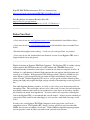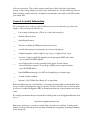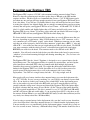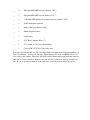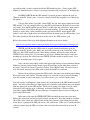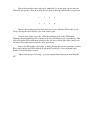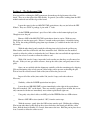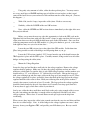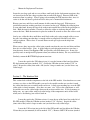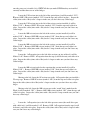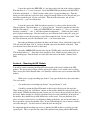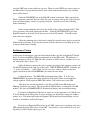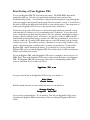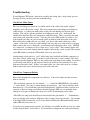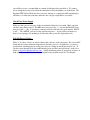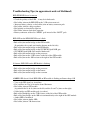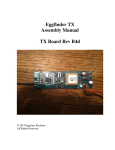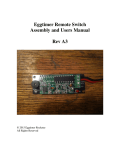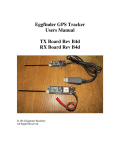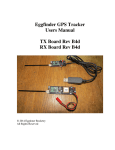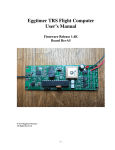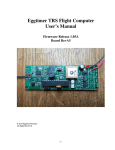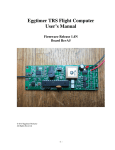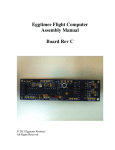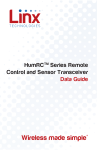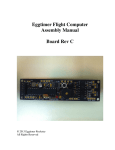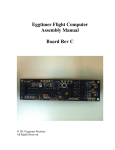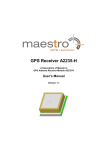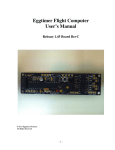Download Eggtimer TRS Flight Computer Assembly Manual Board Rev A5
Transcript
Eggtimer TRS Flight Computer Assembly Manual Board Rev A5 © 2014 Eggtimer Rocketry All Rights Reserved California Proposition 65 Warning WARNING: This product contains chemicals (lead) known to the State of California to cause cancer and birth defects or reproductive harm. This kit includes a special low-temperature ultra-fine leaded solder wire. Including the solder with the kit ensures that you will have solder that can be used to mount the surface-mount parts in the kit. Leaded solders have been used for over a century in electronic assembly, but you should take the following precautions when using it (or just about any chemical, for that matter): • Do not eat or drink while using it • Wash your hands after handling it • Keep it in the protective bag when you’re not using it The MSDS can be found at http://www.kester.com/download/245%20FluxCored%20Wire%20Lead%20Allo y%20SDS.pdf The European Union RoHS (Restriction on Hazardous Substances) regulations exempt kits such as the Eggtimer TRS from its regulations, because they are not for resale and since it is well known that hand soldering with non-leaded solder is much more difficult and more damaging to heat-sensitive components. Important Regulatory Information This device complies with Part 15 of the FCC Rules. Operation is subject to the following two conditions: (1) this device may not cause harmful interference, and (2) this device must accept any interference received, including interference that may cause undesired operation. It is intended to be used ONLY for educational and experimental use in Model Rockets and Class II/III amateur High Power Rockets which are classified as aircraft by the Federal Aircraft Administration (CFR 14 §101.25), and which must by FAA and NFPA regulations be operated at least 1,500’ away from any populated buildings. Although unlikely, this device may cause interference with consumer devices that run on the unlicensed 902-928 MHz band, and therefore must not be used in residential areas. The Eggtimer TRS uses RF modules in the 902-928 MHz ISM band manufactured by Hope RF, model HM-TRP-915. They are intended to be used in the United States or other countries with similar RF band and regulatory rules. These modules have been tested by Hope RF to be compliant with the FCC Part 15 regulations for non-licensed intentional emitters, and as such have been permitted to be imported into the US. However, Hope RF (at the time of this document) has not obtained formal certification with the FCC. As a hobby kit, designed for educational and experimental purposes, the Eggtimer TRS is considered by the FCC to be “generally exempt” from authorization requirements. Nonethless, we have made a good faith attempt to comply with all technical regulations, and you should too by building it exactly as per the instructions, and by using only the antenna on the transmitter module that we recommend in the instructions, or a suitable replacement as outlined in the Appendix. Because the Eggtimer TRS runs on an unlicensed band, there is no protection against interference from other sources; basically, you get what you get. We’ve done substantial testing and are confident that your Eggtimer TRS system is unlikely to be significantly affected by outside radio sources, but there’s no guarantee. If your Eggtimer TRS causes interference in a residential setting, or with licensed radio systems (such as TV or ham radio), you must stop using it until you correct the problem. This is extremely unlikely given the small amount of power and the “tightness” of the transmitter’s output, and in particular the distance from any population that HPR rockets must be flown. Nevertheless, you need to be aware of this, and be willing to abide by the rules. These are the same rules that govern other non-licensed transmitters, such as cordless phones, WiFi and Bluetooth® devices, and garage door openers. Important Links: FCC Part 15 (governing unlicensed intentional emitters) http://www.ecfr.gov/cgi-bin/textidx?SID=adb12f74b498e43ec453f7899d9df0fd&node=47:1.0.1.1.16&rgn=div5 Hope RF HM-TRP Documentation (FCC test documentation) http://www.hoperf.com/upload/rf/HM-TRP-915(20dBm)-FCC.pdf FAA Regulations for Amateur Rocketry (Part 101) http://www.ecfr.gov/cgi-bin/textidx?c=ecfr&rgn=div5&view=text&node=14:2.0.1.3.15&idno=14 ~~~~~~~~~~~~~~~~~~~~~~~~~~~~~~~~~~~~~~~~~~~~~~~~~~~~ Before You Start… • Go to our web site at www.Eggtimerrocketry.com and download the latest Release Notes. • Go to our web site at www.Eggtimerrocketry.com and download the latest Assembly/Users Guide.. • Read them thoroughly before starting… it will save you some grief later, we promise! • Go to our web site and download the latest firmware version, if your Eggtimer TRS wasn’t shipped with the latest and greatest. ~~~~~~~~~~~~~~~~~~~~~~~~~~~~~~~~~~~~~~~~~~~~~~~~~~~~~~~~~~~~~~~~~~~~~~ Thanks for buying an Eggtimer TRS Flight Computer! The Eggtimer TRS is a hobby rocketry flight computer and GPS tracker that uses a GPS module and a 900 MHz license-free transmitter module to broadcast your rocket’s location in real-time to a computer or tablet. In addition, it’s a full-function 2-channel flight computer that can support dual-deployment and records up to 32 flights. With appropriate GPS tracking software, which is available for free on the Internet, you can actually track your rocket in flight, and ultimately find out exactly where it landed. With the Eggfinder LCD receiver, you can get the real-time altitude updates during your flight, and program the flight settings remotely without having to open up your AV bay. Like other Eggtimer Rocketry products, we sell it as a kit, to keep costs down and provide an outstanding value. This means that you have to do a little work, of course, but considering that most hobby rocketeers that would use our products have some degree of electronics expertise, this should not be much of an impediment. If you do not have any experience soldering kits such as the Eggtimer TRS, we recommend that you ask around… chances are that somebody in your rocketry club would be more than happy to assist you for a small bribe (beverages work well!). In order to use your Eggtimer TRS Flight Computer to track your rocket, you’ll need a compatible receiver. The Eggfinder RX “dongle” receiver will allow you to download the NMEA data stream to a computer in real-time. With a NMEA-compatible mapping program, you can generate a track of where your rocket went, and track it in real-time. The Eggfinder LCD handheld receiver will give you the coordinates and real-time altitude during your flight, and will also allow you to program the flight settings remotely without having to use a cable. You can also add a Bluetooth module (not included) to stream real-tiem NMEA data wirelessly to your laptop, just like the RX “dongle” receiver. Whichever receiver you choose, we recommend that you build the Eggtimer TRS first, because it’s easier to tell if it’s working, and when you have the RX or LCD kit completed it will be easy to tell if that one is working too since it will be easy to see if they are transmitting/receiving data. About Soldering Your Eggtimer TRS Kit… Assembling your Eggtimer TRS isn’t that hard, but we recommend that you don’t choose it as your first kit project. You must be able to solder small components using fine solder and get nice shiny solder joints. If you have never soldered before, you need to learn anyway, because if you are going to do rocketry electronics you’re going to be doing some soldering. If you want to get into advanced projects like telemetry, you’re probably going to be doing a lot of soldering. We recommend that you get a few small kits from Ramsey or SparkFun, put them together, and hone your skills on them first. There’s a lot of fun stuff out there, so go for it! The Eggtimer TRS uses quite a few Surface Mount Technology (SMT) parts, they are large by SMT standards, and are within the realm of being hand-solderable. In our case, there are two “modules”, the GPS module and the RF module, that could potentially be damaged by the heat of surface-mounting them in an oven; that’s why we chose to have you hand-solder them. In order to help make your assembly successful, we have included about 36” of very fine (.020”), very low temperature (about 180°C), no-residue solder. This is not the stuff that you get at Radio Shack… it’s designed for soldering small temperature-sensitive parts without transferring much heat to the part itself. Important note about using extra flux with this board: The solder that comes with the kit is Kester 245, it uses a water-based “no-clean” flux. If you wish to use extra flux with the board, it MUST be compatible. You want a liquid (not paste) water-based no-clean flux. Kester 951 is ideal, if you can get it. Chip-Quik sells little 2ml tubes for about $2 each (unfortunately they sell them in 6-packs, you can’t just get one) which works very well. If you decide to add flux, you must use only a tiny amount. One drop will suffice for the entire GPS module. DO NOT use Rosin Core flux, or you will make a mess of the board and possibly damage components. We have built many kits without using any additional flux without any issues, the board is pretinned to make solder adhesion easier so in general you should not need to use additional flux. For soldering components on a board like the Eggtimer TRS, we recommend a small pencil soldering iron, about 15W. If you are only going to use it occasionally, Weller makes a decent cheap 12W iron, it’s about $15. There is also a similar iron that’s sold by ECG. We like those, but the copper tips seem to oxidize and corrode rather quickly compared to some more expensive irons; fortunately, the tips are replaceable and cheap. Better would be a fancier soldering pencil with iron tips; those run about $30, but they’ll last forever. The best iron would be a temperature-controlled solder station, they typically start at about $50 for a cheap one and can go to a few hundred dollars if you want to get really fancy. Weller makes a good one for about $50, if you make the investment that will probably be the last soldering iron you will ever need to buy. These solder stations usually have a little well with a tip-cleaning sponge, so they end up taking less room on your workstation too. Get the smallest tip you can find, preferably a small conical tip. It should be just about the same width as the GPS module pads, about .025”. General Assembly Information We’re sure that you are ready get started, but before you do you will need to get some tools together. The tools that you will need are: ___ Low-wattage soldering iron, 15W or less, with a fine conical tip ___ Small needle-nose pliers ___ Small diagonal cutters ___ Tweezers to handle the SMT parts (bent nose are best) ___ A small damp sponge for cleaning the tip of your soldering iron ___ A lighted magnifier (either a lighted “ring” type, or a lighted “head” type) ___ A jeweler’s loupe or small 10x magnifier, for inspecting the SMT solder joints (not essential but VERY helpful) ___ A well-lighted place to work, preferably with a wood or metal surface, also preferably not carpeted. If you drop an SMT part on a carpeted surface, you will NEVER find it… ___ Some PAPER masking tape (do NOT use Scotch® tape or electrical tape) ___ A round wooden toothpick ___ Optional – NO-CLEAN flux (Kester 951 or equivalent) Each installation step has a check-off line, we strongly recommend that you check them off as you go, and that you perform the steps in sequence. We have listed the steps in order to make it easiest to assemble the Eggtimer TRS, deviating from them isn’t going to make your life any easier. We strongly recommend that you consult the assembly pictures on the Eggtimer Rocketry web site, at : http://www.eggtimerrocketry.com Each step is pictured, so you can see exactly what you need to be soldering. Looking at the pictures as you go will help prevent you from soldering the wrong thing, or putting something in the wrong way. If you bought a Starter Set, you’re going to be assembling the Eggtimer TRS transmitter board first, because you’ll need the transmitter to be operational before you can test the receiver board. Both boards have signal status LEDs on their RF modules, so you can pretty much tell if it’s working by the status of the lights; if the transmitter’s “TX” light is blinking and the receiver’s “RX” light is blinking, then they’re talking to each other so they must both be working. A Note About Soldering the SMT Parts This kit contains a lot of really small parts, the resistors and capacitors are all 0805-size SMT. You WILL need to use some kind of lighted magnifier to build this kit… don’t even try it without one, unless you have Superman’s eyes and really steady hands. The general technique for mounting these parts is this: • Tin ONE pad very lightly • Hold the part in place with tweezers • Heat up the lead over the tinned pad until the solder starts to melt • Hold the iron for about 3 more seconds to allow the solder to flow around the part • Remove the heat while continuing to hold the part in place • After about 5 seconds, remove the tweezers • Solder the other terminal to the board, using as little solder and heat as possible. If you put too much heat on it, you will probably melt the other solder joint and the part will lift off the board when you withdraw your iron. • THE MOST IMPORTANT STEP… INSPECT THE PART AFTERWARDS WITH A SMALL MAGNIFIER OR JEWELER’S LOUPE. • If you have a solder bridge or the joint doesn’t look perfect, reheat it and do it over There are some SMT components that are mounted UNDERNEATH the processor chip. You are going to have one, and only one, shot at getting them right. Once you solder the processor chip over them, if one of them has a solder bridge or didn’t get completely soldered, the only fix is to cut all the leads on the processor to remove it, clean out all 28 holes, and email us to get another processor. Neither one of us wants to see that happen, so take your time and make sure that you get it right the first time. Powering your Eggtimer TRS The Eggtimer TRS requires 4.5V-20V, with a nominal working current of about 70 mA. However, when first powering up it may have peaks of up to 200 mA as the GPS module acquires satellites. For this reason, we recommend that you use a 7.4V 2S LiPo battery pack; just about any one you buy will have enough capacity for run your Eggtimer TRS board for at least a few hours. You CAN use 9V alkaline batteries, they will work and we have used them in testing for relatively low-altitude flights, but we strongly recommend that you plan on using a battery that will power your Eggtimer TRS for at least 3 hours. A 350 mAH 7.4V 2S LiPo is ideal, it’s a little smaller and slightly lighter than a 9V battery and will easily power your Eggtimer TRS for over 4 hours. If you have a big rocket and can afford a little more weight, a 800 mAH 2S LiPo will run your Eggtimer TRS for the whole flying day. We do not include a battery connection cable because there are several different ones that you may use, depending on your battery. Most 2S LiPo batteries have a “JST” connector, so it is very common to use a JST female “pigtail” on the board. Whichever connector you use, make sure that you solder it properly; almost all of the connectors’ pigtails have a RED “+” wire and a BLACK “-“ wire, make sure that you get it right when you solder it to the board. We HAVE seen some connectors with the colors reversed, so check the bare pigtail with your battery BEFORE you solder it to the board. The connector needs to be soldered to the “BATT” terminals. You will need to tin the leads before you solder them to the board, to prevent stray “whiskers” of wire from becoming dislodged and shorting something out. (Yes, we have seen this happen!) The Eggtimer TRS, like the “classic” Eggtimer, is designed to use a separate battery for the deployment power. The deployment circuitry is separated by optoisolators, and uses bipolar power transistors rather than FET’s that are common with other multiple-deployment controllers that you may be familiar with. We explain the philosophy behind that a little further in the Eggtimer TRS User’s Guilde, but suffice it to say for now that you need to provide power to the deployment side as well as the computer side if you’re doing deployments. You CAN use a single battery for both… if it’s big enough; read on. Most people will use a battery similar to the computer battery to power the deployment side, e.g. a 2S 7.4V LiPo. In case you are wondering, yes, you CAN use one battery to power both sides. If you decide to do that, you’ll want to put a switch ONLY on the deployment power side so you can have it powered off at the RSO table, and you’ll want the battery to be big enough so that the voltage won’t drop out and shut off the Eggtimer TRS if the igniter shorts. In general, a battery that can source at least 10x the “all-fire” current of the igniter should be fine. For a typical ematch like a J-Tek, this is around 1A, so a 2S 7.4V LiPo rated 500 mAH and 20C will put out 10A and would suffice. I you are using Quest Q2G2’s, they have an allfire current of about 200 mA, so a small 200 mAH 10C battery is more than sufficient (and fits very nicely in a skinny rocket like a Wildman Mini). If you’re using a separate battery for the deployment side, you don’t need to worry about that; even a dead-short won’t affect the computer because it’s isolated from the deployment power. You can actually use a very small battery for the deployment igniters, because they’re only on for a few seconds at most. In theory, a 200 mah battery firing J-Tek matches should last for at least 360 2-second firing cycles; that assumes that the bridgewire on the match doesn’t burn through, so the reality is that it’s probably more like 1,000 cycles. That’s a lot of launches. Assembling your Eggtimer TRS TX Board Step 1: Sort the Components Before you start soldering anything, you need to lay everything out and make sure that you are familiar with all of components, and that you have everything. (Yes, we ARE human and sometimes make mistakes… if you are missing something, let us know immediately so we can send you whatever you need). You should have the following parts, check them off as you sort them. Pay particular attention to the SMT resistors, they all look exactly the same except for the number that’s marked on them; you may want to write the code on the back of the carrier so you don’t mix them up. __ Qty 1 Description Circuit board with pre-mounted Bosch BMP180 pressure sensor __ 1 Maestro Wireless A2235H GPS module __ 1 Hope RF HM-TRP-915 RF module __ 1 Atmel ATTINY85-AU Microcontroller (pre-programmed) __ 1 CAT24C512WI-GT3 512Kb EEPROM (SOIC-8 package) __ 1 SN74HC02N Quad NOR Gate (14-pin SOIC package) __ 1 AP1117-33 3.3V voltage regulator (SOT-223 package) __ 2 FZT689BTA Darlington Transistors (SOT-223 package) __ 2 MOCD217M2 Dual Optoisolators (SOIC-8 package) __ 1 3mm Red LED __ 1 3mm Amber LED (it may be clear) __ 1 330 ohm 0805 SMT resistors (marked “331”) __ 1 1K ohm 0805 SMT resistor (marked “102”) __ 5 2.2K ohm 0805 SMT resistors (marked “222”) __ 2 4.7K ohm 0805 SMT resistors (marked “472”) __ 11 10K ohm 0805 SMT resistors (marked “103”) __ 1 22K ohm 0805 SMT resistor (marked “223”) __ 4 .1 uF 0805 SMT multilayer ceramic capacitors (marked “104”) __ 1 10 uF electrolytic capacitor __ 1 6mm x 3mm push button switch __ 1 10mm magnetic buzzer __ 1 3-pin header __ 1 1/32” Brass Antenna Wire (4”) __ 1 3 ½” length of 1/16” heat-shrink tubing __ 1 Coil of .020” 63/37 No-Clean solder wire Note that you will find that you got a few more 0805-size components that you actually need. This is intentional… in case you drop one. Those buggers are small, and REALLY easy to lose if you’re not careful. Therefore, DO NOT remove them from the tape that they come in until you’re ready to install it. Remove one part at a time, solder it in, then go onto the next one. If you try to remove them all at the same time, you will get them mixed up, or lost. Note that some of the components are static sensitive, so you should avoid sources of static electricity while you are handling them. We recommend that you assemble the Eggtimer TRS on a wood or metal surface unless you are fortunate enough to have a high-temperature antistatic mat (don’t buy one just to build the Eggtimer TRS, however!) Avoid putting it on plastic surfaces that generate static, and preferably put it together in a room that’s not carpeted. That being said, it’s very unlikely that you will zap any of the components in the Eggtimer TRS with static electricity, but consider yourself notified of the possibility… Also note that some of the components are polarized, i.e. it matters which way you put them in. If you solder one of these components in backwards, the effect will range from something not lighting up (LEDs) to nothing at all working. It is CRITICAL that you test-fit the parts before you solder, and that you make SURE that you have them pointed the right direction before soldering. Like the old adage says, “Measure twice, cut once.” If you solder a part onto the board incorrectly, it can be a minor pain to remove if it only has two pins, or it can be virtually impossible for something with a lot of pins. The Eggtimer TRS Limited Warranty does not cover incorrect assembly, so if you mess up badly enough you may end up having to get another kit and starting over; neither of us want that. There are several different resistor values, so make sure you get the right ones in the right place. They are marked on the boards, but once again you need to make SURE that you have them in the right place before soldering. Unsoldering parts on a small circuit board like the Eggtimer TRS isn’t a lot of fun, even if you have a vacuum desoldering tool. Trust us, we’ve been there before… It is very important that you assemble the Eggtimer TRS in the order listed. This makes it easier to access the surface-mount components, if you start soldering out of order it’s going to be tough for you to get to the pads of the SMT parts. Some of the instructions will call for you to tack-tape parts to the board to maintain alignment while you solder, or to protect sensitive areas from solder. You should ONLY use paper masking tape for that purpose, DO NOT use “Scotch”® tape or electrical tape for this; plastic tapes can pick up static electricity and damage parts, and electrical tape tends to leave a sticky residue. Before you solder anything, make absolutely sure that you have the correct part and that it is inserted in the board correctly. The board has all of the component values, outlines, and polarities silk-screened on the top, so there shouldn’t be any doubt about what goes where and how. Nevertheless, if you have any questions about the assembly procedure, do not hesitate to drop us a line at [email protected] before you solder the parts to the board. You may have to wait a day for the answer, but it could save you a lot of grief later on! The Eggtimer TRS Limited Warranty does not cover damage to parts while attempting to desolder them because you inserted something incorrectly. We spent a lot of time making sure that the assembly instructions were clear, but once again if you have any questions about the assembly procedures drop us a line at [email protected] before you solder. In general, you are going to be soldering components from the inside of the board outwards. This makes it easier to reach those itty bitty SMT pads than if you did it by component type and had to keep going back and forth across the board. Most importantly with the SMT parts, and particularly the GPS module, INSPECT YOUR SOLDER JOINTS IMMEDIATELY AFTER SOLDERING THEM. That’s why we recommend having a 10x jeweler’s loupe handy… they work very well for making sure that you have nice shiny solder joints that cover the pad and the component, and for checking to make sure that you don’t have solder bridges. It’s MUCH easier to fix ONE component right after you mess it up than it is to go looking for the “bad” part when the board doesn’t work after you first power it up, and is fully populated. You will be mounting all of the SMT components first, then the through-hole parts except for the processor, resonator, and buzzer. This will allow you to test it to make sure the GPS/RF side is working before you install the processor; without those components, it will behave like an Eggfinder TX transmitter. If you have an Eggfinder LCD receiver or an Eggfinder RX receiver on 915 MHz (ID = 0), you should be able to get an NMEA GPS feed. Once you know that the GPS/RF side is working, you’ll finish up the processor side, and you should have a working Eggtimer TRS Flight Computer. OK, with all that behind us, let’s get started… Section 1 - Mounting the GPS Module The very first thing you will be mounting is the Maestro Wireless A2235H GPS module. It’s a square part about 5/8” square and ¼” deep, it is actually a small circuit board with an integral patch antenna. There are very tiny parts mounted on the board, fortunately you don’t need to worry about any of that, you’re just going to solder the GPS’ pads onto the Eggtimer TRS board. It is CRITICALLY important that you get this part mounted properly, because once you solder it in it will be impossible to remove it. We’re not talking “difficult”, we’re talking “impossible”. Work slowly and carefully!!! It is also very important that you do not overheat the GPS module. While it IS designed to be heated in a commercial SMT reflow oven, it CAN be damaged by overheating. You’re not likely to generate enough heat to damage the module, but you don’t want to be taking chances. The solder joints on the top of the board are primarily electrical connections, the ones on the bottom of the board provide the main mechanical mounting. While every solder joint is important, the ones on the bottom are especially so, because they hold the GPS module in place and provide a good ground path for the GPS patch antenna. If those joints aren’t good, it may be possible for G forces and vibration to break a solder joint. If you’re used to soldering SMT components and using no-clean flux, you may want to use some on the GPS’ pads. Use ONLY a no-clean flux such as Kester 951 or Chip-Quik #xxxx; do NOT under any circumstances use rosin-core flux! You don’t need much; one drop spread lightly over the pads is enough for the entire GPS module. __ Lay the Eggtimer TRS PC board down in front of you with the “ANT” side to the left. With some PAPER masking tape, tape the left and right edges of the board to your work surface so it will not move. __ Locate the 8 square pads with holes in the middle, they are just above and below the large hole. Fill up the holes with solder, and LIGHTLY tin the pads. There should not be a solder “bubble” above the pads, but just enough that you can see that it’s tinned. If you get too much on the pads, use some solder wick to remove the excess. The reason that we have you do this is because later on you’re going to be turning over the board and heating up the solder that’s in the holes. When it melts, assuming you get enough heat on it, it will also melt the tinned solder on the pads, and reflow-solder the board to the matching square pads on the bottom of the GPS module. This provides a good ground for the GPS’ antenna, as well as a solid mechanical mounting, so this is an important step. __ Carefully remove the GPS module from its packing. You will notice that one row of pads goes all the way up the side, and the other row has a “break” in it. You will also notice that the GPS module’s pads have a “half moon” in the center of the pads; this is to increase the solder mounting surface when hand-soldered. You will also notice that there are eight square pads on the bottom of the GPS module; this is to provide a better ground plane with the PC board when soldered (more on that later). __ Cut a piece of PAPER masking tape about ½” wide by 2” long. CAREFULLY lay it across the top of the GPS module, between the sides that DO NOT have the pads. __ CAREFULLY place the GPS module on the Eggtimer TRS’s GPS pads, making sure that the “long” row of pads lines up with the “long” row on the board, and that the “halfmoons” on the GPS module’s pads are centered on the Eggtimer TRS’s pads. With one hand, hold the module in place, and with the other hand smooth the masking tape down against the top of the module so that it securely holds the GPS module in place. Gently tap the GPS module, it should not move; if it does, repeat the procedure with a new piece of masking tape. __ DOUBLE-CHECK that the GPS module is properly oriented, and that the pads are centered on the PC board’s pads. A jeweler’s loupe or small 10x magnifier is very handy for this purpose. __ Using as little solder as possible, solder ONLY the pad at the upper-right corner of the GPS module. Use only enough solder to get the GPS pad mounted to the board, it won’t take very much. You should hold the iron for about 5 seconds after the solder flows, then remove the heat and wait at least 30 seconds before you touch anything. If you do this right, you should see a nice shiny solder joint filling in the gap between the PC board and the GPS module’s pad, with a slight radius as it transitions from the board up to the GPS module’s pad. The solder should just fill in the half-moon on the side of the GPS module’s pad. Refer to the picture of this step on the Eggtimer Rocketry web site for details, http://www.eggtimerrocketry.com/page16.php?view=preview&category=7&image=92 __ CHECK AGAIN that the GPS module is properly oriented and that the pads are centered on the PC board’s pads. Make sure that solder wicks up to the “half moon” in the GPS pad. If the GPS module moved a little during soldering, heat up the solder joint and GENTLY move it into place. If you cannot get it to move without removing it, remove the masking tape, heat up the solder joint, then GENTLY lift the module from the board. Get a new piece of masking tape, and try again. __ Once you have successfully soldered the upper-right corner pad and confirmed that the module is properly oriented on the board, repeat the procedure for the other three corners in this order: Lower-Left Corner, Upper-Left Corner, Lower-Right Corner. Be sure to wait at least 30 seconds between each solder joint to allow the module to cool down. __ Remove the masking tape from the GPS module, and remove the masking tape holding the board to your work surface. Turn the module over, and with two new pieces of masking tape tack it down to your work surface so it will not move (yes, it will be upside-down). You will now be soldering those eight square pads on the bottom of the GPS module to the PC board. You will see that there are eight square pads with holes in the middle, these are aligned with the square pads on the GPS module. What you are going to be doing is to flow solder down those holes onto the pads, so that they are bonded to the board. Please read this procedure carefully BEFORE you start soldering, it is important that you do not overheat the pads on the GPS module. __ Melt some solder onto the UPPER-LEFT PAD and hold the iron close to the hole, melting the solder that you had previously flowed into the hole. Keep the iron there for about 10 seconds; if the solder gets sucked down into the hole (which is a good thing because that means that it’s getting on the GPS pad below), add a little more. When you’re satisfied that the solder has melted onto the GPS pad, remove the iron and let the board cool for at least 30 seconds. __ Repeat the procedure for the other pads, numbered 2-8, in this order (the one that you did before was pad #1). Wait 30 seconds between pads to allow the GPS module to cool down. 1 7 5 3 4 8 2 6 __ Remove the masking tape from the board, turn it over so that the GPS module is now on top, and tape the board down to your work surface again. __ Using as little solder as possible, solder the remaining pads on the GPS module, skipping pads and alternating sides so that you do not solder adjacent pads consecutively. This helps prevent the GPS module from getting too hot. Be sure to allow each solder joint to cool for at least 30 seconds before you move on to the next one. __ Inspect all GPS module solder joints to make sure that they are nice and shiny, and that they properly bridge the GPS module pads and the PC board pads. Leave the board taped down to your work surface for now. __ kit! Take a break and get a beverage… you just completed the hardest part of building the Section 2 – The Deployment Side Next you will be soldering the SMT components that make up the deployment side of the board. They are to the right of the GPS module. In general, you will be working from the GPS module outwards towards the edge of the board. __ Locate the space for the two MOCD217M2 optoisolators, they are just below the GPS module. They are a SOIC-8 package, 8 pins with “J” leads. __ On the UPPER optoisolator’s spot, flow a little solder on the bottom-right pad, just enough to cover the pad. __ Remove ONE of the MOCD217M2 optoisolators from its carrier. With tweezers, gently place it onto the upper pads. If there is a notch on the optoisolator, it should be facing up. If not, the writing should be going from top to bottom (i.e. readable from the left side of the board). __ With the other hand, gently touch the soldering iron to the lead on the pad that you tinned earlier, until the solder melts and flows around the lead. Hold the iron for another 5 seconds to allow the solder to wick under the lead. Remove the iron and hold the optoisolator in place for at least 5 seconds to allow the solder to cool. __ With a 10x jeweler’s loupe, inspect the leads to make sure that they are all centered on the pads. If they are not, get out the tweezers, heat up the solder joint, and gently move it into place. __ Once you are satisfied with the alignment, carefully solder the remaining pads, skipping pads and alternating sides to help prevent solder bridges and to prevent overheating the part. Wait at least 10 seconds between each solder joint to allow the part to cool. __ Inspect all of the solder joints with a 10x jeweler’s loupe, and redress them as necessary. __ Similarly, solder the LOWER optoisolator into place. __ Locate the two 10K 0805 SMT resistors immediately to the right of the optoisolators, they will be marked “103” on the board. There are actually a group of four of them, but we are only concerned with the two immediately next to them optoisolators right now. __ Using only a tiny bit of solder, tin ONE pad of the UPPER of the two 10K resistors. __ Remove ONE 10K resistor (marked “103”) from the carrier tape. __ With the tweezers, gently place the 10K resistor onto the pads. Holding the soldering iron in your other hand, gently heat up the resistor lead above the tinned pad until the solder flows, hold the heat for another 2-3 seconds, then remove the iron. Hold the part in place for at least 5 seconds to allow the solder to cool. __ Using only a tiny amount of solder, solder the other pad into place. You may want to use a very small piece of PAPER masking tape to hold the resistor in place so that it won’t come off the board in case you overheat it a little and heat transfers to the other pad. (Trust us, this happens…) __ With a 10x jeweler’s loupe, inspect the solder joints. Redress as necessary. __ Similarly, solder the LOWER of the two 10K resistors. __ Now, solder the OTHER two 10K resistors that are immediately to the right of the ones that you just soldered. __ Before you go onto the next step, take this opportunity to look at the GPS pads on the right-hand side one more time with your 10x jeweler’s loupe, to make sure that you have good solder joints that cover the pad AND the half-moon pads on the GPS module. Once you start soldering components next to the GPS module, it’s going to be harder to get to it, so one more look right here may save you a lot of time later… __ Locate the two 10K resistors just to the right of the GPS module. Solder them into place, being careful to avoid solder bridges and inspecting them as you go. __ Locate the 2.2K resistor (marked “222”) located near the top of the board between the 10uF capacitor’s place and the LED’s place. Carefully mount it, being careful to avoid solder bridges and inspecting the solder joints. ___ Mount the Voltage Regulator Locate the large pad and the three small pads for the voltage regulator. Remove the voltage regulator from its package. Make sure you have the voltage regulator and not one of the transistors, which look very similar; there is only ONE voltage regulator, and the number on it should end in a “33” or it will have a “33” followed by a few letters. Heat up the large pad with your soldering iron and flow some solder on the large pad, just enough to cover it. Place the voltage regulator IC in place, and hold it down, then heat up the large pad on the voltage regulator until the solder starts to flow. Hold your soldering iron on the pad for another 5 seconds, then remove it and wait at least 15 seconds. The large pad on the voltage regulator should be firmly bonded to the pad, if not then wait 45 seconds, heat it up again, until it is. You may have to apply a little more solder if you reheat it. One by one, solder the three small three small leads to the pads, using enough solder to cover the pads, but making sure that there is enough solder to completely bond the leads of the voltage regulator. Wait at least 15 seconds between each pad to prevent the chip from overheating. When you are done, inspect the solder joints to make sure that they are nice and shiny and that there are no solder bridges. Note: A solder bridge in the voltage regulator can cause a short that may destroy your Eggtimer TRS, and possibly your LiPo battery too. Be very careful here! __ Mount the Deployment Transistors Locate the two large pads and two sets of three small pads for the deployment transistors, they are located just below the voltage regulator but are turned 90 degrees. Remove ONE of the transistors from its package. You are going to be mounting the TOP transistor first, since it’s easier to do that one than to go back and do it after you’ve mounted the bottom one. Heat up your iron, and flow a small amount of solder onto the large pad. With tweezers, position the transistor, making sure that it is centered on the pads. Holding the soldering iron in your other hand, heat up the large lead on the transistor until the solder on the pad begins to flow. Hold the iron for another 5 seconds to allow the solder to wick onto the pad, then remove the heat. Hold the transistor in place for another 10 seconds to allow the solder to cool. One by one, solder the three small three small leads to the pads, using enough solder to cover the pads, but making sure that there is enough solder to completely bond the leads of the voltage regulator. Wait at least 15 seconds between each pad to prevent the chip from overheating. When you are done, inspect the solder joints to make sure that they are nice and shiny and that there are no solder bridges. Note: A solder bridge in an deployment transistor can cause a short that may destroy your Eggtimer TRS, and possibly your LiPo battery too. It may also possibly cause an unexpected deployment when you connect the battery. Be very careful here! Similarly, mount the BOTTOM deployment transistor. __ Locate the spot for the 22K ohm resistor, it’s near the bottom of the board just below the deployment transistors (marked “223”). Solder the 22K ohm resistor (marked “223” in place). Inspect the solder joints with a 10x jeweler’s loupe to make sure you don’t have any solder briges. Section 3 – The Interface Side This section deals with the components to the left of the GPS module. Note that there are some resistors very close to the GPS module, you need to be careful to make sure you don’t touch the solder joint that you so carefully made earlier on. A little paper masking tape over the GPS solder joints is cheap insurance. Also, there are some “vias” close to the components as well, be careful not to create solder bridges between the resistors and the vias. If you do manage to bridge one, use some solder wick to clear the bridge; if the component comes off the board when you’re desoldering, just solder it back on. __ Locate the spot for the 330 ohm resistor, it’s near the top of the board just to the left of the GPS module. Solder the 330 ohm resistor (marked “331” in place). Inspect the solder joints with a 10x jeweler’s loupe to make sure you don’t have any solder briges. __ Locate the 2.2K resistor just to the left of the GPS module and just below the 330 ohm resistor that you just mounted (it will be marked “222”). Remove ONE 2.2K resistor (marked “222”) from the tape and solder it in place. Inspect the solder joints with a 10x jeweler’s loupe to make sure you don’t have any solder briges. __ Locate the 2.2K resistor just to the left of the GPS module and just below the 2.2K resistor that you just mounted (it will be marked “222”). Remove ONE 2.2K resistor (marked “222”) from the tape and solder it in place. Inspect the solder joints with a 10x jeweler’s loupe to make sure you don’t have any solder briges. __ Locate the 10K resistor near the top of the board and to the left of the resistors that you just mounted (it will be marked “103”). Remove ONE 10K resistor (marked “103”) from the tape and solder it in place. Inspect the solder joints with a 10x jeweler’s loupe to make sure you don’t have any solder briges. __ Locate the .1 uF capacitor about ½ inch below the resistor you just soldered, it will be marked .1 uF. It is just above the long row of pads for the processor, and is just to the left of the spot for the LED marked “1S”. Remove ONE .1 uF capacitor from the tape (it will be brown), and solder it in place. Inspect the solder joints with a 10x jeweler’s loupe to make sure you don’t have any solder briges. __ Locate the spot on the board for the SN74HC02 Quad NOR Gate, it’s a SOIC-14 package (14 leads, surface mount with “J” leads). Using only a tiny bit of solder, tin the lower right pad on the PC board. Remove the SN74HC02 from it’s package. Note that there is a notch, dot, or bar marked on one end, this should be facing UP. With tweezers, hold the SN74HC02 in place, making sure it’s centered on the pads. If you have trouble with this, you can cut an 1/8” wide strip of paper masking tape and use it to hold the part to the board while you solder. Holding the soldering iron in your other hand, heat up the lead on the pad that you tinned, hold the iron for 5 seconds after the solder flows then remove the iron. Wait at least 10 seconds before releasing the tweezers to give the solder a chance to cool. With a 10x jeweler’s loupe, inspect the solder pads to make sure that the leads are centered on the pads. If they are not, reheat the solder joint and move the part into place. When you are satisfied with the alignment, solder the other leads to the pads. Skip over pads and alternate sides to help prevent solder bridges, and allow at least 10 seconds between each solder joint to allow the part to cool. With the 10x jeweler’s loupe, inspect all of the solder joints to make sure that they are nice and shiny, cover the pad and the lead, and that there are no bridges. Reheat/resolder as necessary, and use solder wick to clean up any bridges. Section 4 – The Processor Side Looking at the bottom of the board, you can see the spot for the processor, it’s a long 28-pin part with the notch on the left side. You will also see that there are a number of SMT components sitting right smack dab in the middle of it. These parts are installed first, then after the board is tested the actual processor is installed. Because you cannot acces s these parts once the processor is installed, it is CRITICAL that you make SURE that they are installed correctly and that there are no solder bridges. __ Locate the 2.2K resistor just to the left of the optoisolators (it will be marked “222”). Remove ONE 2.2K resistor (marked “222”) from the tape and solder it in place. Inspect the solder joints with a 10x jeweler’s loupe to make sure you don’t have any solder briges. __ Locate the 2.2K resistor just to the left of the resistor you just installed (it will be marked “222”). Remove ONE 2.2K resistor (marked “222”) from the tape and solder it in place. Inspect the solder joints with a 10x jeweler’s loupe to make sure you don’t have any solder briges. __ Locate the 10K resistor just to the left of the resistor you just installed (it will be marked “103”). Remove ONE 10K resistor (marked “103”) from the tape and solder it in place. Inspect the solder joints with a 10x jeweler’s loupe to make sure you don’t have any solder briges. __ Locate the 10K resistor just to the left of the resistor you just installed (it will be marked “103”). Remove ONE 10K resistor (marked “103”) from the tape and solder it in place. Inspect the solder joints with a 10x jeweler’s loupe to make sure you don’t have any solder briges. __ Locate the .1 uF capacitor just to the left of the resistor you just soldered, it will be marked .1 uF. Remove ONE .1 uF capacitor from the tape (it will be brown), and solder it in place. Inspect the solder joints with a 10x jeweler’s loupe to make sure you don’t have any solder bridges. __ Locate the 10K resistor just below the capacitor that you just installed (it will be marked “103”). Remove ONE 10K resistor (marked “103”) from the tape and solder it in place. Inspect the solder joints with a 10x jeweler’s loupe to make sure you don’t have any solder briges. __ Moving to the left, locate the 1K resistor next to the .1uF capacitor that you installed a few steps ago. Remove ONE 1K resistor (marked “102”) from the tape and solder it in place. Inspect the solder joints with a 10x jeweler’s loupe to make sure you don’t have any solder briges. __ Moving to the left, locate the 10K resistor next to the “notch” that’s marked on the board (it will be marked “103”). Remove ONE 10K resistor (marked “103”) from the tape and solder it in place. Inspect the solder joints with a 10x jeweler’s loupe to make sure you don’t have any solder briges. __ Locate the .1 uF capacitor just to the left of the pressure sensor (the small silver part with a hole in it), it will be marked .1 uF. Remove ONE .1 uF capacitor from the tape (it will be brown), and solder it in place. Inspect the solder joints with a 10x jeweler’s loupe to make sure you don’t have any solder bridges. __ Locate the spot for the CAT24C512 EEPROM, it’s a SOIC-8 package (8 pins with “J” leads) and is just to the left of the capacitor you just mounted. Note that there is a dot on the lower-left corner pin; that is Pin 1, and should match the dot on the part. Slightly tin the bottom right pad. Remove the CAT24C512 EEPROM from its package, and hold it in place with tweezers. With the soldering iron in your other hand, heat up the lead over the tinned pad until the solder melts. Hold the iron on the pad for another 5 seconds to allow the solder to flow, then remove the heat. Hold the part in place for at least 10 seconds to allow the solder to cool. With a 10x jeweler’s loupe, inspect the solder joint to make sure that it’s good. Inspect the other pads to make sure that the leads are centered over the pads. If not, reheat the solder joint and move the part as necessary. When you are satisfied that all of the leads are centered on the pads, solder the remaining leads, alternating sides and skipping leads to help prevent solder bridges and overheating the part. Wait at least 10 seconds between each solder joint. __ Locate the .1 uF capacitor just to the left of the EEPROM, it will be marked .1 uF. Remove ONE .1 uF capacitor from the tape (it will be brown), and solder it in place. Inspect the solder joints with a 10x jeweler’s loupe to make sure you don’t have any solder bridges. __ Cover the pressure sensor, memory, and the two capacitors with a small piece of paper masking tape, but leaving the two sets of pads marked “472” uncovered. This is to protect them against any stray solder splatter. __ Locate the 4.7K resistor just above the pressure sensor (it will be marked “472”). Remove ONE 4.7K resistor (marked “472”) from the tape and solder it in place. Inspect the solder joints with a 10x jeweler’s loupe to make sure you don’t have any solder briges. __ Locate the 4.7K resistor just above the EEPROM (it will be marked “472”). Remove ONE 4.7K resistor (marked “472”) from the tape and solder it in place. Inspect the solder joints with a 10x jeweler’s loupe to make sure you don’t have any solder briges. Remover the masking tape over the pressure sensor et al afterwards. Section 5 – Mounting the Through-Hole Parts Next, you will be mounting most of the through-hole parts. In general, you will want to use a small piece of paper making tape to hold them in place so they don’t fall out as you turn the board over to solder them. Also, you will want to double-check the polarity on the parts… they don’t work very well backwards! __ Locate the spot for the RED LED, it’s just above and to the left of the voltage regulator. Note that there is a “+” next to one pad. Insert the RED LED into the holes with the LONG lead in the pad marked “+”. Hold it in place with a piece of paper masking tape. Turn the board over and solder the leads to the pads, using just enough solder to cover the pad and get a nice fillet around the lead. Do not oversolder! Trim the leads afterwards, and save the trimmed leads… you’ll need them later. __ Locate the spot for the 10uF electrolytic capacitor, it’s above and to the left of the voltage regulator. Note that there is a “+” next to one pad. Insert the capacitor into the holes with the side marked “- - - -“ in the pad OPPOSITE the one marked “+”. (Yes, it’s annoying that they’re marked “-“, not “+” like other polarized components….) Hold it in place with a piece of paper masking tape. Turn the board over and solder the leads to the pads, using just enough solder to cover the pad and get a nice fillet around the lead. Do not oversolder! Trim the leads afterwards, and save the trimmed leads… you’ll need them later. ___ Insert the push button switch into the holes on the board. It has a little kink in the leads, so it will stand off about 1/16” if you have the kink centered in the middle of the hole. Turn over the board and solder the leads to the board. ___ Insert the AMBER LED into the holes for the 1S LED, make sure that the LONG lead is in the hole maked “+”. Note that it may actually be clear. Hold it in place with a piece of paper masking tape. Turn the board over and solder the leads to the board. Trim the leads flush. Section 6 – Mounting the RF Module You will be surface-mounting the Hope RF radio module to the board, similar to the GPS module. The pad spacing is larger, and the part itself is lighter, so it is much easier to solder. There are no pads on the bottom either, so it should be a breeze once you’ve mounted the GPS module. __ With a piece of paper masking tape about 2” long, tape the board to your work surface so it won’t move. __ Cut another piece of masking tape about 2” long and about ½” wide. __ Carefully position the Hope RF module on the board so that its pads line up in the center of the top pads, the “half-moon” cutouts on the module should be centered on the pads on the board. With the masking tape that you just cut, lay it across the top to hold it in place on the board. Make sure that it’s properly positioned, there are some small holes on the pads on the module, they should line up with similar holes on the board. You may find that a few pieces of extra resistor lead are very helpful for lining up the holes, put one in each corner to line it up before you tape the module down. If you do that though, be sure to remove it before you solder that pad… you don’t want to solder the lead onto the pad! It is important that the masking tape covers as much of the RF module as possible, up to the exposed pads. This is to prevent any errant solder splatter from getting onto the RF module, since the SMT parts on the module are exposed. There are some VERY tiny exposed parts on the RF module, if you get the tiniest bit of errant solder on the module chances are excellent that it will be ruined. __ Solder the TOP RIGHT pad of the Hope RF module to the board. Make sure that the board is properly positioned after you solder this joint; it it moves, heat up the solder joint and move the board slightly so that it is properly positioned. Wait 30 seconds after soldering before continuing. __ Stick a round toothpick in the hole in the middle of the solder pad marked ANT. This is to prevent any solder from getting into the hole. Solder the BOTTOM LEFT pad of the Hope RF module to the board, this is the one next to the ANT terminal. Wait 30 seconds, then remove the toothpick. __ Solder the remaining pads to the board, waiting 30 seconds between pads to prevent the module from overheating. If you inserted resistor leads into the holes to line them up, be sure to remove them before soldering. Preliminary Testing At this point of construction, your board will actually behave just like an Eggfinder TX board, that is, it will stream NMEA GPS data continuously from the RF module. The difference is that the frequency will be 915 MHz (ID = 0 if you have an LCD receiver), and there is no “onoff” button; the data is always “on”. __ Solder the battery connector that you’re going to be using for the computer power to the two BATT terminals on the right side of the board. CHECK THE POLARITY: Normally, the “+” lead is red, and the “-“ lead is black. If you’re not sure, connect a battery to the bare pigtail, and check it with a DVM BEFORE you connect it to the board. __ Connect the battery. The RED LED should immediately light. If it does not, IMMEDIATELY disconnect the battery and check all the solder joints in and around the voltage regulator, 10 uF capacitor, RED LED, and the 2.2.K resistor next to the LED. __ After about one second you should see the little red LED on the RF module start blinking, about once per second. This means that the GPS module is sending data to the RF module. If it does not, IMMEDIATELY disconnect the battery and start troubleshooting. __ If you have an Eggfinder LCD receiver, turn it on, set the frequency to 915, ID=0, reset it, and it should start receiving data. If you’re outdoors you should start seeing a fix within a minute or so: The amber light on the the Eggtimer TRS board should start flashing, and you should see coordinates on the LCD display. __ If you have an Eggtinder RX receiver on 915 MHz, connect it to your laptop, and start a GPS monitoring application such as Visual GPS. You should see some satellites in view, and hopefully you have enough signal to get a fix. When you are satisfied that the GPS and RF sections are working, unplug the battery… you can continue with the assembly. Mounting the Processor and Remaining Parts __ Remove the processor from the package. Note that it has a notch on one end; this should match up with the notch on the left side of the PC board. Test-fit the leads into the board. If they are a little wide, gently lay it against a table and bend the leads slightly inwards. When you get a good fit, tape the processor to the board with a piece of paper masking tape. Note that the processor will sitting about 2mm above the board, since it will be resting on the resistors and capacitors below it. Try to get it to lay as square as possible to the board; it won’t hurt anything if it’s crooked, but you want it to look nice. Turn the board over and solder ONLY the upper right pin. Use enough solder to cover the pad and make a nice solder fillet on the pin, but do not oversolder them so that you get a solder “blob” covering the pin. Turn the board over, and make sure that the processor is facing the proper direction. Turn it over, and solder the remaining pins. __ Locate the spot for the resonator, it’s 3 pads at the bottom of the board right in the middle of the processor, marked “XTAL”. Place the resonator in its place, tape it down so it won’t fall out, turn the board over and solder the pins. Trim the leads flush. __ Locate the spot for the 3-pin header, at the bottom of the board near the left edge of the processor. Tape it down so it won’t fall out, and solder the header to the board. __ Locate the spot on the board for the buzzer, there are two pads in a square just to the left of the RF module marked “BUZZER”. Note that the buzzer is polarized, one lead is longer and there is a “+” on one side of the case. Insert the leads into the pads with the long lead in the pad marked “+”, it’s the one on the left side of the board. Tape the buzzer down. Note that it will be slightly off the board, it will be sitting on top of the SN74HC02 Quad NOR Gate; leave a little slack in the tape so it doesn’t end up crooked. Turn the board over, solder the pads, and trim the leads. Now you’re almost done… you just need to add the antenna. Eggtimer TRS Antenna Options The Eggtimer TRS has pads for either a permanent “stick” antenna or a RP-SMA edge connector for a removable/remote antenna. Your choice of antenna will depend largely on your rocket, how you plan to mount it, and how much range you need. The standard Eggtimer TRS ¼ wave “stick” antenna is very simple and produces decent gain without being directional (i.e., the signal strength is pretty much the same in all directions). We have maintained a line-of-sight range of over 8,000’ with this antenna, we think that most people will find that this simple antenna will suit their needs just fine if your primary goal is to get good enough GPS data to help you easily find your rocket. It’s relatively small, very lightweight, and easy to build. In some cases, however, you may need to use a different antenna, or a remote antenna (for example, if you have a carbon fiber rocket; you can’t mount an antenna inside a CF rocket because they block RF signals). You will also need to use an external antenna if you are planning to mount the Eggtimer TRS in a AV bay with allthreads. If you want to track your rocket’s flight as accurately as possible or if you are intending to fly over 10,000’, you may need to use a higher gain antenna, such as a 5 dB dipole antenna. In that case, you will want to go with the RP-SMA connector option. Note that any antenna that you get must have an RP-SMA MALE connector on it; this connector has INSIDE threads with a JACK in the center of the connector. It must also be rated for the 900 MHZ band, NOT 2.4 GHz. Be careful what you buy, we have seen some eBaytype vendors that are selling 2.4 GHz “WiFi” antennas for use with 900 MHz systems. They “will” work, but they are certainly not optimal, and would most likely produce less range than the stick antenna. Also, be sure that it’s a RP-SMA antenna; we’ve seen some vendors selling standard SMA antennas but calling them RP-SMA. Finally, we recommend that you don’t buy an antenna unless the vendor has the data sheets for it, showing the SWR and the beam pattern. An optimal SWR for a 900 MHz band antenna would have a center frequency of about 915 MHz, with a SWR in the low 1’s at that frequency. If the graph doesn’t look like that, it’s probably a wideband antenna and you need to look elsewhere. Note: You MUST use an “omnidirectional” antenna on the Eggtimer TRS board. The gain on the antenna must be 6 dB or less. Do NOT use a “directional” antenna; they only work in one direction, so if your rocket isn’t pointing in your direction you’re not going to be able to pick up a signal. Typical antennas that you might use are the Linx Technologies ANT-916-CW-QW or ANT916-CW-HWR-RPS, they’re about $10 from major electronic distributors. The first one is a ¼ wave antenna, the second is a ½ wave antenna, which is a bit longer but will give you higher gain. Directions for installing a RP-SMA connector are at the end of this manual; the following instructions are for the “stick” antenna, and can be skipped if you are going to use a connector. Building the “Stick” Antenna ___ Using a hard eraser or emery cloth, clean about ½” from one end of the antenna to remove any signs of oxidation. ___ Bend one end of the 1/32” brass antenna wire in a 90° angle, about 1/8” from the cleaned end. ___ Put the bent end of the antenna into the hole on the top of the board marked ANT, but do not solder it in. Tape it down so that it points straight out from the board ___ Measure 80 mm from the edge of the board, and mark the antenna wire there. ___ With a pair of sharp diagonal pliers, cut the wire at the 80 mm mark. ___ Remove the wire from the board. ___ With some emery cloth or a jeweler’s file, file down any sharp edge at the cut so that it is flat. Feel the edge with your finger, if you feel a sharp edge then keep filing until it’s smooth. The goal is to get rid of any sharp edges, as these rob RF power and cause unwanted harmonics in your output signal. ___ Cover the pads on either side of the ANT pad with some masking tape to keep solder off of them… a solder bridge between the ANT pads and the ground pads next to them will prevent the signal from getting out. ___ Insert the bent end of the wire into the ANT hole on the top of the board. Solder it in place on the ANT pad on the TOP of the board making sure that it sticks straight out from the board. Clip any protruding lead on the BOTTOM of the board flush, then solder the bottom. The idea is to not have any antenna lead protruding from the bottom of the board. ___ Solder the antenna wire to the exposed pad on the top of the board, all the way up to the edge of the board. Remove the masking tape covering the pads on the sides. ___ Wrap 3 or 4 turns of masking tape around the RF Module. Slide the heat-shrink tubing over the antenna wire, then with a heat gun or small torch on VERY low heat, carefully shrink it over the wire. Wait at least 60 seconds, then remove the masking tape. ~~~~~~~~~~~~~~~~~~~~~~~~~~~~~~~~~~~~~~~~~~~~~~~~~~~~~~~~~~~~~~~~~~~~~ Assembly of your Eggtimer TRS is now complete. Inspect the board carefully, looking for “cold” solder joints or incomplete solder joints. Cold solder joints appear dull instead of shiny, and may appear as blobs of solder and not have the nice “wetting” of the pad that you will see with good joints. A magnifying light is good for checking the board. We do not recommend using flux remover or other cleaners on this board, as they may not be compatible with the noclean flux in the solder. Final Testing of Your Eggtimer TRS To test your Eggtimer TRS TX, first connect the battery. The PWR (RED) light should immediately light up. (If it does not, immediately unplug the battery and go to the Troubleshooting section). You should hear a long beep indicating that it’s going through the power-up sequence, then it should start beeping slowly for about 45 seconds. You will also see the little red LED on the RF module flash briefly in sync with the buzzer. This means that it’s looking for an Eggfinder LCD receiver to pair up with (more on that later). If it doesn’t pair up with a LCD receiver, it will start beeping quickly for about 30 seconds, indicating that it’s looking to see if a programming cable is connected. If not, then it will pause, you will hear one more long beep, then it will start “chirping” which indicates that it’s starting a “Ready for Flight” phase. At that time, you will also see the red LED on the RF module blink on briefly about once per second as the GPS data is transmitted; if you leave it alone for awhile, the 1S (amber) LED should come on as the GPS module picks up enough satellites to get a fix. This could be as long as 10 minutes if you are testing it indoors, so be patient. Once that happens, you know that it’s working, congratulations! To turn off the Eggtimer TRS, simply disconnect the battery. If you want to use a power switch on the Eggtimer TRS, please consult the Eggtimer TRS Users Guide; there are GPS considerations that need to be taken into account. To test the Eggtimer TRS with an Eggfinder LCD receiver, configure your receiver for 915 MHz, ID=0. Turn on the Eggfinder LCD receiver, then connect the battery to the Eggtimer TRS. The Eggtimer TRS will start beeping slowly while it’s handshaking with the LCD receiver, after about 10-15 seconds you will see Eggtimer TRS x.xx If you press the button on the Eggfinder LCD receiver, you should see Main Menu Check Status Hold the button down for over one second and release it, you should see Status Display Drog:OFF Main:OFF If you get here, congratulations! It’s all working! Turn off your Eggfinder LCD receiver, disconnect the Eggtimer TRS from the battery, and start reading the Eggtimer TRS Users Guide. Troubleshooting If your Eggtimer TRS doesn’t work after assembly and testing, take a deep breath, get out a beverage to clear you mind, and start troubleshooting… Check Your Solder Joints The very first thing you should do is to check out all of the solder joints under a lighted magnifier, and a 10x jeweler’s loupe. The most common reason for things not working are solder bridges, i.e. putting too much solder on the pads and shorting two adjacent pads together. You can also get into problems by bridging pads with “vias” on the board, the smaller holes that don’t have any components soldered to them. This is especially true with some of the pads around the resistors. Also, the pads on the GPS module are small, so you want to make sure that you got just enough solder on them to bond the module to the pads. Most of the holes and the pads are very small, so it doesn’t take much solder to get a nice “tented” solder joint. If you get a solder bridge, heat it up and use a solder wick or a vacuum bulb to remove the excess; afterwards, we recommend resoldering the joints. Note: NEVER use “canned air” or compressed air to “blow away” excess solder. The resulting splatter will almost always cause more damage than the original solder bridge, and if you get solder splatter on the RF module or inside the GPS module, there’s no way to fix it. Another thing to look out for is “cold” solder joints, they look dull and blobby compared to a nice shiny “tented” solder joint. If you have a cold solder joint, it won’t conduct well; at the low power that the Eggtimer TRS uses this could easily keep things from working. If you have a cold solder joint, heat it up and put just a little bit of solder on it, the main idea is to get a little more flux on the joint. If there’s too much solder, use a fine solder wick or a vacuum bulb to remove the excess, then heat it up and resolder the joint. Check Your Component Polarity Most of the through-hole components are polarized. You need to make sure that you have them in correctly… • The electrolytic capacitor, the side marked “-------“ should be OPPOSITE the side marked “+” on the board. (Yes, that’s counter-intuitive and annoying… don’t ask us why they mark them that way!) If you find that it got installed backwards, carefully unsolder it and put it in correctly; at the low voltages and currents that the Eggtimer TRS uses you probably won’t damage it if you put it in backwards, but it won’t do its job filtering the power either. • The LEDs, the long leads should have been inserted in the pad marked “+”. Unfortunately, once you clip the leads it may be difficult to tell if you have inserted it correctly. For example, if the amber LED is backwards, you’ll see the little red LED on the RF module blink, but the amber LED will never come on. If you inserted a component incorrectly, you will have to carefully unsolder it, clear any solder residue from the holes, and resolder it. If you find that a component was soldered incorrectly, you will have to use a vacuum bulb or vacuum desoldering tool to unsolder it. We cannot stress enough that you need to check the orientation of the parts before you solder them. The Eggtimer TRS Limited Warranty does not cover damage to a component while attempting to unsolder it, so make take your time and make sure you get it right before you solder. Check Your Power Supply Make sure that you are using one of the recommended batteries to test with. Make sure that you have the polarity correct: The RED wires must go to the “+” side and the BLACK wires must go to the “-“ side. Your battery connector must be soldered to the pads marked “BATT” + and -. The “DPWR” pads are for the deployment power… if you solder your battery to them, it’s not going to do anything at all since that only powers the deployment side. If It Still Doesn’t Work… There is, of course, always an outside chance that you have a bad component. We test each PC board and the surface mounted components before they leave us. Nevertheless, it is always possible that something may be wrong; there may be a bridge on the PC board itself, etc. If you have gone through all of the troubleshooting steps and the board still doesn’t work, let us know at [email protected] . A high-resolution picture (5 megapixel or better) of both sides of your circuit board and a description of the problem would be very helpful… Troubleshooting Tips (in approximate order of likelihood) RED PWR LED doesn’t come on • • • • • • • Check the polarity of the LED… it may be in backwards Bad solder joint on the RED LED or the 2.2K resistor next to it Incorrect battery polarity, or bad solder joint on battery connector pads Bad solder joint on voltage regulator Bad polarity on electrolytic capacitor Bad solder joint on electrolytic capacitor Battery connector soldered to “DPWR” pads instead of the “BATT” pads RED LED on the RF MODULE doesn’t flash • Bad solder joint and/or bridge on the GPS module (In particular, the second one from the bottom on the left side) • Bad solder joint and/or bridge on the RF Module • Bad solder joint and/or bridge on the SN74HC02 Quad NOR gate • SN74HC02 Quad NOR Gate installed backwards • Bad solder joint and/or bridge on the processor • Bad solder joint on the 2.2K resistors to the left of the GPS module • Bad solder joint on the 10K resistor to the right of the GPS module No buzzer, RED LED on the RF Module is flashing • Bad solder joint and/or bridge on the processor • Bad solder joint and/or bridge on the buzzer • Bad solder joint and/or bridge on the resonator AMBER LED doesn’t flash, RED LED on RF module is flashing and buzzer beeps OK • Very weak GPS signal, try it outdoors • Few satellites in view, let it run for about 30 minutes • Bad solder joint on GPS module (in particular the 5th & 6th joints on the left, and the 5th and 7th joints on the right) • Solder bridge on GPS module pads (see above) • Bad solder joint/bridge on the 2.2K resistors to the left of the GPS module • Bad solder joint;/bridge on the 10K resistor immediately to the right of the GPS module • Amber LED is backwards • Bad solder joint on Amber LED • Bad solder joint on 330 ohm resistor Installing a RP-SMA Connector for an External Antenna If you decide to install a RP-SMA connector for an external antenna on your Eggtimer TRS board rather than using the “stick” antenna, you will need to follow the directions below. For each board on which you want to install a connector, you will need: ___ RP-SMA board-edge connector, straight, .062” (1.5mm) board thickness (Linx Wireless part number CONREVSMA003.062 or equivalent) You can get these from Eggtimer Rocketry, and you can also get them from electronics distributiors such as DigiKey, Mouser, and Future Electronics. They’re under $5 each in small quantities. If you look at the connector, you will see that there are two sides, separated by the thickness of the PC board. The TOP side has three pins, the BOTTOM side only has two (there is no center pin). Inside the outside-threaded connector is a pin; this is why it’s called a “reverse” connector, normally outside-threaded connectors have a socket in them and the matching connector (with inside-threads) has a pin. ___ Slide the RP-SMA connector on the edge of the board, so the three pins on the top line up with the pads on the top of the PC board. With some masking tape, tape it into place on the bottom side of the board so it won’t move, leaving the pins and pads on the top side untouched. ___ Solder ONE of the side pins on the top side to the pad on the top of the board. (Note: You may find that the solder that comes with the Eggtimer TRS kit is too fine for soldering these large pins to the board; if that is the case, use some “conventional” .032” 60/40 rosincore solder for the outer pins, but you DO need to use the included solder for the center antenna pin.) Let it cool for at least 30 seconds. ___ Check the connector to make sure that it is straight. If it has gotten a little crooked, heat up the solder joint and gently move the connector into place. ___ Solder the other two pins to the pads on the top of the board. ___ Turn the board over, remove the masking tape, and solder the remaining two pins to the pads on the bottom of the board.