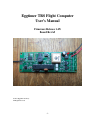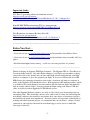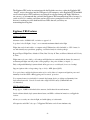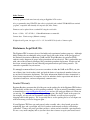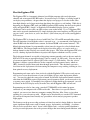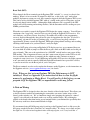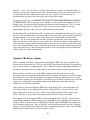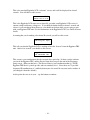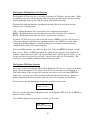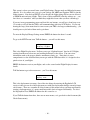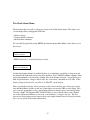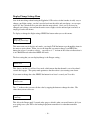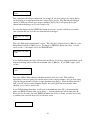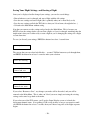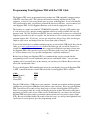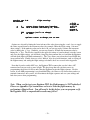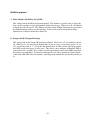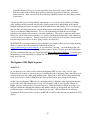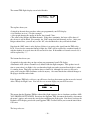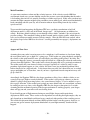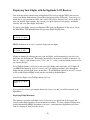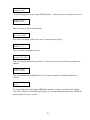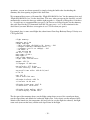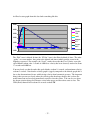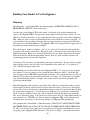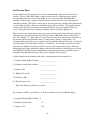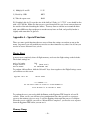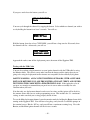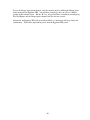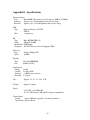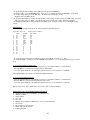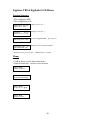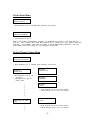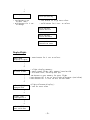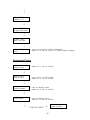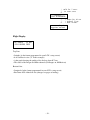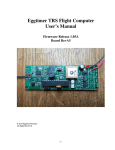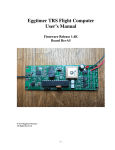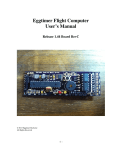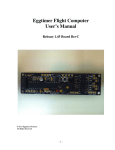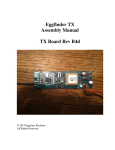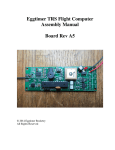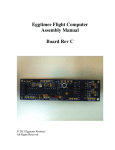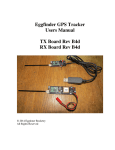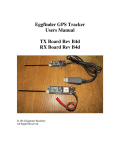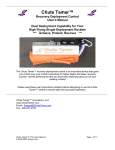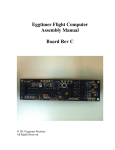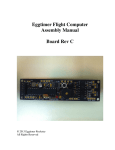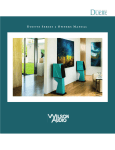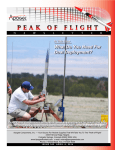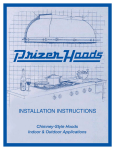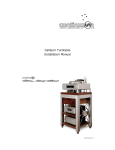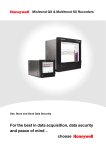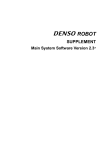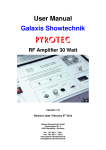Download Eggtimer TRS Flight Computer User`s Manual
Transcript
Eggtimer TRS Flight Computer User’s Manual Firmware Release 1.4N Board RevA5 © 2015 Eggtimer Rocketry All Rights Reserved -1- Important Regulatory Information This device complies with Part 15 of the FCC Rules. Operation is subject to the following two conditions: (1) this device may not cause harmful interference, and (2) this device must accept any interference received, including interference that may cause undesired operation. It is intended to be used ONLY for educational and experimental use in Model Rockets and Class II/III amateur High Power Rockets which are classified as aircraft by the Federal Aircraft Administration (CFR 14 §101.25), and which must by FAA and NFPA regulations be operated at least 1,500’ away from any populated buildings. Although unlikely, this device may cause interference with consumer devices that run on the unlicensed 902-928 MHz band, and therefore must not be used in residential areas. The Eggtimer TRS uses RF modules in the 902-928 MHz ISM band manufactured by Hope RF, model HM-TRP-915. They are intended to be used in the United States or other countries with similar spectral regulatory rules. These modules have been tested by Hope RF to be compliant with the FCC Part 15 regulations for non-licensed intentional emitters, and as such have been permitted to be imported into the US. However, Hope RF (at the time of this document) has not obtained formal certification with the FCC. As a hobby kit designed for educational and experimental purposes, the Eggtimer TRS is considered by the FCC to be “generally exempt” from authorization requirements. Nonethless, we have made a good faith attempt to comply with all technical regulations, and you should too by building it exactly as per the instructions, and by using only the antenna on the transmitter module that we recommend in the instructions, or a suitable replacement as outlined in the Appendix. Because the Eggtimer TRS runs on an unlicensed band, there is no protection against interference from other sources; basically, you get what you get. We’ve done substantial testing and are confident that your Eggtimer TRS is unlikely to be significantly affected by outside radio sources, but there’s no guarantee. If your Eggtimer TRS causes interference in a residential setting, or with licensed radio systems (such as TV or ham radio), you must stop using it until you correct the problem. This is extremely unlikely given the small amount of power and the “tightness” of the transmitter’s output, and in particular the distance from any population that HPR rockets must be flown. Nevertheless, you need to be aware of this, and be willing to abide by the rules. These are the same rules that govern other non-licensed transmitters, such as cordless phones, WiFi and Bluetooth® devices, and garage door openers. -2- Important Links: FCC Part 15 (governing unlicensed intentional emitters) http://www.ecfr.gov/cgi-bin/textidx?SID=adb12f74b498e43ec453f7899d9df0fd&node=47:1.0.1.1.16&rgn=div5 Hope RF HM-TRP Documentation (FCC test documentation) http://www.hoperf.com/upload/rf/HM-TRP-915(20dBm)-FCC.pdf FAA Regulations for Amateur Rocketry (Part 101) http://www.ecfr.gov/cgi-bin/textidx?c=ecfr&rgn=div5&view=text&node=14:2.0.1.3.15&idno=14 ~~~~~~~~~~~~~~~~~~~~~~~~~~~~~~~~~~~~~~~~~~~~~~~~~~~~ Before You Start… • Go to our web site at www.Eggtimerrocketry.com and download the latest Release Notes. • Go to our web site at www.Eggtimerrocketry.com and download the latest Assembly and Users guides. • Read them thoroughly before starting… it will save you some grief later, we promise! ~~~~~~~~~~~~~~~~~~~~~~~~~~~~~~~~~~~~~~~~~~~~~~~~~~~~~~~~~~~~~~~~~~~~~~ Thanks for buying an Eggtimer TRS Flight Computer! The Eggtimer TRS is a Total Recovery System for hobby rocketry. Like other flight computers, it can deploy two parachutes to bring your rocket safely to the ground, and you can record flight statistics and download your flight profile to a computer, to get a nice graph of your flight. It also uses a GPS module and a 900 MHz license-free transmitter to broadcast your rocket’s location in real-time to a computer or tablet, or the Eggfinder LCD handheld receiver. With appropriate GPS tracking software, which is available for free on the Internet, you can actually track your rocket in flight, and ultimately find out exactly where it landed. You can program the flight settings with either a USB data cable, or wirelessly with an Eggfinder LCD handheld receiver. Like other Eggtimer Rocketry products, we sell it as a kit, to keep costs down and provide an outstanding value. This means that you have to do a little work, of course, but considering that most hobby rocketeers who would use our products have some degree of electronics expertise, this should not be much of an impediment. If you do not have any experience soldering kits or working with small electronic projects, we recommend that you ask around… chances are that somebody in your rocketry club would be more than happy to assist you for a small bribe (beverages work well!). -3- The Eggtimer TRS works in conjunction with the Eggfinder receivers, either the Eggfinder RX “dongle” receiver that plugs into the USB port of your computer, or the Eggfinder LCD handheld receiver that displays GPS coordinates and altitude in real-time during your flight. Whichever one you use, we recommend that you build the Eggtimer TRS transmitter board first, because it’s easier to tell if it’s working, and when you have the receiver completed it will be easy to tell if that one is working too since both boards have LEDs that tell you if they are transmitting/receiving data. Eggtimer TRS Features Altimeter Features Altimeter rated to 29,500 ft ASL, resolution to approx 1 ft. Logs data for last 32 flights, “beeps” out or transmits maximum altitude after flight Flight data can be downloaded to a computer using USB interface cable (included) to .CSV format, for use with virtually any spreadsheet, graphing, or statistical analysis software package Reports Elapsed Flight Time, Altitude @ Time, Raw Velocity @ Time, and filtered Altitude and Velocity @ Time Flight memory is non-volatile, so all settings and flight data are retained with the battery disconnected, and interrupted flights can still produce a data graph up to the point of failure (or impact…) Fully configurable Main deployment altitude & Drogue at nose-over/delayed (for use as a backup) Supports igniters with a voltage rating of up to 2A (i.e. MJD, Quest Q2G2) Uses optoisolators and bipolar driver transistors for total isolation of computer and ignition power and immunity from false ESD or RF triggering and “brownout” protection Uses separate battery (not included) for external deployment device, providing total immunity from deployment brownouts. Can also be used with a single 2S LiPo battery (350 mah 20C min. recommended) GPS/Tracking Features Range approx. 10,000’ with included wire antenna, double that with external antennas Sends real-time altitude, deployment channel status, and GPS coordinate information to an Eggfinder receiver Allows you to track your rocket in flight, and walk right up to it afterwards 9 Frequencies and 8 ID Codes, up to 72 Eggtimer TRS units can be flown simultaneously -4- Other Features Can be programmed and armed remotely using an Eggfinder LCD receiver Also programmable using USB-TTL data cable (not included) and standard VT100/ANSI text terminal programs, compatible with virtually all computers (PC, Mac, Linux) Firmware can be updated from a standard PC using the serial cable Power: 4.5-30v. 2S 7.4V LiPo’s, 350 mAH minimum recommended. Current draw: 70 mA average (200 mA at startup) Weight about 25 grams, size approx. 3.9” x 1.2”; fits in BT-55 body tube or 38mm coupler. Disclaimers, Legal Stuff, Etc. The Eggtimer TRS is meant to be used for hobby and experimental rocketry purposes. Although hobby rocketry has an admirable safety record, largely due to the efforts of the good people at the National Association of Rocketry (NAR) and the Tripoli Rocketry Association (TRA), rocketry can be dangerous if proper safety precautions are not observed. This is particularly true with some of the advanced techniques like pyrotechnic parachute deployment. People can and have been seriously injured by not following recognized and accepted safety practices. We cannot be responsible for your actions. We strongly recommend that if you are not a member of either the NAR or the TRA, you join one of them, join a local rocketry club, and pick the brains of experienced members before you try any kind of electronic deployment. The safety information included in these instructions is by no means comprehensive or complete, and is no substitute for the supervision and advice of experienced rocketeers, and most importantly, common sense. Limited Warranty Eggtimer Rocketry warrants that all of the parts on the packing list of the Eggtimer TRS kit have been included, and that they are all in working condition. If you are missing something, contact us immediately at [email protected] and we will send you whatever it is that you are missing. If you are missing something really egregious (like the PC board or the processor, for example), we may ask you to return the entire kit unbuilt, we will send you a prepaid shipping label for this purpose. We’d especially like to see the packing list so we can figure out what went wrong so it doesn’t happen again… If your Eggtimer TRS does not work properly after assembly, take a deep breath, get out the magnifying glass and a good light, and see if you have inadvertently created a solder bridge somewhere. Chances are pretty good that you have, or that you have installed a part incorrectly. We are a very small company and we just don’t have the resources to repair your board, but we -5- will be more than happy to give you advice and we might be able to help you find your error if you send us some high resolution pictures, to [email protected] . We cannot take responsibility for your assembly techniques; if you do not have experience building kits of this nature, we recommend that you enlist some help. (Another reason for joining a rocketry club, there is usually at least one electronically-inclined member who can be bribed with a beverage or two to give you a hand. Engineering types love a challenge, especially it it’s easy for them but hard for you.) Eggtimer Rocketry warrants that when properly assembled the Eggtimer TRS will perform substantially according to the published documentation. This means that we spent a lot of time trying to ensure that it’s going to work the way that we say it does, and we try to fix things that don’t quite work right in a reasonable time. Nevertheless, we can not and do not warrant that the Eggtimer TRS is perfect and will meet every rocketry purpose, for the simple reason that we can’t test every possible rocket/motor/environmental combination. It is the buyer’s responsibility to determine the suitability of the Eggtimer TRS for their particular purpose. If you have a problem with this, please contact us and we will be happy to send you a prepaid return label for your unbuilt Eggtimer TRS kit and we will refund your purchase price. -6- Meet the Eggtimer TRS The Eggtimer TRS is a barometric altimeter-based flight computer with two deployment channels and an integrated GPS RF tracker. It can record up to 32 flights, of varying length. It can deploy two parachutes, a drogue chute that deploys near apogee to slow the rocket down from high altitudes and a larger main chute that brings the rocket to a safe landing. While this is happening, the Eggtimer TRS sends out NMEA-formatted GPS tracking data that can be picked up by an Eggfinder RX “dongle” or Eggfinder LCD handheld display receiver, and the coordinates can be used to take you right to where your rocket landed. Up to 72 Eggtimer TRS units can be operated simultaneously by simply changing the center frequency and ID code, and you can “name” your device so you’re sure that it’s yours when you pair it with your Eggfinder LCD receiver. The Eggtimer TRS is designed to be used with FAA Class I, II, and III amateur/hobby rockets The only limitation is how high the rocket is expected to go… we recommend it for flights up to about 10,000’ with the included wire antenna, and about 20,000’ with external antennas. The Main deployment channel is programmable so that it may be triggered at a fixed altitude from 100-1200 feet. The Drogue output can be deployed just after apogee, or it can be used as a backup channel so that it deploys two seconds after apogee. This allows the Eggtimer TRS to be used as a backup deployment altimeter in projects that require redundant recovery systems. The deployment channels are capable of triggering common ematches such as the ones made by MJG and J-Tek using an appropriate battery (such as a small 7.4v LiPo pack). You can also use a low-current igniter such as a Quest Q2G2 with a single 3.7v LiPo battery. Like the “classic” Eggtimer, it features separate batteries for the computer and deployment circuits, which are 100% electrically isolated from each other through optoisolators. This absolutely prevents a dead-short on the deployment side from causing the computer to stop working, resulting in a less than optimal recovery deployment. Programming and status can be done wirelessly with the Eggfinder LCD receiver, and you can also use it to review the milestones of your saved flights (apogee, main deployment altitude, etc.). You can also check the status prior to launch, and arm the deployment channels remotely; other than the NAR/TRA required deployment power disconnect switch, you do not need to use a separate power switch. If something is not right and a flight should not be attempted, you will be alerted on the LCD display and by an audio alert, and the Eggtimer TRS will not arm. Programming can also be done using a standard VT100/ANSI serial terminal program, connected to your computer with a USB-serial cable. Since there is no special software required, you can use just about any computer, running Windows, Mac, Linux, or just about anything else you can come up with. Flights can be downloaded to a standard CSV-formatted file, and can be imported into virtually any spreadsheet or data analysis program to produce flight graphs. The firmware on the processor chip performs real-time data analysis during flights to detect and report significant flight events such as launch, apogee, deployments, and landing. A software filter is used to ensure that “noise” doesn’t affect flight events, a velocity profile algorithm is used to prevent deployments due to the pressure changes that occur during mach transition, with -7- no user intervention or programming required. This is the same logic that has been proven in the classic Eggtimer for hundreds, if not thousands, of flights. Getting to know your Eggtimer TRS Although the Eggtimer TRS seems relatively simple, you will want to familiarize yourself with it BEFORE you install it in a rocket, and certainly before you try flying it. There are several set of solder pads for making connections to the board, and some indicators. BATT – Two solder pads, marked “+” and “-“, for connecting the Eggtimer battery. We recommend using a 2S 7.4V LiPo battery, but any battery from 4.5v-20v can technically be used. Average current draw with the GPS running is about 70 ma, but there may be peaks of about 200 ma for a short time while the GPS module acquires satellites. DPWR – Two solder pads marked “+” and “-“ for connecting the deployment power battery. You can use just about any battery from 3v-60v, the battery choice is dependent mostly on the requirements of your deployment igniter. Most igniters work well with a 2S 7.4V LiPo, similar to what we recommend for the main power. We strongly recommend that you use a switch inline with the “+” terminal of your battery to disable deployment power until your rocket is on the rod/rail MAIN - Two solder pads for connecting an electric match or other low-to-medium current device. Deployment altitude is programmable, from 100-1,200 ft, or it may be disabled if not used. Maximum sustained current is 2A, with peaks up to 8A. DROG - Two solder pads for connecting an electric match or other low-to-medium current device. This channel may be used for a “drogue” chute to slow down the computer at apogee, or it may be disabled if not used. Data Port – 3-pin TTL-compatible header connector for connecting the USB-serial data cable for programming and downloading data. PWR – RED LED that comes on when power is connected to the computer side. Buzzer - “Beeps” out status, warnings, altitude, and other important notifications. 1S – Amber LED that blinks once per second when the GPS has acquired enough satellites to get a “good” fix. This will occur (usually) if it sees at least four satellites. See the section on “Using the Eggtimer TRS with the Eggfinder LCD Receiver” for more details. -8- Reset Pads (RST) When shorted, the Reset terminals put the Eggtimer TRS “on hold”, i.e. resets it so that it does nothing. When it is in reset mode all outputs are held low, so this is the “safe” mode when multiple deployment systems are used; they cannot be triggered while the Eggtimer TRS is reset. This can be used to disable Eggtimer TRS while it’s sitting on the pad for a long time, and can be released shortly before launch. Although the flight computer side is suspended, the GPS module will still be running and tracking satellites, and the transmitter will be sending out your NMEA positional data. When the reset switch is opened, the Eggtimer TRS begins the startup sequence. You will hear a continuous slow “beep-beep” sound as it tries to pair up with an Eggfinder LCD receiver. If it can’t find one, you’ll hear a faster “beep-beep” for another 30 seconds as the programming screen is displayed through the data port and it waits for input from the data port. If it doesn’t see anything, you must be on the pad waiting to fly, so you’ll hear a long beep, and after approximately 10 more seconds the Eggtimer TRS begins taking altitude readings and recording, and chirps until launch to let you know that it’s ready for flight. If you are NOT going to be using an Eggfinder LCD display receiver, we recommend that you use some kind of switch or jumper to short the Reset pads while at the RSO table and on the pad prior to launch. This acts as the equivalent of an “ON/OFF” switch, but does not power off the GPS module. This is important, because you don’t want to turn off power to the GPS or it will lose its satellite data and have to reacquire the fix, which may take 5 minutes or more to reacquire in some (rare) cases. If you ARE using an Eggfinder LCD receiver, the flight sequence won’t start until you arm it remotely AND both deployment channels have passed the self-test, so you do not need to use the Reset pads if you’re using one. The Reset terminals are also used to update the firmware on the Eggtimer, see the instructions on the Eggtimer web site ( www.eggtimerrocketry.com ) for details. Note: When you first get your Eggtimer TRS, the flight memory is NOT initialized. Please see Appendix A for instructions on how to clear the flight memory by performing a Master Reset. You will need to do this before you can program or fly the Eggtimer TRS, or unpredictable results may follow! A Note on Wiring The Eggtimer TRS is designed to have the wires directly soldered to the board. This allows you to choose whatever method of terminating the connections you want: barrier strips, solder directly to the switches, etc. We’ve found that simply wire-wrapping the igniters to a tinned “pigtail” wire soldered to the board works very well for smaller rockets. By soldering the pigtails to the board rather than having screw terminal blocks, you eliminate the possibility that the wire may work loose from terminal blocks in flight. We recommend using #22-#26 gauge wire for wiring to the Eggtimer board, we like to use the #24 gauge stranded wire that’s found in Cat-5 network cables. It’s cheap, easy to find, and just the right size. It’s also twisted together in nice solid-striped pairs, so it’s easy to tell the “+” -9- from the “-“ wire. You can also use solid wire, but solid wire is harder to work with and has a tendency to break after being bent a few times. These breaks can be a pain to find, because they are typically inside the insulator jacket where you can’t see them. To prevent them, we recommend that you zip-tie the wires to the sled to strain-relieve them. If you use stranded wire, you MUST TWIST AND TIN THE WIRES BEFORE SOLDERING TO THE BOARD. This is to prevent stray “whiskers” of wire strands from coming loose and bridging pads, or breaking off and landing on the board in some random place. We’ve seen the results of this happening, it’s not pretty, and they can be very hard to find if they lodge underneath the processor chip or in some other hidden spot on the board. All that being said, you CAN install .150” (3.81mm) screw-terminal blocks, the holes are spaced for two sets of 4-terminal blocks. We know that a lot of you out there really like the convenience of terminal blocks, so we give you the option; the kit does not include the terminal blocks, however. If you do use terminal blocks, make sure that you check the screws before every flight so you can be sure that the wires don’t work loose. We also strongly recommend that you zip-tie the wires exiting from the terminal blocks to your AV sled, to provide strain relief for the wires. We recommend that you put a small loop in the wires just past the terminal block and zip tie the loop to the sled, so that any tension on the wires will tend to tighten the loop rather than pulling on the ends in the terminal block. Eggtimer TRS Battery Options There are actually two battery connections for the Eggtimer TRS: One for the computer side, and one for the deployment side. They are electrically isolated from each other via optoisolators, they do not even share a common ground. This is different from most other flight controllers on the market, which typically use a single battery for both the computer and the deployment side. The reason that we do this is to provide 100% immunity from any power issues on the deployment side from interfering with the processor’s operation. If you have a dead-short on the deployment side, even if the current surge was enough to destroy an output transistor, it would have no effect on the processor and GPS; you would still get a GPS feed and the processor would continue to log flight data, and possibly continue with deployment of the other channel. “Brownouts” are basically impossible. It IS possible to operate the Eggtimer TRS with a single battery, but we recommend that you only do that with very low current igniters such as a Quest Q2G2, or of course if you’re not doing deployments. You’ll need to be a little careful with your battery choice, more on that below. Of course, you give up the brownout protection if you do that, so be careful. The computer side of the Eggtimer TRS will run on anything from 4.5V-30V. Current draw is about 80 mA continuous, with a startup peak of about 200 mA as the GPS module searches for satellites. Most of the power draw in the Eggtimer TRS is from the GPS/RF side; the processor side only draws about 8 mA. Like a cell phone, you will get better battery life with a stronger signal, so you may find that the battery life varies significantly from time to time, since the GPS will draw more current if there are fewer satellites in view. - 10 - We recommend using a 2S 7.4V LiPo battery, at least 350 mAH. This will run the Eggtimer TRS for at least 5 hours continuously. If you have a bigger rocket and have room for a bigger battery, a 800 mAH or 1000 mAH battery will easily run your Eggtimer TRS for a whole day, possibly a whole flying weekend. You CAN use a battery as small as 200 mAH if you have a small rocket and know that it’s not going to be “on” for more than 2 hours; we’ve done that with rockets using 24mm and 29mm motors, but you have to recognize the limitations, and make sure you charge it before every flight (which you should do anyway!) We do NOT recommend using a 9V alkaline battery to power the Eggtimer TRS. The Eggtimer TRS draws too much current, and you will find that your battery is only going to last for 2 hours, if that. A 350 mah 2S 7.4v LiPo is about the same size and weight, and can source much more current for much longer. For deployment power, your battery is largely going to be dictated by the requirements of your deployment igniter. Most igniters that are commonly used for deployment initiation nowadays use relatively low current, well under 1A “all-fire” (the guaranteed minimum current requirement for firing). Quest Q2G2’s will fire at under 200 mA. Typically, a very small LiPo is more than adequate for deployment power, a 200 mAH battery will easily light any igniter up to about 2A, and depending on the battery might be able to source up to 8A. Since igniters fire for only a short time and typically will burn open after firing, that current may only be drawn for a few tenths of a second. You generally CAN use a 9V battery for the deployment side, assuming that it will put out enough current for your igniter. (It will work fine with a Q2G2). IF AND ONLY IF you are using Quest Q2G2 igniters or other low-current igniters, you can get away with using a single battery for both the computer and deployment side. We’ve done that many times, it works fine if you make sure that your battery is large enough to handle a possible short. We recommend that your LiPo battery has enough current capacity to handle 10x the allfire draw of the igniter. For example, if you are using a J-Tek ematch with a 1A all-fire rating, your battery must be able to handle 10A of current continuously. To tell if your battery can handle that, look at the “C” rating of the battery, and multiply the capacity by the C-rating. The C-rating tells you how much current the battery can put out continuously; the higher the rating, the more current the battery can source. If you have a 500 mAH battery rated at 20C, that’s 10,000 mA or 10A, so it would be OK to use that battery with a J-Tek match as the sole battery on an Eggtimer TRS. General Battery Procedures TEST YOUR BATTERY WITH A DVM BEFORE EVERY FLIGHT!!! If you do not have one, buy an inexpensive digital voltmeter and check the battery voltage while the Eggtimer is powered ON, before EVERY flight. Your battery should be at least 80% of its rated voltage; if you are using LiPo batteries, you should never let your battery go below 3.1v per cell, i.e. a 2S LiPo should never go below 6.2V. If your battery reads below this, chances are good that it is damaged and will not retain a charge. - 11 - Similarly, test the deployment batteries as well if you are using electronic deployment. Check your igniter vendor’s guidelines for recommended voltage, and replace the battery if it’s close to the minimum value, or if the voltage is less than 80% of its rated value, whichever is highest. For example, a Quest Q2G2 igniter will fire with as little as 3.7v (a fully-charged LiPo cell), but if you’re using as 9v battery you should replace it if it’s under 7.2v (80% of its rated value) because its voltage and current-sourcing ability drops rapidly as it begins to run down. The Eggtimer TRS’ built-in battery tester is designed to be used as a quick check to see if your battery may be getting low. It is not a substitute for checking the battery with a DVM, it does not have the accuracy that you’re going to get with a dedicated instrument. You NEED a digital voltmeter in your tool box anyway; if you don’t have one, run out to Radio Shack and buy one, they’re under $20. - 12 - Using Your Eggtimer TRS with the Eggfinder LCD Receiver The Eggtimer TRS is designed to be used with the Eggfinder LCD receiver. In addition to the same GPS coordinate functions that you get with an Eggfinder TX transmitter, you can also use the Eggfinder LCD to program your Eggtimer TRS’ flight settings, check the status of the computer battery and the deployment channels, test the deployment channels (see the Appendix), and during your flight display the real-time altitude from the pressure sensor and the status of the deployment channels. The Eggfinder LCD receiver actually acts as a dumb display terminal, similar to the USB cable attached to the data port with a terminal program. All of the data actually comes directly from the Eggtimer TRS, nothing is stored or saved on the LCD receiver itself. If you change something and get a confirmation, it’s coming directly from the Eggtimer TRS unit, so you can be sure that it really did get changed. Note: Eggfinder LCD software version 1.09d is the minimum release that supports programming the Eggtimer TRS. Earlier versions will display the GPS coordinates, but they will not show the altitude or deployment channel status in-flight. If your Eggfinder LCD receiver has an earlier version of the software, please download the latest version from the Eggtimer Rocketry web site, www.eggtimerrocketry.com . Also, if you have not done so already you will probably want to install an external push button on your Eggfinder LCD receiver rather than using the internal push button. You can find instructions for doing that at the end of the Eggfinder LCD Assembly and User’s Guide on the Eggtimer Rocketry web site ( www.eggtimerrocketry.com ). Pairing the Eggtimer TRS and Eggfinder LCD When you turn on your Eggtimer TRS, it sends out a “beacon” that tells the Eggfinder LCD receiver “Here I Am”. If you have just turned on your Eggfinder LCD receiver and let it go through the banner (5 seconds) and local status display (10 seconds), you will see a screen that says “Waiting for Sync”. The Eggfinder LCD receiver listens for the beacon signal from an Eggtimer TRS on the same frequency and ID code. If it gets one, it “pairs” with the Eggtimer TRS, acknowledging the beacon and going into terminal mode. The Eggfinder LCD receiver then displays the software version and Device Name of your transmitter so you know that it’s YOUR Eggtimer TRS and not somebody else’s. The Eggtimer TRS and Eggfinder LCD remain in terminal mode until you either tell it to start a flight, or go into Halt mode. If the Eggtimer TRS doesn’t get a response back from an Eggfinder LCD receiver, it assumes that none is present, and it goes on to the cable programming mode. If it doesn’t see a cable within 30 seconds, it assumes that you’re sitting on the pad waiting to launch, so it starts the launch sequence. When you first turn on your Eggtimer TRS and your Eggfinder LCD receiver (which should be done within 45 seconds, so the pairing doesn’t time-out), you will see this screen: Eggfinder RX LCD Version 1.09d - 13 - This is the standard Eggtinder LCD “welcome” screen, and it will be displayed for about 5 seconds. You will then see this screen: Status: 915 0 GPS:D Alt:F 6.4V This is the Eggfinder LCD status screen, that tells you what your Eggfinder LCD receiver’s current settings and battery voltage are. If you hold the button down for about 2 seconds and release it, you can change them; however, you should not do that while you are trying to pair with your Eggtimer TRS unit! See the Instructions in the Eggfinder LCD Users Guide for more details. Assuming that you do nothing, after about 10 seconds you will see this screen: Waiting for Sync This tells you that the Eggfinder LCD is waiting to hear the “beacon” from the Eggtimer TRS unit. After a few seconds, you should see this screen: Eggtimer TRS 4N MY EGGTIMER TRS This screen is your confirmation that the two units have paired up. It shows you the software version of the Eggtimer TRS, and the Device Name that you gave the unit in the Frequency Setup screen. (More on that later). The Device Name is your confirmation that it’s YOUR Eggtimer TRS that it’s paired up with, and not somebody else’s. Since there are 72 possible frequency/ID combinations, it’s unlikely that anyone else would be on yours (unless neither of you changed it from the default!). At this point, the two are in sync… tap the button to continue. - 14 - The Eggtimer TRS/Eggfinder LCD Interface The Eggfinder LCD receiver has a two-line x 16 character LCD display, and one button. When in terminal mode paired with an Eggtimer TRS, the display generally shows you what is being displayed/changed on the top line, and the current value on the bottom line. The button has different functions depending on the menu, but in all cases there are three different types of button presses: TAP – Clicking the button, like you would if it was a computer mouse button PRESS – Holding the button down for about 1 second, then releasing it, like a doorbell. HOLD – Holding the button down for at least 7 seconds then releasing it. In general, a TAP is used to go to the next menu or item, a PRESS is used to select an item so that you can change it or display more information about it, and a HOLD is used for either exiting out to the Main Menu (i.e. from Flight Display) or to confirm a function that does something fairly drastic (like a deployment test). When you TAP the button, you will hear a short click. When you PRESS the button, you will hear a “beep”. When you HOLD the button, the sound you hear depends on the function; for example, a deployment test sounds a 10-second alarm before it actually pops the igniter, so you can get out of the way (if you’re not already… after all, that’s why you do it remotely!) The sounds give you an audible confirmation that your function “took”. The Eggtimer TRS Menu Structure After you’ve paired your Eggtimer TRS with the Eggfinder LCD receiver, you go into the Main Menu. The menu structure is very simple, there are a few menus that you cycle through by a TAP of the button. When you get to the item that you want to select, you simply PRESS the button (for 1 second or so) to select it, and the menus for that item will come up. If there are further selections/menus, they work the same way, with a few exceptions detailed below. When you first enter the Main Menu from pairing, you will see this screen: Main Menu Check Status This gives you the opportunity to check the status of your Eggtimer TRS unit. If you PRESS the button, it will be selected. If you TAP the button and go onto the next menu, you’ll see this: Main Menu Dsp/Chg Settings - 15 - This screen is where you would enter your Flight Settings (Drogue mode and Main deployment altitude). It is also where you go to save your settings and ARM your Eggtimer TRS to start the flight sequence. Note that you MUST at least display the flight settings before you are allowed to ARM the unit and start a flight. This is done so that you KNOW what the settings are… you don’t have to “remember” what you think they might have been when you flew a month ago. If you are in any programming screen and don’t hit any buttons, you will get a short beep every 15 seconds to tell you that the TRS is still communicating with your LCD display. If you stop hearing the beeps, that means that for some reason your TRS is no longer communicating… you should power-cycle both of them and re-pair them. To enter the Display/Change Settings menu, PRESS the button for about 1 second. To go to the NEXT menu item, TAP the button… you will see this menu. Main Menu Display Flights This is the Flight Display menu. It allows you to get “flight milestone” data for all 32 flights, starting from the most recent one and working backwards to the oldest. You can review information such as the apogee altitude, maximum velocity, etc. Note that it is not as comprehensive as the download that you can get with the USB data cable, it’s designed to be a quick review of your flights. PRESS the button to review your flights, and see the second on the Flight Display for more details. TAP the button to go to the next menu… you’ll see this menu. Main Menu Deploy Test This is the deployment test menu. One of the nice things about using the Eggfinder LCD receiver is that you can do a full deployment test with your deployment charges remotely from a safe distance. There are a number of safety features in this menu to keep you from accidentally starting a deployment test, it’s pretty much impossible for it to happen accidentally. To select the Deployment Test, PRESS the button for one second or so. If you TAP the button from here, there are no more menus, so it goes back to the first menu (the Check Status menu). - 16 - The Check Status Menu The first menu that you will see when you start up is the Check Status menu. This shows you several things about your Eggtimer TRS unit: • Battery voltage • Drogue channel continuity • Main channel continuity To select the Display Status menu, PRESS the button from the Main Menu screen when you see this screen: Main Menu Check Status • PRESS button for 1 second and release to select… Status: 8.1V DRO:OFF MAIN:ON If either deployment channel is enabled but there is no continuity, you will get a beep alert and the channel will flash until you have fixed the problem. You CANNOT continue a flight if either deployment channel is not consistent with the state of the channel selection. You will also get a hard-stop if the battery voltage is below 6.6V, the “low battery” threshold for a 2S LiPo. If the battery voltage is below 6.6V, you will see “LO BATT” on the display. There are actually two places where you may see this screen, the first one is when you select it from the Main Menu, and the second one is right before you arm the TRS to start a flight. This gives you two opportunities to fix a deployment problem or charge/replace your battery before you start a flight. The Eggtimer TRS will NOT allow to you to arm the unit to start a flight if one of the deployment channels is not ready, or if the battery’s voltage is too low. This is to prevent you from getting a nasty surprise when your drogue channel doesn’t fire and your main does, or even worse when neither channel fires. - 17 - Display/Change Settings Menu One of the nice things about having the Eggfinder LCD receiver is that it makes it really easy to change your flight settings, you don’t need to break out the cable and your laptop, or even open up the AV bay (which can be a pain it the butt for most rockets). Once you’ve reviewed or changed your settings, you can arm the unit to start a flight, reset the unit and put it on hold, or simply go back to the menus. To display or change the flight settings, PRESS the button when you see this menu: Main Menu Dsp/Chg Settings This menu starts out in display-only mode, you simply TAP the button to go through the items in the menu to review them. When you see the item that you want to change, you PRESS the button for at least 1 second to select it… you will see a “?” in front of the value to indicate that it is in CHANGE mode rather than DISPLAY mode. The first setting that you can display/change is the Drogue setting… Drogue Nose-Over This shows you that it’s in Nose-Over mode, which means that the channel is set to fire about 1 second after apogee. This pretty much guarantees that the rocket is just starting come down. If you want to change the value, PRESS the button for at least 1 second, you’ll see this: Drogue ?Nose-Over The “?” indicates that you can edit the value by tapping the button to change the value. The values that you can select are: Drogue ?Backup This delays the Drogue until 2 seconds after apogee, which is what you would want to do if you were going to use your TPS as the backup deployment controller in a redundant-controller project. - 18 - Drogue ?OFF This setting turns the Drogue channel off, for example if you were going to use motor-deploy for the drogue or even the main chute for a single-deploy project. Note that when the Drogue channel is OFF you will still get a drogue continuity display, but it will ignore the drogue channel when checking to see if you’re ready to fly. To select the displayed value, PRESS the button for at least 1 second, it will beep to confirm your selection and you’ll see the next item that can be changed. Main:OFF,50-1200 500 This is the Main deployment channel’s status. The value that’s displayed here is 500 feet, so the Main channel will fire at 500 feet or so. To change it, PRESS the button for at least 1 second, you’ll see the “?” that means you’re in CHANGE mode… Main:OFF,50-1200 ?500 If you TAP the button, the value will increment by 50 feet. If you keep tapping the button, it will keep incrementing until it reaches the maximum value (1200 feet). If you TAP it again, you’ll see this: Main: OFF, 50-1200 ?OFF This turns OFF the Main channel, which means that it won’t fire at all. This would be appropriate if you were going to use motor-deploy with a single parachute, or if you were going to use the Drogue channel to deploy a single parachute near apogee. When the Main channel is OFF, you will still get a main continuity display, but it will ignore the main channel when checking to see if you’re ready to fly. If you TAP the button from here, it will cycle to the minimum value (50’, not recommended unless you REALLY know what you’re doing…), and subsequent taps will increment by 50’. When you see the value you want, PRESS the button for at least 1 second, you will hear a beep to confirm your selection, then you’ll see the next screen… Save Options - 19 - Saving Your Flight Settings, and Starting a Flight Once you’ve displayed and/or changed your settings, you can do several things: • Discard whatever you’ve changed and start a flight with the old settings • Save the new settings and start a flight (this is probably what you’re most likely to do) • Save the new settings and halt the TRS (this is what you’d do at home, the night before…) • Go back to the Main Menu without saving Note that you cannot save the settings and go back to the Main Menu. This is because you MUST review the settings before you can start a flight, so if you’ve changed something then the implication is that you’re either ready to start a flight or you’re changing the settings for a flight at some later time. To save (or discard) your settings, PRESS the button for at least 1 second from Save Options The screens that you can select look like this… as usual, TAP the button to cycle through them, and PRESS the button for at least 1 second to make your selection. Save Options ?FLY w/o Saving Save Options ?Save and FLY Save Options ?Save and HALT Save Options ?Return wo Save If you select “Return wo Save”, any changes you made will be discarded, and you will be returned to the Main Menu. This is what you’d do if you were simply reviewing the existing settings, and wanted to go back to the menu. If you select one of the FLY menus, you’ll get the Status Display screen as it checks the deployment channel status. If everything is OK, it will sit there as long as you want it to until you HOLD the button for at least 7 seconds, then you’ll hear a long tone as the flight sequence begins. - 20 - Typically what you will most likely do is to change your settings at your work table with the deployment power off and leave it on the “Save Options” menu, take it to the RSO to get it checked off, cycle through the settings to double-check them after you put the rocket on the rodrail, turn on the deployment power, then choose “Save and FLY”. This keeps the TRS disarmed until you’re safely on the pad. If you select one of the “FLY” options before you turn on the deployment power, it’s just going to keep beeping until you turn on the deployment power. While this is a “safe” mode, you don’t want to take your rocket to the RSO table with it making a lot of noise… you’re going to get a lot of funny looks and if the RSO isn’t familiar with the TRS they might think that it’s actually armed when in fact it’s quite the opposite. Once the beeping stops because you’ve turned the deployment power on, you have to HOLD the button down for at least 7 seconds to start a flight. This is so you can’t accidentally start the flight sequence by accidentally tapping the button…once you start the flight sequence, you can’t interrupt it without either resetting the TRS or turning off the power. - 21 - Programming Your Eggtimer TRS with the USB Cable The Eggtimer TRS can be programmed from just about any USB-compatible computer using a USB-TTL serial data cable. This cable has the interface circuitry imbedded in the USB connector, so it doesn’t use up any board space or power on the Eggtimer. It uses a Prolific PL2303 serial interface chip, you will need to install the drivers for it before you can connect it to your Eggtimer TRS. See the Eggtimer Rocketry web site for the appropriate drivers. The interface is a simple text terminal, VT100/ANSI compatible. No fancy GUI graphics, but it’s fast and easy to use, and free terminal emulator software is readily available for every OS known to man. We like TeraTerm and PuTTY, but any emulator will do; however, to download flight data you need to be able to “capture” the data stream to a file, so make sure your terminal program supports this. If it doesn’t, you can get around it by doing a Copy of the text that gets output to your screen, and doing a Paste into a text editor such as Notepad. If you do not already have a suitable terminal program, or you need the USB-Serial driver for the cable, go to www.eggtimerrocketry.com, click on the Links tab, and you will be directed to a suitable download location. Note that we try to support non-Windows operating systems since the Eggtimer TRS is OS-agnostic, however we’re Windows geeks so we can’t guarantee that we’ve had a chance to try every possible configuration (especially with Linux!) Before you try flying your Eggtimer TRS, we recommend that you play around with the programming screens on your workbench, until you are comfortable with it. You can’t hurt anything, and if you totally mess up the memory you can always do a Master Reset to clear out all of your experimental values. To get to the Eggtimer TRS terminal menu screen, be sure that the power on the Eggtimer TRS is OFF. Connect the headers of the USB-serial cable to your Eggtimer TRS as follows: Cable Black (Ground ) White (TX) Green (RX) TRS GND RX TX Plug the USB end into a USB port on your computer. Launch your terminal emulator program, configure the serial port for 9600 baud, and connect to the serial port. Power up your Eggtimer TRS, you will hear 45 seconds of slow beep-beeps as it looks for an Eggfinder LCD receiver. Since it’s not going to find one, it will start beeping faster for another 30 seconds, while that is happening you will see this screen. When you do, hit the Enter key a few times, this will let the Eggtimer TRS know that you have a terminal connected and you’re not ready to start a flight. Note: Be sure to hit Enter within 30 seconds of the fast beeps, or it will go into flight mode and you’ll have to reset it again to get to the programming screen. - 22 - Eggtimer TRS 1.4N MY EGGTIMER A B Flight Settings 1 700 Drogue <0=OFF,1=Nose<0=OFF,1=Nose-Over,2=Backup> Main Altitude <100<100-2000 by 50, 50, 0=OFF> 900 0 Frequency (Ctrl(Ctrl-F to Change) ID Code T:23.50 P:97804.00 A:975.39 Main:1 Drogue:1 Batt:7.74 Options: Letter to Change, ESC to Save Options are selected by hitting the letter in front of the value, then using the + and – keys to toggle the values up and down by the increment value (for example, 50 for the LDA setting, 1 for most other settings). If the numeric value can be above 10, you can step up by 10 times the increment value by hitting the “>” key. Similarly, you can step down by 10 times the increment value by hitting the “<” key. The Esc key (usually in the upper left corner of your keyboard) exits the screen and saves the flight settings, you will hear a long beep that confirms the save and then the Eggtimer will halt (both lights will blink continuously). The ? key allows you to download saved flight data (more on that later). Finally, there are a few “hidden” keys for special functions, such as erasing all the flight memory and setting the flight settings to defaults, these are covered in the Appendix. Note that if you do not hit ANY keys, the Eggtimer TRS assumes that you don’t have a PC connected and you are ready to start a flight. The beep-beep that tells you that you are in programming mode lasts for 30 seconds, then the Eggtimer begins the flight sequence. For this reason, if you ARE programming it you should hit Enter a few times to let it know that you have a terminal connection; once you do, it will terminate the flight sequence and save your settings and halt after you are done programming. Note: When you first get your Eggtimer TRS, the flight memory is NOT initialized. Please see Appendix A for instructions on how to clear the flight memory by performing a Master Reset. You will need to do this before you can program or fly the Eggtimer TRS, or unpredictable results may follow! - 23 - Field Descriptions: A Main Altitude <50-1200 by 50, 0=OFF> This setting controls the Main deployment channel. This channel is typically used to deploy the large “main” parachute, at a pre-programmed altitude after apogee. When set to “0”, the channel is turned off, and will not fire. The altitude and elapsed time of Main deployment are recorded in the Flight Summary memory for downloading. Zeroes in these fields means that the Main channel wasn’t enabled and therefore didn’t fire. B Drogue <0-Off,1-Drogue,2-Backup> This setting controls the Channel B deployment channel. When set to “0”, the channel is turned off. When set to 1, the deployment channel turns on at nose-over, 1 second after apogee. If set to 2, it works the same as “1”, except that the channel turns on TWO seconds after apogee rather that ONE second after apogee (at nose-over). This allows you to configure an Eggtimer TRS in your rocket to be a “backup” unit, so that a second drogue charge can be fired slightly later than the primary, for redundancy. In a backup configuration, you’d also configure the main channel to fire about 100’-200’ below the primary, depending on the altitude that you had the primary set to. - 24 - Programming the Frequency, ID Code, and Device Name All Eggtimer TRS units are shipped on 915 MHz with an ID Code of zero. Using the USB data cable, you can change the center frequency and ID code, allowing up to 72 Eggtimer TRS units to be running simultaneously. In addition, you an also “name” your device, so that when you pair your Eggfinder LCD receiver with it you will be sure that it’s YOUR device that you’re looking at. Note: If you change the frequency and/or ID Code of your Eggtimer TRS, you’ll need to change it on your Eggfinder LCD receiver as well. If you are using an Eggfinder RX “dongle” receiver, it will be a fixed frequency with an ID Code of zero. To get to the Eggtimer TRS frequency programming screen, go to the Eggtimer TRS Flight Settings menu by connecting the cable to your laptop, starting your terminal program, and turning on the Eggtimer TRS. When you see the screen, hit the ENTER key to stop the beeping and let the Eggtimer TRS know that you’re programming it. From the Flight Settings screen, press the CTRL and F keys simultaneously. You will see this screen: Eggtimer TRS 1.4N A B C Frequency Programming 915 Frequency <909<909-925 by 2> 0 ID Code <0<0-7> Device Name: MY DEVICE A-C: Change, ESC: Save Press the letter of the parameter that you wish to change. For Frequency and ID Code, you cycle through the values by using the “+” and “-“ keys; the “+” key goes UP to the next value, the “-“ key goes DOWN to the previous value. When you see the value that you want, hit the ENTER key. The Device Name is a 16-character freeform text field, it accepts A-Z (capitals only), 0-9, and spaces. You can use the BACKSPACE or DEL keys to back up a character. When you’re done, hit the ENTER key. When you are satisfied with all of the values, press the ESC key. The values will be saved, and you will hear the slow beep-beep that indicates that the Eggtimer TRS is halted. - 25 - Flying Your Eggtimer TRS Once you’ve programmed your Eggtimer TRS, you are ready for a flight. In general, a generic flight prep procedure for a multiple deployment rocket looks something like this (assuming that you’re using switches for deployment battery power, and also for Reset if you aren’t using an LCD receiver). If You HAVE an Eggfinder LCD receiver… At Your Prep Table Check ALL flight batteries with a DVM and replace/recharge as necessary Double-check your Flight Settings screen to make sure that all values are correct Confirm that any deployment power switches are OFF Hook up any deployment charges with the computer and deployment batteries disconnected Connect the Eggtimer TRS power battery… this will start the pairing sequence Turn on your Eggfinder LCD receiver Wait for the units to pair up… leave it at the Main Menu Wait for the 1S light to come on and/or a verified fix from the Eggfinder LCD receiver • DO NOT disconnect the Eggtimer TRS battery or you will lose your fix! Close up the AV bay and get your rocket ready… At the RSO Table Prove to the RSO that the deployment channel(s) are disabled (along with showing them that your rocket is flightworthy, of course!) At the Pad • Put your rocket on the rod/rail • Turn on the deployment power • Double-check your flight settings, then select SAVE and FLY •Check the status on the LCD receiver… • If it beeps and flashes, turn off the deployment power, reset the computer, take it off the rail, and go back to the table and check your deployment igniter The Eggfinder LCD will begin beeping, the display will start showing the GPS coordinates, after a few seconds you’ll see the altitude go from your ASL altitude to zero, and you’re good to fly! • Hook up your motor igniter, get back to the flight line, and • Move to the safety area, and watch your creation blast into the sky as the LCO hits the button If You Get an Error Tone: Carefully approach the rocket TURN OFF the deployment battery power Disconnect the motor igniter from the launcher - 26 - Count the number of beeps to see what caused the error (there may be more than one error) Take the rocket off the rod/rail, open up the payload bay, disconnect all batteries, and fix the failed condition. Then, you can start all over having hopefully learned one more thing to check in the future… You can see that if you’re doing multiple deployments, it’s a lot more involved than just stuffing some wadding and the parachute into the tube, popping in the motor, and hooking up the igniter. Multiple deployments require discipline in order to make them work reliably; we’ve seen way more than our share of failed deployments, on everything from a small mid-power E-size rocket all the way up to an M-sized 200 pound beast. We’ve seen deployments fail with the top-end flight computers and with the low-cost units, even with redundancy. The reality is that most deployment failures are not the fault of the electronics; it’s usually something mechanical like a bad connection, a nose cone that’s too tight, etc. Having your blood, sweat, and tears free-fall from a few thousand feet and bury itself in six feet of dirt is going to ruin your whole day. We STRONGLY recommend that you use a checklist every flight so that you don’t forget anything. We have some on our website under the Downloads section (at www.eggtimerrocketry.com/downloads ) or you can create your own… the main thing is that you NEED to use one. There are also plenty of other resources online, Google is great for finding them. We also recommend that you get a copy of the book Modern High Power Rocketry , it’s full of good information too, and subscribing to a forum like The Rocket Forum (www.rocketryforum.com) is a really good idea, too. The Eggtimer TRS Flight Sequence At the Pad… As you know by now, when you first turn on the Eggtimer TRS you get a long “I’m on” beep followed by 45 seconds of slow beep-beeps to indicate that you’re in pairing mode, then 30 seconds of faster beep-beeps for cabled programming mode. When you’re at the pad and the programming beeps stop or you’ve started a flight from the Save Options screen, that’s when the fun begins… At that point, the Eggtimer TRS looks at your flight profile to determine what deployment channels to test, and it does some internal tests as well. If everything is OK, it goes on to the “Ready for Flight” sequence, indicated by a 10 second long beep. When the Ready for Flight beep stops, you will hear continuous chirping that indicates that altitude samples are being taken and saved to the pre-LDA memory, so the rocket may be launched at any time. GPS and altitude data will start streaming to the data port, and if you have an RF link you will see that data on your monitor or LCD display. - 27 - The normal TRS flight display screen looks like this: 34.59464 5= DM -116.96096 5832 The top line shows you: • Latitude in the units that you chose when you programmed your LCD display • # of Satellites in view (“5”in this example) • A bar graph showing the quality of the fix data, from 0-7 bars • The status of the Drogue and Main channels. If they have continuity, the letter will be there; if they do not, it will be blank. For example, the “DM” means that both channels are live. After your Drogue channel fires, you will only see the “M”; after the Main fires, they will both be blank. Note that the “DM” status is only displayed if there is an active radio signal from the TRS to the LCD. If you lose the connection during a flight, the “DM” will be replaced by a number from 0-99 with the number of seconds since the last received fix data. If the number of seconds exceeds 99, it will be replaced by “**”. The bottom line shows you: • Longitude in the units that you chose when you programmed your LCD display • Barometric AGL (Above Ground Level) altitude from the flight computer. This updates in realtime as your rocket is in flight, it lets you know how high your rocket went and how high it is when it’s coming down. That helps you know where to look for it, although if it went very far you’re going to be using the GPS coordinates to find it anyway. Also note that the baro altitude changes to the apogee when the rocket lands. If the Eggtimer TRS fails a self-test, you will hear a slow beep that counts out the error code instead of the “Ready for Flight” tone. You will also see an error display on your LCD receiver: SELFSELF-TEST ERROR CODE: n This means that the Eggtimer TRS has aborted the flight sequence due to a hardware problem, AND YOU SHOULD NOT LAUNCH. Deactivate the Eggtimer TRS, disconnect the batteries, disconnect the motor’s igniter, and correct the error before attempting the flight again. Note that if you have the Eggfinder LCD display paired with your Eggtimer TRS, it will not allow you to arm the unit if there is an error. The beep codes are: - 28 - Number of Beeps 1 2 3 4 5 Problem Battery Low Error (< 6.6v) Altimeter Sensor or Hardware Error GPS Error (no feed) Channel A (Main) error - igniter/servo/battery Channel B (Drogue/Airstart) error – igniter/servo/battery Important: The full self-test routine is executed when a flight is started, after you hold the button for 7+ seconds at the Status screen (if you have an LCD receiver) or when the programming timouts have expired. In the event that it passes self-test and a condition arises after it has passed, it will NOT notify you of this fact. In particular, if you turn off the deployment power after the Eggtimer TRS has gone into the Ready for Flight mode, the Eggtimer TRS will continue to report that it is Ready. However, the deployment channel status WILL be displayed on the Eggfinder LCD display, so if this should happen then you’ll be able to tell, hopefully before the LCO presses the button. OK, we’re ready, so press the button already! ☺ In the Air… Once your rocket is launched, altitude samples are taken at 20 samples per second. These samples are saved into a special rotating pool of memory until the LDA altitude is reached at 200’, then they begin to be saved into the “regular” memory. When your rocket reaches LDA, the velocity profile data also begins to be computed. Velocity readings are computed based on the difference in altitude between successive samples and the elapsed time between the samples. In a perfect world, this would give you a precise and 100% accurate velocity reading. The reality is somewhat different, however. There are several things that can introduce errors into the velocity reading: angle of attack, wind, errors in the pressure readings due to aerodynamic influences, and time differences. If you measure the launch angle prior to launch, you can calculate this error, although anything (such as wind) what makes the rocket deviate from a straight-vertical path will pretty much negate this compensation unless you had set the angle to a really high value (over 15°). If the pressure ports in your payload bay aren’t sized properly, this can introduce an error, particularly if they’re too big and you have two of them opposite each other (you’ll get a crossflow through the payload bay which makes the pressure readings very noisy). Finally, differences in the processor’s timing may introduce errors, although the readings are taking at relatively precise intervals so it’s going to be very small. The good news is that the magnitude of these errors tend to be proportionate to velocity as the rocket ascends, so they respond well to being filtered with mathematical noise filters. We use a variation of an exponential moving average filter to smooth out this “noise”, so transition to supersonic speeds and back can be detected with relatively good accuracy. - 29 - Mach Transition… As your motor continues to burn and the velocity increases, if the velocity exceeds 800 ft/sec aerodynamic shock wave pressure buildup can fool the pressure sensor into thinking that the rocket is descending when in fact it is actually ascending at a rather rapid speed. If this were not taken into account, the flight computer might deploy parachutes at near-mach speed, which would undoubtedly break something and ruin your day, not to mention what an object falling from the sky at these speeds could do. To prevent this from happening, the Eggtimer TRS uses a predictive mechanism to hold off deployments until it’s safely out of the mach “danger zone”. All deployments are inhibited on startup. Real-time altitude readings are run through a filter, which “smoothes” the noise from the pressure readings. The smoothed readings produce a much gentler velocity profile, which allows it to be used to obtain reasonably accurate velocity samples. After the LDA has been reached, when the velocity drops below 100 ft/sec for at least 1 second (presumably near apogee), deployments are enabled. Apogee and Nose-Over Assuming that your rocket is moving more or less straight up, it will continue to slow down during the coast phase until it gets as high as it’s going to go. If the rocket was going absolutely straight up, the velocity at this point would be zero; it would simply start falling to the ground. In reality, this almost never happens, because you usually angle the rod/rail at a slight angle so that the rocket takes off away from the flight line. This results in the velocity disparity that we’ve previously mentioned. The rocket usually has some forward velocity at apogee; hopefully it’s relatively small so your parachute deployment happens at a low velocity and won’t cause any mechanical problems like a broken shock cord or a zippered tube. It also means that you really don’t know that you’ve reached apogee until after you’ve been there, since if you have a significant forward component it may still go up a little bit. Accordingly, the Eggtimer TRS fires the drogue parachute at Nose-Over, which we define as one second past apogee (highest recorded altitude). If the rocket is still going up, chances are that its altitude is going to keep increasing before a one second interval elapses, so you’re unlikely to get a false apogee detection. If the rocket hasn’t gained any more altitude after one second then you must be starting on your way down, so the Eggtimer TRS fires the drogue at that point, for 2 seconds. Assuming that the mechanical portion of the drogue mechanism is working properly, your drogue chute will pop out and your rocket will start slowing down. If you should run out of flight memory during an actual flight, drogue and/or main chute deployments WILL occur. These events are not dependent on recording the flight samples, they are only dependent on time/altitude and therefore are completely independent of the recording process. The recorded deployment altitude and time ARE dependent on the recording process, however, so you may not get an accurate deployment altitude/time in your flight summary download if this happens. - 30 - When Nose-Over is detected, the Eggtimer TRS begins using the Descent Samples value for altitude sampling. This setting is very low, 2 samples/sec. As the rocket descends, when the altitude drops below the Main deployment altitude the Main channel is triggered, for 2 seconds. At this point your Main chute should pop out, to thundering applause and a hearty round of high-fives all around. On the Ground The Eggtimer TRS detects that your rocket is on the ground when the AGL altitude is below 30 feet for over 5 seconds. Unless you launched from a hill, it’s unlikely that your landing altitude will be lower than that by a full 5 seconds times the descent rate, which is typically about 20 feet/sec for a main chute. That works out to a landing altitude 100’ below your launch altitude, which would be unusual. What is more likely is that it won’t be able to figure out that you’ve landed, generally because your rocket landed on high ground or a tree. If that happens, it will continue to record altitude samples at the Descent Samples setting, until it runs out of flight memory. When that happens, it will call it a flight. Once on the ground, the Eggtimer TRS will send out the apogee through the radio until reset. It also sends out your GPS coordinates, so if your rocket gets dragged on the by the parachute by the wind (or picked up and returned to the range…) you’ll be able to get an updated fix if y ou have your Eggfinder LCD receiver with you. It also acts as a verification that you had a successful flight, but getting your rocket back in one piece pretty much told you that, didn’t it? After the Flight Once you’ve noted the maximum altitude so you can brag about it to your friends, you should TURN OFF the deployment batteries. It’s OK to leave the Eggtimer TRS on until you get back to the range. Gather your rocket up and take it back to your work table, get a can/mug/bottle of your favorite beverage, then you are ready to download the data. - 31 - Displaying Your Flights with the Eggfinder LCD Receiver One of the nice things about having an Eggfinder LCD receiver with the TRS is that you can review your flights without having to break out the laptop and the USB cable. You can’t get as much data as you can from the cable, since your LCD receiver obviously can’t create graphs or give you detailed flight statistics, but you can get a quick display of your apogee, maximum velocity, and a few other flight “milestones”. To display your flights, pair up your Eggtimer TRS with your Eggfinder LCD receiver. From the Main Menu, TAP the button until you get to the Flight Display menu. Main Menu Display Flights , PRESS the button for at least 1 second to display the last flight. Flt #0 A:7128 [28] V:864 Flights are numbered starting from zero (your last flight), and incrementing by one to let you know how old the flights are. The number in brackets is the memory location (in this case, 28). The “A:” value is your altitude in feet (7,128’); the “V:” value is your maximum velocity in feet per second (864 fps). If you TAP the button, it will cycle to the next oldest flight, until you display all 32 flights. If you PRESS the button for at least 1 second, you’ll get another menu that cycles through the flight statistics for that flight (more on that later). If you HOLD the button for at least 7 seconds, it will exit the Display Flights screen and take you back to the Main Menu. After the last flight, if you TAP the button you’ll see Display Flights Exit If you select this item by pressing the button for at least 1 second, you will be returned to the Main Menu. Displaying Flight Milestones The summary screen for each flight is nice if you want a very quick look at the apogee and velocity of the flight, but there’s more information available. To select a flight to display more detailed information, PRESS the button for at least 1 second when the flight that you want to look at is displayed. You’ll see this screen: - 32 - Flt #0 [28] Apogee:7128 To cycle through the screens, simply TAP the button… each tap will take you to the next screen. Flt#0 [28] T@Apogee:12.4 This is the time-to-apogee for that flight. Flt#0 [28] Max Veloc:864 This the the maximum velocity (the same as on the summary display) Flt#0 [28] T@MaxV: 2.3 This is the time to maximum velocity… Flt#0 [28] Drogue Alt:7116 This is the altitude that the Drogue fired at. It will only be displayed if the Drogue channel was enabled. Flt#0 [28] Main Alt:496 This is the altitude that the Main fired at. It will only be displayed if the Main channel was enabled. Flt#0 Exit [28] To exit the flight milestones display, PRESS the button for at least 1 second from this display. You will be returned to the Flight Status display; to exit to the Main Menu from there, HOLD the button down for at least 7 seconds. - 33 - Downloading Flight Data with the Data Cable The Eggtimer TRS records your last 32 flights into its flight memory, reporting three types of data: - Flight Settings – All of the settings on the Flight Settings menu Summary Data – Stuff like apogee, length of flight, maximum velocity, etc. Detail Data – A CSV-formatted data stream with elapsed time, altitude, and velocity You may not be able to use all 32 flights’ worth of data, because if you abort a flight you are going to get a “null” flight that consists only of the Flight Settings with no data. You will also get this if you have it on the bench and pass through the programming screens. To enter the Flight Display screen, hit the “?” key at the Flight Settings screen. You will see something that looks like this: Saved Flight Summary A B C D E F G H I J K L M N O P Page 20 19 18 17 16 15 14 13 12 11 10 12 11 10 12 11 Apogee 4525 1623 0 1736 1261 229 1778 1352 0 0 0 0 0 0 0 0 Max Veloc. 677 361 0 537 407 114 394 376 0 0 0 0 0 0 0 0 The most recent 16 flights are displayed on the first screen. To toggle between the two 16-flight display screens, hit the “+” or “-“ key. Flights that have “0” in the Apogee and Max Veloc columns are unused memory locations, and/or “test” flights when you have started the flight sequence but have not launched (like you might do if you were testing settings). To select a flight to display, hit the letter key for that flight, from A-P. (Case doesn’t matter, you can hit “a-p” too). For example, if you wanted to download the data for the flight at 1346’ you would hit the “D” key. From this display, you can see that there are some null flights. After you hit the letter for the flight, you will be prompted to hit the button to start the download. At this point, you should go into your terminal program and select the appropriate option for dumping the text to a file. Since the summary data and the detail data are downloaded in two separate - 34 - operations, you can save them separately by simply closing the buffer after downloading the summary data, then opening it again for the detail data. We recommend that you use a file name like “Flight 2014-08-26 No1.txt” for the summary data, and “Flight 2014-08-26 No1.csv” for the detail data. This way, when you open up the data files you will automatically associate the data type with the right program, i.e. Notepad (or Notepad++ if you have it… if you do not, we recommend that you get it; you’ll never use Notepad again!) for the summary data, and Excel for the CSV-formatted detail file. Be sure to use “.csv” as the extension for the detail data if you want Windows to recognize it as a CSV file when you open it. For example, here is some actual flight data, taken from a Giant Leap Rocketry Escape Velocity on a CTI 5-grain J290. Flight Summary: Eggtimer TRS 1.4N Flight Settings ...Main Altitude <50-2000 by 50, 0=OFF>...500 ...Drogue <1=Normal,2=Backup,0=OFF>...0 ...Frequency (Ctrl-F to change)...915 ...ID Code...0 ...REV A4 Test BD ASL Alt.: 2703 ft Base Temp: 42.00 C Beep Code: 0 Last Flight Phase: 9 Flight Time: 116.000 secs. Apogee: 4525 ft T @ Apogee: 17.000 secs. Max Velocity: 677 ft/sec T @ Max Velocity: 1.000 secs. Avg Accel @ Max Veloc: 466.90 ft/sec2 G: 14.50 LDA: 203 ft Time @ LDA:0.700 secs. Altitude @ Unlock: 4426 ft T @ Unlock: 14.00 secs. Altitude @ Nose-Over: 4447 ft T @ Nose-Over: 18.00 secs. Altitude @ Main Deploy: 489 ft T @ Main Deploy: 94.000 secs. The first part of the summary shows you the flight settings that were used, the second part shows you the elapsed time and altitude for each major flight event. It also shows you the measured ASL altitude of the launch site, the temperature, the beep code (in case the flight was aborted), the flight status code (more on that later), and the total elapsed time of the flight. - 35 - The flight status is updated by the Eggtimer TRS as the flight progresses, and saved into the flight memory. In the event that for some reason something goes wrong, you can use this value to help you figure it out. The status codes are: 0 - Flight Not Started (in programming or pre-Ready mode) 1 - Waiting for LDA 2 - LDA reached 3 - Not Used 4 - Not Used 5 - Mach Lockout expired (< 100 ft/sec for over 1 second, after LDA) 6 - Nose-Over 7 - Drogue (if selected) 8 - Main deployed (if selected) 9 - Landing detected Most of the time after a successful flight, this code will be a “9”. If the rocket gets stuck in a tree, for example, and the landing altitude is never reached (< 30 ft for at least 5 seconds) this will end up being the last previous flight phase; for example, if it was a multiple-deployment flight, the last status code will be 8 (Main Deployed), if there was no deployment selected it will be a 6 (NoseOver). As you can see from this data, the rocket got to 4525 feet, had a maximum velocity of 667 feet/sec. The actual LDA was 203 ft at 700ms into the flight, it was set to 200 ft. Nose-Over and Drogue fired at 4447 ft at 18 secs, and the Main fired at 489 ft at 94 secs. To download the detail data, press the button again… you will see something like this. T,Alt,Veloc,FAlt,FVeloc,LDA,LowV,Apogee,N-O,Drogue,Main 0,0,0,0,0,0,0,0,0,0,0 50,12,240,2.4,48,0,0,0,0,0,0 100,20,160,5.92,70.4,0,0,0,0,0,0 150,25,100,9.74,76.32,0,0,0,0,0,0 200,29,80,13.59,77.06,0,0,0,0,0,0 250,34,100,17.67,81.64,0,0,0,0,0,0 300,46,240,23.34,113.32,0,0,0,0,0,0 350,59,260,30.47,142.65,0,0,0,0,0,0 400,77,360,39.78,186.12,0,0,0,0,0,0 450,94,340,50.62,216.9,0,0,0,0,0,0 500,129,700,66.3,313.52,0,0,0,0,0,0 550,153,480,83.64,346.81,0,0,0,0,0,0 600,181,560,103.11,389.45,0,0,0,0,0,0 650,196,300,121.69,371.56,0,0,0,0,0,0 700,203,140,137.95,325.25,203,0,0,0,0,0 750,206,60,151.56,272.2,0,0,0,0,0,0 etc… The first data field is the elapsed time in milliseconds, the second data field is the altitude in feet, and the third data field is the velocity in ft/sec. The two “F” fields are filtered data, the rest of the values are event markers that show when various flight milestones have been reached. After you close the file, you can open it with the data analysis program of your choice. For example, if you import it into Excel, you can graph Time vs. Alt and Time vs. Velocity. See our web site, www.eggtimerrocketry.com , for step by step instructions on how to do this; it’s not difficult once you get the hang of it. You can also import the CSV data into statistical software packages, although this is beyond the scope of what we’re doing here. - 36 - An Excel scatter graph from this data looks something like this: 5000 FAlt 4000 FVeloc 3000 LDA LowV 2000 Apogee N-O 1000 Drogue 0 Main 0 20000 40000 60000 80000 100000 120000 140000 -1000 The “FAlt” trace is altitude @ time, the “FVeloc” trace is the filtered altitude @ time. The other “spikes” are event markers; they point to the altitude and time at which specific events in the flight have occurred. For example, the “LowV” marker shows that the Low Velocity event (the end of Mach Lockout, after 1 second of <100 ft/sec velocity has been detected) occurred at about 17 seconds and 4400 feet. You can clearly see that the rocket hits peak altitude at about 18 seconds, and maximum velocity at about 3 seconds. Note that the velocity graph is jaggedy compared to the altitude graph; this is due to the aforementioned issues with deriving velocity from barometric pressure. The important thing is that you can see clearly where the velocity peaks then drops sharply; this is where the motor burned out and aero drag immediately started to slow the rocket. You can also see where the drogue ejection charge fired about a second after apogee and the rocket starts to slow. The CHA (main) channel fired at about 94 seconds at about 500’ - 37 - Building Your Rocket to Use the Eggtimer Mounting First things first… the Cardinal Rule of tracker mounting is KEEP THE ANTENNA AWAY FROM METAL OBJECTS. More on this later… In order to use your Eggtimer TRS with a rocket, it will need to be properly mounted and secured. The Eggtimer TRS is designed to be used with just about any rocket with a 1.35” dia. (BT-55) or 38mm payload bay, so any rocket that will take an egg will easily take the Eggtimer TRS. However, there is some preparation that will be need to be done to secure it properly. If you’re familiar with egg-lofting, you know that you can’t just throw an egg in the payload bay and expect it to come back unharmed. The Eggtimer TRS is no exception, like an egg it needs to be properly protected from the forces of flight. The easiest way to do this is to build a “sled” for it, a piece of 1/8” plywood or basswood that can simply slide into the payload bay. If properly done, a sled can be easily removable for postflight downloading. Better yet is to build a payload bay out of couplers that fits into the rocket between the booster and the main parachute sections, there are some excellent references for constructing payload sections in the Appendix. If you have a L2 size rocket, it will probably come with a payload bay. If you’re lucky, it might come with the sled too, but if it doesn’t you’ll probably need to make one. 1/8” plywood or 1/16” G10/G12 fiberglass works well. The minimum size sled that will work with an Eggtimer TRS is 7 ½” long, if you are using the wire antenna. If you are going to use an external antenna, that takes about 3” off of that, but you’re going to need an RP-SMA extension and an antenna. We recommend, however, that you make the sled as long as the payload bay will allow; if you have a 6” payload bay, for example, your sled should be the entire 6” in length. You do not want the sled moving around in the payload bay during flight! Mount the Eggtimer with at least two, preferably four, 4-40 screws and nylon washers, and use nylon washers on the top of the board if you are using metal screws. You can use self-tapping screws if the sled is wood, but we recommend that you put a dab of CA glue in the holes to keep the screws from coming loose. You can also use a small strip of ¼” plywood to stand-off the board. If you use machine screws, put a dab of Loctite® on the threads before you install the nuts, or use Nylock-type nuts. You can also use nylon screws, they are a little lighter but they’re more expensive too. NEVER use Velcro to mount your Eggtimer TRS, it will generate static electricity when you remove it and you may damage your Eggtimer TRS permanently. OK, remember the Cardinal Rule? What this means is THAT YOU CANNOT MOUNT THE EGGTIMER TRS IN AN AV BAY IF YOU HAVE ALLTHREADS RUNNING THROUGH IT. OK, so all of the AV bays that you’ve ever build are held together with allthreads, how are you going to put an Eggtimer TRS into them? The answer is simple… just mount the antenna - 38 - OUTSIDE of the AV bay, away from the allthreads. To do that, you will need to install an RPSMA connector instead of the wire antenna, and you may need to get a short RP-SMA malefemale cable to bring the connector outside. Simply use the cable to bring the connector outside, screw your antenna into it (rubber duckies work well for this…), and wrap the cable/antenna around your shock cord with some duct tape. You need to strain-relieve the cable so that it can’t get pulled, leave a little slack and zip-tie the end to the shock cord mount. Alternatively, you can get a long RP-SMA female edge connector, one that’s designed for bulkhead mounting, and screw it to the AV bay bulkhead. You’ll need to rigidly mount the sled on that bulkhead, you don’t want it moving, but if the bolts on the allthreads that hold the AV bay together are removed from the other side then that won’t be a problem. If you go this way, make sure that the antenna can’t be damaged by the shock cord whipping around; it’s probably better if you mount the antenna on the drogue side, since there’s invariably a lot more room to work with, and the deployment of the drogue is usually somewhat softer than the main. Batteries can be mounted in several ways. Small zip ties work well, so does double-sticky foam tape for LIGHT batteries (like 200 mah LiPo batteries, for example). If it’s a rechargeable battery and you don’t expect to remove it, a dab of epoxy works too. Do NOT use double-sticky Velcro, it WILL come loose in flight and is a magnet for static electricity. No matter how you mount the batteries, make sure that they can’t work loose during flight. That would be bad… you could lose your deployment power AND your GPS feed. Multiple Deployment Hints 1) ALWAYS weigh your completed rocket with all batteries and the motor that you plan on using, determine the CG, and run it through a program like RocSim or Open Rocket to check the stability and predicted flight path of your rocket. Google to see if there is a RocSim file for your rocket, and/or modify it accordingly if you have made changes or have a custom build. Yes, this IS rocket science… 2) Similarly, use RocSim/Open Rocket to determine the best delay time for the drogue deployment. Ideally, it should be within +/- one second of predicted apogee, when your rocket is moving at a relatively slow speed (< 20 ft/sec is ideal). If you are going to use the motor’s ejection charge to fire the drogue, and the motor has a fixed delay time (i.e. one that you cannot “drill out” to adjust), it might be a good idea to do this before you buy your motors, so you can purchase them with the correct delay time. Of course, if you’re using the Eggtimer for drogue deployment you don’t need to worry about this. 3) Prior to flight, perform a Ground Test procedure with a test load and your ignition battery. We recommend using miniature Christmas Tree lights, they work very well for testing with just about any battery that would light up an igniter. You should perform at least one Ground Test with the pyrotechnic charge that you are going to be using to be absolutely sure that it will fire with the battery that you choose, and that it’s strong enough to kick out your parachute. This obviously should be done OUTDOORS in a well-ventilated area. If you have an Eggfinder LCD receiver, this is easy. There may be local regulations that prohibit pyro testing where you - 39 - may be living… check with your local fire marshal if you aren’t sure. If you can’t test in your backyard, check with your local club to see where you can test; they may have an area set aside during launches for such testing. 4) Batteries can be heavy, especially 9v “transistor” batteries. For best flight performance, use the lightest batteries that you can get by with. 3.7v single-cell Li-Po batteries work great for deployment with low-current igniters like a Quest Q2G2, but you need to charge them properly and solder 24 gauge tinned pigtails to the battery leads, since most of them are very fine and can easily break under flight stress. After you solder the pigtails, fold the pigtails over and wrap the battery with a couple of wraps of electrical tape to strain-relieve the delicate battery leads. You can also find these batteries with various kinds of connectors pre-mounted, you can obtain the matching connector for them with a pigtail, and solder it to the board. Be sure to put a switch in-line with the positive (usually RED) side of the deployment connector! 5) Batteries are a lot cheaper than motors and rockets, so if there is any doubt whatsoever about the capacity of your ignition battery, replace it. When in doubt, TEST THEM FIRST before you try to fly them, and replace them if they read under 80% of their rated voltage. A lot of people replace their deployment battery after EVERY flight regardless of the voltage or the current draw being used. With a 9v Alkaline battery and a Quest Q2G2 igniter this may be overkill, but for smaller batteries such as an A23 12v battery it may be a really good idea. Compared to the cost of the rocket, motor, Eggtimer TRS, and last but not least, your time, a few dollars per launch to ensure that you get a good deployment is cheap. Of course, if you’re using a rechargeable LiPo battery, this probably doesn’t matter all that much… the amount of current that a LiPo will put out is huge compared to the requirements of most deployment igniters/ematches. Just make sure that you test it before every flight, and keep it charged up. 6) If you are using a pyro ejection charge, you MUST have an external deployment power switch to disarm the deployment power until shortly before launch. This is a Tripoli and NAR safety requirement, and is just good common sense too. You can pair up your Eggtimer TRS unit with your Eggfinder LCD receiver at your prep table, leaving the deployment power OFF until you have the rocket on the rod/rail, then turn it on right before you start the flight sequence from your LCD receiver. If you are NOT using an Eggfinder LCD receiver to arm the Eggtimer TRS, you should shunt the Reset terminals to put the Eggtimer TRS in “hold” mode, then release the Reset shunt and turn on the deployment power on the rod/rail to start the flight sequence. This will keep power to the GPS module, so you don’t lose your fix. We DO NOT recommend powering down the Eggtimer TRS power until you’re at the pad, like you would do with other flight computers. The GPS needs to stay powered to maintain the fix. We’ve seen the results of launching without a fix; the Lost Patrol may still be looking for that rocket… - 40 - Air Pressure Ports For the altimeter to work properly, there must be an undisturbed exposure to the outside air pressure. This is a little trickier than it sounds, because the air is whizzing by the rocket at several hundred feet per second during flight, so as you may remember from Bernoulli’s principle in Physics this is going to cause the pressure at that location to drop if the pressure cannot be equalized. The trick is to make the air pressure ports large enough so that sufficient air can enter the payload bay, but not so small that it drops with air velocity. If you make the ports too large, then crossflow air currents can disturb the airflow and your readings will be very “noisy” during the boost and coast phases when the rocket is moving at high speed. There has been a lot written about sizing air pressure ports for model rocket altimeters, but most of the literature agrees that the total area need to be about 1/500 of the volume of the payload bay. For example, a 3” rocket with a 9” payload bay has about 63.5 square inches of volume, so the total area of the ports should be about .12 square inches (about 1/8 square inch). We recommend that you use three ports, equally spaced around the diameter of the tube, so each port would be about 1/24 square inch, or about ¼” in diameter. You need these ports to be at least four body tube diameters from the tip of the nose cone to prevent possible pressure build-ups during high speed flight, particularly during mach transition, but this is usually not an issue with most multiple deployment rocket configurations because the payload bay is typically located behind the main parachute bay where the pressure buildup is more gradual. A quick formula for the diameter of the holes, assuming that you are using three is: 1) Length of Payload Bay in inches: __________________ 2) Diameter of body tube in inches: __________________ 3) Square of #2 __________________ 4) Multiply #1 and #3 __________________ 5) Divide by 1500 __________________ 6) Take the square root: __________________ This is the diameter of the holes you need For example, a small 5” payload bay 1.5” inches in diameter (inside of a BT-60 coupler…) 1) Length of Payload Bay in inches: 5 2) Diameter of body tube: 1.5 3) Square of #2 2.25 - 41 - 4) Multiply #1 and #3 11.25 5) Divide by 1500 .0075 6) Take the square root: .0866 We’ll multiply this by 32 to get the size of the drill in 1/32nds, it’s 2.77/32” so we should be fine with a 3/32 drill bit. Make sure that you use a good sharp drill bit, you do not want any burrs on the outside of the tube disturbing the airflow. You may want to sand the area around the holes with some #400 extra-fine sandpaper to smooth out any burrs or flash, and possibly harden it slightly with some thin CA glue too. Appendix A – Special Functions There are some special functions that are accessed from the settings screen that are not on the menu. In general, you will probably not need to use these functions very often, if at all, but you need to be aware of them in case you do. Master Reset A master reset completely clears all flight memory, and resets the flight settings to the defaults. The default settings are: Main Altitude: Drogue Enable: Device Name: 500 1 (Nose-Over) MY EGGTIMER TRS To perform a Master Reset, hold the Ctrl and Y keys down together at the Flight Settings screen, you will then see this screen: Eggtimer TRS 1.4N Master Reset **** WARNING **** DO YOU REALLY WANT TO CLEAR ALL FLIGHT MEMORY??? Press BUTTON for 10 seconds to Reset To perform the reset, you need to hold the Button on the Eggtimer TRS down for at least 10 seconds. When you do, you will hear a long confirmation tone, then you will see a progress screen as the memory pages are reset. Leave the Eggtimer alone until the process is complete. When the reset is complete, you will see “Master Reset Completed”, you need to reset or power down the Eggtimer TRS before you can use it. Memory Dump - 42 - The Memory Dump writes comma-separated-variable (CSV) data to the serial port containing the data in every memory location. This function is primarily used by the Eggtimer Rocketry technical support staff to debug problems that you may encounter, but you can also use it to save all of the flight data prior to a Master Reset if you choose. To dump the memory, hold the Button down while the power is off or the Eggtimer is in reset mode, and continue to hold it down as you turn on the Eggtimer or release the reset. You will hear a long beep, acknowledging the Monitor mode, and you will see a “MON>” prompt on the screen. If you hit the “0” (zero) key, the last flight’s memory will be dumped to the serial port; if you hit the “A” or “a” key, ALL flight memory will be dumped. If you press the “E” button, the processor’s internal EEPROM is dumped. Hold the Button down and release it to start the dump. The memory dump format is: Page No., Page Address, Memory Address, High Byte, Low Byte, Integer Value Page No. : Page Number (0-31) Page Address: Address within page (0-2047) Memory Address: Address within memory (0-65534, by two’s) High Byte: Byte value of first byte Low Byte: Byte value of second byte Integer value: Value of integer (two’s complement if negative) Note: Memory dumps can take awhile, especially the “A” dump. - 43 - Appendix B – Deployment Channel Testing You must perform a Master Reset before you can perform deployment channel testing, see the Eggtimer Assembly Manual for details. IMPORTANT: The output channels are designed to be used with some kind of resistive load, i.e. an igniter, a Christmas Tree light bulb, etc. NEVER CONNECT A SIMPLE PIECE OF WIRE ACROSS THE DEPLOYMENT TERMINALS TO PERFORM A DEPLOYMENT TEST. If you do, and your battery is capable of sourcing more than 8A of current (i.e. a LiPo battery) you may damage the Eggtimer’s output transistors. Testing with the Eggfinder LCD Receiver One nice thing about have an Eggfinder LCD receiver is that you can remotely test the deployment channels, you don’t need to be close to the rocket when you do it. This allows you to do a full deployment test, including your pyrotechnic charge, safely away from the rocket. SAFETY WARNING: ALWAYS TEST IGNITERS OUTDOORS, WITH A SUITABLE DISTANCE BETWEEN YOU AND THE IGNITER (AT LEAST 5 FEET). If YOU ARE TESTING WITH A PYROTECHNIC LOAD, WE RECOMMEND AT LEAST 10 FEET OF DISTANCE BETWEEN YOU AND THE ROCKET, AND NEVER STAND IMMEDIATELY IN FRONT OR BEHIND THE ROCKET. To perform a deployment test, prepare the igniter and charge and the battery. Make sure that the deployment power and the Eggtimer TRS power are turned off! Mount your rocket on a suitable fixture so that it won’t move as the nose cone, parachute, and protector are ejected by the deployment charge. Turn on the Eggtimer TRS, and immediately turn on your Eggfinder LCD receiver to pair it up. When you get the pairing screen, turn on the deployment power, then step safely away from the rocket… we recommend at least 30 feet. Press the button, then cycle through the screens until you get the following screen: MAIN MENU DEPLOYMENT DEPLOYMENT TEST Hold the button for at least 1 second, then release it. You will see: DEPLOYMENT TEST ?DROGUE - 44 - If you press and release the button, you will see DEPLOYMENT TEST ?MAIN You can cycle through the channels by tapping the button. Select whichever channel you wish to test by holding the button for at least 2 seconds. You will see: MAIN TEST HOLD TO TEST Hold the button down for at least 7 SECONDS, you will hear a long tone for 10 seconds, then the channel will fire. Afterwards, you will see TEST COMPLETE EGGTIMER RESET Approach the rocket, turn off the deployment power, then turn off the Eggtimer TRS. Testing with the USB Cable You can also perform a deployment test on your igniter channels with the USB cable by using the Monitor mode. This allows you to make sure that the battery and the igniter that you are going to be using for deployment and/or airstarts are compatible, before actually flying them. SAFETY WARNING: ALWAYS TEST IGNITERS OUTDOORS, WITH A SUITABLE DISTANCE BETWEEN YOU AND THE IGNITER (AT LEAST 5 FEET), AND NEVER TEST USING THE CABLE WITH A PYROTECHNIC LOAD. If the igniter has a lot of pyrogen, we strongly recommend that you put it in a tin can or other reasonably fire-safe container when you test it. Note that only one deployment channel can be tested at a time, and the igniter will be fired for the amount of time that you set on the programming screen. This includes the “0 – continuous” setting, so make sure that you set it up properly ahead of time. To test the Main deployment channel, enter the monitor mode by holding the Button down while turning on the Eggtimer TRS. You will hear a long beep, and you will see a MON> prompt on the terminal screen. Hit the “M” key, and you will hear a continuous warning beep. Press the Button, and the Main igniter channel will fire for two seconds. - 45 - To test the Drogue deployment channel, enter the monitor mode by holding the Button down while turning on the Eggtimer TRS. You will hear a long beep, and you will see a MON> prompt on the terminal screen. Hit the “B” key, and you will hear a continuous warning beep. Press the Button, and the Drogue igniter channel will fire for two seconds. Afterwards, the Eggtimer TRS will go into Reset Mode, i.e. the buzzer will beep slowly and continuously, Turn off the deployment power, then the Eggtimer TRS power. . - 46 - Appendix E - Specifications Pressure Sensor: Type Bosch BMP-180, accuracy rated to approx. 9000 m (29,500 ft) Accuracy Approx 1m (3 ft) throughout rated pressure range Precision Approx ½ m (1.5 ft) throughout rated pressure range GPS Type Rate Maestro Wireless A2235H SiRF IV 1 sample/sec. RF Type Power Modulation Frequency Hope RF HM-TRP-915 100 mW (20 dBi) FSK/Digital 909-926.750 (as used in the Eggtimer TRS) Processor Type Speed Atmel ATMega328P 16 MHz Memory Type Size I2C Serial EEPROM 64NB (512 Kb) Deployment Voltage 3v-60v Current 8A max, 60 W Isolation > 3000V (opto-isolator) Duration 2 seconds Size Approx 3.9” L x 1.3” W x .5”H Weight Approx 25 grams Power 4.5V-30V, min 200 mAH 2S 7.4V LiPo battery, 500 mAH or larger recommended Current Draw Startup Approx 200 mA (typically < 2 minutes outdoors) Operational Approx 80 mA - 47 - Eggtimer TRS Quick Reference (Release 1.4N) Typical Flight Sequence 1) Long Beep – Power On 2) Slow Beep-Beep for 45 seconds – Eggfinder LCD pairing mode 3) Fast Beep-Beep for 30 seconds – Cabled Programming Mode 4) Pause while baseline samples are taken and self-test is executed (about 10 seconds) 5) Long Beep (Self-Test passed ) OR Beep Codes (Self-Test failed) 6) Chirping – Ready for Launch Launch…. 7) Deployment channels fire as programmed during flight 8) At landing (< 30 ft for 5 seconds), the apogee is sent continuously over the radio Beep Codes Number of Beeps 1 2 3 4 5 Problem Battery Low ( < 6.5v) Altimeter Sensor or Hardware Error GPS error (no feed) Main error – igniter or battery problem Drogue error – igniter or battery problem Cable Connections/Settings Connections: GND – Black; RX – White; TX – Green Serial Port Settings: 9600 baud, 8 bits, 1 stop bit, no parity, no handshaking Emulation: ANSI/VT100 Monitor Mode To enter Monitor Mode, connect the terminal cable, start your terminal program, and hold the Button down while powering on the Eggtimer TRS. You will see a “MON>” prompt on your terminal screen. Hit the one-character monitor code to perform the function, some of them also require that you press the Button to start them; Monitor Codes: 0 - Dump LAST USED memory page to data port in .CSV format A - Dump ALL memory pages to data port in .CSV format (this takes awhile…) E - Dump the processor’s EEPROM to data port in .CSV format (for tech support use) M - Fire Main channel for 2 seconds (you need to press the Button to fire the channel) D - Fire Drogue channel for 2 seconds (you need to press the Button to fire the channel) Programming Screen Eggtimer TRS 1.4N MY EGGTIMER A B Flight Settings 1 700 Drogue <0=OFF,1=Nose-Over,2=Backup> Main Altitude <100-2000 by 50, 0=OFF> 900 0 Frequency (Ctrl-F to Change) ID Code Options: Letter to Change, ESC to Save - 48 - T:23.50 P:97804.00 A:975.39 Main:1 Drogue:1 Batt:7.74 • To update the real-time readings on the right-hand side, press the ENTER key • To change values: press the LETTER of the option, use +/- to change the values, hit ENTER to accept value • To accept settings and save, hit the ESC key… the buzzer will start beeping slowly (Eggtimer is now in Halted mode) • To perform a Master Reset, clearing all flight memory and resetting to initial settings, hit CTRL and Y, then hold button for 10 seconds to confirm (You should only need to do this once, unless otherwise instructed) • To change Frequency/ID Code/Device Name, hit CTRL and F. Navigation is the same as the Flight Settings screen. Flight Display • To enter Flight Display mode, press the ? key from the Programming Screen: Eggtimer TRS 1.4N A B C D E F G H I J K L M N O P Page 20 19 18 17 16 15 14 13 12 11 10 12 11 10 12 11 Apogee 4525 1623 0 1736 1261 229 1778 1352 0 0 0 0 0 0 0 0 Saved Flight Summary Max Veloc. 677 361 0 537 407 114 394 376 0 0 0 0 0 0 0 0 • To toggle the pages from the first 16 flights to the second 16 flights, press the + or – keys • To select the flight to download, press the LETTER of the flight (i.e., “G” for the flight with an apogee of 1623 feet) To download the Flight Summary Data: • Open the capture buffer in your terminal program (see your terminal emulator’s documentation) • Press the Button to download the summary data in .TXT format • Close the capture buffer in your terminal program and save it to your computer as a .TXT file The Eggtimer TRS is now ready to download the Flight Detail data… To download the Flight Detail data: • Open the capture buffer in your terminal program (see your terminal emulator’s documentation) • Press the Button to download the detail data in .CSV format • Close the capture buffer in your terminal program and save it to your computer as a .CSV file Buzzer beeps slowly and continuously to let you know that it’s done and Halted Flight Status Codes (from Flight Summary Download) 0 - Flight Not Started (in programming or pre-Ready mode) 1 - Waiting for LDA 2 - LDA reached 3 - Not used 4 - Not used 5 - Mach Lockout expired (< 100 ft/sec for over 1 second, after LDA) 6 - Nose-Over 7 - Drogue deployed (if selected) 8 - Main deployed (if selected) 9 - Landing detected - 49 - Eggtimer TRS & Eggfinder LCD Menus Startup Sequence • Turn on Eggtimer TRS • Turn on Eggfinder LCD Eggfinder RX LCD Version 1.09d (Displays for 5 secs…) Status: 915 0 GPS:D Alt:F 6.4V (Displays for 10 secs…) Waiting for Sync (Looks for Eggtimer TRS… up to 30 secs.) Eggtimer TRS 4N MY EGGTIMER TRS (Displays version and Device Name) • At this point, the two are in sync… TAP the button to continue Menus • TAP the button to cycle between the menus • Hold the button for 1 second to select the menu Main Menu Check Status Main Menu Dsp/Chg Settings Main Menu Display Flights Main Menu Deploy Test - 50 - Check Status Menu Main Menu Check Status • HOLD button for 1 second and release to select… Status: 8.1V DRO:OFF MAIN:ON • TAP button to exit NOTE: If either deployment channel is enabled but there is no continuity, you will get a beep alert and the channel will flash until you have fixed the problem. You CANNOT continue a flight if both deployment channels are not consistent with the state of the channel selection. Display/Change Settings Menu Main Menu Dsp/Chg Settings • HOLD button for 1 second and release to select… Drogue ?Nose-Over Drogue Nose-Over • Hold button for 1 sec. to edit… • TAP button to go to next item… | | | | | | | V Main:OFF,50-1200 500 | | | | Drogue ?Backup Drogue ?OFF • TAP button to go to next value • HOLD button for 1 sec to select Main:OFF,50-1200 ?500 • TAP button to go to next value • HOLD button for 1 sec to select - 51 - | V Save Options Save Options ?FLY w/o Saving • TAP button to go to next item… • Hold button for 1 sec. to change • TAP button to to go next value… • Hold button for 1 sec. to select Save Options ?Save and FLY Save Options ?Save and HALT Save Options ?Return wo Save Display Flights Main Menu Display Flights • HOLD button for 1 sec to select… | | V Flt #0 A:7128 [28] V:864 | | | | | V Flt #0 [28] Apogee:7128 • Flight Display Summary… • Most recent flight (#0), memory location #28 • Altitude 7128’, Velocity 864 fps • TAP button to get summary for next flight • HOLD button for 1 sec to get Flight Milestones (see below) • HOLD button for 7+ secs to exit to Main Menu (Flight Milestone display…) • TAP for next value | | V Flt#0 [28] T@Apogee:12.4 | | V Flt#0 [28] Max Veloc:864 - 52 - | | V Flt#0 [28] T@MaxV: 2.3 | | V Flt#0 [28] Drogue Alt:7116 | | V Flt#0 [28] Main Alt:496 | | V Flt#0 Exit [28] • TAP to redisplay flight milestones • HOLD for 1 sec to exit to Flight Display summary Deployment Testing Main Menu Deploy Test • HOLD for 1 sec to select | | V Deploy Test Tap to Exit • TAP to Exit to Main Menu • HOLD for 1 sec to select | | V Deploy Test ?Test Drogue • TAP to change value • HOLD for 1 sec to select | | V Deploy Test ?Test Main • TAP to change value • HOLD for 1 sec to select | | | +------------------------ • HOLD to select… Test Main HOLD TO TEST | - 53 - | Hold for 7 secs. | to start test V ****WARNING**** TEST IN PROGRESS | | V • Beeps for 10 sec • Channel fires • Next screen… Test Completed Eggtimer Halted Flight Display 34.59464 5= DM -116.96096 5832 Top Line: • Latitude (in the format programmed in your LCD’s setup screen) • # of Satellites in view (“5”in this example) • A bar graph showing the quality of the fix data, from 0-7 bars • The status of the Drogue and Main channels (D=Drogue on, M=Main on) Bottom Line: • Longitude (in the format programmed in your LCD’s setup screen) • Real-time AGL Altitude in feet (changes to apogee at landing) - 54 -