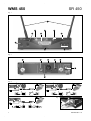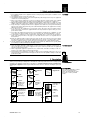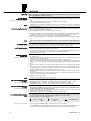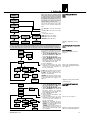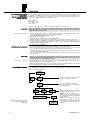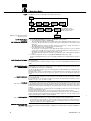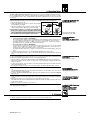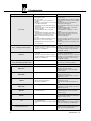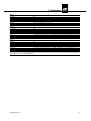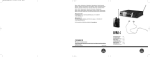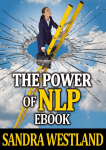Download AKG WMS 450 - SERVICE User manual
Transcript
WMS 450
BEDIENUNGSANLEITUNG (V 1.10)
S. 2
Bitte vor Inbetriebnahme des Gerätes lesen!
USER MANUAL (V 1.10)
p. 18
Please read the manual before using the equipment!
MODE D’EMPLOI (V 1.10)
p. 34
Veuillez lire cette notice avant d’utiliser le système!
ISTRUZIONI PER L’USO (V 1.10)
p. 50
Prima di utilizzare l’apparecchio, leggere il manuale!
MODO DE EMPLEO (V 1.10)
p. 66
¡Sirvase leer el manual antes de utilizar el equipo!
INSTRUÇÕES DE USO (V 1.10)
Favor leia este manual antes de usar o equipamento!
p. 82
WMS 450
SR 450
Fig. 1
11
a
�
�
�
�
�
�
�
�
�
Fig. 2
11
13
12
14
11
10
15
Fig. 8
�
�
�
�
Fig. 9
�
�
�
�
ii
AKG WMS 450 V 1.10
WMS 450
PT 450
Fig. 4
Fig. 12
1b
1a
30
�
�
�
29
25
�
2
19
26
17
3
4
18
27
22
29
20
31
5
6
28
�
�
�
7
Fig. 5 / PT 450
1a
1b
�
1c
�
�
2
�
AKG WMS 450 V 1.10
�
3
�
iii
WMS 450
HT 450
Fig. 3
Fig. 5 / HT 450
1
1a
16
�
2
17
1b
18
�
23
20
3
19
1c
24
�
4
21
2
5
�
�
22
3
6
�
iv
AKG WMS 450 V 1.10
Fig. 6
A
�
C
�
�
�
�
�
�
�
B D
�
�
Fig. 7
�
�
�
�
�
�
� B
C
�
�
�
�
�
A
�
D
�
�
�
AKG WMS 450 V 1.10
v
Fig. 10
Fig. 11
≈10 cm
≈10 cm
Fig. 13
Fig.14
Fig. 17
Fig. 16
1a
1b
1a
1b
�
�
�
vi
Fig. 15
�
AKG WMS 450 V 1.10
FCC Statement
This equipment has been tested and found to comply with the limits for a Class B digital device, pursuant to Parts 74
and 15 of the FCC Rules. These limits are designed to provide reasonable protection against harmful interference in a
residential installation. This equipment generates, uses, and can radiate radio frequency energy and, if not installed and
used in accordance with the instructions, may cause harmful interference to radio communications. However, there is no
guarantee that interference will not occur in a particular installation. If this equipment does cause harmful interference to
radio or television reception, which can be determined by turning the equipment off and on, the user is encouraged to
try to correct the interference by one or more of the following measures:
• Reorient or relocate the receiving antenna.
• Increase the separation between the equipment and the receiver.
• Connect the equipment into an outlet on a circuit different from that to which the receiver is connected.
• Consult the dealer or an experienced radio/TV technician for help.
Shielded cables and I/O cords must be used for this equipment to comply with the relevant FCC regulations.
Changes or modifications not expressly approved in writing by AKG Acoustics may void the user’s authority to operate this equipment.
This device complies with Part 15 of the FCC Rules. Operation is subject to the following two conditions: (1) this
device may not cause harmful interference, and (2) this device must accept any interference received, including interference that may cause undesired operation.
Table of Contents
Figs. 1 - 17. . . . . . . . . . . . . . . . . . . . . . . . . . . . . . . . . . . . . . . . . . . . . . . . . . . . . . . . . . . . . . . ii - vi
Important Note!
AKG continually improves the
internal firmware of the WMS 450
system in order to meet changing
customer needs in the best possible way.
Should your system use a higher
firmware version than the one
described in this User Manual,
some functions may differ from
the related instructions. To
check the firmware version implemented in your receiver select the
INFO screen (refer to section
4.1.3). The firmware version
described in this User Manual is
stated on the cover and on the
bottom of each page, next to the
product name.
Before you read on, we recommend comparing the receiver firmware version against the version
stated in the Manual. If the two
versions are not identical, please
visit www.akg.com to find out
about the latest changes.
1 Safety and Environment . . . . . . . . . . . . . . . . . . . . . . . . . . . . . . . . . . . . . . . . . . . . . . . . . . . 19
1.1 Safety .. . . . . . . . . . . . . . . . . . . . . . . . . . . . . . . . . . . . . . . . . . . . . . . . . . . . . . . . . . . . . . 19
1.2 Environment. . . . . . . . . . . . . . . . . . . . . . . . . . . . . . . . . . . . . . . . . . . . . . . . . . . . . . . . . . 19
2 Description. . . . . . . . . . . . . . . . . . . . . . . . . . . . . . . . . . . . . . . . . . . . . . . . . . . . . . . . . . . . . . 19
2.1 Introduction . . . . . . . . . . . . . . . . . . . . . . . . . . . . . . . . . . . . . . . . . . . . . . . . . . . . . . . . . . 19
2.2 Unpacking . . . . . . . . . . . . . . . . . . . . . . . . . . . . . . . . . . . . . . . . . . . . . . . . . . . . . . . . . . . 19
2.3 Optional Accessories. . . . . . . . . . . . . . . . . . . . . . . . . . . . . . . . . . . . . . . . . . . . . . . . . . . 20
2.4 WMS 450 . . . . . . . . . . . . . . . . . . . . . . . . . . . . . . . . . . . . . . . . . . . . . . . . . . . . . . . . . . . . 20
2.5 SR 450 Receiver . . . . . . . . . . . . . . . . . . . . . . . . . . . . . . . . . . . . . . . . . . . . . . . . . . . . . . 20
2.6 HT 450 Handheld Transmitter . . . . . . . . . . . . . . . . . . . . . . . . . . . . . . . . . . . . . . . . . . . . 21
2.7 PT 450 Bodypack Transmitter. . . . . . . . . . . . . . . . . . . . . . . . . . . . . . . . . . . . . . . . . . . . 21
3 Setting Up.. . . . . . . . . . . . . . . . . . . . . . . . . . . . . . . . . . . . . . . . . . . . . . . . . . . . . . . . . . . . . . 22
3.1 Inserting the Transmitter Battery . . . . . . . . . . . . . . . . . . . . . . . . . . . . . . . . . . . . . . . . . . 22
3.2 Positioning the Receiver . . . . . . . . . . . . . . . . . . . . . . . . . . . . . . . . . . . . . . . . . . . . . . . . 22
3.3 Rack Mounting . . . . . . . . . . . . . . . . . . . . . . . . . . . . . . . . . . . . . . . . . . . . . . . . . . . . . . . 22
3.3.1 Single Receiver. . . . . . . . . . . . . . . . . . . . . . . . . . . . . . . . . . . . . . . . . . . . . . . . . . . 22
3.3.2 Two Receivers Side by Side. . . . . . . . . . . . . . . . . . . . . . . . . . . . . . . . . . . . . . . . . 22
3.4 Connecting the Receiver to a Mixer . . . . . . . . . . . . . . . . . . . . . . . . . . . . . . . . . . . . . . . 22
3.5 Connecting the Receiver to Power . . . . . . . . . . . . . . . . . . . . . . . . . . . . . . . . . . . . . . . . 22
3.6 Powering Up the Receiver. . . . . . . . . . . . . . . . . . . . . . . . . . . . . . . . . . . . . . . . . . . . . . . 22
3.7 LOCK Mode. . . . . . . . . . . . . . . . . . . . . . . . . . . . . . . . . . . . . . . . . . . . . . . . . . . . . . . . . . 23
3.8 Setting Up the Receiver (SETUP Mode) . . . . . . . . . . . . . . . . . . . . . . . . . . . . . . . . . . . . 23
3.8.1 Setting the Frequency Group (Auto Group Setup). . . . . . . . . . . . . . . . . . . . . . . . 24
3.8.2 Selecting Frequencies from the Preset Screen . . . . . . . . . . . . . . . . . . . . . . . . . . 24
3.8.3 Setting Frequencies from the MHz Screen . . . . . . . . . . . . . . . . . . . . . . . . . . . . . 24
3.8.4 Editing the Receiver Name. . . . . . . . . . . . . . . . . . . . . . . . . . . . . . . . . . . . . . . . . . 25
3.9 Setting Up the Transmitter . . . . . . . . . . . . . . . . . . . . . . . . . . . . . . . . . . . . . . . . . . . . . . 25
3.9.1 Frequency. . . . . . . . . . . . . . . . . . . . . . . . . . . . . . . . . . . . . . . . . . . . . . . . . . . . . . . 25
3.9.2 Handheld Transmitter Input Gain . . . . . . . . . . . . . . . . . . . . . . . . . . . . . . . . . . . . . 25
3.9.3 Bodypack Transmitter: Connecting a Microphone/Instrument and Setting Input Gain. . . 26
3.10 Before the Soundcheck. . . . . . . . . . . . . . . . . . . . . . . . . . . . . . . . . . . . . . . . . . . . . . . . . 26
3.10.1 Finding Dead Spots . . . . . . . . . . . . . . . . . . . . . . . . . . . . . . . . . . . . . . . . . . . . . . 26
3.10.2 Setting the Squelch Threshold. . . . . . . . . . . . . . . . . . . . . . . . . . . . . . . . . . . . . . 27
3.11 Multichannel Systems . . . . . . . . . . . . . . . . . . . . . . . . . . . . . . . . . . . . . . . . . . . . . . . . . . 27
3.11.1 Setting Frequencies for Multichannel Systems (Auto Channel Setup) . . . . . . . 27
4 Operating Notes . . . . . . . . . . . . . . . . . . . . . . . . . . . . . . . . . . . . . . . . . . . . . . . . . . . . . . . . . 28
4.1 SR 450 Receiver . . . . . . . . . . . . . . . . . . . . . . . . . . . . . . . . . . . . . . . . . . . . . . . . . . . . . . 28
4.1.1 Selecting Modes. . . . . . . . . . . . . . . . . . . . . . . . . . . . . . . . . . . . . . . . . . . . . . . . . . 28
4.1.2 Selecting Screens. . . . . . . . . . . . . . . . . . . . . . . . . . . . . . . . . . . . . . . . . . . . . . . . . 28
4.1.3 Extra Functions . . . . . . . . . . . . . . . . . . . . . . . . . . . . . . . . . . . . . . . . . . . . . . . . . . 29
4.2 HT 450 Handheld Transmitter . . . . . . . . . . . . . . . . . . . . . . . . . . . . . . . . . . . . . . . . . . . . 30
4.2.1 Muting the Microphone . . . . . . . . . . . . . . . . . . . . . . . . . . . . . . . . . . . . . . . . . . . . 30
4.2.2 Microphone Technique . . . . . . . . . . . . . . . . . . . . . . . . . . . . . . . . . . . . . . . . . . . . . 30
4.2.3 PB 1000 and PPC 1000 (HT 450/C). . . . . . . . . . . . . . . . . . . . . . . . . . . . . . . . . . . 30
4.3 PT 450 Bodypack Transmitter. . . . . . . . . . . . . . . . . . . . . . . . . . . . . . . . . . . . . . . . . . . . 31
4.3.1 Muting the Microphone . . . . . . . . . . . . . . . . . . . . . . . . . . . . . . . . . . . . . . . . . . . . 31
4.3.2 Locking the ON-MUTE/PRG-OFF Switch . . . . . . . . . . . . . . . . . . . . . . . . . . . . . . 31
4.3.3 Microphone Technique . . . . . . . . . . . . . . . . . . . . . . . . . . . . . . . . . . . . . . . . . . . . . 31
5 Cleaning . . . . . . . . . . . . . . . . . . . . . . . . . . . . . . . . . . . . . . . . . . . . . . . . . . . . . . . . . . . . . . . . 31
6 Troubleshooting. . . . . . . . . . . . . . . . . . . . . . . . . . . . . . . . . . . . . . . . . . . . . . . . . . . . . . . . . . 32
7 Specifications . . . . . . . . . . . . . . . . . . . . . . . . . . . . . . . . . . . . . . . . . . . . . . . . . . . . . . . . . . . 33
18
AKG WMS 450 V 1.10
1 Safety and environment
1. Do not spill any liquids on the equipment and do not drop any objects through the ventilation slots in
the equipment.
2. The equipment may be used in dry rooms only.
3. The equipment may be opened, serviced, and repaired by authorized personnel only. The equipment
contains no user-serviceable parts.
4. Before connecting the equipment to power, check that the AC mains voltage stated on the supplied
power supply is identical to the AC mains voltage available where you will use the equipment.
5. Operate the equipment with the included power supply with an output voltage of 12 VDC only. Using
adapters with an AC output and/or a different output voltage may cause serious damage to the unit.
6. If any solid object or liquid penetrates into the equipment, shut down the sound system immediately.
Disconnect the power supply from the power outlet immediately and have the equipment checked by
AKG service personnel.
7. If you will not use the equipment for a long period of time, disconnect the power supply from the
power outlet. Please note that the equipment will not be fully isolated from power when you set the
power switch to OFF.
8. Do not place the equipment near heat sources such as radiators, heating ducts, or amplifiers, etc. and
do not expose it to direct sunlight, excessive dust, moisture, rain, mechanical vibrations, or shock.
9. To avoid hum or interference, route all audio lines, particularly those connected to the microphone
inputs, away from power lines of any type. If you use cable ducts, be sure to use separate ducts for
the audio lines.
10.Clean the equipment with a moistened (not wet) cloth only. Be sure to disconnect the power supply
from the power outlet before cleaning the equipment! Never use caustic or scouring cleaners or cleaning agents containing alcohol or solvents since these may damage the enamel and plastic parts.
11.Use the equipment for the applications described in this manual only. AKG cannot accept any liability for damages resulting from improper handling or misuse.
1.1 Safety
1. The power supply will draw a small amount of current even when the equipment is switched off. To
save energy, disconnect the power supply from the power outlet if you will leave the equipment
unused for a long period of time.
2. When scrapping the equipment, separate the case, circuit boards, and cables, and dispose of all components in accordance with local waste disposal rules.
3. The packaging of the equipment is recyclabe. To dispose of the packaging, make sure to use a collection/recycling system provided for that purpose and observe local legislation relating to waste disposal and recycling.
1.2 Environment
2 Description
Thank you for purchasing an AKG product. This Manual contains important instructions for setting up and
operating your equipment. Please take a few minutes to read the instructions below carefully before
operating the equipment. Please keep the Manual for future reference. Have fun and impress your audience!
• 1 SR 450
receiver
• 1 19"
Rack Mount
Kit
• 2 UHF
antennas
• ID Set
• 1 power
supply for the
receiver (see
sticker on
packaging)
• 1 AA size
battery for
the trans
mitter
• 1 HT 450 handheld transmitter
(see sticker on
packaging)
• 1 PB 1000
Presence
Boost Adapter
(HT 450/C
only; installed
in microphone)
OR
• Stand adapter
AKG WMS 450 V 1.10
• “Manual
Supplement“
2.1 Introduction
2.2 Unpacking
Check that the packaging contains
all of the components listed
above. Should anything be missing, please contact your AKG
dealer.
• 1 PT 450 bodypack transmitter
• 1 MKG L
instrument
cable
• 1 terminal
connector
19
2 Description
2.3 Optional Accessories
• CU 400
charger
• PSU 4000
central power
supply
• PPC 1000
Polar Pattern
converter for
HT 450/C
• SRA 2 W, SRA 2
B/W (shown),
RA 4000 W, RA
4000 B/W remote
antennas
• PS 4000
antenna splitter
• MK PS antenna cable
• W 3004 windscreen for
HT 450
• Color Coding
Kit
• RMS 4000
remote MUTE
switch for
PT 450
• AB 4000
antenna
booster
• Front panel
mounting kit
for supplied
antennas
2.4 WMS 450
The WMS 450 wireless microphone system comprises the SR 450 stationary diversity receiver,
handheld transmitters HT 450/C with C 5 microphone element and HT 450/D with D 5 microphone element, and the PT 450 bodypack transmitter. The receiver and transmitters operate in a 30 MHz subband
of each frequency set within the 650 MHz to 865 MHz UHF band. You can select the receiving frequency from the preprogrammed frequency groups and subchannels of your receiver or set it directly in 25
MHz-increments. Both the handheld and the bodypack transmitter are set to the parameters selected on
the receiver via infrared transmission.
2.5 SR 450 Receiver
The receiver provides two operating modes:
In LOCK mode, all setup functions are electronically locked to prevent parameters from being readjusted unintentionally during a performance or lecture. The "LOCK" label on the display indicates the receiver is in LOCK mode.
SETUP mode allows you to adjust and save all receiver parameters. In SETUP mode, the "LOCK" label
disappears. An infrared transmission link tunes the handheld or bodypack transmitter to the same frequency as the one you selected on the receiver. You can also set the handheld transmitter audio input
gain on the receiver and transmit the setting to the transmitter via infrared.
You can use the receiver as a standalone unit or install it in a 19" rack using the supplied Rack Mount
Kit.
The display is protected from scratching by a transparent foil. You can peel the foil off at any time.
• Controls
Front Panel
Refer to fig. 1 on page ii.
1 POWER: Switches power to the unit on or off.
2 LCD display: The receiver provides a backlit LCD display.
a
b
c
d
e
The display indicates all receiver parameters:
a RF bargraph indicating the field strength of the received signal
b Alphanumeric display of the current setting
c Preset/Receiver Name, Frequency Group, Subchannel (shown in Preset and NAME screens only)
d Audio bargraph indicating the received audio level
e Parameter to be adjusted, mode
If one or more warning functions are activated (see section 4.1.3), the display will be backlit in red
when a critical condition occurs. As long as all parameters are within their normal ranges, the display
is backlit in green.
3 : These three keys set the various parameters of the receiver.
• In LOCK mode:
Short push on or : scrolls through the Frequency, Preset, and receiver Name screens.
Long push on : toggles between LOCK and SETUP modes.
• In SETUP mode only:
Short push on : Calls up a parameter for adjustment or confirms a selected value.
Short push on : selects a menu item or increases a parameter value.
Short push on : selects a menu item or decreases a parameter value.
4 ID: If you use the receiver within a multichannel system, you can color-code each channel. Remove
the transparent ID cap, replace the black plastic tab with a different-color tab from the optional Color
Coding Kit, and replace the transparent cap.
20
AKG WMS 450 V 1.10
2 Description
5 RF LEDs: The green OK LED is lit to indicate the receiver is receiving RF signal, the red MUTE LED
indicates that no signal is being received.
6 A and B diversity LEDs: These two LEDs are lit to indicate which of the two antennas is currently
active.
7 AF LEDs: Indicate the received audio level:
OK (green): -40 dB to +3 dB
CLIP (red): >3 dB (overload)
8 Infrared emitter: Transmits frequency data from the receiver to the handheld or bodypack transmitter. It also transmits the audio gain setting selected on the receiver to the handheld transmitter.
The infrared emitter has a very narrow radiation angle (approx. 10°) and a maximum range of 8 inches (20 cm) to make sure only one transmitter will be tuned to the same frequency.
9 Output level control: This retractable rotary control attenuates the level of the balanced audio output
continuously by 0 to 30 dB.
10 DC IN: Locking DC input for connecting the included power supply.
11 ANTENNA A/B: BNC sockets for connecting the two supplied UHF antennas (11a) or optional remote
antennas.
12 BALANCED: Balanced 3-pin XLR audio output for connecting to, e.g., a microphone input on a mixing console.
13 UNBALANCED: Unbalanced 1/4" TS audio output jack for connecting to, e.g., a guitar amplifier.
14 Output level switch: Slide switch for matching the BALANCED output level to the input gain of the
equipment connected to the receiver. The switch has two positions, 0 and -30 dB. The UNBALANCED
output level is not adjustable.
15 Receiver type plate indicating available carrier frequency ranges and approval information.
Rear Panel
Refer to fig. 2 on page ii.
Audio Outputs
Refer to fig. 2 on page ii.
Bottom Panel
16 Microphone element: The handheld transmitter uses a permanently attached D 5 or C 5 microphone
element (see packaging).
17 Infrared sensor: Receives the infrared signal emitted by the SR 450 receiver for automatically setting
the transmitter's carrier frequency and audio input gain.
18 LCD display: Indicates the selected frequency in MHz or as a Preset subchannel, current mode,
transmitter audio gain setting, error messages, as well as the available battery capacity in 1-hour
increments for dry and 2-hour increments for rechargeable batteries counting down from "7 h".
19 ON-MUTE/PRG-OFF: This slide switch provides three positions:
ON: The microphone output signal is fed to the transmitter for transmission to the receiver (normal
mode). The status LED (20) is lit green.
MUTE/PRG: The audio signal is muted. The status LED (20) is lit red. Since power and the RF section remain ON, no unwanted noise will become audible from the sound system when you mute
the audio signal.
Sliding the switch from "OFF" to "MUTE/PRG" places the transmitter in programming mode. The
status LED (20) will extinguish.
To switch the audio signal back on, slide the switch to "ON". The status LED (20) will change to
green.
OFF: Power to the transmitter is off. The status LED (20) is dark.
20 Status LED: This bicolor LED indicates the following conditions:
Green: The battery will last for more than one hour, the transmitter is in normal mode.
Red: The battery will be dead in less than one hour and/or the the audio signal is muted.
Flashing red: Error message in the display.
OFF: Power to the transmitter is off or the transmitter is in programming mode.
21 Battery compartment for the supplied AA size 1.5 V dry battery or a commercial 1.2 V, ≥2100 mAh
NiMH AA size rechargeable battery.
22 Charging contacts: The recessed charging contacts allow you to charge a rechargeable battery on
the optional CU 400 charger without having to remove the battery from the transmitter.
23 Frequency sticker: Sticker attached to the transmitter shaft, indicating the available carrier frequency range and approval data.
24 Color code for channel identification: If you use the transmitter within a multichannel system, you
can remove the black cover, letter and insert one of the supplied paper strips, and replace the cover
with the supplied clear-plastic cover.
2.6 HT 450 Handheld
Transmitter
Refer to fig. 3 on page iv.
17 - 20, 22, 24: Refer to section 2.5 Handheld Transmitter
25 Antenna: Permanently connected, flexible antenna.
26 Audio input: 3-pin mini XLR connector with both mic and line level pins that automatically match the connector pinout of the recommended AKG microphones (optional) or supplied MKG L instrument cable.
You can connect AKG microphones with a mini LXLR connector to the audio input of the PT 450:
The MKG L instrument cable lets you connect an electric guitar, electric bass, or remote keyboard to
the bodypack transmitter.
For further details, refer to the respective AKG brochures.
27 Frequency sticker: Sticker attached to the transmitter shaft, indicating the available carrier frequency range and approval data.
28 Battery compartment for the supplied AA size 1.5 V dry battery or a commercial 1.2 V, ≥2100 mAh
NiMH AA size rechargeable battery. The viewing window lets you check if there is a dry or rechargeable battery inside the battery compartment. You can also insert a white lettering strip (supplied) or a
color code strip (optional) into the viewing window.
29 Belt clip for fixing the transmitter to your belt.
30 MUTE jack: This jack allows you to connect either the optional Remote Mute switch or the supplied
terminal connector for locking the ON-MUTE/PRG-OFF switch to prevent operating errors.
31 Gain control: This rotary control inside the battery compartment allows you to match the bodypack
transmitter input gain to the microphone or instrument you connected to the transmitter.
2.7 PT 450 Bodypack
Transmitter
Refer to fig. 4 on page iii.
AKG WMS 450 V 1.10
21
3 Setting Up
Important!
Prior to setting up your WMS 450, check that the transmitter and receiver are tuned to the same
frequency, referring to sections 3.8 and 3.9.
3.1 Inserting the
Transmitter Battery
Refer to fig. 5 on pages iii and iv.
1. Open the battery compartment cover (1).
2. Insert the supplied battery (2) into the battery compartment, aligning the battery with the polarity symbols.
If you insert the battery the wrong way, the transmitter will not be powered.
3. Close the battery compartment cover (1).
Note:
Alternatively to the supplied dry battery, you may use a commercial 1.2 V AA size, ≥2100 mAh
rechargeable battery.
3.2 Positioning the Receiver
Reflections off metal parts, walls, ceilings, etc. or the shadow effects of musicians and other people may
weaken or cancel the direct transmitter signal.
For best results, place the receiver or remote antennas as follows:
1. Place the receiver/antennas near the performance area (stage). Make sure, though, that the transmitter will never get any closer to the receiver than 10 ft (3 m). Optimum separation is 16 ft. (5 m).
2. Check that you can see the receiver from where you will be using the transmitter.
3. Place the receiver at least 5 ft. (1.5 m) away from any big metal objects, walls, scaffolding, ceilings,
etc.
Note:
You can either use the receiver freestanding or mount it in a 19" rack using the supplied Rack Mount
Kit.
3.3 Rack Mounting
If you install one or ore receivers into a 19" rack, either mount the supplied antennas on the receiver front
panel(s) or use remote antennas. This is the only way to ensure optimum reception quality.
3.3.1 Single Receiver
Refer to fig. 6 on page v.
1. Unscrew the four rubber feet (1) from the receiver bottom panel.
2. Unscrew the two fixing screws (2) from each side panel.
3. Use the fixing screws (2) to screw the short bracket 3 to one side panel and the long bracket (4) to the
other side panel. The brackets are contained in the supplied rack mounting kit.
4. Install the receiver in your rack.
3.3.2 Two Receivers
Side by Side
Refer to fig. 7 on page v.
1. Unscrew the four rubber feet (1) from each receiver's bottom panel and remove the screws (5) from
the rubber feet (1).
2. Unscrew the two fixing screws (2) from the right-hand side panel of one receiver and from the lefthand side panel of the other receiver.
3. Remove the plastic covers 3 from the side panels with the fixing screws (2) still on.
4. Insert one connecting strip (4) into each free slot in the side panel of the first receiver, making sure to
align the hole in each connecting strip 4 with the appropriate threaded hole in the receiver bottom
panel.
5. Fix the connecting strips (4) on the first receiver using the screws (5) you removed from the rubber
feet.
6. To join the two receivers, slide the connecting strips (4) on the first receiver through the free slots in
the side panel of the second receiver. Make sure to align the hole in each connecting strip (4) with the
appropriate threaded hole in the bottom panel of the second receiver.
7. Fix the connecting strips (4) on the second receiver using the screws (5) you removed from the rubber feet (1).
8. Screw a short bracket (6) to the outer side panel of each receiver using for each bracket two of the
screws (2) you removed from the receiver side panels.
9. Install the receivers in your rack.
Note:
Be sure to keep the remaining screws (5) for later use.
3.4 Connecting the Receiver
to a Mixer
Refer to fig. 8 on page ii.
Connect the audio output to the desired input:
- BALANCED socket (1) - XLR cable - microphone input: set output level switch (2) to "-30 dB".
- BALANCED socket (1) - XLR cable - line input: set output level switch (2) to "0 dB".
- UNBALANCED jack (3) - 1/4" jack cable - unbalanced 1/4" microphone or line input jack.
3.5 Connecting the Receiver
to Power
Refer to fig. 9 on page ii.
1. Check that the AC mains voltage stated on the included power supply is identical to the AC
mains voltage available where you will use your system. Using the power supply with a different AC voltage may cause damage to the unit.
2. Plug the feeder cable (1) on the included power supply into the DC IN socket (2) on the receiver rear
panel and screw down the DC connector (3).
3. Plug the power cable on the power supply into a convenient power outlet.
3.6 Powering Up the Receiver
Note:
In the display illustrations in the following sections, flashing characters are identified by angle symbols
">" and "<". Characters between quotation marks are examples of possible settings.
The following symbols are used in Diagrams 1-14:
press and hold Refer to fig. 1 on page ii.
22
press briefly
press or briefly
1. Press the front panel POWER switch to switch power to the receiver ON.
Pressing POWER automatically places the receiver in Lock mode, and the display will indicate the currently active frequency and the "LOCK" label as shown in the screenshot on the next page.
AKG WMS 450 V 1.10
3 Setting Up
If power to the transmitter is OFF or the RF level at the antennas is zero for some other reason (e.g.,
shadow effects), the red RF MUTE LED will be lit and the audio output will be muted.
If the antennas receive RF signal, the green RF OK LED will be lit, the RF bargraph will indicate the
field strength of the signal received by the active antenna, and the Diversity LEDs will indicate which
antenna is currently active.
The Audio bargraph indicates the audio level of the received signal. The red AF CLIP LED will flash to
indicate audio signal clipping.
2. After approximately 5 seconds, the display will change to the last active status screen before powering down.
If you have assigned a NAME to the SR 450 receiver (see section 3.8.5), powering the receiver up will
cause the display to indicate the current frequency setting for 2 seconds and then change to the
assigned name.
3.7 LOCK Mode
LOCK
ON
Frequency
"750.000 MHz"
LOCK
Name
(if in memory)
Preset
"AT 3.0 02"
Diagram 1: LOCK mode (factory
setting), toggling between LOCK
and SETUP modes.
In LOCK mode, the receiver receives the transmitter signal. The receiver is electronically locked so you
cannot make any adjustments. You may, however, call up the various status screens one after the other.
The "LOCK" label is shown on the display.
• Frequency: Carrier frequency in MHz.
• Name: Current receiver name (comes up only if you have previously named the receiver)
• Preset: Carrier frequency shown as Subchannel number within a Frequency Group
In SETUP mode, the electronic lock is disabled so you can adjust all receiver parameters. The "LOCK"
label is not shown.
The following setup screens are available:
-
3.8 Setting Up the Receiver
(SETUP Mode)
Auto Group Setup
Auto Channel Setup
for selecting the receiving frequency*
Preset
Frequency in MHz
Receiver name
HT 450 handheld transmitter input gain (TX Gain)
Infrared data transmission (IR)
Rehearsal (RHSL)
Extra (X-TRA)
If your system has only a single channel, we recommend using the Auto Group Setup screen (section
3.8.1) to set the frequency.
To set frequencies for a multichannel system, use the Auto Group Setup and Auto Channel Setup screens
(section 3.8.2).
ON
3 s ecs .
LOCK
Frequency
"750.000 MHz"
LOCK
AUTO
GROUP
AKG WMS 450 V 1.10
(Name)
*Note:
Diagram 2: Selecting setup
screens
Preset
"AT 3.0 02"
MHz
AUTO
CHANNEL
Preset
MHz
(NAME)
TX
Gain
PRG
IR
REHEAR
EXTRA
AUTO
GROUP
23
3 Setting Up
3.8.1 Selecting Frequency
Groups (Auto Group Setup)
Use and to select the number of
required channels between "1" (minimum) for a single-channel system and
"12" (maximum) for a 12-channel system.
Use and to select the desired
Preset. The Preset name is identical to
its country ID code. Selectable Presets
include only those supporting the
selected number of channels.
The receiver will automatically find a
Group with the selected number of
clean frequencies within the selected
Preset and tune to the first clean frequency.
If the receiver finds no clean frequency,
the display will revert to the previous
Preset name.
AUTO
GROUP
No CH
>1<
>NAME<
">AT<"
>NAME<
>SCAN<
SAVE >Y<
>FREQ<
>PRG IR<
IR
Diagram 3: Automatic search for a
clean (interference-free) Frequency
Group.
3.8.2 Selecting Frequencies
from the Preset Screen
"AT 3.0 02"
FREQ
SAVE >N<
>FREQ<
>RETRY<
>EXIT<
>RETRY<: start a new search.
SAVE >Y<: save your setting.
SAVE >N<: reject your setting.
AUTO GROUP
Clean frequencies are frequencies
where the receiver finds no RF signal or
an RF signal whose level is lower than
the current threshold setting.
"750.000"
FREQ
MHz
>NAME<
">AT<"
Use and to select the desired
Preset.
>GROUP<
">3.0<"
Use and to select the desired
Frequency Group.
>CHANNEL<
">01<"
Use and to select the desired frequency as a Subchannel of the selected
Frequency Group.
>PRG IR<
IR
3.8.3 Setting Frequencies from
the MHz Screen
>NAME<
">AT<"
3.9.1
SAVE >Y<
>FREQ<
Diagram 4: Selecting frequencies
manually.
">AT3.001<"
FREQ
SAVE >N<
>FREQ<
Preset
3.9.1
The MHz screen allows you to set the frequency directly in 25 kHz increments.
"750.000"
FREQ
MHz
3 sec.
To call up the MHz screen, press and
hold the two arrow keys simultaneously
for three seconds.
">750.000<"
MHz
Press to increase the frequency by
25 kHz or to decrease the frequency
by 25 kHz.
">750.025<"
MHz
SAVE >Y<
>FREQ<
>PRG IR<
IR
Diagram 4a: Setting frequencies
directly.
24
SAVE >Y<: save your setting.
SAVE >N<: reject your setting.
SAVE >N<
>FREQ<
SAVE >Y<: save your setting.
SAVE >N<: reject your setting.
"750.000"
FREQ
MHz
3.9.1
AKG WMS 450 V 1.10
3 Setting Up
This screen lets you edit the current
name of the receiver. If you have stored
no name for the receiver yet or deleted
its previous name, this screen will not
be available. The EXTRA screen, however, allows you to save a new name at
any time (refer to section 4.1.3).
NAME
"DIANE"
NAME
">D<IANE"
3.8.4 Editing the Receiver
Name
Note:
The receiver name may be any combination of up to six letters and/or numbers.
NAME
"J>I<ANE"
Use and to select the first character.
Use and to select the second character, etc….
… to the sixth character.
NAME
">JONI_ _<"
SAVE >Y<
>X-TRA<
SAVE >N<
>X-TRA<
>DELETE<
>X-TRA<
NAME
"JOANIE"
NAME
"DIANE"
EXTRA
X-TRA
SAVE >Y<: save your setting.
SAVE >N<: reject your setting.
>DELETE<: delete all names.
Diagram 5: Editing the receiver
name.
Section 3.9.1 applies to both the HT 450 handheld transmitter and the PT 450 bodypack transmitter. To set
the audio input gain on the HT 450, use the TX Gain screen on the receiver and the infrared connection.
To set the audio input gain on the PT 450, use the gain control in the transmitter battery compartment.
PRG IR
IR
>PRG IR<
IR
>EXIT<
>I>---<
IR OK
IR
IR ERR
IR
IR
IR
>RETRY<
TXBAND
IR
>EXIT<
PRG IR/
3.8.1/2/3
>TXGAIN<
TXG >LO<
TXG >HI<
>PRG IR<
IR
>I>---<
IR OK
IR
IR ERR
IR
IR
IR
>RETRY<
TXBAND
IR
>EXIT<
>TXGAIN<
AKG WMS 450 V 1.10
To program the transmitter for the same
frequency you selected on the receiver:
1. Switch power to the receiver on.
2. Set the ON-MUTE/PRG-OFF switch
(19) on the transmitter to "OFF". The
status LED (20) will extinguish.
3. Set the ON-MUTE/PRG-OFF switch
(19) to "MUTE/PRG". The display will
alternately indicate the currently
selected frequency and "Prg IR". The
status LED (20) remains dark.
4. Refer to Diagram 6.
5. Point the infrared sensor (1) on the
transmitter at the infrared emitter (2)
on the receiver from a distance of
4 inches (10 cm) max.
3.9 Setting Up the Transmitter
Note:
3.9.1 Frequency
Refer to figs. 3 (page iv) and 4
(page iii).
Refer to figs. 10 (handheld transmitter) and 11 (bodypack transmitter) on page vi.
IR OK: The transmitter has been tuned
to the same frequency as the receiver.
IR ERR: The data transmission has
failed (no communication).
TXBAND: The frequency bands of the
transmitter and receiver are not identical
or the transmitter RF output is too
high/low.
Diagram 6: Setting the transmitter
carrier frequency.
1. Switch power to the receiver on.
2. Set the ON-MUTE/PRG-OFF switch
(19) on the transmitter to "OFF". The
status LED (20) will extinguish.
3. Set the ON-MUTE/PRG-OFF switch
(19) to "MUTE/PRG". The display will
alternately indicate the currently
selected frequency and "Prg IR". The
status LED (20) remains dark.
4. Refer to Diagram 7.
5. Select "HI" for an HT 450/D or "LO"
for an HT 450/C.
6. Point the infrared sensor (1) on the
transmitter at the infrared emitter (2)
on the receiver from a distance of
4 inches (10 cm) max.
IR OK: The transmitter has been
adjusted to the selected gain setting.
IR ERR: The data transmission has
failed (no communication).
TXBAND: The frequency bands of
the transmitter and receiver are not
identical or the transmitter RF output
is too high/low.
3.9.2 Handheld Transmitter
Input Gain
Refer to fig. 10 on page vi.
Diagram 7: Setting the audio input
gain on the handheld transmitter.
25
3 Setting Up
3.9.3 Bodypack Transmitter:
Connecting a
Microphone/Instrument and
Setting Input Gain
The PT 450 bodypack transmitter has been designed primarily for use with "L" type MicroMic Series
microphones from AKG (see section 2.7). If you wish to connect other microphones from AKG or other
manufacturers to the PT 450, please note that you may have to rewire the existing connector of your
microphone or replace it with a 3-pin mini XLR connector.
Audio input pinout:
Pin 1: shield
Pin 2: audio (inphase)
Pin 3: audio
A positive supply voltage of 6 volts for condenser microphones is available on pin 3.
Important!
Please note that AKG cannot guarantee that the PT 450 bodypack transmitter will work perfectly
with products from other manufacturers and any damage that may result from such use is not covered by the AKG warranty scheme.
Refer to fig. 12 on page iii.
1. Plug the mini XLR connector (1) on the cable of your microphone or on the MKG L instrument cable
(2) into the audio input connector (3) on the bodypack transmitter.
2. Set the ON-MUTE/PRG-OFF switch (4) to "ON".
3. Switch power to the receiver on.
4. Open the battery compartment on the bodypack transmitter.
5. Speak or sing into the microphone or play a few bars on your instrument (the louder the better).
6. Use the integrated screwdriver (6) on the battery compartment cover (5) to set the gain control (7) to
the point where the signal will optimally drive the receiver's audio section (green AF OK LED lit, Audio
bargraph indicating 0 dB on peaks).
7. Close the battery compartment.
3.10 Before the Soundcheck
1. Activate the Rehearsal function on the receiver referring to section 3.10.1 below.
2. Move the transmitter around the area where you will use the system to check the area for "dead
spots", i.e., places where the field strength seems to drop and reception deteriorates.
If you find any dead spots, try to eliminate them by repositioning the receiver or the antennas. If this
does not help, avoid the dead spots.
3. If the received signal is noisy, set the squelch threshold to a level where the noise will stop. (Refer to
section 3.10.2.)
Important!
Never set the squelch threshold any higher than absolutely necessary. The higher the squelch
threshold (-80 dB = max., -100 dB = min.), the lower the sensitivity of the receiver and thus the
usable range between transmitter and receiver.
Refer to fig. 1 on page ii.
4. The RF bargraph on the receiver extinguishing and the red RF MUTE LED (5) coming on mean that no
signal is being received or the squelch is active.
Switch the transmitter ON, move closer to the receiver, or set the squelch threshold to the point that
the green RF OK LED (5) will illuminate and the RF bargraph reappear.
3.10.1 Finding Dead Spots
The Rehearsal function detects a maximum of six dropouts and records the time each dropout occurred,
the minimum field strength at each antenna, and the maximum audio level. You can view the list of results
after the recording has stopped.
REHEAR
RHSL
>EXIT<
RHSL
>START<
RHSL
Move the transmitter around the area
where you will use the system.
RECORD
RHSL
Up to six dropouts are recorded.
You can stop the recording at any time
by pressing o briefly.
"D1 124"
RHSL
MIN RF
RHSL
List of results
Diagram 8: Using the Rehearsal
function to find dead spots
(dropouts).
26
OVFL
RHSL
>EXIT<
REHEAR
RHSL
D1: The recording has been completed,
the display indicates dropout no. 1.
MIN RF: The recording has been completed, no dropout has been detected.
The display indicates the minimum RF
level measured.
OVFL: The recording has been stopped
automatically because six dropouts
have been detected already or because
the available time (16 minutes) has
elapsed.
AKG WMS 450 V 1.10
3 Setting Up
• To retrieve the other results press or briefly. Dropouts are indicated like this (Example 1):
Example 1: Dropout no. 1 occurred after 124 seconds.
• The first storage locations are assigned to dropouts, the last two for the lowest RF level and highest
audio level measured (Examples 2 and 3).
Example 2: Minimum RF level: -90 dB
Example 3: Maximum audio level: 0 dB
• The last item in the result list is followed (the first item preceded) by the "EXIT" option.
3.10.2 Setting the
Squelch Threshold
EXTRA
X-TRA
>NAME<
X-TRA
>STATUS<
X-TRA
">-80< dB"
X-TRA
>SQL<
X-TRA
">-90< dB"
X-TRA
">-100< dB"
X-TRA
SAVE >Y<
>X-TRA<
SAVE >N<
>X-TRA<
EXTRA
X-TRA
The display indicates the setting currently in memory, e.g., "-90 dB". Use and to select one of the following settings: -80, -85, -90, -92, -94, -96, -98,
-100 dB.
Never set the squelch threshold any
higher than absolutely necessary.
The higher the squelch threshold
(-80 dB = max., -100 dB = min.), the
lower the sensitivity of the receiver
and thus the usable range between
transmitter and receiver.
1. Be sure to assign a separate carrier frequency to each wireless channel (transmitter and receiver).
Diagram 9: Setting the
squelch threshold.
3.11 Multichannel Systems
2. To find intermodulation-free carrier frequencies quickly and easily, we recommend using Auto Preset
to select all required carrier frequencies from the same Frequency Group within the same Preset.
If reception on the selected carrier frequency is poor, use Auto Channel Setup (refer to section 3.9.2)
to find the next clean Subchannel within the selected Frequency Group. Should you find no clean
Subchannel, use Auto Group Setup to select a different Frequency Group within the same Preset and
select a new frequency for each WMS 450 channel (refer to sections 3.9.1 and 3.9.2).
Note:
3. Do not operate two or more wireless channels on the same frequency at the same time and location.
This would cause unwanted noise due to radio interference.
1. Select the frequency of the receiver for channel 1 using the Auto Group Setup screen (refer to section
3.8.1 above).
3.11.1 Selecting Frequencies
for Multichannel Systems
(Auto Channel Setup)
2. Switch ON all radio microphones except the one for channel 1, personal monitor transmitters, etc.
(including even those made by other manufacturers) to be used at the venue! This is the only way to
make sure the receiver will find frequencies that will be free of any mutual interference during the performance.
3. Use the Auto Channel Setup screen to find the optimum frequency (CHANNEL) for the receiver (see
next page).
AKG WMS 450 V 1.10
27
3 Setting Up
AUTO
CHANNEL
>NAME<
">AT<"
4. Use and to select the name of
the desired Preset.
>GROUP<
">3.0<"
5. Use and to select the desired
Frequency Group.
>CHANNEL<
>SCAN<
">AT3.001<"
FREQ
>RETRY<: start a new search.
SAVE: >Y< save your setting.
SAVE >N< reject your setting.
SAVE >Y<
>FREQ<
>PRG IR<
IR
Diagram 10: Automatic search for
clean frequencies for a
multichannel system.
>RETRY<
6. The receiver will automatically find
the next clean frequency.
As soon as the receiver has found a
clean frequency, the Subchannel
number assigned to this frequency
will be displayed.
Clean frequencies are frequencies
where the receiver finds no RF signal
or an RF signal whose level is lower
than the current threshold setting.
>EXIT<
SAVE >N<
>FREQ<
7. Refer to section 3.9.1: Program the
transmitter you assigned to channel 1
and leave power to the transmitter
ON.
AUTO CHANNEL
>EXIT<
8. Repeat steps 1 through 7 above for
all other channels of your system. Be
sure to set each channel to the
same preset (country) as channel 1!
3.9.1
4 Operating Notes
4.1 SR 450 Receiver
4.1.1 Selecting Modes
To toggle between LOCK and SETUP modes, press and hold the key for about 1.5 seconds.
When the receiver is in LOCK mode, the "LOCK" label is shown on the display. In SETUP mode, the
"LOCK" label is not shown.
4.1.2 Selecting Screens
Use and to select the desired status or setup screens. To call up the MHz screen, press and hold
and simultaneously for three seconds.
LOCK Mode:
LOCK
SETUP Mode:
LOCK
Frequency
"750.000 MHz"
AUTO
GROUP
3 sec.
AUTO
CHANNEL
MHz
(Name)
(NAME)
Preset
"AT 3.0 02"
Preset
TX
Gain
PRG
IR
REHEAR
EXTRA
MHz
>NAME<
>STATUS<
>SQL<
>INFO<
>EXIT<
Diagramm 11: Selecting screens.
28
AKG WMS 450 V 1.10
4 Operating Notes
If you have not stored a receiver name
yet, you can use the "NAME" screen to
assign a new name to your receiver.
EXTRA
X-TRA
4.1.3 Extra Functions
• NAME
>NAME<
X-TRA
NAME
>_<
Use and to select the first character.
NAME
"B>_<"
Use and to select the second character, etc….
NAME
">BEN_ _ _<"
… to the sixth character.
SAVE >Y<
>X-TRA<
>DELETE<
>X-TRA<
SAVE >N<
>X-TRA<
SAVE >Y<: save your setting.
SAVE >N<: reject your setting.
>DELETE<: delete all names.
EXTRA
X-TRA
NAME
"BEN _ _ _"
Diagram 12: Entering a new
receiver name.
The "STATUS" screen lets you activate a visual warning that alerts you to selectable critical system conditions. If one of the selected conditions occurs, the display backlighting will change from green to red
and a warning message will appear on the display that describes the current condition. The warning messages appear in the order of priority:
• STATUS
1. "LOW.BAT": Transmitter battery capacity is low.
2. "AFCLIP": Audio overload.
3. "RF.LOW": Received signal field strength is so low that the receiver audio output has been muted.
EXTRA
X-TRA
>NAME<
X-TRA
>STATUS<
X-TRA
BAT.>OFF<
X-TRA
BAT.>ON<
X-TRA
AF.>OFF<
X-TRA
AF.>ON<
X-TRA
RF>OFF<
X-TRA
RF.>ON<
X-TRA
SAVE >Y<
>X-TRA<
SAVE >N<
>X-TRA<
- "BAT": The battery inside the transmitter will be dead in about 60 minutes.
The related message on the display is
"LOW.BAT".
- "AF": The received audio signal drives
the receiver into clipping. The related
message on the display is "AFCLIP".
- "RF": The field strength of the
received RF signal is so low that the
receiver audio output is muted to prevent unwanted noise. The related message on the display is "RF LOW".
SAVE >Y<: save your setting.
SAVE >N<: reject your setting.
EXTRA
X-TRA
Diagram 13: Warning messages.
All selected warning functions are active in both LOCK and SETUP modes. In SETUP mode, however,
the warning functions will be automatically deactivated every time you make an adjustment.
To delete the warning message from the display, press the key briefly. This will bring up the next warning message or, if no other critical system conditions were detected, the normal screen. The display
backlighting will revert to green.
AKG WMS 450 V 1.10
29
4 Operating Notes
• INFO
The INFO screen lets you call up information about your receiver.
EXTRA
X-TRA
>NAME<
X-TRA
"V 1.1"
X-TRA
Diagram 14: Calling up information
about the receiver.
>STATUS<
X-TRA
"B 4--.50"
X-TRA
>SQL<
X-TRA
"PV 1.0"
X-TRA
>INFO<
X-TRA
EXIT
X-TRA
>EXIT<
X-TRA
"V1.1": firmware version
"B 4--.50": frequency band
"PV 1.0": Preset version
EXTRA
X-TRA
4.2 HT 450 Handheld
Transmitter
4.2.1 Muting the Microphone
Refer to fig. 3 on page iv.
1. Set the ON-MUTE/PRG-OFF switch (19) to "MUTE/PRG" (center position).
• If you switched from "OFF" to "MUTE/PRG":
The transmitter audio and RF sections are OFF and the status LED (20) is dark. The infrared receiver section is ON. The transmitter is in setup mode and you can program the carrier frequency and
input gain.
The display indicates the frequency in MHz - frequency in Preset form - "Prg IR" and changes to
alternating between the currently selected Preset and "Prg IR".
• If you switched from "ON" to "MUTE/PRG":
The microphone is muted and the status LED (20) will change from green to red. The infrared
receiver section is OFF. Since the RF section continues transmitting the carrier frequency, no
unwanted noises will become audible form the sound system.
The display alternates between the currently selected Preset and the remaining battery capacity in
hours.
2. To switch the microphone back on, set the ON-MUTE/PRG-OFF switch (19) to "ON".
The status LED (20) will change to green. The display will indicate the remaining battery capacity in
hours.
4.2.2 Microphone Technique
A handheld vocal microphone provides many ways of shaping the sound of your voice as it is heard over
the sound system.
The following sections contain useful hints on how to use your HT 450 handheld transmitter for best
results.
• Working Distance and
Proximity Effect
Refer to fig. 13 on page vi.
Basically, your voice will sound the bigger and mellower, the closer you hold the microphone to your lips.
Moving away from the microphone will produce a more reverberant, more distant sound, as the microphone will pick more of the room’s reverberation.
You can use this effect to make your voice sound aggressive, neutral, insinuating, etc. simply by changing your working distance.
Proximity effect is a more or less dramatic boost of low frequencies that occurs when you sing into the
microphone from less than 2 inches. It gives more "body" to your voice and an intimate, bass-heavy
sound.
• Angle of Incidence
Refer to fig. 13 on page vi.
Sing to one side of the microphone or above and across the microphone’s top. This provides a well-balanced, natural sound.
If you sing directly into the microphone, it will not only pick up excessive breath noise but also overemphasize "sss", "sh", "tch", "p", and "t" sounds.
• Feedback
Refer to fig. 14 on page vi.
Feedback is the result of part of the sound projected by a speaker being picked up by a microphone, fed
to the amplifier, and projected again by the speaker. Above a specific volume or "system gain" setting
called the feedback threshold, the signal starts being regenerated indefinitely, making the sound system
howl and the sound engineer desperately dive for the master fader to reduce the volume and stop the
howling.
To increase usable gain before feedback, place the main ("FOH") speakers in front of the microphones
(along the front edge of the stage).
If you use monitor speakers, be sure never to point any microphone directly at the monitors.
Feedback may also be triggered by resonances depending on the acoustics of the room or hall. With resonances at low frequencies, proximity effect may cause feedback. In this case, it is often enough to move
away from the microphone a little to stop the feedback.
• Backing Choir
Refer to fig. 15 on page vi.
1. Never let more than two persons share a microphone.
2. Ask your backing vocalists never to sing more than 35 degrees off the microphone axis.
The microphone is very insensitive to off-axis sounds. If the two vocalists were to sing into the microphone from a wider angle than 35 degrees, you may end up bringing up the fader of the microphone
channel far enough to create a feedback problem.
4.2.3 PB 1000 and PPC 1000
(HT 450/C only)
The PB 1000 Presence Boost Adapter (installed in the HT 450/C handheld transmitter) boosts the sensitivity of the microphone element by approx. 5 dB between 5 kHz and 9 kHz for optimum intelligibility of
speech.
30
AKG WMS 450 V 1.10
4 Operating Notes
The PPC 1000 Polar Pattern Converter (optional accessory for the HT 450/C) will change the microphone's pickup pattern from cardioid to hypercardioid. This makes the microphone even less sensitive
to sounds arriving from the sides, resulting in higher gain before feedback when you use monitor speakers on stage.
Note: To install the PPC 1000, you need to remove the PB 1000 Presence Boost Adapter first.
1. Unscrew the wire-mesh cap.
2. Pull the PB 1000 off the microphone capsule, slowly rotating
the PB 1000 as you pull (a).
3. Slip the PPC 1000 on the microphone capsule to the stop,
slowly rotating the PPC 1000 as you push it home (b).
a
• Removing the PB 1000 and
Installing the PPC 1000
b
PPC 1000
PB 1000
Important: When installing or removing the PPC 1000/PB 1000,
make sure to grip the capsule and rubber shock mount
(arrows) firmly with your thumb and forefinger to prevent
the capsule being severed from the shock mount.
a) Removing the PB 1000
b) Installing the PPC 1000
1. Set the ON-MUTE/PRG-OFF switch (19) to "MUTE/PRG" (center position).
• If you switched from "OFF" to "MUTE/PRG":
The transmitter audio and RF sections are OFF and the status LED (20) is dark. The infrared receiver section is ON. The transmitter is in setup mode and you can program the carrier frequency.
The display indicates the frequency in MHz - frequency in Preset form - "Prg IR" and changes to
alternating between the currently selected Preset and "Prg IR".
• If you switched from "ON" to "MUTE/PRG":
The microphone is muted and the status LED (20) will change from green to red. The infrared
receiver section is OFF. Since the RF section continues transmitting the carrier frequency, no
unwanted noises will become audible form the sound system.
The display alternates between the currently selected Preset and the remaining battery capacity in
hours.
2. To switch the microphone back on, set the ON-MUTE/PRG-OFF switch (19) to "ON".
The status LED (20) will change to green. The display will indicate the remaining battery capacity in
hours.
4.3 PT 450 Bodypack
Transmitter
4.3.1 Muting the Microphone
Refer to fig. 4 on page iii.
The optional RMS 4000 Remote Mute Switch allows you to mute the transmitter if it is mounted in a position where it is difficult or impossible to use the "on-board" MUTE switch.
• Optional RMS 4000 Remote
Mute Switch
Refer to fig. 16 on page vi.
1. Plug the cable (1) on the Remote Mute Switch into the REMOTE MUTE jack (2) on the transmitter.
2. Put the Remote Mute Switch in a jacket or shirt pocket or use the belt clip to clamp the Remote Mute
Switch on the belt.
3. To mute the microphone, press the button on the Remote Mute Switch. The button will lock and the
status LED will change to red.
4. To switch the microphone back on, press the button again. The status LED will change to green.
1. Plug the supplied terminal connector (3) into the REMOTE MUTE jack (2) on the bodypack transmitter.
The ON-MUTE/PRG-OFF switch on the bodypack transmitter is electronically locked. You can not
mute the microphone unintentionally.
2. To unlock the ON-MUTE/PRG-OFF switch, disconnect the terminal connector (3) from the REMOTE
MUTE jack (2).
4.3.2 Locking the
ON-MUTE/PRG-OFF Switch
Refer to fig. 17 on page vi.
1. Fix the microphone to the H 40/1 lavalier clip or H 41/1 tiepin referring to the microphone’s instruction
manual.
2. Clamp the microphone on your clothing as close as possible to your mouth.
Remember that gain-before-feedback will be the higher the smaller the distance between the microphone and the mouth!
3. Make sure to aim the microphone at your mouth.
4.3.3 Microphone Technique
• C 417 L, CK 55 L Lavalier
Microphones
Refer to the user manual of the respective microphone for instructions on how to use these AKG headworn and instrument microphones.
• C 520 L, C 555 L Head-worn
Microphones,
C 516 L, C 518 L, C 519 L
Instrument Microphones
5 Cleaning
To clean the transmitter and receiver surfaces, use a soft cloth moistened with water.
AKG WMS 450 V 1.10
31
6 Troubleshooting
Problem
No sound.
Possible Cause
Remedy
1. AC adapter is not connected to receiver
and/or power outlet.
2. Receiver is OFF.
3. Receiver is not connected to mixer or
amplifier.
4. Microphone or instrument is not connected
to bodypack transmitter.
5. Transmitter is tuned to different frequency
than receiver.
6. Transmitter is "OFF" or transmitter MUTE
switch at "MUTE".
7. Transmitter batteries are not inserted
properly.
8. Transmitter batteries/battery pack dead.
9. Transmitter is too far away from receiver or
squelch threshold setting is too high.
10.Obstructions between transmitter and
receiver.
11.Receiver is invisible from transmitter location.
12.Receiver too close to metal objects.
1. Connect AC adapter to receiver and/or
power outlet.
2. Push POWER switch to switch receiver ON.
3. Connect receiver output to mixer or amplifier input.
4. Connect microphone or instrument to
audio input on bodypack.
5. Tune transmitter and receiver to the same
frequency.
6. Switch transmitter "ON" or set MUTE
switch to ”ON” position.
7. Insert batteries conforming to "+" and "-"
marks.
8. Replace batteries/charge battery pack.
9. Move closer to receiver or choose lower
squelch threshold setting.
10.Remove obstructions.
13.Transmitter and receiver Preset versions
are not identical.
Noise, crackling, unwanted signals.
Distortion.
Momentary loss of sound ("dropouts") at
some points within performance area.
Error Messages
1. Antenna location.
1. Relocate receiver or antennas.
2. Interference from other wireless systems, 2. Switch off interference sources or defective
TV, radio, CB radios, or defective electrical
appliances or tune transmitter and receiver
appliances or installations.
to a different frequency; have electrical
installation checked.
1. GAIN control on transmitter is set too high 1. Decrease or increase GAIN setting just
or too low.
enough to stop the distortion.
2. Interference from other wireless systems, 2. Switch off interference sources or defective
TV, radio, CB radios, or defective electrical
appliances or tune transmitter and receiver
appliances or installations.
to a different frequency; have electrical
installation checked.
• Antenna location.
Problem
• Error in selected Preset.
1. Continue with previous Preset.
2. Select error-free Preset.
3. If problem occurs frequently, contact your
AKG Service Center.
Receiver only
Receiver and transmitter
Transmitter only
32
1. Transmitter frequency band is not identical 1. Use transmitter with the same frequency
with receiver frequency band.
band as the receiver.
2. RF output too high/low.
2. Use transmitter with lower/higher Rf output.
• Last setting cannot be loaded.
1. Set frequency and squelch threshold again.
2. If problem occurs frequently, contact your
AKG Service Center.
• PLL error. (Receiver cannot lock on to
selected frequency.)
1. Set different frequency.
2. If problem persists, contact your AKG
Service Center.
• Infrared transmisison failed.
• Point transmitter infrared sensor directly at
receiver infrared emitter from a distance of
approx. 2 inches (5 cm).
ERR.>USR<
Err.>IR<
>-h<
>ChArGE<
(rechargeable battery only)
Remedy
1. Switch power to receiver OFF and back
ON after about 10 seconds.
2. If problem persists, contact your AKG
Service Center.
ERR.>PRE<
ERR.>RF<
• Relocate receiver or antennas. If dead
spots persist, mark and avoid them.
• Frequency settings cannot be changed.
ERR.>SYS<
TXBand
11.Avoid spots where you cannot see receiver.
12.Remove offending objects or move receiver away.
13.Check Preset versions on transmitter and
receiver.
1. Transmitter cannot identify battery as dry 1. Remove battery and reinsert after approx.
or rechargeable type.
five seconds.
2. Transmitter was switched on during charg- 2. Remove transmitter from charger, switch off,
ing.
and restart charging (cf. CU 400 manual)
• Battery is not fully charged.
1. Charge transmitter using CU 400 charger.
2. Replace transmitter battery with new dry or
fully charged rechargeable battery.
AKG WMS 450 V 1.10
7 Specifications
SR 450
RF carrier frequency ranges:
Modulation:
Audio bandwidth:
THD at 1 kHz:
Signal-to-noise:
Audio outputs:
Dimensions:
Weight:
650 to 680, 680 to 710, 720 to 750, 760 to 790, 790 to 820, 835 to 862 and 863 to 865 MHz
FM
35 to 20,000 Hz
<0.3%
120 dB(A)
balanced XLR and unbalanced TS 1/4" jack, balanced level switchable to -30 or 0 dBm
200 x 44 x 190 mm (7.8 x 1.7 x 7.4 in.)
972 g (2.2 lbs.)
HT 450
Carrier frequency ranges:
Modulation:
Audio bandwidth:
THD:
S/N Ratio (A-weighted)
RF output:
Battery life:
Size:
Net Weight:
650 – 680, 680 – 710, 720 – 750, 760 – 790, 790 – 820, 835 to 862 and 863 to 865 MHz
FM
35 to 20,000 Hz
<0.7% typical at rated deviation/1 kHz
120 dB(A)
50 mW max. (ERP)
1.5 V AA size dry battery: 6 hours; 1.2 V NiMH, 2100 mAh AA size rechargeable battery: 8 hrs.
229 x 52.5 mm max. dia. (9 x 2 in.)
220 g (7.8 oz.)
PT 450
Carrier frequency ranges:
Modulation:
Audio bandwidth:
THD:
S/N ratio (A-weighted)
RF output:
Battery life:
Size:
Net weight:
650 – 680, 680 – 710, 720 – 750, 760 – 790, 790 – 820, 835 to 862 and 863 to 865 MHz
FM
35 to 20,000 Hz
<0.7% typical at rated deviation/1 kHz
120 dB(A) typical
50 mW max. (ERP)
1.5 V AA size dry battery: 6 hours; 1.2 V NiMH, 2100 mAh AA size rechargeable battery: 8 hrs.
60 x 73,5 x 30 mm (2.4 x 2.9 x 1.2 in.)
90 g (3.2 oz.)
This equipment conforms to the standards listed in the Declaration of Conformity. To order a free copy of the Declaration of Conformity, visit
http://www.akg.com or contact [email protected].
AKG WMS 450 V 1.10
33
Mikrofone · Kopfhörer · Drahtlosmikrofone · Drahtloskopfhörer · Kopfsprechgarnituren · Akustische Komponenten
Microphones · Headphones · Wireless Microphones · Wireless Headphones · Headsets · Electroacoustical Components
Microphones · Casques HiFi · Microphones sans fil · Casques sans fil · Micros-casques · Composants acoustiques
Microfoni · Cuffie HiFi · Microfoni senza filo · Cuffie senza filo · Cuffie-microfono · Componenti acustici
Micrófonos · Auriculares · Micrófonos inalámbricos · Auriculares inalámbricos · Auriculares con micrófono · Componentes acústicos
Microfones · Fones de ouvido · Microfones s/fios · Fones de ouvido s/fios · Microfones de cabeça · Componentes acústicos
AKG Acoustics GmbH
Lemböckgasse 21–25, A-1230 Vienna/AUSTRIA, phone: (+43-1) 86654-0*
e-mail: [email protected]
For other products and distributors worldwide visit www.akg.com
Technische Änderungen vorbehalten. Specifications subject to change without notice. Ces caractéristiques sont susceptibles de modifications. Ci
riserviamo il diritto di effettuare modifiche tecniche. Nos reservamos el derecho de introducir modificaciones técnicas. Especificações sujeitas
a mudanças sem aviso prévio.
Printed in China (P.R.C.).
11/11/9100 U 12160