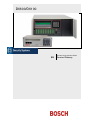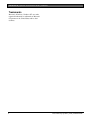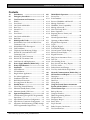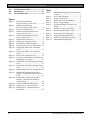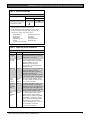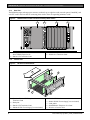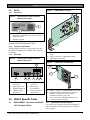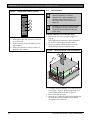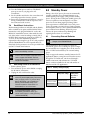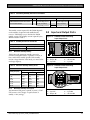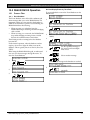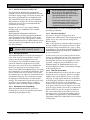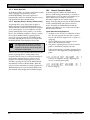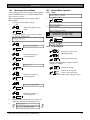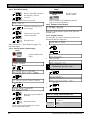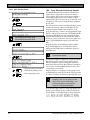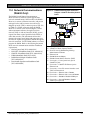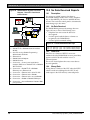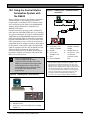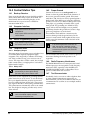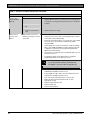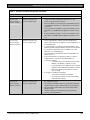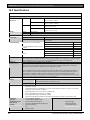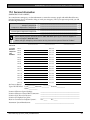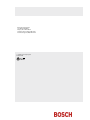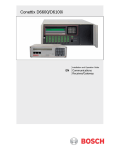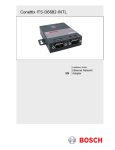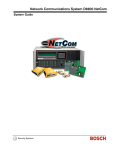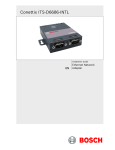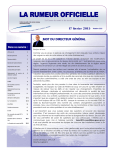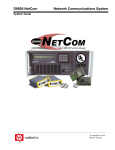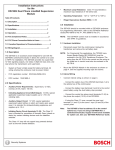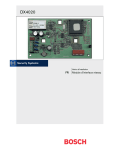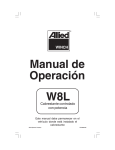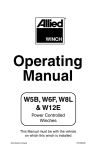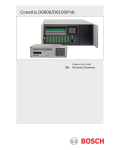Download Radionics D6600 NetCom Installation guide
Transcript
D6600/D6100 Operation and Installation Guide EN Receiver/Gateway D6600/D6100 | Operation and Installation Guide | Trademarks Trademarks Microsoft®, Windows®, Windows NT® are either registered trademarks or trademarks of Microsoft Corporation in the United States and/or other countries. 2 Bosch Security Systems | 4/05 | 4998122704F D6600/D6100 | Operation and Installation Guide | Contents . Contents 1.0 2.0 3.0 3.1 3.1.1 3.1.2 3.1.3 3.1.4 3.2 3.2.1 3.2.2 3.2.3 4.0 4.1 4.1.1 4.1.2 4.1.3 4.2 4.2.1 4.2.2 4.2.3 5.0 6.0 7.0 7.1 7.2 7.3 7.4 7.5 7.6 7.7 8.0 8.1 8.1.1 8.1.2 9.0 9.1 9.1.1 9.1.2 9.2 Introduction ................................................. 5 Emergency Procedures ................................... 6 Card Functions and Locations....................... 6 D6600................................................................... 6 Front Panel .......................................................... 6 Line Cards and Modules ................................... 7 Rear View............................................................ 8 Internal View ...................................................... 8 D6100................................................................... 9 Front Panel .......................................................... 9 Line Cards and Modules ................................... 9 Back Plate ............................................................ 9 D6600 Specific Cards....................................... 9 D6640/D6641 Line Cards and D6645 Line Terminator Card................................................. 9 D6640/D6641 LED Descriptions ..................... 9 Card Installation ...............................................10 Telephone Line Monitoring Voltage .............11 D6610 CPU Card and D6615 CPU Terminator Card...............................................12 D6610 CPU Card Connection........................12 D6615 CPU Terminator Card ........................12 Card Removal and Replacement ...................12 Power Supply Modules (D6600 Only) .......12 Printer Specifications ....................................12 Installation ...............................................13 All Installations .................................................13 UL Installations.................................................13 Burglar Alarm Applications ............................13 Fire Alarm Applications ..................................13 Installation Check List .....................................13 Rack Mount Instructions .................................14 Powering Down the Receiver .........................14 Standby Power ...............................................14 Connecting External Batteries ........................14 Minimum Standby Battery Chart ...................15 Minimum Standby UPS Power.......................15 Input and Output Ports .................................15 UPS Monitoring through CPU Programmable Input Ports .........................................................16 Input Default Connection Configuration.......16 Input Reverse Connection Configuration .....16 Automation Link Monitoring (COM3) through CPU Programmable Output Ports..................16 Bosch Security Systems | 4/05 | 4998122704F 10.0 10.1 10.1.1 10.1.2 10.1.3 10.1.4 10.1.5 10.1.6 10.1.7 10.1.8 10.2 10.3 10.4 10.4.1 10.4.2 10.4.3 10.4.4 10.4.5 10.4.6 10.4.7 10.4.8 10.4.9 10.5 10.6 10.6.1 10.6.2 11.0 12.0 12.1 12.2 12.3 12.4 13.0 14.0 14.1 14.2 14.3 14.4 14.4.1 14.4.2 14.5 14.6 14.7 D6600/D6100 Operation .............................. 17 Process Flow ..................................................... 17 Event Database................................................. 17 Receiver Handshake and Kiss-Off ................. 19 Message Verification ....................................... 19 Handshake Tone Compatibility ..................... 19 Message is Received ........................................ 19 How Call Groups Work .................................. 19 Buzzer Operation ............................................. 20 Reporting Devices: Primary and Secondary.......................................................... 20 Normal Operation Mode ................................ 20 Operating in Manual Mode............................ 21 Keypad Menu Operation ................................ 21 Log In ................................................................ 21 Using the Keypad............................................. 21 Event Buffer Display........................................ 22 Current System Trouble Display ................... 22 Software Version Display................................ 22 Keypad Functions ............................................ 22 Skip Current Automation Event .................... 23 Line Test ........................................................... 23 Clear Pending Events ...................................... 24 Busy Seconds (Line Busy) Reports................. 24 Two-Way Audio............................................... 25 Enhancements and Changes........................... 25 Two-Way Audio Modes of Operation........... 26 Network Communications (D6600 Only) . 27 No Data Received Reports .......................... 28 Description........................................................ 28 No Data Received............................................ 28 Data Error ......................................................... 28 Wrong Data ...................................................... 28 Using the Central Station Automation System with the D6600 ................................. 29 Central Station Tips ...................................... 30 Back-up Receiver ............................................. 30 Computer Interface.......................................... 30 D6200 Programming Software ....................... 30 Telephone Lines............................................... 30 Emergency Ringers.......................................... 30 Rotary Lines ..................................................... 30 Proper Ground ................................................. 30 Radio Frequency Interference ........................ 30 Test Communicator ......................................... 30 3 D6600/D6100 | Operation and Installation Guide | Contents 15.0 16.0 17.0 Troubleshooting Guide.................................31 Specifications ...............................................34 Service Information.......................................35 Figures Figure 1: Figure 2: Figure 3: Figure 4: Figure 5: Figure 6: Figure 7: Figure 8: Figure 9: Figure 10: Figure 11: Figure 12: Figure 13: Figure 14: Figure 15: Figure 16: Figure 17: Figure 18: Figure 19: Figure 20: Figure 21: 4 D6600 Communications Receiver/Gateway (Front View)................ 6 D6600 Communications Receiver/Gateway (Rear VSiew)............... 8 Receiver Card Placement........................... 8 D6100 Communications Receiver/ Gateway (Front View)................................. 9 D6100 Communications Receiver/ Gateway (Rear View).................................. 9 D6640/D6641 Line Card ........................... 9 D6645 Line Terminator Card.................... 9 D6640/D6641 LED Descriptions ............10 Removing the top cover of the D6600 ...10 Inserting the D6645 Line Terminator Card ............................................................11 Securing the D6645 Line Terminator Card ............................................................11 D6615 CPU Terminator Card .................12 Location of D6100 Battery Terminals and D6600 Battery Connector ........................13 D6600 Back Panel Showing Input/Output Ports ............................................................15 D6100 Back Panel Showing Input/Output Ports ............................................................15 Input Wiring for Reverse Configuration 16 D6600 NetCom System Connection Diagram - C900TTL-E and Any Control Panel ...........................................................27 D6600 NetCom System Connection Diagram - D9133TTL-E and Bosch Control Panels ...........................................28 NO DATA RECEIVED Message...........28 D6600 System – Direct Connect .............29 D6600 System – Standard/Network Automation ................................................29 Tables Table 1: Table 2: Table 3: Table 4: Table 5: Table 6: Table 7: Table 8: Table 9: Table 10: Table 11: Table 12: D6600/D6100 Supported Communication Formats ........................................................ 5 Power LED Indications .............................. 6 System Trouble LED.................................. 7 D6600 Line Cards and Modules ............... 7 Battery Voltage Display ........................... 14 Calculating Standby Current for the D6600......................................................... 15 Standby Current for the D6100 .............. 15 Minimum Standby Battery Chart ........... 15 Terminator Card Configuration.............. 16 Testing Communication Links ................ 22 Hardware Troubleshooting Guide.......... 31 D6600/D6100 Specifications ................... 34 Bosch Security Systems | 4/05 | 4998122704F D6600/D6100 | Operation and Installation Guide | 1.0 Introduction . 1.0 Introduction The D6600/D6100 Communications Receiver/Gateways offers several unique features: • Modular construction with plug-in circuit boards for quick, easy service • Open structure PC platform for future development • Programmable formatting for receiving data from most major brands of digital communicators • Easy and inexpensive updating using modular cards (D6600 only) • Convenient software downloads • Superior digital signal processing to reduce noise and signal loss • User interface module with LED indicators • Front panel keypad • Alphanumeric liquid crystal display (LCD) The D6600 metal enclosure contains several modular cards: • D6610 Central Processing Unit (CPU) Card • D6615 CPU Terminator Card • D6640 or D6641 Telephone Line Card that supports four telephone line interfaces • D6645 Telephone Line Terminator Card Up to seven additional telephone line cards along with seven additional line terminator cards can be installed in the D6600 to expand the receiver’s capacity to 32 receiving lines. Table 1: D6600/D6100 Supported Communication Formats Acron Super Fast Ademco Slow Ademco Express Ademco High Speed Ademco Contact ID CFSK Bell/V.21* FBI Superfast Franklin/Sescoa ITI* Radionics BFSK Radionics Hex Radionics Modem II Radionics Modem IIe/IIIa2 RB2000 (D6641 only)* ROBOFON* Scantronics Scancom* Seriee FSK/DTMF* Sescoa Super Speed SIA 8/20/300 SIA ADT* SIA V.21* Silent Knight Fast Silent Knight FSK Standard Pulse Formats Sur-Gard DTMF Telim* Veritech FSK VONK (D6641 only)* * Not investigated by UL. Use a printer to permanently record date, time, group number or transmission format and line number, account number, receiver number, and event by area, zone, and point. The printer tape and the D6600/D6100 LCD display show other receiver status messages such as software revision levels of the CPU Card. Program the D6600/D6100 using the front panel keypad or the COM4 port with the D6200 Programming Software package. NetCom refers to the D6600 with the optional D6680 Network Adapter. It supports data network communications including an account database capacity of up to 3200 accounts with the optional D6201 Security Key. Refer to Section 11.0 Network Communications on page 27 for more detailed information. The D6600/D6100 works with the following Bosch Control Panels (referred to throughout this manual as “Bosch Control Panels”): • D9412G • D7412 • D7412G • D7212 • D7212G • D9112 • D9412 Bosch Security Systems | 4/05 | 4998122704F 5 D6600/D6100 | Operation and Installation Guide | 2.0 2.0 Emergency Procedures Section 17.0 Service Information on page 35 of this guide contains a Service Information form. Keep this form current and accessible to central station personnel at all times in case of emergency. If your D6600/D6100 Receiver becomes inoperable or experiences trouble receiving signals: 1. Notify your supervisor. 2. Refer to Section 15.0 Troubleshooting Guide on page 31. 3. Contact Bosch Security Systems 24-Hour Technical Support at (888) 886-6189 for assistance if you have a receiver spares package and need to replace a circuit card or module. The AC/DC Power Supply Module and DC/DC Power Supply Module are not field serviceable. Contact Bosch Security Systems for service. Disconnect power to the receiver before removing the CPU or CPU terminator card. Before Calling 24-Hour Technical Support 1. Have this guide nearby and opened to Section 15.0 Troubleshooting Guide on page 31. 2. Have your spares package, the D6200 Programming Software, and the D6600/D6100 Program Entry Guide (P/N: 4998122702) nearby. 3. Know the location of the telephone line jacks for the receiver. 4. Know the telephone numbers to the receiver’s telephone line cards. 5. Know the exact nature of the problem you are experiencing such as reports received, LEDs lit, Operator Alert Buzzer sounded. 6. Have the Service Information form nearby (page 35). Emergency Procedures 3.0 Card Functions and Locations 3.1 D6600 3.1.1 Front Panel Figure 1: D6600 Communications Receiver/Gateway (Front View) 2 1 1 – LCD - Shows up to 80 characters of information (two lines of up to 40 characters each) 2 – Keypad - The D6600 has a 20-button keypad. Table 2 and Table 3 show define the D6600/D6100 POWER and SYSTEM TROUBLE LEDs. Table 2: Power LED Indications Present On Power LED Status AC Battery X X Green Solid Blinking Clear X X Off X X X X 6 Bosch Security Systems | 4/05 | 4998122704F D6600/D6100 | Operation and Installation Guide | 3.0 Card Functions and Locations . Table 3: System Trouble LED System Trouble LED Status Solid Red Clear No System Trouble Any System Trouble* * Refer to Appendix B: D6600/D6100 Internal Messages in the D6600/D6100 Computer Interface Manual (P/N: 4998122703). The following items cause system trouble. Depending on the supervision setting, the items indicated by ** might cause system trouble. Battery Missing** UPS AC Fail Battery Bad** UPS Battery Low AC Fail System Temperature High 3.1.2 External Printing Error** Line Fault** COM# Error** Line Card Trouble** COM3 Trouble** Line Cards and Modules Table 4: D6600 Line Cards and Modules Name Telephone line card Model D6640 Telephone line card D6641 CPU card D6610 Power supply modules Telephone line terminator card D6630 and D6631 D6645 CPU terminator card D6615 Description Up to eight line cards can be installed in one D6600 Receiver, for up to 32 telephone line connections. Functions like the D6640. Includes improved Public Switched Telephone Network (PSTN) processing, additional memory for future enhancements, and single firmware upgrade package. The D6600 uses one CPU card. The CPU card takes the incoming information from the line card and routes the information to an automation port, the LCD on the front of the receiver, and an external printer. The power supply modules regulate the power used by the D6600. These are not field serviceable. Located behind the line card, the telephone line terminator card isolates and protects the line card against outside voltage surges that might come over the telephone line. Each line card must have a line terminator card. Located behind the CPU card, the CPU terminator card provides the D6600 with two serial ports (COM3 and COM4), a parallel port (parallel printer), and a general I/O port (I/O). The serial ports can be used for computer automation, PC connection for programming, or NetCom connection with a D6680. Bosch Security Systems | 4/05 | 4998122704F 7 D6600/D6100 | Operation and Installation Guide | 3.0 3.1.3 Card Functions and Locations Rear View The D6600 has input and output pin connector sockets for up to eight line cards, network option (if installed), and one CPU card. It also has slots for connecting these cards to their corresponding terminator cards. Figure 2: D6600 Communications Receiver/Gateway (Rear VSiew) 1 2 3 4 Bosch Security Systems Fairport, NY USA 1 2 3 4 B A T T E R Y Input: 100 - 120/ 220 - 240V~ 50 - 60 Hz 2.5 Amps 1 – Blank plate and location of installed D6672 Serial COM1 Expansion Kit 2 – D6615 CPU Terminator Card 3.1.4 3 – Card slot covers 4 – D6645 Line Terminator Card Internal View Figure 3: Receiver Card Placement 1 9 2 3 5 4 8 7 1 – D6645 or D6645INTL Telephone Line Terminator Card 2 – Back plate 3 – D6615 CPU Terminator Card 4 – D6630 AC/DC Power Supply (not serviceable) 8 6 5– 6– 7– 8– 9– D6610 CPU Card D6631 DC/DC Power Supply (not serviceable) Card guides D6640/D6641 Telephone Line Card Direction of receiver front Bosch Security Systems | 4/05 | 4998122704F D6600/D6100 | Operation and Installation Guide | 4.0 D6600 Specific Cards . 3.2 D6100 3.2.1 Front Panel Figure 4: Figure 6: D6640/D6641 Line Card 1 D6100 Communications Receiver/ Gateway (Front View) 2 1 – Liquid crystal display (LCD) - Displays up to 80 characters of information (two lines of up to 40 characters each) 2 – 23-button keypad Table 2 and Table 3 on page 6 define the D6600/D6100 POWER and SYSTEM TROUBLE LEDs. 3.2.2 The D6100 Receiver/Gateway does not use the same line cards and modules as the D6600. These functions are built in. 3.2.3 3 Line Cards and Modules Back Plate Figure 5: D6100 Communications Receiver/ Gateway (Rear View) 1 – 48-pin connection to D6645 Line Termination Card 2 – 40-pin connection to D6600 Back Plate 3 – LEDs (refer to Figure 8) Figure 7: D6645 Line Terminator Card 1 1 1 2 2 3 7 6 1 – Telephone line connections 2 – Input/output ports 3 – COM4 RS-232 port 4 – COM3 auxiliary RS-232 port 5 4 3 2 5 – Parallel port connection 6 – Ethernet port (not available) 7 – Power connection terminal block 4.0 D6600 Specific Cards 4.1 D6640/D6641 Line Cards and D6645 Line Terminator Card Bosch Security Systems | 4/05 | 4998122704F 1 – 48-pin connection to D6640/D6641 Line Card 2 – Alignment Guide - Stabilizes the connection and acts as a guide for connecting the terminator card to the line card. 3 – Telco Line Jacks - Standard telephone lines connect to the RJ11C jacks. 4.1.1 D6640/D6641 LED Descriptions The LED is active until the system acknowledges the entire transmission and the telephone line is ready to receive signals 9 D6600/D6100 | Operation and Installation Guide | 4.0 Figure 8: D6640/D6641 LED Descriptions 4 1 3 2 2 3 1 4 D6600 Specific Cards 4.1.2 Remove power to the receiver when removing, replacing, or installing telephone line cards or telephone line terminator cards (refer to Section 7.7 Removing Power to the Receiver on page 14). Discharge static electricity from your body by touching the receiver’s internal frame (unpainted section) before handling any circuit card. OL/LF 1 – Flashes green when an incoming call rings. 2 – Glows green when the receiver is online with an incoming call. 3 – Glows red when the line card detects a line fault condition. 4 – LED is off and ready to receive signals or is disabled in the software. Card Installation Installing Telephone Line Terminator Cards 1. Remove the rear slot cover (Item 3, Figure 2 on page 8). One telephone line terminator card is installed in the receiver when shipped from the factory. 2. Insert a terminator card in the slot next to the installed telephone line terminator cards. Figure 9: Removing the top cover of the D6600 2 1 3. 4. 5. 10 To replace a failed terminator card, remove the six screws (Item 1, Figure 9). Hold the top metal cover of the D6600 and lift it off (Item 2, Figure 9). Remove the defective card. Insert the new card in the same slot by aligning the top and bottom of the terminator card with the card guides in the enclosure. Bosch Security Systems | 4/05 | 4998122704F D6600/D6100 | Operation and Installation Guide | 4.0 D6600 Specific Cards . Figure 10: Inserting the D6645 Line Terminator Card 7. 4 8. 3 2 Do not install spare line cards and do not connect line cards to the spare terminator cards. 9. 1 1 – Alignment slot 2 – Alignment guide tab 6. Mount the terminator card (Item 1, Figure 11 on page 11) in an empty slot (Item 3, Figure 11) of the receiver cabinet (Item 4, Figure 11) by securing the bracket screws at the top and bottom (Item 2, Figure 11) of the terminator card to the mounting rails at the top and bottom edges of the cabinet. Ensure the screws are tight. Repeat this process for all additional terminator cards. 3 – D6645 Line Terminator card 4 – D6600 Back plate Slide the card into the enclosure so the alignment guide (Item 2, Figure 10) tab on the back of the terminator card (Item 3) inserts into the alignment slot (Item 1) in the back of the D6600’s back plate (Item 4) circuit board. Figure 11: Securing the D6645 Line Terminator Card 4 2 Connect appropriate telephone line cords to the telephone line jack on the terminator cards. Installing Telephone Line Cards 1. Install the telephone line terminator card(s) (refer to Installing Telephone Line Terminator Cards on page 10). 2. Open the display door on the receiver. One telephone line card is installed in the receiver when shipped from the factory. 3. Slide a line card into the slot next to the installed line card. 4. Remove the appropriate snap-in covers from the front of the panel. 5. Close the front panel. 6. Program the line card if necessary. When the line card is initialized (as indicated by a printer report), the settings in the line card programming section automatically load into the card. 7. Connect telephone lines to the line card 4.1.3 Telephone Line Monitoring Voltage The receiver continuously monitors the telephone line voltage. Normal operating voltage ranges from 1.8 VDC to 2.5 VDC. Any voltage above 2.5 VDC causes the line to appear good (restoral) and an indication appears if any voltage is below 1.8 VDC. 3 2 1– 2– 3– 4– 1 D6645 Line Terminator Card Bracket screws (top and bottom) Empty slot D6600 Bosch Security Systems | 4/05 | 4998122704F 11 D6600/D6100 | Operation and Installation Guide | 5.0 4.2 D6610 CPU Card and D6615 CPU Terminator Card 4.2.1 D6610 CPU Card Connection The CPU card connects to the user interface on the front of the D6600 using a 50-pin ribbon cable socket. 4.2.2 D6615 CPU Terminator Card Figure 12: D6615 CPU Terminator Card 1 2 3 4 1 – Alignment Guide - Stabilizes the connection and acts as a guide for connecting the terminator card to the CPU card. 2 – COM3 Automation Computer Port - An auxiliary RS-232 port for connecting to a computer terminal or an automation computer for SIA/6500 Mode Automation Format reporting use a null-modem cable to connect to a computer. 3 – COM4 RS-232 Port - Connection to a computer running the D6200 programming software.* 4 – Parallel Printer Port * Use a null-modem cable to connect directly to the computer. You can also connect this port to a D6680 for communicating over a network. Power Supply Modules (D6600 Only) 4.2.3 Card Removal and Replacement Remove power to the D6600 before removing, replacing, or installing the CPU card (D6610) or CPU terminator card (D6615). Removing the CPU Card 1. Remove power to the receiver (refer to Section 7.7 Removing Power to the Receiver on page 14). 2. Carefully grasp the plastic grip on the CPU card. Slide it 2 in. to 3 in. (50 mm to 75 mm) out of the enclosure. 3. Unplug the 50-pin ribbon cable connecting the user interface card to the CPU card. Be careful not to bend the board when disconnecting this cable. Grasp the plastic plug connected to the CPU board at the end of the cable and gently pull it away from the circuit board. 4. Pull the CPU card straight out of the card guide. Replacing the CPU Card 1. Remove power to the receiver (refer to Section 7.7 Removing Power to the Receiver on page 14). 2. Remove the defective CPU card from the enclosure. 3. Align the top and bottom of the CPU card with the card guides. Slide the card into the enclosure, leaving 2 to 3 in. (50 mm to 75 mm) out to connect the ribbon cable. 4. Connect the ribbon cable to the CPU card. Orient the cable so the red stripe is up and slide the card the remaining distance into the enclosure. 5. Restore power to the receiver. 5.0 Power Supply Modules (D6600 Only) The AC/DC (D6630) and DC/DC (D6631) Power Supply Modules are not field serviceable. Contact the National Repair Center at (800) 289-0096, extension 4220 for repair or replacement. 6.0 Printer Specifications Parallel printer connection: Use the DB25 port on the back of the D6600/D6100 rear panel to connect to a standard parallel text printer. Models: Safecom SC9002 (Star 300) requires 82.6 mm. (3.25 in) wide paper. 12 Bosch Security Systems | 4/05 | 4998122704F D6600/D6100 | Operation and Installation Guide | 7.0 Installation . 7.0 Installation 7.1 All Installations Install the D6600/D6100 Communications Receiver/Gateway according to the National Electrical Code (NEC), NFPA 70, the National Fire Alarm Code, NFPA 72, and the local Authority Having Jurisdiction (AHJ). 7.2 UL Installations UL Standard 827 requires that any central station listed for NFPA 72, Central Station Protective Signaling, UL Central Station Burglary or Police Station Connect Service must have a redundant receiver on the premises to use if the primary receiver malfunctions. UL Standard 827 also states that you must be able to switch from one receiver to a standby receiver within 30 sec, and repair the faulty receiver and return it to service within 30 min. NFPA 72 requires that if more than eight telephone lines are used, the receiving equipment must be completely duplicated so switchover can be accomplished in 30 sec (per NFPA 72-1996 45.3.2.2.1.1). 7.3 Install the D6600/D6100 Receiver according to UL Standard 827 for Central Station Burglar Alarm Systems. Use in a central station that has backup AC power (per UL 827) to supervise certificated accounts. Terminals for connection of external batteries are on the rear of the receiver (Figure 13). 7.4 The D6600/D6100 Receiver can be used for Central Station Protective Signaling when it is installed and used in compliance with NFPA 72 and ANSI/NFPA 70. Installation limits for digital alarm communicator receivers (DACR) are under the local AHJ. 7.5 1. 2. 3. 4. 5. Burglar Alarm Applications Figure 13: Location of D6100 Battery Terminals and D6600 Battery Connector 6. 2 7. D6600 Bosch Security Systems Fairport, NY USA 1 B A T T E R Y B A T T E R Y 8. 2 3 4 Input: 100 - 120/ 220 - 240V~ 50 - 60 Hz 2.5 Amps Receivers are not shown to scale. Bosch Security Systems | 4/05 | 4998122704F Installation Check List Check each receiver card to see that it is correctly positioned in the card guides at the top and bottom of the enclosure. Also confirm connections did not loosen during shipment (D6600 only). Ensure the earth ground is connected and grounded through the AC inlet. If you are installing additional line cards, install the terminator cards now (D6600 only). After installing additional line terminator cards, install the line cards (refer to Section 4.1.2 Card Installation on page 10). You might also want to install the line terminator card(s) from your spares package(s). If there is a malfunction, you can quickly switch over to the replacement card (refer to Section 4.1.2 Card Installation on page 10). You can install spare line terminator cards. Do not install spare line cards. D6100 1 Fire Alarm Applications 9. Connect four or six conductor telephone cord(s) to the RJ11C jack(s) of the desired telephone line(s). Plug the other end of the modular telephone cord(s) into the telephone jack on the appropriate line terminator card(s). Connect the appropriate country-specific AC transformer wiring leads to the AC terminals on the rear of the D6100. Plug the AC cord (D6600 only) into a correctly wired 120 VAC, 60 Hz or 220 VAC, 50 Hz outlet (standard AC outlet). Plug the AC transformer into the correctly wired wall receptacle that matches the voltage of the transformer. Ensure a switch does not control the outlet. 13 D6600/D6100 | Operation and Installation Guide | 8.0 10. Turn the D6600 power switch on. The D6100 starts up as soon as you plug in the AC Transformer. 11. Set the calendar and clock to the correct date and time and program the necessary options. 12. Ensure that communication formats are correct by having communicators send test reports to each line connected to the receiver. 7.6 Rack Mount Instructions Rack mounting hardware is included with the D6600, and is available as an option with the D6100. When mounted in a rack, plug the D6600 AC cord or the D6100 AC transformer into an outlet inside the rack only if the outlet is wired according to Article 760 of the NEC. Rack mounting is required (per NFPA 72, 1-5.2.5.2) to meet the mechanical protection requirement when using the type of AC cord provided with the D6600/D6100. It is also required that a UL Listed rack for fire protective service be provided when used in UL Listed central stations. Do not connect the D6600/D6100 to an outlet controlled by a switch. Install a shelf or bracket at the back of the rack to support the D6600. The front mounting ears cannot support the full weight of the D6600. 7.7 1. 2. 3. Removing Power to the Receiver Remove battery power. Turn off the AC power on the D6600 or unplug the D6100 AC transformer. Unplug the AC cord from the outlet. Do not try to restart the D6600/D6100 with a fully discharged battery. Reconnect after you apply power. To prevent deep battery discharge, use a D135A Low Battery Cutoff Module. Refer to the D135A Installation Guide (P/N: 7406499-000) for more information. Standby Power 8.0 Standby Power During a loss of AC power, the receiver automatically switches to standby power. External batteries or an uninterruptible power supply (UPS) provides standby power. As long as there is adequate standby power, the receiver’s operation is not interrupted, even if the power loss occurs during signal processing. When power supervision is enabled and a loss of AC power occurs, the primary reporting devices (such as printers and computers) show AC FAIL and the D6600/D6100 power indicator starts blinking. When AC power restores, the power indicator stops blinking and reporting devices show AC RESTORE. 8.1 Connecting External Batteries Do not connect an external battery charger to the D6600/D6100. Use the terminal on the rear panel to connect an external DC power source. During AC power outages, the external DC source supplies power to the receiver. Use a 12 VDC lead-acid battery for external backup power. Only use approved stationary standby batteries for UL applications. Battery wiring must run from the receiver through the UL Listed rack, exit the rack through a conduit connection, and terminate at a UL Listed battery enclosure suitable for the size and number of batteries used for UL applications. Table 5: Battery Voltage Display Battery Voltage Display during AC power outage Above 11.5 V 11.5 V to 10.2 V Below 10.2 V Battery OK Battery Low Battery Bad Display if no battery when AC power is restored Battery Missing If programmable Output 1 or 2 is activated by automation failure, you cannot clear Output 1 or 2 by pressing [ACKNOWLEDGE]. 14 Bosch Security Systems | 4/05 | 4998122704F D6600/D6100 | Operation and Installation Guide | 9.0 Input and Output Ports . Table 6: Calculating Standby Current for the D6600 Device D6600 (one D6640/ D6641 Line Card) Additional D6640/ D6641 Line Cards D6672 COM1 Adapter Qty 1 Battery Standby Current 800 mA 800 mA 210 mA x Qty (1 to 7) 10 mA (if installed) UPS Standby Current 350 mA 350 mA 35 mA x Qty (2 to 7) 2 mA (if installed) Total Standby Current: The standby current required for the D6600 depends on the number of optional cards installed in the receiver. Table 6 helps you to calculate the D6600 standby current. The standby current required by the D6100 is listed in Table 7. Table 7: Standby Current for the D6100 Total UPS Current: 9.0 Input and Output Ports Figure 14: D6600 Back Panel Showing Input/Output Ports Bosch Security Systems Fairport, NY USA 1 Battery Standby Current 330 mA 8.1.1 UPS Standby Current 180 mA Minimum Standby Battery Table 8 shows the maximum standby current for common rechargeable battery capacities at 4 hour, 8 hour, and 24 hour standby periods. If the standby current is larger than the value listed, you must use the next larger capacity. Table 8: Minimum Standby Battery Chart Rechargeable Battery Capacity 4 Ah 7 Ah 8 Ah 10 Ah 12 Ah 14 Ah 18 Ah 8.1.2 Maximum Standby Current (mA) 4 hr 8 hr 24 hr 800 400 130 1400 700 230 1600 800 265 2000 1000 330 2400 1200 400 2800 1400 465 3600 1800 600 2 1 2 6 3 3 4 B A T T E R Y 5 4 Input: 100 - 120/ 220 - 240V~ 50 - 60 Hz 2.5 Amps 1 – Output #1 2 – Output #2 3 – Input #2 4 – Ground #1 5 – Ground #2 6 – Input #1 Figure 15: D6100 Back Panel Showing Input/Output Ports 1 2 3 1 6 5 2 4 Minimum Standby UPS Power The minimum UPS power required (in watts) = Total UPS current x 120 (voltage) x required hours of standby + 20% (storage). Bosch Security Systems | 4/05 | 4998122704F 1 – Ground #1 2 – Input #1 3 – Output #1 4 – Output #2 5 – Input #2 6 – Ground #2 15 D6600/D6100 | Operation and Installation Guide | 9.0 9.1 UPS Monitoring through CPU Programmable Input Ports Use the CPU programmable input port to connect the external UPS to the D6600/D6100 for power monitoring. Connect the monitoring port from the UPS to matching pins on the D6600/D6100 CPU Programmable Input/Output port (Figure 14). Wiring must run from the receiver through the UL Listed rack, exit the rack through a conduit connection, and terminate at the external UPS for UL applications. Set up the D6600/D6100 from Menu 2.2.27 CPU Programmable Input 1 for Input 1; Menu 2.2.28 CPU Programmable Input 2 for Input 2. Refer to the D6600/D6100 Program Entry Guide (P/N: 4998122702) for more information. 9.1.1 Input Default Connection Configuration • The I/O ports work with dry contact outputs. • The open circuit input voltage on the input measures between 9 V and 12 V. • UPS Battery OK (restore) – contacts closed • UPS Battery Low input – contacts open You can apply other output sources to the input wiring as long as you follow these guidelines: • The maximum input voltage allowed without causing damage to the input is 24 VDC. • For UPS “Battery OK” (restore), the input range must be between 0 V and 1 V. • For UPS “Battery Low,” the input range must be between 3 V and 24 V. Because the input state is undefined in the voltage range, input voltages between 1 V and 3 V can cause abnormal results. This might cause unexpected results such as toggling between “Battery Low” and “Battery OK.” 9.1.2 Input Reverse Connection Configuration If the input must be the opposite polarity for correct operation, place an external transistor circuit between the UPS output signal and the D6600 I/O input (Figure 16). Follow these guidelines for correct operation: • The maximum input voltage allowed without damaging the input is 24 V. • UPS Battery OK (restore) input range from the UPS operates between 5 V and 24 V. • UPS Battery Low input range operates between 0 V and 0.5 V 16 Input and Output Ports Figure 16: Input Wiring for Reverse Configuration 4 1 5 2 3 1– 2– 3– 4– 5– From UPS Battery OK signal 5 to 24 V 22 k to 39 k Battery Low signal 0 to 0.6V To I/O input Any general purpose NPN transistor Operating the input as an analog input between 0.5 V and 5 V might cause abnormal results. This input state is not defined and might change expected results Reverse configuration is not for use in UL Listed applications. 9.2 Automation Link Monitoring (COM3) through CPU Programmable Output Ports The output connections on the I/O port have an open collector transistor output that can activate an external sounder or light if the automation system fails. Configure external devices using the specifications listed in Table 9. Outputs are not verified by UL. Table 9: Terminator Card Configuration Radionics D6615 CPU Terminator Card Solid state output provides a current sink to common (-) Maximum load is 20 mA Vsat @ 1 mA = 0.5 VDC Vsat @ 10 mA = 3.0 VDC Maximum voltage = 30 VDC Bosch D6615 CPU Terminator Card Solid State output provides a current sink to common (-) Maximum load is 75 mA Vsat @ 10 mA = 0.5 VDC Vsat @ 25 mA = 1.0 VDC Vsat @ 50 mA = 2.5 VDC Maximum voltage = 30 VDC Bosch Security Systems | 4/05 | 4998122704F D6600/D6100 | Operation and Installation Guide | 10.0 D6600/D6100 Operation . 10.0 D6600/D6100 Operation 10.1 Process Flow Sort and Display Events by Time/Date To view individual events in the Event Database on the D6600 LCD. 10.1.1 Event Database The Event Database stores all trouble conditions and alarm messages that occur in the D6600/D6100. The maximum number of events stored in the database is 20000. If the automation system is not functioning, the D6600/D6100 does the following: • When receiving over telephone lines, the D6600/D6100 stops answering and acknowledging calls at 19500. • When receiving over a network, the D6600/D6100 stops acknowledging incoming events at 19000 because the communication is much faster. These limits provide a warning before the database becomes full. 1. 2. 3. 4. Under normal operation, when the database reaches capacity, the receiver drops the oldest event in the database. This is typically known as First In, First Out (FIFO). When using the D6600/D6100 keypad, an authorized user can view these messages through the menu. To enter the Event Database: 1. D6600 D6100 M/E MENU 5. 3. D6100 M/E ENTER D6600 D6100 M/E ENTER Enter the desired event number (from 1 to 20000). D6600 D6100 M/E ENTER D6600 D6100 M/E ENTER D6600 D6100 D6600 D6100 See the expanded message if the stored event has multiple lines of text. Selects another message When the last message in the database is reached, 6. 2. D6600 D6600 D6100 CAN CANCEL repeatedly D6600 D6100 M/E ENTER Bosch Security Systems | 4/05 | 4998122704F 17 D6600/D6100 | Operation and Installation Guide | 10.0 D6600/D6100 Operation Display Current System Troubles The default User ID is 6200 and the default password is 6200. To review a log of trouble conditions that occurred: 2. D6600 D6100 M/E ENTER 2. D6600 D6100 3. D6600 D6100 M/E ENTER 1. = the most recent trouble condition message. The total number is in brackets. 4. D6600 D6100 5. D6600 D6100 6. D6600 D6100 CAN CANCEL 3. Scroll back through the trouble conditions repeatedly Saving the Event Database as a File You can receive the event database from the D6600/D6100 and save it as a file to the Host PC. If there is a problem, Bosch Security Systems Technical Support can use this file to help troubleshoot the problem. In this example the path is C:\Program Files\D6200\ and the name of the file is D6600.04-22-2003.13_27_01.ebf. The number immediately following D6600 in the file name is the date the file is created. Use the D6200 software to download the event database and save it to the Host PC: 1. Bosch Security Systems Technical Support can only read the proprietary format of the database file. 4. 18 Bosch Security Systems | 4/05 | 4998122704F D6600/D6100 | Operation and Installation Guide | 10.0 D6600/D6100 Operation . 10.1.2 Receiver Handshake and Kiss-Off The telephone line dialed by the communicator connects to a line card in the D6600/D6100. The line card detects ringing voltage, answers the incoming call, and sends a programmed series of handshake tones. The communicator detects the expected handshake and transmits its message. The receiver sends the kissoff after the receiver receives and understands the communicator’s message. Program the receiver for up to eight handshake attempts, using any combination of the available handshake tones. With Handshake Optimization enabled, the D6600/D6100 can send the appropriate Handshake Tone (associated with the Caller ID number in the Caller ID database) to the control panel or a Dialed Number Identification Service (DNIS) database can be created to optimize the handshake outputs and other line card parameters. The D6600/D6100 can only use only one database (DNIS or Caller ID) at a time. 10.1.3 Message Verification The D6600/D6100 Receiver checks each message for errors. If the receiver receives the data correctly, it sends the kiss-off acknowledgment tone to the communicator. The communicator hangs up and returns the subscriber’s telephone line to normal. If the data is not correct, the receiver withholds the kiss-off tone and prints an error message (refer to Section 12.0 No Data Received Reports on page 28) causing the communicator to retransmit the information. If the receiver still does not receive the data correctly after the communicator’s set number of retransmissions, the communicator hangs up. The communicator restarts the signal process and attempts to transmit another message. The communicator repeats this process until the receiver receives the kiss-off tone or until the maximum number of dialing attempts is depleted. 10.1.4 Handshake Tone Compatibility When the D6600/D6100 Receiver answers an incoming line, it waits for a programmed time before transmitting the handshake tone(s). Bosch Security Systems | 4/05 | 4998122704F Some communicators wait approximately 30 sec for the proper handshake tone. Others hang up immediately if they hear an improper handshake tone. Others have a very short handshake wait time. To eliminate waiting through a sequence of handshake tones, program the line card so the first handshake tone transmitted is compatible with existing equipment. The D6600/D6100 can receive incoming signals while transmitting handshakes. 10.1.5 Message is Received The receiver can process messages from all 32 telephone lines simultaneously. The messages print and appear one by one, as the previous message clears from the display. Many control panels can transmit multiple messages in the same telephone call. Program the receiver to print all multiple message transmissions as a group, or print each message on arrival. Refer to Report Grouping in the D6600/D6100 Program Entry Guide (P/N: 4998122702) for more information. As the receiver receives each message and checks the accuracy, it sends the kiss-off tone so the communicator can hang up. This allows the receiver to process new incoming calls on the line. As reporting devices (such as printers, computers) become available to receive additional signals, the D6600/D6100 retrieves the stored messages from memory and sends the messages to the reporting devices. 10.1.6 How Call Groups Work The D6600/D6100 Receiver allows each line to report and print as part of a call group. The receiver assigns telephone lines, which operate in rotary, to the same call group. A call group can include any combination of incoming lines, regardless of the physical location of the line card in the receiver or the geographical location of the accounts that report to the various lines in the group. When the receiver assigns a line to a call group, the group number (such as G01) can identify all reports on that line, with the exception of telephone line or line card trouble reports. If the receiver does not assign a line to a group, the line number (such as L01) identifies all reports. Refer to the D6600/D6100 Program Entry Guide (P/N: 4998122702) for more details on call groups. 19 D6600/D6100 | Operation and Installation Guide | 10.0 D6600/D6100 Operation 10.1.7 Buzzer Operation 10.2 In the Manual Mode, an Operator Alert Buzzer sounds when a message is received until you press [ACKNOWLEDGE]. The buzzer operation is programmable and can be disabled when the receiver is programmed for the Automatic Mode. In Normal Operation Mode, the D6600/D6100 Receiver sends messages immediately or in blocks to reporting devices (such as printers and computers) as soon as the devices are ready to receive the information. Signals do not remain visible in the display. If all reporting devices fail, the D6600/D6100 reverts to Manual Mode until a device returns to service. Normally, the D6600/D6100 sounds the Operator Alert Buzzer for new events received when the automation link fails. 10.1.8 Reporting Devices: Primary and Secondary A reporting device is any device that can print or display messages from the D6600/D6100 Receiver. This includes the central station automation computer or an external printer. You can enable the external printer and designate it as the primary or secondary device. The automation computer is always a primary device unless disabled. Primary reporting devices receive all reports generated by the D6600/D6100. Secondary reporting devices only receive input from the D6600/D6100 when all primary devices fail. UL 1981 allows the receiver to suppress printing during normal automation system operation if the printer starts printing upon automation system failure. If the receiver is in the Automatic Mode and all of the primary reporting devices (such as printers and computers) fail, the receiver re-routes the messages to the secondary reporting device(s). If the receiver programs no secondary reporting devices or if all secondary reporting devices fail, the D6600/D6100 automatically switches to Manual Mode. When the receiver restores automation to normal operation, the D6600/D6100 returns to the Automatic Mode if the user manually acknowledges the last buffered signal. 20 Normal Operation Mode Typical Alarm Receiving Sequence 1. An alarm occurs on Zone 3 at subscriber location 456. The user programs Account 456 to report to Line 01 and does not assign Line 01 to report to a call group. 2. The OL LED glows green when the receiver answers the call and receives data. 3. The primary reporting device(s) (such as external printer or automation computer) activates. If the external printer is a primary reporting device and Line 01 is not assigned to Group Reporting, it prints: If Line 01 is assigned to Group 1 Reporting, the receiver’s external printer prints: 4. Line 01 hangs up Bosch Security Systems | 4/05 | 4998122704F D6600/D6100 | Operation and Installation Guide | 10.0 D6600/D6100 Operation . 10.3 Operating in Manual Mode 10.4 Keypad Menu Operation If all reporting devices (such as printers and computers) fail, the D6600/D6100 reverts to Manual Mode until a device returns to service. 10.4.1 Log In When the D6600/D6100 receives signals while in Manual Mode: The Operator Alert Buzzer sounds. D6600 1. 1. D6100 Shuts off the operator alert buzzer 2. D6600 D6100 M/E MENU Enter password. ACKNOWLEDGE D6600 default password: 6600 D6100 default password: 6100 Compare the display to the printout to confirm you correctly read the data. 3. 2. 3. D6100 M/E MENU D6600 D6100 10.4.2 Using the Keypad ACKNOWLEDGE D6600 D6100 D6600 D6100 D6600 D6100 M/E ENTER D6600 D6100 Sends the message to a connected printer ACKNOWLEDGE 4. D6600 D6600 D6600 D6100 M/E ENTER ACKNOWLEDGE D6600 D6100 Enters a particular menu. Continue making changes to options until all changes are complete. D6100 5. Scrolls up or down to the appropriate menu. Sends the message to a connected printer D6600 D6100 CAN CANCEL Accepts the change. Cancels the change and returns to previous menu. The new data takes affect upon exiting the menu. ACKNOWLEDGE 6. D6600 D6100 ACKNOWLEDGE 7. D6600 D6100 Sends the message to a connected printer ACKNOWLEDGE 8. Repeat until the reporting device(s) records all outstanding messages and the display clears. 9. Bosch Security Systems | 4/05 | 4998122704F 21 D6600/D6100 | Operation and Installation Guide | 10.0 D6600/D6100 Operation D6600 10.4.3 Event Buffer Display D6600 D6600 D6100 D6100 Shows event buffer contents in the order the events are received. No more system troubles remain D6100 SYSTEM TROUBLE Refer to Section 15.0 Troubleshooting Guide on page 31 for more information. If multiple lines of text are received, 10.4.5 Software Version Display D6600 D6100 M/E ENTER D6600 D6100 D6600 D6100 D6600 D6100 CAN CANCEL Views the remaining lines of each message. Continues to browse the events in the buffer. Exits this menu. Refer to Section 10.1.1 Event Database on page 17 for more information. Shows the current software versions of the CPU and each line card. 10.4.6 Keypad Functions Use this option to test the communication links to the automation firmware and printer. D6600 1. F 10.4.4 Current System Trouble Display D6100 D6100 SYSTEM TROUBLE D6600 FUNCTION System troubles in the buffer. 2. D6600 D6100 M/E ENTER Enter password. D6600 default password: 6600. D6600 D6100 M/E ENTER 4. D6600 D6100 1 1 5. D6600 D6100 M/E ENTER 3. D6600 D6100 D6600 D6100 M/E ENTER D6600 D6100 D6600 D6100 D6600 D6100 CAN CANCEL Browse the system troubles in the buffer. Table 10: Testing Communication Links Printer Cancels this menu As you correct system troubles, the receiver removes them from this list. 22 Automation DD/DDsTT:TTsL08sACCTs888sss[TES T]sZNsss8 h1rr8sssssss888s[sss8t D6500 Mode SIA Mode <header>[NVX] Bosch Security Systems | 4/05 | 4998122704F D6600/D6100 | Operation and Installation Guide | 10.0 D6600/D6100 Operation . 10.4.7 Skip Current Automation Event 4. Use this option to skip the current Automation event. 1. 5. D6600 F D6600 D6100 3 3 D6600 D6100 M/E ENTER D6100 FUNCTION D6600: 2. Enter password. D6100: D6600 default password: 6600 D6100 default password: 6100 3. D6600 M/E 6. D6600 1 D6100 ENTER to D6600 D6600 3 2 D6100 D6100 1 7. 4. D6600 5. D6600 D6100 M/E ENTER Selects the line to test. or D6600 D6100 M/E ENTER 2 D6100 2 2 The line disconnects, the receiver sends the handshakes, and the line reconnects. 10.4.8 Line Test Use this option to test the line operation. 1. D6600 F D6100 FUNCTION 2. Enter password. D6600 default password: 6600 D6100 default password: 6100 3. D6600 D6100 M/E ENTER Bosch Security Systems | 4/05 | 4998122704F 23 D6600/D6100 | Operation and Installation Guide | 10.0 D6600/D6100 Operation 10.4.9 Clear Pending Events 10.5 Use this option to clear all pending events. The D6600/D6100 Receiver software monitors and reports when a call group of receiver lines cannot receive signals. The receiver cannot process signals if its incoming telephone lines are in trouble, if other communicators have the line tied up, or if the line card is inoperative. The receiver interprets these conditions as busy time. 1. D6600 F D6100 FUNCTION 2. Enter password. D6600 default password: 6600 D6100 default password: 6100 3. 4. 5. D6600 D6100 M/E ENTER D6600 D6100 4 4 D6600 D6100 0 0 D6600 D6100 1 1 Busy Seconds (Line Busy) Reports The amount of busy time accumulated during a 10 min period is the basis for a Busy Seconds Reports. The 10 min busy period begins when all lines in a call group become busy, or when a non-programmed single line for a call group becomes busy. The D6600/D6100 totals the accumulated busy time and prints the Busy Seconds Report after the 10 min period ends. After at least 60 sec (10%) of busy time, the receiver generates a report. The D6600/D6100 reports up to 100% busy time. Program the Busy Seconds Reports option to No if Busy Seconds Reports are not wanted for all lines. Setting the Line Sniff option to 2 disables reports for individual lines. Set Busy Seconds Reports to Yes for UL Listed central stations. Cancels the function and does not delete all pending events. Clears all pending events. UL inspectors might investigate the amount of time the digital receiver lines cannot receive signals. Ensure lines are available to process emergency signals on a timely basis. Excessive Line Busy Reports can indicate it is necessary to install additional lines in rotary with your primary receiver lines. Assign each line to a call group. For the group to start accumulating busy time, all lines in the call group must be online, in trouble, or without an operating line card. Although it is not mandatory, not assigning a line to a call group, or when there is only one line in the group, 1 min of busy time during a 10 min period results in a Busy Seconds Report. If you do not assign a line to a call group, displays and printer reports identify the line number instead of the Group number. A Line Busy Report shows and prints: 24 Bosch Security Systems | 4/05 | 4998122704F D6600/D6100 | Operation and Installation Guide | 10.0 D6600/D6100 Operation . 10.6 Two-Way Audio When using the D6600/D6100 for Two-Way Audio (TWA) verification, use the Flash or Hold option according to the central station Private Branch Exchange (PBX) system, taking the D6600/D6100 off line in a short period. If a PBX is not used, connect a regular telephone in parallel with the incoming telephone line. Once the D6600/D6100 is in Two-Way Audio Mode, the operator can pick up the telephone and undertake the two way audio operation. Return the telephone to the receiver after the two-way audio operation finishes. The D6600/D6100 verifies the first digit of the account code range 0 to F programmed in the Account Digits option for the following communication formats: • Pulse (3 or 4 digit account code) • DTMF • BFSK • Modem II/IIIa2 • SIA If the received account code is two-way audio enabled, the line card goes into Two-Way Audio Mode. Program a non-zero number in the Two-way Audio Duration option. This option affects all formats, and the control panels cannot control the two-way audio duration over the D6600/D6100. If the qualifying criteria apply, the D6600/D6100 sends a signal to the automation firmware indicating the physical line is in Two-Way Audio Mode. The line remains off-hook for the time programmed in minutes in the Two-Way Audio Duration option. or 10.6.1 Enhancements and Changes • Setting TWA by the selected Alarm Code allows one or multiple Alarm Codes to be selected. TWA works with 10 to 40 baud Pulse formats, DTMF 4/1, 4/2, 4/3 and Contact ID formats • Setting TWA by the selected zone number allows the selection of one or multiple zone numbers. TWA works with 10 to 40 baud formats and DTMF 4/1, 4/2 and 4/3 formats. The zone number is the last digit of events that activates the TWA function. • TWA by combined conditions include account number, alarm code, and zone number • Supports TWA auto-entered by more events and in various protocols, including Contact ID Event Code 606, and SIA control blocks. When the line card is in Two-Way Audio Mode, it only goes on-hook when the operator presses [CAN] , or the automation firmware issues a Stop Listening Command !Knn<CR>, where nn is the physical line number. The maximum on-line time during two audio sessions is disabled. The line card listen in duration settings overrides any control panel listen in duration settings. When pressing [CAN] during the two-way audio session, the receiver prompts the operator to enter the line number for stopping the two-way audio. Ensure the D6600 is not in Menu Mode during this operation. When the flash option is set for 1 to 20 (100 ms to 2 sec), the CPU first sends the two-way audio signal to automation firmware. Then the line is flashed (quickly disconnected and reconnected) for the programmed flash duration. It remains off-hook for another 5 sec then hangs up. The OL/LF LED flashes green during the audio session. or The D6600/D6100 decodes the first digit of the account number to determine when to start two-way audio operation. If the first digit of the account number matches the selection, two-way audio activates. When the Hold option is set for 1 to 99 sec the line card remains off-hook for the programmed hold after sending the audio event signal to the automation firmware, allowing the firmware controlled PBX to pick up the line. Then it hangs up. Bosch Security Systems | 4/05 | 4998122704F The D6600/D6100 prints the audio status on the printer with the physical line number and sends the audio status to the automation firmware with the physical line number. 25 D6600/D6100 | Operation and Installation Guide | 10.0 D6600/D6100 Operation 10.6.2 Two-Way Audio Modes of Operation • Transfer: D6600/D6100 transfers the incoming line to another line; a flash operation occurs at the end of the alarm signal. The receiver dials the line programmed at Transfer Phone Number (refer to Menu Items 3.1.4.18 Flash [x 100ms] and 3.1.4.19 Transfer Phone Number in the D6600/D6100 Program Entry Guide [P/N: 4998122702]). • Hold: The D6600/D6100 remains off-hook as programmed so another device can take over the line before hold time expires. Refer to Menu Item 3.1.4.20 Hold in the D6600/D6100 Program Entry Guide (P/N: 4998122702) to program. • Duration: The D6600/D6100 remains off-hook as programmed or until terminated by a Stop command. Connect a regular telephone in parallel with the incoming telephone line. Refer to Menu Item 3.1.4.1 Duration in the D6600/D6100 Program Entry Guide (P/N: 4998122702) to program. The D6600/D6100 can only perform one of these operations at a time. If there is more than one, the sequence is Transfer, Hold, and Duration. 26 Bosch Security Systems | 4/05 | 4998122704F D6600/D6100 | Operation and Installation Guide | 11.0 Network Communications (D6600 Only) . 11.0 Network Communications (D6600 Only) The D6600 Central Station Communications Receiver/Gateway NetCom system supports data network communications. NetCom allows the D6600 Receiver to connect to Ethernet networks, and process messages both to and from most networks in user datagram protocol (UDP) or internet protocol (IP). Use a COM4 or a COM1 connection from the D6600 Receiver to connect to the network adapter. Central station automation software, through a local-area network (LAN) or wide-area network (WAN), receive reports from alarm control panels from the PSTN, or other data networks. The automation software also monitors the control panel status and connection over the network. Update or upgrade the D6600 through the network connection. Use the D6200 software to remote program the D6600. Refer to the following documents about network communications and their installation requirements. • NetCom System Guide (P/N: 4998122712) • D9133TTL-E Installation Guide (P/N: 4998122717) • C900TTL-E Installation Guide (P/N: 4998122718) • DX4020 Installation Guide (P/N: 49522) • D6680 Network Adapter Installation Guide (P/N: 4998138732) • DeviceInstaller Operation and Installation Guide (P/N: 4998138688) Bosch Security Systems | 4/05 | 4998122704F Figure 17: D6600 NetCom System Connection Diagram - C900TTL-E and Any Control Panel 1 3 PANEL 7 2 TELCO 8 9 5 10 12 13 5 4 11 6 1 – Any manufacturer’s control panel 2 – C900TTL-E Dialer Capture Module 3 – Host PC running D6200 Programming Administrative Software 4 – Ethernet hub 5 – D6680 Network Adapter 6 – D6600 Central Station Receiver (CSR) 7 – Connection - Control panel telco jack to C900TTL-E jack 8 – Connection - C900TTL-E Ethernet jack to Ethernet hub 9 – Connection - Host PC network interface card (NIC) to Ethernet hub 10 – Connection – Ethernet hub to D6680 11 – Connection – Ethernet hub to second D6680 12 – Connection – D6680 to D6600 COM4 port 13 – Connection – Second D6680 to D6600 COM 1 port (optional) 27 D6600/D6100 | Operation and Installation Guide | 12.0 No Data Received Reports Figure 18: D6600 NetCom System Connection Diagram - D9133TTL-E and Bosch Control Panels 2 7 8 12.2 9 3 5 13 10 Description No Data Received The D6600/D6100 generates the message shown in Figure 19 if one or more of the following occur: 4 12 12.1 If a message is garbled (incorrect checksum or inconsistent message rounds) due to a noisy telephone line or other difficulty, the receiver withholds the kissoff tone. This causes the control panel to retransmit the same message up to four times. 1248 1 12.0 No Data Received Reports 11 5 6 • • • Telephone line noise causes the data to be unrecognized. A control panel sends the data in a format not recognized by the D6600/D6100. A control panel transmitted nothing. Figure 19: NO DATA RECEIVED Message 1 – Bosch Control Panels 2 – D9133TTL-E or DX4020 Network Interface Module 3 – Host PC running D6200 Programming Administrative Software 4 – Ethernet hub 5 – D6680 Network Adapter 6 – D6600 Receiver 7 – Connection – Control panel serial device interface (SDI) bus to D9133TTL-E or DX4020 SDI Terminals 8 – Connection – D9133TTL-E or DX4020 Ethernet port to Ethernet hub 9 – Connection – Ethernet hub to Host PC NIC 10 – Connection – Ethernet hub to D6680 11 – Connection – Ethernet hub to second D6680 12 – Connection – D6680 to D6600 COM4 port 13 – Connection – Second D6680 to D6600 COM1 port (optional) 28 12.3 Data Error Data Error is a function of PSTN. It is an error condition when the D6600/D6100 receives partial data, appears on the LCD, and sends the error to a connected printer. This occurs when telephone line noise causes data to be unrecognizable. 12.4 Wrong Data Wrong Data is a function of the CPU where the PSTN software sends an invalid signal to the CPU. It only sends output to the LCD and any connected printer. Bosch Security Systems | 4/05 | 4998122704F . D6600/D6100 | Operation and Installation Guide | 13.0 Using the Central Station Automation System with the D6600 13.0 Using the Central Station Automation System with the D6600 Figure 21: D6600 System – Standard/Network Automation 1 If using a D6600, connect a central station automation system computer to the COM3 port (automation computer port) on the D6615 CPU Terminator Card with a null-modem cable. Refer to the D6600/D6100 Computer Interface Manual (P/N: 4998122703) for additional information. Standard automation reporting usually sends RS-232 serial data from the D6600 COM3 port to a COM port of a separate automation PC (refer to COM3 Automation Configuration in the D6600/D6100 Program Entry Guide [P/N: 4998122702]). With no additional programming required at the D6600 Receiver, you can use the same serial communication across a network connection by using D6680 Network Adapter modules at both ends of the automation communication path. The D6600 still sends the standard serial data, but the D6680 Network Adapter modules communicate with each other, convert the data back to the standard RS-232 that the automation computer can interpret, and transmit that data back over the network. Some messages might go unacknowledged (NACK) due to increased network activities. This forces NetCom to resend these messages. Refer to the D6600 NetCom System Guide (P/N: 4998122712) for complete details on network communications and programming. Figure 20: D6600 System – Direct Connect 2 3 4 9 5 3 6 7 8 1 – Automation PC 2 – Connection - PC COM1 to D6680 3 – D6680 4 – Connection D6680 to hub 5 – Hub 6 – Second D6680 7 – Connection D6680 to D6600 COM4 8 – D6600 Receiver 9 – Connection - Host PC Network Interface Card to Hub NOTE: For automation packages with network capabilities : The packet format received from the D6600 is the same as for RS-232 reporting, except an internet protocol (IP) and user datagram protocol (UDP) header is stamped on the packet as the data transmitted by either standard IP or UDP structure over the network. Automation software can easily support the network communication by calling Socket functions, both provided in Windows and UNIX. Using the built-in IP connections (or sockets) available in Windows and Unix. 1 2 3 1 – Host PC 2 – D6600 Receiver 3 – Connection - Host PC COM1 Port to D6600 COM3 Port Bosch Security Systems | 4/05 | 4998122704F 29 D6600/D6100 | Operation and Installation Guide | 14.0 Central Station Tips 14.0 Central Station Tips 14.1 Back-up Receiver Spare circuit boards and receivers should be available at the central station. Keep a spare kit on hand. UL Listed central stations monitoring burglary or fire alarms must have a spare receiver available for activation within 30 sec. 14.2 Computer Interface Keep spare cards for all receiver components. Keep a spare CPU terminator card in the central station. 14.3 D6200 Programming Software 14.5 Connect the receivers to an earth ground, not a chassis or electrical ground. Measure the resistance of the receiver ground to another ground. If the meter reads above 2 Ω, check your receiver ground against a third ground. If the difference is still greater than 2 Ω, ground your receiver to a different earth ground. Cold water pipes or a grounding rod usually make a good earth ground. The grounding wire should be heavy copper with as short and straight a run as possible. Avoid sharp bends in the ground wire because a large power surge might arc across the bend. The terminator cards and their connection to the receiver cabinet provide the ground source for the receiver’s circuit boards. Firmly tighten all the screws used to secure the terminator cards to the back of the receiver cabinet. Keep D6200 Programming Software in the central station at all times. 14.4 If the mounting bracket screws are not tight, the receiver’s operation can be erratic. A short circuit or foreign voltage induced into the system can cause the receiver to fail. Telephone Lines 14.4.1 Emergency Ringers Extension ringers for incoming receiver telephone lines are available from telephone equipment supply companies. They ring briefly to indicate an incoming call. If they continue to ring, your receiver is out-ofservice. The ringer has a volume control, but in a high traffic central station, you might prefer to use beehive lights instead of ringers. 14.4.2 Rotary Lines Use rotary receiver lines (hunt groups) to prevent delay in alarm signals during periods of busy central station traffic. Rotary lines are also important for providing alternate paths when a line is out of service. To use this feature have your dispatcher dial the out-of-service line and leave the calling telephone off the hook. This creates a busy signal on the line to all incoming communicators. The communicators automatically switch to an unused line. The telephone company provides rotary service when ordered. Proper Ground Put an anti-static mat in front of the receiver to prevent electrostatic discharge from the operator to the equipment. 14.6 Radio Frequency Interference The D6600/D6100 Receiver is microprocessor based. All microprocessors are susceptible to radio frequency interference (RFI), especially at the 480 MHz and 950 MHz bandwidths used by walkie-talkies. Never operate a walkie-talkie near a receiver. 14.7 Test Communicator Periodically check your receiver and its telephone lines by using a digital communicator triggered by an interval timer. If you have more than one data line, use a communicator for each line or use a multiple number communicator. UL and Factory Mutual central station service standards require constant monitoring of telephone lines. 30 Bosch Security Systems | 4/05 | 4998122704F D6600/D6100 | Operation and Installation Guide | 15.0 Troubleshooting Guide . 15.0 Troubleshooting Guide The D6600 consists of several plug-in assemblies that you can easily replace in the field (components and controls on individual assemblies are shown starting in Section 3.0 Card Functions and Locations on page 6). Do not attempt to repair individual assemblies. Return any failed assemblies to Bosch Security Systems for testing and repair. Use this Troubleshooting Guide to identify failed modular components. Table 11: Hardware Troubleshooting Guide Problem Line Card OL/LF LED steadily glows red. Symptom Telephone line, telephone connecting cord, line card, or telco terminator is defective. Solution • • • Pull the line card out of the receiver, and re-insert it to ensure the card is properly connected. Swap the connecting cord with a telephone line that operates. If the original OL/LF LED remains a steady red, the problem is with a plug-in card. Replace the line card with a spare. If the OL/LF LED for the new card is a steady red, change the line terminator card. If the OL/LF LED on the original troubled card goes out and the OL/LF indicator on the previously untroubled card lights when you swap connecting cords, the trouble is with the telephone line. Replace the telco line connecting cord. If the OL/LF LED is still on, the trouble might be in the telephone line. Report the trouble to the telephone company. Take immediate action if a telephone line is out of order and is the first line in a rotary or hunt group. Have the telephone company busy the defective line at the telephone exchange. If emergency service is not available, call the troubled line and leave the calling handset off the hook. Do not hang up. Incoming alarm signals see a busy signal and rotor (hunt) to another line in the hunt group. This procedure does not work for Wide Area Telephone Service (WATS) lines. Menus cannot be accessed. • • • Incorrect password Defective keypad panel Defective CPU card • • Default password is “6600.” Ensure a secure connection of ribbon cable between CPU and front panel. Printer works but no display. • Defective or loose cable between the CPU card and display panel or user interface card • Ensure a secure connection of ribbon cable between CPU and front panel. • Defective user interface card • Swap CPU Card to confirm it is the problem. • Defective CPU Bosch Security Systems | 4/05 | 4998122704F 31 D6600/D6100 | Operation and Installation Guide | 15.0 Troubleshooting Guide Table 11: Hardware Troubleshooting Guide (continued) Problem Operator alert buzzer cannot be silenced. D6200 cannot connect to the D6600. Symptom Solution • System stalled • Check watchdog LED on the inside of the door behind the keypad. LED must flash for a running system. A solid light does not indicate a running system. Reset power cycle of the D6600 if stalled. • Defective [Acknowledge] key • Order replacement part P6603. • Defective user interface card • Return the D6600 for repair. • Ensure the cable between the PC and the D6600 is nullmodem. Also ensure the cable is not damaged. Inspect all pins on the D6600, PC, andserial cable. Ensure the null-modem cable is connected to the correct COM port of the PC (as per the D6200 COM setting; COM1 through COM8). COM settings do not match. In the D6200, under the Settings Menu, select COM SETTINGS. Confirm all settings match the configuration of the D6600 Host Programming Parameters (Menu Item 4.5 Parameters). On the D6600, ensure Menu Item 4.5.9 RS-232 Direct Access Permission is set to 1. If upgrading software, ensure Menu Item 4.5.7 Software Programming Enable (on the D6600) is set to 1. D6200 serial connection is defective, missing, or incorrect serial cable. • • • • If Software Programming Enable is set to zero (0), communication between the D6200 and the D6600 is successful but file upgrades fail. • • • • • • • 32 If using COM4 through a direct connection, Menu Item 6.1.5 COM4 Network Adapter must be set to 0. If using COM1 through a direct connection, Menu Item 6.2.5 COM1 Network Adapter must be set to 0. Port conflicts with other applications on the host PC. Reboot the PC and restart the D6200 with no other applications running. Defective CPU terminator card. Defective CPU card. Defective PC COM port. Bosch Security Systems | 4/05 | 4998122704F D6600/D6100 | Operation and Installation Guide | 15.0 Troubleshooting Guide . Table 11: Hardware Troubleshooting Guide (continued) Problem D6200 cannot connect to the D6600 through a network connection. Symptom D6200 network connection is defective, missing, or has incorrect network cable. Solution • • • • D6200 cannot connect to the D6600 through a network connection. D6200 network connection is defective, missing, or has incorrect network cable. • • • • • D6200 cannot connect to the D6600 through a network connection. D6200 network connection is defective, missing, or has incorrect network cable. • • • Bosch Security Systems | 4/05 | 4998122704F Ensure the Ethernet connection light on the network interface module for the PC running D6200 Software is on. This indicates a good network connection. Ensure the Ethernet connection light on the D6680 for the PC running D6200 Software is on. This indicates a good network connection. If using the D6600’s COM4 to connect to the D6680, ensure Menu Item 6.1.4 COM4 Network Adapter in the D6600 is set to 1. If using the D6600’s COM1 to connect to the D6680, ensure Menu Item 6.2.5 COM1 Network Adapter in the D6600 is set to 1. If communicating within the same LAN, the IP address of the PC running the D6200 software must be entered into the D6600 Menu Items 6.4.1 IP Address 1, 6.4.2 IP Address 2, or 6.4.3 IP Address 3. If communicating over a WAN, the external IP address of the LAN with the PC running the D6200 software must be entered into the D6600’s Menu Items 6.4.1 IP Address 1, 6.4.2 IP Address 2, or 6.4.3 IP Address 3. Ensure Menu Item 6.4.5 Network Programming Enable in the D6600 is set to 1. Ensure that the D6200 programming software is set up for TCP/IP network connection (select Administration Connection Settings). — If communicating on the same LAN, ensure the IP address of the D6680 is entered correctly. — If communicating over a WAN, ensure the external IP address of the LAN with the D6680 is entered. — Both port numbers match (valid ports are from 2001 to 9998). If encryption is enabled on the D6200, — it must also be enabled on the D6680. — the 16-byte key must be the same in the D6680 and the D6200 software. If communicating over a WAN, the firewalls of the LANs must be configured correctly. For example, the D6680 resides on one LAN while the D6200 software resides in another LAN. A WAN connects them both but the firewalls at either LAN need to allow TCP and UDP packets through. Firewalls must allow your selected ports to pass through. Contact your IT administrator. 33 D6600/D6100 | Operation and Installation Guide | 16.0 Specifications 16.0 Specifications Table 12: D6600/D6100 Specifications Dimensions (H x W x D) D6600 D6100 Weight Rack mount (2U) 18 cm x 48.3 cm x 49.5 cm (7.0 in. x 19.0 in. x 19.5 in.) Standalone 18 cm x 45.0 cm x 49.5 cm (7.0 in. x 17.75 in. x 19.5 in.) Rack mount (1U) 9.0 cm. x 37.5 cm. x 25.5 cm (3.5 in. x 19 in. x 10 in.) Standalone 9.0 cm. x 30.5 cm. x 25.5 cm (3.5 in. x 12.0 in. x 10 in.) D6600 8.7 kg (19 lb) D6100 3 kg (7 lb) Cabinet Finish Aluminum, dark gray, semi-gloss enamel. Power Input AC Nominal Operating Range 120 V or 230 V AC Maximum Operating Range 100 VAC to 120 VAC, 220 VAC to 230 VAC, 50/60 Hz 2.5 A maximum D6600 with one line card installed Required battery current 800 mA Required UPS AC standby current 350 mA For each additional line card or terminal card pair Required additional battery current 210 mA Required additional UPS AC standby current 35 mA For network communications card Required additional battery current 10 mA Current Required D6100 Required additional UPS AC standby current 10 mA Required battery current 330 mA Required UPS AC standby current 180 mA Standby Power Use a UPS with the D6600/D6100. The receiver includes an external battery connection and battery harness. Use 12 V rechargeable sealed lead-acid batteries. A 4-hour minimum standby power supply (UPS or battery) is required for UL Certification (refer to Section 8.1 Connecting External Batteries on page 14 for battery size). Telephone RJ11C modular jacks, with 26 AWG or larger wire diameter. FCC Registration ESVUSA-25328-AL-N The D6600 Receiver is Federal Communications Commission (FCC) registered under Part No. 68 using the RJ11C Interconnect that can be ordered from your local telephone company. Notice: This equipment was tested and found to comply with the limits for a Class “A” digital device, pursuant to Part 15 of FCC Rules. These limits are designed to provide reasonable protection against harmful interference when operated in a commercial environment. This equipment generates, uses, and can radiate radio frequency energy, and if not installed according to the instruction manual, might cause harmful interference to radio communications. Operation of this equipment in a residential area is likely to cause harmful interference, in which case the user must correct the interference at his or her own expense. Ringer Equivalence 0.4 B Display Screen size: (H x W) 0.7 in. x 6.0 in. (1.8 cm x 15.2 cm) dot matrix LCD (5 x 7 dots per character). Shows two separate lines of 40-characters each. LED LED display section indicates receiver status and power. Inputs and Outputs • • Listings and Approvals (D6100 Listings and Approvals are pending) 34 • • • • • • • • • • • One RS-232 interface port COM3 (middle connector on the CPU terminator card) for connection to an automation computer. One RS-232 interface port COM4 (upper connector of CPU terminator card) for connection to an external serial printer, a PC, a modem, or a network. One parallel printer port for connection to a parallel printer Two programmable inputs (wire harness included) Two programmable outputs (wire harness included) Optional: One RS-232 port (COM1) for the Network Communications expansion option (D6600 only). UL Central Station Fire (864) • Austel Approved UL Central Station Burglary (1610) - CTR-21 • CE Approved UL Police Station Connect (365) - EN60950 Safety FCC Part 15 Radiated/Conducted Emissions - EN55022 Radiated/ FCC Part 68 Telecom Conducted Emissions ULC Industry Canada • NIST AES Certification Bosch Security Systems | 4/05 | 4998122704F D6600/D6100 | Operation and Installation Guide | 17.0 Service Information . 17.0 Service Information (EMERGENCY DATA SHEET) In a central station emergency, use this information to contact the necessary people and enable Bosch Security Systems Customer Service Personnel to help you with your emergency. Have your supervisor provide you with the following information: Supervisor’s Name: Emergency Telephone #: Telephone Co. Repair Service Telephone #: Contact: Power & Light Co. Repair Service Telephone #: Contact: ________________________________________________________ ________________________________________________________ ________________________________________________________ ________________________________________________________ ________________________________________________________ ________________________________________________________ Bosch Security Systems Customer Service: (800) 289-0096 (press [6] for Technical Support) or Technical Support: (888) 886-6189 When calling for emergency central station service, please tell the operator “Receiver Problem.” Receiver Software Version # Incoming Receiver Telephone Line Numbers: CPU: _______________ Line: _______________ Line 1: Line 17: Line 2: Line 18: Line 3: Line 19: Line 4: Line 20: Line 5: Line 21: Line 6: Line 22: Line 7: Line 23: Line 8: Line 24: Line 9: Line 25: Line 10: Line 26: Line 11: Line 27: Line 12: Line 28: Line 13: Line 29: Line 14: Line 30: Line 15: Line 31: Line 16: Line 32: Are Lines in Rotary? Yes: __________ Type of WATS Lines? Local:_________ Statewide:__________ Other:____________ No: __________ Location of Receiver Spares Package: Location of Receiver Ground Wire Connection: Location of AC Power for Receiver: Location of Telephone Line Jacks: Receiver Connected to Computer System?: Automation System Manufacturer: D6200: ________________ National:___________ _____________________________________________________ _____________________________________________________ _____________________________________________________ _____________________________________________________ Yes: _____ No: _____ _____________________________________________________ Bosch Security Systems | 4/05 | 4998122704F 35 Bosch Security Systems 130 Perinton Parkway Fairport, NY 14450-9199 Customer Service: (800) 289-0096 Technical Support: (888) 886-6189 © 2005 Bosch Security Systems 4998122704F