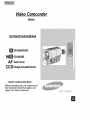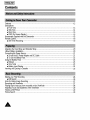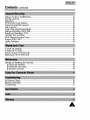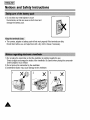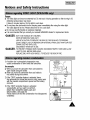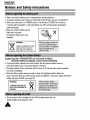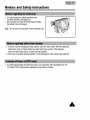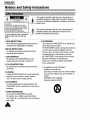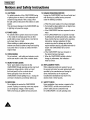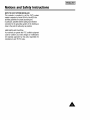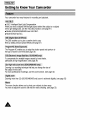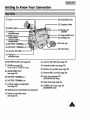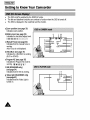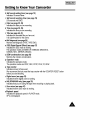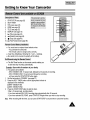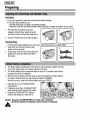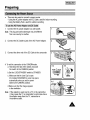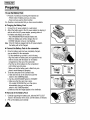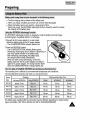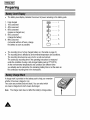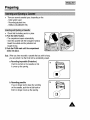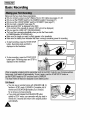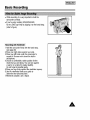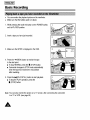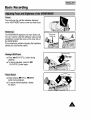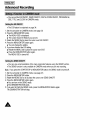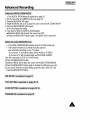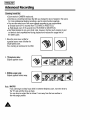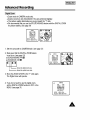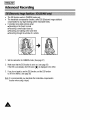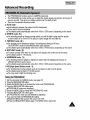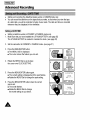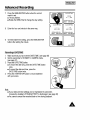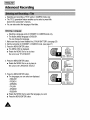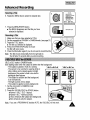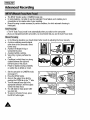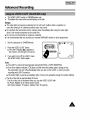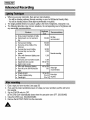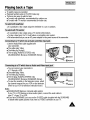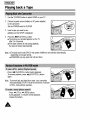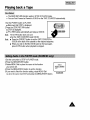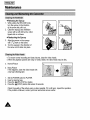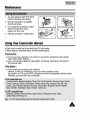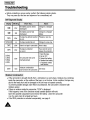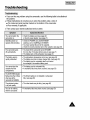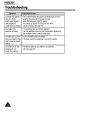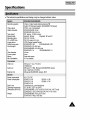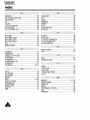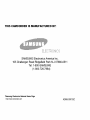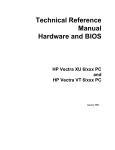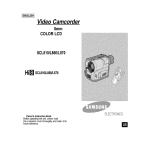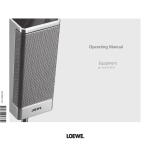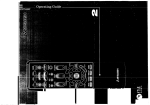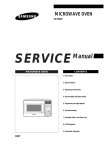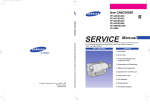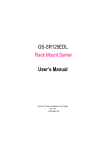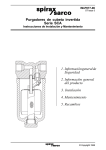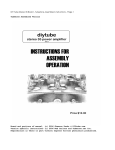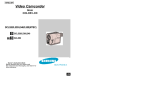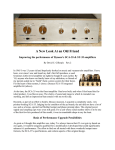Download Samsung SCA33 Operating instructions
Transcript
ENGLISH]
Video Camcorder
8ram
SCA30/A33/A35/A80/A85
[]
SCA30/A33/A35
Hi[] SCAS0/A85
AF Auto Focus
CC O Charge Coupled
Device
Owner's Instruction Book
Before operating the unit, please read
this instruction book thoroughly, and
retain it for future reference.
Ig
I ENGLISH]
Contents
Features ............................................................................................................
12
Descriptions
• FrontView .................................................................................................................................... 43
• Side View
14
• Rear View .....................................................................................................................
15
• OSD (On Screen Display) ............................................................................................................ 16
Accessories Supplied with the Camcorder ........................................................................................... 18
Remote Control .................................................................................................................................... 19
• Self Timer Recording ................................................................................................................... 19
Adjusting the Hand Strap and Shoulder Strap ..................................................................................... 20
Lithium Battery Installation ................................................................................................................... 20
Connecting the Power Source ............................................................................................................. 21
• To use the AC Power Adaptor and DC Cable .............................................................................. 21
• To use the Battery Pack ............................................................................................................... 22
Using the Battery Pack ......................................................................................................................... 23
• Refresh ......................................................................................................................................... 23
• Time Table ................................................................................................................................... 23
• Battery Level Display ................................................................................................................... 24
Inserting and Ejecting a Cassette ........................................................................................................ 25
Making your First Recording ..........................................................................................
"26
• Edit Search .................................................................................................................................. 26
Hints for Stable Image Recording ........................................................................................................ £7
Recording with Viewfinder .................................................................................................................... 27
Playing back a tape you have recorded on the Viewfinder ..................................................................28
Adjusting Focus and Brightness of the Viewflnder .............................................................................. 29
Viewing a Still Picture .......................................................................................................................... 29
Picture Search .................................................................................................................................... 29
A
ENGLISH I
Contents
(continued)
Setting a Function in CAMERAmode ................................................................................................
Zooming In and Out ...........................................................................................................................
Digital Zoom .......................................................................................................................................
EIS (Electronic Image Stabilizer) .......................................................................................................
Program AE (Automatic Exposure) ....................................................................................................
Fade In and Out .................................................................................................................................
Creative DSE (Digital Special Effects) ................................................................................................
Settin_ and Recording a DATE/TIME ................................................................................................
Selecting and Recording a TITLE ......................................................................................................
I-BLC/BLC (BLC for SCA3O) ..............................................................................................................
MF/AF (Manual Focus/Auto Focus) ....................................................................................................
Using the VIDEO LIGHT .....................................................................................................................
Lighting Techniques ............................................................................................................................
30
32
33
34
35
36
37
38
40
41
42
43
44
To watch with viewfinder .............................................................................................
45
To watch with TV monitor .................................................................................................................. 45
Various Functions in PLAYER mode ................................................................................................... 46
Setting Audio in the PLAYER mode .................................................................................................... 47
Cleaning and Maintaining the Camcorder ......................................................................
• Cleaning the Viewfinder ..............................................................................................................
• Cleaning the Video Heads ..........................................................................................................
• Storing the Camcorder ............................................................................................
48
48
48
49
Self Diagnosis Display ...................................................................................................................... 50
Moisture Condensation ....................................................................................................................... 50
Troubleshooting ................................................................................................................................... 51
A
I ENGLISH]
Notices
and Safety
Instructions
+ Do not allow any metal objects to touch
the terminals, as this can cause a short circuit and
damage the battery pack.
+ The camera, adapter or battery pack will not work properly if the terminals are dirty.
Check them before use, and wipe them with a dry cloth or tissue if necessary.
1) Do not place the camcorder so that the viewfinder is pointing towards the sun.
Direct sunlight can damage the inside of the viewfinder. Be careful when placing the camcorder
under sunlight or by a window.
2) Do not pick up the camcorder by the viewfinder.
3) Unintended rotation may cause damage to the viewfinder.
A
ENGLISH I
Notices
and Safety
Instructions
• The video light can become extremely hot. Do not touch it during operation or after turning it off,
otherwise serious injury may result.
It takes 5 minutes (approx.) for the light to cool down.
• Do not place the camcorder into the carrying case immediately after using the video light.
The video light will be hot. Please allow time for it to cool down.
• Do not use near flammable or explosive materials.
• It is recommended that you consult your nearest SAMSUNG dealer for replacement bulbs.
*DANGER-
*DANGER
NOTTO BE HANDLEDBYCHILDREN.
EMITSINTENSEHEATAND LIGHT.
USEWiTHCAUTIONTO REDUCETHE RISKOF FiREOR INJURYTO PERSONS.
DO NOT DIRECTLIGHTATPERSONSOR MATERIALSFROMLESSTHANFOURFEET
DURINGUSEAND UNTILCOOL.
DISCONNECTWHENNOT iN USE.
- TO PREVENTPOSSIBLEBURNHAZARD,DISCONNECTSUPPLY
CORDANDALLOW
LAMPTO COOLBEFOREREPLACING,
REPLACEONLYWITHJC6V-3W/G2.5,TO REDUCETHE RISKOF FIRE.
1) A sudden rise in atmospheric temperature may
cause condensation to form inside the camcorder.
for example:
• When you move the camcorder from cold outside to
warm inside during the winter.
• When you move tl_e camcorder from cool inside to
hot outside during the summer.
2) If the "DEW" protection feature is activated, leave
the camcorder for at least two hours in a dry, warm room
with the cassette compartment opened and the battery
removed.
•
!,
-.
1
%
3) If the "DEW" protection feature is activated
unexpectedly, and you want to override it,
detach then reinstall the battery pack and
lithium battery. (see page 20)
Please make sure that _thecondensation has disappeared
completely.
A
I ENGLISH]
Notices
and Safety
Instructions
+ Make sure that the battery pack is charged before shooting outdoors.
+ To preserve battery power, keep your camcorder turned off when you are not operating it.
÷ When your camcerder is in CAMERA mode, if it is left set to STANDBY for more than
5 minutes without operation, it will automatically turn off to protect against unexpected
battery discharge.
÷ Make sure that the battery pack is
fitted firmly into place.
,_
Dropping the battery pack may
damage it.
i!i_en _e:_a_ _E_ill
NICKEL-CADMIUM
BATTERY.
MUST
BE RECYCLED OR
WARNING:
DISPOSED OF PROPERLY.
_ill¸
_ 5_tt_ies
Caution: Keep the LITHIUM BATTERYout of the reach of children.
Should the battery be swallowed, consult a doctor immediately.
÷ The lithiumbattery maintainsthe clock function, titte and preset contentsmemory;
even if the battery pack or AC power adaptoris removed,
÷ The lithium battery for the camcorderlasts for about 8-10 months undernormal operation
from time of installation,
÷ When the lithium battery becomesweak or dead, the date/time indicator flashes for
about 5 seconds when you set the power switch to CAMERA. In this case, replace the lithium
battery with type CR202& (see page 20)
LITHIUM BATTERY MUST BE
WARNING: OR DISPOSED OF
RECYCLED
PROPERLY,
c_
÷ Do not record in direct sunlight with the LENS pointing toward the sun.
Direct sunlight can damage the CCD.
A
ENGLISH I
Notices
and Safety
Instructions
÷ It is very important to adjust the hand strap
for better shooting. (see page 20)
÷ Do not insert your hand in the hand strap forcibly,
the buckle may be damaged.
Note: Do not carry the camcorder by the handstrap only.
+ To ensure normal recording and clear picture, clean the video heads. When the playback
pictures are noisy or hardly visible, the video heads may be dirty. If this happens,
clean the video heads with a dry type cleaning cassette.
+ Do not use a wet type cleaning cassette. It may damage the video heads. (see page 48)
÷ To protect against tape and head-drum wear, your camcorder will automatically turn off
if it is left in STBY mode without operation for more than 5 minutes.
A
I ENGLISH]
Notices
I
and Safety
Instructions
i
This symbol is intended to alert the user to the presence of
uninsulated dangerous voltage within the product's enclosure
that may be of sufficient magnitude to constitute a risk of fire or
electric shock.
CAUTION:
RiSK OF ELECTRIC
_,TO REDUCE
DO THE
NOTREMOVE
COVER(OR
USER SERVICEABLE
I BACK NO
REFER
SERV,C,.G
TOPARTS
I QUALiFiED
SERVICE
PERSONNEL
Z_
To prevent electric shock, match wide
blade of plug to wide slot and fully
insert.
important
operating
and maintenance
instructions
in the of
This symbol
is intended
to alert the user
to the presence
literature accompanying this product,
1. READ INSTRUCTIONS:
All the safety and operating instructions should be
read before the CAMCORDER is operated,
2.RETAIN INSTRUCTIONS:
The safety and operating instructions should be
retained for future reference.
3. HEED WARNINGS:
All warnings on the CAMCORDER and in the
operating instructions should be adhered to.
4. FOLLOW INSTRUCTIONS:
NI operating and maintenance instructions should
be followed.
5.CLEANING:
Unplug this CAMCORDER h_m the wall outlet before
cleaning. Do not use liquid or aerosol cleaners,
Use a dry cloth used for dusting cabinets.
6. ATTACHMENTS:
Do not use attachments not recommended by the
CAMCORDER product manufacturer as they may be
hazardous,
7. WATER AND MOISTURE:
Do not use thisCAMCORDER near water;
for example, near a bathtub, wash bowl, kitchen
sink, laundry tub, in a wet basement, near a swimming
pool or lake.
A
8. ACCESSORIES:
Do not place this CAMCORDER on an unstable cart,
stand, tripod, bracket or table.
The CAMCORDER may fall, causing serious injury to
a child or adult, and serious damage to the unit.
Use only with a cart, stand, tripod, bracket, or table
recommended by the manufacturer or sold with
the CAMCORDER. Any mounting of the unit should
follow the manufacturer's instructions and
should use a mounting accessory recommended
by the manufacturer,
A. An appliance and cart combination
should be moved with care.
Quick stops, excessive force and uneven surfaces
may cause the appliance and cart combination to
overturn.
PORTABLE CART WARNING
(Symbol provided by RETAC)
ENGLISH I
Notices
and Safety
Instructions
9.VENTILATION:
Slots and openings in the cabinet are provided for
ventilation to ensure reliable operation of
the CAMCORDER and to protect it from overheating,
These openings must not be blocked or covered,
Never place your CAMCORDER on a bed, sofa, rug,
or other similar surface: on or near a radiator or heat
register.
This CAMCORDER should not be placed in a built-in
installation such as a bookcase or rack unless
proper ventilation is provided or the manufacturer's
instructions have been adhered to.
10. POWER SOURCES:
The CAMCORDER should be operated only from
the type of power source indicated on the label,
If you are not sure of the type of power supply at
your home, consult your appliance dealer or local
power company.
A CAMCORDER is intended to be operated from
battery power, or other sources, refer to the
operating instructions.
11.GROUNDING OR POLARIZATION:
This CAMCORDER may be equipped with either a
polarized 2-wire AC line plug (a plug having
one blade wider than the other) or a 3-wire grounding
type plug, a plug having a third (grounding) pin.
If you are unable to insert the plug fully into the outlet,
try reversing the plug. If the plug still fails to fit,
contact your electrician to replace your outlet.
Do not defeat the safety purpose of the polarized
plug.
13. OUTDOOR ANTENNAGROUNDING:
If an outside antenna or cable system is connected
to the CAMCORDER, be sure the antenna or cable
system is grounded to provide some protection
against voltage surges and built-up static charges,
Section 810 of the National Electrical Code,
ANSI/NFPA No. 70-1984, provides information
with respect to proper grounding of the mast and
supporting structure, grounding of the lead-in wire
and supporting structure, grounding of the mast
and supporting structure, grounding of the lead-in
wire to an antenna discharge unit, size of
grounding to conductors, location of antennadischarge unit, connection to grounding
electrodes and requirements for the grounding
electrode,
See figure below,
G_D
_
CL_
_W_R_E_EG_DNG
12. POWER-CORD PROTECTION:
Power-supply cords should be routed so that they are
not likely to be walked on or pinched by items
placed upon or against them, paying particular
attention to cords or plugs, convenient receptacles,
and the point where they exit from the unit.
A
I ENGLISH]
Notices
and Safety
Instructions
14. LIGHTNING:
For added protection of this CAMCORDER during
a lightning storm or when it is left unattended and
unused for long periods of time, unplug it from
the wail outlet and disconnect the antenna or cable
system,
This will prevent damage to the CAMCORDER due
to lightning and power"lioe surges.
15. POWER LINES:
An outside antenna system should not be located
in the vicinity d overhead power lines or other
electric light or power circuits where it can fall into
such power lines or circuits.
When installing an outside antenna system,
extreme care should be taken to keep from touching
such power lines or circuits as contact with them
might be fatal.
16. OVERLOADING:
Do not overload wall outlets and extension cords
as this can result in a risk of fire or electric shock.
19. DAMAGE REQUIRING SERVICE:
Unplug this CAMCORDER from the wail outlet and
refer servicing to qualified service personnel
under the following conditions:
a. When the power-supply cord or plug is damaged.
b. If any liquid has been spilled onto, or objects have
fallen into the CAMCORDER.
c, If the CAMCORDER has been exposed to rain or
water.
d. If the CAMCORDER does not operate normally
by following the operating instructions, adjust only
those controls that are covered by the operating
instructions. Improper adjustment of other
controls may result in damage and will often
require extensive work by a qualified technician to
restore the CAMCORDER to its normal
operation,
eJf the CAMCORDER has been dropped or
the cabinet has been damaged.
f. When the CAMCORDER exhibits a distinct
change in performance, this indicates a
need for service.
17. OBJECTS AND LIQUIDS:
Never push objects of any kind into this
CAMCORDER through openings as they may touch
dangerous voltage points or short out a part
that could result in a fire or electric shock.
Never spill liquids of any kind onto the
CAMCORDER. Should spillage occur, unplug unit
and have it checked by a technician before use,
20. REPLACEMENT PARTS:
When replacement parts are required, be sure
the service technician has used replacement parts
specified by the manufacturer and having the
same characteristics as the original part.
Unauthorized substitutions may result in fire,
electric shock or other hazards.
18. SERVICING:
Do not attempt to service this CAMCORDER
yourself. Opening or removing covers may expose
you to dangerous voltage or other hazards.
Refer all servicing to qualified service personnel.
21. SAFETYCHECK:
Upon completion of any service or repairs to this
CAMCORDER, ask the service technician to
perform safety checks to determine that
the CAMCORDER is in safe operating order.
A
ENGLISH I
Notices
and Safety
Instructions
NOTE TO CATV SYSTEM INSTALLER:
This reminder is provided to cal_ the CATV system
installer's attention to Article 820-40 of the NEC that
provides guidelines for proper grounding and,
in particular, specifies that the cable ground shal; be
connected to the grounding system of the building as
dose to the point of cable entry as practical,
USER iNSTALLER CAUTION:
Your authority to operate this FCC certified equipment
could be voided if you make changes or modifications
not expressly approved by this party responsible for
compliance to part 15 FCC rules,
A
I ENGLISH]
Getting
to Know
Your Camcorder
Your camcorder has many features for recording and playback.
• I-BLC: Intelligent Back Light Compensation.
When you shoot a subject with the Lightsource behind the subject or a subject
with a light background, use the I-BLC/BLC function. (see page 41)
• Models SCA33/A35/A80/A85 have I-BLC/BLC.
• Model SCA3O has BLC.
The DSE enables you to give a creative look to your
films by adding various special effects.(see page 37)
The Program AE enables you to adapt the shutter speed and aperture to
the type of scene to be filmed.(see page 35)
To compensate for unstable images caused by hand shake,
particularlyat high magnification. (see page 34)
Zooming is a recording technique that lets you change the size of
the subject in the scene.
For more professionalrecordings, use the zoom function. (see page 32)
Zooming more than 22x (SCA35/A80/A85 only) zoom is achieved digitally. (see page 33)
Macro
The macro function allows you to shoot your subject at close range.
You have to adjust the zoom to full wide for macro shooting. (see page 32)
A
ENGLISH I
Getting
to Know
Your Camcorder
5. Power Switch
9, EJECT
2. VIDEO LIGHT
1. Lens
3. Remote sensor
er
8. MF/AF
6. I-BLC/BLC
4. MIC
7. Manual Focus Dial
Lens (see page 53)
11. DISPLAY
12, Counter Reset
13. Video Light /
Zero Return
7. MANUAL FOCUS DIAL (see page 42)
2. VIDEO LIGHT (see page 43)
To brighten the scene when
natural lighting is too dim.
(SCA35/A85 only)
8. MF/AF (see page 42)
MF/AF works in CAMERAmode.
3. Remote sensor (see page 19)
(not available on SCA30)
10. Viewfinder (see page 27)
SCA33/A35/AS0/A85 is color,
SCA30 is black & white,
4, MIC
- SCA30/A33/A35: Monaural
- SCAS0/A85: Stereo
5. Power Switch (see page 21)
- CAMERA: Select to record,
- OFF: Select to torn off the camcorder,
- PLAYER: Select to play back,
6. I-BLC/BLC (see page 41)
I-BLC/BLC works in CAMERAmode.
(BLC for SCA30)
9. EJECT (see page 25)
Use when ejecting the tape,
11. DISPLAY (see page 16)
Use to turn the OSD on or off.
12. COUNTER RESET
Use to reset the tape counter.
13. VIDEO LIGHT/ZERO RETURN
Video Light (SCA35/A85) works in
CAMERA mode, Use to turn the video light
on or off. (see page 43)
Zero return works in PLAYER mode.
(see page 47)
A
I ENGLISH]
Getting
to Know
Your Camcorder
16. PLAY/STILL
15. E/SEARCH _ F,F
14. E/SEARC_ O/REW
17, STOP
24. START/STOP
18. FADE
23. LOCK/STANDBY
19, TITLE
22.
25. DSE
MENU Dial
20. DATE/TIME
21. MENU/ENTER
14. E/SEARCH O/REW (see page 26)
E/SEARCH Oworks in STANDBY mode.
REW works in PLAYER mode.
15. E/SEARCH _ F.F (see page 26)
E/SEARCH _ works in STANDBY mode.
F.F works in PLAYER mode,
16. PLAY/STILL
17. STOP
18. FADE (see page 36)
Fade works in CAMERA mode,
19. TITLE (see page 41)
TITLE works in CAMERAmode.
20. DATE/TIME (see page 38, 39)
DATE/TIME works in CAMERA mode,
21. MENU/ENTER (see page 30)
MENU/ENTER works in CAMERAand
PLAYER mode.
(PLAYER mode: SCA80/A85 only)
22. DSE (see page 37)
DSE (Digital Special Effects) works in
CAMERA mode.
23. LOCK/STANDBY (see page 21)
LOCK: off
- STANDBY: CAMERA
24. START/STOP (see page 26)
START/STOP button works in
CAMERA mode,
25. MENU Dial
MENU Dial works in CAMERA and
PLAYER mode.
ENGLISH I
Getting
to Know
Your Camcorder
27, Zoom
28. AudioNideo Out
35. Cassette holder
26. Battery Eject
33, Hooks for
shoulder strap
32, Battery pack
compartment
31, Lithium battery
compartment
29. BATTERY TERMINAL
36. Window for
cassette
37, External MIC Jack
40, S-VIDEO Out
Lens cap
30. BATTERY TERMINAL (+)34. Jack for DC Cable
39. Hand strap
33, Hooks for
shoulder strap
26. BATTERY EJECT (see page 22)
34. Jack for DC Cable (see page 21)
27. ZOOM see page 32)
Zoom works n CAMERA mode,
35. Cassette holder (see page 25)
28. AUDIONIDEO OUT
(see page 45)
29, BATTERY TERMINAL(-)
30. BATTERY TERMINAL(+)
31. Lithium battery compartment
(see page 20)
36. Window for cassette (see page 25)
37. External MIC Jack (see page 53)
38. Lens cap (see page 27)
(SCA30/A33/A80 only)
39. Hand strap (see page 20)
40. S-VIDEO OUT (see page 45)
(SCAS0/A85 only)
32. Battery pack compartment (see page 22)
33, Hooks for shoulder strap
(see page 20)
A
I ENGLISH]
Getting
÷
÷
÷
to Know
Your Camcorder
The OSD on/off is switched by the DISPLAY button.
The title and date/time functions can continue to function when the OSD is turned off.
The OSD is displayed in the viewfinder and the monitor.
a.Zoom position (see page 33)
indicates zoom position,
oso cA
b.Battery level (see page 24)
c, Manual Focus (see page 42)
indicates that the manual focus is
working.
Auto Focus is not displayed.
d,I-BLC/BLC (see page 41)
Indicates the I-BLC/BLC is working.
(BLC for SCA30)
e.Program AE (see page 35)
Indicates the Program AE mode is
working. (_
_,_7 _ )
f. EIS (SCA35/A85 only)
(see page 34)
Indicates that the EIS is working.
g. Video light (SCA35/A85 only)
(see page 43)
Indicates that the Video Light is
turned on.
A
0
bm
S
ENGLISH I
Getting
to Know
Your Camcorder
h. Self record waiting timer (see page 19)
Indicates 10 second timer.
i. Self record recording timer (see page 19)
(30 seconds and END).
j. Date (see page 38, 39)
Indicates the date you are recording.
k. Time (see page 38, 39)
Indicates the time you are recording.
I. Title (see page 40, 41)
Indicates the recorded title you have set.
It is superimposed on the scene.
m.Self diagnosis (see page 50)
Monitors self diagnosis (TAPE, TAPE END).
n. DSE (Digital Special Effect) (see page 37)
Indicates the DSE mode is working.
The operation modes are MAKE-UP, EMBOSS, WIDE(16:9),
CINEMA, NEG., MIRROR, MOSAIC.
o. DEW condensation (see page 50)
Monitors the moisture condensation.
p. Operation mode
Indicates the operationmode.
The operation modes are STBY, REC, STOP, PLAY,FF, REW.
q. Tape counter
Indicates amount of tape used.
We recommend that you reset the tape counter with the COUNTER RESET button
before you start shooting.
r. Digital zoom (see page 33)
Indicates that the digital zoom is working.
s, Hi8 (SCA80/A85 only) (see page 25)
Indicates that you are using Hi8 tape when recording or playing back.
t. Zero return (see page 47)
Indicates that the zero return is working.
u.Playback speed
Indicates the playbackspeed in PLAYER mode.
SP is not displayed.
A
I ENGLISH]
Getting
to Know
Your Camcorder
Make sure that the following basic accessories are supplied with your camcorder.
1. AC Power
1. AC Power Adaptor. (see page 21)
2. DC Cable, (see page 21)
3. Battery Pack. (see page 22)
(NC-120 for SCA3O)
4, AudieNideo Cable, (see page 45)
(SCA30/A33/A35: monaural
SCAS0/A85: stereo)
5, Shoulder strap, (see page 20)
6. Instruction Book.
7. Lithium Battery for Clock
( TYPE: CR2025) (see page 20)
Adaptor
AD44.0000"_A
4. AUDIO/VIDEOCabZe
Monaural: AD39.40200A
;tereo_ AD39.4_0001A
7. L_hium
2. DC Cable
AD39-6000_A
5. Shou_erStrap
3. Baltery
NC._20:
NH.180:
Pack
AD59_10377A
AD43_3Ot104A
6. Instmctio_l
Book
AD63_Ot107A
Battery
O
AD43.10"_30A
8. S-VIDEO
8, S-VIDEO cable, (SCAS0/A85 only)
9. Cassette. (see page 25)
10. Carrying Case.
11. Remote Control. (see page 19)
(not available on SCA30)
12, Battery for Remote Control. (see page 19)
(not available on SCA30)
Note: Optional accessones may be included
with the camcorder, depending on
the country in which it is purchased.
A
cable
9. Cassette
AC3_200_Z
_1. Remote
Cont¢ol
_D59.1052_B
"_0. Carrying
Case
AD69_0_IA
2. Two
R6 AA_lt_erles
ENGLISH I
Getting
to Know
1.
2.
START/STOP (see page 26)
SELF TIMER
3,
4.
5,
6,
7.
8.
9.
10.
STILL(see page 46)
WIDE (see page 32)
TELE (see page 32)
DISPLAY (see page 16)
I_ (Play) (see page46)
,*4 (Rewind) (see page 46)
I (Stop)(see page46)
_-I_(Fast Forward) (see page 46)
Your Camcorder
3_
--4
--5
--6
mlO
÷ You must insert or replace these batteries when:
- You purchase the camcorder,
- The remote control no longer works correctly.
÷ insert two AAbattedes, following the + and - markings,
+ Be careful not to reverse the polarity of the battery.
÷ The Self ]liner function on the remote control enables you
to start and stop recording automatically.
_:
Scene with all members of your family
÷ Two options are available
- WAIT-10S/SELF-30S: 10 second wait, followed by 30 seconds of recording.
- WAIT-10S/SELF-END: 10 second wait, followed by recording
until you press the START/STOP button again,
1. Set the camcorder to STANDBY, (see page 21)
2, Press the SELF TIMER button until the appropriate indicator is
displayed in the viewfinder:
• WAIT-1OS/SELF-3OS
• WAIT-lOS/SELF-END
3, Press the START/STOP button to start the timer.
: After a 10 second wait, recording starts.
: If you have selected SELF-30S, recording stops automatically after 30 seconds.
: If you have selected SELF-END, press START/STOPagain when you wish to stop recording,
Note: When recording with the timer, you can press START/STOP a secondtime to cancel the function,
A
I ENGLISH]
Preparing
÷ It is very important to adjust the hand strap for better shooting,
÷ The hand strap enables you to:
- Hold the camcorder in a stable comfortable position.
- Press the Zoom and red Record buttons w thout hav ng to change the post on of your hand,
1. Pull open the Hand Strap cover and
release the Hand Strap, adjust its length
and stick it back onto the Hand Strap cover.
2. Close the Hand Strap cover back up again,
• li2-]
!li
[]
_
¸7¸!!!1!
|
+ The Shoulder Strap enables you to carry your camcorder around in complete safety.
Thread
each
end
into the buckle, adjust the
hooks
the strap
camcorder.
length on
of the
and then pull it tight in
the buckle,
2.1.Insert each end into the shoulder strap
+
+
+
I
i
[" I
t
J
_
7
_i]i
'
2
The lithium battery maintains the clock function, title and preset contents memory;
even if the battery pack or AC power adaptor is removed.
The lithium battery for the camcorder lasts for about 8-10 months under normal
operation from time of installation.
When the lithium battery becomes weak or dead, the date/time indicator flashes
for about 5 seconds when you set the power switch to CAMERA.
When this occurs, replace the lithium battery with type CR2025.
1. Open the lid of the LITHIUM BATTERY
compartment.
2. If replacing, push the LITHIUM BATTERY
down once and pull it out from the holder.
3. Install the LITHIUM BATTERY with the
positive side facing out. Close the lid.
Caution: Keep the LITHIUM BATTERYout of the reach of children.
Should the battery be swallowed, consult a doctor immediately.
_
]
ENGLISH I
Preparing
+
There are two ways to connect a power source.
- Using the AC power adaptor and DC Cable: used for indoor recording.
- Using the Battery Pack: used for outdoor recording.
Connect the AC power adaptor to a wall socket.
Note: The plug and wall socket type may be different
from one country to another.
1
2. Connect the DC Cable to jack of the AC Power Adaptor.
3. Connect the other end of the DC Cable to the camcorder.
4. To set the camcorder to the CAMERAmode.
a. Hold down the tab of the switch and push
the switch to the CAMERA position.
4-a
4-b
b.Set the LOCK/STANDBY switch to STANDBY.
c. Make sure that the Lens Cap is open.
(On models SCA35/A85the LensCap opens
automaticallywhen you set the power
switchto the CAMERA position).
d.Make sure that the image appears
in the viewfinder.
Note: If the adaptor is used next to a TV or the camcorder,
it may cause the TV or camcorder to emit noise-move
the adaptor away from the TV, camcorder or
the antenna cable.
A
I ENGLISH]
Preparing
+ Amount of continuous recording time depends on:
- Which model of battery pack you are using.
- How much you use the Zoom function,
tt is, therefore, recommended that you have several available,
• Charging
the Battery
Pack
1.
2.
Connect the AC power adaptor to a wall socket.
Attach the battery pack to the AC power adaptor by aligning it
with the left of the AC power adaptor, pressing down on
the battery and sliding it to the right.
- The CHARGE/REFRESH indicator flashes red.
- When the battery pack is fully charged, the red
CHARGE indicator comes on (not flashing).
Note: If the DC Cable is plugged into the AC power adaptor,
the battery will not be charged.
• Connect
3,
4,
the Battery
Pack to the camcorder
Once the battery pack has been completely charged,
you can attach it to the camcorder.
- Lift the viewfioder up so that it is not in the way.
- Align the bottom of battery pack (end opposite the tab
with the red dot) with the bottom of the battery
compartment on the rear of the camcorder.
- Push the top of the battery into the compartment
until it clicks twice into place.
- Make sure that the battery pack is fitted firmly into
place to avoid damage by dropping.
To set the camcorder to the Camera mode,
a. Hold down the tab of the switch and push the
switch to the CAMERAposition.
b, Set the LOCK/STANDBYswitch to STANDBY.
c. Make sure that the Lens Cap is open.
(On models SCA35/A85 the Lens Cap opens
automatically when you set the power
switch to the CAMERAposition)
d, Make sure that the image appears in the viewfinder,
• Removal of the Battery Pack
1,
2.
Carefully supporting the battery pack, slide the BATT,EJECT
button in the direction of the arrow, until the battery is released,
Pull out the battery pack carefully,
A
4-a
4-b
ENGLISH I
Preparing
÷ The first charging after purchase of the battery pack.
÷ When you charge a battery pack which has not been fully discharged.
÷ When the battery pack is not used for a long period of time.
When this occurs, the REFRESH (discharge) function should be used to increase
the capacity of the battery pack.
The REFRESH (discharge) function is designed to help the battery pack last longer
by discharging it completely before it is recharged.
1.Connect the AC power adaptor to a wall socket.
Attach the batterypack to the AC power adaptor.
- The CHARGE/REFRESH indicator flashes red.
2.Press the REFRESH button.
- The CHARGE/REFRESH indicator flashes green.
- Refreshing (discharging) time is different, depending on
how much power remains in the battery pack.
-After refreshing (discharging) the battery pack,
the charge funcbon starts automatically.
- When you wish to stop discharging, remove the
battery pack from the AC power adaptor and attach it
again to AC power adaptor. The charge function starts
when the CHARGE/REFRESH indicator flashes red.
The recording time is affected by environmental temperatures and conditions.
The recording time becomes very short in a cold environment.
Charging
Battery
Type
Not using REFRESH
NC-120
Continuous Recording ]1me
Approx. 70 min,
95 rain.
90 min.
80 rain.
NH-170
Approx. 110 min.
140min.
135 rain.
125 min,
NH-180
Approx. 115 rnin.
145rain.
140 rain.
130 rain,
NC-240
Approx, 140 rnin,
190min.
180 min.
160 min.
NH-340
Approx, 220 rnin.
280 min,
260 rain.
240 min,
The battery pack supplied with the camcorder may be different depending on model number,
region and retailer. (NC-120 for SCA3O, NH-180 for SCA33/A35/A8O/A85)
I ENGLISH]
Preparing
÷
The battery level display indicates the amount of power remaining in the battery pack,
1.
2.
3,
4,
Fullycharged
10% consumed
40% consumed
80% consumed
(prepare a charged one)
5. 95% consumed
(change the battery)
6. 98% consumed
(camcorder will turn off soon, change
the battery as soon as possible)
...............
f
...............2
/_i_
............... 3
_,
...............4
5
_;_,,_,,_,_,i_
...............6
The recording time of a fully charged battery is in the table on page 23,
The recording time is affected by environmental temperature and conditions,
The recording time becomes very short in a cold environment.
The continuous recording time in the operating instructions is measured
under the condition of using a fully charged battery pack at 77°F(25°C).
As the environmental temperatures and conditions are different when
you actually use the camcorder, the remaining battery time is not the same as
the continuous recording time in the instructions,
A charge mark is provided on the battery pack to help you remember
whether it has been charged or not.
Two colors are provided (red and black). You can select which
one means charged and which means discharged,
Note: The charge mark does not affect the battery's charge status,
A
ENGLISH I
Preparing
+
There are several cassette types, depending on the:
- Color system used.
- Recording/playback time.
- HiS/8mm (SCA80/A85: Hi8).
+ Check that the battery pack is in place.
1. Push the EJECT button.
- The compartment opens automatically.
- Insert the cassette with the transparent window
toward the outside and the protection tab
toward the top.
2. Push the PUSH mark until the compartment
clicks into place.
Note: When you have recorded a cassette that you wish to keep,
you can protect it so that it will not be accidentally erased.
a, Recording Impossible (Protection):
Push the red tab on the cassette so that
it covers up the opening.
b. Recording possible:
If you no longerwish to keep the recording
on the cassette, push the red tab back so
that it no longer covers up the opening.
b.
A
I ENGLISH]
Basic
Recording
Make sure that you make these preparations.
• Did you connect a power source.,?(Battery Pack or DC Cable) (see pages 21, 22)
• Did you set the POWER switch to the CAMERA position? (see page 21)
• Did you set the LOCK/STANDBY switch to STANDBY? (see page 21)
• Did you insert a cassette? (see page 25)
• Make sure that STBY is displayed in the OSD
(if the red tab of the cassette is opened. STBY will not be displayed)
• Did you open the LENS CAP? (SCA30/A33/A80)
• The Lens Cap is opened automaticallywhen you tum the Power switch
to CAMERAposition (SCA35/A85only).
• Make sure the image you want to shoot appears in the viewfinder.
• Make sure the battery level indicates that there is enough remaining power for recording.
a. To start recording, press the START/STOP
button. Recording starts and REC is
displayed on the viewfinder,
b. To stop recording, press the START/STOP
button again. Recording stops and STBY is
displayed on the viewfinder.
+ You can view a recorded scene with E/SEARCH _) O
function in STBY mode. E/SEARCh O enables you to
reverse and E/SEARCH _) enables you to forward,
for as long as you keep pressing.
+ If you press and release the E/SEARCH _ button
quickly in STBY mode, your camcorder will play back in
reverse for 3 seconds and return to the original position
automatically.
ENGLISH I
Basic
Recording
+ While recording, it is very important to hold the
camcorder correctly.
+ If you're using model(s) SCA3O/A33/A80,
fix the LENS cap firmly by clipping it on the hand strap.
(refer to figure)
1.Hold the camcorder firmly with the hand strap.
(see page 20)
2.Place your right elbow against your side.
&Place your left hand under the camcorder to
support it. Be sure not to touch the built in
microphone.
4.Choose a comfortable, stable position for the
shots that you are taking. You can lean against
a wall or on a table for greater stability.
Do not forget to breathe gently.
&Place your eye firmly against the viewfinder eyecup.
&Use the viewfinder frame as a guide to
determine the horizontal plane.
7.Whenever possible, use a tripod.
A
I ENGLISH]
Basic Recording
÷ You can monitor the playback picture on the viewfinder.
+ Make sure that the battery pack is in place.
1. While pressing the small red button on the POWER switch,
set it to PLAYER position.
2. insert a tape you have just recorded.
3. Make sure that STOP is displayed in the OSD.
4. Press the _ (REW) button to rewind the tape
to the start point.
• To stop REWIND, press the • (STOP) button.
• Camcorder changes to STOP mode automatically
when the tape has reached it's end position
after rewinding.
5. Press the Im41(PLAY/STILL)button to start playback.
• To stop the PLAY operation, press the
• (STOP) button.
Note: You can also monitor the picture on a TV screen, after connecting the camcorder
to a TV or VCR. (see page 45)
A
1
ENGLISH I
Basic
Recording
Turn the focus ring until the indicators displayed
on the VIEWFINDER screen come into sharp focus.
The VIEWFINDER brightness has been factory set.
You can, however,alter thissetting by using a small
screwdriver to adjust the screw on the inner side of
the VIEWFINDER.
If you experience problems adjusting the brightness,
contact your local service center.
• Press I,,,11(PLAY/STILL) button during
playback.
• To resume playback, press the IHI
(PLAY/STILL) button again.
• Keep pressing I_-(FF) or ._I(REW)
button during playback.
• To resume normal playback, release
the button.
A
I ENGLISH]
Advanced
Recording
+ You can set the EIS ON/OFF, DEMO ON/OFF, DIGITAL ZOOM ON/OFF, PROGRAM AE,
DSE, TITLE and CLOCK in CAMERA mode.
+ The EIS feature is explained on page 34.
1. Set the camcorder to CAMERA mode. (see page 21)
2. Press the MENU/ENTER button.
• The MENU OSD is displayed.
• The cursor shows the feature you can set.
3. Rotate the MENU Dial to placethe cursor over EIS ON/OFE
4. Press the MENU/ENTER button again.
• You can change the setting.
5. If you have finished the EIS setting.
• Rotate the MENU Dial to place the cursor over EXIT.
• Press the MENU/ENTER button again.
The MENU OSD is turned off.
+ You can view a demonstration of the main camcorder features using the DEMO function.
+ The DEMO function is only available in CAMERA mode when you are not recording.
Note: If you press the START/STOP or MENU/ENTER button, the DEMO mode is turned off.
1. Set the camcorder to CAMERA mode. (see page 21)
2. Press the MENU/ENTER button.
3. Rotate the MENU Dial so as to place the cursor over DEMO ON/OFE
4. Press the MENU/ENTER button again.
• You can turn on the DEMO mode.
• The DEMONSTRATION starts.
5. If you want to finish the DEMO mode, press the MENU/ENTER button again.
The DEMONSTRATION will stop.
A
ENGLISH I
Advanced
Recording
+ The DIGITAL ZOOM feature is explained on page 33.
1. Set the camcorder to CAMERA mode. (see page 21)
2. Press the MENU/ENTER button.
3. Rotate the MENU Dial so as to place the cursor over DIGITAL ZOOM ON/OFF.
4. Press the MENU/ENTER button again.
• You can change the setting.
5. If you want to finish the DIGITAL ZOOM setting:
• Rotate the MENU Dial to place the cursor over EXIT.
• Press the MENU/ENTER button again. The MENU OSD is turned off.
÷ The AUDIO STEREO/MONO function works in PLAYER mode only.
+ This function enables you to select the audio output of
your camcorder according to your TV system.
- If you have a TV with stereo audio, set the AUDIO to STEREO.
- If you have a TV with monaural audio, set the AUDIO to MONO.
1.Set the camcorder to STOP in PLAYER mode.
2.Press the MENU/ENTER button.
&Rotate the MENU Dial to place the cursor over AUDIO STEREO/MONO.
4.Press the MENU/ENTER button again to change the setting as you want.
&If you want to finish the function setting, place the cursor over EXIT and
press the MENU/ENTER button.
A
I ENGLISH]
Advanced
Recording
+ Zoom works in CAMERA mode only.
+ Zooming is a recording technique that lets you change the size of subject in the scene.
For more professional looking recordings, use the zoom function sparingly.
÷ You can also select one of two zoom speeds according to your requirements:
• Gradual zoom (9~12 seconds from TELE/WIDE to WIDE/TELE)
• High-Speed zoom (3-6 seconds from TELE/WIDE to WIDE/TELE)
÷ Use these features to vary your shots; note, however, that too much zooming in and
out tends to Lookunprofessional during playback and reduces the usage time of
the battery pack.
1. Move the zoom lever a little for
a gradual zoom, move it further for
a high-speed zoom.
Your zooming is monitored in the OSD.
2. T(Telepheto) side:
Subject appears closer.
3, W(Wide angle) side:
Subject appears farther away.
Note: MACRO
If you cannot get a sharp focus while in extreme telephoto zoom, move the lever to
the "W" side until the focus is sharp.
You can shoot a subject that is at least 1 mm away from the lens surface in
the wide angle position.
A
ENGLISH I
Advanced
Recording
÷ Zoom works in CAMERA mode only,
÷ Zooms more than 22x (SCA30/A33: 16x) are performed digitally,
+ The picture quality deteriorates as you go toward the "T" side.
÷ We recommend that you use the EIS (SCA35/A85) feature with the DIGITAL ZOOM
for picture stability. (see page 34)
!_ii_i;_i!_i_i_i!_:iii_iii!_
OEMOC_EPROG_M
SELECT
OF_
AE
_ii
_ I_
(MENU)
]
MOVE ; MENU DIAL
SELECT¸ MENU BUTTON
""r_
44° n
f, Set the camcorder to CAMERAmode, (see page 21)
2. Make sure that the DIGITAL ZOOM feature
is set to on. (see page 31)
• SCA35/A8g/A85:440 []
• SCA30/A33:320 []
_shows
2
EIs!MENU!oFF
l_
PROGRAM
AE
DSE SELECT
MOVE ; MENU DIAL
SE£ECT MENU BUrtON
the digital zoom area
shows the optical zoom area
3, Move the ZOOM LEVER to the "T" side again,
The Digital zoom will operate,
4. If you do not want to use the digital zoom,
set the DIGITAL ZOOM function to OFF in the
MENU. (see page 31)
4
Em OFF
PROGRAM AE
DSE SELECT
(MENU)
MOVE DEMO
: MENU DIAL
OFF
SELECT: MENU SUTTON
]
A
I ENGLISH]
Advanced
Recording
The EIS function works in CAMERA mode only.
The handshake compensation function, called EIS (Electronic image stabilizer)
compensates for any slight shaking (within reasonable limits),
It provides more stable pictures when:
• Recording in the Zoom In mode
• Recording a small object close-up
• Recording and walking at the same time
• Recording through the window of a vehicle
1. Set the camcorder to CAMERA mode. (See page 21)
2. Make sure that the EIS function is set to on. (see page 30)
If the EIS is set already, the EIS mark (E'i]_) is displayed in the OSD.
3.
If you do not want to use the EIS function, set the EIS function
to off in the MENU. (see page 30)
Note: It is recommended you deactivate the handshake compensation
function when using a tripod.
A
ENGLISH I
Advanced
Recording
÷
÷
The PROGRAM AE function works in CAMERA mode only.
The PROGRAM AE modes enable you to adapt the shutter speed and aperture to the type of
scene to be shot. They give you creative control over the depth of field.
+ There are 6 automatic exposure modes.
a. AUTO mode
• Auto balancing between the subject and the background.
• To be used in normal conditions.
• The shutter speed automatically varies from 1/60 to 1/250 second, depending on the scene.
b. SPORTS mode __ )
• For recording people or objects moving quickly; you will be able to play back the picture
in slow motion on an 8 mm VCR or stop on a given image with very little blur.
C. PORTRAIT mode t _ )
• For focusing on the foreground subject, the background being out of focus.
The PORTRAIT mode is most effective when used outdoors.
• The shutter speed automatically varies from 1/60 to 1/1000 second, depending on the scene.
d. SPOTLIGHT mode (_)
• To shoot correctly when there is only light on the subject and not the rest of the scene.
• The shutter speed i_ 1/60 second.
e. SAND/SNOW mode _? I
• For shooting when the people or objects are darker than the background because of
reflected light from sand or snow.
• The shutter speed automatically varies from 1/60 to 1/250 second, depending on the scene.
f. HSS (High Speed Shutter) mode __ I
• For shooting fast-moving subjects such as the players in golf or tennis games.
• The shutter speed is fixed to f/1O,000 second.
• You may need to light the shooting area.
1.
2.
3.
4.
Set the camcorder to CAMERA mode. (see page 21)
Press the MENU/ENTER button.
Rotate the MENU Dial so as to place the cursor over PROGRAM AE.
Press the MENU/ENTER button again.
• PROGRAM AE modes are displayed.
5. Rotate the MENU Dial to change the PROGRAM AE mode.
6. Press the MENU/ENTER button again.
• A PROGRAM AE mode you had selected is displayed.
7. If you want to finish the PROGRAM AE setting:
• Rotate the MENU Dial to place the cursor over EXIT.
• Press the MENU/ENTER button again. The MENU OSD is turned off.
A
I ENGLISH]
Advanced
Recording
+
÷
The FADE function works in CAMERA mode only.
To give a professional look to your films, you can use a few special effects,
such as fading in and out at beginning or end of a sequence.
f.
Before recording, hold down the FADE button.
The picture and sound gradually disappear (fade out).
2. Press the START/STOP button and at the same time release the FADE button.
Recording starts and the picture and sound gradually appear (fade in).
3. When you wish to stop recording,
hold down the FADE button.
The picture and sound gradually
disappear (fade out).
4. When the picture has disappeared,
press the START/STOP button
to stop recording.
a. FADE OUT
(Approx. 4 seconds)
Press the
FADE button
a. FADE OUT
Gradual
disappearance
J=
b. FADE IN
(Approx. 4 seconds)
Gradual
appearance
A
b. FADE IN
Release the
FADE button
ENGLISH I
Advanced
÷
÷
÷
Recording
The digital effects enable you to give a creative look to your recordings by adding
various special effects,
Select the appropriate digital effect for the type of scene that you wish to shoot and
the effect that you wish to give.
There are 7 DSE modes,
f, Normal picture
2, MAKE-UP
3, EMBOSS
4. WIDE (16:9)
5. CINEMA
6. NEG. (Negative)
7. MIRROR
8, MOSAIC
3
!
;
''4
]
1.
2.
3.
4.
Set the camcorder to the CAMERAmode. (see page 21)
Press the MENU/ENTER button.
Rotate MENU Dial so as to place the cursor in the DSE SELECT.
Press the MENU/ENTER button,
• DSE modes will be displayed.
5. Rotate MENU Dial to select an effect.
Exam_
The MAKE-UP mode enables you to give a cosmetic effect to the scene,
• If you select MAKE-UP,you must select a color mode.
(modes are RED, YELLOW, GREEN, BLUE)
6. Press the MENU/ENTER button.
7. If you want to finish the DSE SELECT,
• Rotate MENU Dia to place the cursor over EXI]_
• Press the MENU/ENTER button,
1. Set the camcorder to STANDBY in CAMERAmode.
(see page 21)
2. Press the START/STOP button.
• Recording will start.
3, Press the DSE button during recording to record an effect
you have selected,
• The effect you have selected appears.
4. To return to normal, press the DSE button again,
Note: If you use the WIDE or MIRROR features, the EIS feature will not work.
A
I ENGLISH]
Advanced
Recording
Setting and recording the date/time feature works in CAMERAmode only.
You can record the date/time on the tapes that you make, so that when you view the tape
at a later date, you will be reminded of when it was made. The date and time are recorded
whenever they are displayed in the viewfinder.
+ Setting a date/time works in STANDBY of CAMERA mode only.
1, Make sure that you have installed the LITHIUM BATTERY, (see page 20)
The LITHIUM BATTERY is needed to maintain the clock. (see page 22)
2, Set the camcorder to STANDBY in CAMERA mode. (see page 21)
3. Press the MENU/ENTER button.
• The MENU OSD is displayed.
• The cursor shows the feature you can set,
4,
DZOOM
OFF
PROGRAM AE
DSE SELECT
3
Rotate the MENU Dial so as to place
the cursor over CLOCK SETTING.
(MENU)
DZOOM OFF
PROGRAM AE
T TL5 SELECT
]_
5. Press the MENU/ENTER button again.
• The current setting is displayed and the year flashes,
• Rotate the MENU Dial to change the year setting.
,_"
Press the MENU/ENTER button when the correct
year is set,
• The month flashes,
• Rotate the MENU Dial to change
the month setting as you desire.
A
DSE SELECT
: MENU DIAL
(CLOCK
SETTING)
12:00 AM
I
6,
MOVE
UP/DOW N
SELECT
kfENU DIAL
MENU BUTTC
(CLOCK SETTING)
12;00 AM
I
JP/DOWN
MgNU DIAL
ENGLISH I
Advanced
Recording
7. Press the MENU/ENTER button when the correct
month is set.
• The day flashes.
• Rotate the MENU Dial to change the day setting.
8.
Enter the hour and minute in the same way.
9. To finish Date/Time setting, press the MENU/ENTER
button after setting the minute.
1. Make sure that you have set the DATE/TIME. (see page 38)
2. Set the camcorder to STANDBY in CAMERA mode.
(see page 21)
3. Press the DATE/TIME button.
• To record the date only, press the DATE/TIME button
once.
• To record the date and time, press the
DATE/TIME button twice.
4. Press the START/STOP button to record date/time
with your scene.
Note:
• ft your date and time settings are not maintained in camcorder,
it means the installed LITHIUM BATTERY is discharged. (see page 20)
• You cannot conceal the recorded date or time during playback.
A
I ENGLISH]
Advanced
Recording
+ Selecting and recording a TITLE works in CAMERA mode only.
÷ The TITLE generation feature enables you to select a preset title
stored in the camcorder's memory,
+ You can also select the language of the titles.
÷ Selecting a language works in STANDBY in CAMERAmode only.
÷ The factory default language is ENGLISH,
You can change the language,
1. Make sure that you have installed the LITHIUM BATTERY. (see page 20)
2. Set the camcorder to STANDBY in CAMERA mode, (see page 21)
3. Press the MENU/ENTER button,
• The MENU OSD is displayed.
• Rotate the MENU Dial so as to place
the cursor over TITLE SELECT.
(MENU}
DZOOMOFF
PROGRAMAE
4OVE
4. Press the MENU/ENTER button,
• Rotate the MENU Dial so as to place to
the cursor over LANGUAGE SELECT,
CLOCK SETtiNG
MENU DIAL
4 ]ERT ,T
PICNIC
THANKS GIVING
WEDDING
EXIT
MOVE
; MENU DIAL
SELECT
5. Press the MENU/ENTER button,
• The languages you can select are displayed,
- ENGLISH
- FRENCH
- GERMAN
- ITALIAN
- SPANISH
- RUSSIAN
• Rotate the MENU Dial to select the language you want,
• Press the MENU/ENTER button.
A
MENU BUT1ON #
FRENCH
GERMAN
ITALIAN
SPANISH
RUSSIAN
;MENU DFAL
MENUBUT_ON
ENGLISH I
Advanced
Recording
ANNIVERSAF_y
CONGRATULATIONS
G
U,_T/0N •
6. Rotate the MENU Dial to select the desired item.
HAVING
FUN
{
(_ITLE)
MOVE MEN_JDFAL
L
HAPPYNEWYEAI:I
SELECT¸MEN_JBUTrON_
7. Press the MENU/ENTER button.
• The MENU disappears and the title you have
selected is displayed.
1. Make sure that you have selected a TITLE.
2. Set the camcorder to STANDBYin CAMERAmode. (see page 21)
3. Press the T TLE button
• The title you selected is displayed.
4. Press the START/STOP button to record
the titlewith your scene.
I
I
I
_
HAPPYBII:ITHDAY
___
( [
/
_------_k4_L_'_
I
I[ _ _
\
_'_//
5. Press the t t e button aga n f you do not want to record the t t e. '_
Note: The title moves horizontally from the right side to
the left side 10 seconds after you start recording.
I-BLC or BLC works in CAMERA mode.
Back lighting exists when the subject is darker than the background:
- The subject is placed in front of a window.
* I-BLCor BLCoff
- The person to be recorded is wearing white or
shiny clothes and is placed against a bright
background; the person's face is too dark to
distinguish their features.
- The subject is outdoors and the background
is an overcast sky.
- The light sources are too bright.
- The subject is against a snowy background.
1. Set the camcerder to CAMERA mode.
(see page 21)
2. Press the I-BLC/BLC(BLC for SCA30) button.
• Normal - I-BLC - BLC - Normal
• Normal - BLC - Normal (SCA30)
• I-BLC enhances the subject and background,
• BLC enhances only the subject,
Note: If you set a PROGRAM AE besides AUTO, the I-BLC/BLC will not work.
* I-BLC or BLC on
A
1
I ENGLISH]
Advanced
+
÷
+
Recording
The MF/AF function works in CAMERA mode only,
In most situations, it is better to use the Automatic Focus feature, as it enables you to
concentrate on the creative side of your recording.
Manual focusing is made necessary by certain conditions, for which automatic focusing is
inadequate.
÷ The AF (Auto Focus) mode is set automatically when you switch on the camcorder.
÷ If you are inexperienced with camcorders, we recommend that you use the Auto Focus mode.
In the following situations you should obtainbetter results by adjusting the focus manually.
a. A picture containing several objects,
some close to the camcorder, others
further away.
b. A person enveloped in fog or
surrounded by snow.
c. A person behind a window,
d, Very shiny or glossy surfaces like
a car,
e. Conditions in which there is a strong
contrast between the right and
left-hand parts of the picture.
f. People or objects moving constantly
or quickly like an athlete or crowd.
1, Set the camcorder to CAMERA mode,
(see page 21)
2. Press the MF/AF button.
3. Zoom In the subject to be shot by
pushing the ZOOM tab to the "T" side,
4, Turn the manual focus dial in the
appropriate direction until the subject
comes into sharp focus.
5, You will obtain a sharp picture after
_ou zoom out.
6. To return to AF(Auto Focus), press
the MFIAF button again.
A
ENGLISH I
Advanced
÷
÷
Recording
The VIDEO LIGHT works in CAMERAmode only.
To brighten the scene when natural lighting is too dim.
• The video light can become extremely hot. Do not touch it either while in operation or
soon after turning it off, othe_ise serious injury may result.
• Do not place the camcorder into the carrying case immediately after using the video light,
since it can remain extremely hot for some time.
• Do not use near flammable or explosive materials.
• It is recommended that you consult your nearest SAMSUNG dealer for bulb replacement.
1. Set the camcorder to CAMERAmode.
E3.
0;00:00
2. Press the VIDEO LIGHT button.
• The LIGHT display (_._D.)appears in
the monitor, and the I_gntis turned on.
Hi8
3.
If you wish to turn off the LIGHT, press
the VIDEO LIGHT button again.
REC 1
12¸00 AM
JAN11999
Notes:
• The LIGHT is turned off automatically during EJECTING or TAPE INSERTING.
• Even if the battery indicator (1=:3,)does not blink when the battery pack's charge is low,
the camcorder may turn off automatically when you turn on the LIGHT, or when you start
recording with LIGHT turned on.
• The built-in light is used as a subsidiary light, it may not be powerful enough for outdoor lighting.
÷ The life of the bulb is approximately 50 hours.
- The life of the bulb is shortened when you use the VIDEO LIGHT with
AC Power Adaptor as an indoor power source.
(AC Power Adaptor: 7V approx., Battery Pack: 6V approx.)
A
I ENGLISH]
Advanced
+
÷
+
Recording
When you use your camcorder, there are two main situations.
- Youwill be shooting outdoors (Normal recording or use of a ND(Neutral Density) filter).
- Youwill be shooting indoors (Video light recommended or required).
The single greatest influence on picture quality is the level of brightness, measured in lux.
The following table lists a few common situations, the corresponding level of brightness and
any associated recommendations.
Snow-covered mountains or fields,
Sandy beach on a hot summer's
day,
Sunny around midday,
Sunny day in the middle of the
afternoon,
Overcast day around midday,
Overcast day one hour after
sunrise,
Office with fluorescent lighting near
to a window,
Sunny day one hour before sunset.
Department store counter.
Station ticket counter.
Office with fluorescent lighting.
Room tit by two 30W fluorescent
tights.
Arcade at night.
Theater (theatre) lobby,
Candle tight.
100,000
ND filer
recommended,
100,000
35,000
32,000
2,000
Normalrecording.
1,000
1,000
500 to 700
650
400 to 500
300
150 to 200
15 to 30
10 to 15
Video light
recommended.
Video light
required.
1. Eject a tape you have recorded. (see page 25)
2. If you want to protect accidental erasure of a tape you have recorded, push the red tab on
the cassette.
3. Set the POWER switch to OFR
• The LENS cover automatically closes when the camcorder turns OFF. (SCA35/A85)
4. Close the LENS cover. (SCA30/A33/A80)
5. Remove the BATTERY PACK from the camcorder.
A
ENGLISH I
Playing
back a Tape
÷ To watch a tape you recorded.
÷ Playback function works in PLAYER mode only.
+ There are two ways to watch a tape;
• To watch with viewfinder: recommended for outdoor use.
• To watch with TV monitor: recommended for indoor use.
÷ It is practical to view a tape using the viewfinder in a car or outdoors.
÷ It is practical to view a tape using a TV monitor while indoors.
÷ To play a tape back, the TV must feature a compatible color system.
÷ We recommend that you use an AC power adaptor for the power source of the camcorder.
÷ Use the AudioNideo cable supplied with
your camcorder.
• The yellow plug: Video
• The white plug: Audio(L)
• The red plug: Audio(R) (STEREO only)
(SCA30/A33/A35: Monaural, SCA80/A85: Stereo)
÷ You can connect your camcorder to
a TV through a VCR.
• The yellow plug: Video
• The white plug: Audio(L)
• The red plug: Audio(R) (STEREO only)
(SCA30/A33/A35: Monaural, SCA80/A85: Stereo)
÷ To view the cassette on the television screen, select
the channel reserved for your VCR on the television.
(Refer to your VCR or television instruction book.)
Notes:
• SCA30/A33/A35 feature a monaural audio system.
If your TV or VCR features a stereo audio system, connect the audio cable to
input "L" of your TV or VCR.
• If you have SCA80/A85, you can use the S-VIDEO cable (supplied with the SCA80/A85)
to obtain better quality pictures if you have a S-VIDEO connector on your TV.
A
I ENGLISH]
Playing
back a Tape
1. Use the TVNIDEO button to select VIDEO on your TV.
2. Connect a power source (battery or AC power adaptor)
to the camcorder.
Set the POWER switch to PLAYER.
3,
Insert a tape you want to see,
• Make sure that STOP is displayed,
4.
Press the IPlI(PLAY/STILL) button.
• The picture you recorded appears on the TV
after 2 to 3 seconds.
• If the tape reaches its end during playback,
the tape will rewind automatically.
Note: • The play back mode (SP/LP) and system (HiS/8mm) are selected automatically,
depending on the tape format.
• SCA80/A85 can play back both Hi8 and 8mm.
- Press I,..11(PLAY/STILL) button during playback.
- To resume playback, press I_1 (PLAY/STILL) button
again.
Note: To preventtape and head-drum wear, your camcorder
will automatically STOP if it is left for more than 5 minutes
in STILL mode without operation.
- Press _.I,_(FF)or _ (REW) buttons
during playback. To resume normal playback,
release the buttons.
A
ENGLISH I
Playing
back a Tape
+ The ZERO RETURN function works in STOP of PLAYER mode.
÷ You can Fast Forward or Rewind to O:00:O0on the TAPE COUNTER automatically.
1,Set the POWER switch to PLAYER.
• Make sure that STOP is displayed.
2.Press the ZERO RETURN button.
• Z,RTN is displayed.
• FF or REW starts automatically and stops at O:O0:00,
Note: The Z.RTN button does not work
when the TAPE COUNTER reads 0:0O:O0.
Note: • Press the C/RESET button to set the TAPE COUNTER to
O:0O:O0at the start of the cassette or the required sequence.
• When you wish to find the O:00:O0point on the tape again,
press Z,RTN button when playback is stopped,
1,Set the camcorder to STOP in PLAYER mode.
2.Press the MENU/ENTER button,
3.Rotate MENU Dial to place the cursor in the function
you want to set.
4.Press the MENU/ENTER button to set the function,
5Jr you want to finish the function setting, rotate MENU Dial
so as to the cursor over EXIT and press the MENU/ENTER button.
(MENU}
EXIT
SCA80/A85
A
I ENGLISH]
Maintenance
• Releasing the Eyecup
1. While sliding the RELEASE knob,
turn the eyecup in the direction
of the arrow and pull it out.
2. Clean the eyecup and viewfinder
screen with a soft cloth and a cotton
tipped stick or a blower.
• Reattaching the Eyecup
3. Align the groove on the eyecup
with (_,) mark on the barrel.
4. Turn the eyecup in the direction of
the arrow until it clicks into place.
+ To ensure normal recording and clear pictures, clean the video heads.
÷ When the playback picturesare noisy or hardly visible, the video heads may be dirty.
a. Normal Picture
b
b. Noisy Picture
If this happens, clean the video heads with
a dry type cleaning tape.
1.
2.
3.
4.
Set the POWER switch to PLAYER.
Insert a cleaning tape.
Press the I,,,11(PLAY/STILL) button.
Press the • (STOP) button after about 30 seconds.
Check the quality of the picture using a video cassette. If it is still poor, repeat the operation.
If the problem continues, contact your local authorized service center.
A
ENGLISH I
Maintenance
1. You must detach the BATTERY PACK
from the camcorder when storing.
2. Keep the camcorder in a ventilated,
dry and warm place.
3. Do not keep the camcorder in a place
where the temperature varies
greatly, such as in a car.
4. Keep the camcorder in a stable place.
Using Your Camcorder Abroad
_. Each country or area has its own electric and TV color system.
÷ Before using your camcorder abroad, check the following points.
• You can use your camcorder in any country or area with the supplied AC power adaptor
within 10OVto 240V, 50/60 Hz.
• Use a commercially available AC plug adaptor, if necessary, depending on the design of
the localwall outlet.
• You can view your recording in the viewfinder.
However, to view it on a television or copy it to a video cassette recorder,
the television or VCR must be NTSC-compatible and have the appropriate audio/video jacks.
Otherwise, you may need to use a transcoder.
A
I ENGLISH]
Troubleshooting
+ Before contacting a service center, perform the following simple checks.
They may save you the time and expense of an unnecessary call.
EC_
slow
the batterypackis almost
discharged
Changeto a charged
one.
EC_
fast
the batterypackis fully
discharged,
Changeto a charged
battery.
TAPE
slow
the tape hasalmostreached Preparea new one.
its end,
TAPEEND
no
TAPE
slow
thereis no tapeincamcorder. Inserta tape.
TAPE
slow
the tape is protected
to record,
If youwant to record,
releasethe protection.
the camcorderhas some
mechanicalfault.
1, Ejectthe tape.
2. Set to OFF.
3, Detachthe battery.
4. Reattachthe battery,
* If repeatedcontact
localservice.
D,EMG
C.EMG
R.EMG
L.EMG
slow
DEW
slow
the tape reacheditsend
Changeto a newone.
moisturecondensation
has formedin the camcorder, see below.
+ If the camcorder is brought directly from a cold place to a warm place, moisture may condense
inside the camcorder, on the surface of the tape, or on the lens. In this condition, the tape may
stick to the head drum and be damaged or the unit may not operate correctly.
To prevent possible damage under these circumstances, the camcorder is furnished with
moisture sensor.
+ If there is moisture inside the camcorder, "DEW" is displayed.
If this happens, none of the functions except cassette ejection will work.
Open the cassette compartment and remove the battery. Leave the camcorder
in a dry, warm room for at least two hours.
+ If the DEW protection is activated unexpectedly, see page 5.
,A
ENGLISH I
Troubleshooting
+ If you run into any problem using the camcorder, use the following table to troubleshoot
the problem.
+ If these instructions do not allow you to solve the problem, take a note of:
• The model and serial number marked on the bottom of the camcorder.
• Your warranty, if applicable.
÷ Then contact your nearest authorized service centen
Youcannot switch the
camcorder on.
• Check the battery pack (see page 22)
or the AC power adaptor, (see page 21)
Start/Stop does not
operate while shooting
* Check the POWER and LOCK/STANDBY
switches, set to CAMERAand STANDBY.
• You have reached the end of the cassette.
• Check the record protection tab on the cassette, (see page 25)
The carncorder goes
off automatically,
• You have left the camcorder set to STANDBY
for more than 5 minutes without using it, (see page 7)
• The battery pack is fully exhausted, (see page 24)
The battery pack is
quickly exhausted.
• The atmospheric temperature is too low, (see page 24)
• The battery pack has not been charged fully. (see page 23)
• The battery pack is completely dead, and cannot
be recharged. Use another battery pack.
You cannot eject the
cassette from the
compartment,
• The battery pack is exhausted fully,
• A mechanical fault may have occurred. (see page 50)
The DATE_IME indicator
flashes more than 2 times
when you setthe
camcorderto CAMERA,
• The lithium battery is not installed or exhausted
fully. (see page 20)
The playback picture
is of poor quality,
• The video heads may be dirty. (see page 48)
You can de nothing
with the camcorder,
• A mechanical fault may have occured. (see page 50)
A
I ENGLISH]
Troubleshooting
Expl_nati0n/Soi
A vertical strip appears
when you shoot a
bright subject against a
dark background
(candleflame,for example)
* The contrast between the subject and the background is too
great for the camcorder to operate oormaIly,
Make the background bright to reduce
the contrast or use the I-BLC/BLC function while
you are shooting. (see page 41)
The image in the
viewfinder is blurred,
° The viewfinder lens has not been adjusted.
Turn the viewfinder focus ring until the indicators displayed on
the viewfinder screen come into sharp focus,
The tape does not move
* Set the POWER switch to PLAYER,
when you press the P_ay, * You have reached the beginning or end of the cassette,
Past Forward or Rewind
buttons.
The Date/Time or TitJe
disappeared even
though they were set.
A
° The lithium battery is not installed or is exhausted
fully. (see page 20)
ENGLISH I
Specifications
+ The technical specifications and design may be changed without notice,
Recording system
Video signal
Usable cassette
Tape speed
Speed mode
Recording time
FF or REW time
Image device
Optical zoom ratio
Focal length: f
F
Filter diameter
Focus system
Macro
Min. illumination
Video out
Audio out
External mic
Power requirement
Power consumption
Built-in mic
Operatingtemperature
Dimensions (W*H*D)
Weight
Video: 2 rotary heads helical scanning FM
Audio: FM monaural system (SCA8O/A85: FM stereo)
NTSC color, EIAstandard
SCA30/A33/A35:8 mm
SCA80/A85:Hi8 or 8 mm
SP: approx. 14.345 mm/sec
Record: SPonly
Playback: SP and LP
P6-120:120 rain
P6-120: approx. 6,5 min.
COD(Charge Coupled Device)
SCA30/A33: 16X
SCA35/A80/A85: 22X
SCA30/A33:3.9-62.6 mm
SCA35/A80/A85:4,0-88.0 mm
SCA30/A33:1,4
SCA35/A80/A85:1,6
46 mm
Inner
Auto wide macro
0,3 lux (visible)
Mini jack, 1 Vp-p, 75 ohms
Unbalanced
Mini jack, 72 dBs, Monaural (SCASO/A85: stereo)
imp,: less than 2.2 kohms
Monaural (SCASO/A85: stereo), 03.5
6.0-7,2 V DC
SCA30:3.9 W
SCA33:4.1 W
SCA35:4,2 W
SCA8O: 4.7 W
SCA85:4.8 W
Condenser mic, omnFdirectional
0°C to 46°C (32°F to 104°F)
SCA35/A80/A85 : 1052.104,5.210 (41,6.41.1-82.7 inch)
SCA3O/A33 : 105,7.164.5-261 (41.6.41,1.79,1 inch)
SCAg5/AS0/A85:760 g (1.672 Ibs)
SCA30/A33: 746g (1.628 Ibs)
I ENGLISH]
Index
ABROAD ...........................................................
AC POWER ADAPTOR ....................................
ADJUSTING ......................................................
AF ......................................................................
AUDIO ...............................................................
AUTO FOCUSING ............................................
AUTO MODE ....................................................
AUTO POWER OFF .........................................
49
21
29
42
45
42
35
26
E/SEARCH .......................................................
EIS ....................................................................
EJECT ...............................................................
EMBOSS ...........................................................
ENTER ..............................................................
EXIT ..................................................................
EXTERNALMIC
...............................................
EYECUP ...........................................................
BATTERY ..........................................................
BATTERY EJECT .............................................
BATTERY LEVEL .............................................
BATTERY PACK ...............................................
BLC ..................................................................
22
22
24
22
41
FADE IN ...........................................................
FADE OUT .......................................................
FF (FAST FORWARD) ......................................
FILTER DIAMETER ..........................................
FOCALLENGTH
..............................................
36
36
46
53
53
BRIGHTNESS
29
HAND STRAP ................................................
HI8 ....................................................................
20
25
i!
!
!i
..................................................
i
CAMERA ...........................................................
21
CASSETTE .......................................................
25
CASSETTE HOLDER .......................................
15
CHARGING .....................................................
22
CLEANING .......................................................
48
COMPENSATION .............................................
41
CONTENTS ....................................................
2, 3
COUNTER ..................................................
13, 17
DATE ................................................................
38
DATE/TIME .......................................................
38
DC CABLE ........................................................
21
DEMO ...............................................................
30
DEW ..............................................................
5, 50
DIGITAL ZOOM ................................................
33
DIMENSIONS ...................................................
53
DISCHARGE ....................................................
23
DISPLAY ...........................................................
16
DSE ..................................................................
37
A
26
34
25
37
30
35
53
48
i
I-BLC .................................................................
IMAGE DEVICE ................................................
41
52
LENS ................................................................
LENS CAP ........................................................
LIGHTING .........................................................
LITHIUM BATTERY ..........................................
LOCK ................................................................
53
27
43
20
21
MACRO .......................................................
12,
MAINTAINING
.................................................
MAKE-UP .........................................................
MENU ...............................................................
MF(MANUAL FOCUS) .....................................
MIC ...................................................................
MIRROR ...........................................................
32
48
37
30
42
53
37
ENGLISH I
Index
MOISTURE .................................................
5, 50
MONAURALAUDIO
.........................................
53
MOSAIC ...........................................................
37
SPECIFICATIONS
............................................
SPORTS MODE ...............................................
SPOTLIGHT MODE .........................................
STANDBY .........................................................
START/STOP ...................................................
53
36
35
26
26
ND FILTER .......................................................
NEG. -................................................................
NTSC ................................................................
44
37
49
STILL ...............................................................
STOP ...............................................................
SYSTEM ...........................................................
46
26
53
OPERATION MODE .........................................
OSD ..................................................................
17
16
PAL ...................................................................
PICTURE SEARCH .........................................
PLAY ................................................................
PLAYER ...........................................................
PLAYING BACK ...............................................
PORTRAIT MODE ...........................................
49
46
46
46
46
35
TAPE COUNTER .............................................
TAPE EJECT ....................................................
TAPE END ........................................................
TIME ...........................................................
38,
TITLE ................................................................
TROUBLESHOOTING
...............................
51,
TV MONITOR ..................................................
47
25
50
39
40
52
45
USABLE CASSETTE
.......................................
53
POWER CONSUMPTION
................................
POWER REQUIREMENT ..................................
POWER SWITCH .............................................
PROGRAM AE .................................................
53
53
28
35
VIDEO ..............................................................
VIDEO HEAD ....................................................
45
48
VIDEO LIGHT ...................................................
...................................................
VIEWFINDER
43
28
WAIT-10S ..........................................................
WEIGHT ...........................................................
WIDE (16:9) ......................................................
19
53
37
ZERO RETURN ................................................
ZOOM ...............................................................
47
32
RECORDING ...................................................
RECORDING TIME ..........................................
REFRESH ........................................................
REMOTE CONTROL .......................................
REW (REWIND) ...............................................
26
23
23
19
46
SAND/SNOW MODE .......................................
SELF-3OS .........................................................
SELF-END ........................................................
SELF DIAGNOSIS ...........................................
SELF RECORD ................................................
SELF TIMER ....................................................
SHOULDER STRAP ........................................
35
19
19
50
19
19
20
A
I ENGLISH]
Warranty
SAMSUNG
LIMITEDWARRANTY
SAMSUNG ElectronicsAmerica Inc,(SEA), warrantsthat this product is free from defective material
andworkmanship.
SEAfurther warrants thatif productfails to operate properly within the specifiedwarranty periodand
the failure is due to improperworkmanship or defective material, SEAwill repairor replacethe
product at it's option,
All warranty repairs must be performed by a SEAauthorizedservice center.The name and address
of the location nearest you can be obtained by calling toll free: 1-800SAMSUNG(1-800-726-7864).
Labor
90 days carry-in
Parts
1 year
On carry-in models, transportation to and from the service center is the customer's responsibility.
The original dated sales receipt must be retained by the customer and is the only acceptable proof of
purchase. It must be presented to the authorized service centen
EXCLUSIONS (WHAT IS NOT COVERED)
This warranty does not cover damage due to accident, fire, flood and/or other acts of God; misuse,
incorrect line voltage, improper installation, improper or unauthorized repairs, commercial use, or
damage that occurs in shipping,
Exterior and interior finish, lamps, and glass are not covered under this warranty.
Customer adjustments which are explained in the instruction manua! are not covered under the terms
of this warranty, This warranty will automatically be voided for any unit found with a missing or altered
serial number. This warranty is valid only on products purchased in the United States and Puerto
Rico.
Some States do not allow the exclusions or limitations of incidental or consequential damages, or
aglow limitations on how long an implied warranty lasts, so the above limitations or exclusions may
not apply to you. This warranty gives you specific legal rights, and you may also have other rights
which vary from State to State.
,A
THIS
CAMCORDER
IS MANUFACTURED
SAMSUNG
105 Challenger
Electronics
BY:
America
Inc.
Road Ridgefield Park N.J 07660-0511
Tel: 1-800-SAMSUNG
(1-800-726-7864)
*Samsung Electronics'lnternetHome Page
http://vc,
tcw.sosimple,com
AD68-00012C