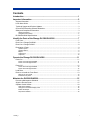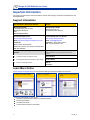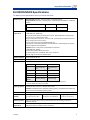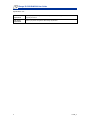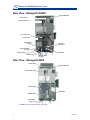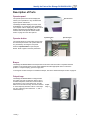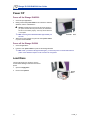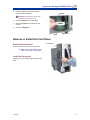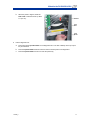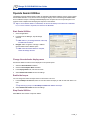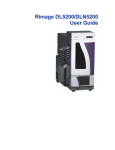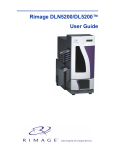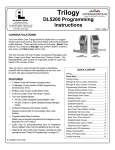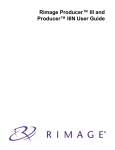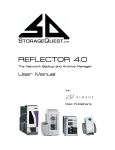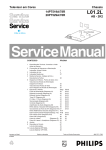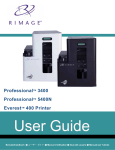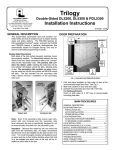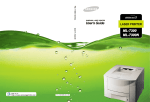Download Rimage DLN5200 User guide
Transcript
Rimage DL5200/DLN5200 User Guide Corporate Headquarters: Rimage Corporation 7725 Washington Avenue South Minneapolis, MN 55439 USA 800-553-8312 (toll free US) Service: +1 952-946-0004 (International) Fax: +1 952-944-6956 European Headquarters: Rimage Europe GmbH Albert-Einstein-Str. 26 63128 Dietzenbach Germany Tel: +49-(0) 6074-8521-0 Fax: +49-(0) 6074-8521-21 Rimage Corporation reserves the right to make improvements to the equipment and software described in this document at any time without any prior notice. Rimage Corporation reserves the right to revise this publication and to make changes from time to time in the content hereof without obligation of Rimage Corporation to notify any person or organization of such revisions or changes. This document may contain links to web sites that were current at the time of publication, but may have moved or become inactive since. This document may contain links to sites on the Internet that are owned and operated by third parties. Rimage Corporation is not responsible for the content of any such third-party site. ©2007, Rimage Corporation Rimage™ is a trademark of the Rimage Corporation. DL5200/DLN5200™ is a trademark of the Rimage Corporation. Dell® is registered trademark of Dell Computer Corporation. FireWire® is a registered trademark of Apple Computer, Inc. All other trademarks and registered trademarks are the property of their respective owners. 110768-000_F Contents Introduction .............................................................................................................. 1 Important Information.............................................................................................. 2 Support Information.......................................................................................................................... 2 Learn More Online ........................................................................................................................... 2 Technical Support and Product Updates ......................................................................................... 3 CD and DVD Recording Software Disclaimer.................................................................................. 3 Safety and Compliance Information................................................................................................. 3 Safety Precautions....................................................................................................................................3 Compliance Information............................................................................................................................4 DL5200/DLN5200 Specifications ..................................................................................................... 5 Identify the Parts of the Rimage DL5200/DLN5200 ............................................... 7 Front View ........................................................................................................................................ 7 Rear View - Rimage DLN5200......................................................................................................... 8 Rear View - Rimage DL5200 ........................................................................................................... 8 Description of Parts.......................................................................................................................... 9 Operator panel..........................................................................................................................................9 Operator button.........................................................................................................................................9 Beeper ......................................................................................................................................................9 Output trays ..............................................................................................................................................9 Output bin ...............................................................................................................................................10 Operate the Rimage DL5200/DLN5200 ................................................................. 11 Power On ....................................................................................................................................... 11 Power on the Rimage DLN5200 .............................................................................................................11 Power on the Rimage DL5200................................................................................................................11 Power Off ....................................................................................................................................... 12 Power off the Rimage DLN5200 .............................................................................................................12 Power off the Rimage DL5200................................................................................................................12 Load Discs ..................................................................................................................................... 12 Remove or Install the Front Panel ................................................................................................. 13 Remove the front panel ..........................................................................................................................13 Install the front panel ..............................................................................................................................13 Maintain the DL5200/DLN5200 .............................................................................. 15 Preventive Maintenance Schedule ................................................................................................ 15 Align the Everest Printer ................................................................................................................ 15 Operate Gemini Utilities ................................................................................................................. 18 Start Gemini Utilities ...............................................................................................................................18 Change the autoloader display name .....................................................................................................18 Enable the beeper ..................................................................................................................................18 Stop Gemini Utilities ...............................................................................................................................18 110768_F i Introduction Introduction This manual provides the information needed to operate the DL5200/DLN5200 and identify the parts. To set up and install your DL5200/DLN5200, refer to the Setup and Installation Guide included with your product. The Rimage DLN5200 and DL5200 are robotic-controlled autoloaders containing two recorders, a two-line display panel, and an Everest™ printer. The Rimage DL5200/DLN5200 records and prints discs, then places the finished discs in the output bin, or in one of the five output trays. The Rimage DL5200 requires a PC. The Rimage DLN5200 has an embedded PC and is a network ready device that receives orders from other networked computers. You can also operate the Rimage DLN5200 by attaching a monitor, keyboard, and mouse. Rimage DL5200/DLN5200 110768_F 1 Rimage DL5200/DLN5200 User Guide Important Information This section provides support contact information, cautions and warnings, and product specifications for the DL5200/DLN5200. Support Information US, Asia/Pacific, Mexico/Latin America Europe Rimage Corporation 7725 Washington Avenue South Minneapolis, MN 55439 USA Attn: Rimage Services Rimage Europe GmbH Albert-Einstein-Str. 26 63128 Dietzenbach Germany Contact Rimage Services: www.rimage.com/support.html Email: http://www.rimage.com/support_form.cfm Telephone: North America: 800-553-8312 Asia/Pacific, Mexico/ Latin America: 952-946-0004 Fax: 952-946-6956 Contact Rimage Services Europe: www.rimage.com/support.html Email: [email protected] Telephone: +49-(0) 1805-7462-43 Fax: +49-(0) 6074-8521-100 When you contact Rimage Services, please provide: My Rimage Product Information: Copy this information from your Rimage Product for future reference. • Unit serial number and software version. Serial Number: • Functional and technical description of the problem. Product Name: • Exact error message received. Date of Purchase: Learn More Online At www.rimage.com/support.html, you can experience Rimage’s world-class Support and Services. 1. Select your product family. 2. Select your product. 3. Learn more on your product page. From your product page you can access: y Information about the latest software and firmware updates y Product specifications y The latest documents y Current firmware and driver downloads 2 110768_F Important Information Technical Support and Product Updates Support for the DL5200/DLN5200 is available through your authorized reseller. - Important! Be sure to register your DL5200/DLN5200 so Rimage can notify you of upgrades as they become available. CD and DVD Recording Software Disclaimer This Product, Software, or Documentation may be designed to assist you in reproducing material in which you own the copyright or have obtained permission to copy from the copyright owner. Unless you own the copyright or have permission to copy from the copyright owner, you may be violating copyright law and be subject to payment of damages and other remedies. If you are uncertain about your rights, you should contact your legal advisor. If you are neither in possession of the copyright nor have authorization from the owner of the copyright, unauthorized copying of CDs and DVDs violates national and international legislation and can result in severe penalties. Safety and Compliance Information Safety Precautions This manual and the indications on the product allow proper and safe operation. The indication marks below help protect you and other persons from injury, and equipment from damage. n Warning! According to ANSI (American National Standards Institute) standards, a warning is used to indicate situations that could result in bodily injury to personnel operating or maintaining the equipment. n Caution: Indicates that failure to observe this guideline could result in loss or damage to the equipment, product, software, or data. To ensure safety, please read the precautions in this document and familiarize yourself with their meaning before using the equipment. n Warning: • The laser beam used by this CD-R or DVD-R recorder is a class 1 laser and can be harmful to the eyes. Do not attempt to open the recorder. Do not attempt to view the laser beam. • Never use any optical instrument in conjunction with this unit. To do so will greatly increase the hazard to your eyes. • Please observe all warning and caution labels to ensure safety of personnel. • Replace all fuses with the same voltage and current ratings to maintain UL safety approvals. • Use the supplied AC power cord, or use a safety agency-approved power cord. 110768_F n Caution: • Any equipment that has AC line voltage, or low DC voltages, such as switches, power supplies, fuses, fans, non-stepper motors, must be replaced with Rimage–approved components to maintain the safety approval issued by UL. • The DLN5200 model contains a lithium battery. There is a risk of explosion if the battery is replaced by an incorrect battery. Dispose the old battery according to the manufacture’s instructions included with the battery package. 3 Rimage DL5200/DLN5200 User Guide Compliance Information Product name: DL5200/DLN5200 Model: DLN5200: RAS15E DL5200: RAS15 Notice for USA NOTE: This equipment has been tested and found to comply with the limits for a Class A digital device, pursuant to part 15 of the FCC Rules. These limits are designed to provide reasonable protection against harmful interference when this equipment is operated in a commercial environment. This equipment generates, uses and can radiate radio frequency energy and, if not installed and used in accordance with the instruction manual, may cause harmful interference to radio communications. Operation of this equipment in a residential area is likely to cause harmful interference, in which case the user will be required to correct the interference at his own expense. st This product complies with UL 60950-1, 1 Edition. Notice for Canada This Class A digital apparatus complies with Canadian ICES-003 Issue 4:2004. Cet appareil numerigue de la classe A est conforme a la norme NMB-003 du Canade. This product complies with CAN/CSA-C22.2 No. 60950-1-03 Notice for Europe This product is in conformity with the EMC Directive (89/336/EEC) and the Low-Voltage Directive (73/23/EEC) through compliance with the following European standards: EN 55022: 2006; EN 55024: 1998 +A1:2001 +A2:2003; EN6100-3-2:2000 +A2:2005; EN 61000-33:1995 + Amd 1: 2001 +A2:2005; IEC 60950-1 (2001). The CE mark has been affixed in accordance with the CE Marking Directive 93/68/EEC. Notice for Japan This is a Class A product based on the standard of the Voluntary Control Council for Interference by Information Technology Equipment (VCCI). If this equipment is used in a domestic environment, radio interference may occur, in which case, the user may be required to take corrective action. Translation: この装置は、情報処理装置等電波障害自主規制協議会(VCCI)の基準に基づくクラス A 情報技術装置です。この装置を家庭環境で使用すると電波妨害を引き起こすことがありま す。この場合には使用者が適切な対策を講ずるよう要求されることがあります。 Notice for Australia This product complies with AS/NZS CISPR22:2006. 4 110768_F Important Information DL5200/DLN5200 Specifications Note: For printer specifications, refer to your Printer User Guide. Standard system Rimage DL5200 autoloader, an Everest printer, and Rimage software. Rimage DLN5200 autoloader, an Everest printer, a network-ready embedded PC, and Rimage software. Rimage DL5200 Rimage DLN5200 2 2 Number of Recorders Software requirements DL5200: Pentium 4 2.8 GHz, 512MB L2 Cache , 800MHz FSB 512MB DDR2-200, 400Mhz Bus Microsoft Windows® 2000 Professional Service Pack 4, Microsoft Windows XP Professional Service Pack 1or 2, Windows Server 2003 Rimage recommends 4 hard drives – One for the OS, one for the Rimage System Folder, and two for caching (one for each recorder). One open PCI slot for the provided FireWire®/USB card. Ships with the correct software installed on the embedded PC. Operate only with the Rimage software installed on the embedded PC. DLN5200: Celeron D 340 processor with 533Mhz Front Side Bus 512MB DDR2-400, SDRAM Windows XP Embedded with Service Pack 2 Two 36 GB, Serial ATA, 10,000 RPM, 8 MB cache, Hard Drives Operates only with the Producer Software Suite. Input bin capacity One removable 50-disc bin. Output capacity Five single-disc output trays and one 75-disc output bin. Physical size DL5200 DLN5200 Height 23.25 inches (59.1 cm) Width* 14.5 inches (36.8 cm) 14.5 inches (36.8 cm) Depth** 23.5 inches (59.1 cm) 23.5 inches (59.1 cm) Weight 44.5 lbs (20.2 kg) 51 lbs (23.2 kg)) Weight with Everest 88.5 lbs. (40.2 kg) 95 lbs. (43.2 kg)) 23.25 inches (59.1 cm) * Allow an additional 2.4 inches (6.1 cm) of space for the door to swing open. ** Leave an additional 3.5 inches (9 cm) for cabling. Supported operating systems DL5200: Microsoft Windows® 2000 Professional Service Pack 4, Microsoft Windows XP Professional Service Pack 1or 2, Windows Server 2003. DLN5200: The DLN5200 has an embedded operating system. The DLN5200 and software will function only with the embedded operating system. Power 100 – 240VAC, 60/50 Hz, 4.7 – 3.7 Amps Temperature and humidity Operating Temperature 60° to 80º F (15.5º to 26.7° C) Networking ability Refer to the Rimage Advanced Setup Guide for instructions on submitting orders from a networked computer. Media requirements Refer to your printer user guide for the correct media requirements. Rimage Media Kits™ are designed for optimum recording and print performance. 110768_F Humidity 40% to 80% non-condensing Storage Temperature 5° to 95° F (-15° to 35° C) 5 Rimage DL5200/DLN5200 User Guide Specifications cont: Ribbon requirements Label design requirements 6 Refer to your printer user guide for the correct printer ribbons. Rimage Media Kits™ include the required print ribbons. Refer to your printer user guide for label design requirements. 110768_F Identify the Parts of the Rimage DL5200/DLN5200 Identify the Parts of the Rimage DL5200/DLN5200 This section describes the Rimage DL5200/DLN5200 hardware and its features. Front View Operator Button Printer Operator Panel Printer Lift Arm Output Trays Recorders Output Bin Input Bin 110768_F Supply Door PC Power Button (DLN5200 only) 7 Rimage DL5200/DLN5200 User Guide Rear View - Rimage DLN5200 Printer USB Cable Printer Cable Printer Power Cord PC Power Cord Serial Cable Mouse Cable (if using) Network Connection Keyboard Cable (if using) USB cable Power Switch Power Cord Monitor Cable (if using) Rear View - Rimage DL5200 Printer Cable Printer USB Cable Printer Power Cord Printer Cable USB Cable FireWire Cable Power Switch Power Cord Note: The 9-Pin serial connector is not used. 8 110768_F Identify the Parts of the Rimage DL5200/DLN5200 Description of Parts Operator panel The operator panel has a two-line display that informs you of operations or any conditions that require operator intervention. Operator Panel The Rimage DLN5200 displays the name of the embedded PC or product name after it initializes. The computer name is displayed by default. This is helpful in identifying the embedded PC on the network. Refer to the Operate Gemini Utilities section on page 18 to see other options. Operator button Operator Button Operator Panel The operator button is a push button used to open and close the print drawer. The operator button is only accessed by removing the front panel. Press the operator button to open the print drawer. Press it again to close the print drawer. Beeper The Rimage DL5200/DLN5200 has a beeper that sounds when user intervention is required. Read the condition on the operator panel or at the client application and take appropriate action to correct the problem. To stop the beeping, open the supply door. To change the number of beeps or to disable the beeper, refer to the Enable the beeper section on page 18. Output trays The Rimage DL5200/DLN5200 is configured with five output trays and an output bin. When a disc is recorded and printed, the lift arm moves the disc to the output bin or one of the output trays. The disc slides out to the end of the tray. The sensor located on each output tray detects if a disc is in the output tray. The output trays are numbered 1 - 5, with 1 located at the top. 110768_F Output Trays 9 Rimage DL5200/DLN5200 User Guide Output bin Output Bin The output bin receives completed and/or failed discs. The output bin holds up to 75 discs. • To remove discs from the output bin, hold the output bin with one hand while moving the bin latch up and then lower the bin. Note: Each time you fill the input bin, • n remove the completed discs from the output bin so the output bin does not become full. To raise the output bin into position, lift the output bin and then pull the bin latch down to lock it in place. Caution: Do not use the latch to raise the output bin! Bin Latch 10 110768_F Operate the Rimage DL5200/DLN5200 Operate the Rimage DL5200/DLN5200 Power On Before you begin: Set up the Everest printer. For more information, refer to the Rimage Everest Printer™ setup guide. Power on the Rimage DLN5200 1. Ensure the PC power switch is in the on position. 2. Press the main power switch on the rear of the autoloader to power on the autoloader. Note: After powering on the autoloader, the printer initializes. 3. PC Power Switch Power Switch Press the PC power button on the front of the autoloader to power on the embedded PC. When the DLN5200 autoloader has completed the initialization, the operator panel displays RIMAGE DLN5200 READY. PC Power Button Power on the Rimage DL5200 Before powering on the computer attached to the DL5200, power on the DL5200 by pressing the main power switch. When the DL5200 autoloader has completed the initialization, the operator panel displays RIMAGE DL5200 READY. Power Switch 110768_F 11 Rimage DL5200/DLN5200 User Guide Power Off Power off the Rimage DLN5200 1. Close all open applications. 2. Briefly press the PC power button to shut down the software, Windows, and the embedded PC. n Caution: Do not press and hold the PC power button. If you press and hold the PC power button, the embedded PC will not shut down properly. This may cause data loss or corruption. Note: Powering off the DLN5200 takes approximately 30 3. PC Power Button seconds. When the PC has powered off, press the main power switch to power off the DLN5200. Power off the Rimage DL5200 1. Close all applications. 2. Press the main power switch to power off the Rimage DL5200. Note: When you start the Rimage DL5200 again, you must first power on the DL5200 and then power on the attached computer so the recorders are recognized. Load Discs The input bin holds up to 50 discs. Use the recommended Rimage media with the Everest printer. 1. Open the supply door. 2. Remove the input bin. Supply Door 12 110768_F Operate the Rimage DL5200/DLN5200 3. Place the discs in the input bin with the recording side facing down. Input Bin - Important! Hold the discs by the edge. Fingerprints affect print quality. 4. Place the input bin on the base plate. 5. Rotate the input bin until it drops into the notches. 6. Close the supply door. Notch Base Plate Remove or Install the Front Panel Remove the front panel Front Panel Grasp the sides of the front panel and pull out. Note: The front panel has four pins that are held in with retaining clips. Install the front panel Align the pins to the retaining clips and press into place. 110768_F 13 Maintain the DL5200/DLN5200 Maintain the DL5200/DLN5200 The procedures in this section will help keep your DL5200/DLN5200 in optimum operating condition. Preventive Maintenance Schedule Maintenance Procedure Schedule Cleaning the Rimage DL5200/DLN5200 Once a week. Using a damp, lint free cloth, remove dust from the autoloader and surrounding work area. Aligning the Everest printer On installation and as needed. Refer to the instructions below. Align the Everest Printer When the Everest printer is installed or replace, you may need to align it to the lift arm. # Tools Needed: Torx T25 driver Before you begin: Power on the Rimage DL5200/DLN5200 autoloader. Wait for the unit to initialize. Note: The Everest printer takes 2 to 3 minutes to complete the initialization. 1. 2. Select Diagnostic test 4 - jog lift diagnostic. a. Press and hold the operator button to place the unit in diagnostics mode. The operator panel indicates when to release the button. b. When the operator panel displays 01 CYCLE OUTPUTS DIAGNOSTIC, press the operator button four times and hold on the fourth press. This selects the JOG LIFT DIAGNOSTIC TEST. The lift arm moves down toward the print drawer as the printer tray opens. c. When the operator panel prompts you to place a disc, place a disc on the print pad. Check the printer alignment. a. Press the operator button to move the lift arm closer to the print pad. b. Press the operator button again and the lift arm moves down and picks up the disc. Lift Arm Disc Print Pad Printer Tray 110768_F 15 Rimage DL5200/DLN5200 User Guide c. Manually rotate the lead screw counterclockwise to move the lift arm down to the print pad. Print Pad Lead Screw 3. Check the disc alignment. To see if the disc is centered, observe the gap between the edge of the disc and the raised edges as shown by the arrows. If the disc requires side to side alignment, continue to step 4. If the disc requires front to back alignment, continue to step 5. 4. If necessary, perform a side to side alignment. a. Loosen the two side to side alignment screws. b. Slide the printer until the side gaps are equal. Front to Back Alignment Screw - Important! Slide the entire printer, not the printer tray. c. Tighten the two side to side alignment screws. Side to Side Alignment Screws 5. If necessary, perform a front to back alignment. Disc Retainer a. Turn the front to back alignment screw until there is a 1/16” (1.5mm) gap between the front edge of the disc and the raised edge of the disc retainer. Tip: You can use the Torx T25 driver, or 5/32” Allen wrench, to turn the front to back alignment screw. Gap Distance 16 110768_F Maintain the DL5200/DLN5200 b. When the printer is aligned, rotate the lead screw to raise the lift arm up about 1.0” (2.5 cm). Lift Arm Print Pad Lead Screw 6. Exit the diagnostic test. a. Press and hold the operator button to exit diagnostic test 4. The disc is lifted up to the top output tray and released. b. Press the operator button fourteen times and hold on the last press to exit diagnostics. c. 110768_F Press the operator button one time to close the printer tray. 17 Rimage DL5200/DLN5200 User Guide Operate Gemini Utilities The Rimage Producer Software Suite includes an application called Gemini Utilities, which is used to update the autoloader firmware. It may also be used to change the display name of the Rimage DL5200/DLN5200 and to enable the beeper. The Rimage DLN5200 displays the computer name on the operator panel. The computer name is helpful when identifying the computer on the network. Tip: To access Gemini Utilities on a DLN5200, use the remote desktop connection from a networked PC, or connect a monitor, keyboard, and mouse to the DLN5200. Start Gemini Utilities 1. Close all applications. 2. In Rimage Service Manager, stop all Rimage Services. Note: Refer to your Rimage Software online help for additional information. 3. Navigate: Start > Programs > Rimage > Utilities > Gemini Utilities. Gemini Utilities opens. Note: When the desired tasks are complete, restart the Rimage Services. Change the autoloader display name Use Gemini Utilities to enter the name displayed on the operator panel. 1. Select the Override Name checkbox. 2. Clear the Use Computer Name checkbox. 3. In the Display Name field, enter the new name. 4. Select Set DiscLab Params to save the settings. Enable the beeper You can change the number of beeps that occur when there is an error. 1. In the # of Beeps on Fault field, select or enter the number of beeps you wish to hear when there is an error. Tip: Entering 0 (zero) in the # of Beeps on Fault field disables the beeper. 2. Select Set DiscLab Params to save the settings. Stop Gemini Utilities Select Exit to close Gemini Transporter Utilities. 18 110768_F