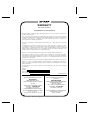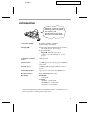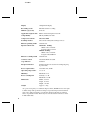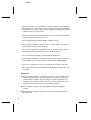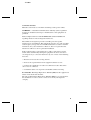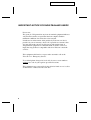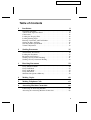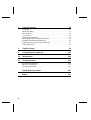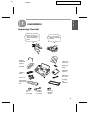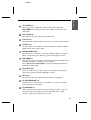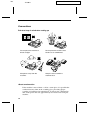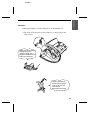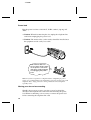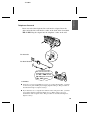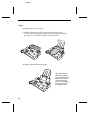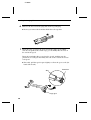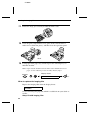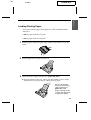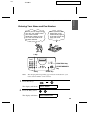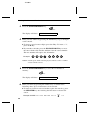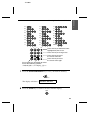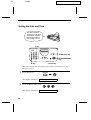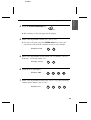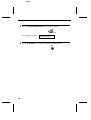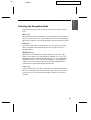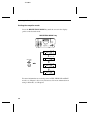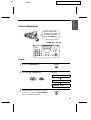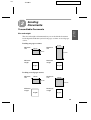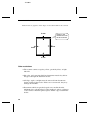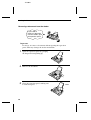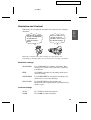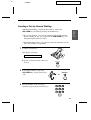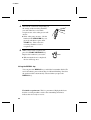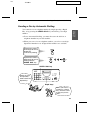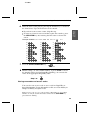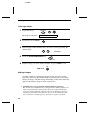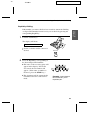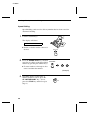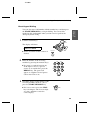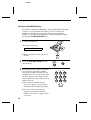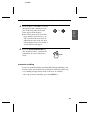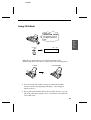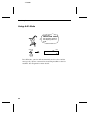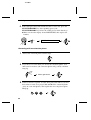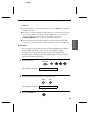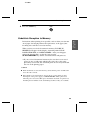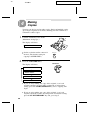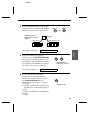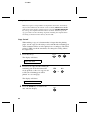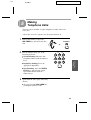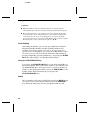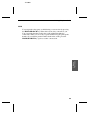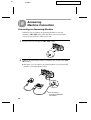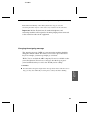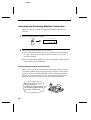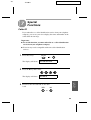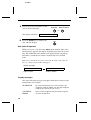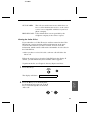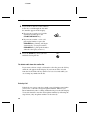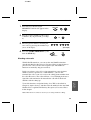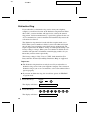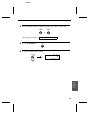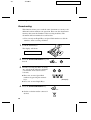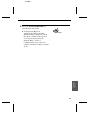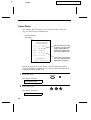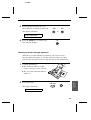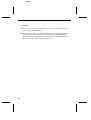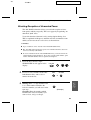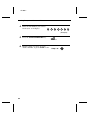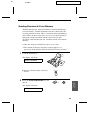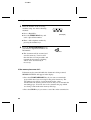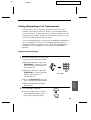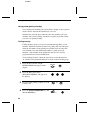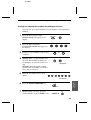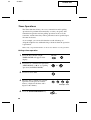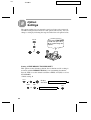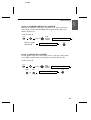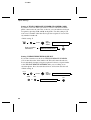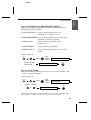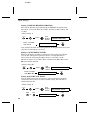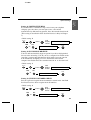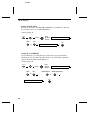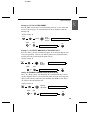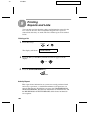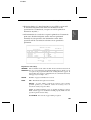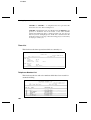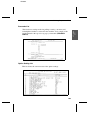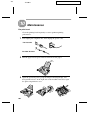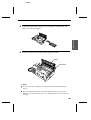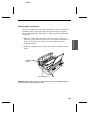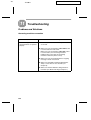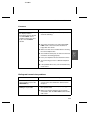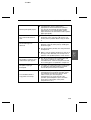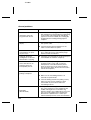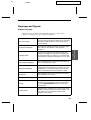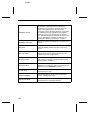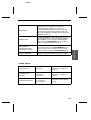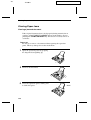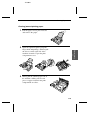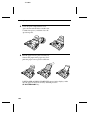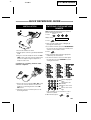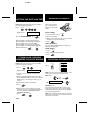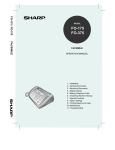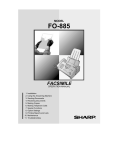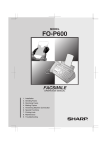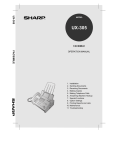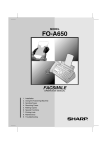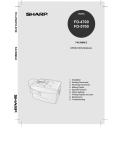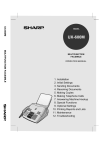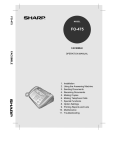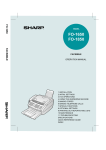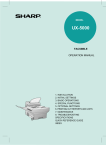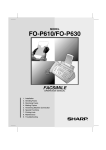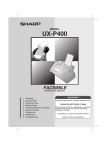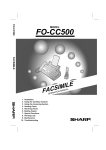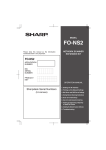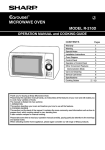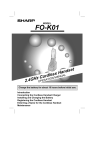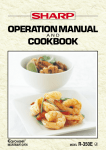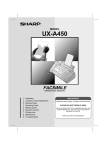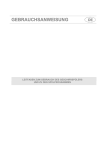Download Sharp FO-785 Specifications
Transcript
FO-785
MODEL
FO-785
FACSIMILE
FACSIMILE
OPERATION MANUAL
1. Installation
2. Sending Documents
3. Receiving Documents
4. Making Copies
5. Making Telephone Calls
6. Answering Machine Connection
7. Special Functions
8. Option Settings
9. Printing Reports and Lists
10. Maintenance
11. Troubleshooting
WARRANTY
Facsimile Products
Congratulations on Your Purchase!
This Sharp product is warranted against manufacturing defects for a period of twelve (12) months from
the date of original purchase.
In the event of any defect arising in the equipment during the warranty period, such repairs should only
be carried out by the Dealer from which the unit was originally purchased or a Service Centre approved
by Sharp to service this type of equipment. These repairs would be carried out at no charge to the
owner, subject to the conditions specified herein.
The owner is responsible for any transportation and insurance costs if the product has to be returned
for repair.
This warranty does not extend to accessories or defects or injuries caused by or resulting from causes
not attributable to faulty parts or the manufacture of the product, including but not limited to, defect or
injury caused by or resulting from misuse, abuse, neglect, accidental damage, improper voltage, liquid
spillage, vermin infestation, software, use of consumables other than those approved by Sharp, or any
alterations made to the product which are not authorised by Sharp.
Please retain your sales documentation, as this should be produced to validate a warranty claim.
This warranty is in addition to and in no way limits, varies or excludes any express and implied rights
and remedies under any relevant legislation in the country of sale. However, to the extent permitted by
such legislation, Sharp excludes any liability for any indirect or consequential damages arising from the
purchase or use of the product.
To the extent permitted by law, Sharp excludes all implied warranties and conditions and where the
product is one that is not normally required for personal, domestic or household use, Sharp limits its
liability to the repair or replacement (at Sharp's option) of materials or workmanship which are found by
Sharp to be defective.
For your reference, please enter the particulars of your purchase below and retain, with your purchase
documentation.
Model No.
Serial No.
Date of Purchase
Place of Purchase
SPform046 (2Sept97)
FOR LOCATION ENQUIRIES WITHIN
FOR THE SERVICING OF PRODUCTS
AUSTRALIA
PURCHASED IN
REGARDING YOUR LOCAL
SHARP APPROVED SERVICE CENTRE
NEW ZEALAND
CALL THE
SHARP SERVICE REFERRAL CENTRE
CONTACT YOUR SELLING DEALER/RETAILER
OR FOR REFERRAL TO A
SERVICE CENTRE,
CALL SHARP CUSTOMER SERVICES
FREECALL: 1 800 807 820
FACSIMILE: (02) 9672 1210
DURING NORMAL BUSINESS HOURS
TELEPHONE: 09 634 2059
FACSIMILE: 09 636 6972
SHARP CORPORATION OF AUSTRALIA PTY. LIMITED
SHARP CORPORATION OF NEW ZEALAND LIMITED
Cnr Mahunga Drive & Hastie Avenue,
Mangere, AUCKLAND
A.C.N. 003 039 405
1 Huntingwood Drive, Huntingwood NSW 2148
Important Notice: This warranty applies only to products sold in Australia & New Zealand
FO780A-INBU
<P=001>
Introduction
Welcome, and thank you for
choosing a Sharp facsimile!
The features and
specifications of your new
Sharp fax are shown below.
Automatic dialling
Rapid Key Dialling: 8 numbers
Speed Dialling: 80 numbers
Imaging film
Initial starter film (included with fax machine):
10 m roll (approx. 30 A4 pages)
Replacement film:
FO-3CR 30 m roll (two rolls in
package, one roll yields approx. 95 A4
pages)
Automatic document
feeder
10 sheets max.
Memory size*:
512 KB (approx. 30 average pages with ECM
turned off)
Modem speed
14400 bps with automatic fallback to lower
speeds.
Transmission time*
Approx. 6 seconds (only when ECM is on)
Reception modes
FAX, TEL, TEL/FAX, A.M.
Resolution
Horizontal:
8 lines/mm
Vertical:
Standard: 3.85 lines/mm
Fine/Halftone: 7.7 lines/mm
Super fine: 15.4 lines/mm
* Based on ITU-T Test Chart #1 at standard resolution, excluding time for
protocol signals (i.e., ITU-T phase C time only).
1
<P=002>
Display
16-digit LCD display
Recording system
Thermal transfer recording
Halftone (greyscale)
64 levels
Applicable telephone line
Public switched telephone network
Compatibility
ITU-T (CCITT) G3 mode
Compression scheme
MH, MR, MMR
Scanning method
Sheet-feeder CIS (Contact Image Sensor)
Effective printing width
210 mm max.
Input document size
Automatic feeding:
Width: 148 to 216 mm
Length: 140 to 297 mm
Manual feeding:
Width: 148 to 216 mm
Length: 140 to 600 mm
Effective scanning width
210 mm max.
Contrast control
Automatic/Dark selectable
Copy function
Standard
Telephone function
Standard (Cannot be used for incoming/outgoing
if power fails)
Power requirements
230-240 V AC, 50 Hz
Operating temperature
5 to 35°C
Humidity
Maximum: 85 %
Power consumption
Stand-by: 2.3 W
Maximum: 115 W
Dimensions
Width: 343 mm
Depth: 313 mm
Height: 312 mm
Weight
Approx. 3.4 kg
As a part of our policy of continuous improvement, SHARP reserves the right
to make design and specification changes for product improvement without
prior notice. The performance specification figures indicated are nominal
values of production units. There may be some deviations from these values
in individual units.
2
<P=003>
Important safety information
•
For your safety, if any of your equipment is not operating properly or
should any physical damage occur to the equipment where internal parts
may become exposed, the equipment should be immediately disconnected from the phone line and then the power line and returned to a
SHARP authorised Service Centre for inspection, repair, or disposal.
•
In Australia, installing or modifying telephone lines should only be done
by an ACA licensed serviceman. In New Zealand, installing or modifying
telephone lines should be done in accordance with Telecom wiring
practices.
•
Do not disassemble this machine or attempt any procedures not described
in this manual. Refer all servicing to qualified service personnel.
•
This machine must only be connected to a 230-240 V, 50 Hz, earthed
(3-prong) outlet. Connecting it to any other kind of outlet may damage
the machine.
•
Do not install or use the machine near water, or when you are wet. Take
care not to spill any liquids on the machine.
•
Unplug the machine from the telephone socket and then the power outlet
and consult a qualified service representative if any of the following
situations occur:
- Liquid has been spilled into the machine or the machine has been
exposed to rain or water.
- The machine produces odors, smoke, or unusual noises.
- The power cord is frayed or damaged.
- The machine has been dropped or the housing damaged.
•
Do not allow anything to rest on the power cord, and do not install the
machine where people may walk on the power cord.
3
<P=004>
•
Never insert objects of any kind into slots or openings on the machine.
This could create a risk of fire or electric shock. If an object falls into the
machine that you cannot safely remove, unplug the machine and consult
a qualified service representative.
•
Do not place this machine on an unstable cart, stand or table. The machine
could be seriously damaged if it falls.
•
Never install telephone wiring during a lightning storm.
•
Never install telephone sockets in wet locations unless the socket is
specifically designed for wet locations.
•
Never touch uninsulated telephone wires or terminals unless the telephone line has been disconnected at the network interface.
•
Use caution when installing or modifying telephone lines.
•
Avoid using a telephone (other than a cordless type) during an electrical
storm. There may be a remote risk of electric shock from lightning.
•
Do not use a telephone to report a gas leak in the vicinity of the leak.
•
The socket-outlet must be installed near the equipment and must be easily
accessible.
Important:
• This facsimile machine is not designed for use on a line which has call
waiting, call forwarding, or certain other special services offered by
your telephone company. If you attempt to use the fax machine on a
telephone line using any of these services, you may experience errors
during transmission and reception of facsimile messages.
• This facsimile machine is not compatible with digital telephone
systems.
• This facsimile machine is designed to operate in Australia and New
Zealand only.
4
<P=005>
WARNING NOTICE:
NO calls can be made to or from this fax during a mains power failure.
WARNING Australian Communications Authority (ACA) regulations
state that no unauthorised changes or modifications to this equipment are
permitted.
Note: Complies with ACA and NZ TELECOM standard AS/NZS3548
regarding emission of electromagnetic interference.
These limits are designed to provide reasonable protection against
interference in an installation. This equipment generates, uses and can radiate
radio frequency energy and, if not installed and used in accordance with the
instructions, may cause interference. However, there is no guarantee that
interference will not occur in a particular installation.
If this equipment does cause interference to radio or television reception,
which can be determined by turning the equipment off and on, the user is
encouraged to try to correct the interference by one or more of the following
measures:
Reorient or relocate the receiving antenna.
Increase the separation between the equipment and the receiver.
Connect the equipment to an outlet on a different circuit to that which
the receiver is connected.
Consult the dealer or an experienced radio/TV technician for help.
For Australia: The Ringer Equivalence Number (REN) for this equipment is
written on the back of the machine.
The sum of all the Ringer Equivalence Numbers (REN’s) on your telephone
line should not exceed 3 to assure correct service from your telephone
company.
5
FO785A-NZNotice
IMPORTANT NOTICE FOR NEW ZEALAND USERS
Please note:
The grant of a Telepermit for any item of terminal equipment indicates
only that Telecom has accepted that the item complies with the
minimum conditions for connection to its network.
It indicates no endorsement of the product by Telecom, nor does it
provide any sort of warranty. Above all, it provides no assurance that
any item will work correctly in all respects with another item of
Telepermitted equipment of a different make or model, nor does it
imply that any product is compatible with all of Telecom’s network
services.
This equipment shall not be set up to make automatic calls to the
Telecom ’111’ Emergency Service.
To avoid telephone charges for local calls, be sure to store numbers
without area code in your rapid or speed dial locations.
This equipment may not provide for the effective hand-over of a call to
another device connected to the same line.
6
FO785A-TCTC
Table of Contents
1
Installation
9
Unpacking Checklist . . . . . . . . . . . . . . . . . . . . . . . . . . . . . . . . . . . . . . . . 9
A Look at the Operation Panel . . . . . . . . . . . . . . . . . . . . . . . . . . . . . . . 10
Connections . . . . . . . . . . . . . . . . . . . . . . . . . . . . . . . . . . . . . . . . . . . . . . 12
Loading the Imaging Film. . . . . . . . . . . . . . . . . . . . . . . . . . . . . . . . . . . 18
Loading Printing Paper . . . . . . . . . . . . . . . . . . . . . . . . . . . . . . . . . . . . . 23
Entering Your Name and Fax Number . . . . . . . . . . . . . . . . . . . . . . . . . 25
Setting the Date and Time. . . . . . . . . . . . . . . . . . . . . . . . . . . . . . . . . . . 28
Selecting the Reception Mode . . . . . . . . . . . . . . . . . . . . . . . . . . . . . . . 31
Volume Adjustment . . . . . . . . . . . . . . . . . . . . . . . . . . . . . . . . . . . . . . . 33
2
Sending Documents
35
Transmittable Documents . . . . . . . . . . . . . . . . . . . . . . . . . . . . . . . . . . .
Loading the Document . . . . . . . . . . . . . . . . . . . . . . . . . . . . . . . . . . . . .
Resolution and Contrast . . . . . . . . . . . . . . . . . . . . . . . . . . . . . . . . . . . .
Sending a Fax by Normal Dialling . . . . . . . . . . . . . . . . . . . . . . . . . . . .
Sending a Fax by Automatic Dialling. . . . . . . . . . . . . . . . . . . . . . . . . .
35
37
39
41
43
Receiving Documents
52
Using TEL/FAX Mode . . . . . . . . . . . . . . . . . . . . . . . . . . . . . . . . . . . . .
Using FAX Mode . . . . . . . . . . . . . . . . . . . . . . . . . . . . . . . . . . . . . . . . .
Using A.M. Mode . . . . . . . . . . . . . . . . . . . . . . . . . . . . . . . . . . . . . . . . .
Using TEL Mode. . . . . . . . . . . . . . . . . . . . . . . . . . . . . . . . . . . . . . . . . .
Substitute Reception to Memory. . . . . . . . . . . . . . . . . . . . . . . . . . . . . .
52
53
54
55
59
4
Making Copies
60
5
Making Telephone Calls
63
6
Answering Machine Connection
66
3
Connecting an Answering Machine . . . . . . . . . . . . . . . . . . . . . . . . . . . 66
Activating the Answering Machine Connection. . . . . . . . . . . . . . . . . . 68
7
7
Special Functions
69
Caller ID . . . . . . . . . . . . . . . . . . . . . . . . . . . . . . . . . . . . . . . . . . . . . . . .
Distinctive Ring . . . . . . . . . . . . . . . . . . . . . . . . . . . . . . . . . . . . . . . . . .
Broadcasting . . . . . . . . . . . . . . . . . . . . . . . . . . . . . . . . . . . . . . . . . . . . .
Cover Sheet. . . . . . . . . . . . . . . . . . . . . . . . . . . . . . . . . . . . . . . . . . . . . .
Batch Page Numbering . . . . . . . . . . . . . . . . . . . . . . . . . . . . . . . . . . . . .
Blocking Reception of Unwanted Faxes . . . . . . . . . . . . . . . . . . . . . . .
Sending Documents From Memory . . . . . . . . . . . . . . . . . . . . . . . . . . .
Polling (Requesting a Fax Transmission). . . . . . . . . . . . . . . . . . . . . . .
Timer Operations . . . . . . . . . . . . . . . . . . . . . . . . . . . . . . . . . . . . . . . . .
69
74
76
78
81
83
85
87
90
8
Option Settings
92
9
Printing Reports and Lists
100
10
Maintenance
106
11
Troubleshooting
110
Problems and Solutions . . . . . . . . . . . . . . . . . . . . . . . . . . . . . . . . . . . 110
Messages and Signals . . . . . . . . . . . . . . . . . . . . . . . . . . . . . . . . . . . . . 115
Clearing Paper Jams . . . . . . . . . . . . . . . . . . . . . . . . . . . . . . . . . . . . . . 118
8
Quick Reference Guide
121
Index
123
RT
FO785A-ISUN
1
1. Installation
Chapter
<P=001>
Installation
Unpacking Checklist
Before setting up,
make sure you have
all of the following
items.
If any are missing,
contact your dealer
or retailer.
Original
document
support
Paper tray
extension
Handset
Rapid key
labels
Operation
manual
Handset
lead
Gears (4)
Telephone
line cord
Imaging film
(initial starter
roll)
Imaging
film
cartridge
Adapter
(for
Australia)
Adapter
(for New
Zealand)
Business
products
dealer
9
DD
FO785A-IPOP
<P=001>
A Look at the Operation Panel
A Look at the Operation Panel
1
5
4
3
2
6
7 8
FACE DOWN
(MAX 10 SHEETS)
TEL FAX
TEL/FAX A.M.
ABC
1
GHI
2
JKL
4
PQRS
SPEED
DIAL
DEF
MNO
5
8
RESOLUTION
REDIAL
VOLUME
DOWN
UP
FUNCTION
6
WXYZ
TUV
7
RECEPTION
MODE
3
9
HOLD/
SEARCH
01
02
COPY/HELP
03
STOP
SPEAKER
04
05
06
07
08/POLL
0
START/MEMORY
9
10 11
12
13
14
15
1
SPEED DIAL key
Press this key to dial a 2-digit Speed Dial number.
2
REDIAL key
Press this key to automatically redial the last number dialled.
3
Display
This displays messages and prompts during operation and
programming.
4
RECEPTION MODE key
Press this key to select the reception mode. An arrow in the display
will point to the currently selected reception mode.
5
RESOLUTION key
Press this key to adjust the resolution and contrast before sending or
copying a document.
10
A Look at the Operation Panel
6
VOLUME keys
Press these keys to adjust the volume of the speaker when the
SPEAKER key has been pressed, or the volume of the ringer at all
other times.
7
FUNCTION key
Press this key to select various special functions.
8
Panel release
Grasp this finger hold and pull toward you to open the operation panel.
9
Number keys
Use these keys to dial numbers, and enter numbers and letters during
number/name storing procedures.
10
HOLD/SEARCH key
Press this key to search for an automatic dialling number, or, during a
phone conversation, press this key to put the other party on hold.
11
SPEAKER key
Press this key to hear the line and fax tones through the speaker before
sending a document, or dialling a voice number.
Note: This is not a speakerphone. You must pick up the handset to
talk with the other party.
12
Rapid Dial Keys
Press one of these keys to dial a fax or voice number automatically.
(Note that you must attach the Rapid Key labels.)
13
STOP key
Press this key to cancel operations before they are completed.
14
START/MEMORY key
Press this key to send or receive a document, or to scan a document
into memory before sending it.
15
COPY/HELP key
When a document is in the feeder, press this key to make a copy. At
any other time, press this key to print out the Help List, a quick
reference guide to the operation of your fax.
11
1. Installation
<P=002>
DD
FO785A-ISCO
<P=001>
Connections
Connections
Points to keep in mind when setting up
Do not place the machine in
direct sunlight.
Do not place the machine near
heaters or air conditioners.
Keep dust away from the
machine.
Keep the area around the
machine clear.
About condensation
If the machine is moved from a cold to a warm place, it is possible that
condensation may form on the scanning glass, preventing proper
scanning of documents for transmission. To remove the condensation,
turn on the power and wait approximately two hours before using the
machine.
12
Connections
Handset
Connect the handset as shown and place it on the handset rest.
♦ The ends of the handset lead are identical, so they will go into
either socket.
Make sure the handset
cord goes into the
socket marked with a
handset symbol on the
side of the machine!
Use the handset to
make ordinary phone
calls, or to transmit
and receive
documents manually.
13
1. Installation
<P=002>
<P=003>
Connections
Power lead
Plug the power lead into a 230-240 V, 50 Hz, earthed (3-prong) AC
outlet.
♦ Caution: When disconnecting the fax, unplug the telephone line
cord before unplugging the power lead.
♦ Caution: The mains outlet (socket outlet) should be installed near
the equipment and be easily accessable.
The machine does not
have a power on/off switch,
so the power is turned on
and off by simply plugging
or unplugging the power
lead.
Note: If your area experiences a high incidence of lightning or power
surges, we recommend that you install surge protectors for the power and
telephone lines. Surge protectors can be purchased at most telephone
specialty stores.
Moving your fax and reconnecting
Should it be necessary to move your fax to a new location, first
disconnect the telephone line cord before disconnecting the power
lead. When reconnecting, it is necessary to connect the power lead
before connecting the telephone line cord.
14
Connections
Telephone line cord
Insert one end of the telephone line cord into the adapter. Insert the
other end of the line cord into the socket on the back of the fax marked
TEL. LINE. Plug the adapter into the telephone socket on the wall.
For Australia
TE
SEL. T
T EL
LI .
N
E
For New Zealand
Be sure to insert the
telephone line cord into
the TEL. LINE socket.
Do not insert it into the
TEL. SET socket.
Comments:
• Your fax is set for tone dialling. If you are on a pulse only dial line, you must
set the fax for pulse dialling by changing Option Setting 7. This procedure is
described in Chapter 8, Option Settings.
• If you intend to use a computer fax modem on the same phone line, you must
reset Option Setting 12 (Fax Signal Receive) to NO in order to prevent
transmission and reception errors. This procedure is described in Chapter 8,
Option Settings.
15
1. Installation
<P=004>
<P=005>
Connections
Trays
Attach the paper tray extension.
♦ Pull the paper release plate forward. Insert the paper tray
extension horizontally into the notches in the paper tray. Rotate
the paper tray extension up until it snaps into place.
Attach the original document support.
Note: The original
document support
has a top side and a
bottom side. If you
cannot insert the
tabs on the support
into the holes, turn
the support over.
16
Connections
Extension phone (optional)
If desired, you can connect an extension phone to the TEL. SET
socket on the fax.
♦ To connect an answering machine to your fax, see Chapter 6,
Answering Machine Connection.
1
Remove the seal covering the TEL.
SET socket.
2
Connect the extension phone line to
the TEL. SET socket.
TE
SEL. T
T EL
LI .
NE
Important: In New Zealand, not all standard telephones and
answering machines will respond to incoming ringing when connected
to the extension socket of the equipment.
17
1. Installation
<P=006>
FO785A-ISIF
<P=001>
Loading the Imaging Film
Loading the Imaging Film
Your fax uses a roll of imaging film to create printed text and images.
The print head in the fax applies heat to the imaging film to transfer
ink to the paper. Follow the steps below to load or replace the film.
The initial starter roll
of imaging film
included with your
fax can print about
30 A4 pages.
When replacing the
film, use a roll of Sharp
FO-3CR imaging film.
One roll can print about
95 A4 pages.
Note: If there is paper in the paper tray, pull the paper release plate
forward and remove the paper before loading the imaging film.
1
Open the operation panel by grasping the finger hold and pulling up.
2
Pull the green release on the right side of the machine forward, and
open the print compartment cover.
18
Loading the Imaging Film
If you are installing the imaging film for the first
time, go to Step 6.
3
Remove the imaging film cartridge from the print compartment
(grasp the handle at the front of the cartridge) and turn it over.
4
Remove the used film from the cartridge.
5
Remove the four green gears from the used film.
DO NOT DISCARD THE FOUR GREEN GEARS!
19
1. Installation
<P=002>
<P=003>
Loading the Imaging Film
6
Remove the new roll of imaging film from its packaging.
• Do not yet remove the band that holds the rolls together.
7
Insert the large gear into the green end of the empty spool. Make
sure the two protrusions on the large gear fit firmly into the slots in
the end of the spool.
Insert the remaining three gears into the spools, making sure the
protrusion on each gear fits firmly into one of the slots in the end of
each spool.
• If needed, pull the spools apart slightly to allow the gears to fit (the
band will stretch).
Protrusion
Slot
Large gear
20
Loading the Imaging Film
8
Insert the large gear into the large holder on the imaging film
cartridge (make sure it clicks into place), and then insert the small
gear on the other end of the spool into its holder.
9
Cut the band that holds the two spools together. Unroll the film
slightly and insert the small gears into their holders.
10
Turn the cartridge over, grasp the handle, and insert the cartridge
into the print compartment.
21
1. Installation
<P=004>
<P=005>
Loading the Imaging Film
11
Rotate the large gear toward you until the film is taut.
12
Close the print compartment cover (press down on both sides to
make sure it clicks into place), and then close the operation panel.
Click!
13
Load paper in the paper tray and then press the following keys to
initialize the film.
Note: Paper must be loaded before the film can be initialized. To load
paper, see the following section, Loading Printing Paper.
Display shows:
FUNCTION
6
INITIALIZE FILM
START/MEMORY
When to replace the imaging film
Replace the imaging film when the display shows:
FILM END
Use the following imaging film, which is available from your dealer or
retailer:
Sharp FO-3CR Imaging Film
22
<P=001>
FO785A-ISLP
Loading Printing Paper
Loading Printing Paper
You can load A4 size paper in the paper tray. The maximum number
of sheets is:
♦ 60 for paper from 60 to 75 g/m
2
♦ 50 for paper from 75 to 90 g/m
2
1
Fan the paper, and then tap the edge against a flat surface to even the
stack.
2
Pull the paper release plate toward you.
3
Insert the stack of paper into the tray, print side down.
• If paper remains in the tray, take it out and combine it into a single
stack with the new paper before adding the new paper.
Be sure to load the
paper so that printing
takes place on the
print side of the
paper. Printing on the
reverse side will result
in poor print quality.
23
1. Installation
DD
<P=002>
Loading Printing Paper
4
Push the paper release plate back down.
If the paper
release plate is
not pushed down,
paper feed errors
will result.
Note: When receiving faxes or copying documents, do not allow a large
number of pages to accumulate in the output tray. This may obstruct the
outlet and cause paper jams.
Note: If the display shows the following alternating messages when
making a copy or receiving a fax, check the paper tray. If the tray is empty,
add paper and then press the START/MEMORY key. If there is paper,
make sure it is inserted correctly and then press the START/MEMORY
key.
PRESS START KEY
SET PAPER &
5
Your fax has been set at the factory to print at normal contrast.
Depending on the type of paper you have loaded, you may find that
you obtain better print quality by changing the setting to LIGHT.
Press these keys:
FUNCTION
6
The display will show: PRINT CONTRAST
Press 1 to select NORMAL or 2 to select LIGHT.
NORMAL
1
The display will show:
LIGHT
or
2
COPY CUT-OFF
Press the STOP key to return to the date and time display.
STOP
24
FO785A-IPSN
<P=001>
Entering Your Name and Number
Entering Your Name and Fax Number
Before you can begin using
your fax, you need to enter
your name and the
telephone number of your
fax. You also need to set
the date and time.
Once you enter this
information, it will
automatically appear
at the top of each fax
page you send.
3 key
1
2
3
4
5
6
7
8
9
FUNCTION key
START/MEMORY
key
0
STOP key
# key
Note:
1
The imaging film and printing paper must be loaded before your
name and fax number can be entered.
Press these keys:
FUNCTION
3
The display will show: ENTRY MODE
2
Press the # key twice:
The display will show: OWN NUMBER SET
25
1. Installation
RT
<P=002>
Entering Your Name and Fax Number
3
Press the START/MEMORY key.
START/MEMORY
The display will show: ENTER FAX #
4
Enter your fax number by pressing the number keys. Up to 20 digits
can be entered.
• To insert a space between digits, press the # key. To insert a "+",
press the * key.
• If you make a mistake, press the HOLD/SEARCH key to move
the cursor back to the mistake and then enter the correct number.
The new number will replace the old number.
Example:
5
5
5
1
2
3
4
Cursor: A dark square mark in the display that indicates where a number
or letter will be entered.
5
Press the START/MEMORY key to enter the fax number in
memory.
START/MEMORY
The display will show: ENTER YOUR NAME
6
Enter your name by pressing the number keys as shown in the
following chart. Up to 24 characters can be entered.
• To enter two letters in succession that require the same key, press
the SPEAKER key after entering the first letter to advance the
cursor.
Example: SHARP = 7 7 7 7 7 4 4 4 2 2 7 7 7 7
26
SPEAKER
77
Entering Your Name and Number
A=
J=
S=
B=
K=
T=
C=
L=
U=
D=
M=
V=
E=
N=
W=
F=
O=
X=
G=
P=
Y=
H=
Q=
Z=
I=
R=
SPACE =
ABC
DEF
GHI
JKL
MNO
PQRS
TUV
WXYZ
SPEED
DIAL
Press this key to delete the letter
highlighted by the cursor.
REDIAL
Press this key to change case.
SYMBOLS
HOLD/
SEARCH
Press this key to move
the cursor to the left.
SPEAKER
Press this key to move
the cursor to the right.
Press either key repeatedly to select
one of the following symbols:
./!"#$%&’()++,-:;<=>?@[ ¥]^_p{|}→←
7
Press the START/MEMORY key to save your name in memory.
START/MEMORY
The display will show: SECURITY SELECT
8
Press the STOP key to return to the date and time display.
STOP
27
1. Installation
<P=003>
FO785A-IPSD
<P=001>
RT
Setting the Date and Time
Setting the Date and Time
The date and time
appear in the display
and reports, and are
printed at the top of
every page you fax.
3 key
1
2
3
4
5
6
7
8
9
FUNCTION key
START/MEMORY
key
0
* key
STOP key
Note: The imaging film and printing paper must be loaded before the date
and time can be set.
1
Press these keys:
FUNCTION
The display will show: ENTRY MODE
2
Press the * key three times.
The display will show: DATE & TIME SET
28
3
Setting the Date and Time
3
Press the START/MEMORY key.
START/MEMORY
• The currently set date will appear in the display.
4
Enter a two-digit number for the day ("01" to "31").
• To correct a mistake, press the SPEED DIAL key to move the
cursor back to the mistake, and then enter the correct number.
Example: the 5th
5
0
1
2
0
Enter the year (four digits).
Example: 2000
7
5
Enter a two-digit number for the month ("01" for January, "02" for
February, "12" for December, etc.).
Example: January
6
0
0
0
Enter a two-digit number for the hour ("00" to "23") and a two-digit
number for the minute ("00" to "59").
Example: 9:25
0
9
2
5
29
1. Installation
<P=002>
<P=003>
Setting the Date and Time
8
Press the START/MEMORY key to start the clock.
START/MEMORY
The display will show: STORE JUNK #
9
Press the STOP key to return to the date and time display.
STOP
30
<P=001>
FO785A-IPRM
Selecting the Reception Mode
Selecting the Reception Mode
Your fax machine has four modes for receiving incoming calls and
faxes:
TEL mode:
This mode is the most convenient for receiving phone calls. Faxes can
also be received; however, all calls must first be answered by picking
up the fax’s handset or an extension phone connected to the same line.
FAX mode:
Select this mode when you only want to receive faxes on your line.
The fax machine will automatically answer all calls and receive
incoming faxes.
TEL/FAX mode:
This mode is convenient for receiving both faxes and voice calls.
When a call comes in, the fax will detect whether it is a voice call
(including manually dialled fax transmissions), or an automatically
dialled fax. If it is a voice call, the fax will make a special ringing
sound to alert you to answer. If it is an automatically dialled fax
transmission, reception will begin automatically.
A.M. mode:
Use this mode only if you have connected an answering machine to
the fax (see Chapter 6). Select this mode when you go out to receive
voice messages in your answering machine and faxes on your fax
machine.
31
1. Installation
DD
<P=002>
Selecting the Reception Mode
Setting the reception mode
Press the RECEPTION MODE key until the arrow in the display
points to the desired mode.
RECEPTION MODE key
1
2
3
4
5
6
8
9
7
0
TEL
FAX
14 OCT 10:30
TEL/FAX A.M.
TEL
FAX
14 OCT 10:30
RECEPTION
MODE
TEL/FAX A.M.
TEL
FAX
14 OCT 10:30
TEL/FAX A.M.
TEL
FAX
14 OCT 10:30
TEL/FAX A.M.
For more information on receiving faxes in TEL, TEL/FAX and FAX
modes, see Chapter 3, Receiving Documents. For more information on
using A.M. mode, see Chapter 6.
32
FO785A-IPVA
<P=001>
Volume Adjustment
Volume Adjustment
You can adjust the
volume of the speaker
and ringer using the
UP and DOWN keys.
DOWN key UP key
1
2
3
4
5
6
8
9
7
0
Speaker
1
Press the SPEAKER key.
2
Press the UP or DOWN key.
SPEAKER
Display:
SPEAKER: HIGH
DOWN
or
UP
SPEAKER: MIDDLE
SPEAKER: LOW
3
When the display shows the desired
volume level, press the SPEAKER
key to turn off the speaker.
SPEAKER
33
1. Installation
DD
<P=002>
Volume Adjustment
Ringer
1
Press the UP or DOWN key. (Make
sure the SPEAKER key has not been
pressed and the handset is not lifted.)
DOWN
or
UP
Display:
RINGER: HIGH
RINGER: MIDDLE
• The ringer will ring once at the
selected level, then the date and
time will reappear in the display.
2
If you selected RINGER:OFF OK ?,
press the START/MEMORY key.
RINGER: LOW
RINGER:OFF OK ?
START/MEMORY
Silent ring fax detection system
You can also set your fax machine to receive faxes silently, but ring to
alert you to a voice call. To do so, set the ringer volume to OFF and
set the reception mode to TEL/FAX. When a voice call comes in, a
special ringer on the fax will ring. Note that extension telephones will
not ring.
Note: During intial ringing before the fax picks up the call, the fax will be
silent but extension telephones will ring.
34
RT
FO785A-BOPS
Chapter
<P=001>
2
Sending
Documents
Size and weight
The size and weight of documents that you can load in the document
feeder depend on whether you load one page at a time or several pages
at once.
Loading one page at a time:
216 mm
Minimum
size
Maximum
size
148 mm
140 mm
Minimum
weight
600 mm
Maximum
weight
157 g/m²
52 g/m²
Loading several pages at once:
Minimum
size
Maximum
size
148 mm
216 mm
140 mm
297 mm
Maximum
weight
Minimum
weight
52 g/m²
80 g/m²
35
2. Sending
Documents
Transmittable Documents
<P=002>
Transmittable Documents
Note: Letters or graphics on the edges of a document will not be scanned.
5 mm
Letters in the
shaded area will
not be scanned.
4 mm
4 mm
5 mm
Other restrictions
♦ The scanner cannot recognise yellow, greenish yellow, or light
blue ink.
♦ Ink, glue, and correcting fluid on documents must be dry before
they pass through the document feeder.
♦ All clips, staples, and pins must be removed from documents
before loading in the feeder. If these are not removed, they may
damage the machine.
♦ Documents which are patched, taped, torn, smaller than the
minimum size, carbon backed, easily smudged, or have a slippery
coated surface should be photocopied, and the copy loaded in the
feeder.
36
FO785A-BOPS2
<P=001>
Loading the Document
Up to 10 pages can be placed in the feeder at one time. The pages will
automatically feed into the machine starting from the bottom page.
♦ If you need to send or copy more than 10 pages, place the
additional pages gently and carefully in the feeder just before the
last page is scanned. Do not try to force them in, as this may cause
double-feeding or jamming.
♦ If your document consists of several large or thick pages which
must be loaded one at a time, insert each page into the feeder as
the previous page is being scanned. Insert gently to prevent
double-feeding.
1
Adjust the document guides to the
width of your document.
2
Place the document face down and
push it gently into the document
feeder. The top edge of the document
should enter the machine first.
• The feeder will draw the leading
edge of the document into the
machine. The display will show:
READY TO SEND
3
Adjust the resolution and/or contrast
setting (if desired) as explained in the
section Resolution and Contrast, then
dial the receiving machine as explained
in Sending a Fax by Normal Dialling.
RESOLUTION
37
2. Sending
Documents
Loading the Document
<P=002>
Loading the Document
Removing a document from the feeder
If you need to
remove a document
from the feeder, open
the operation panel.
Important:
Do not try to remove a document without opening the operation
panel. This may damage the feeder mechanism.
1
Open the operation panel by grasping
the finger hold and pulling up.
2
Remove the document.
3
Close the operation panel, making sure
it clicks into place.
38
Click!
FO785A-BOPS3
<P=001>
Resolution and Contrast
Resolution and Contrast
The default resolution
setting is STANDARD
and the default
contrast setting is
AUTO.
2. Sending
Documents
If desired, you can adjust the resolution and contrast before sending a
document.
You must adjust the
settings each time
you don’t want to use
the default settings.
Note: The resolution and contrast settings are only effective for
transmitting a document. They are not effective for receiving a document.
Resolution settings
STANDARD:
Use STANDARD for ordinary documents. This
setting gives you the fastest and most economical
transmission.
FINE:
Use FINE for documents containing small letters
or fine drawings.
SUPER FINE:
Use SUPER FINE for documents containing very
small letters or very fine drawings.
HALF TONE:
Use HALF TONE for photographs and
illustrations. The original will be reproduced in 64
shades of grey.
Contrast settings
AUTO
Use AUTO for normal documents.
DARK
Use DARK for faint documents.
39
<P=002>
Resolution and Contrast
1
Load the document(s).
• The document must be loaded
before the resolution and contrast
can be adjusted.
2
Press the RESOLUTION key one or
more times until the desired resolution
and contrast settings appear in the
display.
RESOLUTION
• The first time you move through the
list of resolution settings, the
contrast setting AUTO will appear
next to each resolution setting. The
second time you move through the
list, the contrast setting DARK will
appear.
Display:
STANDARD :AUTO
FINE
:AUTO
SUPER FINE :AUTO
HALF TONE :AUTO
STANDARD :DARK
FINE
:DARK
SUPER FINE :DARK
HALF TONE :DARK
Note: In order to transmit in FINE or SUPER FINE resolution, the
receiving fax machine must also have that resolution. If it doesn’t, your
machine will automatically step down to the next best available setting.
40
YF
FO785A-BOSD1
<P=001>
Sending a Fax by Normal Dialing
Sending a Fax by Normal Dialling
2. Sending
Documents
With Normal Dialling, you pick up the handset (or press the
SPEAKER key) and dial by pressing the number keys.
♦ If a person answers, you can talk with them through the handset
before sending the fax. (If you pressed the SPEAKER key, you
must pick up the handset to talk.)
♦ Normal Dialling allows you to listen to the line and make sure the
other fax machine is responding.
1
Load the document(s).
The display will show:
READY TO SEND
• Set the resolution and/or contrast if
desired.
2
3
RESOLUTION
Pick up the handset or press the
SPEAKER key. Listen for the dial
tone.
Dial the number of the receiving
machine by pressing the numeric keys.
SPEAKER
or
ABC
1
GHI
4
PQRS
7
2
JKL
5
TUV
8
DEF
3
MNO
6
WXYZ
9
41
<P=002>
Sending a Fax by Normal Dialing
4
Wait for the connection. Depending on
the setting of the receiving machine,
you will either hear a facsimile
reception tone or the other person will
answer.
Beep
• If the other party answers, (lift the
handset if the SPEAKER key was
pressed) ask them to press their
START key. This causes the
receiving machine to issue a
reception tone.
5
When you hear the reception tone,
press the START/MEMORY key.
Replace the handset if you used it.
START/MEMORY
• When transmission is completed,
the fax will beep once.
Using the REDIAL key
You can press the REDIAL key to redial the last number dialled. To
send a document, proceed from Step 4 of Normal Dialling. Note that
the speaker will be automatically activated when you press the
REDIAL key.
Facsimile reception tone: This is a pronounced, high-pitched tone
that the receiving machine sends to the transmitting machine to
indicate that it is ready to receive.
42
FO785A-BOSD2
<P=001>
Sending a Fax by Automatic Dialing
Sending a Fax by Automatic Dialling
You can dial a fax or telephone number by simply pressing a Rapid
Key, or by pressing the SPEED DIAL key and entering a two-digit
number.
2. Sending
Documents
RT
♦ To use Automatic Dialling, you must first store the full fax or
telephone number in your fax machine.
♦ When you store a fax or telephone number, you select a two-digit
Speed Dial number for it. 88 Speed Dial numbers are available.
Speed Dial numbers
01 through 08 are for
Rapid Key
(one-touch) Dialling.
01
Speed Dial numbers
09 through 88 are for
dialling with the
SPEED DIAL key.
SPEED DIAL
1
1
START/MEMORY
SPEED DIAL key
Attach the strip
of Rapid Key
labels above the
Rapid Keys.
1
2
3
4
5
6
8
9
7
0
Rapid keys
When you store a
number in a Rapid
Key, write the name
of the party on the
label.
43
<P=002>
Sending a Fax by Automatic Dialing
Storing fax and telephone numbers for Automatic Dialling
1
Press these keys:
FUNCTION
3
The display will show: FAX/TEL # MODE
2
Press 1 to select SET.
1
The display will show: FAX/TEL # SET
ENTER SPEED #
3
Enter a two-digit Speed Dial number by pressing the number keys
(01 to 08 for Rapid Key Dialling, 09 to 88 for Speed Dialling).
0
4
1
(Example)
Enter the fax or voice number by pressing the number keys (max. of
32 digits including pauses).
• Press the SPEED DIAL key to clear a mistake.
• If a pause is required between any of the digits to access a special
service or an outside line, press the REDIAL key. The pause will
appear as a hyphen. Several pauses can be entered in a row.
• Press the HOLD/SEARCH key to enter a space between digits.
5
Press the START/MEMORY key.
START/MEMORY
44
<P=003>
Sending a Fax by Automatic Dialing
6
Enter the name of the party by pressing the number keys as shown in
the chart below. Up to 20 characters can be entered.
2. Sending
Documents
• If you don’t want to enter a name, skip this step.
• To enter two letters in succession that require the same key, press
the SPEAKER key after entering the first letter to advance the
cursor.
Example: SHARP = 7 7 7 7 7 4 4 4 2 2 7 7 7 7
7
A=
J=
B=
SPEAKER
77
S=
K=
T=
C=
L=
U=
D=
M=
V=
E=
N=
W=
F=
O=
X=
G=
P=
Y=
H=
Q=
Z=
I=
R=
SPACE =
Press the START/MEMORY key.
START/MEMORY
8
Return to Step 3 to store another number, or press STOP to exit. If
the number will be used for Rapid Key Dialling, you can write the
name on the appropriate Rapid Key label.
STOP
Step 3 or
Storing area codes and access codes
You can also store an area code or access code in a Rapid Key or
Speed Dial number. To use this number to dial, see Chain Dialing in
Chapter 5, Making Telephone Calls.
Note: An area code or access code stored in a Rapid Key or Speed Dial
number can only be used if the handset is lifted or the SPEAKER key
pressed before dialling.
45
<P=004>
Sending a Fax by Automatic Dialing
Clearing numbers
1
FUNCTION
Press these keys:
3
The display will show: FAX/TEL # MODE
2
Press 2 to select CLEAR.
3
Enter the Speed Dial number that you want to clear by pressing the
number keys.
0
1
2
(Example)
4
Press the START/MEMORY key.
START/MEMORY
5
Return to Step 3 to clear another number, or press STOP to exit.
STOP
Step 3 or
Making changes
To make changes in a number previously stored, repeat the storing
procedure. Select the Speed Dial number for which you want to make
changes in Step 3, and then change the number and/or name when they
appear in the display (Steps 4 and 6, respectively).
♦ A lithium battery keeps automatic dialling numbers in memory
The machine uses a lithium battery to keep automatic dialling numbers and
other programmed data in memory when the power is turned off. Battery
power is consumed primarily when the power is off. With the power kept
continuously off, the life of the battery is about 5 years. If the battery dies,
have your dealer or retailer replace it. Do not try to replace it yourself.
46
YF
FO785A-BOSD3
<P=001>
Sending a Fax by Automatic Dialing
Rapid Key Dialling
1
2. Sending
Documents
If the number you want to dial has been stored for Automatic Dialling
as a Speed Dial number from 01 to 08, you can dial it by pressing the
corresponding Rapid Key.
Load the document(s).
The display will show:
READY TO SEND
• Set the resolution and/or contrast if
desired.
2
RESOLUTION
Press the Rapid Key corresponding to
the desired Speed Dial number.
• The name of the receiving party will
appear in the display. If no name
was stored, the fax number will
appear. (If the name or number is
incorrect, press the STOP key.)
• The document will be automatically
transmitted once the connection is
made.
04
01
02
03
05
06
07
08
Example: To dial Speed
Dial number 01, press
Rapid Key 01.
47
<P=002>
Sending a Fax by Automatic Dialing
Speed Dialling
Speed Dialling can be used to dial any number that has been stored for
Automatic Dialling.
1
Load the document(s).
The display will show:
READY TO SEND
• Set the resolution and/or contrast if
desired.
2
Press the SPEED DIAL key and then
enter the two digits of the Speed Dial
number by pressing the number keys.
RESOLUTION
SPEED DIAL
2
• To enter numbers 1 through 9, first
0
enter 0 and then the number.
(Example)
3
48
Check the display. If the name or
number shown is correct, press the
START/MEMORY key. (If not,
press the STOP key and then repeat
Step 2.)
START/MEMORY
<P=003>
Sending a Fax by Automatic Dialing
Direct Keypad Dialling
1
2. Sending
Documents
You can also enter a full number with the number keys and then press
the START/MEMORY key to begin dialling. You can use this
method to dial a full number when you don’t need to speak to the
other party before faxing.
Load the document(s).
The display will show:
READY TO SEND
• Set the resolution and/or contrast if
RESOLUTION
desired.
2
Enter the number of the receiving
machine by pressing the numeric keys.
• If a pause is required between any
of the digits to access a special
service or an outside line, press the
REDIAL key. The pause will
appear as a hyphen. Several pauses
can be entered in a row.
3
ABC
1
4
PQRS
7
3
2
JKL
GHI
DEF
MNO
6
5
TUV
WXYZ
8
9
Check the display. If the number of the
receiving machine shown is correct,
press the START/MEMORY key.
• If it is not correct, press the STOP
START/MEMORY
key to backspace and clear one digit
at a time, and then re-enter the
correct digit(s).
49
<P=004>
Sending a Fax by Automatic Dialing
Using the HOLD/SEARCH key
If you don’t remember the Rapid Key or Speed Dial number in which
you have stored a particular fax number, you can search for the
number by following the steps below. Once you have found the
number, you can dial it and transmit the loaded document by simply
pressing the START/MEMORY key.
1
Load the document(s).
The display will show:
READY TO SEND
• Set the resolution and/or contrast if
RESOLUTION
desired.
2
3
Press the HOLD/SEARCH key and
then the 1 key.
Enter the first letter of the stored name
by pressing the appropriate number
key (the key which corresponds to the
required letter) one or more times until
the letter appears in the display. If the
name begins with a special character or
number, press 1.
• If you don’t remember the first
letter, go to Step 4 (you will scroll
through the list from the beginning).
• If a name wasn’t stored for the
number, press 0. This will cause
numbers, not names, to appear when
you scroll.
50
HOLD/
SEARCH
1
ABC
1
GHI
4
PQRS
7
2
JKL
5
TUV
8
DEF
3
MNO
6
WXYZ
9
<P=005>
Sending a Fax by Automatic Dialing
Press the # key or the * key to scroll
through the names (numbers if you
pressed 0). Stop when the desired
name appears in the display.
or
2. Sending
Documents
4
• If no names have been stored that
begin with the entered letter, you
will scroll from the next name, in
alphabetical order, in the list. If no
names/numbers have been stored at
all, NO DATA will appear.
5
Press the START/MEMORY key.
The document will be automatically
transmitted once the connection is
made.
START/MEMORY
Automatic redialling
If you use automatic dialling (including Direct Keypad Dialling) and
the line is busy, the machine will automatically redial the number. Up
to 2 redialling attempts will be made at intervals of 5 minutes.
♦ To stop automatic redialling, press the STOP key.
51
YF
FO785A-BORD
Chapter
<P=001>
3
Receiving
Documents
Using TEL/FAX Mode
Press the
RECEPTION MODE
key until the arrow in
the display points to
TEL/FAX.
RECEPTION
MODE
TEL
FAX
TEL/FAX
A.M.
When the reception mode is set to TEL/FAX, your fax automatically
answers all calls on 2 rings. After answering, your fax monitors the
line for about 5 seconds to see if a fax tone is being sent.
♦ If your fax detects a fax tone (this means that the call is an
automatically dialled fax), it will automatically begin reception of
the incoming document.
♦ If your fax doesn’t detect a fax tone (this means that the call is a
voice call or manually dialled fax), it will make a ringing sound
(called pseudo ringing) for 15 seconds to alert you to answer. If
you don’t answer within this time, your fax will send a fax tone to
the other machine to allow the calling party to send a fax manually
if they desire.
Comments:
• Only the fax will alert you to voice calls or manually dialled faxes by pseudo
ringing. An extension phone connected to the same line will not ring after the
connection has been made.
• The duration of pseudo ringing can be adjusted with Option Setting 8. See
Chapter 8, Option Settings.
• You can change the number of rings on which the machine answers calls by
changing Option Setting 2. (See Chapter 8, Option Settings.)
52
<P=002>
Receiving Documents
Using FAX Mode
RECEPTION
MODE
TEL
3. Receiving
Documents
Press the
RECEPTION MODE
key until the arrow in
the display points to
FAX.
FAX
TEL/FAX A.M.
When the reception mode is set to FAX, the machine will
automatically answer all calls on 2 rings and receive incoming faxes.
2 rings
Fax reception
♦ You can change the number of rings on which the machine
answers calls by changing Option Setting 2. (See Chapter 8,
Option Settings.)
♦ If you pick up the handset before the machine answers, you can
talk to the other party and/or receive a document as described in
Using TEL mode.
53
<P=003>
Receiving Documents
Using A.M. Mode
Press the
RECEPTION MODE
key until the arrow in
the display points to
A.M.
RECEPTION
MODE
TEL
FAX
TEL/FAX A.M.
In A.M. mode, your fax will automatically receive voice and fax
messages if you have connected an answering machine to the fax
machine. See Chapter 6 for more details.
54
<P=004>
Receiving Documents
Using TEL Mode
RECEPTION
MODE
TEL
3. Receiving
Documents
Press the
RECEPTION MODE
key until the arrow in
the display points to
TEL.
FAX
TEL/FAX A.M.
When the reception mode is set to TEL, you must answer all calls
using the fax machine’s handset or an extension phone connected to
the same line.
Answering with the fax’s handset
1
Pick up the handset when the machine rings.
2
If you hear a fax tone, wait until the display shows RECEIVING and
then replace the handset.
Beep
RECEIVING
Note: If you have set Option
Setting 12 (Fax signal receive) to
NO, press the START/MEMORY
key to begin reception.
55
<P=005>
Receiving Documents
3
If the other party first talks and then wants to send a fax, press the
START/MEMORY key after speaking (press your
START/MEMORY key before the sender presses their Start key).
• Make sure that the display shows RECEIVING, then replace the
handset.
START/MEMORY
RECEIVING
Answering with an extension phone
1
Answer the extension phone when it rings.
2
If you hear a fax tone when you answer the extension phone, wait
until your fax answers (the extension phone will go dead), and then
hang up.
Beep
Phone goes dead
3
If the fax doesn’t respond, or if the other party first talks to you and
then wants to send a fax, press 5, *, and * on the extension phone
(only on a tone dial phone). This signals the fax to begin reception.
Hang up.
5
56
<P=006>
Receiving Documents
Comments:
• Your fax will not accept the signal to begin reception (5**) if a document is
loaded in its feeder.
• If you have set Option Setting 12 to NO and hear a fax tone when you answer
the extension phone, you must press 5, *, and * if you are on a tone dial
phone, or walk over to the fax, pick up the handset, and press the
START/MEMORY key if you are on a pulse dial only phone.
3. Receiving
Documents
• In New Zealand, not all standard telephones and answering machines will
respond to incoming ringing when connected to the socket of the equipment.
2 in 1 Print
To save paper, you can have the size of your incoming faxes reduced
by 55%. This will allow you to receive, for example, a 2-page
document on one page (note that this may not be possible if the
document pages are longer than your printing paper). To turn on this
function, follow the steps below.
1
Press these keys:
FUNCTION
6
The display will show:
2
2 IN 1 PRINT
Press 1 to turn on the function, or 2 to turn it off.
YES
1
The display will show:
3
Press the STOP key.
NO
or
2
PRINT CONTRAST
STOP
57
<P=007>
Receiving Documents
Reception Ratio
The fax has been set at the factory to automatically reduce the size of
received documents to fit the size of the printing paper. This ensures
that data on the edges of the document are not cut off. If desired, you
can turn this function off and have received documents printed at full
size.
Note: If a document is too long to fit on the printing paper, the remainder
will be printed on a second page. In this case, the cut-off point may occur
in the middle of a line.
Note: Automatic reduction may not be possible if the received document is
too large, contains too many fine graphics or images, or is sent at high
resolution. In this case, the remainder of the document will be printed on a
second page.
1
Press these keys:
FUNCTION
6
The display will show:
2
RECEPTION RATIO
Press 1 to turn automatic reduction on, or 2 to turn it off.
AUTO
1
100%
or
2
If you selected AUTO, go to Step 3. If you selected 100%, go to Step
4.
3
If you selected AUTO, select the reception ratio to be used in the
event that the memory becomes full (automatic reduction is not
possible when the memory is full). Press 1 for 93% or 2 for 100%.
93%
1
58
100%
or
2
<P=008>
Receiving Documents
4
Press the STOP key.
STOP
In situations where printing is not possible, such as when your fax runs
out of paper, the imaging film needs replacement, or the paper jams,
incoming faxes will be received to memory.
When you have received a document in memory, FAX RX IN
MEMORY will appear in the display, alternating with OUT OF
PAPER, FILM END, or PAPER JAMMED. After you add paper,
replace the imaging film, or clear the jam, press the
START/MEMORY key and the stored documents will print out.
♦ If you received documents in memory because the fax ran out of
paper, be sure to add paper which is the same size as the paper
previously used. If not, the document print-out size may not match
the size of the printing paper.
Caution!
• When documents are stored in memory, do not turn the power off. This will
erase all of the contents.
• If documents received in memory are lost due to a power failure or other
interruption of the power supply, a CLEAR REPORT will be printed out
when the power is restored. This gives information about the receptions lost,
including the fax numbers of the transmitting machines if they are available.
59
3. Receiving
Documents
Substitute Reception to Memory
YF
FO785A-BOCY
Chapter
<P=001>
4
Making
Copies
Your fax can also be used to make copies. Single and multiple copies
(up to 99 per original) can be made, enabling your fax to double as a
convenience office copier.
1
Load the document(s) face down.
(Maximum of 10 pages.)
The display will show:
READY TO SEND
• Set the resolution and/or contrast if
RESOLUTION
desired. (The default setting for
copying is SUPER FINE.)
2
Press the COPY/HELP key.
The display will show:
COPY/HELP
COPY MODE
1: MULTI COPY
2: SORT COPY
START: COPY
♦ If you are only making one copy of the original (or of each
original) and don’t want to make a reduction or enlargement
setting, press the START/MEMORY key twice. Copying will
begin.
♦ If you are only making one copy of the original (or of each
original) and want to make an enlargement or reduction setting,
press the START/MEMORY key and go to Step 5.
60
<P=002>
Making Copies
Press 1 (MULTI COPY) if you do not
want the copies sorted. Press 2 (SORT
COPY) if you want the copies sorted.
Example of three
copies each of three
originals
A
B
C
A
B
The display will show:
4
A
2
Originals
B
C
A
A
A
B
B B
C
C
C
ENTER # (01-99)
If you are making one copy per
original, press the START/MEMORY
key. If you are making multiple copies
per original, enter the number of copies
per original (if the number is less than
10, enter a "0" before the number).
The display will show:
5
C
C
1
or
Not sorted (MULTI COPY)
Sorted (SORT COPY)
A
B
SORT
MULTI
4. Making
Copies
3
0
9
Example: Nine
copies per original
COPY RATIO
Set the amount of reduction or
enlargement by entering a number
from 1 to 5 as shown below (or press
the START/MEMORY key to
automatically select 100%). Copying
will begin.
1: AUTO (automatic size adjustment to
match the size of the printing paper)
2: 50%
3: 100% (no reduction or enlargement)
4: 125%
5: 135%
2
Example: 50%
61
<P=003>
Making Copies
Note: If you place a large number of originals in the feeder, the memory
may become full before all of them can be scanned (MEMORY IS FULL
will appear in the display). If this happens, press the START/MEMORY
key to copy the originals which have been scanned, and then repeat the
copy procedure for the remaining originals, including the original which
was being scanned when the memory became full.
Copy Cut-off
When making a copy of a document that is longer than the printing
paper, use the copy cut-off setting to select whether the remaining part
of the document will be cut off or printed on a second page. The intial
setting is YES (cut off the remainder). To change the setting, follow
the steps below.
1
Press these keys:
FUNCTION
6
The display will show:
COPY CUT-OFF
2
Press 1 to set copy cut-off to YES (the
remaining part of the document will
not be printed), or 2 to set copy cut-off
to NO (the remaining part will be
printed on a second page).
1
The display will show:
INITIALIZE FILM
3
62
Press the STOP key to return to the
date and time display.
NO
YES
STOP
or
2
RT
FO785A-BOVC
Chapter
<P=001>
5
Making
Telephone Calls
Your fax can be used like a regular telephone to make and receive
voice calls.
♦ To make or receive a phone call, the power must be on.
2
Pick up the handset or press the
SPEAKER key. Listen for the dial
tone.
Dial the number using one of the
following methods:
• Normal Dialling: Enter the full
telephone number with the numeric
keys.
• Rapid Key Dialling: Press the
SPEAKER
or
ABC
1
GHI
4
PQRS
7
2
JKL
5
TUV
8
DEF
3
MNO
6
WXYZ
9
5. Making
Phone Calls
1
appropriate Rapid Key.
• Speed Dialling: Press the SPEED
DIAL key, and enter the 2-digit
Speed Dial number with the
numeric keys.
3
Speak with the other party when they
answer.
• If you pressed the SPEAKER key,
pick up the handset to talk.
63
<P=002>
Making Telephone Calls
Comments:
• While the handset of the fax is lifted (off hook), an extension phone
connected directly to the fax cannot be used to speak with the other party.
• The fax may interrupt a voice call received on an extension phone if the
reception mode is set to A.M. and there is a period of silence during the
conversation. If you are on a tone dial phone, you can prevent this by
pressing any three keys on the phone immediately after you answer. (Note:
Do not enter the code to activate fax reception: 5, *, *.)
Chain Dialling
After lifting the handset, you can dial any combination of Normal
Dialling, Rapid Key Dialling and Speed Dialling numbers. For
example, if you have stored an area code or an access code for a
special service in a Rapid Key, you can press the Rapid Key for that
area code or access code, then dial the remainder of the number by
pressing a Rapid Key, pressing number keys, or pressing the SPEED
DIAL key and entering a two-digit Speed Dial number.
Using the HOLD/SEARCH key
You can use the HOLD/SEARCH key to search for a Rapid Key or
Speed Dial number. First search for the number as described in Using
the HOLD/SEARCH key in Sending a Fax by Automatic Dialling in
Chapter 2, then pick up the handset or press the SPEAKER key. The
number will be dialled automatically (do not press the
START/MEMORY key).
Redial
The last number called can be redialled by pressing the REDIAL key
(it is not necessary to pick up the handset or press the SPEAKER
key). When the other party answers, pick up the handset to talk.
64
<P=003>
Making Telephone Calls
Hold
5. Making
Phone Calls
You can put the other party on hold during a conversation by pressing
the HOLD/SEARCH key. When this is done, they cannot hear you.
You can put the handset back in the cradle without breaking the
connection. When you are ready to speak with them again, pick up the
handset. If you did not put the handset back in the cradle, press the
HOLD/SEARCH key again to resume conversation.
65
SU
FO785A-UAPN
Chapter
<P=001>
6
Answering
Machine Connection
Connecting an Answering Machine
If desired, you can connect an answering machine to your fax
machine’s TEL. SET socket. This will allow you to receive both
voice messages and faxes when you are out.
1
Remove the seal covering the TEL. SET socket.
2
Connect the answering machine’s telephone line socket to the TEL.
SET socket.
• If desired, you can connect an extension phone to your answering
machine’s extension phone socket.
TEL
SET.
TEL
LIN .
E
To answering
machine’s telephone
line socket
66
<P=002>
Activating the Answering Machine Hookup
Note: When FaxAbility or Fax Duet (distinctive ring) is used, the
answering machine may be connected to any extension of the same line.
Important: In New Zealand, not all standard telephones and
answering machines will respond to incoming ringing when connected
to the extension socket of the equipment.
Changing the outgoing message
The outgoing message (OGM) of your answering machine should be
changed to inform callers who want to send a fax to press their Start
key. For example, your message might go as follows:
"Hello. You’ve reached the ABC company. No one is available to take
your call right now. Please leave a message after the beep or press
your facsimile Start key to send a fax. Thank you for calling."
Comments:
• It is advisable to keep the length of the message under 10 seconds. If it is too
6. Answering
Machine
long, you may have difficulty receiving faxes sent by automatic dialling.
67
<P=003>
Activating the Answering Machine Hookup
Activating the Answering Machine Connection
Before you go out, activate the answering machine connection as
follows:
1
Set the reception mode to A.M..
RECEPTION
MODE
TEL
FAX
TEL/FAX A.M.
2
Set your answering machine to auto answer.
• Your answering machine must be set to answer on a maximum of
two rings. If not, you may not be able to receive faxes sent by
automatic dialling.
• If your answering machine has a toll saver function, make sure that
it will answer by the fourth ring.
How answering machine mode operates
While you are out, all of your incoming calls will be answered by the
answering machine and its outgoing message will play. Voice callers
can leave a message. During this time, your fax will quietly monitor
the line. If your fax detects a fax tone or a duration of silence greater
than four seconds, it will take over the line and begin reception.
When you return and turn
off your answering
machine, be sure to change
the reception mode back to
FAX, TEL, or TEL/FAX!
68
SU
FO785A-SFCI
Chapter
<P=001>
7
Special
Functions
Caller ID
If you subscribe to a caller identification service from your telephone
company, you can set your fax to display the name and number of the
caller while the fax rings.
Important:
• To use this function, you must subscribe to a caller identification
service from your telephone company.
• Your fax may not be compatible with some caller identification
services.
1
Press these keys:
FUNCTION
4
The display will show: OPTION SETTING
2
Press the * key three times.
3
Press 1 to turn on Caller ID, or 2 to turn
it off.
YES
1
or
7. Special
Functions
The display will show: CALLER-ID
NO
2
69
<P=002>
Caller ID
4
Press 1 if you are in Australia or 2 if
you are in New Zealand.
Australia
1
New Zealand
or
2
The display will show: COVER SHEET
5
Press the STOP key to return to the
date and time display.
STOP
How Caller ID operates
When you receive a call, the name and/or phone number of the caller
will alternately appear in the display, beginning just before the second
ring. The information will continue to be displayed until you pick up
the handset, or until the fax answers automatically if it is in FAX
mode.
Note: Some caller ID services may not provide the name of the caller. In
this case, only the phone number will appear.
Display example:
DOE JOHN
4445556666
Caller’s name
Caller’s number
Display messages
One of the following messages will appear while the fax rings if caller
information is not available.
70
NO SERVICE
No caller information was received from your
telephone company. Make sure that the telephone
company has activated your service.
CALLER-ID
ERROR
Noise on the telephone line prevented reception
of caller information.
<P=003>
Caller ID
OUT OF AREA
The call was made from an area which does not
have a caller identification service, or the caller’s
service is not compatible with that of your local
phone company.
PRIVATE CALL Caller information was not provided by the
telephone company at the caller’s request.
Viewing the Caller ID list
If you subscribe to a Caller ID service and have turned on the Caller
ID function, your fax machine will keep information on the most
recent 20 calls and faxes you have received. You can view this
information, which consists of the name and number of each caller, in
the Caller ID List.
♦ After you have received 20 calls, each new call will delete the
oldest call.
Follow the steps below to view the Caller ID List in the display. If
desired, you can immediately dial a number when it appears.
To print out the list, see Chapter 9, Printing Reports and Lists.
1
Press these keys:
HOLD/
SEARCH
2
The display will show: REVIEWING CALLS
Press the * key to scroll through the
list from the most recent call, or the #
key to scroll through the list from the
oldest call.
7. Special
Functions
2
or
71
<P=004>
Caller ID
3
If you want to dial one of the numbers
in the list, scroll through the list until
the number appears in the display.
• If you want to send a fax, load the
document and then press the
START/MEMORY key.
START/MEMORY
• If you want to make a voice call,
pick up the handset or press the
SPEAKER key. Dialing will begin
automatically. (If you pressed the
SPEAKER key, pick up the handset
when the other party answers.)
4
Press the STOP key when you have
finished viewing the list.
STOP
To delete calls from the caller list
If you want to delete a single call from the caller list, press the "0" key
while the call appears in the display. If you want to delete all calls
from the list, hold the "0" key down for at least 3 seconds while you
are viewing any number in the list.
Priority Call
If desired, you can set your fax to make a special ringing sound when
you receive a call from a designated phone number. This lets you
know immediately who is calling without having to look at the display.
To use this function, enter the desired phone number by following the
steps below (only one phone number can be entered).
72
<P=005>
Caller ID
1
2
3
4
Press the keys shown at right.
PRIORITY CALL # will appear in the
display.
FUNCTION
3
Press 1 to enter a number, or 2 to clear
a number. (If you pressed 2, go to Step
4.)
Enter the phone number, including the
area code, by pressing the number keys
(max. of 20 digits).
1
5
5
2
or
5
1
2
3
4
(Example)
Press the START/MEMORY key and
then the STOP key.
STOP
START/MEMORY
Blocking voice calls
With Caller ID turned on, you can use the Anti Junk Fax function
described in Blocking Reception of Unwanted Faxes in this chapter to
prevent voice calls as well as fax receptions (the Anti Junk Fax
function can normally only prevent faxes).
7. Special
Functions
In this case when a voice call or a fax transmission comes in from a
number you have specified as a "Junk Number", your fax will
terminate the call as soon as it receives the calling phone number from
the caller ID service. The caller will hear a 3 second high pitch tone to
signal the calls termination. In Australia the call will not break off
until the caller has hung up.
To use this function, set Option Setting 13 to YES as described in
Chapter 8, Option Settings, and then enter the number in the Anti Junk
Number List as explained in Blocking Reception of Unwanted Faxes
in this chapter.
Note: This function cannot be used if you are using Distinctive Ring.
73
SU
FO785A-SFDR
<P=001>
Distinctive Ring
Distinctive Ring
If you subscribe to a distinctive ring service from your telephone
company, you will need to turn on the distinctive ring function. When
this is done, your fax machine will signal voice calls by the normal
ring pattern, and fax transmissions by a special ring pattern. In the case
of a fax transmission, your fax machine will automatically answer the
call and receive the fax.
The distinctive ring function is used with the reception mode set to
FAX. When your fax number is dialled, your fax machine will signal
the call with a special ringing sound, then answer automatically and
begin reception after the number of rings set with Option Setting 2 (the
factory setting is 2 rings). When your voice number is dialled, the fax
machine will signal the call with the normal ringing sound to let you
know that you must answer personally.
The factory setting is "NO". If set to "YES", both Australian (Fax
Duet) and New Zealand (FaxAbility) Distinctive Ring are supported.
Important:
• The distinctive ring function can only be used if you subscribe to a
distinctive ring service from your telephone company. Do not turn on
distinctive ring if you are on a normal line, as the fax machine will not
operate properly.
• If you turn on distinctive ring, the fax will not operate in TEL/FAX
reception mode.
1
Press these keys:
FUNCTION
4
The display will show: OPTION SETTING
2
Press these keys:
The display will show: DISTINCTIVE RING
74
<P=002>
Distinctive Ring
3
Press 1 (YES) to turn on distinctive ring, or 2 (NO) to turn it off.
NO
YES
1
or
2
The display will show: FAX SIGNAL RX
4
Press the STOP key.
5
Set the reception mode to FAX.
TEL
FAX
TEL/FAX A.M.
7. Special
Functions
RECEPTION
MODE
STOP
75
FO785A-SFBR
<P=001>
SU
Broadcasting
Broadcasting
This function allows you to send the same document to as many as 20
different locations with just one operation. First store the document in
memory, then enter the numbers of the receiving machines. The
document will be transmitted to each location.
♦ You can only use Rapid Keys or Speed Dial numbers to dial the
numbers of the receiving machines.
1
Load the document(s).
The display will show:
READY TO SEND
2
Press the START/MEMORY key and
then 2.
2
START/MEMORY
3
Dial the receiving machines by using
one or both of the following methods.
(a maximum of 20 stations can be
selected).
• Enter one or more Speed Dial
2
2
01
02
numbers by pressing the numeric
keys.
(Example)
• Press one or more Rapid Keys.
4
Press the START/MEMORY key.
START/MEMORY
• Set the resolution and/or contrast if
desired.
76
03
RESOLUTION
<P=002>
Broadcasting
Press the START/MEMORY key.
Transmission will begin.
• A Transaction Report is
automatically printed out after
Broadcasting is completed. Check
the "Note" column of the report to
see if any of the locations are
marked "Busy" or have a
communication error code. If so,
send the document to those locations
again.
START/MEMORY
7. Special
Functions
5
77
SU
FO785A-SFCS
<P=001>
Cover Sheet
Cover Sheet
You can have the fax generate a cover sheet and send it as the last
page of each of your fax transmissions.
You can select a
message.
For the recipient’s name
to appear, you must dial
using a Speed Dial or
Rapid Key number with
the name programmed.
Your name and number
must be programmed as
explained in Chapter 1.
Follow the steps below to turn on the cover sheet function. Once the
cover sheet function is turned on, cover sheets will be included with all
tranmissions until you turn it off.
1
Press these keys:
FUNCTION
4
The display will show:
OPTION SETTING
2
Press these keys:
The display will show:
COVER SHEET
78
<P=002>
Cover Sheet
3
Press 1 (YES) to turn on the cover
sheet function, or 2 (NO) to turn it off.
The display will show:
YES
1
NO
or
2
AUTO PRINT OUT
4
Press the STOP key to return to the
date and time display.
STOP
Selecting a header message (optional)
When the cover sheet function is turned on, you can also select a
message which will appear as a header at the top of the cover sheet.
Note that the message selection is only effective for one transmission.
1
Load the document(s).
• The document must be loaded
before a message can be selected.
• The cover sheet function must be
2
Press these keys:
The display will show:
FUNCTION
7. Special
Functions
turned on.
5
COVER SHEET HEAD
79
<P=003>
Cover Sheet
3
4
Select a message by entering a number
from 1 to 4:
1: URGENT
2: IMPORTANT
3: CONFIDENTIAL
4: PLS. DISTRIBUTE
1
(Example)
Dial the receiving machine and
transmit the document.
Note: To cancel a cover sheet header setting, press the STOP key or
remove the document from the feeder.
80
RT
FO785A-SFBN
<P=001>
Batch Page Numbering
Batch Page Numbering
You can change the page numbering of the transmitted document from
simple numbering ("P.01", "P.02", etc.) to batch numbering, which
means that a slash and the total number of pages being sent are added
after each page number (for example, "P. 01/05", "P.02/05", etc.). This
allows the receiver to check for missing pages.
1
Load the document(s).
• The document must be loaded
before batch page numbering can be
set.
2
Press these keys:
FUNCTION
The display will show:
PAGE COUNTER SET
3
Enter the total number of pages ("01"
to "99") by pressing the number keys.
0
8
• If you are sending a cover sheet, do
4
Example:
Eight pages
7. Special
Functions
not include it in the total number of
pages (the number will be adjusted
automatically).
Dial the receiving machine and
transmit the document.
81
<P=002>
Batch Page Numbering
Comments:
• If you need to cancel a batch number entry, remove the document from the
feeder or press the STOP key.
• If the number of pages actually transmitted does not coincide with the batch
number entered, the alarm will sound and PAGE COUNT ERROR will
appear in the display. PAGE E. will also appear in the NOTE column of the
Transaction Report if it has been set to print out.
82
SU
FO785A-SFAJ
<P=001>
Blocking Reception of Unwanted Faxes
Blocking Reception of Unwanted Faxes
The Anti Junk Fax function allows you to block reception of faxes
from parties which you specify. This saves paper by not printing out
unwanted "junk" faxes.
To use this function, first turn it on by setting Option Setting 13 to
YES as explained in Chapter 8, and then enter the fax numbers from
which you do not want to receive faxes as shown below.
Comments:
• Up to 5 numbers can be entered in the Anti Junk Number List.
• The Anti Junk function will not operate for a number which has also been
stored as a Priority Call number.
• To clear a number from the Anti Junk Number List, you need to know the
1-digit number which identifies it. If you have forgotten this number, print
out the Anti Junk Number List as explained in Chapter 9.
2
Press the keys shown at right.
STORE JUNK # will appear in the
display.
Press 1 to store a number in the Anti
Junk Number List, or 2 to clear a
number from the list.
3
Storing: Enter a 1-digit number from
1 to 5. This number identifies the
fax/voice number you will store in the
next step.
Clearing: Enter the number which
identifies the fax/voice number you
want to clear, and go to Step 5.
FUNCTION
3
CLEAR
SET
1
or
2
7. Special
Functions
1
1
(Example)
83
<P=002>
Blocking Reception of Unwanted Faxes
4
Enter the full number you want to
block (max. of 20 digits).
5
5
5
1
2
3
(Example)
5
Press the START/MEMORY key.
START/MEMORY
6
84
Return to Step 3 to enter (or clear)
another number, or press STOP to exit.
STOP
Step 3 or
4
SU
FO785A-SFME
<P=001>
Sending Documents From Memory
Sending Documents From Memory
With this function, the original document is scanned immediately,
stored in memory, and then transmitted once the connection to the
receiving machine is made. This is convenient when transmitting to
places where the line is often busy, as it saves you from waiting to
pick up the original document and frees the feeder for other
operations. After transmission, the document will be cleared from
memory.
♦ Only one memory transmission can be set at a time.
♦ The amount of memory currently occupied appears as a
percentage in the display while the document is being scanned.
1
Load the document(s).
The display will show:
READY TO SEND
• Set the resolution and/or contrast if
RESOLUTION
desired.
Press the START/MEMORY key and
then 1.
1
7. Special
Functions
2
START/MEMORY
The display will show:
ENTER STATION #
85
<P=002>
Sending Documents From Memory
3
Enter the number of the receiving
machine using one of the following
methods:
• Press a Rapid Key.
• Press the SPEED DIAL key and
01
02
03
(Example)
enter a Speed Dial number.
• Enter a full telephone number by
pressing the number keys.
4
Press the START/MEMORY key if
you entered a Speed Dial number or a
full number.
START/MEMORY
• The document will be scanned and
stored in memory. Your fax will
then dial the receiving machine and
transmit the document (redialling
will be done automatically if
necessary).
If the memory becomes full...
If the memory becomes full while the document is being scanned,
MEMORY IS FULL will appear in the display.
♦ Press the START/MEMORY key if you want to transmit the
pages which have been stored up to that point in memory. The
remaining pages will be ejected from the feeder. After
transmission, the memory will be cleared and you can transmit the
remaining pages. You will also need to transmit the page which
was being scanned when the memory filled up.
♦ Press the STOP key if you want to cancel the entire transmission.
86
SU
FO785A-SFPO
<P=001>
Polling (Requesting a Fax Transmission)
Polling (Requesting a Fax Transmission)
Polling allows you to call another fax machine and have it send a
document (previously loaded in its feeder) to your machine without
operator assistance. In other words, the receiving fax machine, not the
transmitting fax machine, initiates the transmission. You can use your
machine to both poll and be polled by others.
To use the polling function, you must first set Rapid Key 08/POLL for
use as a polling key. This is done by changing Option Setting 14, as
described in Chapter 8, Option Settings. (Note that when Rapid Key
08/POLL is set as a polling key, it cannot be used for Rapid Key
Dialling.)
Requesting transmission
1
Dial the fax machine you want to poll
using one of the following methods:
• Pick up the handset (or press the
ABC
1
SPEAKER key) and press a One
Touch Dial key. Wait for the fax
answerback tone.
GHI
4
PQRS
7
2
JKL
5
TUV
8
DEF
3
MNO
6
WXYZ
9
• Pick up the handset (or press the
SPEAKER key) and dial the full
number. Wait for the fax
answerback tone.
(Example)
• Press the SPEED DIAL key and
7. Special
Functions
enter a 2-digit Speed Dial number.
• Enter the full number using the
numeric keys.
2
Press Rapid Key 08/POLL.
08/POLL
• If you used the handset, replace it
when POLLING appears in the
display. Reception will begin.
87
<P=002>
Polling (Requesting a Fax Transmission)
Being polled (polling standby)
To let another fax machine poll your machine, simply set the reception
mode to FAX, and load the document(s) to be sent.
Transmission will take place when the other fax machine calls your
machine and activates polling. Automatic reception is possible whilst
your fax is on polling standby.
Polling security
Polling Security allows you to prevent unauthorized polling of your
machine. When this function is turned on, polling will only take place
when the fax number of the polling fax machine has been entered in
your machine’s list of permitted fax numbers (called "passcode
numbers"). The number of the polling fax must also be correctly
programmed into itself for identification.
To use Polling Security, follow the steps below to turn the function
on, and then enter permitted numbers as shown on the following page.
1
Press the keys shown at right.
ENTRY MODE will appear in the
display.
2
Press the # key three times.
SECURITY SELECT will appear in
the display.
3
Press 1 to turn polling security on, or 2
to turn it off.
4
Press the START/MEMORY key and
then the STOP key.
88
FUNCTION
1
3
or
2
STOP
START/MEMORY
<P=003>
Polling (Requesting a Fax Transmission)
Storing and clearing fax numbers for polling permission
You can store up to 10 fax numbers in your machine’s list of permitted
numbers.
1
Press the keys shown at right.
ENTRY MODE will appear in the
display.
2
Press the # key four times.
PASSCODE # MODE will appear in
the display.
3
Press 1 to store a number, or 2 to clear
a number.
4
Storing: Enter a 2-digit number from
01 to 10. This number identifies the
fax number you will store in the next
step.
Clearing: Enter the number which
identifies the fax number you want to
clear, and go to Step 6.
5
Enter the fax number (max. of 20
digits).
FUNCTION
3
1
2
or
1
0
(Example)
0
6
2
1
3
7
3
6
7. Special
Functions
(Example)
Press the START/MEMORY key.
START/MEMORY
7
Return to Step 4 to enter (or clear)
another number, or press STOP to exit.
STOP
Step 4 or
89
SU
<P=001>
FO785A-SFTI
Timer Operations
Timer Operations
The Timer function allows you to set a transmission and/or polling
operation to be performed automatically at a time you specify. One
transmission operation and one polling operation can be set at the
same time, and the times they will be performed can be specified up to
24 hours in advance.
As an example, you can use this function to take advantage of
off-peak telephone rates without having to be there when the operation
is performed.
Note: Only a Speed Dial number can be used to dial the receiving machine.
Setting a timer operation
1
Press the keys shown at right.
TIMER MODE will appear in the
display.
2
Press # to set a transmission operation
(SEND MODE), or * to set a polling
operation (POLLING MODE).
3
Press 1 to select SET.
4
Enter the time at which you want the
operation to take place in 24-hour
format (2 digits for the hour and 2
digits for the minute).
5
FUNCTION
1
or
1
0
2
5
Example: 9:25
Press the START/MEMORY key.
START/MEMORY
90
9
<P=002>
Timer Operations
6
Enter the Speed Dial number of the
receiving fax machine.
5
0
• If this is a polling operation, go to
(Example)
Step 9.
7
Press the START/MEMORY key.
START/MEMORY
8
Adjust the resolution and/or contrast if
desired (skip to the next step if you
don’t want to change settings).
9
Press the START/MEMORY key and
then the STOP key. If this is a
transmission operation, load the
document in the feeder sometime
before the specified time of
transmission.
RESOLUTION
STOP
START/MEMORY
To cancel an operation
If you need to cancel an operation after it has been set, follow the steps
below.
Press the keys shown at right.
TIMER MODE will appear in the
display.
2
Press # to cancel a transmission
operation, or * to cancel a polling
operation.
3
Press 2 to select CLEAR.
4
Press the START/MEMORY key and
then the STOP key.
FUNCTION
1
or
7. Special
Functions
1
2
STOP
START/MEMORY
91
RT
FO785A-OSOS
Chapter
<P=001>
8
Option
Settings
The option settings let you customise your fax to better suit your needs.
An initial setting has been made for each option at the factory. You can
change a setting by following the steps described for each option below.
FUNCTION
First press FUNCTION
and 4, then press # or
* to scroll through the
options.
4
or
Setting 1: FINE RESOLUTION PRIORITY
This option sets the default resolution (the resolution used if a setting is
not made with the RESOLUTION key) for transmitting documents.
Press 1 (YES) to set the default resolution to FINE, or 2 (NO) to set it to
STANDARD.
•
Initial setting: 2
FUNCTION
Display
will show: FINE PRIORITY
4
NO
YES
STOP
1
92
or
2
NUMBER OF RINGS
<P=002>
8. Option
Settings
Option Settings
Setting 2: NUMBER OF RINGS TO ANSWER
This sets the number of rings the fax machine waits before answering
an incoming call in FAX and TEL/FAX reception modes. Enter any
number from 2 to 4.
•
Initial setting: 2
FUNCTION
4
Press
Enter a number
from 2 to 4
until
display
shows:
NUMBER OF RINGS
STOP
4 RINGS TEL ANS.
Setting 3: 4 RINGS TEL ANSWER
Press 1 (YES) to have the fax machine answer a call after 4 rings when
it is in TEL reception mode. Press 2 (NO) to turn the function off.
•
Initial setting: 2
FUNCTION
4
until
display
shows:
4 RINGS TEL ANS.
NO
YES
1
Press
STOP
TEL/FAX REMOTE #
or
2
93
<P=003>
Option Settings
Setting 4: TEL/FAX REMOTE NUMBER (TRANSFER CODE)
If you hear a fax tone when you answer a call on a tone dial extension
phone connected to the same line as the fax, you can make the fax begin
reception by pressing 5, *, and * on the phone. Use this setting if you
want to use a number other than 5 to begin fax reception. You can enter
any number from 0 to 9.
•
Initial setting: 5
FUNCTION
4
Press
Enter a number
from 0 to 9
until
display TEL/FAX REMOTE #
shows:
STOP
REMOTE RECEPTION
Setting 5: REMOTE RECEPTION SELECT
If you don’t intend to use the above TEL/FAX REMOTE NUMBER,
you can turn detection of the number off. This will ensure that the fax
never mistakenly attempts to begin reception if it detects a signal similar
to the TEL/FAX REMOTE NUMBER while you are talking on an
extension phone. Press 1 to turn detection on, or 2 to turn detection off.
•
Initial setting: 1
FUNCTION
4
YES
Press
until
display
shows:
REMOTE RECEPTION
NO
STOP
1
94
or
2
TRANSACTION LIST
<P=004>
8. Option
Settings
Option Settings
Setting 6: TRANSACTION REPORT PRINT SELECT
This sets the condition for printing out a Transaction Report. Enter a
number from 1 to 5 as follows:
1 (ALWAYS PRINT): A report will be printed after each
transmission, reception, or error.
2 (ERR/TIMER/MEM): A report will be printed after an error, timer
operation, or memory operation.
3 (SEND ONLY):
A report will be printed only after a
transmission.
4 (NEVER PRINT):
A report will never be printed.
5 (ERROR ONLY):
A report will be printed only after an error
occurs.
•
Initial setting: 5
FUNCTION
4
Press
until
display
shows:
TRANSACTION LIST
STOP
Enter a number
from 1 to 5
DIAL MODE
Setting 7: DIAL MODE
This sets the mode of dialling. Press 1 if you are on a tone dial line, or 2
if you are on a pulse dial line.
•
Initial setting: 1
FUNCTION
4
TONE
Press
until
display
shows:
DIAL MODE
PULSE
STOP
1
or
2
PSEUDO RING DUR.
Note: For all units installed in New Zealand, select "1" for tone dialling. The
pulse setting "2" will not operate correctly and must not be used.
95
<P=005>
Option Settings
Setting 8: PSEUDO RINGING DURATION
This sets the duration of pseudo ringing in TEL/FAX reception mode.
Press 1 for 15 seconds, 2 for 30 seconds, 3 for 60 seconds, or 4 for 120
seconds.
•
Initial setting: 1
FUNCTION
4
Press
Enter a number
from 1 to 4
until
display
shows:
PSEUDO RING DUR.
STOP
QUIET DETECT TM.
Note for New Zealand: Telecom regulations do not permit the 60-second
and 120-second settings to be used.
Setting 9: QUIET DETECT TIME
When an answering machine is connected to the fax, the fax will take
over the line and begin reception if it detects a certain duration of
silence after the answering machine answers a call. This sets the
duration of silence (in seconds). Enter a number from 01 to 10, or enter
00 to turn off the function.
•
Initial setting: 04
FUNCTION
4
Press
Enter a number
from 00 to 10
until
display QUIET DETECT TM.
shows:
STOP
FAX RX A.M. FAILS
Setting 10: FAX RX A.M. FAILS
Press 1 (YES) to have the fax answer a call if an answering machine
connected to the fax does not answer within 5 rings. Press 2 (NO) to
turn the function off.
•
Initial setting: 2
FUNCTION
4
YES
1
96
Press
until
display
shows:
FAX RX A.M. FAILS
NO
or
2
STOP
DISTINCTIVE RING
<P=006>
8. Option
Settings
Option Settings
Setting 11: DISTINCTIVE RING
If you subscribe to a distinctive ring service from your telephone
company, press 1 to have your fax signal voice calls and fax
transmissions by different ring patterns. Press 2 to turn the function off.
(This setting is described in more detail in Distinctive Ring in Chapter
7.)
•
Initial setting: 2
FUNCTION
4
YES
NO
or
1
Press
until
display
shows:
DISTINCTIVE RING
STOP
FAX SIGNAL RX
2
Setting 12: FAX SIGNAL RECEIVE
Your fax will automatically begin reception if you hear a high-pitched
fax tone after answering a call. If you use a computer fax modem on the
same line, you must turn this function off in order to prevent your fax
from mistakenly attempting to receive documents sent from the
computer fax modem. Press 1 to turn the function on, or 2 to turn it off.
•
Initial setting: 1
FUNCTION
4
YES
1
Press
until
display FAX SIGNAL RX
shows:
NO
or
STOP
2
JUNK # CHECK
Setting 13: JUNK FAX NUMBER CHECK
Press 1 to prevent reception from fax numbers entered in the Anti Junk
Fax List. Press 2 to allow reception from all numbers.
•
Initial setting: 2
FUNCTION
4
YES
Press
until
display JUNK # CHECK
shows:
NO
STOP
1
or
2
POLLING
97
<P=007>
Option Settings
Setting 14: POLLING
Press 1 if you want to use Rapid Key 08/POLL as a polling key. Press 2
if you want to use it as a regular Rapid Key.
•
Initial setting: 2
FUNCTION
4
Press
YES
until
display
shows:
POLLING
NO
STOP
1
or
2
CALLER-ID
Setting 15: CALLER ID
If you subscribe to a Caller ID service and want to use the Caller ID
function, press 1. To turn Caller ID off, press 2. (Caller ID is explained
in more detail in Caller ID in Chapter 7.)
•
Initial setting: 2
FUNCTION
4
YES
1
Press
NO
or
2
until
display
shows:
CALLER-ID
AUSTRALIA
1
NEW ZEALAND
or
STOP
COVER SHEET
98
2
<P=008>
8. Option
Settings
Option Settings
Setting 16: AUTO COVER SHEET
Press 1 (YES) to have the fax automatically generate a cover sheet and
send it as the last page of each transmission. Press 2 (NO) to turn the
function off.
•
Initial setting: 2
until
display
shows:
FUNCTION
4
Press
YES
COVER SHEET
NO
STOP
or
1
2
AUTO PRINT OUT
Setting 17: ACTIVITY REPORT AUTO PRINT OUT
Press 1 to have your fax automatically print out an Activity Report once
every 30 operations. (The list can still be printed out on demand when
desired.) Press 2 to turn automatic print-out off.
•
Initial setting: 2
FUNCTION
until
display
shows:
4
YES
AUTO PRINT OUT
NO
STOP
or
1
2
ECM MODE
Setting 18: ERROR CORRECTION MODE (ECM)
Press "1" (YES) to have any distortions in a transmission due to noise
on the telephone line be corrected before print-out at the receiving end.
This is only effective when the other machine has ECM as well. Press
"2" (NO) to turn the function off.
•
Initial setting: 1
FUNCTION
Display
ECM MODE
will show:
4
NO
YES
STOP
1
or
2
FINE PRIORITY
99
<P=001>
Chapter
YF
9
FO785A-PRPR
Printing
Reports and Lists
You can print out lists showing settings and information entered in the
fax. You can also have the fax automatically print out a report on
transactions after they are made. The lists and the report are described
below.
Printing a list
1
Press these keys:
FUNCTION
2
The display will show: LISTING MODE
2
Press the # key or the * key until the desired list appears in the
display.
or
3
Press the START/MEMORY key.
START/MEMORY
Activity Report
This report shows information on your most recently performed send
and receive operations (a combined maximum of 30 operations can
appear). The report is divided into two parts: the TRANSMISSIONS
ACTIVITY REPORT, which shows information on transmissions, and
the RECEPTIONS ACTIVITY REPORT, which shows information
on receptions.
100
<P=002>
Printing Reports and Lists
be automatically printed out whenever information on 30
operations has accumulated. (A report can still be printed on
demand at any time.)
♦ All information is erased after a report is printed out. If automatic
print-out is disabled and print-out has not been performed
manually for 30 operations, the information on the oldest
operation will be overwritten each time a new operation is
performed.
Explanation of headings
SENDER/ The fax number of the other machine involved in the transaction. In
RECEIVER the case of a transmission, the number dialled appears. In the case of
a reception, the programmed ID of the sending machine appears. If
this machine does not have an ID function, the communication mode
will appear (for example, "G3").
PAGES
Number of pages transmitted or received.
NOTE
OK - Transmission/reception was normal.
P.FAIL - A power failure occurred. If you have power and the
problem persists, try a different outlet. If necessary, have an
electrician check your power lines.
JAM - A problem with the paper or original document occurred.
Make sure the paper or document is loaded properly. Make sure the
operation panel is shut securely.
NO PAPER - You ran out of paper during reception.
101
9. Printing
Lists
♦ If Option Setting 17 (Auto Print Out) is set to YES, a report will
<P=003>
Printing Reports and Lists
COM.E-0 to COM.E-7 - A telephone line error prevented the
transaction. See Line Error in Chapter 11.
CANCEL - Transmission was cancelled because the STOP key was
pressed, no document was in the feeder, or the other machine
requested transmission using a function which your fax does not
have. If you were attempting to fax, make sure a document is in the
feeder. If you were receiving, contact the faxing party to see how they
are trying to send to you.
Timer List
This list shows the timer operations which are currently set.
Telephone Number List
This list shows the fax and voice numbers which have been stored for
automatic dialling.
102
<P=004>
Printing Reports and Lists
Passcode List
9. Printing
Lists
This list shows settings made for polling security, your name and
fax/telephone number as entered in the machine, and a sample of the
header printed at the top of every page you transmit (HEADER
PRINT).
Option Setting List
This list shows the current status of the option settings.
103
<P=005>
Printing Reports and Lists
Anti Junk Number List
This list shows the numbers that are blocked by the Anti Junk function.
Caller ID List
This list shows information about your most recent calls (maximum of
20 calls). (This list is only available if you are using the Caller ID
function.)
104
<P=006>
Printing Reports and Lists
Print Setup List
9. Printing
Lists
This list shows the current status of the printing settings accessed by
pressing the FUNCTION key and the 6 key.
Transaction Report
This report is printed out automatically after an operation is completed
to allow you to check the result. Your fax is set at the factory to print
out the report only when an error occurs. If desired, you can change
the setting to have it printed out under a variety of other conditions.
This is done by changing Option Setting 6 (Transaction Report Print
Select) as described in Chapter 8.
♦ The same headings appear in the Transaction Report as in the
Activity Report. See Activity Report in this chapter for an
explanation of the headings.
♦ The Transaction report cannot be printed out manually.
105
SO
Chapter
<P=001>
10
FO785A-MAMA
Maintenance
Fax print head
Clean the printing head frequently to assure optimum printing
performance.
1
First unplug the telephone line, then unplug the power cord.
For Australia
For New Zealand
2
Pull the paper release plate forward and remove the paper.
3
Open the operation panel (grasp the finger hold and pull up), and
then pull the release on the right side of the machine forward to open
the print compartment cover.
106
<P=002>
Maintenance
Take the imaging film cartridge out of the print compartment and
place it on a sheet of paper.
5
Wipe the print head and roller with isopropyl alcohol.
10. Mainenance
4
Roller
Print head
Caution!
• Do not use benzene or thinner. Avoid touching the print head with hard
objects.
• The print head may be hot if your fax machine has just received a large
number of documents. If this is the case, allow the print head to cool prior to
cleaning.
107
<P=003>
Maintenance
6
Place the imaging film cartridge back in the print compartment.
7
Close the print compartment cover (press down on both sides to
make sure it clicks into place), and then close the operation panel.
8
Pull the paper release plate toward you, reinsert the paper in the
paper tray and push the paper release plate back down.
If SET PAPER & PRESS START KEY appears in the display, make
sure the paper is inserted correctly and then press the
START/MEMORY key.
108
<P=004>
Maintenance
Scanning glass and rollers
Clean the scanning glass and rollers frequently to ensure the quality of
transmitted images and copies. Open the operation panel (grasp the
finger hold and pull up), and wipe the scanning glass and rollers with
a soft cloth.
removed, as dirt and stains will cause vertical lines on transmitted
images and copies. If necessary, use a cloth moistened with
isopropyl alcohol.
♦ Adhesive cellophane tape is useful for removal of debris from the
rollers.
Document
rollers
Scanning glass
Caution: When wiping, take care not to damage any of the protruding parts
on the underside of the operation panel.
109
10. Mainenance
♦ Make sure that all dirt and stains (such as correcting fluid) are
SU
FO785A-TSPS
Chapter
<P=001>
11
Troubleshooting
Problems and Solutions
Answering machine connection
Problem
Check and remedy
The answering machine
connection does not operate
properly.
• Make sure your fax machine’s reception mode is
set to A.M.
• Make sure your fax machine’s TEL. LINE socket
is connected to the wall socket.
Make sure your fax machine’s TEL. SET socket
is connected to your answering machine’s
telephone line socket (not the answering
machine’s extension phone socket).
• Make sure your answering machine’s outgoing
message is under 10 seconds.
• Make sure that Option Setting 9 (Quiet Detect
Time) is set to three or four seconds (see
Chapter 8).
• Make sure that the Distinctive Ring function is
turned off (see Distinctive Ring in Chapter 7).
110
<P=002>
Problems and Solutions
Line error
Problem
LINE ERROR appears in
the display and/or a
transaction report is printed
out with COM. E- and a
number from 0 to 1, 2, 3, 4,
5, 6, or 7 in the NOTE
column.
Check and remedy
• Try the transaction again. If the error persists,
check the following:
• Check the connection. The cord from the TEL.
LINE socket to the wall socket should be no
longer than two meters.
the same telephone line.
• Check with the other party to make sure their fax
machine is functioning properly.
• Have your telephone line checked for line noise.
• Try connecting your fax to a different telephone
line.
• If the problem still occurs, your fax machine may
need service.
Dialing and transmission problems
Problem
Check and remedy
No dial tone when you pick
up the handset or press the
SPEAKER key.
• Make sure the handset cord is connected to the
Dialling is not possible.
correct socket. See Handset in Connections in
Chapter 1.
• Make sure the power cord is properly plugged
into a power outlet.
• Make sure that the telephone line is properly
connected to both the TEL. LINE socket and the
wall socket.
111
11.Troubleshooting
• Make sure there are no modem devices sharing
<P=003>
Problems and Solutions
• Make sure that the fax is set to the correct
dialling mode for your telephone line. See
Option Setting 7 in Chapter 8.
The power is on, but no
transmission takes place.
• Make sure that the receiving machine has fax
paper.
• Make sure that the telephone line cord is
plugged into the TEL. LINE socket, and not the
TEL. SET socket.
• If the receiving machine is in manual mode with
no attendant, reception will not be possible.
• If the receiving machine is not a Sharp model,
make sure it is G3 compatible.
• Check the display for error messages.
• Pick up the handset and check for a dial tone.
Call the receiving machine by normal (manual)
dialling, and confirm its response.
Nothing is printed at the
receiving end.
• Make sure that the document for transmission is
A distorted image is
received at the other end.
• Noise on the telephone line may cause
placed face down in the feeder.
distortion. Try sending the document again.
• Make a copy of the document on your fax. If the
copy is also distorted, your fax may have a
problem. If the problem persists, call for service.
Reception and copying problems
Problem
The power is on, but no
reception takes place.
The printing paper comes
out blank when you try to
receive a document.
112
Check and remedy
• Make sure the wall socket is connected to the
TEL. LINE socket, and not the TEL. SET socket.
• Make sure that the document is loaded properly
in the feeder of the transmitting machine. Make a
copy to confirm the printing ability of your
machine.
<P=004>
Problems and Solutions
• It is important to select a paper that is
General print quality is poor.
The received document is
faint.
Received images are
distorted.
appropriate for the thermal transfer printer in
your fax. We recommend using laser quality
paper that has a very smooth finish. Copier
paper will work, but it sometimes tends to yield a
lighter print quality.
• Ask the other party to send higher contrast
documents. If the contrast is still too low, your
fax may have a problem. Make a copy to check
it.
• Noise on the telephone line may cause
distortion. Have the other party try sending the
document again.
• The print head may be dirty. See Fax print head
• Make a copy of another document on your fax. If
the copy is also distorted, your fax may have a
problem. If the problem persists, call for service.
The quality of copies is poor
and/or black spots appear.
Reception/copying is
interrupted.
• Any dirt or material on the scanning glass will
cause spots to appear on copies and
transmitted faxes. Clean the fax print head and
the scanning glass as explained in Chapter 10.
• If reception or copying takes place continuously
for a long time, the print head may overheat.
Turn off the power and let it cool down.
• Make sure the operation panel and the printer
A received document or
copy prints out in strips.
compartment cover under the operation panel
are completely closed (press down on both
sides of each). (To close the printer
compartment cover, grasp the top of the
operation panel and pull to open it, and then
press down on both sides of the printer
compartment cover.)
113
11.Troubleshooting
in Chapter 10.
<P=005>
Problems and Solutions
General problems
Problem
Check and remedy
• Make sure the fax is plugged in and the imaging
Information cannot be
programmed in the fax.
Nothing appears in the
display.
film and paper have been loaded. (Programming
is not possible if the imaging film and printing
paper have not been loaded.) See Loading the
Imaging Film and Loading Printing Paper in
Chapter 1.
• Make sure the power cord is properly plugged
into a power outlet.
• Connect another electrical appliance to the
outlet to confirm that it has power.
The machine does not
respond when you press
any of its keys.
• If a beep sound is not made when you press the
Automatic document
feeding does not work for
transmission or copying.
• Check the size and weight of the document (see
keys, unplug the power cord and then plug it
back in several seconds later.
Transmittable documents in Chapter 2).
• The fax may interrupt during a voice call if the
Voice calls taken on an
extension phone are
interrupted by the fax.
No reception occurs when
polling is attempted.
reception mode is set to A.M.. To prevent
interruption on a tone dial extension phone,
press any three keys on the extension phone
after answering. (Note: Do not enter the code to
activate fax reception.)
• Make sure you have not run out of paper.
• Make sure the transmitting machine is in
automatic reception mode.
• If the transmitting machine has polling security,
make sure that your fax number has been
entered both in your machine and in the
transmitting machine.
• The operation of this equipment on the same
Bell Tinkle
(New Zealand)
114
line as the telephone or other equipment with
audible warning devices or automatic ring
detectors will give rise to bell tinkle or noise and
may cause false tripping of the ring detector.
Should such a problem occur, contact your
authorised Sharp Service Centre for information.
SU
FO785A-TSDM
<P=001>
Display Messages
Messages and Signals
Display messages
A.M. OFF HOOK
When the fax is in A.M. reception mode, this
message appears when the handset of an answering
machine (or extension phone) connected to the fax
has been lifted.
CHECK PAPER SIZE
The paper size setting is incorrect. Change the paper
size setting as described in Loading Paper in
Chapter 1.
COVER OPEN
The print compartment cover (under the operation
panel) is open. Open the operation panel (grasp the
top and pull toward you), and then press down firmly
on both sides of the print compartment cover to close
it.
DOCUMENT JAMMED
The original document is jammed. See the following
section, Clearing Paper Jams.
FAX RX IN MEMORY
A fax has been received in memory because the
imaging film needs replacement, you have run out of
printing paper, or the paper is jammed. The fax will
print out automatically when the problem is fixed.
FILM END
The imaging film may need replacement. Check the
film and replace if necessary.
FUNCTION MODE
The FUNCTION key has been pressed.
HOLD
The HOLD/SEARCH key has been pressed to put
the other party on hold during a phone conversation.
Press the HOLD/SEARCH again to take the other
party off hold.
LINE ERROR
Transmission or reception was not successful. Press
STOP to clear the message, and then try again. If the
error persists, see Line Error in Problems and
Solutions in this chapter.
115
11.
Troubleshooting
Note: If you have turned on the Caller ID function, see Caller ID in
Chapter 7 for display messages related to Caller ID.
<P=002>
Display Messages
MEMORY IS FULL
The memory is full. This may occur during fax
reception if too much data is received before the
pages can be printed out. If faxes have been
received to memory because printing is not possible
(an additional message will indicate the problem),
resolve the problem so that printing can continue
(see Substitue Reception to Memory in Chapter 3). If
you are attempting to transmit from memory, see
Sending Documents from Memory in Chapter 7.
MEMORY PRINTING
The fax is preparing or printing out a document from
memory.
NO DATA
This appears if you attempt to search for an
automatic dialling number when none have been
stored.
NO # STORED
You have tried to dial or clear a Rapid Key or Speed
Dial number that hasn’t been programmed (a full
number hasn’t been assigned to it).
OUT OF PAPER
You are out of printing paper (or the paper release
plate is open). Load paper as described in Loading
Printing Paper in Chapter 1.
ON HOOK DIAL
The SPEAKER key has been pressed and the fax is
waiting for you to dial. (To return to the date and time
display, press the SPEAKER key again.)
OVER HEAT
The print head has overheated. Operation may be
continued once it cools.
PAPER JAMMED
The printing paper is jammed. See the following
section, Clearing Paper Jams.
READY TO SEND
A document has been loaded and the fax is waiting
for transmission or copying instructions.
116
<P=003>
RECALLING
This appears if you attempt to send a fax by
automatic dialling and the line is busy or the
receiving fax machine does not answer. Your fax
machine will automatically reattempt the call. (See
Automatic Redialling in Sending a Fax by Automatic
Dialling in Chapter 2.)
SEARCH DIAL
The HOLD/SEARCH key has been pressed. Press
# or * to search for an automatic dialling number, or
press STOP to return to the data and time display.
(See Using the HOLD/SEARCH key in Sending a
Fax by Automatic Dialling in Chapter 2.)
SET PAPER &/
PRESS START KEY
(alternating messages)
Check the printing paper. If the tray is empty, add
paper and then press the START/MEMORY key. If
there is paper in the tray, make sure it is inserted
correctly and then press the START/MEMORY key.
TOTAL PAGE(S) 01
Number of pages transmitted, received, or copied.
Audible signals
Continuous tone
3 seconds
Indicates the end of
transmission, reception, or
copying.
Intermittent tone
(3 beeps)
5 seconds
(1 second on,
1 second off)
Indicates incomplete
transmission, reception, or
copying.
Rapid intermittent tone
35 seconds
(0.7 seconds on,
0.3 seconds off)
Indicates that the handset is
off hook.
117
11.
Troubleshooting
Display Messages
SU
<P=001>
FO785A-TSCP
Clearing Paper Jams
Clearing Paper Jams
Clearing a jammed document
If the original document doesn’t feed properly during transmission or
copying, or DOCUMENT JAMMED appears in the display, first try
pressing the START/MEMORY key. If it doesn’t feed out, remove it
as follows:
Important:
Do not try to remove a document without opening the operation
panel. This may damage the feeder mechanism.
1
Open the operation panel by grasping
the finger hold and pulling up.
2
Remove the document.
3
Close the operation panel, making sure
it clicks into place.
118
Click!
<P=002>
Clearing Paper Jams
1
Pull the paper release plate forward
and remove the paper.
2
Open the operation panel (grasp the
finger hold and pull up), and then pull
the release on the right side of the
machine forward to open the print
compartment cover.
3
Gently pull the jammed paper out of
the machine, making sure no torn
pieces of paper remain in the print
compartment or rollers.
11.
Troubleshooting
Clearing jammed printing paper
119
<P=003>
Clearing Paper Jams
4
Close the print compartment cover
(press down on both sides to make sure
it clicks into place), and then close the
operation panel.
5
Pull the paper release plate toward you,
reinsert the paper in the paper tray and
push the paper release plate back down.
If SET PAPER & PRESS START KEY appears in the display, make
sure the paper is inserted correctly and then press the
START/MEMORY key.
120
YF
<P=001>
FO785A-QRQR
QUICK REFERENCE GUIDE
ENTERING YOUR NAME AND
NUMBER
INSTALLATION
2
1
Note: Imaging film and paper must be loaded to
perform the following operation.
FUNCTION
1. Press:
TEL
SET.
Display shows:
3
OWN NUMBER SET
TEL
LIN .
E
2. Press:
3
START/MEMORY
3. Enter your fax number (max. of 20 digits) by
pressing the number keys.
♦ If you make a mistake, press the HOLD/SEARCH
key to move the cursor back to the mistake, then
enter the correct number or letter.
1. Connect the handset as shown.
2. Plug the power cord into a grounded, 230-240 V
outlet.
3. Plug one end of the telephone line into the TEL.
LINE socket on the rear of the fax and the other
end into the adapter. Plug the adapter into a
telephone wall socket.
Connecting an answering machine and/or
extension telephone
TEL.
SET
TEL.
LIN
E
4. Press:
START/MEMORY
5. Enter your name by pressing the appropriate
number keys as shown below.
♦ To enter two letters in succession that require
the same key, press the SPEAKER key after
entering the first letter.
A=
J=
B=
K=
T=
C=
L=
U=
D=
M=
V=
E=
N=
W=
F=
O=
X=
G=
P=
Y=
H=
Q=
Z=
I=
R=
SPACE =
GHI
1. Remove the seal covering the TEL. SET socket
on the rear of the fax. Connect an extension
telephone or answering machine to the TEL.
SET socket.
2. If desired, connect an extension phone to the
answering machine.
S=
PQRS
ABC
DEF
JKL
MNO
TUV
SYMBOLS
SPEED
DIAL
REDIAL
WXYZ
HOLD/
SEARCH
SPEAKER
Deletes highlighted
letter.
Upper/lower case
shift key.
Moves cursor to the
left.
Moves cursor to the
right.
Press either key one or more times to select
and enter a symbol.
STOP
6. When finished, press:
START/MEMORY
121
<P=002>
SENDING DOCUMENTS
SETTING THE DATE AND TIME
Note: Imaging film and paper must be loaded to
perform the following operation.
Press:
FUNCTION
3
Display shows:
DATE & TIME SET
Place your document
(up to 10 pages) face
down in the document
feeder.
Normal Dialling
1. Lift the handset or press
SPEAKER
2. Dial the fax number.
Press the START/MEMORY key:
START/MEMORY
Enter two digits for the Day (01 through 31).
Enter two digits for the Month (01 through 12).
Enter four digits for the Year (Ex: 2000).
Enter two digits for the Hour (01 through 23).
Enter two digits for the Minute (00 through 59).
STOP
When finished, press:
START/MEMORY
3. Wait for the reception tone (if a person answers,
ask them to press their Start key)
4. Press:
START/MEMORY
Rapid Key Dialling
Press the appropriate Rapid Key. Transmission
will begin automatically.
Speed Dialling
1. Press:
SPEED DIAL
2. Enter 2-digit Speed Dial number.
3. Press:
START/MEMORY
STORING AND CLEARING
NUMBERS FOR AUTO DIALING
RECEIVING DOCUMENTS
TEL
FAX
14 OCT 10:30
Note: Imaging film and paper must be loaded to
perform the following operation.
1. Press:
FUNCTION
TEL/FAX A.M.
Press:
RECEPTION
MODE
TEL
TEL/FAX A.M.
TEL
3
FAX
14 OCT 10:30
TEL/FAX A.M.
TEL
Display shows:
FAX
14 OCT 10:30
2. Press 1 to store a number or 2 to clear a
number.
3. Enter a 2-digit Speed Dial number (from 01 to
08 for Rapid Key Dialling, or 09 to 88 for Speed
Dialling). (If you are clearing a number, go to
Step 7.
4. Enter the full telephone/fax number.
FAX
14 OCT 10:30
FAX/TEL # MODE
TEL/FAX A.M.
FAX mode: The fax automatically answers on two
rings and receives the incoming document.
TEL mode:
Fax
tone
START/MEMORY
RECEIVING
5. Press:
START/MEMORY
6. Enter the name of the location by pressing
number keys (max. of 20 characters). (Refer to
the letter entry table in ENTERING YOUR
NAME AND NUMBER.)
STOP
7. Press:
START/MEMORY
122
TEL/FAX mode:
The fax machine automatically answers on two
rings and receives faxes. Voice calls (including
manually dialled fax transmissions) are signalled
by a special ringing sound.
A.M. mode: Select this mode when an answering
machine is connected to the fax and the answering machine is turned on.
FO785A-ININ
P=001
Index
A
Activity Report, 100
Automatic printing, 99
A.M. reception mode, 31, 54
Answering machine connection
Activating, 68
Connecting, 66
Fax Reception When A.M. Fails, 96
Quiet Detect Time, 96
Troubleshooting, 110
Anti junk fax, 83, 97
Anti Junk Number List, 104
Audible signals, 117
Auto cover sheet, 99
Automatic dialling, 47
Automatic dialling, storing numbers, 44
Direct Keypad Dialling, 49
Display, 10
Display messages, 115
Distinctive Ring, 74
Document feeder, 37
Document guides, 37
Document restrictions, 36
Document rollers, 109
Document sizes, 35
Document, maximum scanning size, 36
E
Extension telephone
Connecting, 17
Using, 56
F
B
Batch page numbering, 81
Broadcasting, 76
C
Caller ID, 69
Caller ID List, 71
Chain Dialling, 64
Cleaning, 106, 109
Contrast, 39
Copies, 60
Copy cut-off setting, 62
Copy/Help key, 11, 60
Cover sheet, 99
Fax Ability (Distinctive Ring), 74
Fax Duet (Distinctive Ring), 74
FAX reception mode, 31, 53
Fax Signal Receive, 97
Fine Resolution Priority, 92
Four rings TEL answer, 93
Function key, 11
H
Halftone, 39
Handset, 13
Hold, 65
Hold/Search key, 11, 64
I
D
Date, setting, 28
Dial mode, 95
Dialling
Direct Keypad, 49
Normal, 41, 63
Rapid Key, 47, 63
Search, 50, 64
Speed, 48, 63
Imaging film, loading and replacing, 18
J
Jams, clearing, 118
Junk fax number check, 97
123
P=002
Index
L
Letters, entering, 26
Line error, 111
Loading printing paper, 23
Loading the document, 37
M
Memory
Sending documents from, 85
Substitute reception to, 59
N
Normal Dialling, 41, 63
Number keys, 11
Number of rings in FAX and TEL/FAX
reception modes, 93
O
Option Setting List, 103
P
Panel release, 11
Paper jams, clearing, 119
Passcode List, 103
Pauses in automatic dialling, 44, 49
Polling, 87 - 89
Polling key, setting, 98
Print contrast setting, 24
Print head, cleaning, 106
Print Setup List, 105
Priority Call, 72
Pseudo ringing duration, 96
R
Rapid Dial keys, 11
Rapid Key Dialling, 47, 63
Reception mode
A.M. mode, 31, 54
FAX mode, 31, 53
124
Setting, 32
TEL mode, 31, 55
TEL/FAX mode, 31, 52
Reception mode key, 10, 32
Reception Ratio setting, 58
Redial key, 10, 42, 64
Redialling, 51, 64
Remote Reception Select, 94
Removing original document, 38
Resolution, 39
Resolution key, 10
Ringing volume, 34
Rollers, cleaning, 109
S
Scanning glass, cleaning, 109
Search Dialling, 50, 64
Sender’s name and number, entering, 25
Speaker key, 11, 33, 41, 63
Speaker volume, 33
Speed Dial key, 10, 48, 63
Speed Dialling, 48, 63
START/MEMORY key, 11
Stop key, 11
T
TEL reception mode, 31, 55
TEL. LINE socket, 15
TEL. SET socket, 17, 66
TEL/FAX reception mode, 31, 52
Tel/Fax Remote Number, 94
Telephone Number List, 102
Telephone, using as, 63
Time, setting, 28
Timer List, 102
Timer operations, 90
Transaction Report, 105
Transaction Report Print Select, 95
Two-in-one printing, 57
V
Volume keys, 11, 33
SHARP CORPORATION OF AUSTRALIA PTY.LTD.
A.C.N. 003 039 4051
Huntingwood Drive, Huntingwood, Blacktown, N.S.W., 2148
SHARP CORPORATION OF NEW ZEALAND LIMITED.
Cnr Mahunga Drive & Hastie Ave. Mangere Bridge, Auckland
New Zealand
SHARP CORPORATION
PRINTED IN THAILAND
(TINSE4163XHTZ)