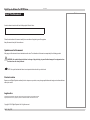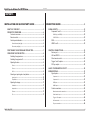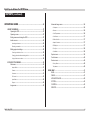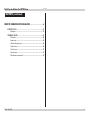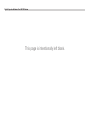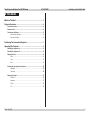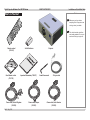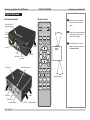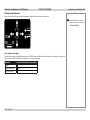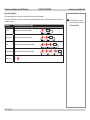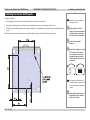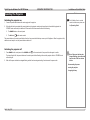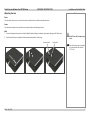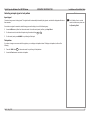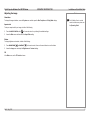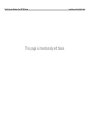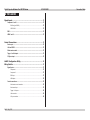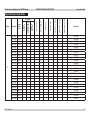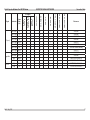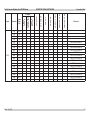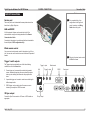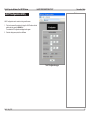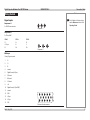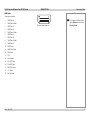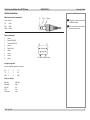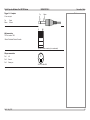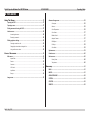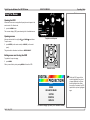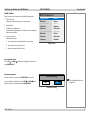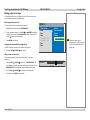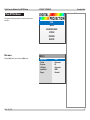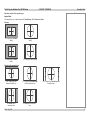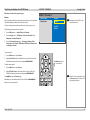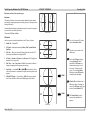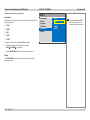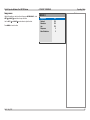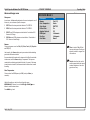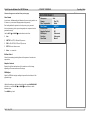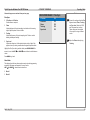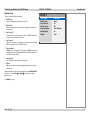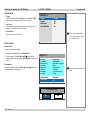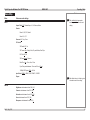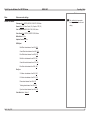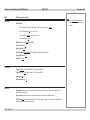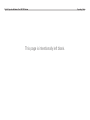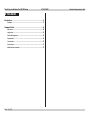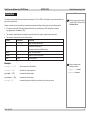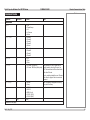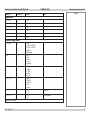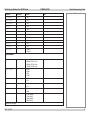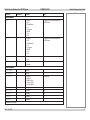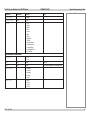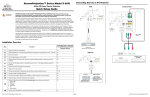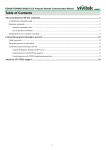Download M-Vision Cine 320 3D series
Transcript
USER MANUAL M-Vision Cine 320 3D series INSTALLATION AND QUICK-START GUIDE CONNECTION GUIDE OPERATING GUIDE REMOTE COMMUNICATIONS GUIDE High Brightness Digital Video Projector 16:9 widescreen display Rev E July 2014 114-617E Digital Projection M-Vision Cine 320 3D Series NoTOC About This Document Notes A serial number is located on the back of the projector. Record it here: Follow the instructions in this manual carefully to ensure safe and long-lasting use of the projector. Keep this manual handy for future reference. Symbols used in this manual Many pages in this document have a dedicated area for notes. The information in that area is accompanied by the following symbols: WARNING: this symbol indicates that there is a danger of physical injury to yourself and/or damage to the equipment unless the instructions are closely followed. NOTE: this symbol indicates that there is some important information that you should read. Product revision Because we at Digital Projection continually strive to improve our products, we may change specifications and designs, and add new features without prior notice. Legal notice Trademarks and trade names mentioned in this document remain the property of their respective owners. Digital Projection disclaims any proprietary interest in trademarks and trade names other than its own. Copyright © 2014 Digital Projection Ltd. All rights reserved. Rev E July 2014 i Digital Projection M-Vision Cine 320 3D Series NoTOC CONTENTS INSTALLATION AND QUICK-START GUIDE...............................1 CONNECTION GUIDE.............................................................................13 WHAT’S IN THE BOX?.................................................................... 3 SIGNAL INPUTS........................................................................... 15 Component 1 and 2............................................................................. 15 RGsB only (not RGBS)........................................................................... 15 YPbPr/YCbCr...................................................................................... 15 RGB..................................................................................................... 15 HDMI 1 and 2....................................................................................... 15 PROJECTOR OVERVIEW................................................................ 4 Front and rear views.............................................................................. 4 Remote control....................................................................................... 4 Control panel indicators......................................................................... 5 Power indicator (blue light)........................................................................ 5 Error codes (red light).............................................................................. 6 POSITIONING THE SCREEN AND PROJECTOR. . ............................ 7 OPERATING THE PROJECTOR. . ..................................................... 8 Switching the projector on...................................................................... 8 Switching the projector off...................................................................... 8 Adjusting the lens................................................................................... 9 Zoom................................................................................................... 9 Focus.................................................................................................. 9 Shift.................................................................................................... 9 Selecting an input signal or test pattern............................................... 10 Input signal......................................................................................... 10 Test pattern......................................................................................... 10 Adjusting the image............................................................................. 11 Orientation.......................................................................................... 11 Aspect ratio......................................................................................... 11 Picture............................................................................................... 11 3D.................................................................................................... 11 Rev E July 2014 SUPPORTED SIGNAL INPUT MODES.......................................... 16 CONTROL CONNECTIONS.. .......................................................... 19 Service port.......................................................................................... 19 LAN and RS232................................................................................... 19 Wired remote control............................................................................ 19 Trigger 1 and 2 outputs........................................................................ 19 3D Sync output.................................................................................... 19 LAN IP CONFIGURATION UTILITY................................................ 20 WIRING DETAILS. . ........................................................................ 21 Signal inputs........................................................................................ 21 Component 1....................................................................................... 21 Component 2....................................................................................... 21 RGB input........................................................................................... 21 HDMI inputs........................................................................................ 22 Control connections............................................................................. 23 Wired remote control connection............................................................... 23 Serial control input................................................................................ 23 Trigger 1 & 2 outputs............................................................................. 24 LAN connection.................................................................................... 24 3D sync connection............................................................................... 24 ii Digital Projection M-Vision Cine 320 3D Series NoTOC CONTENTS (continued) OPERATING GUIDE.................................................................................25 USING THE MENUS...................................................................... 27 Opening the OSD................................................................................. 27 Opening a menu.................................................................................. 27 Exiting menus and closing the OSD.................................................... 27 Inside a menu...................................................................................... 28 Accessing sub-menus............................................................................ 28 Executing commands............................................................................ 28 Editing projector settings...................................................................... 29 Choosing a value from a list.................................................................... 29 Changing the value without viewing the list.................................................. 29 Using a slider to set a value..................................................................... 29 A TOUR OF THE MENUS.. ............................................................. 30 Main menu........................................................................................... 30 Aspect Ratio........................................................................................ 31 Presets.............................................................................................. 32 Overscan............................................................................................ 33 3D Control.......................................................................................... 33 Input Select......................................................................................... 34 Resync.............................................................................................. 34 Image menu......................................................................................... 35 Rev E July 2014 Advanced Image menu........................................................................ 36 Colorspace......................................................................................... 36 Gamma.............................................................................................. 36 Color Temperature................................................................................ 36 Color Gamut........................................................................................ 37 Brilliant Color®..................................................................................... 37 Adaptive Contrast................................................................................. 37 RGB Adjust......................................................................................... 37 Fine Sync........................................................................................... 38 Color Mode......................................................................................... 38 System menu....................................................................................... 39 Control menu....................................................................................... 40 Service menu....................................................................................... 40 Factory Reset...................................................................................... 40 Test patterns....................................................................................... 40 MENU MAP................................................................................... 41 MAIN.................................................................................................... 41 IMAGE................................................................................................. 41 ADVANCED IMAGE............................................................................. 42 SYSTEM.............................................................................................. 43 CONTROL........................................................................................... 43 SERVICE............................................................................................. 43 iii Digital Projection M-Vision Cine 320 3D Series NoTOC CONTENTS (continued) REMOTE COMMUNICATIONS GUIDE...........................................45 INTRODUCTION . . .......................................................................... 47 Examples............................................................................................. 47 COMMAND GUIDE........................................................................ 48 Main menu........................................................................................... 48 Image menu......................................................................................... 49 Advanced Image menu........................................................................ 49 System menu....................................................................................... 50 Control menu....................................................................................... 51 Service menu....................................................................................... 51 Miscellaneous commands.................................................................... 52 Rev E July 2014 iv Digital Projection M-Vision Cine 320 3D Series This page is intentionally left blank. INSTALLATION AND QUICK-START GUIDE M-Vision Cine 320 3D series High Brightness Digital Video Projector 16:9 widescreen display Rev E July 2014 Digital Projection M-Vision Cine 320 3D Series IN THIS GUIDE Installation and Quick-Start Guide IN THIS GUIDE What’s In The Box?.............................................................................................. 3 Projector Overview.............................................................................................. 4 Front and rear views.................................................................................................... 4 Remote control............................................................................................................. 4 Control panel indicators.............................................................................................. 5 Power indicator (blue light)................................................................................................ 5 Error codes (red light)........................................................................................................ 6 Positioning The Screen And Projector.......................................................... 7 Operating The Projector.................................................................................... 8 Switching the projector on.......................................................................................... 8 Switching the projector off.......................................................................................... 8 Adjusting the lens........................................................................................................ 9 Zoom.................................................................................................................................. 9 Focus................................................................................................................................. 9 Shift.................................................................................................................................... 9 Selecting an input signal or test pattern..................................................................10 Input signal.......................................................................................................................10 Test pattern......................................................................................................................10 Adjusting the image................................................................................................... 11 Orientation....................................................................................................................... 11 Aspect ratio...................................................................................................................... 11 Picture.............................................................................................................................. 11 3D.................................................................................................................................... 11 Rev E July 2014 2 Digital Projection M-Vision Cine 320 3D Series WHAT’S IN THE BOX? Installation and Quick-Start Guide What’s In The Box? Notes O Make sure your box contains everything listed. If any pieces are missing, contact your dealer. N | PO ER W 1 2 CE FF UR O SO 4 PIC TE U M 3 6 TE EN R U EN M US A ER You should save the original box and packing materials, in case you ever need to ship your projector. I-C BR CT PE IO AS AT R B A M RY O EM M AM G D C-T P AR SH N CA C -S O /3 2D P EM NR 3D AP SW TE ST T 3D A RM FO 2x AAA batteries Remote control (112-961) User Manual on disc (115-759) Important Information (110-287) Power cable, United Kingdom (102-180) Rev E July 2014 Power cable, Europe (102-163) Projector 5mm Allen wrench 3D sync cable Power cable, North America (102-165) 3 Digital Projection M-Vision PROJECTOR OVERVIEW Cine 320 3D Series Installation and Quick-Start Guide Projector Overview Notes Front and rear views Remote control Lens shift controls (under the badge) ON POWER The projector uses the standard M-Vision series infrared remote control. OFF | Front infrared window Some of the controls are duplicated on the projector control panel, as shown on the next page. SOURCE 1 2 3 4 PIC MUTE 6 For full details of how to use the controls and the menu system, see the Operating Guide. Air outlet Lens Focus adjustment Zoom adjustment Air outlet ENTER ASPECT RATIO MENU Control panel Rear infrared window USER MEMORY A B C SHARP Infrared reception GAMMA O-SCAN NR BRI-C C-TEMP TEST 2D/3D 3D SWAP 3D FORMAT Air outlet Lamp cover Air inlets Mains input Connection panel Rev E July 2014 Adjustable feet 4 Digital Projection M-Vision Cine 320 3D Series PROJECTOR OVERVIEW Control panel indicators Some of the functions on the remote control are duplicated on the projector control panel, as shown here. Installation and Quick-Start Guide Notes SOURCE T POWER S MENU EL E C ISSUE ISSUE POWER LED STATUS SOURCE POWER MENU POWER EL E C T S For full details of how to use the controls and the menu system, see the Operating Guide. LED STATUS Power indicator (blue light) The blue Power indicator will light when the projector is in STANDBY mode, and will flash when the projector is cooling down or warming up, as shown in the chart below. It will be off when the projector is in normal running mode. Condition Power indicator behaviour (blue light) Standby On Cooling / Warming up Flashing Power on (Normal) Off Rev E July 2014 5 Digital Projection M-Vision Cine 320 3D Series PROJECTOR OVERVIEW Installation and Quick-Start Guide Error codes (red light) Notes If the projector detects an error, the red Issue indicator will flash as shown in the chart below. For example, if the lamp door is left open, the red indicator will flash twice followed by a pause, then the sequence will repeat until the error condition is corrected. Condition Issue indicator behaviour (red light) Lamp fail Flashes once, then pauses, then repeats. Lamp door open Flashes twice, then pauses, then repeats. Fan fail Flashes three times, then pauses, then repeats. Over temperature Flashes four times, then pauses, then repeats. System error On. Rev E July 2014 For full details of how to use the controls and the menu system, see the Operating Guide. delay delay delay delay 6 Digital Projection M-Vision Cine 320 3D Series POSITIONING THE SCREEN AND PROJECTOR Positioning The Screen And Projector Consider the following: • • • When installing the screen, ensure that it is in the best position for viewing by your audience. When positioning the projector, ensure that it is at a suitable distance from the screen for the image to fill the screen. Whether you are mounting the projector on the ceiling or standing it on its adjustable feet, ensure that it is level and perpendicular to the screen. The dimension drawing below shows the positions of the feet for table mounting, and the fixing holes for ceiling mounting. Installation and Quick-Start Guide Notes All dimensions on the diagram on this page are in mm. Ensure that there is at least 30cm (12in) of space between the ventilation outlets and any wall, and 10cm (4in) on all other sides. Do not stack more than 3 projectors. Do not tilt the projector more than ±12° from side to side when in use, as this may cause serious lamp failure, damage the lamp module and cause extra cost on replacement. The projector may be tilted to one side and positioned in portrait mode as long as the exhaust outlet points upward. When positioning the projector in portrait mode, ensure adequate airflow to the air inlet. Rev E July 2014 7 Digital Projection M-Vision OPERATING THE PROJECTOR Cine 320 3D Series Installation and Quick-Start Guide Operating The Projector Notes Switching the projector on For full details of how to use the controls and the menu system, see the Operating Guide. 1. Connect the power cable between the mains supply and the projector. 2. When the self-test has completed, the power indicator on the projector control panel shows blue to indicate that the projector is in STANDBY mode and the lamp is switched off. Press and hold for three seconds either of the following: • • The POWER button on the control panel The ON button on the remote control The power indicator on the control panel flashes blue for a few seconds whilst the lamp comes up to full brightness. When the projector is fully switched on and ready for use, the power indicator switches off. Switching the projector off 1. Press POWER on the control panel or the POWER button on the remote control, then press the button again to confirm. Even if the power indicator has stopped flashing, please allow the lamp to cool off for five minutes before: The lamp will switch off, the power indicator on the control panel will start flashing in blue and the projector will be in STANDBY mode while cooling off. 2. Wait until the power indicator has stopped flashing and the fans have stopped working, then disconnect the power cable. • • • Rev E July 2014 disconnecting the power moving the projector changing the lamp 8 Digital Projection M-Vision Cine 320 3D Series OPERATING THE PROJECTOR Adjusting the lens Installation and Quick-Start Guide Notes Zoom Turn the smooth ring on the lens, closest to the case, to adjust the zoom so that the image fills the screen. Focus Turn the knurled ring at the outer end of the lens, to adjust the focus until the image is sharp. Shift 1. To reveal the adjustment access holes, slide the Digital Projection badge in the direction shown below, then gently lift it off by hand. 2. Use the 5mm Allen wrench to adjust the horizontal and vertical position of the image. Horizontal shift Do NOT prise off the badge using a tool. Vertical shift Lens shift controls are not available on projectors fitted with the fixed 0.73:1 lens. Rev E July 2014 9 Digital Projection M-Vision Cine 320 3D Series OPERATING THE PROJECTOR Selecting an input signal or test pattern Installation and Quick-Start Guide Notes Input signal Connect an image source to the projector. The signal should be automatically detected by the projector, and should be displayed within two or three seconds. If more than one signal is connected, select the image you want to display in one of the following ways: • • • For full details of how to use the controls and the menu system, see the Operating Guide. Access the Main menu (either from the remote control or from the control panel) and then go to Input Select. On the remote control, select from the inputs using the number buttons 1 to 6 On the control panel, press SOURCE to cycle through all the inputs. Test pattern If you have no image source connected to the projector, you can display a test pattern instead. To display a test pattern, do either of the following: • • Press the TEST button TEST on the remote control to cycle through all test patterns. Access the Service menu and select a test pattern. Rev E July 2014 10 Digital Projection M-Vision Cine 320 3D Series OPERATING THE PROJECTOR Adjusting the image Installation and Quick-Start Guide Notes Orientation To change the image orientation, access the System menu and then open the Rear Projection and Ceiling Mode settings. Aspect ratio To set up an aspect ratio for your image, do either of the following: • • Press the ASPECT RATIO button For full details of how to use the controls and the menu system, see the Operating Guide. on the remote control to cycle through the available settings. Access the Main menu and then select the Aspect Ratio setting. Picture To change brightness and contrast, do either of the following: • • Press BRIGHTNESS or CONTRAST on the remote control, then use the arrow buttons to move the sliders. Access the Image menu and adjust the Brightness and Contrast settings. 3D In the Main menu, use the 3D Control sub-menu. Rev E July 2014 11 Digital Projection M-Vision Cine 320 3D Series This page is intentionally left blank. Installation and Quick-Start Guide CONNECTION GUIDE M-Vision Cine 320 3D series High Brightness Digital Video Projector 16:9 widescreen display Rev E July 2014 Digital Projection M-Vision Cine 320 3D Series IN THIS GUIDE IN THIS GUIDE Signal Inputs........................................................................................................ 15 Component 1 and 2....................................................................................................15 RGsB only (not RGBS)....................................................................................................15 YPbPr/YCbCr...................................................................................................................15 RGB.............................................................................................................................15 HDMI 1 and 2...............................................................................................................15 Supported Signal Input Modes..................................................................... 16 Control Connections......................................................................................... 19 Service port................................................................................................................19 LAN and RS232..........................................................................................................19 Wired remote control.................................................................................................19 Trigger 1 and 2 outputs.............................................................................................19 3D Sync output...........................................................................................................19 LAN IP Configuration Utility........................................................................... 20 Wiring Details...................................................................................................... 21 Signal inputs...............................................................................................................21 Component 1...................................................................................................................21 Component 2...................................................................................................................21 RGB input........................................................................................................................21 HDMI inputs.....................................................................................................................22 Control connections..................................................................................................23 Wired remote control connection.....................................................................................23 Serial control input...........................................................................................................23 Trigger 1 & 2 outputs........................................................................................................24 LAN connection................................................................................................................24 3D sync connection..........................................................................................................24 Rev E July 2014 Connection Guide Digital Projection M-Vision Cine 320 3D Series SIGNAL INPUTS Connection Guide Signal Inputs Notes Component 1 and 2 For a complete listing of pin configurations for all signal and control connectors, see Wiring Details later in this guide. RGsB only (not RGBS) In the Advanced Image menu, set Colorspace to Auto, or if necessary to RGB Video. YPbPr/YCbCr In the Advanced Image menu, set Colorspace to Auto, or if necessary to REC709 or REC601. RGB In the Advanced Image menu, set Colorspace to Auto, or if necessary to RGB PC. Component 1 HDMI 1 and 2 If you are using a Dual Pipe 3D signal, connect the left signal to one input and the right signal to the other. If necessary, the images can be swapped using the 3D Settings submenu of the Main menu. HDMI 1 Rev E July 2014 HDMI 2 RGB Component 2 15 Digital Projection M-Vision SUPPORTED SIGNAL INPUT MODES Cine 320 3D Series Connection Guide Rev E July 2014 HDMI YUV 12 bit HDMI YUV 10 bit HDMI RGB VGA YUV 59.94 74.99 85 60.32 75 85.06 47.95 59.94 60 75.03 85.03 70.1 47.95 60 60 75 85 50 60 75 60.02 75.02 85.02 60 VGA RGBHV PC 640 x 480 640 x 480 640 x 480 800 x 600 800 x 600 800 x 600 848 x 480 848 x 480 1024 x 768 1024 x 768 1024 x 768 1024 x 768 1280 x 720 1280 x 768 1280 x 768 1280 x 768 1280 x 768 1280 x 800 1280 x 800 1280 x 800 1280 x 1024 1280 x 1024 1280 x 1024 1440 x 900 Component Frame Rate (Hz) Top and Bottom Resolution Side by Side (Horizontal) Signal Frame Packing 3D Support HDMI YUV 8 bit Supported Signal Input Modes References VESA DMT VESA DMT VESA DMT VESA DMT VESA DMT VESA DMT VESA CVT VESA CVT VESA DMT VESA DMT VESA DMT VESA DMT VESA GTF VESA DMT VESA DMT Reduced Blanking VESA DMT VESA DMT VESA DMT VESA DMT VESA DMT VESA DMT VESA DMT VESA DMT VESA DMT 16 EDTV Rev E July 2014 HDMI YUV 12 bit VGA RGBHV Component 75 60 75 60 47.95 60 60 59.94 66.59 74.54 59.94 50 59.94 50 Top and Bottom 1440 x 900 1400 x 1050 1400 x 1050 1600 x 1200 1920 x 1080 1600 x 1200 1920 x 1200 1680 x 1050 640 x 480 832 x 624 480i 576i 480p 576p HDMI RGB Apple Mac Frame Rate (Hz) VGA YUV PC (cont.) Resolution Side by Side (Horizontal) Signal Frame Packing 3D Support Connection Guide HDMI YUV 10 bit SUPPORTED SIGNAL INPUT MODES Cine 320 3D Series HDMI YUV 8 bit Digital Projection M-Vision References VESA DMT VESA DMT VESA DMT VESA DMT VESA CVT VESA DMT VESA DMT Reduced Blanking VESA CVT VESA DMT VESA DMT SMPTE 125M, CEA-861-D ITU-R BT.601, CEA-861-D SMPTE 293M, CEA-861-D ITU-R BT.1358, CEA-861-D 17 Digital Projection M-Vision SUPPORTED SIGNAL INPUT MODES Cine 320 3D Series Rev E July 2014 HDMI YUV 12 bit HDMI YUV 10 bit HDMI YUV 8 bit HDMI RGB VGA YUV 23.98 24 29.97 30 50 59.94 60 50 50 59.94 60 23.98 24 25 29.97 30 50 59.94 60 VGA RGBHV HDTV 720p 720p 720p 720p 720p 720p 720p 1080i 1080i (Aus) 1080i 1080i 1080p 1080p 1080p 1080p 1080p 1080p 1080p 1080p Component Frame Rate (Hz) Top and Bottom Resolution Side by Side (Horizontal) Signal Frame Packing 3D Support Connection Guide References SMPTE 296M, CEA-861-D SMPTE 296M, CEA-861-D SMPTE 274M, CEA-861-D SMPTE 295M SMPTE 274M, CEA-861-D SMPTE 274M, CEA-861-D SMPTE 274M, CEA-861-D SMPTE 274M, CEA-861-D SMPTE 274M, CEA-861-D SMPTE 274M, CEA-861-D SMPTE 274M, CEA-861-D SMPTE 274M, CEA-861-D SMPTE 274M, CEA-861-D SMPTE 274M, CEA-861-D 18 Digital Projection M-Vision Cine 320 3D Series CONTROL CONNECTIONS Connection Guide Control Connections Notes Service port For a complete listing of pin configurations for all signal and control connectors, see Wiring Details later in this guide. The service port is used to download firmware updates issued from time to time by Digital Projection. LAN and RS232 All of the projector’s features can be controlled via a LAN or serial connection using the text strings described in the Remote Communications Guide. Connecting to the projector via a web-based interface is described in the next chapter, LAN IP configuration utility. Wired remote control You can connect a wired remote control to the projector via a 3.5mm jack. You can also use this socket to connect an external IR repeater if needed. Plugging in the wired remote control disables the infrared. Trigger 1 and 2 outputs The Trigger outputs are activated by one of the three following conditions, as set in the Control menu: • Screen trigger: can be connected to an electrically operated screen, automatically deploying the screen when the projector starts up, and retracting the screen when the projector shuts down. • Aspect ratio trigger: can be used to control screen shuttering for different aspect ratios. • RS232 trigger: can be used to control the screen or screen shuttering on receipt of an RS232 command. Trigger 1 output LAN Wired remote Trigger 2 output RS232 Service port 3D Sync output Connect the Sync Out connector to a Z Screen or 3D IR emitter as appropriate. Rev E July 2014 3D sync output 19 Digital Projection M-Vision Cine 320 3D Series LAN IP CONFIGURATION UTILITY LAN IP Configuration Utility Connection Guide Notes LAN IP configuration can be carried out using a web browser: 1. Point your browser at the projector by typing the LAN IP address into the address bar, then press the ENTER key. The embedded IP Configuration webpage should appear. 2. Enter the settings as required, then click Save. The IP Configuration page Rev E July 2014 20 Digital Projection M-Vision Cine 320 3D Series WIRING DETAILS Wiring Details Connection Guide Notes Signal inputs For full details of all input settings, see the Main menu section in the Operating Guide. Component 1 3 x RCA Phono connector Component 1 Component 2 3 x 75 ohm BNC RGsB YCbCr YPbPr R G + Sync B Cr G Cb Pr Y Pb Component 2 RGB input 15 way D-type connector 1 R 2 G 3 B 4 unused 5 Digital Ground (H Sync) 6 R Ground 7 B Ground 8 G Ground 9 +5v 10 Digital Ground (V Sync/DDC) 11 unused 12 SDA 13 H Sync 14 V Sync 15 SCL Rev E July 2014 Pin view of female connector 21 Digital Projection M-Vision Cine 320 3D Series WIRING DETAILS HDMI inputs Notes 19 way type A connector 1 TMDS Data 2+ 2 TMDS Data 2 Shield 3 TMDS Data 2- 4 TMDS Data 1+ 5 TMDS Data 1 Shield 6 TMDS Data 1- 7 TMDS Data 0+ 8 TMDS Data 0 Shield 9 TMDS Data 0- 10 TMDS Clock+ 11 TMDS Clock Shield 12 TMDS Clock- 13 CEC 14 not connected 15 SCL (DDC Clock) 16 SCA (DDC Data) 17 DDC/CEC Ground 18 +5 V Power 19 Hot Plug Detect Rev E July 2014 Connection Guide Pin view of panel connector For full details of all input settings, see the Main menu section in the Operating Guide. 22 Digital Projection M-Vision WIRING DETAILS Cine 320 3D Series Control connections Wired remote control connection 3.5mm mini jack Tip Ring Sleeve Connection Guide Notes Tip Ring Sleeve Power Signal Ground Plugging in the remote control cable disables the infrared. Only one remote connection should be used at any one time. Serial control input 1 2 3 4 5 6 7 8 9 unused Received Data (RX) Transmitted Data (TX) unused Signal Ground unused unused unused unused Pin view of female connector Straight-through cable (used to connect the projector to a computer) RX TX GND 2 3 5 ------- 2 3 5 TX RX GND Serial port settings Baud rate Data length Stop bits Parity Flow control Rev E July 2014 9,600 bps 8 bits one none none 23 Digital Projection M-Vision Trigger 1 & 2 outputs 3.5 mm mini jack Tip Sleeve WIRING DETAILS Cine 320 3D Series Tip Sleeve Connection Guide Notes Signal Ground LAN connection TCP Port number: 7000 10BaseT Unshielded Twisted Pair cable Top view of cable connector (pin is underneath) 3D sync connection Pin 1 +5V Pin 2 Ground Pin 3 Stereo sync Rev E July 2014 VESA 3-pin Mini DIN 24 OPERATING GUIDE M-Vision Cine 320 3D series High Brightness Digital Video Projector 16:9 widescreen display Rev E July 2014 Digital Projection M-Vision Cine 320 3D Series IN THIS GUIDE Operating Guide IN THIS GUIDE Using The Menus................................................................................................ 27 Opening the OSD.......................................................................................................27 Opening a menu.........................................................................................................27 Exiting menus and closing the OSD........................................................................27 Inside a menu.............................................................................................................28 Accessing sub-menus......................................................................................................28 Executing commands.......................................................................................................28 Advanced Image menu..............................................................................................36 Editing projector settings..........................................................................................29 RGB Adjust......................................................................................................................37 Choosing a value from a list.............................................................................................29 Changing the value without viewing the list.....................................................................29 Using a slider to set a value.............................................................................................29 A tour of the menus.......................................................................................... 30 Main menu..................................................................................................................30 Aspect Ratio.....................................................................................................................31 Presets.............................................................................................................................32 Overscan..........................................................................................................................33 3D Control........................................................................................................................33 Input Select......................................................................................................................34 Resync.............................................................................................................................34 Image menu................................................................................................................35 Rev E July 2014 Colorspace.......................................................................................................................36 Gamma............................................................................................................................36 Color Temperature...........................................................................................................36 Color Gamut.....................................................................................................................37 Brilliant Color®.................................................................................................................37 Adaptive Contrast............................................................................................................37 Fine Sync.........................................................................................................................38 Color Mode......................................................................................................................38 System menu..............................................................................................................39 Control menu..............................................................................................................40 Service menu..............................................................................................................40 Factory Reset...................................................................................................................40 Test patterns....................................................................................................................40 Menu map............................................................................................................. 41 MAIN............................................................................................................................41 IMAGE.........................................................................................................................41 ADVANCED IMAGE....................................................................................................42 SYSTEM......................................................................................................................43 CONTROL...................................................................................................................43 SERVICE.....................................................................................................................43 USING THE MENUS Opening the OSD T MENU EL E C 1 POWER LED STATUS ISSUE LED STATUS • SOURCE ISSUE 4 Opening a menu and DOWN arrow buttons. Notes POWER MENU POWER The on-screen display (OSD) opens showing the list of available menus. SOURCE S press the MENU button. Move up and down the list using the UP To open a menu, OFF | Access the various menus using either the projector control panel or the remote control. On either device, • EL E C POWER S ON T Using The Menus Operating Guide POWER Cine 320 3D Series SOURCE Digital Projection M-Vision 2 3 PIC MUTE 6 Projector control panel press ENTER (on the remote control) or SELECT (on the control panel). This guide refers to the above two buttons as ENTER/SELECT. ENTER Exiting menus and closing the OSD To go back to the previous page, • press MENU. When you reach the top level, pressing MENU will close the OSD. ASPECT RATIO MENU USER MEMORY A Remote control B C SHARP GAMMA BRI-C O-SCAN MAIN C-TEMP IMAGE NR TEST ADVANCED IMAGE 3D 3D 2D/3D SWAP SYSTEM Initially the OSD opens with the top item highlighted. Every time it is opened thereafter, it will show the last highlighted item. When the projector is restarted, the OSD opens with the top item highlighted again. FORMAT CONTROL SERVICE On-screen display: top level (list of available menus) Rev E July 2014 27 Digital Projection M-Vision USING THE MENUS Cine 320 3D Series Inside a menu When you open a menu, the page consists of the following elements: • Title bar at the top Shows which menu (and sub-menu) you have accessed. • • Highlighted item • Text next to each item Shows whether the item: Available and unavailable items Unavailable items appear grayed out. Whether an item is available may depend on other settings. • • • Operating Guide Notes MENU >> Sub-menu >> Highlighted Item Menu Item Unavailable Item Slider Item Sub-menu Unavailable Sub-menu Menu Item Sub-menu Command has a value that can be changed (shows the current value) <Value> <Value> <Value> <Number> <Sub-menu> <Sub-menu> <Value> <Sub-menu> <Execute> Inside a menu opens a sub-menu (says <Sub-menu>) executes a command (says <Execute>) Accessing sub-menus Use the UP and DOWN press ENTER/SELECT. arrow buttons to highlight the sub-menu, then Executing commands If the item contains a command, press ENTER/SELECT to execute it. You may be asked for confirmation. Use the LEFT and RIGHT buttons to select your answer and then press ENTER/SELECT. arrow Reset Everything Yes No The highlighted item has a blue background. Confirmation dialog Rev E July 2014 28 Digital Projection M-Vision Cine 320 3D Series USING THE MENUS Operating Guide Editing projector settings Notes If the highlighted menu item is a setting with a list of values to choose from, you can change the value in two different ways. Choosing a value from a list To access the list of values and then make a selection: 1. Highlight the menu item and press ENTER/SELECT. 2. On the new page that opens, use the UP and DOWN arrow buttons to highlight a value, then press ENTER/SELECT again. A green “check” symbol marks the current selection. 3. Press MENU to exit the list. Changing the value without viewing the list To switch to the next or previous value without viewing the list, • press the LEFT or RIGHT MENU >> Selected Item Item Item Item Unavailable Item Unavailable Item Item Item arrow button. <Value> <Current Value> <Value> <Value> <Highlighted Value> Some menu items may be unavailable due to settings in other menus. Unavailable menu items appear gray. List of values Using a slider to set a value Some parameters with a numeric value open a slider. To set such a parameter: 1. Press the LEFT or RIGHT arrow button, or ENTER/SELECT. The arrow buttons will open the slider and adjust the value at the same time. ENTER/SELECT will open the slider without altering the initial value. 2. Use the LEFT and RIGHT Parameter 101 Slider arrow buttons to move the slider. 3. When ready, press MENU to exit the slider. Rev E July 2014 29 Digital Projection M-Vision Cine 320 3D Series A TOUR OF THE MENUS Operating Guide A Tour Of The Menus Notes The projector settings are grouped into six menus as shown in the illustration. MAIN IMAGE ADVANCED IMAGE SYSTEM CONTROL SERVICE Main menu Selecting Main from the top level opens the Main menu. Rev E July 2014 MAIN >> Aspect Ratio Presets Overscan 3D Control Input Select Resync Native <Sub-menu> Off <Sub-menu> HDMI 1 <Execute> 30 Digital Projection M-Vision Cine 320 3D Series A TOUR OF THE MENUS Main menu continued from previous page Operating Guide Notes Aspect Ratio This setting allows you to switch between 16:9, TheaterScope, 4:3, 4:3 Narrow and Native. Examples 16:9 image using the Native setting 16:9 image using the 16:9 setting 4:3 image using the Native setting 4:3 image using the 4:3 setting Examples with anamorphic lens 2.35:1 image using 16:9 without anamorphic lens 2.35:1 image using TheaterScope without anamorphic lens 4:3 Narrow without anamorphic lens 4:3 Narrow with anamorphic lens Rev E July 2014 2.35:1 image using TheaterScope with anamorphic lens 31 Digital Projection M-Vision Cine 320 3D Series Main menu continued from previous page Presets The current image settings can be saved a preset, which you can recall later. The default settings can be recalled at any time as well. A TOUR OF THE MENUS Recall Preset Save Preset Preset A Preset B Preset C Preset D Default The following settings are saved in a preset: From the Main menu — Aspect Ratio and Overscan • From the Advanced Image menu — Colorspace, Gamma, Color Temperature, Color Gamut, RGB Adjust, RGB Gains, Brilliant Color and Adaptive Contrast From the Image menu — Brightness, Contrast, Saturation, Hue, Sharpness and Noise Reduction To save a preset: Notes MAIN >> Presets >> Up to four custom presets can be stored for each input source you use. • • Operating Guide ON POWER Settings are saved ONLY for the current input source. OFF | SOURCE 1 2 3 4 PIC MUTE 6 1. From the Main menu, open Presets. 2. Highlight Save Preset on the left and then move to the list on the right. Select the preset you wish to save and press ENTER/SELECT. User Memory buttons on the remote ENTER To recall a saved preset: 1. From the Main menu, open Presets. 2. Highlight Recall Preset on the left and move to the list on the right. Select the preset you wish to recall, then press ENTER/SELECT. Press MENU to leave the Presets page. Alternatively, you can recall presets A, B and C with the USER MEMORY buttons on your remote control. ASPECT RATIO MENU USER MEMORY A B C Preset D is only accessible through the Presets page of the menu, and not through the remote. SHARP Rev E July 2014 GAMMA O-SCAN NR BRI-C C-TEMP TEST 2D/3D 3D SWAP 3D FORMAT 32 Digital Projection M-Vision Cine 320 3D Series A TOUR OF THE MENUS Operating Guide Main menu continued from previous page Notes Overscan This setting, if switched on, removes unwanted artefacts from the edges of your image by cropping the edges or increasing the size of the image to force the edges off-screen. L Unwanted artefacts along the image edges usually occur when the projector is connected to a low quality input souce. R Side by Side Choose from Off, Crop or Zoom. 3D Control Use this sub-menu to enable, disable and set up 3D input, as follows: • • Enable 3D — On and Off • DLP Link — On (if you are using 3D glasses that can utilise the DLP Link® signal embedded in the image) and Off • 3D Swap — Normal and Reverse (set to Reverse if the 3D images are displayed in the wrong order) • Dark Time — 1ms, 1.5ms, 2ms and 2.5ms. Set to reduce the effect of images overlapping whilst the glasses are switching • Sync Delay — use the LEFT and RIGHT arrow buttons to set the value in milliseconds, to compensate for signal processsing delays in the projector. • 1080p24 3D Display — if you set this to 144Hz, 30 lines are cropped from the top and bottom of the frame; 96 Hz displays the full frame. 3D Format — Auto (recommended), Side by Side, Top and Bottom, Dual Pipe For a list of supported 3D formats, see the Connection Guide. L 3D video is only possible on the HDMI inputs. R Top and Bottom HDMI 1 L Most of the 3D Control settings, including Enable 3D, will be unavailable if 3D Format is set to Auto and the projector is not receiving a 3D image from the source. To activate the Enable 3D setting, change 3D Format to something other than Auto. If Enable 3D is available but set to Off and you decide to change the value of the 3D Format setting, your action will switch Enable 3D on. HDMI 2 R The Frame Packing format is automatically detected by the projector. Dual Pipe Rev E July 2014 33 Digital Projection M-Vision Cine 320 3D Series Main menu continued from previous page Input Select This setting controls the input source used by the projector. Choose from the following input sources: • • • • • HDMI 1 HDMI 2 RGB A TOUR OF THE MENUS Operating Guide Notes MAIN >> Aspect Ratio Presets Overscan 3D Control Input Select Resync HDMI 1 <Value> HDMI 2 RGB COMP 1 COMP 2 See the Connection Guide for further information about the available inputs and connections. COMP 1 COMP 2 To change the input source, highlight Input Select, and then: • Either toggle between the available sources using the LEFT and RIGHT arrow buttons • Or press ENTER/SELECT and then select a source from the list. Resync Press ENTER/SELECT to force the projector to resynchronize with the current input signal. Rev E July 2014 34 Digital Projection M-Vision Cine 320 3D Series Image menu Highlight the setting you wish to edit, and then press ENTER/SELECT, or the LEFT or RIGHT arrow button to open the slider. Use the LEFT and RIGHT Press MENU to close the slider. Rev E July 2014 arrow buttons to adjust the slider. A TOUR OF THE MENUS Operating Guide Notes IMAGE >> Brightness Contrast Saturation Hue Sharpness Noise Reduction 100 100 100 100 0 0 35 Digital Projection M-Vision A TOUR OF THE MENUS Cine 320 3D Series Advanced Image menu Operating Guide Notes ADVANCED IMAGE >> Colorspace In most cases, the Auto setting determines the correct colorspace to use. If it does not, you can choose a specific colorspace: • • • REC709 sets the colorspace to that defined in ITU-R BT.709. • RGB-Video uses RGB colorspace and sets black at 16 and white at 235. Known as Limited Range. REC601 sets the colorspace to that defined in ITU-R BT.601. RGB-PC uses RGB colorspace and sets black at 0 and white at 255. Known as Full Range. Colorspace Gamma Color Temperature Color Gamut Brilliant Color Adaptive Contrast RGB Adjust Fine Sync Color Mode Auto Film (2.2) Native SMPTE-C On Off <Sub-menu> <Sub-menu> Mode 2 Gamma Choose a de-gamma curve from Film (2.2), Video, Punch (2.0), Graphics and CRT (2.5). Used correctly, the Gamma setting can improve contrast while maintaining good details for blacks and whites. If excess ambient light washes out the image and it is difficult to see details in dark areas, lower the Gamma setting to compensate. This improves contrast while maintaining good details for blacks. Conversely, if the image is washed out and unnatural, with excessive detail in black areas, increase the setting. Video is similar to Film (2.2) but improves dark areas of the image — especially suitable for images from video cameras. Graphics should only be used for computer presentations that require increased brightness at the cost of grayscale accuracy. Color Temperature Choose a value from 5500 (warmer) to 9300 (cooler) or Native (no correction). Highlight the setting you wish to edit, and then either press ENTER/SELECT to access it, or use the LEFT and RIGHT buttons to switch between values. arrow Press MENU to go back. Rev E July 2014 36 Digital Projection M-Vision Cine 320 3D Series Advanced Image menu continued from previous page Color Gamut In most cases, the Auto setting will determine the correct color gamut to use. If it does not, you can select the appropriate setting manually. Each setting defines the precise hue of each primary (red, green and blue) and secondary (yellow, cyan and magenta) color component used to generate the image. Use the LEFT • • • • • and RIGHT arrow buttons to select from: Auto SMPTE-C for NTSC, 480i and 480p sources A TOUR OF THE MENUS Operating Guide ADVANCED IMAGE >> Colorspace Gamma Color Temperature Color Gamut Brilliant Color Adaptive Contrast RGB Adjust Fine Sync Color Mode Notes Auto Film (2.2) Native SMPTE-C On Off <Sub-menu> <Sub-menu> Mode 2 EBU for PAL, SECAM, 576i and 576p sources REC709 for most other sources Native — no correction Brilliant Color® Allows for increased projector brightness at the expense of accurate color reproduction. Adaptive Contrast Expands the light and dark portions of the contrast curve of the image, depending on the mean luminance of the image. RGB Adjust Adjust the RGB offset and gain settings to improve the color balance of the projected image. Highlight the setting you wish to edit, and then either press ENTER/SELECT to access it, or use the LEFT and RIGHT arrow buttons to switch between values. Press MENU to go back. Rev E July 2014 37 Digital Projection M-Vision Cine 320 3D Series Advanced Image menu continued from previous page Fine Sync • V Position and H Position Set the sliders as required. • Phase Adjusts the phase of the pixel sampling clock relative to the incoming signal. Adjust the phase if noise is visible. • Tracking Adjusts the frequency of the pixel sampling clock. Flicker or vertical banding indicate poor tracking. • Sync Level Adjusts the voltage level of the signal detection circuitry. Adjust if the projector loses sync during scenes where the signal drops below black. A TOUR OF THE MENUS Operating Guide ADVANCED IMAGE >> Fine Sync V Position H Position Phase Tracking Sync Level 100 100 100 100 100 Notes Some of the settings within the Fine Sync sub-menu, Phase, Tracking and Sync Level, affect only RGB and Component input sources. These settings are not available if the projector is using a different source. Adjust the Phase after adjusting Tracking. Highlight the Fine Sync setting, and then either press ENTER/SELECT to access it, or use the LEFT and RIGHT arrow buttons to switch between values. Press MENU to go back. Color Mode This setting adjusts the lamp driver waveform and color wheel programming according to the image requirements of the user. Use the LEFT and RIGHT arrow buttons to select from: • • Mode 1 Mode 2 Rev E July 2014 38 Digital Projection M-Vision Cine 320 3D Series System menu This menu contains the following settings: • OSD Settings Controls the positioning and behavior of the OSD. • Blank Screen Defines what appears on the screen while the projector is running with no input signal. • Auto Power Off Set this to On if you want the projector to go into STANDBY mode when no input source is detected for 20 minutes. • Auto Power On If this is On, the projector will start up as soon as the mains is connected. If Off, the projector will go into STANDBY mode. • Projection Mode Tabletop is for a unit standing on its feet; set to Ceiling if the projector is mounted upside down. Front and Rear define whether the projector is in front of the screen or behind it. • Startup Splash Show or hide the Digital Projection logo at startup. • Altitude High increases the fan speed to compensate for reduced air density at high altitude. A TOUR OF THE MENUS Operating Guide Notes SYSTEM >> OSD Settings Blank Screen Auto Power Off Auto Power On Projection Mode Startup Splash Altitude <Sub-menu> Black On Off Front Tabletop On Auto Highlight the setting you wish to edit, and then either press ENTER/SELECT to access it, or use the LEFT and RIGHT arrow buttons to switch between values. Press MENU to go back. Rev E July 2014 39 Digital Projection M-Vision A TOUR OF THE MENUS Cine 320 3D Series Control menu • Triggers Choose from Screen, 16:9, TheaterScope, 4:3, 4:3 Narrow or RS232 to determine what will cause each trigger output to activate. • Auto-Source If this setting is On, the projector will automatically search for an input source in case its current input is disconnected. • Infrared Remote Switch the remote control on and off. Operating Guide Notes CONTROL >> Trigger 1 Trigger 2 Auto-Source Infrared Remote Screen 16:9 Off On If you turn the remote control off, you can only turn it back on again from the control panel. Service menu Factory Reset To restore the factory default settings: 1. Navigate to Factory Reset and press ENTER/SELECT. 2. When prompted, use the LEFT and RIGHT arrow buttons to highlight the Yes button and then press ENTER/SELECT to confirm your choice. Test patterns Highlight this setting and then use the LEFT to switch between the various patterns. and RIGHT arrow buttons SERVICE >> Model Name Serial Number Software Version Active Source Signal Format Pixel Clock Refresh Rate Lamp Hours M-Vision 320 3D C932XXXXX00238 MD07-GE07-00011-010203 HDMI 2 1080p/60Hz TAB 148.50 MHz H: 67.25 KHz V: 60 Hz 18 HRS Factory Reset Test Pattern <Execute> Off Test patterns are not available in 3D mode. Reset Everything Yes Rev E July 2014 No 40 Digital Projection M-Vision Cine 320 3D Series MENU MAP Menu Map Menu Sub-menus and settings MAIN Aspect Ratio 16:9, TheaterScope, 4:3, 4:3 Narrow, Native Operating Guide Notes The underlined text represents the factory default value for each setting. Presets Recall A, B, C, D, Default Save A, B, C, D Overscan Off, Crop, Zoom 3D Control 3D Enable Off, On 3D Format Auto, Side by Side, Top and Bottom, Dual Pipe DLP Link Off, On 3D Swap Normal, Reverse Dark Time 1ms, 1.5ms, 2ms, 2.5ms Sync Delay value between -3.0ms and 3.0ms (0.0ms) 1080p24 3D Display 96 Hz, 144 Hz Input Select HDMI 1, HDMI 2, RGB, COMP 1, COMP 2 Resync The default value of a slider is given in brackets next to the setting. IMAGE Brightness value between 0 and 200 (100) Contrast value between 0 and 200 (100) Saturation value between 0 and 200 (100) Hue value between 0 and 200 (100) Sharpness value between 0 and 200 (0) Rev E July 2014 41 Digital Projection M-Vision Cine 320 3D Series MENU MAP Operating Guide Notes Menu Sub-menus and settings ADVANCED IMAGE Colorspace Auto, REC709, REC601, RGB PC, RGB Video Gamma Film (2.2), Video, Punch (2.0), Graphics, CRT (2.5) The underlined text represents the factory default value for each setting. Color Temperature 5500, 6500, 7500, 9300, Native Color Gamut Auto, REC709, SMPTE-C, EBU, Native BrilliantColor Off, On Adaptive Contrast Off, On RGB Adjust Red Offset value between 0 and 200 (100) Green Offset value between 0 and 200 (100) Blue Offset value between 0 and 200 (100) Red Gain value between 0 and 200 (100) Green Gain value between 0 and 200 (100) Blue Gain value between 0 and 200 (100) Fine Sync V Position value between 0 and 200 (100) H Position value between 0 and 200 (100) Phase value between 0 and 200 (100) Tracking value between 0 and 200 (100) Sync Level value between 0 and 200 (100) Color Mode Mode 1, Mode 2 Rev E July 2014 42 Digital Projection M-Vision Cine 320 3D Series MENU MAP Operating Guide Notes Menu Sub-menus and settings SYSTEM OSD Settings Menu Position Left-Upper, Right-Upper, Left-Bottom, Right-Bottom, Center The underlined text represents the factory default value for each setting. Menu Transaprency 0%, 25%, 50%, 75% Time Out 10 sec, 30 sec, 60 sec, Always On Message Box Off, On Blank Screen Splash, Black, Blue, White Auto Power Off Off, On Auto Power On Off, On Projection Mode Front Tabletop, Front Ceiling, Rear Tabletop, Rear Ceiling Starting Splash Off, On Altitude High, Auto CONTROL Trigger 1 Screen, 16:9, TheaterScope, 4:3, 4:3 Narrow, RS232 Trigger 2 Screen, 16:9, TheaterScope, 4:3, 4:3 Narrow, RS232 Auto-Source Off, On Infrared Remote Off, On SERVICE Information Model Name, Serial Number, Software Version, Active Source, Signal Format, Pixel Clock, Refresh Rate, Lamp Hours Factory Reset (Projector will ask for confirmation before restoring factory default settings.) Test Patterns Off, White, Black, Red, Green, Blue, Cyan, Magenta, Yellow, Chequer Board, Alignment Grid, Vertical Burst, Horizontal Burst, Color Bars Rev E July 2014 43 Digital Projection M-Vision Cine 320 3D Series This page is intentionally left blank. Operating Guide REMOTE COMMUNICATIONS GUIDE M-Vision Cine 320 3D series High Brightness Digital Video Projector 16:9 widescreen display Rev E July 2014 Digital Projection M-Vision Cine 320 3D Series IN THIS GUIDE IN THIS GUIDE Introduction......................................................................................................... 47 Examples....................................................................................................................47 Command Guide................................................................................................. 48 Main menu..................................................................................................................48 Image menu................................................................................................................49 Advanced Image menu..............................................................................................49 System menu..............................................................................................................50 Control menu..............................................................................................................51 Service menu..............................................................................................................51 Miscellaneous commands.........................................................................................52 Rev E July 2014 Remote Communications Guide Digital Projection M-Vision INTRODUCTION Cine 320 3D Series Remote Communications Guide Introduction Notes The projector can be controlled by using an external control system or a PC via an RS232 or LAN interface, using a terminal-emulation program, such as HyperTerminal. See how to connect to the projector using the RS232 or LAN input in the Connection Guide. Operation commands are used to simulate menu operations and determine the settings of the projector, and use the following format: ●● All commands consist of ASCII text strings starting with the letters ‘op’, and ending with an ASCII Carriage Return character: ●● The <operation> string determines which setting the command will affect. For example, “aspect” stands for aspect ratio. ●● The <command> string can take one of the following formats: op <operation> <command> [CR] Command <command> Description Set = <value> ? Makes the setting take that value. Get Asks what the current value is. The value is returned as an ASCII text string. + – Increment Decrement Execute (none) Adds 1 to the current value. Subtracts 1 from the current value. Performs an action. Examples op aspect = 1 [CR] sets the aspect ratio to TheaterScope. op aspect ? [CR] asks what is the current aspect ratio. op bright + [CR] increments the brightness setting. op contrast – [CR] decrements the contrast setting. op resync [CR] commands the projector to attempt to re-synchronise to the current input source. Rev E July 2014 Spaces in commands are necessary, therefore: ●● ●● op aspect = 1 is correct; opaspect=1 is incorrect. 47 Digital Projection M-Vision Cine 320 3D Series COMMAND GUIDE Command Guide <operation> Remote Communications Guide Notes <command> <values> Notes aspect = ? 0 = 16:9 1 = TheaterScope 2 = 4:3 3 = 4:3 Narrow 4 = Native recall.mem = ? 0 = Preset A 1 = Preset B 2 = Preset C 3 = Preset D 4 = Default save.mem = 0 = Preset A 1 = Preset B 2 = Preset C 3 = Preset D overscan = ? 0 = Off 1 = Crop 2 = Zoom s3d.mode = ? 0 = 2D mode (3D mode off) If the projector is in one 3D mode and you 1 = 3D mode - SBS Dual (side by side) intend to switch to the other 3D mode, you MUST first switch back to 2D and then switch to the other 3D mode. Main menu If you try switching straight from one 3D mode to the other, the projector will not execute the command. s3d.chswap = ? 0 = Normal 1 = Swap input = ? 0 = HDMI 1 1 = HDMI 2 2 = RGB (D-sub) 3 = YPrPb 1 (RCA) 4 = YPrPb 2 (BNC) resync (none) (none) If the 3D images are displayed in the wrong order, set this to Swap. continued on next page... Rev E July 2014 48 Digital Projection M-Vision <operation> Cine 320 3D Series <command> <values> = ? + - 0 - 200 COMMAND GUIDE Notes Remote Communications Guide Notes Image menu brightness contrast saturation hue sharpness nr = ? + = ? + = ? + = ? + - 0 - 200 0 - 200 0 - 200 0 - 200 = ? + - 0 - 200 colorspace = ? 0 = Auto 1 = YPbPr (= REC709) 2 = YCbCr (= REC601) 3 = RGB-PC 4 = RGB-Video gamma = ? 0 = CRT 1 = Film 2 = Video 3 = Punch 4 = Graphics color.temp = ? 0 = 5500K 1 = 6500K 2 = 7500K 3 = 9300K 4 = Native color.gamut = ? 0 = Auto 1 = REC709 2 = SMPTE C 3 = EBU 4 = Native bc = ? 0 = Off 1 = On BrilliantColor adcontrast = ? 0 = Off 1 = On Adaptive Contrast Advanced Image menu continued on next page... Rev E July 2014 49 Digital Projection M-Vision Cine 320 3D Series <operation> <command> <values> red.offset green.offset blue.offset red.gain green.gain blue.gain vert.pos hori.pos phase tracking sync.level color.mode = = = = = = = = = = = = 0 - 200 ? ? ? ? ? ? ? ? ? ? ? ? + + + + + + + + + + + - COMMAND GUIDE Notes Remote Communications Guide Notes 0 - 200 0 - 200 0 - 200 0 - 200 0 - 200 0 - 200 0 - 200 0 - 200 0 - 200 0 - 200 0 = Mode 1 1 = Mode 2 System menu osd.timer = ? 0 = Always On 1 = Display OSD for 10 sec. 2 = Display OSD for 30 sec. 3 = Display OSD for 60 sec. blank.screen = ? 0 = Logo 1 = Black 2 = Blue 3 = White auto.poweroff = ? 0 = Off 1 = On auto.poweron = ? 0 = Off 1 = On altitude = ? 0 = Auto 1 = High proj.mode = ? 0 = Front Tabletop 1 = Front Ceiling 2 = Rear Tabletop 3 = Rear Ceiling The default setting is 30 seconds. continued on next page... Rev E July 2014 50 Digital Projection M-Vision <operation> Cine 320 3D Series COMMAND GUIDE <command> <values> Notes trig1 = ? 0 = Screen 1 = 16:9 2 = TheaterScope 3 = 4:3 4 = 4:3 Narrow 5 = RS232 6 = On 7 = Off 0: Trigger occurs when the projector is in IMAGING mode. trig 2 = ? 0 = Screen 1 = 16:9 2 = TheaterScope 3 = 4:3 4 = 4:3 Narrow 5 = RS232 6 = On 7 = Off 0: Trigger occurs when the projector is in IMAGING mode. auto.source = ? 0 = Off 1 = On ir.enable = ? 0 = Disable 1 = Enable model.name soft.version act.source ? ? ? <string> signal pixel.clock h.refresh v.refresh lamp.hours ? ? ? ? ? <string> Remote Communications Guide Notes Control menu IR Remote Control enable Service menu <string> 0 = HDMI 1 1 = HDMI 2 2 = RGB (D-sub) 3 = YPrPb 1 (RCA) 4 = YPrPb 2 (BNC) Active Source <number> MHz <number> kHz <number> Hz <number> continued on next page... Rev E July 2014 51 Digital Projection M-Vision Cine 320 3D Series <operation> <command> <values> total.hours factory.reset pattern ? <number> (none) (none) = ? 0 = Off 1 = White 2 = Black 3 = Red 4 = Green 5 = Blue 6 = Cyan 7 = Magenta 8 = Yellow 9 = Chequer Board 10 = Alignment Grid 11 = Vertical Burst 12 = Horizontal Burst 13 = Color Bars COMMAND GUIDE Notes Remote Communications Guide Notes Miscellaneous commands blue.only = 0 = Off 1 = On powon powoff status.check (none) (none) Power on (none) (none) Power off (puts projector into Standby mode) ? 0 = standby 1 = warm up 2 = imaging 3 = cooling 4 = error frame.rate = ? 0 = Auto 1 = 48 Hz 2 = 50 Hz 3 = 60 Hz Rev E July 2014 52