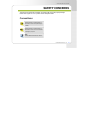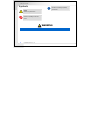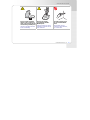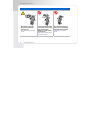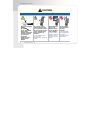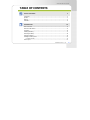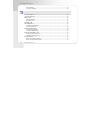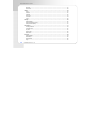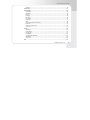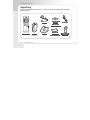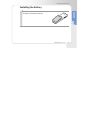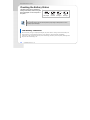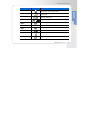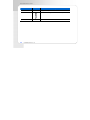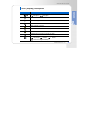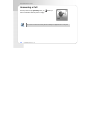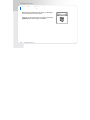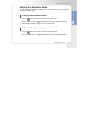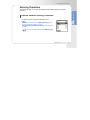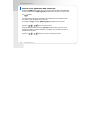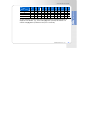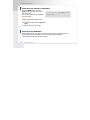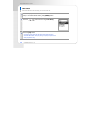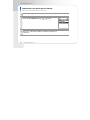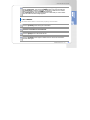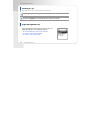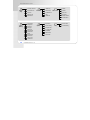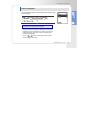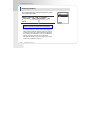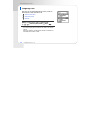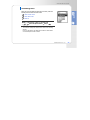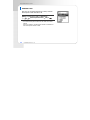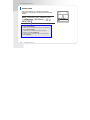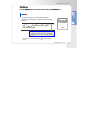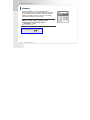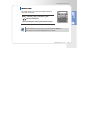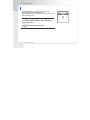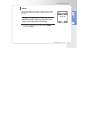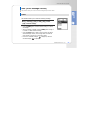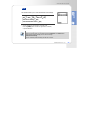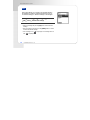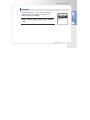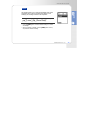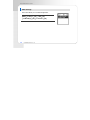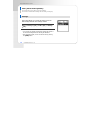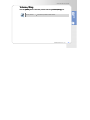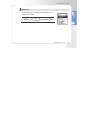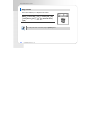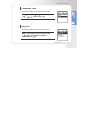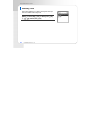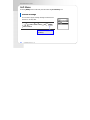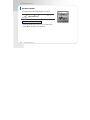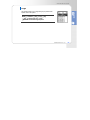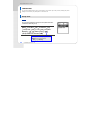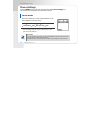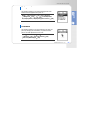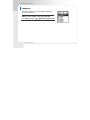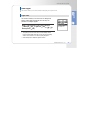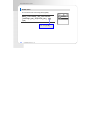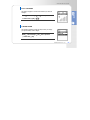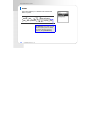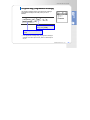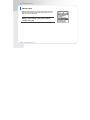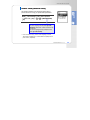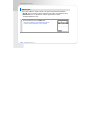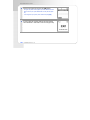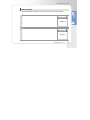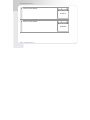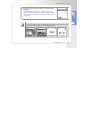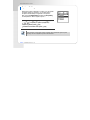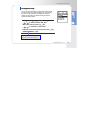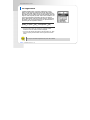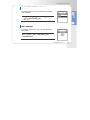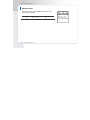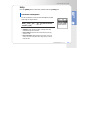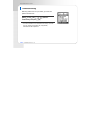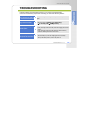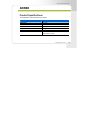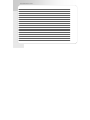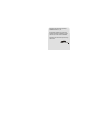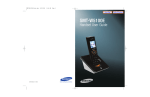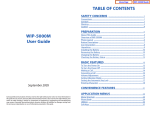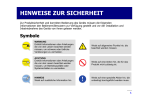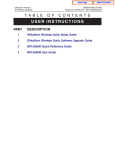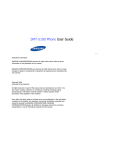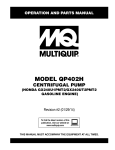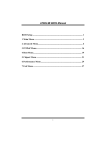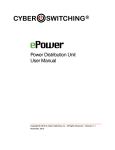Download Samsung SMT-W5100E User guide
Transcript
User Guide
COPYRIGHT
This guide is proprietary to SAMSUNG Electronics Co., Ltd. and is protected by copyright.
No information contained herein may be copied, translated, transcribed or duplicated for any commercial purposes or disclosed to
third parties in any form without the prior written consent of SAMSUNG Electronics Co., Ltd.
TRADEMARKS
Product names mentioned in this document may be trademarks and/or registered trademarks of their respective companies.
This guide may be changed for product improvement, standardization and other technical reasons without prior notice.
For further information on the updated guide or the content contained in the guide, contact your Authorized Samsung Reseller or
visit the following website.
www.samsungdocs.com
© 2007 SAMSUNG Electronics Co., Ltd. All rights reserved.
SMT-W5100 User Guide
SAFETY CONCERNS
This document provides the information to prevent bodily injury and property damage.
Please make a good use of our product with its description below.
Conventions
WARNING
Provides information or instructions that you
should follow in order to avoid personal injury
or fatality.
CAUTION
Provides information or instructions that you
should follow in order to avoid a service failure
or damage to your phone.
NOTE
Indicates additional information for reference.
© SAMSUNG Electronics Co., Ltd.
3
CPE User Guide
Symbols
Caution
Indication of a general caution
Instruction
Indication for commanding a specifically
required action
Restriction
Indication for prohibiting an action for a
product
Warning
WARNING
Power
4
© SAMSUNG Electronics Co., Ltd.
SMT-W5100 User Guide
Do not connect conductive
objects, such as necklace or
coins, to the charging phones
of the battery (metallic part).
The object may explode and cause
fire due to overheating.
Use only the charger
provided with the SMTW5100 phone.
Using other chargers can result in
overheating or explosion and may
cause malfunction.
The battery shall be used
only for the SMT-W5100
phone.
Using the battery for other
purposes may cause malfunction,
fire, or electric shock.
© SAMSUNG Electronics Co., Ltd.
5
SMT-W5100 User Guide
Installation/Maintenance
Do not make a call near a
microwave or Bluetooth
product in use.
It may cause disconnection during
the call.
6
© SAMSUNG Electronics Co., Ltd.
Do not put instruments that
contain water such as vases,
cups, cosmetics, and
medicines, or small metals
near the phone.
Moisture in the phone can cause a
fire and electric shocks.
Do not place the phone in a
dusty area or in fluctuating
temperature environments.
It may cause a fire or electric
shocks.
SMT-W5100 User Guide
Installation/Maintenance
Do not install the phone near
a heater (cigarette lighter,
heating apparatus, etc.).
It may cause a fire or electric
shocks.
Do not use inflammable
solvent or material near the
phone. Do not store them
near the phone.
It may cause a fire or electric
shocks.
If the phone makes (horrible)
noise, bad smell, or smoke,
call the Service Centre
immediately.
It may cause a fire or electric
shocks.
© SAMSUNG Electronics Co., Ltd.
7
SMT-W5100 User Guide
CAUTION
CAUTION
Installation/Maintenance
Before executing the
[MENU] Æ
[8. System] Æ
[3. De-registration],
double check
whether this function
should be executed
since all phone
information
registered to the
system will be
deleted.
8
Use a soft dry cloth to
clean the phone. Do not
use any chemical solvents
like wax, benzene, alcohol,
thinner, mosquito spray,
aerosol, lubricant, or
detergent.
The use of chemicals on the
phone may cause
fading/discolouring or damage to
the parts.
© SAMSUNG Electronics Co., Ltd.
Do not install the
phone on an
unstable surface
or near the direct
rays of sunlight.
It may cause severe
damage to the parts of
the phone, and your
phone may not work
properly.
Do not separate,
repair or remodel
the phone
arbitrarily.
If a repair is needed,
please contact where
the phone was
purchased or call the
Service Centre.
SMT-W5100 User Guide
TABLE OF CONTENTS
SAFETY CONCERNS
3
Conventions .........................................................................................................................3
Symbols ...............................................................................................................................4
Warning ...............................................................................................................................4
CAUTION .............................................................................................................................8
PREPARATION
15
About This Guide ................................................................................................................ 15
Overview of SMT-W5100 ..................................................................................................... 15
Unpacking .......................................................................................................................... 16
Installing the Battery........................................................................................................... 17
Removing the Battery ......................................................................................................... 18
Charging the Battery........................................................................................................... 19
Checking the Battery Status ................................................................................................ 20
Low Battery Indication..........................................................................................................................20
Phone Layout ..................................................................................................................... 21
© SAMSUNG Electronics Co., Ltd.
9
SMT-W5100 User Guide
Button Description ............................................................................................................................... 22
Icon (Display) Description .................................................................................................................... 25
BASIC FEATURES
26
To Turn the Power On ......................................................................................................... 26
To Turn the Power Off......................................................................................................... 27
Making a Call ..................................................................................................................... 27
Using the Dial Keypad .......................................................................................................................... 28
Using the Call Logs .............................................................................................................................. 29
Answering a Call................................................................................................................. 30
Volume Adjustment ............................................................................................................ 31
Key Button Volume Adjustment............................................................................................................. 31
Voice Volume Adjustment ..................................................................................................................... 32
Setting the Etiquette Mode.................................................................................................. 33
To Set up the Etiquette Mode ............................................................................................................... 33
To Disable the Etiquette Mode .............................................................................................................. 33
Setting the Automatic Key Lock ........................................................................................... 34
To Set up the Automatic Key Lock......................................................................................................... 34
To Disable the Automatic Key Lock........................................................................................................ 34
Entering Characters ............................................................................................................ 35
Buttons Used for Entering Characters.................................................................................................... 35
How to enter uppercase and lowercase ................................................................................................. 36
10
© SAMSUNG Electronics Co., Ltd.
SMT-W5100 User Guide
How to Enter Special Characters............................................................................................................38
How to Enter Numbers .........................................................................................................................38
CONVENIENT FEATURES
39
Features on a Calling Failure................................................................................................ 39
Call Back..............................................................................................................................................40
Station Message ...................................................................................................................................41
Camp On .............................................................................................................................................42
Features Used During a Call ................................................................................................ 43
Mute on a Call......................................................................................................................................43
Conference Call while on the Phone.......................................................................................................44
Call Transfer.........................................................................................................................................45
Holding a Call.......................................................................................................................................46
Right navigation key .............................................................................................................................46
APPLICATION MENUS
47
Menu Structure................................................................................................................... 47
Phonebook ......................................................................................................................... 49
Find Number ........................................................................................................................................49
Outgoing Calls......................................................................................................................................54
Incoming Calls .....................................................................................................................................55
Missed Calls .........................................................................................................................................56
© SAMSUNG Electronics Co., Ltd.
11
SMT-W5100 User Guide
New Entry ........................................................................................................................................... 57
Delete Lists ......................................................................................................................................... 58
Utilities .............................................................................................................................. 59
Alarm.................................................................................................................................................. 59
Schedule ............................................................................................................................................. 60
Calculator............................................................................................................................................ 62
World Time ......................................................................................................................................... 63
Conversion .......................................................................................................................................... 64
Timer.................................................................................................................................................. 65
Message ............................................................................................................................ 66
Station Message .................................................................................................................................. 66
SMS (Short Message Service) ............................................................................................................... 67
VMS (Voice Mail System) ...................................................................................................................... 76
Volume/Ring ...................................................................................................................... 77
Incoming Calls Tone............................................................................................................................. 78
Connection Tone .................................................................................................................................. 81
Key Tone ............................................................................................................................................. 81
Warning Tone ...................................................................................................................................... 82
Base Volume ....................................................................................................................................... 83
Soft Menu .......................................................................................................................... 84
Station Message .................................................................................................................................. 84
Direct Pickup ....................................................................................................................................... 85
Do Not Disturb .................................................................................................................................... 86
Page ................................................................................................................................................... 87
12
© SAMSUNG Electronics Co., Ltd.
SMT-W5100 User Guide
Conference ..........................................................................................................................................88
Call Forward ....................................................................................................................... 91
Phone Settings ................................................................................................................... 92
Phone Name ........................................................................................................................................92
Background..........................................................................................................................................93
Password .............................................................................................................................................93
Language.............................................................................................................................................94
Back Light............................................................................................................................................95
LCD Contrast........................................................................................................................................97
Cradle Hook .........................................................................................................................................97
Reset...................................................................................................................................................98
Program Msg (Programmed Message) ...................................................................................................99
Phone Lock ........................................................................................................................................100
Intern. Lock (Internal Lock) ................................................................................................................101
Call Answer........................................................................................................................................102
System............................................................................................................................. 103
Registration .......................................................................................................................................103
System Setting ...................................................................................................................................112
Encryption key ...................................................................................................................................113
Unregistration ....................................................................................................................................114
QoS (WMM: WiFi MultiMedia)..............................................................................................................115
MAC Address......................................................................................................................................115
Version Info .......................................................................................................................................116
Help................................................................................................................................. 117
© SAMSUNG Electronics Co., Ltd.
13
SMT-W5100 User Guide
Function Description .......................................................................................................................... 117
Troubleshooting ................................................................................................................................. 118
TROUBLESHOOTING
119
ANNEX
121
Product Specifications........................................................................................................121
14
© SAMSUNG Electronics Co., Ltd.
SMT-W5100 User Guide
PREPARATION
About This Guide
This user guide provides instructions for the use of Samsung’s latest SMT-W5100 mobile phone.
Please take the time to study this guide to become familiar with the operation of your
SMT-W5100 and the benefits this new phone can provide. Keep this guide handy.
You may need to look up instructions for infrequently used features.
Overview of SMT-W5100
The SMT-W5100 (Wireless IP-Phone Mobile type) is the wireless mobile phone that allows a
voice communication through IEEE 802.11 b/g wireless LAN.
SMT-W5100 supports voice communication using IEEE802.11 b/g WLAN. Based on IEEE802.11
b/g standard, VoIP voice signals received are compressed to a voice CODEC and transferred as
data packets.
Data terminals such as PDA and laptop PC that support wireless connection can be used along
with the SMT-W5100.
© SAMSUNG Electronics Co., Ltd.
15
SMT-W5100 User Guide
Unpacking
After purchasing the SMT-W5100 phone, you have to check that the following items have been
packed in the box.
Adapter
SMT-W5100
16
Battery
(standard type)
© SAMSUNG Electronics Co., Ltd.
Charger
User Guide/
Quick &
Installation
Reference Guide
Quick &
Installation
Reference Guide
Earphone
Leather case
for phone
SMT-W5100 User Guide
Installing the Battery
1
Put the lower part of your battery, and then install
the battery by pressing the upper part.
© SAMSUNG Electronics Co., Ltd.
17
SMT-W5100 User Guide
Removing the Battery
1
Press the button and the battery is separated and
raised as shown in the figure below.
2
Lift up and remove the battery.
18
© SAMSUNG Electronics Co., Ltd.
SMT-W5100 User Guide
Charging the Battery
After checking each component of the phone, charge the battery as shown in the figure below.
Charging the battery
Charging the battery with phone
© SAMSUNG Electronics Co., Ltd.
19
SMT-W5100 User Guide
Checking the Battery Status
The battery status can be checked by
looking at the battery status icons given
below that appear on the LCD panel of
the phone.
X
X
Fully charged
Partially
consumed
Almost
discharged
X
Fully
discharged
Battery charge
When using the phone for the first time after purchase, fully charge the battery before use since
the battery may be discharged.
Low Battery Indication
When the battery energy is completely discharged, the phone makes a warning sound and the battery icon
starts to blink. It is recommended to change to a new battery or charge the battery immediately.
If the phone is still used after the warning sound and blinking, the battery will be completely discharged and
the power will automatically go off.
20
© SAMSUNG Electronics Co., Ltd.
SMT-W5100 User Guide
Phone Layout
The following figure shows the
main elements of your phone.
Speaker
Volume Button
Headset
Connection Hole
LCD Screen
Backlight Button
Menu Button
Send Button
Transfer Button
Navigation Button
Speaker Button
End/Power Button
Cancel Button
Hold Button
Dial Buttons
Etiquette mode
Button
Auto Key Lock Button
Microphone
© SAMSUNG Electronics Co., Ltd.
21
SMT-W5100 User Guide
Button Description
Name
Headset Connection Hole
Button
-
Description
Used when connecting the Headset.
Backlight Button
Used when illuminating the display and keypad.
Navigation Buttons
Used when moving the menu bar upward or entering the
soft menu.
Used when moving the menu bar downward or entering
the volume/ring menu.
Used when moving the menu bar to the right direction or
entering the phonebook menu.
Used when moving the menu bar to the left direction or
entering the message menu.
Used when selecting or saving the selected item for
function settings.
Speaker Button
22
© SAMSUNG Electronics Co., Ltd.
Used When selecting speaker phone function.
SMT-W5100 User Guide
Name
Button
Description
End/Power Button
Used when turning the power on/off, when returning to the
initial screen or when terminating the call.
Cancel Button
Delete characters from display or in menu mode return to
previous menu.
Hold Button
Used when holding a call.
Dial Buttons
~
Auto Key Lock
Button
Microphone
Used when dialling or entering characters.
Used when applying the automatic key lock.
-
Microphone
Etiquette mode
Button
Used when applying the etiquette mode.
Transfer Button
Used when transferring a call.
Send Button
Used when calling or receiving a call.
Menu Button
Used when entering the menu mode.
© SAMSUNG Electronics Co., Ltd.
23
SMT-W5100 User Guide
Name
Button
LCD Screen
-
24
© SAMSUNG Electronics Co., Ltd.
Display the Menu, Call Number and Icons.
Used when controlling the volume of voice or key tone.
Volume Button
Speaker
Description
-
Speaker
SMT-W5100 User Guide
Icon (Display) Description
Icon
Description
This indicates the signal intensity.
: weak signal
: strong signal
This turns on when the service is not available.
Blinks when trying to make a call and turns on when a call is connected.
The status that indicates an alarm is set.
When a message is received.
Etiquette function or vibration function is enabled.
Indicates that the automatic key lock is enabled.
Indicates that the ring type is set as light only (silent).
Indicates the battery charging level.
: fully charged
: sufficient
: needs to be charged immediately
: insufficient
© SAMSUNG Electronics Co., Ltd.
25
SMT-W5100 User Guide
BASIC FEATURES
To Turn the Power On
Press the
button for more than 2 seconds.
When power is on without the registration, the ‘Unregistered’
message will be displayed.
Register the phone according to the following procedure:
[MENU] Æ [8.System] Æ [1. Registration].
For more details, refer to descriptions in ‘System’ of
‘Application Menus’.
26
© SAMSUNG Electronics Co., Ltd.
SMT-W5100 User Guide
To Turn the Power Off
Press the
button for more than 2 seconds.
BASIC FEATURES
The phone will automatically turn off.
Making a Call
For your convenience there are several ways to make a call. However, only the basic function
will be introduced in this guide.
Refer to ‘Phonebook’ section in ‘Application Menus’ of this guide for how to use the latest
originating number, latest called number, directory or abbreviated dial numbers.
© SAMSUNG Electronics Co., Ltd.
27
SMT-W5100 User Guide
Using the Dial Keypad
1
Press the phone number.
- Use the dialing pad to enter the required number. The telephone
number will appear on the display.
- Press the [Cancel] button for a short time to modify an incorrectly
entered number, one by one. Press the [Cancel] button for a long time
to completely delete all the incorrectly entered numbers at once.
2
28
Press the
button.
- Press the
button to hang up the phone.
© SAMSUNG Electronics Co., Ltd.
SMT-W5100 User Guide
Using the Call Lists
1
Press the
2
Using the
3
BASIC FEATURES
You can view not only the latest calls or received phone numbers but also absent subscriber messages.
This is achieved by simply selecting the desired phone number for information or to make a call.
button.
buttons to view the call history.
-
: Latest received number
-
: Latest called number
-
: Failed call
Select the phone number and press the
button.
Maximum saved number
The maximum of 297 phone numbers can be saved in the call list.
If they are all filled up, the oldest phone number will be erased when a new phone number is saved.
© SAMSUNG Electronics Co., Ltd.
29
SMT-W5100 User Guide
Answering a Call
Press any button except [Volume] button, or (
Button ) to
start a conversation while the phone is ringing.
You can set how to answer the incoming call ‘Phone Settings’ from ‘Application Menu’ in this guide.
30
© SAMSUNG Electronics Co., Ltd.
SMT-W5100 User Guide
Volume Adjustment
You can adjust the key button volume, and voice volume from the other party.
BASIC FEATURES
Key Button Volume Adjustment
You can adjust the volume with key button while on the
phone.
Select the one of 5 volume levels you want by pressing the
[Volume] button in the initial screen.
If a key is pressed during a call, the key tone will not be played unless when using an earphone.
© SAMSUNG Electronics Co., Ltd.
31
SMT-W5100 User Guide
Voice Volume Adjustment
While having a conversation on the phone, you can adjust
the voice volume from the other party.
Select the one of 5 volume levels you want by pressing the
[Volume] button while having a conversation.
32
© SAMSUNG Electronics Co., Ltd.
SMT-W5100 User Guide
Setting the Etiquette Mode
To Set up the Etiquette Mode
Press the
button for more than 2 seconds on the initial screen.
Then the etiquette mode icon
will be displayed on the top of phone screen and the
phone will vibrate instead of ringing if there is an incoming call.
To Disable the Etiquette Mode
Press the
button for more than 2 seconds on the initial screen.
Then the etiquette mode icon
disappears and the etiquette mode will be disabled.
© SAMSUNG Electronics Co., Ltd.
33
BASIC FEATURES
To avoid interrupting other people in public places or during a meeting, you can set the phone
to vibration instead of ringing.
SMT-W5100 User Guide
Setting the Automatic Key Lock
In order to protect your privacy, this function prevents others from viewing your information.
When the automatic key lock is set, no keys of the phone will work, and functions other than
answering a call cannot be used. until you disable the Automatic Key Lock.
To Set up the Automatic Key Lock
Press the
button for more than 2 seconds on the initial screen.
The screen will then display the automatic key lock icon
.
To Disable the Automatic Key Lock
Press the
button for more than 2 seconds on the initial screen.
The automatic key lock function is then disabled.
34
© SAMSUNG Electronics Co., Ltd.
SMT-W5100 User Guide
Entering Characters
BASIC FEATURES
This section describes how to enter uppercase/lowercase English characters and special
characters.
Buttons Used for Entering Characters
The buttons used for entering the characters are as
follows.
- [MENU] button: Screen for entering [ENG (uppercase)] appears
first and a menu bar prompting you to select
[eng (lowercase)/Sym (Special character)] on the lower part of
the screen.
-
button: Enter the desired characters from [ENG/eng/Sym].
© SAMSUNG Electronics Co., Ltd.
35
SMT-W5100 User Guide
How to enter uppercase and lowercase
Pressing the [MENU] button allows you to enter English uppercase letters automatically and
to select one type from the [ENG/eng/Sym] located on the lower part of the screen using
the
buttons.
The screen will then provide an input field for the character type you selected the other
two character types will appear on the menu bar.
For example, if [eng] is selected, [ENG/eng/Sym] will appear on the menu bar.
Press the
buttons to move the cursor.
Modify the desired characters using the [Cancel] buttons and place the cursor on the
appropriate location to insert the characters. If a character to be entered is the same as
the last entered character,
press the
36
© SAMSUNG Electronics Co., Ltd.
buttons to move the cursor right one space.
SMT-W5100 User Guide
Dial Button
count
1
2
3
‘space’
.
4
5
6
7
8
9
*
#
/
@
A
D
G
J
M
P
T
W
2
B
E
H
K
N
Q
U
X
3
C
F
I
L
O
R
V
Y
4
S
Z
To enter characters, press the button where a desired character is displayed repetitively to
display the next character. (e.g., If the number [5] button is pressed, the character ‘J’ is
entered. If the [5] button is pressed once more, the ‘K’ is entered.)
© SAMSUNG Electronics Co., Ltd.
37
BASIC FEATURES
1
0
SMT-W5100 User Guide
How to Enter Special Characters
Press the [MENU] button and select
[Sym] from the menu bar on the lower
part of the screen.
Then the special characters are displayed
in the same order.
+-/*=.,\!?_:;[]()”&@~‘^%
#$<>|’{}
Select desired special characters using
the
buttons and press the [OK] button
to enter the character on the screen.
How to Enter Numbers
Press the dial button for more than 2 seconds so that numbers are entered irrespective of
which character has been selected from out of the English Uppercase/English
Lowercase/Special Characters has been entered.
38
© SAMSUNG Electronics Co., Ltd.
SMT-W5100 User Guide
CONVENIENT FEATURES
Features on a Calling Failure
This section describes functions that can be used for internal calls when the other party is busy
or when a call cannot be connected due to features such as ‘Do Not Disturb’, set by the other
party.
© SAMSUNG Electronics Co., Ltd.
39
SMT-W5100 User Guide
Call Back
If an internal call cannot be connected, you can reserve the call.
1
If the other party does not answer your call or if he or she is in
‘Busy’ or in ‘Do Not Disturb’ status, press [MENU] button.
2
Press the
3
Press the [OK] button.
40
button and move to [1. Call Back].
- Your phone will ring when the other party either finishes the call or
clears the DND function. Once you pick up your phone, the phone of the
other party starts to ring.
© SAMSUNG Electronics Co., Ltd.
SMT-W5100 User Guide
Station Message
If an internal call cannot be connected, you can send a message.
1
If other party is not answering, ‘busy’ or ‘rejecting call’ is set,
then press the [MENU] button.
2
Press the
3
Press [OK] button.
- The
button and move to [2. Message].
icon appears on the other party’s phone.
- The other party can check the message (phone number) by pressing
[MENU] Æ [5.Soft Menu] Æ [1.Station Msg.].
© SAMSUNG Electronics Co., Ltd.
41
SMT-W5100 User Guide
Camp On
If an internal call cannot be connected, you can make the other party’s phone to play an urgent sound
and wait for the other party to answer your call.
1
If the other party does not answer your call or if he or she is in
‘Busy’ or in ‘Do Not Disturb’ status, press [MENU] button.
2
Press the
3
Press [OK] button.
42
button and move to [3. Camp On].
- The urgent sound cannot be heard while the other party is busy.
The bell starts to ring when the other party hangs up the call.
© SAMSUNG Electronics Co., Ltd.
SMT-W5100 User Guide
Features Used During a Call
These convenient functions may be used during a call.
Mute on a Call
This is used to block your voice from your phone during a call. But you can still hear the other party.
1
Press the [MENU] button during a phone conversation.
2
Press the
3
Press the [OK] button.
button and move to [1. Mute].
© SAMSUNG Electronics Co., Ltd.
43
SMT-W5100 User Guide
Conference Call while on the Phone
Setting function for conference call while on the phone.
1
Press the [MENU] button while on the phone with other party.
2
Select the [2. Conference] using
3
Enter the 3rd party phone numbers who wants to participate in a
conference.
44
© SAMSUNG Electronics Co., Ltd.
button.
SMT-W5100 User Guide
4
When the call is connected with the 3rd party, press the [MENU] button and select
the [1. Conference]. Then press the [MENU] button once more and select the
[1. Conference] to start the conference. If you want to delete the one member
while in a conference, press the [MENU] and select the
[1. Conference] and enter the member’s phone number that you want to delete
when the ‘make next call’ message appears.
Call Transfer
This function allows to transfer a call to the other party during a call conversation.
1
Press the [Transfer] button during the conversation.
2
Press the call number to be transferred.
3
Press the [End] button to disconnect the call.
4
Press the [Transfer] button again in transfer mode to resume the call with the
previous caller again.
© SAMSUNG Electronics Co., Ltd.
45
SMT-W5100 User Guide
Holding a Call
This is used to hold a call for a while during a phone conversation.
1
Press the [Hold] button during the conversation.
2
Re-press the [Hold] button in standby status to resume the hold call.
Right navigation key
If you press the Right arrow key during a call, a menu will
appear allowing you to save telephone numbers.
- You can save the telephone number of the present caller
- You can dial a number using the Phonebook.
- You can dial a number using the Call list.
46
© SAMSUNG Electronics Co., Ltd.
SMT-W5100 User Guide
APPLICATION MENUS
Menu Structure
Press the [MENU] button in idle mode. The main application menu will appear on the screen.
The Menu screen displays the functions-Phonebook, Utilities, Message, Soft Menu,
Volume/Ring, Phone Settings, System and Help as icons.
1. Alarm
1. Find Number
Phonebook
2. Outgoing Calls
Utilities
2. Schedule
3. Incoming Calls
3. Calculator
4. Missed Calls
4. World Time
5. New Entry
5. Conversion
6. Delete List
6. Timer
1. Station Msg
Message
2. SMS
3. VMS
© SAMSUNG Electronics Co., Ltd.
47
SMT-W5100 User Guide
2. Connection Tone
1. Disable
1. Station Msg
1. Incoming calls Tone
Volume
/Ring
Soft Menu
2. Direct Pickup
Call Forward
2. All Calls
3. Key Tone
3. Do Not Disturb
3. Busy Calls
4. Warning Tone
4. Page
4. No Answer
5. Base Volume
5. Conference
5. Busy/No Answer
6. Do Not Disturb
Phone
Settings
48
1. Phone Name
2. Background
3. Password
4. Language
5. Back Light
6. LCD Contrast
7. Cradle Hook
8. Reset
9. Program Msg
0. Phone Lock
*. Intern. Lock
#. Call Answer
© SAMSUNG Electronics Co., Ltd.
1. Registration
System
2. System Setting
3. Encryption Key
4. De-registration
5. QoS(WMM)
6. MAC Address
7. Version Info
1. Function Desc
Help
2. Troubleshooting
SMT-W5100 User Guide
Phonebook
Press the [MENU] button in idle mode, and then select the [1. Phone book] icon to find out
various methods to make a call.
Find Number
This function allows you to search a phone number by
name, number and location.
© SAMSUNG Electronics Co., Ltd.
49
SMT-W5100 User Guide
Search by Name
You can search and make a call the desired phone number using
a name.
[MENU] X 1. Phone book X [OK] X 1. Find Number
X 1. By Name X Enter a name X [OK] X
X
If you press the [OK] button without entering a name, all the
numbers in the list saved will be displayed.
•
When entering a name, press the first letter of that name and hit
the [OK] button. Then, all the names which include that letter will
be displayed and the related phone number list will show up
automatically. (e.g., Enter the name ‘J’ in the input field and press
the [OK] button. All the names including ‘J’ will be listed.)
•
Refer to ‘Entering Characters’ section in ‘Basic Features’ of this
guide for entering characters.
•
Use the
and press
50
buttons to move between phone number,
to make the call.
© SAMSUNG Electronics Co., Ltd.
SMT-W5100 User Guide
Search by Number
You can search and make a call the desired phone number using
a phone number.
[MENU] X 1. Phone book X [OK] X 1. Find Number
X 2. By Number X Enter a phone number X [OK]
X
X
If you press the [OK] button without entering a number, all
the numbers in the list saved will be displayed.
•
The phone number list including the related phone number will be
displayed in the order of addresses. (e.g., When ‘2’ is entered, the
following phone lists which include ‘2’ and corresponding phone
number will be displayed.)
•
Use the
and press
buttons to move between phone number,
to make the call.
© SAMSUNG Electronics Co., Ltd.
51
SMT-W5100 User Guide
Search by Location
You can search and make a call the desired phone number
using a speed dial number.
[MENU] X 1.Phone book X [OK] X 1. Find Number
X 3. By Location X Enter a speed dial number X [OK]
X
If you press the [OK] button without entering a speed dial
number, all the numbers in the list saved will be displayed.
52
•
This function allows you to make a call to the desired party by
simply pressing a speed dial number for longer than 2 seconds.
For example, if the number ‘123456’ is saved to the [1] button,
you can simply press the [1] button until a call is connected to
‘123456’. This function works only on the initial screen.
•
If the speed dial number is more than two digits, press the last
number of the two digits for a long time.
© SAMSUNG Electronics Co., Ltd.
SMT-W5100 User Guide
Modifying/Deleting Phone Number
This is the method to modify or delete the saved phone
number.
[MENU] X 1. Phone book X [OK] X 1. Find Number X 1/2/3
X Enter Name/Phone number/Speed dial number X [OK]
X [MENU] X 1. Edit X Modify phone number
X
X [OK]
To delete the phone number, select [2. Delete].
•
Using the [Cancel] button and dial buttons, modify the phone
number and press the [OK] button to save it.
© SAMSUNG Electronics Co., Ltd.
53
SMT-W5100 User Guide
Outgoing Calls
After view only the latest dialled phone number, select the
desired phone number and make a call.
-
: Latest received number
-
: Latest called number
-
: Failed call
[MENU] X 1. Phone book X [OK] X 2. Outgoing Calls
X
•
54
(Select the phone number) X [OK] or
The maximum of 99 phone numbers can be saved in the outgoing
calls list.
If they are all filled up, the oldest phone number is erased when a
new dialed phone number is saved.
© SAMSUNG Electronics Co., Ltd.
SMT-W5100 User Guide
Incoming Calls
After view only the latest received phone number, select the
desired phone number and make a call.
-
: Latest received number
-
: Latest called number
-
: Failed call
[MENU] X 1. Phone book X [OK] X 3. Incoming Calls
X
•
(Select the phone number) X [OK] or
The maximum of 99 phone numbers can be saved in the incoming
calls list.
If they are all filled up, the oldest phone number is erased when a
new received phone number is saved.
© SAMSUNG Electronics Co., Ltd.
55
SMT-W5100 User Guide
Missed Calls
After view only the latest missed phone number, select the
desired phone number and make a call.
[MENU] X 1. Phone book X [OK] X 4. Missed Calls
X
•
56
(Select the phone number) X [OK] or
The maximum of 99 phone numbers can be saved in the missed
calls list.
If they are all filled up, the oldest phone number is erased when a
new received phone number is saved.
© SAMSUNG Electronics Co., Ltd.
SMT-W5100 User Guide
New Entry
This function allows you to save the new phone number by
using the menu function.
[MENU] X 1. Phone book X [OK] X 5. New Entry
X Enter name, phone number (home, station, mobile),
speed dial number X [OK]
•
You can directly enter the phone number on the idle mode,
and save that number using the
•
button.
Enter the name that you want to save by using the dial buttons
(up to 10 characters). Refer to ‘Entering Characters’ section in
‘Basic Features’ of this guide for entering characters.
© SAMSUNG Electronics Co., Ltd.
57
SMT-W5100 User Guide
Delete Lists
This function enables you to delete phone numbers
registered in the phonebook or calling numbers and called
numbers.
[MENU] X 1. Phone book X [OK] X 6. Delete List X [OK]
X 1. Del Phonebook X Enter a Password X
(Yes/No) X [OK]
- To delete the list of calling numbers saved in the phonebook,
select [2. Del Outgoing].
- To delete the list of called numbers saved in the phonebook,
select [3. Del Incoming].
- To delete the list of missed call numbers saved in the
phonebook, select [4. Del Missed].
- To delete the list of all numbers saved in the phonebook,
select [5. Del All].
58
© SAMSUNG Electronics Co., Ltd.
SMT-W5100 User Guide
Utilities
Press the [MENU] button in idle mode, and then select the [2. Utilities] icon.
Alarm
This function enables you to delete phone numbers
registered in the phonebook or calling numbers and called
numbers.
[MENU] X 2. Utilities X [OK] X 1. Alarm X [OK] X 1. Set Alarm
X [OK] X
(Select alarm interval) X [OK]
X Enter alarm time X [OK]
- To disable the alarm, select [2. Reset Alarm].
- To change the alarm melody, select [3. Alarm
Melody]. You can choose one among 5 melodies.
•
When the alarm is set, the alarm icon
screen.
will appear on the
© SAMSUNG Electronics Co., Ltd.
59
SMT-W5100 User Guide
Schedule
This function allows you to enter important tasks or
appointments and then set the phone alarms on those dates.
So, you can easily use this function to manage a personal
schedule. If the alarm is set up as mute, you can directly
check what the schedule is on the screen.
[MENU] X 2. Utilities X [OK] X 2. Schedule X [OK]
X Select dates X [OK] X Enter time, contents
X Select Melody X [OK]
Select melody type using
60
© SAMSUNG Electronics Co., Ltd.
button.
SMT-W5100 User Guide
Modifying/Deleting Schedule
This function allows you to modify or delete the registered
schedule.
[MENU] X 2. Utilities X [OK] X 2. Schedule X [OK]
X Select dates X [OK] X select schedule list X [MENU]
X 1. Modify X Modify Time/contents/melody X [OK]
To delete a schedule, select [2. Delete].
To add a schedule, select [3. Add].
To delete all schedule, select [4. Delete All ].
© SAMSUNG Electronics Co., Ltd.
61
SMT-W5100 User Guide
Calculator
This function allows you to do four arithmetical operations
(addition, subtraction, multiplication and division) in a simple
way.
[MENU] X 2. Utilities X [OK] X 3. Calculator X [OK]
X Enter numbers X
(Select arithmetical
operation symbol) X Enter numbers X [OK] X The result is
displayed.
- When entering negative numbers, press
button.
- When incorrect numbers are entered, press the
[CANCEL] button.
•
Press the
•
Press the [CANCEL] button to reset or the
button to reuse the result.
terminate.
62
© SAMSUNG Electronics Co., Ltd.
button to
SMT-W5100 User Guide
World Time
This function allows you to check current date and time in
each region of the world.
[MENU] X 2. Utilities X [OK] X 4. World Time X [OK]
X
(Move the meridian line)
X the corresponding time of each capital name will be shown.
Time and date of other cities
Move the meridian line to the city where you are located and press the [OK] button.
Time and date of other cities will be displayed based on your location.
© SAMSUNG Electronics Co., Ltd.
63
SMT-W5100 User Guide
Conversion
This function allows you to convert a variety of units
(length/weight/volume/area/temperature).
After entering a value, you may select a unit and convert the
value into another unit.
[MENU] X 2. Utilities X [OK] X 5. Conversion X [OK]
X 1. Length/2. Weight/3. Volume/4. Area/5. Temperature
X [OK] X Enter values
X
64
(Select a desired conversion unit)
© SAMSUNG Electronics Co., Ltd.
SMT-W5100 User Guide
Timer
This function allows you to convert a variety of This function
raises an alarm after a preset time is elapsed when you set
the time.
[MENU] X 2. Utilities X [OK] X 6. Timer X [OK] X Press the
[speaker phone] button to select [Set] X Enter a desired time
X [OK] X Press the [Menu] button to select [Start]
•
If you want to pause the timer for a while, press the [MENU]
button to select [Stop].
© SAMSUNG Electronics Co., Ltd.
65
SMT-W5100 User Guide
Message
Press the [MENU] button in idle mode, and then select the [3. Message] icon.
The [Message] menu consists of 3 sub menus: Station Msg, SMS and VMS.
Station Message
You can send a reply by checking messages received from an
extension on the busy state.
[MENU] X 3. Message X [OK] X 1. Station Msg X [OK]
X
(Select a station nember) X [OK] X 1. Reply
X Call is connected.
To delete the message, select
[2. Delete].
66
© SAMSUNG Electronics Co., Ltd.
SMT-W5100 User Guide
SMS (Short Message Service)
This function allows you to send or receive messages to/from other station.
Inbox
This function allows you to check an incoming message.
[Menu] X 3. Message X [OK] X 2. SMS X [OK] X1. Inbox
X [OK] X select the message
•
Press the [MENU] button to delete selected message or to delete
all messages.
•
After the message is selected, Press the [MENU] button to reply or
to resend or to delete selected message.
•
Press the [Send] button to make a call to the person who left the
selected message. However, if the message does not include the
phone number of the person, a call cannot be made.
•
If there are unchecked messages,
checked messages,
is displayed, If there are
is displayed.
© SAMSUNG Electronics Co., Ltd.
67
SMT-W5100 User Guide
Outbox
This function allows you to send a text message by using the
writing or outgoing message box function.
Up to 10 outgoing messages can be saved.
[MENU] X 3. Message X [OK] X 2. SMS X [OK] X 2. Outbox
X [OK]
•
68
If there are stored messages, the number of outgoing messages is
displayed next to [2. Sent].
© SAMSUNG Electronics Co., Ltd.
SMT-W5100 User Guide
Write
This function allows you to write and send the new message.
[MENU] X 3. Message X [OK] X 2. SMS X [OK] X 2. Outbox
X [OK] X 1. Write X [OK] X 1. New Text X [OK]
X Enter the new message X [OK]
X enter the destination number X [OK]
•
You can directly enter the character on the idle mode.
Press the [MENU] button to enter the uppercase or lowercase,
or special characters.
Send the message in the Templates.
Select the message stored in the Templates On the [1. Templates] Æ [2. Search] Menu.
After editing the selected message, send or save the message.
Send the new message
Up to 80 characters/numbers including the blank can be written.
© SAMSUNG Electronics Co., Ltd.
69
SMT-W5100 User Guide
Sent
This function allows you to check a sent message saved in
the message box and the message that fails to be sent, to
re-send the message, to delete a message or all messages.
[MENU] X 3. Message X [OK] X2. SMS X [OK] X 2. Outbox
X [OK] X 2. Sent X select the sent message
•
Select the message and press the [OK] button to check the sent
message.
•
After the message is selected, press the [MENU] button to resend
or delete the selected message.
•
If the message is sent,
sent,
70
is displayed.
© SAMSUNG Electronics Co., Ltd.
is displayed, if the message fails to be
SMT-W5100 User Guide
Templates
This function allows you to write, edit, send, and delete a
message saved in the message box, and to delete all
messages saved in the Templates.
[MENU] X 3. Message X [OK] X 2. SMS X [OK] X 3. Templates
X [OK]
© SAMSUNG Electronics Co., Ltd.
71
SMT-W5100 User Guide
New
This function allows you to register a new message to the
Templates.
[MENU] X 3. Message X [OK] X 2. SMS X [OK] X 3. Templates
X [OK] X 1. New X [OK] X Enter the character X [OK]
72
•
Up to 10 messages can be saved in the message box.
•
You can directly enter the character on the idle mode.
•
Press the [MENU] button to enter the uppercase or lowercase,
or special characters.
© SAMSUNG Electronics Co., Ltd.
SMT-W5100 User Guide
Search
This function allows you to check the messages saved in the
Templates. When a call is connected while writing a new
message, the message is saved in the Templates.
[MENU] X 3. Message X [OK] X 2. SMS X [OK] X 3. Templates
X [OK] X 2. Search X [OK] X select the message
•
Press the [MENU] button to delete selected message or to delete
all messages.
•
After the message is selected, press the [MENU] button to send,
edit, delete the selected message.
© SAMSUNG Electronics Co., Ltd.
73
SMT-W5100 User Guide
SMS Settings
This function allows you to set SMS configurations.
[MENU] X 3. Message X [OK] X 2. SMS X [OK]
X 4. SMS Settings X [OK] X 1. Alert Time X [OK]
74
© SAMSUNG Electronics Co., Ltd.
SMT-W5100 User Guide
Alert Time
This function allows you to set alert time that notifies to the
user when a message arrives.
[MENU] X 3. Message X [OK] X 2. SMS X [OK]
X 4. SMS Settings X [OK] X 1. Alert Time X [OK]
X select the alert time X [OK]
•
No Tone: Alarm does not ring even if a new message arrives.
•
Once: Alarm rings once when a message arrives.
•
Every 2 Minute: Alarm rings every two minutes until a new
message is checked.
© SAMSUNG Electronics Co., Ltd.
75
SMT-W5100 User Guide
VMS (Voice Mail System)
This function allows you to listen to the voice message.
This function is available after installing VMS and setting a VMS group.
Message
This function allows you to check the number of the new
VMS messages and hear new message contents.
[Menu] X 3. Message X [OK] X 3. VMS X [OK] X 1. Message
X [OK]
76
•
You can hear new message contents after checking the number of
the new VMS messages and then selecting the VMS Menu.
•
After accessing the VMS, You can use the soft menu by pressing
the [MENU] button.
© SAMSUNG Electronics Co., Ltd.
SMT-W5100 User Guide
Volume/Ring
Press the [MENU] button in idle mode, and then select the [4. Volume/Ring] icon.
You can press the
in idle mode to perform the same function.
© SAMSUNG Electronics Co., Ltd.
77
SMT-W5100 User Guide
Incoming Calls Tone
Ring Type
You can select the modes of call sound such as the ring,
vibration, ring after vibration and Light only.
[MENU] X 4. Volume/Ring X [OK] X 1. Incoming calls
X [OK] X 1. Ring Type X [OK] X
(Ring/Vibrate/Vibrate/Ring/Light only) X [OK]
Setting etiquette mode
For information about how to set the etiquette mode, refer to the description of ‘Setting the
Etiquette Mode’ section in ‘Basic Features’ of this guide.
78
© SAMSUNG Electronics Co., Ltd.
SMT-W5100 User Guide
Ring Tone
This function enables you to select one bell melody out of a
selection of 16 melodies.
[MENU] X 4. Volume/Ring X [OK] X 1. Incoming calls X [OK]
X 2. Ring Tone X [OK] X
(Select Melody) X [OK]
© SAMSUNG Electronics Co., Ltd.
79
SMT-W5100 User Guide
Ring Volume
This function enables you to adjust the bell volume.
[MENU] X 4. Volume/Ring X [OK] X 1. Incoming calls X [OK]
X 3. Ring Volume X [OK] X
(Select bell volume)
X [OK]
You can adjust the volume of the bell by using the [Volume] button.
80
© SAMSUNG Electronics Co., Ltd.
SMT-W5100 User Guide
Connection Tone
This function enables to set an alarm in call connection.
[MENU] X 4. Volume/Ring X [OK] X 2. Connection Tone
X [OK] X
(Select On/Off) X [OK]
Key Tone
This function enables you to set the type of key tone.
[MENU] X 4. Volume/Ring X [OK] X 3. Key Tone X [OK]
X
[1. Default/2. Piano/3. RainDrop]
(Select the tone type) X [OK]
© SAMSUNG Electronics Co., Ltd.
81
SMT-W5100 User Guide
Warning Tone
This function enables you to hear a warning tone when you
move to a shadow zone during a call.
[MENU] X 4. Volume/Ring X [OK] X 4. Warning Tone X [OK]
X
82
(Select On/Off) X [OK]
© SAMSUNG Electronics Co., Ltd.
SMT-W5100 User Guide
Base Volume
This function enables you to adjust base voice volume.
Select the one of 6 base voice volume levels.
[MENU] X 4. Volume/Ring X [OK] X 5. Base Volume X [OK]
X
•
(Select levels) X [OK]
If you select level 6, you can hear the voice louder than level 1
while having a conversation.
© SAMSUNG Electronics Co., Ltd.
83
SMT-W5100 User Guide
Soft Menu
Press the [MENU] button in idle mode, and then select the [5. Soft Menu] icon.
Station Message
You can send a reply by checking messages received from an
extension on the busy state
[MENU] X 5. Soft Menu X [OK] X 1. Station Msg X [OK]
X
(Select a station number) X [OK] X 1. Reply
X Call is connected.
To delete the message, select
[2. Delete].
84
© SAMSUNG Electronics Co., Ltd.
SMT-W5100 User Guide
Direct Pickup
You can hear one of the other handsets ringing, but you
know there is nobody in the vicinity of the device.
You can take over this call.
[MENU] X 5. Soft Menu X [OK] X 2. Direct Pickup X [OK]
XDia; the ringing extention numver X Call is connected.
© SAMSUNG Electronics Co., Ltd.
85
SMT-W5100 User Guide
Do Not Disturb
You can deny all of call requests anytime you want to.
[MENU] X 5. Soft Menu X [OK] X 3. DoNotDisturb X [OK]
X 1. On X DND mode is set up.
To disable DND mode, select [2. Off].
•
86
When DND (Do Not Disturb) mode is set up, the ‘DND’ message
and the
icon will appear on the initial screen.
© SAMSUNG Electronics Co., Ltd.
SMT-W5100 User Guide
Page
This function allows you to page through your phone at the
specific area in the system.
[MENU] X 5. Soft Menu X [OK] X 4. Page X [OK]
X
(Select page zone) X [OK]
X My voice is announced through the phone.
© SAMSUNG Electronics Co., Ltd.
87
SMT-W5100 User Guide
Conference
You can call multiple parties to have a conversation in one channel. Up to five persons, including the person
holding the conference, can participate in a conference call.
Group Conf.
Load
You can load a conference group from the system and have
a conference with the group.
[MENU] X 5. Soft Menu X [OK] X 5. Conference X [OK]
X 1. Group Conf. X [OK] X 1. Load X [OK] X Group list is
displayed X
(Select a group) X [OK]
X Group members are connected X
To modify or delete the group, press the
[MENU] button and then select
[1. Edit], or [2. Delete].
88
© SAMSUNG Electronics Co., Ltd.
SMT-W5100 User Guide
Save
Members that are frequently called upon for a meeting can
be saved to the system as a group. A group saved to the
system can be conveniently used later by selecting ‘Group
Conference’.
[MENU] X 5. Soft Menu X [OK] X 5. Conference X [OK]
X 1. Group Conf. X [OK] X 2. Save X [OK]
X Entering group name X [OK]
X Enter phone number of member X
X Enter phone number of next member X [OK]
© SAMSUNG Electronics Co., Ltd.
89
SMT-W5100 User Guide
Each Conf.
You can have a conference by entering directly the phone
number of each member.
[MENU] X 5. Soft Menu X [OK] X 5. Conference X [OK]
X 2. Each Conf. X [OK] X Enter phone number of member
X [OK] X
X Enter phone number of next member
X [OK] X
•
The
mark means that you have completed entering the phone
number.
•
The
mark means that you have failed the call connection.
•
The
mark means that you have connected with the member.
Retrieving the number
You can retrieve a conference group or a phone number saved in the phone by pressing [MENU]
button at the phone number entry screen.
90
© SAMSUNG Electronics Co., Ltd.
SMT-W5100 User Guide
Call Forward
Press the [MENU] button in idle mode, and then select the [6. Call Forward] icon.
This feature enables you to forward your incoming calls to a specific extension, group of
extensions or external number when you are unable to receive an incoming call.
[MENU] X 6. Call Forward X [OK] X
(Select forward
type) X [OK] X Enter a forwarded number X [OK]
< Forward type >
-
To disable the forward mode, select [1. Disable].
To forward all incoming calls, select [2. All Calls].
To forward incoming calls when you are using the phone, select [3. Busy Calls].
To forward incoming calls when you cannot answer within the specified time, select
[4. No Answer].
- To forward incoming calls when you are busy or cannot answer within the specified
time, select [5. Busy/No Answer].
- To forward incoming calls when DND mode is set up, select
[6. Do Not Disturb]
•
When the forward mode is set up, the ‘FWD’ message will appear on
the initial screen.
To use the [5. Busy/No Answer] function, the [3. Busy Calls] and [4. No Answer] functions
must be set.
© SAMSUNG Electronics Co., Ltd.
91
SMT-W5100 User Guide
Phone Settings
Press the [MENU] button in idle mode, and then select the [7. Phone Settings] icon.
The submenus are not displayed until a password is entered.
Phone Name
This function enables you to enter random characters on the
screen displayed on the initial screen.
[MENU] X 7. Phone Settings X [OK] X Enter a Password
X 1. Phone Name X [OK] X Enter your name X [OK]
•
Refer to ‘Entering Characters’ section in ‘Basic Features’ of this
guide for entering characters.
Name display
If you save your name in your phone, your name will be displayed on the other party’s phone when
you are connected to another party (intercom user).
(This applies only when your phone number is not saved in the phonebook of the intercom user.)
92
© SAMSUNG Electronics Co., Ltd.
SMT-W5100 User Guide
Background
This function enables you to select the background of the
initial screen that appears when power on.
[MENU] X 7. Phone Settings X [OK] X Enter a Password
X 2. Background X [OK] X
[1. Red Ball/2. Blue
Ball/3. Display Name/4. Display Time] (Select a screen) X [OK]
Password
This function enables you to prevent others from using your
phone by changing the initial factory set password of the
phone. The initial password is set to 0000.
[MENU] X 7. Phone Settings X [OK] X Enter a Password
X 3. Password X [OK] X Enter new password X [OK]
X Enter new password again X [OK]
© SAMSUNG Electronics Co., Ltd.
93
SMT-W5100 User Guide
Language
This feature enables you to set the language displayed on
the screen of the phone.
[MENU] X 7. Phone Settings X [OK] X Enter a Password
X 4. Language X [OK] X
94
© SAMSUNG Electronics Co., Ltd.
(Select language) X [OK]
SMT-W5100 User Guide
Back Light
This function enables you to set the intensity of the lighting on the phone screen.
Light Time
This function enables you to set the time for background
lighting, which lights automatically when the keys are
pressed or a messages appears.
[MENU] X 7. Phone Settings X [OK] X Enter a Password
X 5. Back Light X [OK] X 1. Light Time X [OK] X
(Select light time) X [OK]
•
The lighting of the LCD screen turns off automatically unless a
button is pressed within 8 seconds. You can also set the lighting
duration to 20 seconds or turn off the lighting altogether.
•
Select ‘Always Off’ to disable the light at all times.
© SAMSUNG Electronics Co., Ltd.
95
SMT-W5100 User Guide
Power Save
You can set the mode of the energy-saving lighting.
[MENU] X 7. Phone Settings X [OK] X Enter a Password
X 5. Back Light X [OK] X 2.Light on/off X [OK] X 1. On
X [OK]
To disable the Power Save
mode, select [2. Off].
96
© SAMSUNG Electronics Co., Ltd.
SMT-W5100 User Guide
LCD Contrast
This feature support to set the LCD contrast if you want to
change it.
[MENU] X 7. Phone Settings X [OK] X Enter a password
X 6. LCD Contrast X [OK] X
Cradle Hook
This function enables to select call off/on when you charge
your phone battery with a charger.
[MENU] X 7. Phone Settings X [OK] X Enter a password
X 7. Cradle Hook X [OK]
© SAMSUNG Electronics Co., Ltd.
97
SMT-W5100 User Guide
Reset
This function enables you to initialize all the functions and
status of a phone.
[MENU] X 7. Phone Settings X [OK] X Enter a password
X 8. Reset X [OK] X
(Select reset option)
X [OK] X Enter a password X
(Yes/No) X [OK]
- To reset the status of a phone, select
[1. Reset All]. All the saved records as
well as the phone options are deleted.
- To reset the options for the phone
functions, select [2. Reset Func.].
98
© SAMSUNG Electronics Co., Ltd.
SMT-W5100 User Guide
Program Msg (Programmed Message)
This function enables to advise your absence by sending a
programmed message to the caller, when you are in
absence.
[MENU] X 7. Phone Settings X [OK] X Enter a password
X 9. Program Msg X [OK] X 1. On X
(Select a message) X [OK]
To cancel the programmed message
setting, select [2. OFF]
Up to 20 programmed message can be
selected.
•
In the programmed message setting, the programmed message is
displayed on the caller’s phone screen, when the called attempt to
call you.
© SAMSUNG Electronics Co., Ltd.
99
SMT-W5100 User Guide
Phone Lock
When the Phone lock is set, no keys of the phone will work,
and functions other than answering a call cannot be used
until you enter the password.
[MENU] X 7. Phone Settings X [OK] X Enter a password
X 0. Phone Lock X [OK]
100
© SAMSUNG Electronics Co., Ltd.
SMT-W5100 User Guide
Intern. Lock (Internal Lock)
This function enables to lock incoming/outgoing calls to
prevent others from using your phone without permission.
[MENU] X 7. Phone Settings X [OK] X Enter a password
X *. Intern. Lock X [OK] X
(Select lock option)
X [OK]
- To disable the lock function, select [1. Unlock].
- To lock an outgoing trunk call, select [2. Lock
Outgoing]. At this time, outgoing (incoming) calls
are allowed.
- To lock all outgoing/incoming trunk/station calls,
select [3. Lock All Calls].
•
If the lock mode is set up, ‘LCK’ for ‘Lock Outgoing’, ‘LCK’ and
‘Self-number: LOCKED ALL’ for ‘Lock All Calls’ are displayed on the
phone screen, respecitively.
© SAMSUNG Electronics Co., Ltd.
101
SMT-W5100 User Guide
Call Answer
This function enables you to select the Call Answer Mode for
how to answer the incomming call.
[MENU] X 7. Phone Settings X [OK] X #. Call Answer
X Select the Mode X [OK]
•
102
You can answer a call by pressing the any button or [Send] button
according to the selecting mode.
© SAMSUNG Electronics Co., Ltd.
SMT-W5100 User Guide
System
Press the [MENU] button in idle mode, and then select the [8. System] icon.
Registration
This function enables to register a phone to the wireless LAN system (main system).
The phone is available only after registered to the system.
Press [MENU] button in idle mode, and then select the
[8. System] X [1. Registration] menu. When registering
a phone to a system, you can select system 1~system 4
© SAMSUNG Electronics Co., Ltd.
103
SMT-W5100 User Guide
DHCP Mode
This function enables to register a phone to the system using a dynamic IP address.
- User ID: Enter a user ID for a phone registered in the system. The default ID is 1212.
- Password: Enter a user password for a phone registered in the system.
The default password is 0000.
1
104
Enter the SSID and press the [OK] button.
- SSID: Enter the ESSID set in the WLAN connection device.
Consult the system administrator to verify the ESSID.
© SAMSUNG Electronics Co., Ltd.
SMT-W5100 User Guide
2
Enter the user ID.
3
Enter Password set in the system.
© SAMSUNG Electronics Co., Ltd.
105
SMT-W5100 User Guide
4
Set the feature On/Off of WMM (WiFi MultiMedia).
5
Select the Encryption Mode.
106
© SAMSUNG Electronics Co., Ltd.
SMT-W5100 User Guide
6
In case a WEP key has been enabled, select ASCII Mode or
HEX Mode to enter the WEP Key.
7
In case a WPA_PSK or WPA2_PSK key has been enabled,
select AES Mode or TKIP Mode to enter the Encryption Key.
© SAMSUNG Electronics Co., Ltd.
107
SMT-W5100 User Guide
8
Enter the Encryption key and press the [OK] button.
- Encryption key: Enter the Encryption key into the WLAN connection
device. Refer to your system administrator to verify the Encryption
key.
- If no Encryption key is present, leave it blank and press [OK].
9
108
In case a WPA_PSK or WPA2_PSK key has been enabled,
select AES Mode or TKIP Mode to enter the Encryption Key.
© SAMSUNG Electronics Co., Ltd.
SMT-W5100 User Guide
Static IP Mode
This function enables to register a phone to the system using a fixed IP address.
1
Enter a phone IP address.
2
Enter the System IP address.
© SAMSUNG Electronics Co., Ltd.
109
SMT-W5100 User Guide
3
Enter the System Gateway.
4
Enter the System Netmask.
110
© SAMSUNG Electronics Co., Ltd.
SMT-W5100 User Guide
5
The next steps are the same as Step 1 to 9 of DHCP mode
registration.
- If the problem is not solved, follow the troubleshooting procedure
described in ‘Phone registration failure’ of ‘Annex’, and if the problem
is still not solved, contact the system administrator, reseller, or the
service center.
Initial Screen
- Refer to ‘Phone Settings’ section in ‘Application Menus’ of this guide for selecting the initial screen.
- For the initial screen, one display can be selected from 4 displays.
© SAMSUNG Electronics Co., Ltd.
111
SMT-W5100 User Guide
System Setting
While using a phone registered to a system, you can transfer
to another system for connection. To use this function,
the phone should already be registered to the system.
Refer to the [1. Registration] procedure of [8. System]
for descriptions on how to register a phone.
[MENU] X 8. System X [OK] X 2. System Setting X [OK]
X
[1. System 1/2. System 2/3. System 3/
4. System 4] (Select system) X [OK]
X Confirm the information of the system X [OK]
Inquire your system administrator for information on whether the system connected to the phone is
Sytem1~System4. To newly register a phone to System2, select System2 and register the phone
according to the ‘Phone Registration’ procedure described earlier.
112
© SAMSUNG Electronics Co., Ltd.
SMT-W5100 User Guide
Encryption key
You can set the encryption key in the system which should
be entered when you register the phone. You can register
the phone to the system only by additionally setting or
clearing the encryption key without having to enter the
system information again.
[MENU] X 8. System X [OK] X 3. Encrypton Key X [OK]
X
[1. Disable/2. WEP/3. WPA_PSK/
4. WPA2_PSK] (Select Encryption key) X [OK]
X
[1. ASCII Mode/2. HEX mode] or
[1. AES Mode/2. TKIP mode] (Select Encryption mode) X [OK]
X Enter encryption key X [OK]
Consult the system administrator and
enter the value set on the system.
© SAMSUNG Electronics Co., Ltd.
113
SMT-W5100 User Guide
De-registration
A mobile handset which is presently registered to a base
station can be manually registered to another base station
which is within radio range. Phones currently registered in the
base station can be registered in other base stations within the
range of radio frequency by hand. This function enables a user
to clear the registration information stored in the wireless
phone (SMT-W5100) when the wireless phone is registered in
the system. The user should check the user password before
performing the de-registration function.
[MENU] X 8. System X [OK] X 4. Unregistration X [OK]
•
The menu options which are necessary to register the mobile
handset to a new base station will then be displayed.
•
If you enter the network information on the base station (e.g., SSID
and/or encryption), Mobile handsets will be registered to the base
station.
Before execute the [De-registration], double check whether this function should be executed
since all phone information registered to the system will be deleted.
114
© SAMSUNG Electronics Co., Ltd.
SMT-W5100 User Guide
QoS (WMM: WiFi MultiMedia)
This function allows you to set the feature On/Off of WMM
(WiFi MultiMedia).
[MENU] X 8. System X [OK] X 5. QoS (WMM) X [OK]
X
(Select On/Off) X [OK]
MAC Address
This function enables to show the unique MAC address for
each terminal.
[Menu] X 8. System X [OK] X 6. MAC Address X [OK]
X Check MAC Address
© SAMSUNG Electronics Co., Ltd.
115
SMT-W5100 User Guide
Version Info
You can find out the version number and the date of the
software of your handset.
[MENU] X 8. System X [OK] X 7. Version Info X [OK]
116
© SAMSUNG Electronics Co., Ltd.
SMT-W5100 User Guide
Help
Press the [MENU] button in idle mode, and then select the [9. Help] icon.
Function Description
For the convenience of users, Function Descriptions provides
some helps on using functions.
[MENU] X 9. Help X [OK] X
(Select the function
description) X [OK]
•
Soft Menu: Briefly describes SoftMenu including Station Msg,
DoNotDisturb, Page and Conference.
•
Phone Settings: Briefly describes Call Forward, Program Msg,
and Intern. Lock.
•
Busy Call Function: Briefly describes the functions to be used
during a call, such as Call back, Station Msg, Camp On, Transfer,
Hold, and Mute.
© SAMSUNG Electronics Co., Ltd.
117
SMT-W5100 User Guide
Troubleshooting
When any problem occurs in your station, you can fix the
problem with this menu.
[MENU] X 9. Help X [OK] X
(Select the
Troubleshooting description) X [OK]
•
118
This menu describes how to troubleshoot some issues, such as No
ring tone, Howling, Can’t Make a Call, Unregisterable,
Call Disconnect and No Operation.
© SAMSUNG Electronics Co., Ltd.
SMT-W5100 User Guide
TROUBLESHOOTING
Possible problems and troubleshooting steps for your phone are described below.
Check the troubleshooting steps before contacting your Authorized Samsung Reseller.
The LCD does not light up.
X
Battery is discharged. Recharge the battery and turn the phone on
again.
The bell does not ring or the
ring sound is too small.
X
- Check if the phone is set to etiquette mode.
- Adjust the volume at [MENU] Æ [4. Volume/Ring]
Æ [1. Incoming calls] Æ [3. Ring Volume].
X
- Take the battery out from the charger and put the battery in again.
- If the yellow light continues to flash, clean the charging phones of the
charger.
- If the yellow light continues to flash despite the above measures,
contact the Samsung Electronics service centre.
The lamp on the charger
flashes yellow.
The battery is not empty but
the phone does not turn on. X
- Take the battery out and put it in again, and turn the phone on.
- Take the battery out, clean the charging phones of the battery.
Then put the battery back in, and turn the phone on.
© SAMSUNG Electronics Co., Ltd.
119
SMT-W5100 User Guide
X
Press the [Volume] button and adjust the volume or move to another
area.
X
- Your phone may not be registered on the system. Use the phone after
registration.
- Move to an area where service can be provided.
- Check if the power of the system or AP is on.
- If the phone does not work despite the above measures, contact the
Samsung Electronics service centre.
X
- Check if the power of the system or AP is on and reregister the
phone.
- Move to a serviceable area of the system or AP and reregister the
phone.
- If the problem is not solved, contact the Samsung service centre.
Calls are disconnected
frequently.
X
- Move to another area since the frequency is unstable.
- If calls are still disconnected frequently, contact the Samsung
Electronics service centre.
The phone operates
abnormally or does not
operate at all.
X
Take the battery out and insert it again, and turn the phone on again.
If the problem continues, contact the Samsung Electronics service
centre.
Voices echo during a call.
The
indicator appears
on screen and calls cannot
be made.
Phone registration failure.
120
© SAMSUNG Electronics Co., Ltd.
SMT-W5100 User Guide
ANNEX
Product Specifications
The specifications of the SMT-W5100 are as follows.
Item
Specification
Model Name
SMT-W5100
Frequency
2400~2483.5 MHz
Size (mm)
46 (width) × 138.4 (length) × 18 (height)
Weight
106.5 g
Battery Charge Time
3.5 Hour (Li-Ion)
Battery Duration
Call duration: 4 Hours
Standby duration: 40 Hours
© SAMSUNG Electronics Co., Ltd.
121
SMT-W5100 User Guide
SMT-W5100 User Guide
Information in this document is proprietary to
SAMSUNG Electronics Co., Ltd.
No information contained here may be copied,
translated, transcribed or duplicated by any form
without the prior written consent of SAMSUNG.
Information in this document is subject to change
without notice.