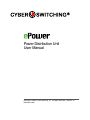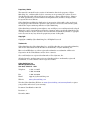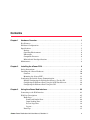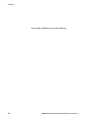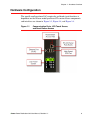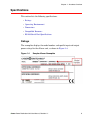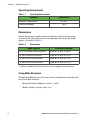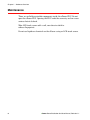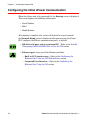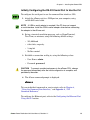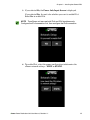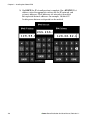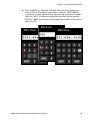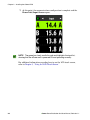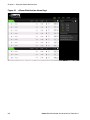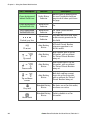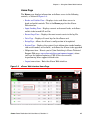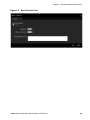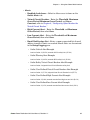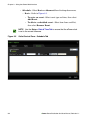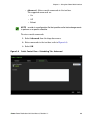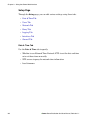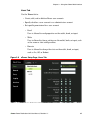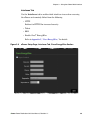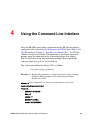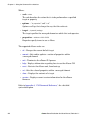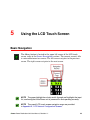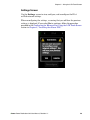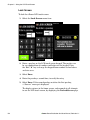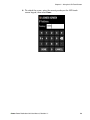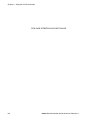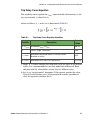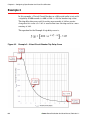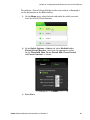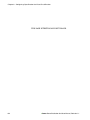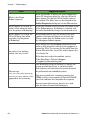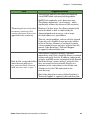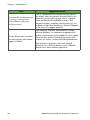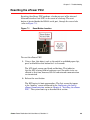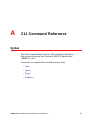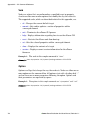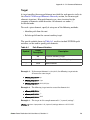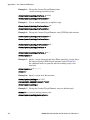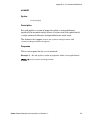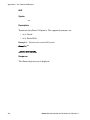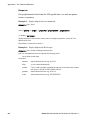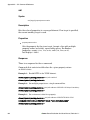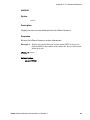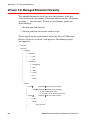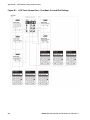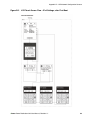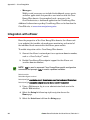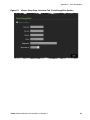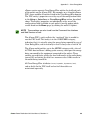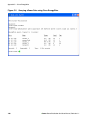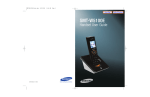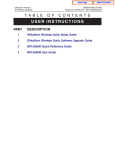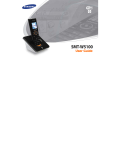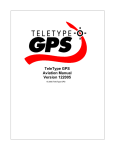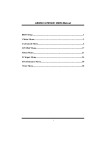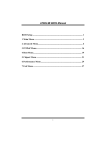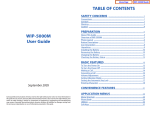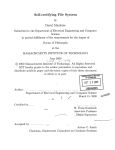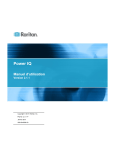Download Dell PowerEdge PDU Metered LCD User manual
Transcript
Power Distribution Unit User Manual Copyright © 2010 by Cyber Switching, Inc. All Rights Reserved – Revision 1.1 November, 2010 Proprietary Notice The material contained herein consists of information that is the property of Cyber Switching, Inc., and intended solely for customer use in operating the system (ePower) described in this guide. All specifications are subject to change without notice. Changes are made periodically to the information in this publication, and these changes will be incorporated in new editions. Cyber Switching prohibits the duplication of any portion of this guide or the use thereof for any purpose other than the operation of the product (ePower) described in this guide, without the express written permission of Cyber Switching. Cyber Switching retains the patent rights to any and all processes and inventions developed during the course of performing work for the customer, unless specifically identified to the contrary in advance by the customer. The fact that this document may include a copyright notice does not in any way affect the proprietary status of this guide. Copyright Copyright © 2010 by Cyber Switching, Inc. All Rights Reserved. Trademarks Cyber Switching, the Cyber Switching logo, and Cyber Breaker are registered trademarks, and ePower and Virtual Circuit Breaker are trademarks, of Cyber Switching, Inc. Microsoft and Windows are either registered trademarks or trademarks of Microsoft Corporation in the United States and/or other countries. Cisco and Catalyst are registered trademarks of Cisco Systems, Inc. All other brand or product names referenced in this guide are trademarks, registered trademarks, or service marks of their respective holders. Cyber Switching, Inc. 2050 Ringwood Avenue San Jose, CA 95131 USA Telephone 1 (888) 311-6277 1 (408) 436-9830 Fax 1 (408) 436-9828 Email [email protected] Web site www.cyberswitching.com Visit the Cyber Switching Web site at www.cyberswitching.com/warranty.html to register your product and activate your warranty. Document Part Number: 1013172 Revision 1.1 November, 2010 Document Use This document contains information that is proprietary to Cyber Switching, Inc. The original recipient of this document may duplicate this document in whole or in part for internal business purposes only, provided that this entire notice appears in all copies. In duplicating any part of this document, the recipient agrees to make every reasonable effort to prevent the unauthorized use and distribution of the proprietary information. This document is for information and instruction purposes. Cyber Switching reserves the right to make changes in specifications and other information contained in this publication without prior notice, and the reader should, in all cases, consult Cyber Switching to determine whether any changes have been made. The terms and conditions governing the sale and licensing of Cyber Switching products are set forth in written agreements between Cyber Switching and its customers. No representation or other affirmation of fact contained in this publication shall be deemed to be a warranty or give rise to any liability of Cyber Switching whatsoever. CYBER SWITCHING MAKES NO WARRANTY OF ANY KIND WITH REGARD TO THIS MATERIAL INCLUDING, BUT NOT LIMITED TO, THE IMPLIED WARRANTIES OF MERCHANTABILITY AND FITNESS FOR A PARTICULAR PURPOSE. CYBER SWITCHING SHALL NOT BE LIABLE FOR ANY INCIDENTAL, INDIRECT, SPECIAL, OR CONSEQUENTIAL DAMAGES WHATSOEVER (INCLUDING, BUT NOT LIMITED TO, LOST PROFITS) ARISING OUT OF OR RELATED TO THIS PUBLICATION OR THE INFORMATION CONTAINED IN IT, EVEN IF CYBER SWITCHING, INC., HAS BEEN ADVISED OF THE POSSIBILITY OF SUCH DAMAGES. Radio Frequency Interference This device complies with Part 15 of the FCC rules. Operation is subject to the following two conditions: (1) this device may not cause harmful interference and (2) this device will accept any interference received, including interference that may cause undesired operation. This Class “A” digital apparatus meets all requirements of the Canadian Interface Causing Equipment Regulations. (Cet appareil numérique de la classe “A” respecte toutes les exigencies du réglement sur le materiel brouilleur du Canada.) THIS PAGE INTENTIONALLY LEFT BLANK. Contents Chapter 1 Hardware Overview . . . . . . . . . . . . . . . . . . . . . . . . . . . . . . . . . . . . . . . . . . . . . . 1 Key Features . . . . . . . . . . . . . . . . . . . . . . . . . . . . . . . . . . . . . . . . . . . . . . . . . . . . . . . . . . . Hardware Configuration . . . . . . . . . . . . . . . . . . . . . . . . . . . . . . . . . . . . . . . . . . . . . . . . . . Specifications . . . . . . . . . . . . . . . . . . . . . . . . . . . . . . . . . . . . . . . . . . . . . . . . . . . . . . . . . . . Ratings . . . . . . . . . . . . . . . . . . . . . . . . . . . . . . . . . . . . . . . . . . . . . . . . . . . . . . . . . . . . . Operating Environment . . . . . . . . . . . . . . . . . . . . . . . . . . . . . . . . . . . . . . . . . . . . . . . Dimensions . . . . . . . . . . . . . . . . . . . . . . . . . . . . . . . . . . . . . . . . . . . . . . . . . . . . . . . . . Compatible Browsers . . . . . . . . . . . . . . . . . . . . . . . . . . . . . . . . . . . . . . . . . . . . . . . . . RS-232 Serial Port Specifications . . . . . . . . . . . . . . . . . . . . . . . . . . . . . . . . . . . . . . . . Maintenance. . . . . . . . . . . . . . . . . . . . . . . . . . . . . . . . . . . . . . . . . . . . . . . . . . . . . . . . . . . . Chapter 2 1 3 5 5 6 6 6 7 8 Installing the ePower PDU . . . . . . . . . . . . . . . . . . . . . . . . . . . . . . . . . . . . . . . . . 9 Safety Instructions . . . . . . . . . . . . . . . . . . . . . . . . . . . . . . . . . . . . . . . . . . . . . . . . . . . . . . 9 Installing the ePower Hardware. . . . . . . . . . . . . . . . . . . . . . . . . . . . . . . . . . . . . . . . . . . 10 Cautions . . . . . . . . . . . . . . . . . . . . . . . . . . . . . . . . . . . . . . . . . . . . . . . . . . . . . . . . . . . 10 Mounting the ePower PDU. . . . . . . . . . . . . . . . . . . . . . . . . . . . . . . . . . . . . . . . . . . . 11 Configuring the Initial ePower Communication . . . . . . . . . . . . . . . . . . . . . . . . . . . . . . 14 Initially Configuring the RS-232 Serial Port to Use the CLI . . . . . . . . . . . . . . . . . 15 Configuring the Ethernet Port Using the LCD Touch Screen . . . . . . . . . . . . . . . . 16 Configuring the Ethernet Port Using the CLI . . . . . . . . . . . . . . . . . . . . . . . . . . . . 21 Chapter 3 Using the ePower Web Interface . . . . . . . . . . . . . . . . . . . . . . . . . . . . . . . . . . . 23 Connecting to the Web Interface . . . . . . . . . . . . . . . . . . . . . . . . . . . . . . . . . . . . . . . . . . Web Page Descriptions . . . . . . . . . . . . . . . . . . . . . . . . . . . . . . . . . . . . . . . . . . . . . . . . . . Home Page . . . . . . . . . . . . . . . . . . . . . . . . . . . . . . . . . . . . . . . . . . . . . . . . . . . . . . . . . Banks and Outlets Pane . . . . . . . . . . . . . . . . . . . . . . . . . . . . . . . . . . . . . . . . . . . Input Loading Pane. . . . . . . . . . . . . . . . . . . . . . . . . . . . . . . . . . . . . . . . . . . . . . . Recent Logs Pane . . . . . . . . . . . . . . . . . . . . . . . . . . . . . . . . . . . . . . . . . . . . . . . . Logout . . . . . . . . . . . . . . . . . . . . . . . . . . . . . . . . . . . . . . . . . . . . . . . . . . . . . . . . . Data Page . . . . . . . . . . . . . . . . . . . . . . . . . . . . . . . . . . . . . . . . . . . . . . . . . . . . . . . . . . ePower Power Distribution Unit User Manual, Revision 1.1 23 25 27 28 34 34 34 35 v Contents Setup Page . . . . . . . . . . . . . . . . . . . . . . . . . . . . . . . . . . . . . . . . . . . . . . . . . . . . . . . . . Date & Time Tab . . . . . . . . . . . . . . . . . . . . . . . . . . . . . . . . . . . . . . . . . . . . . . . . . Users Tab . . . . . . . . . . . . . . . . . . . . . . . . . . . . . . . . . . . . . . . . . . . . . . . . . . . . . . . Network Tab . . . . . . . . . . . . . . . . . . . . . . . . . . . . . . . . . . . . . . . . . . . . . . . . . . . . Proxy Tab. . . . . . . . . . . . . . . . . . . . . . . . . . . . . . . . . . . . . . . . . . . . . . . . . . . . . . . Logging Tab . . . . . . . . . . . . . . . . . . . . . . . . . . . . . . . . . . . . . . . . . . . . . . . . . . . . . Interfaces Tab . . . . . . . . . . . . . . . . . . . . . . . . . . . . . . . . . . . . . . . . . . . . . . . . . . . General Tab . . . . . . . . . . . . . . . . . . . . . . . . . . . . . . . . . . . . . . . . . . . . . . . . . . . . . System Page . . . . . . . . . . . . . . . . . . . . . . . . . . . . . . . . . . . . . . . . . . . . . . . . . . . . . . . . System Info Tab. . . . . . . . . . . . . . . . . . . . . . . . . . . . . . . . . . . . . . . . . . . . . . . . . . Maintenance Tab . . . . . . . . . . . . . . . . . . . . . . . . . . . . . . . . . . . . . . . . . . . . . . . . . 36 36 37 38 38 38 39 40 40 40 41 Chapter 4 Using the Command Line Interface . . . . . . . . . . . . . . . . . . . . . . . . . . . . . . . . .43 Chapter 5 Using the LCD Touch Screen . . . . . . . . . . . . . . . . . . . . . . . . . . . . . . . . . . . . . .45 Basic Navigation . . . . . . . . . . . . . . . . . . . . . . . . . . . . . . . . . . . . . . . . . . . . . . . . . . . . . . . Screen Descriptions . . . . . . . . . . . . . . . . . . . . . . . . . . . . . . . . . . . . . . . . . . . . . . . . . . . . . Power Info Screen . . . . . . . . . . . . . . . . . . . . . . . . . . . . . . . . . . . . . . . . . . . . . . . . . . . System Logs . . . . . . . . . . . . . . . . . . . . . . . . . . . . . . . . . . . . . . . . . . . . . . . . . . . . . . . . Settings Screen . . . . . . . . . . . . . . . . . . . . . . . . . . . . . . . . . . . . . . . . . . . . . . . . . . . . . Set as Home Screen . . . . . . . . . . . . . . . . . . . . . . . . . . . . . . . . . . . . . . . . . . . . . . . . . . Alerts Screen . . . . . . . . . . . . . . . . . . . . . . . . . . . . . . . . . . . . . . . . . . . . . . . . . . . . . . . Lock Screen . . . . . . . . . . . . . . . . . . . . . . . . . . . . . . . . . . . . . . . . . . . . . . . . . . . . . . . . Chapter 6 Configuring Cyber Breaker the Virtual Circuit Breaker . . . . . . . . . . . . . . . . .55 Theory. . . . . . . . . . . . . . . . . . . . . . . . . . . . . . . . . . . . . . . . . . . . . . . . . . . . . . . . . . . . . . . . Trip Delay Curve Equation . . . . . . . . . . . . . . . . . . . . . . . . . . . . . . . . . . . . . . . . . . . . Example 1 . . . . . . . . . . . . . . . . . . . . . . . . . . . . . . . . . . . . . . . . . . . . . . . . . . . . . . . . . . . . . Example 2 . . . . . . . . . . . . . . . . . . . . . . . . . . . . . . . . . . . . . . . . . . . . . . . . . . . . . . . . . . . . . Chapter 7 56 57 58 60 Troubleshooting . . . . . . . . . . . . . . . . . . . . . . . . . . . . . . . . . . . . . . . . . . . . . . . . .63 General Questions . . . . . . . . . . . . . . . . . . . . . . . . . . . . . . . . . . . . . . . . . . . . . . . . . . . . . . Restoring Factory Default Settings. . . . . . . . . . . . . . . . . . . . . . . . . . . . . . . . . . . . . . . . . Troubleshooting a Tripped Outlet (Virtual Circuit Breaker) . . . . . . . . . . . . . . . . . . . . Resetting the ePower PDU . . . . . . . . . . . . . . . . . . . . . . . . . . . . . . . . . . . . . . . . . . . . . . . vi 45 46 47 48 49 50 51 52 63 67 68 69 ePower Power Distribution Unit User Manual, Revision 1.1 Contents Appendix A CLI Command Reference. . . . . . . . . . . . . . . . . . . . . . . . . . . . . . . . . . . . . . . . . 71 Syntax. . . . . . . . . . . . . . . . . . . . . . . . . . . . . . . . . . . . . . . . . . . . . . . . . . . . . . . . . . . . . . . . Verb . . . . . . . . . . . . . . . . . . . . . . . . . . . . . . . . . . . . . . . . . . . . . . . . . . . . . . . . . . . . . . Option . . . . . . . . . . . . . . . . . . . . . . . . . . . . . . . . . . . . . . . . . . . . . . . . . . . . . . . . . . . . Target . . . . . . . . . . . . . . . . . . . . . . . . . . . . . . . . . . . . . . . . . . . . . . . . . . . . . . . . . . . . . Properties. . . . . . . . . . . . . . . . . . . . . . . . . . . . . . . . . . . . . . . . . . . . . . . . . . . . . . . . . . Verb Descriptions. . . . . . . . . . . . . . . . . . . . . . . . . . . . . . . . . . . . . . . . . . . . . . . . . . . . . . . cd . . . . . . . . . . . . . . . . . . . . . . . . . . . . . . . . . . . . . . . . . . . . . . . . . . . . . . . . . . . . . . . . commit . . . . . . . . . . . . . . . . . . . . . . . . . . . . . . . . . . . . . . . . . . . . . . . . . . . . . . . . . . . . exit . . . . . . . . . . . . . . . . . . . . . . . . . . . . . . . . . . . . . . . . . . . . . . . . . . . . . . . . . . . . . . . help. . . . . . . . . . . . . . . . . . . . . . . . . . . . . . . . . . . . . . . . . . . . . . . . . . . . . . . . . . . . . . . reset . . . . . . . . . . . . . . . . . . . . . . . . . . . . . . . . . . . . . . . . . . . . . . . . . . . . . . . . . . . . . . set . . . . . . . . . . . . . . . . . . . . . . . . . . . . . . . . . . . . . . . . . . . . . . . . . . . . . . . . . . . . . . . . show . . . . . . . . . . . . . . . . . . . . . . . . . . . . . . . . . . . . . . . . . . . . . . . . . . . . . . . . . . . . . . version . . . . . . . . . . . . . . . . . . . . . . . . . . . . . . . . . . . . . . . . . . . . . . . . . . . . . . . . . . . . ePower CLI Managed Elements Hierarchy . . . . . . . . . . . . . . . . . . . . . . . . . . . . . . . . . . 71 72 72 73 74 74 75 77 78 79 81 82 83 87 88 Appendix B LCD Network Configuration Screens . . . . . . . . . . . . . . . . . . . . . . . . . . . . . . . 91 Appendix C Cisco EnergyWise . . . . . . . . . . . . . . . . . . . . . . . . . . . . . . . . . . . . . . . . . . . . . . 95 Overview . . . . . . . . . . . . . . . . . . . . . . . . . . . . . . . . . . . . . . . . . . . . . . . . . . . . . . . . . . . . . 95 Integration with ePower . . . . . . . . . . . . . . . . . . . . . . . . . . . . . . . . . . . . . . . . . . . . . . . . . 96 Appendix D Open Source Software . . . . . . . . . . . . . . . . . . . . . . . . . . . . . . . . . . . . . . . . . . 101 GNU Public License v2.0 . . . . . . . . . . . . . . . . . . . . . . . . . . . . . . . . . . . . . . . . . . . . . . . 102 ePower Power Distribution Unit User Manual, Revision 1.1 vii Contents THIS PAGE INTENTIONALLY LEFT BLANK. viii ePower Power Distribution Unit User Manual, Revision 1.1 1 Hardware Overview Key Features The ePower™ power distribution unit (PDU) provides a complete data center and building infrastructure power management solution. A full-color LCD touch screen allows onsite personnel to view and manage crucial status information including load details, input line use, and system status. Detailed, real-time power information is always available to information technology (IT) and facilities managers. Lastly, using the touch screen, the entire unit can be locally configured, without the use of a computer. ePower Power Distribution Unit User Manual, Revision 1.1 1 Chapter 1 – Hardware Overview The ePower PDU provides power information specific to each individual outlet, billing-grade metering, and information for load balancing and build-outs. The ePower load shedding features reduce total energy usage, while still protecting mission-critical applications. • Color LCD touch screen – Interactive screen allows for local management – Network access configuration can be completed within five minutes, without a computer connection • Cyber Breaker® the Virtual Circuit Breaker™ – “Trips” an individual outlet when the amperage exceeds a user-defined threshold trip curve – Limits overcurrent conditions to a single outlet, protecting equipment – Faster circuit breaker response times • Individual outlet metering and control – Billing-grade metering (±2% accuracy) – Usage tracking • Two high-speed USB ports, with support of up to 127 simultaneous peripherals, such as environmental sensors, webcams, and hubs • UL 489A listed circuit breakers (model-dependent) 2 ePower Power Distribution Unit User Manual, Revision 1.1 Chapter 1 – Hardware Overview Hardware Configuration The specific configuration of AC receptacles and bank circuit breakers is dependent on the ePower model purchased. The main ePower components and interfaces are shown in Figure 1-1, Figure 1-2, and Figure 1-3. Figure 1-1 Communication Ports, LCD Touch Screen, and Reset Button Access ePower Power Distribution Unit User Manual, Revision 1.1 3 Chapter 1 – Hardware Overview Figure 1-2 Sample AC Receptacles Figure 1-3 Sample Circuit Breaker and Input Power Cord 4 ePower Power Distribution Unit User Manual, Revision 1.1 Chapter 1 – Hardware Overview Specifications This section lists the following specifications: • Ratings • Operating Environment • Dimensions • Compatible Browsers • RS-232 Serial Port Specifications Ratings The nameplate displays the model number and specific input and output power ratings for the ePower unit, as shown in Figure 1-4. Figure 1-4 Sample ePower Nameplate ePower Power Distribution Unit User Manual, Revision 1.1 5 Chapter 1 – Hardware Overview Operating Environment Table 1-1 Operating Environment Condition Specification Ambient Temperature 0 to 45°C ≤ 85% Relative Humidity Dimensions ePower dimensions exclude mounting hardware, input cord connection, and cord bend radius. Dimensions vary depending on the specific model options, as listed in Table 1-2. Table 1-2 Dimensions Model Options Dimensions (inches) 1φ or 3φ without circuit breakers 56.00 H x 2.40 W x 2.40 D 1φ with two circuit breakers 59.00 H x 2.40 W x 2.75 Da 1φ with four circuit breakers 62.00 H x 2.40 W x 2.75 Da 3φ with three circuit breakers 65.00 H x 2.40 W x 2.75 Da a. Allow an additional 0.25-inch clearance for tripped circuit breakers. Compatible Browsers The following Web browsers have been tested, and deemed compatible with, the ePower Web interface: • Microsoft Internet Explorer, versions 7 and 8 • Mozilla Firefox, versions 3.0 to 3.6.x 6 ePower Power Distribution Unit User Manual, Revision 1.1 Chapter 1 – Hardware Overview RS-232 Serial Port Specifications Table 1-3 RS-232 Settings Setting Value Baud 115,200 Data Bits 8 Parity No Stop Bits 1 Flow Control Table 1-4 None RJ45 RS-232 Pinout Pin Name Notes 1 RTS Not used 2 DTR Not used 3 TXD 4 GND 5 GND 6 RXD 7 DSR Not used 8 CTS Not used ePower Power Distribution Unit User Manual, Revision 1.1 7 Chapter 1 – Hardware Overview Maintenance There are no field-serviceable components inside the ePower PDU. Do not open the ePower PDU. Opening the PDU voids the warranty and can cause serious electrical shock. Wipe LCD touch screen with a soft, non-abrasive cloth to remove fingerprints. Do not use liquids or chemicals on the ePower casing or LCD touch screen. 8 ePower Power Distribution Unit User Manual, Revision 1.1 2 Installing the ePower PDU Perform these two steps to install the ePower PDU: • Installing the ePower Hardware • Configuring the Initial ePower Communication Safety Instructions For your safety, observe the following precautions when setting up the ePower PDU: CAUTION At initial inspection, if the ePower unit appears to be damaged, do not install it. Contact Cyber Switching immediately. CAUTION Ensure that the power source’s voltage and frequency match the voltage and frequency that are listed on the Cyber Switching equipment electrical rating label. WARNING Never place foreign objects of any kind through openings in the equipment. Conductive foreign objects produce a short circuit that can cause fire, equipment damage, and/or electrical shock. WARNING To reduce the risk of fire or electric shock, install in a controlled environment that is relatively free of contaminants. ePower Power Distribution Unit User Manual, Revision 1.1 9 Chapter 2 – Installing the ePower PDU Installing the ePower Hardware Prior to power up and configuration, the ePower PDU must first be rack-mounted on the network/data rack where it will be used. Cautions CAUTION Refer to the Safety Instructions section, prior to rack-mounting the ePower unit. CAUTION When installing the ePower PDU in a network/data rack, note the following safety and precautionary guidelines: 10 • Use only the provided mounting hardware. • Elevated Operating Ambient Temperature – If the ePower unit is installed in a closed or multi-unit rack assembly, the operating ambient temperature of the rack environment might be greater than room ambient temperature. Therefore, consideration should be given to installing the equipment in an environment compatible with the maximum ambient temperature specified in the Operating Environment section in Chapter 1, “Hardware Overview.” • Reduced Air Flow – Equipment should be installed such that the amount of air flow required for safe equipment operation is not compromised. • Mechanical Loading – Equipment should be mounted such that a hazardous condition is not incurred due to uneven mechanical loading. • Do not insert anything other than Cyber Switching-supplied screws into the mounting holes that hold the buttonhooks, located on the back side of the ePower PDU. Inserting other objects voids the warranty and poses a shock hazard and/or shorting risk. • Avoid installing the ePower PDU in areas where spray or liquids can enter or adhere to it. ePower Power Distribution Unit User Manual, Revision 1.1 Chapter 2 – Installing the ePower PDU • Use only a grounded AC power outlet. • Use of the ePower by children is prohibited. • Do not place any foreign objects, other than electrical prongs, into the outlets. Mounting the ePower PDU To mount the ePower unit: 1. Standing in front of the rack upon which the ePower unit will be installed, determine where the LCD touch screen can best be viewed and used. NOTE The LCD touch screen automatically orients the text so that it is readable with either of its short edges at the top. 2. The ePower unit is supplied with buttonhook mounting hardware pre-installed in two locations on the back side of the unit. If the mounting buttonhooks must be moved to different locations (such as for optimum positioning of the LCD touch screen), remove them from their current location, using a #2 Phillips screwdriver. Then, use the Cyber Switching-supplied screws to reinstall the buttonhooks to their new location. WARNING The thread of the supplied pan-head screws is #8-32; the shank of the screw must not exceed 3/16 inches. Use of screws or other fasteners other than those supplied by Cyber Switching voids the ePower warranty, and poses a shock hazard and shorting risk. Please contact Cyber Switching if you need additional screws. ePower Power Distribution Unit User Manual, Revision 1.1 11 Chapter 2 – Installing the ePower PDU 3. Insert the buttonhooks into the large openings of the buttonholes on the rack, then lower the ePower unit until the buttonhooks rest in the lower slots of the buttonholes. 4. Determine whether the LCD touch screen can be easily viewed and used at the installed height. If not, lift and remove the buttonhooks from the rack buttonholes, then repeat steps 3 and 4, reinstalling the ePower unit at a different height on the rack. CAUTION The ePower input cord must be connected to a grounded circuit with sufficient rating for the equipment that will be connected to the ePower outlets. In addition, consideration must be given to the following issues: • 12 Reliable Earthing – Reliable earthing/grounding of rack-mounted equipment must be maintained. Particular attention must be given to supply connections other than direct connections to the branch circuit (such as the use of power strips). ePower Power Distribution Unit User Manual, Revision 1.1 Chapter 2 – Installing the ePower PDU • Pluggable Equipment – For pluggable equipment, the socket outlet should be installed near the equipment and should be easily accessible. A suitably rated, listed branch circuit breaker shall be provided as part of the building’s electrical circuit support. • Circuit Overloading – Consider the equipment nameplate ratings when connecting the ePower PDU to the supply circuit, and the effect that overloading of the circuits might have on overcurrent protection and supply wiring. Refer to Figure 2-1 for sample nameplate markings; the nameplate lists the ratings for the ePower unit. Figure 2-1 Sample Nameplate Markings ePower Power Distribution Unit User Manual, Revision 1.1 13 Chapter 2 – Installing the ePower PDU Configuring the Initial ePower Communication When the ePower unit is first powered On, the Booting screen is displayed. This screen displays the following information: • Serial Number • MAC • Model Number After booting is complete (the screen will be dark for several seconds), the Network Setup screen is displayed. After powering up the ePower PDU, configure the ePower communication ports, as desired: • RS-232 serial port, using an external PC – Refer to the Initially Configuring the RS-232 Serial Port to Use the CLI section • Ethernet port, using one of the following methods: – Built-in LCD touch screen – Refer to the Configuring the Ethernet Port Using the LCD Touch Screen section – Command Line Interface – Refer to the Configuring the Ethernet Port Using the CLI section 14 ePower Power Distribution Unit User Manual, Revision 1.1 Chapter 2 – Installing the ePower PDU Initially Configuring the RS-232 Serial Port to Use the CLI To configure the serial port to use the command-line interface (CLI): 1. Attach the ePower unit to a COM port on your computer, using an RS-232D serial cable. NOTE A USB-to-serial adapter is required if the PC does not support a serial interface. Install the USB-to-serial adapter driver before connecting the adapter to the ePower unit. 2. Set up a terminal emulation program, such as HyperTerminal, Tera Term, or minicom, using the following default settings: – 115,200 baud – 8 data bits; no parity – 1 stop bit – No flow control 3. Establish a connection and log in, using the following values: – User Name: admin – Password: password CAUTION To prevent unauthorized access to the ePower PDU, change the password immediately after the initial configuration is complete, and periodically thereafter. 4. The ePower command prompt is displayed: ePower:/--> To issue individual commands or create scripts, refer to Chapter 4, “Using the Command Line Interface,” and Appendix A, “CLI Command Reference.” To configure the Ethernet port, refer to the Configuring the Ethernet Port Using the CLI section. ePower Power Distribution Unit User Manual, Revision 1.1 15 Chapter 2 – Installing the ePower PDU Configuring the Ethernet Port Using the LCD Touch Screen To configure the ePower Ethernet port using the LCD touch screen, perform the following steps, as appropriate for your system requirements: 1. Attach the ePower unit to an Ethernet port on your computer or router, using an Ethernet cable. 2. Select Yes to configure the ePower network settings. 16 ePower Power Distribution Unit User Manual, Revision 1.1 Chapter 2 – Installing the ePower PDU 3. If you selected No, the Power Info/Input Screen is displayed. If you selected Yes, the unit asks whether you want to enable IPv4. Select Yes to enable IPv4 NOTE The ePower unit can use both IPv4 and IPv6 simultaneously. Configure the IPv4 connection first, then configure the IPv6 connection. 4. To enable IPv4, select the proper configuration to determine the ePower network settings – DHCP or STATIC. ePower Power Distribution Unit User Manual, Revision 1.1 17 Chapter 2 – Installing the ePower PDU 5. For DHCP, the IPv4 configuration is complete. For a STATIC IPv4 address, enter the appropriate settings for the IP, netmask, and gateway addresses. IPv4 addresses are entered as three-digit dot-separated decimal addresses (for example, 128.68.82.1). Leading zeros between each period can be omitted. 18 ePower Power Distribution Unit User Manual, Revision 1.1 Chapter 2 – Installing the ePower PDU 6. Next, enable IPv6, if desired. To enable IPv6, enter the appropriate settings for the IP, netmask, and gateway addresses. IPv6 addresses are entered as colon-separated four-digit hex code groups (for example, 1293:f34:13df::7). Leading zeros between the colons can be omitted. Press the “0x/#” key to change the keypad from numbers to hex letters and vice versa. ePower Power Distribution Unit User Manual, Revision 1.1 19 Chapter 2 – Installing the ePower PDU 7. At this point, the communications configuration is complete and the Power Info/Input Screen opens. NOTE The green bar slowly scrolls through and highlights the input list, showing that the ePower unit is powered On and operating correctly. For additional information regarding how to use the LCD touch screen, refer to Chapter 5, “Using the LCD Touch Screen.” 20 ePower Power Distribution Unit User Manual, Revision 1.1 Chapter 2 – Installing the ePower PDU Configuring the Ethernet Port Using the CLI Before you can use the CLI, you must configure the serial interface to use the CLI, as described in the Initially Configuring the RS-232 Serial Port to Use the CLI section. NOTE All CLI commands are entered at the ePower:/ prompt. The text within the prompt varies, depending on the directory level at the time of entry. You can use the RS-232 serial port command-line interface (CLI) to enable either or both the IPv4 and IPv6 Ethernet protocols: 1. To enable IPv4, perform the following steps: a. Go to the IPv4 target by entering the following command: cd /system1/settings/network/ipv4 b. If you are using DHCP, enter the following command: set enable=y dhcp=y c. If you are entering a static IP, enter the following commands to set the ePower IP address, subnet mask, and gateway IP address: set enable=y set address=ip_address set mask=subnet_mask gateway=gateway_ip 2. To enable IPv6, perform the following steps: a. Go to the IPv6 target by entering the following command: cd /system1/settings/network/ipv6 b. To use DHCP, enter the following command: set enable=y dhcp=y c. To enter a static IP, enter the following command to set the ePower IP address, subnet mask, and gateway IP address: set enable=y address=ip_address mask=subnet_mask gateway=gateway_ip ePower Power Distribution Unit User Manual, Revision 1.1 21 Chapter 2 – Installing the ePower PDU 3. The network settings must be committed before they take effect. Enter the following command to apply the new network settings: commit /system1/settings/network NOTE There can be a delay of up to 60 seconds before the new settings take effect. Your ePower unit should now be connected to the network. Use one of the following methods to configure the PDU settings: • To use the visual interface, refer to Chapter 3, “Using the ePower Web Interface.” • To issue individual commands or create scripts, refer to Chapter 4, “Using the Command Line Interface,” and Appendix A, “CLI Command Reference.” 22 ePower Power Distribution Unit User Manual, Revision 1.1 3 Using the ePower Web Interface Connecting to the Web Interface The ePower Web interface can be accessed with a standard Web browser, using the Ethernet interface. To connect to an ePower unit through a Web browser: 1. Attach the ePower unit to an Ethernet port on your computer or router, using an Ethernet cable. 2. Note the ePower unit IP address or fully qualified domain name (FQDN). NOTE You can use the LCD touch screen to verify the ePower unit’s IP address. 3. In the Web browser, enter the address or FQDN of the ePower unit. 4. Log in, using admin and password as the User Name and Password, respectively. (After other user accounts are created, they can also be used to log in.) CAUTION To prevent unauthorized access to the ePower PDU, periodically change the password. 5. The Home page, shown in Figure 3-1, opens. ePower Power Distribution Unit User Manual, Revision 1.1 23 Chapter 3 – Using the ePower Web Interface Figure 3-1 24 ePower Web Interface Home Page ePower Power Distribution Unit User Manual, Revision 1.1 Chapter 3 – Using the ePower Web Interface Web Page Descriptions The ePower Web interface allows access to the following pages: • Home Page • Data Page • Setup Page • System Page The following icons and symbols are used throughout the ePower Web interface: Icon / Description Green dot Gray dot Boxed red X Green counterclockwise arrow Yellow triangle Red triangle Function Description Outlet Status Indicator On. Outlet Status Indicator Off. Outlet Status Indicator Off. A Virtual Circuit Breaker has tripped. Outlet Status Indicator Rebooting. Outlet Status Indicator Warning. High/low current. Outlet Status Indicator Warning. Critical state. ePower Power Distribution Unit User Manual, Revision 1.1 25 Chapter 3 – Using the ePower Web Interface Icon / Description Function Green background behind Outlet row Outlet Status Indicator Mouse cursor is hovering over the row. Provided to help you keep track of where you are on the page. Green background behind Bank tab Bank Status Indicator On. Gray Background behind Bank tab Bank Status Indicator Off. Bank circuit breaker has tripped. Permission Indicator User does not have read, write, and/or execute permission for this field. Dashed gray line VCB text or Alert Setting Status A Virtual Circuit Breaker trip-curve equation is set for this outlet. Alert Setting Status High current alert is set for this outlet, with or without the Virtual Circuit Breaker being set. Alert Setting Status Low current alert is set for this outlet, with or without the Virtual Circuit Breaker being set. Alert Setting Status Both high and low current alerts are set for this outlet, with or without the Virtual Circuit Breaker being set. Up arrow or Down arrow or Up and down arrows Gray bell Alarm clock 26 Description Schedule Setting Status No alerts are set for this outlet; no alarms are active. Schedule Setting Status Outlet schedule is set for this outlet. ePower Power Distribution Unit User Manual, Revision 1.1 Chapter 3 – Using the ePower Web Interface Home Page The Home page displays information and allows access to the following controls, as shown in Figure 3-2: • Banks and Outlets Pane – Displays status and allows access to bank and outlet controls. This is the Home page for the ePower Web interface. • Input Loading Pane – Displays current and current loads, and allows outlets to be turned Off and On. • Recent Logs Pane – Displays the most-recent events in the log file. • Data Page – Displays all event logs for the ePower unit. • Setup Page – Allows the ePower’s configuration to be updated. • System Page – Displays the system’s basic information (model number, and serial number, and so forth), and allows the ePower to be upgraded • Help menu item – Directs you to Cyber Switching’s ePower Technical Support Web page, www.cyberswitching.com/epower/support, where you have the option of opening a PDF of this user manual, or performing other support-related tasks. • Logout menu item – Exits the ePower Web interface. Figure 3-2 ePower Web Interface Home Page ePower Power Distribution Unit User Manual, Revision 1.1 27 Chapter 3 – Using the ePower Web Interface Banks and Outlets Pane This is the Home page for the ePower Web interface. Displays status and allows access to the following bank and outlet controls: • Select a bank name to access the Bank Controls pane for that bank. • Select an outlet name to access the Outlet Controls pane for that outlet. • Use the State drop-down menu to turn outlets On, Off, or begin Reboot. The Bank Controls pane (refer to Figure 3-3) includes the Alerts tab: • Enabled – Select to enable the High Current Alert for that bank. • High Current Alert – Enter Threshold and Maximum Grace Period. • Email Notification List – Enter a comma-separated list of email address to notify you if the high current limit is reached. Email alerts are also entered in the Setup Logging pane. The following are sample email alerts: – Input Critical Alert Example Load on Input 1 Line A (32.5 A) exceeds 100% safety limit (32.0 A) – Input Warning Alert Example Load on Input 1 Line B (41.2 A) exceeds 80% safety limit (40.0 A) – Input User-Defined High Current Alert Example Load on Input 1 Line C (22.8 A) exceeds user-defined high current limit (20.5 A) – Bank Critical Alert Example Load on Bank 1 (21.5 A) exceeds 100% safety limit (20.0 A) – Bank Warning Alert Example Load on Bank 2 (17.2 A) exceeds 80% safety limit (16.0 A) – Bank User-Defined High Current Alert Example Load on Bank 3 (6.8 A) exceeds user-defined high current limit (4.0A) 28 ePower Power Distribution Unit User Manual, Revision 1.1 Chapter 3 – Using the ePower Web Interface Figure 3-3 Bank Controls Pane ePower Power Distribution Unit User Manual, Revision 1.1 29 Chapter 3 – Using the ePower Web Interface The Outlet Controls pane includes three tabs – General, Alerts, and Schedule: • General – Refer to Figure 3-4. – Outlet Name – Enter an outlet name. The outlet name is used on the Home and Web Services pages. – Keywords – A comma-separated list of keywords that can be used for filtering queries sent by way of Cisco EnergyWise. – Importance – A ranking (on a scale of 1 to 100) that compares the relative importance of this outlet versus others in the Cisco EnergyWise domain. This ranking is typically used as a filter for policy-based network management. By convention, a lower value (1) is less important than a higher value (100). – Reboot Delay – During a Reboot, the outlet is sequenced Off, then On. The Reboot delay is the time (in seconds) between turning an outlet Off, then On. Decimal values (for example, 5.375) are accepted. – Overall Outlet Status – Displays Current (A), Voltage (V), Frequency (Hz), Apparent Power (VA), Real Power (W), and Power Factor for the outlet. Figure 3-4 30 Outlet Controls Pane – General Tab ePower Power Distribution Unit User Manual, Revision 1.1 Chapter 3 – Using the ePower Web Interface • Alerts – Enabled check boxes – Select to allow access to items on the Outlet Alerts tab. – Virtual Circuit Breaker – Enter the Threshold, Maximum Grace Period, Minimum Grace Period, and Curve Constant; refer to Chapter 6, “Configuring Cyber Breaker the Virtual Circuit Breaker.” – High Current Alert – Enter the Threshold and Maximum Grace Period, then select Save. – Low Current Alert – Enter the Threshold and Maximum Grace Period, then select Save. – Email Notification List – Enter a comma-separated list of email address to notify if limits are reached. Email alerts are also entered in the Setup Logging pane. • Outlet Critical Alert Example Load on Outlet 1 (18.3 A) exceeds 100% safety limit (15.0 A) • Outlet Warning Alert Example Load on Outlet 1 (14.8 A) exceeds 80% safety limit (12.0 A) • Outlet Safety Virtual Circuit Breaker Alert Example Load on Outlet 1 tripped Virtual Circuit Breaker safety limit • Outlet User-Defined Virtual Circuit Breaker Alert Example Load on Outlet 1 (17.3 A) tripped Virtual Circuit Breaker limit (15.7A) • Outlet User-Defined High Current Alert Example Load on Outlet 1 (9.6 A) exceeds user-defined high current limit (8.0 A) • Outlet User-Defined Low Current Alert Example Load on Outlet 1 (1.2 A) exceeds user-defined low current limit (3.0 A) ePower Power Distribution Unit User Manual, Revision 1.1 31 Chapter 3 – Using the ePower Web Interface • Schedule – Select Basic or Advanced from the drop-down menu. – Basic – Refer to Figure 3-5. • To enter an event – Select event type and time, then select Add Event. • To delete a scheduled event – Select item from scroll list, then select Remove Event. NOTE Use the Setup > Date & Time Tab to ensure that the ePower clock is set to the correct timezone. Figure 3-5 32 Outlet Control Pane – Schedule Tab ePower Power Distribution Unit User Manual, Revision 1.1 Chapter 3 – Using the ePower Web Interface – Advanced – Enter crontab commands in the text box. The supported commands are: • On • Off • Reboot NOTE crontab is a configuration file that specifies outlet state change events to perform on a specific schedule. To enter crontab commands: 1. Select Advanced from the drop-down menu. 2. Enter commands in the text box (refer to Figure 3-6). 3. Select OK. Figure 3-6 Outlet Control Pane – Scheduling Tab - Advanced ePower Power Distribution Unit User Manual, Revision 1.1 33 Chapter 3 – Using the ePower Web Interface Input Loading Pane The Input Loading pane displays Imax (Limit column) for each input line and the current load for each input line. The pane also allows all child outlets of that input to be turned On, Off, or Rebooted using the State drop-down menu. Recent Logs Pane The complete event log can be accessed using the Data Page. Logout To prevent unauthorized access to the ePower Web interface, close the Web browser window after logging off. NOTE The ePower Web interface uses HTTP Basic Authentication. Logout attempts to clear this authentication, but this is not guaranteed, because it is Web browser-dependent. The best way to ensure a secure logout is to close the Web browser, including all tabs and windows. 34 ePower Power Distribution Unit User Manual, Revision 1.1 Chapter 3 – Using the ePower Web Interface Data Page On the Data page, you can view the log of events associated with the ePower unit: • Select the Status or Date Logged column title to sort the list according to that column’s contents • Use the Priority drop-down menu to select which events to display • A summary of each outlet’s current and power draw is displayed on the right side of the page Figure 3-7 ePower Data Page ePower Power Distribution Unit User Manual, Revision 1.1 35 Chapter 3 – Using the ePower Web Interface Setup Page Through the Setup page, you can edit various settings using these tabs: • Date & Time Tab • Users Tab • Network Tab • Proxy Tab • Logging Tab • Interfaces Tab • General Tab Date & Time Tab Use the Date & Time tab to specify: • Whether to use Network Time Protocol (NTP) to set the date and time or to set those items manually • NTP servers to query for network time information • Local timezone 36 ePower Power Distribution Unit User Manual, Revision 1.1 Chapter 3 – Using the ePower Web Interface Users Tab Use the Users tab to: • Create, edit, and or delete ePower user accounts • Specify whether a user account is an administrator account • Set specific permissions for a user account – Read User is allowed to read properties on the outlet, bank, or input. – Write User is allowed to change settings on the outlet, bank, or input, such as the name or alert configurations. – Execute User is allowed to change the state on the outlet, bank, or input, such as On, Off, or Reboot. Figure 3-8 ePower Setup Page, Users Tab ePower Power Distribution Unit User Manual, Revision 1.1 37 Chapter 3 – Using the ePower Web Interface Network Tab Use the Network tab to configure the following system parameters: • Hostname • Domain name • DNS servers • IPv4 settings • IPv6 settings Proxy Tab Use the Proxy tab to: • Define a proxy server (if necessary) for the ePower unit to use for TCP socket communication • Specify HTTP and SSL proxies Logging Tab Use the Logging tab to: • Set the Syslog server details and priority level threshold for forwarding system events • Set the SMTP email server details for sending alert notifications 38 ePower Power Distribution Unit User Manual, Revision 1.1 Chapter 3 – Using the ePower Web Interface Interfaces Tab Use the Interfaces tab to enable which interfaces to use when accessing the ePower unit remotely. Select from the following: • HTTP Redirect to HTTPS for increased security • Telnet • SSH • Enable Cisco® EnergyWise Refer to Appendix C, “Cisco EnergyWise,” for details. Figure 3-9 ePower Setup Page, Interfaces Tab, Cisco EnergyWise Section ePower Power Distribution Unit User Manual, Revision 1.1 39 Chapter 3 – Using the ePower Web Interface General Tab Use the General tab to: • Specify the System Contact and System Location • Set the Stagger-On Delay setting Use to minimize current spikes during the power-on cycle. Sets the delay before power-on of the next outlet after one outlet turns On. Delay is in seconds per outlet. System Page Use the System page to: • Display the System Info Tab • Access the Maintenance Tab System Info Tab The System Info tab displays basic information about the ePower unit, including: • Model Number • Model Description • Serial Number • Manufacture Date 40 ePower Power Distribution Unit User Manual, Revision 1.1 Chapter 3 – Using the ePower Web Interface Maintenance Tab The Maintenance tab provides access to Firmware Upgrades. Firmware Upgrades Cyber Switching maintains a public mailing list to announce new firmware releases. Visit www.cyberswitching.com to register to receive these announcements. To update the firmware: 1. Select Upgrade. 2. The ePower unit attempts to communicate to the Cyber Switching centralized servers at epower.cyberswitching.com. 3. The ePower unit downloads all available updates, checks the transaction to ensure it can be applied successfully, then executes the transaction. 4. If the upgrade is successful, the ePower unit automatically Reboots. (Outlet states are not affected during the upgrade.) 5. If the upgrade has an error, the upgrade is canceled. ePower Power Distribution Unit User Manual, Revision 1.1 41 Chapter 3 – Using the ePower Web Interface THIS PAGE INTENTIONALLY LEFT BLANK. 42 ePower Power Distribution Unit User Manual, Revision 1.1 4 Using the Command Line Interface After the RS-232D serial cable is connected and the RS-232 serial port is configured (refer to the Initially Configuring the RS-232 Serial Port to Use the CLI section in Chapter 2, “Installing the ePower PDU”), the CLI for ePower is ready for use. Enter CLI commands at the ePower command prompt, using the command syntax as described within this chapter. You can also create script files containing multiple ePower commands, and issue them by way of the serial interface. The syntax used within the ePower CLI is as follows: verb [options] [target] [properties] Example 1: Displays all properties in a recursive search of /system1/settings, where the address property of the target being evaluated matches 10.0.3.120. ePower:/--> show -d properties -l all /system1/settings address==10.0.3.120 /system1/settings/network/ipv4 Properties: address = 10.0.3.120 dhcp = Y enable = Y gateway = 10.0.3.1 mask = 255.255.255.0 ePower Power Distribution Unit User Manual, Revision 1.1 43 Chapter 4 – Using the Command Line Interface Where: • verb – show The verb describes the action that is to be performed on a specified target or property. • options – “-d properties” and “-l all” Options are flags that change the way that the verb acts. • target – /system1/settings The target specifies the managed element on which that verb operates. • properties – address==10.0.3.120 Properties specify terms to use as filters. The supported ePower verbs are: • cd – Changes the current default target • commit – Sets and/or updates a section of properties within a managed element • exit – Terminates the ePower CLI process • help – Displays information regarding how to use the ePower CLI • reset – Restarts the ePower unit, from boot-up • set – Sets the value of properties within a managed element • show – Displays the contents of a target • version – Displays current version information for the ePower firmware Refer to Appendix A, “CLI Command Reference,” for a detailed syntax description. 44 ePower Power Distribution Unit User Manual, Revision 1.1 5 Using the LCD Touch Screen Basic Navigation The eMenu button is located in the upper left corner of the LCD touch screen (refer to the Screen Descriptions section). The current screen’s title is centered between two arrows. The left arrow navigates to the previous screen. The right arrow navigates to the next screen. NOTE The green highlight bar slowly scrolls through and highlights the input list, confirming that the ePower unit is powered On and operating correctly. NOTE The overall LCD touch screen navigation maps are provided in Appendix B, “LCD Network Configuration Screens.” ePower Power Distribution Unit User Manual, Revision 1.1 45 Chapter 5 – Using the LCD Touch Screen Screen Descriptions Touching the eMenu button displays a drop-down menu that provides access to the following screens: • Power Info Screen • System Logs • Settings Screen • Set as Home Screen • Alerts Screen • Lock Screen 46 ePower Power Distribution Unit User Manual, Revision 1.1 Chapter 5 – Using the LCD Touch Screen Power Info Screen Use the Power Info screen to view the power information for the input or any of the banks: • The Input screens display the real-time status of each input. • The Bank screens display the real-time status of each outlet. Selecting a particular outlet provides additional details regarding that outlet, as well as the ability to turn On, turn Off, or Reboot the selected outlet. Example 1: Reboot an outlet. This example shows the status of Outlet 1 in Bank 1, a Dell Power Edge Server, which is currently Rebooting. ePower Power Distribution Unit User Manual, Revision 1.1 47 Chapter 5 – Using the LCD Touch Screen System Logs Use the System Logs screen to view the log of the various system alerts that have occurred. Use the up/down arrow to scroll through the specific alert (example alert shown in Figure 5-1). Use the left and right navigation arrows to view the previous or next alert, respectively. Figure 5-1 48 Sample Alert (Gold Highlighting Flashes On and Off) ePower Power Distribution Unit User Manual, Revision 1.1 Chapter 5 – Using the LCD Touch Screen Settings Screen Use the Settings screen to view, configure, and reconfigure the IPv4 or IPv6 network settings. When reconfiguring the settings, a warning that you will lose the previous settings is displayed. If you select Yes to continue, follow the procedure provided in the Configuring the Ethernet Port Using the LCD Touch Screen section in Chapter 2, “Installing the ePower PDU.” ePower Power Distribution Unit User Manual, Revision 1.1 49 Chapter 5 – Using the LCD Touch Screen Set as Home Screen The Set as Home screen sets the current screen as the home screen. 1. Select the Set as Home menu item. A confirmation screen opens. 2. Select Yes to confirm that you want the current screen to be the new home screen. NOTE Prolonged time spent on any screen without touching the LCD touch screen results in returning to the designated home screen. By default, the home screen is set as the Input Power screen. 50 ePower Power Distribution Unit User Manual, Revision 1.1 Chapter 5 – Using the LCD Touch Screen Alerts Screen The Alert screen displays all the current alerts on the system (example alert shown in Figure 5-2). Only alerts that have been “dismissed” are removed from the Alerts section. Dismissed alerts can be viewed in the system logs (refer to the System Logs section). Figure 5-2 Sample Alert (Gold Highlighting Flashes On and Off) ePower Power Distribution Unit User Manual, Revision 1.1 51 Chapter 5 – Using the LCD Touch Screen Lock Screen To lock the ePower LCD touch screen: 1. Select the Lock Screen menu item. 2. Enter a passkey on the LCD touch screen keypad. The passkey can be any combination of numbers and letters on the keypad. Press the “0x”/”#” key to change the keypad from numbers to hex letters and vice versa. 3. Select Done. 4. Enter the passkey a second time, to verify the entry. 5. Select Done. If the second passkey matches the first passkey, a “Success” message is displayed. The display returns to the home screen, and responds to all attempts to use the LCD touch screen, by displaying the Locked Screen page. 52 ePower Power Distribution Unit User Manual, Revision 1.1 Chapter 5 – Using the LCD Touch Screen 6. To unlock the screen, enter the correct passkey on the LCD touch screen keypad, then select Done. ePower Power Distribution Unit User Manual, Revision 1.1 53 Chapter 5 – Using the LCD Touch Screen THIS PAGE INTENTIONALLY LEFT BLANK. 54 ePower Power Distribution Unit User Manual, Revision 1.1 6 Configuring Cyber Breaker the Virtual Circuit Breaker In addition to the optional hardware circuit breakers for each bank of outlets, the ePower PDU provides an adjustable Virtual Circuit Breaker for each outlet, known as a Cyber Breaker® the Virtual Circuit Breaker™ (referred to as “Virtual Circuit Breaker” or “VCB” within in this user manual and the Web interface). Under certain conditions, a Virtual Circuit Breaker provides faster response times than a hardware circuit breaker by way of a user-definable trip curve (refer to Example 1 and Example 2). NOTE UL 489A (10th edition) defines an “adjustable circuit breaker” as “a circuit breaker that has adjustable time/current tripping characteristics. These characteristics may include (a) inverse-time (such as continuous current, long time, and/or short time); (b) instantaneous; and/or (c) ground-fault.” ePower Power Distribution Unit User Manual, Revision 1.1 55 Chapter 6 – Configuring Cyber Breaker the Virtual Circuit Breaker Theory Each Virtual Circuit Breaker operates according to a trip-curve equation that relates actual current to trip delay time, resulting in the following features: • Limits over-current conditions to a single outlet • Turns Off an outlet when the amperage exceeds a user-defined threshold • Decreases trip delay time as current increases A Virtual Circuit Breaker behaves according to the following algorithm: • From 0A to the user-defined current threshold (Imin), a Virtual Circuit Breaker does not trip • At the rated current load (Imin), the trip delay equals tgrace • Trip delay decreases per the user-defined curve as current increases • At 34A (Imax), the trip delay equals tmin • Above Imax, a Virtual Circuit Breaker trips instantaneously NOTE UL 489A (10th edition) defines an “instantaneous trip” as “a qualifying term indicating that no delay is purposely introduced in the automatic tripping of the circuit breaker.” 56 ePower Power Distribution Unit User Manual, Revision 1.1 Chapter 6 – Configuring Cyber Breaker the Virtual Circuit Breaker Trip Delay Curve Equation The trip delay curve equation for tdelay (represented by the function f(x)) for any given current (x) above Imin is: where variables a, b, c, and d are as described in Table 6-1. [ ƒ (C) = a • e Table 6-1 Variable -b( C - c ) ]+ d Trip Delay Curve Equation Variables Description a = tgrace Maximum tdelay at Imin Default Value 400 sec b Curve “slope” constanta 0.30 c = Imin Minimum threshold where a Virtual Circuit Breaker is active 16A d = tmin Minimum tdelay for Iactual up to Imaxb -1.81 sec a. Slope “b” is chosen through trial and error, to fit the curve to the desired values. It is recommended that you first model this in Microsoft Excel, and play with the values before setting this to a different value. b. Imax is an “instantaneous” drop point. If the current exceeds this value, Virtual Circuit Breaker uses a grace period of 0 seconds, regardless of what the equation calculates for f(x). ePower Power Distribution Unit User Manual, Revision 1.1 57 Chapter 6 – Configuring Cyber Breaker the Virtual Circuit Breaker Example 1 In this example, a Virtual Circuit Breaker is configured on an IEC 60309 C19 outlet, with a maximum current rating of 20A. The trip delay starts at 7 seconds (a=7) at 4A (c=4, the breaker trip value), and decreases until it reaches 2.5 seconds (d=2.5) at 20A. Above 20A, the trip delay is 0 seconds. The equation for the Example 1 trip delay curve under 20A is: [ ƒ (C) = 7 • e Figure 6-1 58 -0.3 3 3( C - 4) ]+ 2 .5 Example 1 – Virtual Circuit Breaker Trip Delay Curve ePower Power Distribution Unit User Manual, Revision 1.1 Chapter 6 – Configuring Cyber Breaker the Virtual Circuit Breaker To configure a Virtual Circuit Breaker to the same settings as Example 1, set the parameters in the Web interface: 1. On the Home page, select the bank and outlet for which you want to set a Virtual Circuit Breaker: 2. In the Outlet Options > Alerts tab, select Enabled under Virtual Circuit Breaker, then enter the appropriate values for the Threshold, Max. Grace Period, Min. Grace Period, and Curve Constant, as shown: 3. Select Save. ePower Power Distribution Unit User Manual, Revision 1.1 59 Chapter 6 – Configuring Cyber Breaker the Virtual Circuit Breaker Example 2 In this example, a Virtual Circuit Breaker on a 20A-rated outlet starts with a trip delay of 400 seconds (a=400) at 16A (c=16, the breaker trip value). The trip delay decreases until it reaches zero seconds at 34A or greater. A negative tmin value (d=-1.81) is used to fine-tune the trip curve to a zero crossing at 34A. The equation for the Example 2 trip delay curve is: [ ƒ (C) = 4 0 0 • e Figure 6-2 60 ] - 1 .8 1 -0.3( C - 1 6) Example 2 – Virtual Circuit Breaker Trip Delay Curve ePower Power Distribution Unit User Manual, Revision 1.1 Chapter 6 – Configuring Cyber Breaker the Virtual Circuit Breaker To configure a Virtual Circuit Breaker to the same settings as Example 2, set the parameters in the Web interface: 1. On the Home page, select the bank and outlet for which you want to set the Virtual Circuit Breaker: 2. In the Outlet Options > Alerts tab, select Enabled under Virtual Circuit Breaker, then enter the appropriate values for the Threshold, Max. Grace Period, Min. Grace Period, and Curve Constant, as shown: 3. Select Save. ePower Power Distribution Unit User Manual, Revision 1.1 61 Chapter 6 – Configuring Cyber Breaker the Virtual Circuit Breaker THIS PAGE INTENTIONALLY LEFT BLANK. 62 ePower Power Distribution Unit User Manual, Revision 1.1 7 Troubleshooting General Questions The following table describes how to resolve common issues that may be encountered when using the ePower unit. If the suggested solutions do not resolve the problem, contact Cyber Switching’s Technical Support at [email protected]. For additional support information, visit www.cyberswitching.com/ epower/support. Issue Why is there no power at the outlets? How do I connect to the ePower using the RS-232 serial port? Suggested Solution Check to ensure that the input power cord is plugged in, that all branch circuits breakers on the unit (if any) are closed, and that the outlet is turned On. Connect an RS-232D serial cable to the ePower RS-232 serial port; Set up a terminal emulation program (such as HyperTerminal, Tera Term, or minicom), and configure the program with the following settings: 115200, 8, None, 1, and no flow control. How do I reset the ePower to factory default settings? Refer to the Restoring Factory Default Settings section. ePower Power Distribution Unit User Manual, Revision 1.1 63 Chapter 7 – Troubleshooting Issue Suggested Solution What is the ePower Reboot sequence? When you Reboot an outlet, the outlet immediately turns Off, then turns back On, after the Off-to-On timer expires. The default Off-to-On delay time is five seconds. The delay time can be changed in the Outlet Properties dialog box, in the Web interface. What happens if I change an outlet’s state when the outlet is in the process of Rebooting? If you turn an outlet On or Off when that outlet is still in the Reboot process, the Reboot is canceled, and the outlet immediately changes to the desired state. What happens if I change the Off-to-On delay time when an outlet is in the process of Rebooting? Each Reboot process uses the settings that were applied at the time the Reboot was started. Any changes made after the Reboot starts are used for subsequent Reboot requests. An outlet is not working, and no alert was issued. First, ensure that the equipment connected to the outlet is fully plugged in, and that the equipment is turned On. Next, try turning On the outlet from the ePower Web interface, even if the outlet reports that it is already On. If this does not resolve the problem, contact Cyber Switching’s Technical Support at [email protected]. The message jffs2_sum_write_data: Not enough space for summary, padsize = XXXX. appeared in the system log. The Journaling Flash File System v2 (JFFS2) file system used on the ePower is a highly reliable, fault-tolerant, self-correcting file system designed for performance on embedded systems. This message indicates a common warning that JFFS2 is using a new segment of Not-And (NAND) gate flash and must first initialize that segment. You can ignore this message, because it is used only for internal kernel-level debugging. 64 ePower Power Distribution Unit User Manual, Revision 1.1 Chapter 7 – Troubleshooting Issue Suggested Solution This message indicates that JFFS2 has detected a bad NAND block and corrected the problem. NAND flash commonly wears down over time. The ePower implements “wear leveling,” which significantly reduces the chances of this occurring. The message Erase at XXXX failed immediately, followed by JFFS2: marking eraseblock at XXXX as bad. appeared in the system log. However, if it does occur, the ePower automatically marks the block as bad (as indicated by the aforementioned error message), and re-maps that bad address to a good address. This not a major problem, and can safely be ignored if you only see a handful of error messages similar to this in the logs. However, if you begin to notice a large number of error messages (greater than 50), contact Cyber Switching’s Technical Support at [email protected]. How do I fix an upgrade failure when the error message is ipkg_download: ERROR: Command failed with return value 1: 'wget ... '? This failure is typically caused by a network connectivity issue. First, check the ePower’s network settings and verify that the IP address, subnet mask, gateway, and DNS servers are properly listed. Second, check the ePower’s proxy settings, and verify that they are correct for your network. Finally, on a computer in the same subnet as the ePower unit, attempt to visit the URL mentioned in the error message. For further help, please contact Cyber Switching’s Technical Support at [email protected]. ePower Power Distribution Unit User Manual, Revision 1.1 65 Chapter 7 – Troubleshooting Issue I occasionally see the message TX underrun, resetting buffers in the ePower’s data logs. Is this an issue? On my ePower unit, why does the alert settings icon column appear to flicker? Suggested Solution This is a common house-cleaning message sent by the kernel, when the network transmit buffers are flushed. It can be safely ignored, and is a common Linux notification for embedded systems. This diagnostic output, and other, similar messages, are enabled to help Cyber Switching’s Technical Support in the event of a support question. The rendering engine in some browsers, notably Internet Explorer, can sometimes inappropriately redraw screen content in the middle of a data update. Once the data update is finished, the engine then redraws the screen, causing the flicker phenomenon. This behavior is harmless and can be ignored. If desired, try a different browser, such as Mozilla Firefox, for a more seamless experience. 66 ePower Power Distribution Unit User Manual, Revision 1.1 Chapter 7 – Troubleshooting Restoring Factory Default Settings To reset the ePower to factory defaults: 1. Connect an RS-232D serial cable to the ePower unit’s RS-232 serial port, and open a terminal emulation program, as described in the Initially Configuring the RS-232 Serial Port to Use the CLI section in Chapter 2, “Installing the ePower PDU.” 2. Using a firm, thin object (such as the end of an unfolded paper clip), press and hold the reset button for 1 to 2 seconds. 3. When the bootloader appears, press any key to interrupt the bootloader. If successful, the U-boot> prompt will appear. If this prompt does not appear, repeat steps 2 and 3. 4. At the U-boot> prompt, enter cfg_rst, then press Enter. The unit starts booting as normal. During boot-up, the system re-creates the appropriate databases and files. CAUTION This step cannot be canceled after it starts. All the ePower unit settings will be lost and reverted back to the factory defaults, including outlet properties and user accounts. Perform this operation only if absolutely necessary. NOTE Due to recreating the various databases, the system may take a few extra minutes to boot. ePower Power Distribution Unit User Manual, Revision 1.1 67 Chapter 7 – Troubleshooting Troubleshooting a Tripped Outlet (Virtual Circuit Breaker) After a Virtual Circuit Breaker is properly configured, any “trip” conditions should be properly investigated before resetting the circuit breaker’s state. Constantly toggling the relay state from Tripped to Off to On without first clearing the condition that caused the trip causes the relay to trip again. If the trip occurs at a high amperage, this can reduce the lifetime of the relay. CAUTION A qualified electrician should be called to investigate and resolve tripped breakers. Failure to resolve the root cause of tripped breakers can cause severe damage to equipment and other facilities. To troubleshoot a tripped outlet (Virtual Circuit Breaker): 1. Identify the equipment plugged into the tripped outlet. 2. Are there any obvious problems with the equipment? Is the cord frayed? Is there a burnt smell? Correct these issues with the equipment. 3. Unplug the equipment and reset the Virtual Circuit Breaker. 4. If the Virtual Circuit Breaker resets okay, have the equipment checked out by a qualified service technician. If the technician cannot identify any issues with the equipment, contact Cyber Switching Technical Support for additional assistance. 68 ePower Power Distribution Unit User Manual, Revision 1.1 Chapter 7 – Troubleshooting Resetting the ePower PDU Resetting the ePower PDU performs a hardware reset of the internal Network Interface Card (NIC) in the event of a lock-up. The reset button is located beside the RS-232 serial port, through the access hole (refer to Figure 7-1). Figure 7-1 Reset Button Location To reset the ePower PDU: 1. Using a firm, thin object (such as the end of an unfolded paper clip), press and hold the reset button for 1 to 2 seconds. The LCD touch screen goes blank and darkens. This indicates that the NIC is being held in hardware reset. No outlet states are affected at this time; however, RS-232 and network communication are terminated. 2. Release the reset button. The NIC begins its boot-up procedure. The first screen that opens is the “booting” screen referenced in the Configuring the Initial ePower Communication section in Chapter 2, “Installing the ePower PDU.” The system boots up as described that section. ePower Power Distribution Unit User Manual, Revision 1.1 69 Chapter 7 – Troubleshooting THIS PAGE INTENTIONALLY LEFT BLANK. 70 ePower Power Distribution Unit User Manual, Revision 1.1 A CLI Command Reference Syntax The ePower command-line interface (CLI) conforms to the Server Management Command Line Protocol 6 (SM CLP) Specification (DSP0214 v1.0.2). Commands are composed from the following four items: • Verb • Option • Target • Properties ePower Power Distribution Unit User Manual, Revision 1.1 71 Appendix A – CLI Command Reference Verb Verbs are actions that are performed on a specified target or property. A verb can allow one or more options that modify the way the verb acts. The supported verbs, which are described in detail in this appendix, are: • cd – Changes the current default target • commit – Sets and/or updates a section of properties within a managed element • exit – Terminates the ePower CLI process • help – Displays information regarding how to use the ePower CLI • reset – Restarts the ePower unit from boot-up • set – Sets the value of properties within a managed element • show – Displays the contents of a target • version – Displays current version information for the ePower firmware Example 1: The verb in this sample command is “show”. ePower:/--> show -d properties -l all /system1/settings address==10.0.3.120 Option Options are flags that change the way the verb acts. Verbs can allow one or more options on the command line. All options start with a leading dash “-” and can have one or more parameters following the option. Options and their parameters are separated by spaces. Example 1: The options in this sample command are “-d properties” and “-l all”. ePower:/--> show -d properties -l all /system1/settings address==10.0.3.120 72 ePower Power Distribution Unit User Manual, Revision 1.1 Appendix A – CLI Command Reference Target A target specifies the managed element on which the verb operates (refer to the ePower CLI Managed Elements Hierarchy section, for the managed elements structure). Managed elements use a tree structure for the grouping of elements within branches. All elements are under “/”, or the root node. To reach a given element, specify it using one of the following methods: • Absolute path from the root • Relative path from the current working target The special symbols shown in Table A-1, used in standard UNIX file path notation, can be used to specify path elements. Table A-1 Path Element Notation Symbol Verbal Description . dot .. dot-dot / slash Description Current working target Parent element of working target Root element Example 1: If the current element is /dir1/dir2, the following target entries all access the same target. • ePower:/dir1/dir2--> xyz • ePower:/dir1/dir2--> ./xyz • ePower:/dir1/dir2--> /dir1/dir2/xyz Example 2: The following target entries access the element dir1. • ePower:/dir1/dir2--> .. • ePower:/dir1/dir2--> ./.. • ePower:/dir1/dir2--> /dir1 Example 3: The target in this sample command is “/system1/settings”. ePower:/--> show -d properties -l all /system1/settings address==10.0.3.120 ePower Power Distribution Unit User Manual, Revision 1.1 73 Appendix A – CLI Command Reference Properties Properties specify terms to use as filters. Results are returned only if they contain the specified property names. Do not use spaces within properties, such as between an equal sign and a value. Example 1: Set the working directory only within MyDomain. ePower:/--> set /system1/settings/network domain=MyDomain Example 2: The property in this sample command is “address==10.0.3.120”. ePower:/--> show -d properties -l all /system1/settings address==10.0.3.120 Verb Descriptions The supported ePower verbs are: • cd • commit • exit • help • reset • set • show • version Each verb, as well as its syntax, description, response, and properties (as applicable) is discussed in the sections that follow. 74 ePower Power Distribution Unit User Manual, Revision 1.1 Appendix A – CLI Command Reference cd Syntax cd [target] Description Changes the current default target. By default, the current default target is /. To change the target, issue the “cd target” command. target must be an element that is “adjacent” to the Current Target Element in the nested hierarchy shown in the ePower CLI Managed Elements Hierarchy section. For example, assuming the current default target is /, the command “cd sytem1” is allowed, because the system1 element is a child element of / in the hierarchy. The command “cd network” is not allowed, because the network element is not a direct child element of / in the hierarchy. If cd is issued without an explicit target, it uses the current default target, which means that the current default target remains unchanged. cd can be used to move relatively within the hierarchy. Issuing the “cd ..” command sets the Current Target Element to the parent. Moving multiple levels is allowed by using the / character. For example, “cd ../..” moves the Current Target Element to the parent of the parent of the Current Target Element. This works the same way as cd in a Linux environment. If a target that does not exist is specified, an error is generated and the Current Target Element remains as is. Response The ePower CLI prompt changes to reflect the Current Target Element. NOTE In the following examples, note the changing text within the ePower:/ CLI prompt, as the target changes. Example 1: Change the Current Target Element, using relative paths. ePower:/--> cd system1/settings/interfaces ePower:/system1/settings/interfaces--> ePower Power Distribution Unit User Manual, Revision 1.1 75 Appendix A – CLI Command Reference Example 2: Change the Current Target Element from /system1/settings/interfaces to http. ePower:/system1/settings/interfaces--> cd http ePower:/system1/settings/interfaces/http--> Example 3: Use cd, without specifying an explicit target. ePower:/system1/settings/interfaces/http--> cd ePower:/system1/settings/interfaces/http--> Example 4: Change the Current Target Element, using UNIX file path notation. ePower:/system1/settings/interfaces/http--> cd . ePower:/system1/settings/interfaces/http--> ePower:/system1/settings/interfaces/http--> cd .. ePower:/system1/settings/interfaces--> ePower:/system1/settings/interfaces--> cd ../.. ePower:/system1--> Example 5: Specify a target above the root level. When specifying a target above the root level using UNIX file path notation (refer to Table A-1), the additional levels are ignored, and the resulting target is the root level. ePower:/system1--> cd ../../../../ ePower:/--> Example 6: Specify a target that does not exist. ePower:/system1/settings--> cd TCPIP SYNTAX ERROR: UNKNOWN TARGET: “TCPIP” ePower:/system1/settings--> Example 7: Change the Current Target Element, using an absolute path. ePower:/--> cd /system1/settings/network/ipv6 ePower:/system1/settings/network/ipv6--> 76 ePower Power Distribution Unit User Manual, Revision 1.1 Appendix A – CLI Command Reference commit Syntax commit [target] Description Sets and updates a section of properties within a managed element, specifically for network settings where all values need to be updated with a single command; otherwise unexpected behavior might occur. The elements that support commit are /system1/settings/network and /system1/settings/interfaces/energywise. Response There is no response for the commit command. Example 1: Set and update a section of properties within a managed element. ePower:/--> commit /system1/settings/network ePower Power Distribution Unit User Manual, Revision 1.1 77 Appendix A – CLI Command Reference exit Syntax exit Description Terminates the ePower CLI process. The supported synonyms are: • Ctrl-C (Break) • Ctrl-D (End-of-File) Example 1: Terminate the current CLI session. ePower:/--> exit …[session disconnected]… Response The ePower login message is displayed. 78 ePower Power Distribution Unit User Manual, Revision 1.1 Appendix A – CLI Command Reference help Syntax help [options] [target] [properties] Description Displays information regarding how to use the ePower CLI. If help is issued with no options, then a summary of this section is displayed. Options • –cd – Provides help for the cd command. • –commit – Provides help for the commit command. • –exit – Provides help for the exit command. • –reset – Provides help for the reset command. • –set – Provides help for the set command. • –show – Provides help for the show command. • –version – Provides help for the version command. Properties The help command recognizes a comma-separated list of properties and provides information regarding the specified properties for the given target. If no list of properties is given, then help provides information regarding all the properties in the target. ePower Power Distribution Unit User Manual, Revision 1.1 79 Appendix A – CLI Command Reference Response Paragraph-formatted text from the CLI specification. help with no options returns a summary. Example 1: Display help for the show command. ePower:/--> help –show show [<options>] [<target>] [<properties>][propertyname==propertyvalue] -d, -display <arg_values> Display the parts of the element, where parts are (targets, properties, verbs, all). The default value is all. [Remainder of response not shown.] Example 2: Display help for the IPv4 target. ePower:/--> help /system1/settings/network/ipv4 ipv4 is a managed element and supports the following verbs: cd set show version help Properties: 80 address : dotted decimal format: e.g. 10.0.3.2 dhcp : y/n to enable/disable dhcp. enable : This is used to enable or disable the element as a feature this accepts text inputs (Y YES N NO TRUE FALSE YES NO) gateway : dotted decimal format: e.g. 10.0.3.1 mask : dotted decimal format: e.g. 255.255.255.0 ePower Power Distribution Unit User Manual, Revision 1.1 Appendix A – CLI Command Reference reset Syntax reset reload reboot Description Restarts the device, from boot-up; performs a warm-boot. This has almost the same behavior as toggling the power, except the outlets are unaffected during this process. This command is valid only at the system element. CAUTION Use this command with caution, because it is a system reset. Response There is no command response for the reset command. ePower Power Distribution Unit User Manual, Revision 1.1 81 Appendix A – CLI Command Reference set Syntax set [target] propertyname=value Description Sets the value of properties in a managed element. If no target is specified, the current working target is used. Properties • propertyname=value Sets the property for the given target. Accepts a line with multiple property names and values, separated by spaces. For Boolean properties, accepts Y, Yes, True, or On, and N, No, False, or Off, but displays Y and N. Response There is no response for the set command. Commands that contain invalid values for a given property return an ERROR status. Example 1: Enable HTTP in the TCPIP element. ePower:/system1/settings/network--> set ipv4 enable=Y ePower:/system1/settings/network--> Example 2: Set multiple properties on a single command line. ePower:/system1/settings/network--> set ipv4 address=192.168.1.10 dhcp=N enable=y ePower:/system1/settings/network--> Example 3: Set an incorrect value for a property. ePower:/system1/settings/network--> set ipv4 address=1234.5678.9101.1234 COMMAND ERROR: INVALID PROPERTY VALUE: “1234.5678.9101.1234” ePower:/system1/settings/network--> 82 ePower Power Distribution Unit User Manual, Revision 1.1 Appendix A – CLI Command Reference show Syntax show [options] [target] [properties] [propertyname==propertyvalue] Description Displays the contents of a target. If no target is specified, the current default target is used. Options • -d, -display properties Displays output that matches the indicated property type(s) (targets, properties, verbs, all), where all is the default if omitted. • -l, -level value Restricts the output to value levels deep in the hierarchy. The keyword all can be used for value. Default is 1. • -a, -all Returns all data element types subject to any filtering of categories by the display and level options. Properties • properties A comma-separated list of property names to use as a filter. If show is displaying properties, that is, “show –d properties”, then return only results that contain the specified property names. • propertyname==value A property name and associated value to use as a filter. If show is displaying properties, that is, “show –d properties”, then only return results that contain the specified name and corresponding value. This CLI only supports a single equality filter and does not support a comma-separated list of equality filters. ePower Power Distribution Unit User Manual, Revision 1.1 83 Appendix A – CLI Command Reference Response If show is issued with no options, all elements (targets, properties, and verbs) for the specified target are displayed. The output format is as follows: [Fully Qualified Target Address] Targets: [Target 1] [Target 2] […] [Target L] Properties: [Property 1] = [Value 1] [Property 2] = [Value 2] [Property 3][0] = [value 3.0] ** when property is a list [Property 3][1] = [value 3.1] […] [Property M] = [Value M] Commands: [Command 1] […] [Command N] L is the number of targets within the target, M is the number of properties within the target, and N is the number of verbs in the target. If any of the sections do not have any output details to display, the literal string [None] is displayed in that section. 84 ePower Power Distribution Unit User Manual, Revision 1.1 Appendix A – CLI Command Reference Example 1: Show all elements in the current default target. ePower:/--> show / Targets: session system1 Properties: [None] Commands: cd show help ePower:/--> When show is used with options other than all, such as –d properties, the output format is the same as above, with the other elements omitted. Example 2: Show the properties in the IPv4 target. ePower:/--> show -d properties /system1/settings/network/ipv4 /system1/settings/network/ipv4 Properties: address = 10.0.3.120 dhcp = N enable = Y gateway = 10.0.3.1 mask = 255.255.255.0 ePower Power Distribution Unit User Manual, Revision 1.1 85 Appendix A – CLI Command Reference Example 3: Recursively show the available commands for the network target. ePower:/--> show –l all -display verbs system1/settings/network /system1/settings/network Verbs: cd show set help /system1/settings/network/ipv4 Verbs: cd show set help /system1/settings/network/ipv6 Verbs: cd show set help ePower:/--> Example 4: Show only properties with the name “address”. ePower:/--> show –d properties –l all /system1/settings/network address ePower:/system1/settings/network/ipv4 Properties: address = 10.0.2.102 ePower:/system1/settings/network/ipv6 Properties: address = ffe8:0123:4567::0427 ePower:/--> 86 ePower Power Distribution Unit User Manual, Revision 1.1 Appendix A – CLI Command Reference version Syntax version Description Displays current version information for the ePower firmware. Response Returns the ePower firmware version information. Example 1: Display the current firmware version (where YYYY is the year of release and RR is the number of the release (01, 02, 03, and so forth) within that year). ePower:/--> version Software Version: csLinux YYYY.RR ePower Power Distribution Unit User Manual, Revision 1.1 87 Appendix A – CLI Command Reference ePower CLI Managed Elements Hierarchy This appendix documents the ePower managed elements, which use a tree structure for the grouping of elements within branches. All elements are under “/” (the root node). To reach a given element, specify one of the following: • Absolute path from the root • Relative path from the current working target Targets specify the managed element within the ePower CLI Managed Elements Hierarchy on which a verb operates. The following targets are supported: |-- session/ `-- system1/ |-- settings/ | |-- network/ | | |-- ipv4 | | `-- ipv6 | `-- interfaces/ | |-- energywise | |-- http | |-- https | |-- rs232 | |-- ssh | `-- telnet | `-- power/ |-- inputX/ | | | (Replace X with the input number) `-- meterP (Replace P with the meter number: - “1” for single phase units, - “1” through “3” for three phase units) |-- /bankY/ (Replace Y with the bank number) | |-- meter | `-- alerts/ | `-- high_current | 88 ePower Power Distribution Unit User Manual, Revision 1.1 Appendix A – CLI Command Reference `-- outletZ/ (Replace Z with the outlet number) |-- meter |-- alerts/ | |-- high_current | |-- low_current | `-- virtual_circuit_breaker `-- schedule ePower Power Distribution Unit User Manual, Revision 1.1 89 Appendix A – CLI Command Reference THIS PAGE INTENTIONALLY LEFT BLANK. 90 ePower Power Distribution Unit User Manual, Revision 1.1 B LCD Network Configuration Screens At first boot, you can configure either or both the IPv4 and IPv6 communication settings, as shown in Figure B-1. After first boot, you must configure IPv4 (refer to Figure B-2) separately from IPv6 (refer to Figure B-3). Refer to Chapter 5, “Using the LCD Touch Screen,” for information about appropriate entries for each screen. ePower Power Distribution Unit User Manual, Revision 1.1 91 Appendix B – LCD Network Configuration Screens Figure B-1 92 LCD Touch Screen Flow – First Boot, IPv4 and IPv6 Settings ePower Power Distribution Unit User Manual, Revision 1.1 Appendix B – LCD Network Configuration Screens Figure B-2 LCD Touch Screen Flow – IPv4 Settings, after First Boot ePower Power Distribution Unit User Manual, Revision 1.1 93 Appendix B – LCD Network Configuration Screens Figure B-3 94 LCD Touch Screen Flow – IPv6 Settings, after First Boot ePower Power Distribution Unit User Manual, Revision 1.1 C Cisco EnergyWise Overview In summary of Cisco EnergyWise: Summary and Concepts (white paper, C11-568212.pdf), Cisco® EnergyWise creates a platform for managing the energy usage of routers, switches, servers, and other datacenter-related equipment using standard IOS-based mechanisms. Cisco EnergyWise can be used to enforce enterprise-wide power management policies, gather power metrics into user-friendly dashboards, and enable customers to gain control over their power usage in both the datacenter and building infrastructure. You can use the Cisco EnergyWise domain to manage equipment, such as routers, switches, servers, and other datacenter-related equipment. In a domain, a minimal deployment consists of at least three types of devices: • Endpoint An endpoint is a device that consumes or meters power, such as an ePower PDU, that manages multiple loads, or an individual Power-Over-Ethernet (PoE) device. • Domain member Domain members form the core of the Cisco EnergyWise domain, and pass messages (“queries”) across the network. Typically, these are routers, switches, or other core infrastructure equipment. ePower Power Distribution Unit User Manual, Revision 1.1 95 Appendix C – Cisco EnergyWise • Managers Widely varied, managers can include the dashboards, query agents, and other applications that provide a user interface into the Cisco EnergyWise domain. One example of such a manager is the Cisco Orchestrator, a dashboard application for Cisco EnergyWise. Additional information regarding Cisco EnergyWise can be found on the Cisco Web site, at www.cisco.com/go/energywise. Integration with ePower From the perspective of the Cisco EnergyWise domain, the ePower unit is an endpoint that enables advanced power monitoring and control of the individual loads connected to the ePower power outlets. To enable integration with a Cisco EnergyWise domain: 1. Connect the ePower’s network port to an upstream domain member, such as a Cisco Catalyst® switch. 2. Enable Cisco EnergyWise endpoint support for the ePower unit (or other domain member). NOTE Bold is used to represent Cisco EnergyWise-specific configuration commands and prompts. Italic is used to represent variables. Switch>enable Switch#configure terminal Switch(config)# energywise domain domainname security shared-secret 0 domainpw Switch(config)# energywise endpoint security shared-secret 0 endpointpw 3. Using a Web browser, log in as an administrator-level user to the ePower Web interface. 4. Select the Setup link from top-right navigation bar on the Home page. 5. Select the Interfaces tab from the Setup page. 96 ePower Power Distribution Unit User Manual, Revision 1.1 Appendix C – Cisco EnergyWise Figure C-1 ePower Setup Page, Interfaces Tab, Cisco EnergyWise Section ePower Power Distribution Unit User Manual, Revision 1.1 97 Appendix C – Cisco EnergyWise 6. Scroll down the page to the section for Cisco EnergyWise (refer to Figure C-1), then configure the agent. a. Ensure that Enable Agent is selected. b. Enter the domain and endpoint password configured on the Cisco EnergyWise domain, represented by domainname and endpointpw in the example above. If you choose to enable energywise endpoint security none on the upstream Cisco EnergyWise domain member, leave the Secret field on the ePower agent blank. c. Enter the name of the ePower endpoint. If the Name field is left blank, the name of the endpoint in the Cisco EnergyWise domain is the fully qualified domain name (FQDN) of the ePower unit. d. Enter the role of the ePower endpoint. This required field is a textual description of the ePower unit’s role in the Cisco EnergyWise domain, and is used only for management purposes. The default value is generically Power Distribution. e. Enter the keywords to use when filtering queries sent to the ePower endpoint. This optional field is a comma-separated list of “tags” that are sent with a Cisco EnergyWise query message, and used by the endpoints for response filtering. f. Select the ranking from the Importance drop-down list. On a scale of 1 to 100, this compares the relative importance of this ePower unit versus other EnergyWise endpoints in the Cisco EnergyWise domain. This ranking is typically used as a filter for policy-based network management. By convention, a lower value (1) is less important than a higher value (100). 7. Select Save when finished. The ePower endpoint agent starts and attempts communication with the Cisco EnergyWise domain member. You can use the IOS commands show energywise children and energywise query (shown in Figure C-2) on the domain member, to verify that communication is established. 98 ePower Power Distribution Unit User Manual, Revision 1.1 Appendix C – Cisco EnergyWise ePower creates separate Cisco EnergyWise entities for itself and each of the outlets on the ePower PDU. For example, on a 24-outlet ePower PDU, there would be 25 entities listed in the Cisco EnergyWise domain. The PDU entity’s properties are set by way of the configuration fields in the Setup > Interfaces > Cisco EnergyWise section, described above. The outlets’ properties are individually set by way of the configuration fields available in each outlet’s overlay popup (which can be found on the Home page, by clicking the outlet’s caption). NOTE These settings can also found from the Command Line Interface and Web Services as well. The ePower PDU’s entity reflects the “overhead” that is needed to run the PDU itself. This entity is in the CONSUMER category, indicating that it is actually using the energy being reported by way of Cisco EnergyWise, and is read-only in that it always uses a level of 10. The ePower outlet entities are in the METER category with a class of ACTUAL due to ePower’s billing-grade accuracy, and report the energy being consumed by the equipment connected to the outlets. These entities are read/write; setting the level to 0 results in the outlet being turned Off, and setting the level to a non-zero value (1-10) results in the outlet being turned On. All Cisco EnergyWise attributes (name, keywords, importance, level, and so forth) for the PDU itself and each of the outlets are maintained separately. ePower Power Distribution Unit User Manual, Revision 1.1 99 Appendix C – Cisco EnergyWise Figure C-2 100 Querying ePower Data using Cisco EnergyWise ePower Power Distribution Unit User Manual, Revision 1.1 D Open Source Software Several Cyber Switching products use open source software, including some software licensed under the GNU Public License (GPL) and the Lesser GPL (LGPL). Cyber Switching makes the source code for all open source software and any modifications available, regardless of the open source licensed used, in a manner that is in-line with the GPL and LGPL. This software is provided “As Is” and for informational purposes only, with no express nor implied warranties, endorsements, or representations of any kind. All packages and modifications can be downloaded from: epower.cyberswitching.com/sources/ To request a DVD of the source files and modifications, please send a check payable to “Cyber Switching, Inc.” for US $45.00 to the address below. This payment covers duplication, media, and postage costs. With the request, please identify the Cyber Switching product(s) you are using, and write “Open Source DVD Request” in the check’s memo field. Please allow 4 to 6 weeks for the DVD to be shipped. Any questions related to Cyber Switching’s use of open source software can be sent to: Cyber Switching, Inc. ATTN: Open Source DVD Request 2050 Ringwood Avenue San Jose, CA 95131 USA ePower Power Distribution Unit User Manual, Revision 1.1 101 Appendix D – Open Source Software GNU Public License v2.0 GNU GENERAL PUBLIC LICENSE Version 2, June 1991 Copyright (C) 1989, 1991 Free Software Foundation, Inc. 51 Franklin Street, Fifth Floor, Boston, MA 02110-1301 USA Everyone is permitted to copy and distribute verbatim copies of this license document, but changing it is not allowed. Preamble The licenses for most software are designed to take away your freedom to share and change it. By contrast, the GNU General Public License is intended to guarantee your freedom to share and change free software-to make sure the software is free for all its users. This General Public License applies to most of the Free Software Foundation’s software and to any other program whose authors commit to using it. (Some other Free Software Foundation software is covered by the GNU Lesser General Public License instead.) You can apply it to your programs, too. When we speak of free software, we are referring to freedom, not price. Our General Public Licenses are designed to make sure that you have the freedom to distribute copies of free software (and charge for this service if you wish), that you receive source code or can get it if you want it, that you can change the software or use pieces of it in new free programs; and that you know you can do these things. To protect your rights, we need to make restrictions that forbid anyone to deny you these rights or to ask you to surrender the rights. These restrictions translate to certain responsibilities for you if you distribute copies of the software, or if you modify it. For example, if you distribute copies of such a program, whether gratis or for a fee, you must give the recipients all the rights that you have. You must make sure that they, too, receive or can get the source code. And you must show them these terms so they know their rights. 102 ePower Power Distribution Unit User Manual, Revision 1.1 Appendix D – Open Source Software We protect your rights with two steps: (1) copyright the software, and (2) offer you this license which gives you legal permission to copy, distribute and/or modify the software. Also, for each author’s protection and ours, we want to make certain that everyone understands that there is no warranty for this free software. If the software is modified by someone else and passed on, we want its recipients to know that what they have is not the original, so that any problems introduced by others will not reflect on the original authors’ reputations. Finally, any free program is threatened constantly by software patents. We wish to avoid the danger that redistributors of a free program will individually obtain patent licenses, in effect making the program proprietary. To prevent this, we have made it clear that any patent must be licensed for everyone’s free use or not licensed at all. The precise terms and conditions for copying, distribution and modification follow. GNU GENERAL PUBLIC LICENSE TERMS AND CONDITIONS FOR COPYING, DISTRIBUTION, AND MODIFICATION 0. This License applies to any program or other work which contains a notice placed by the copyright holder saying it may be distributed under the terms of this General Public License. The “Program”, below, refers to any such program or work, and a “work based on the Program” means either the Program or any derivative work under copyright law: that is to say, a work containing the Program or a portion of it, either verbatim or with modifications and/or translated into another language. (Hereinafter, translation is included without limitation in the term “modification”.) Each licensee is addressed as “you”. ePower Power Distribution Unit User Manual, Revision 1.1 103 Appendix D – Open Source Software Activities other than copying, distribution and modification are not covered by this License; they are outside its scope. The act of running the Program is not restricted, and the output from the Program is covered only if its contents constitute a work based on the Program (independent of having been made by running the Program). Whether that is true depends on what the Program does. 1. You may copy and distribute verbatim copies of the Program’s source code as you receive it, in any medium, provided that you conspicuously and appropriately publish on each copy an appropriate copyright notice and disclaimer of warranty; keep intact all the notices that refer to this License and to the absence of any warranty; and give any other recipients of the Program a copy of this License along with the Program. You may charge a fee for the physical act of transferring a copy, and you may at your option offer warranty protection in exchange for a fee. 2. You may modify your copy or copies of the Program or any portion of it, thus forming a work based on the Program, and copy and distribute such modifications or work under the terms of Section 1 above, provided that you also meet all of these conditions: a. You must cause the modified files to carry prominent notices stating that you changed the files and the date of any change. b. You must cause any work that you distribute or publish, that in whole or in part contains or is derived from the Program or any part thereof, to be licensed as a whole at no charge to all third parties under the terms of this License. c. If the modified program normally reads commands interactively when run, you must cause it, when started running for such interactive use in the most ordinary way, to print or display an announcement including an appropriate copyright notice and a notice that there is no warranty (or else, saying that you provide a warranty) and that users may redistribute the program under these conditions, and telling the user how to view a copy of this License. (Exception: if the Program itself is interactive but does not normally print such an announcement, your work based on the Program is not required to print an announcement.) 104 ePower Power Distribution Unit User Manual, Revision 1.1 Appendix D – Open Source Software These requirements apply to the modified work as a whole. If identifiable sections of that work are not derived from the Program, and can be reasonably considered independent and separate works in themselves, then this License, and its terms, do not apply to those sections when you distribute them as separate works. But when you distribute the same sections as part of a whole which is a work based on the Program, the distribution of the whole must be on the terms of this License, whose permissions for other licensees extend to the entire whole, and thus to each and every part regardless of who wrote it. Thus, it is not the intent of this section to claim rights or contest your rights to work written entirely by you; rather, the intent is to exercise the right to control the distribution of derivative or collective works based on the Program. In addition, mere aggregation of another work not based on the Program with the Program (or with a work based on the Program) on a volume of a storage or distribution medium does not bring the other work under the scope of this License. 3. You may copy and distribute the Program (or a work based on it, under Section 2) in object code or executable form under the terms of Sections 1 and 2 above provided that you also do one of the following: a. Accompany it with the complete corresponding machine-readable source code, which must be distributed under the terms of Sections 1 and 2 above on a medium customarily used for software interchange; or, b. Accompany it with a written offer, valid for at least three years, to give any third party, for a charge no more than your cost of physically performing source distribution, a complete machine-readable copy of the corresponding source code, to be distributed under the terms of Sections 1 and 2 above on a medium customarily used for software interchange; or, c. Accompany it with the information you received as to the offer to distribute corresponding source code. (This alternative is allowed only for noncommercial distribution and only if you received the program in object code or executable form with such an offer, in accord with Subsection b above.) ePower Power Distribution Unit User Manual, Revision 1.1 105 Appendix D – Open Source Software The source code for a work means the preferred form of the work for making modifications to it. For an executable work, complete source code means all the source code for all modules it contains, plus any associated interface definition files, plus the scripts used to control compilation and installation of the executable. However, as a special exception, the source code distributed need not include anything that is normally distributed (in either source or binary form) with the major components (compiler, kernel, and so on) of the operating system on which the executable runs, unless that component itself accompanies the executable. If distribution of executable or object code is made by offering access to copy from a designated place, then offering equivalent access to copy the source code from the same place counts as distribution of the source code, even though third parties are not compelled to copy the source along with the object code. 4. You may not copy, modify, sublicense, or distribute the Program except as expressly provided under this License. Any attempt otherwise to copy, modify, sublicense or distribute the Program is void, and will automatically terminate your rights under this License. However, parties who have received copies, or rights, from you under this License will not have their licenses terminated so long as such parties remain in full compliance. 5. You are not required to accept this License, since you have not signed it. However, nothing else grants you permission to modify or distribute the Program or its derivative works. These actions are prohibited by law if you do not accept this License. Therefore, by modifying or distributing the Program (or any work based on the Program), you indicate your acceptance of this License to do so, and all its terms and conditions for copying, distributing or modifying the Program or works based on it. 6. Each time you redistribute the Program (or any work based on the Program), the recipient automatically receives a license from the original licensor to copy, distribute or modify the Program subject to these terms and conditions. You may not impose any further restrictions on the recipients’ exercise of the rights granted herein. You are not responsible for enforcing compliance by third parties to this License. 106 ePower Power Distribution Unit User Manual, Revision 1.1 Appendix D – Open Source Software 7. If, as a consequence of a court judgment or allegation of patent infringement or for any other reason (not limited to patent issues), conditions are imposed on you (whether by court order, agreement or otherwise) that contradict the conditions of this License, they do not excuse you from the conditions of this License. If you cannot distribute so as to satisfy simultaneously your obligations under this License and any other pertinent obligations, then as a consequence you may not distribute the Program at all. For example, if a patent license would not permit royalty-free redistribution of the Program by all those who receive copies directly or indirectly through you, then the only way you could satisfy both it and this License would be to refrain entirely from distribution of the Program. If any portion of this section is held invalid or unenforceable under any particular circumstance, the balance of the section is intended to apply and the section as a whole is intended to apply in other circumstances. It is not the purpose of this section to induce you to infringe any patents or other property right claims or to contest validity of any such claims; this section has the sole purpose of protecting the integrity of the free software distribution system, which is implemented by public license practices. Many people have made generous contributions to the wide range of software distributed through that system in reliance on consistent application of that system; it is up to the author/donor to decide if he or she is willing to distribute software through any other system and a licensee cannot impose that choice. This section is intended to make thoroughly clear what is believed to be a consequence of the rest of this License. 8. If the distribution and/or use of the Program is restricted in certain countries either by patents or by copyrighted interfaces, the original copyright holder who places the Program under this License may add an explicit geographical distribution limitation excluding those countries, so that distribution is permitted only in or among countries not thus excluded. In such case, this License incorporates the limitation as if written in the body of this License. ePower Power Distribution Unit User Manual, Revision 1.1 107 Appendix D – Open Source Software 9. The Free Software Foundation may publish revised and/or new versions of the General Public License from time to time. Such new versions will be similar in spirit to the present version, but may differ in detail to address new problems or concerns. Each version is given a distinguishing version number. If the Program specifies a version number of this License which applies to it and “any later version”, you have the option of following the terms and conditions either of that version or of any later version published by the Free Software Foundation. If the Program does not specify a version number of this License, you may choose any version ever published by the Free Software Foundation. 10. If you wish to incorporate parts of the Program into other free programs whose distribution conditions are different, write to the author to ask for permission. For software which is copyrighted by the Free Software Foundation, write to the Free Software Foundation; we sometimes make exceptions for this. Our decision will be guided by the two goals of preserving the free status of all derivatives of our free software and of promoting the sharing and reuse of software generally. NO WARRANTY 11. BECAUSE THE PROGRAM IS LICENSED FREE OF CHARGE, THERE IS NO WARRANTY FOR THE PROGRAM, TO THE EXTENT PERMITTED BY APPLICABLE LAW. EXCEPT WHEN OTHERWISE STATED IN WRITING THE COPYRIGHT HOLDERS AND/OR OTHER PARTIES PROVIDE THE PROGRAM “AS IS” WITHOUT WARRANTY OF ANY KIND, EITHER EXPRESSED OR IMPLIED, INCLUDING, BUT NOT LIMITED TO, THE IMPLIED WARRANTIES OF MERCHANTABILITY AND FITNESS FOR A PARTICULAR PURPOSE. THE ENTIRE RISK AS TO THE QUALITY AND PERFORMANCE OF THE PROGRAM IS WITH YOU. SHOULD THE PROGRAM PROVE DEFECTIVE, YOU ASSUME THE COST OF ALL NECESSARY SERVICING, REPAIR OR CORRECTION. 108 ePower Power Distribution Unit User Manual, Revision 1.1 Appendix D – Open Source Software 12. IN NO EVENT UNLESS REQUIRED BY APPLICABLE LAW OR AGREED TO IN WRITING WILL ANY COPYRIGHT HOLDER, OR ANY OTHER PARTY WHO MAY MODIFY AND/OR REDISTRIBUTE THE PROGRAM AS PERMITTED ABOVE, BE LIABLE TO YOU FOR DAMAGES, INCLUDING ANY GENERAL, SPECIAL, INCIDENTAL OR CONSEQUENTIAL DAMAGES ARISING OUT OF THE USE OR INABILITY TO USE THE PROGRAM (INCLUDING BUT NOT LIMITED TO LOSS OF DATA OR DATA BEING RENDERED INACCURATE OR LOSSES SUSTAINED BY YOU OR THIRD PARTIES OR A FAILURE OF THE PROGRAM TO OPERATE WITH ANY OTHER PROGRAMS), EVEN IF SUCH HOLDER OR OTHER PARTY HAS BEEN ADVISED OF THE POSSIBILITY OF SUCH DAMAGES. END OF TERMS AND CONDITIONS ePower Power Distribution Unit User Manual, Revision 1.1 109 Appendix D – Open Source Software THIS PAGE INTENTIONALLY LEFT BLANK. 110 ePower Power Distribution Unit User Manual, Revision 1.1