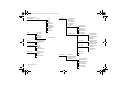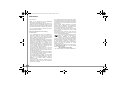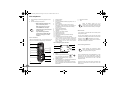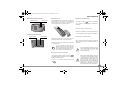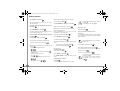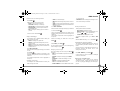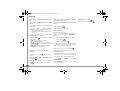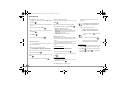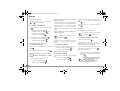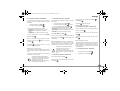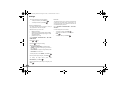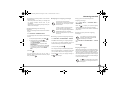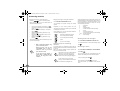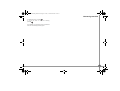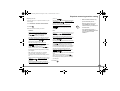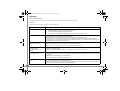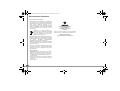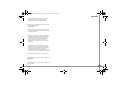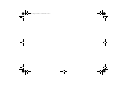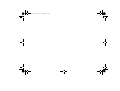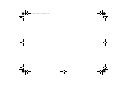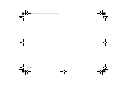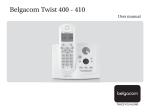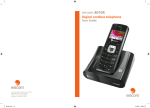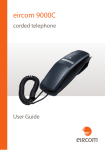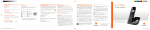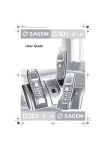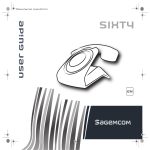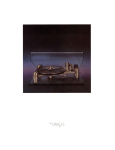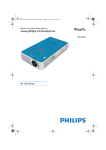Download Eircom 8000 User guide
Transcript
eircom 8000/8000A Cordless phone User Guide Irish Trade Mark Registration no. 213824 Registered office: eircom Limited, 1HSQ, St. John’s Road, Dublin 8 Registered in Ireland No. 98789 Manual Cover NEW.indd 1-2 13/11/2009 17:10:54 LU eircom 8000_8000A.book Page 2 Jeudi, 12. novembre 2009 12:01 12 Menu structure PHONEBOOK SMS - Option - EDIT SMS READ SMS MEMORY EMPTY BOX SETTINGS CALLS - INCOMING CALLS OUTGOING CALLS EVENTS ACCESSORIES - ALARM TIMER BIRTHDAY ROOM MONITOR. RING TONE - EXTERNAL CALL INTERNAL CALL BEEPS SILENT MODE * eircom 8000A base only - - VIEW CALL EDIT SEARCH RING TONE SEND SMS ADD NUMBER NEW ENTRY DELETE TRANSMIT SETTINGS - PROGRAM KEYS DATE/TIME AUTO HANG UP AUTO PICKUP VOICE BOX No LANGUAGE SECURITY - ADVANCED SET. - KEYPAD LOCK EMERGENCY TIME LIMIT RESTRICTION CHANGE CODE INTRUSION SET HANDSET - REGISTRATION BASE PRIORITY RESET HANDSET PERSON. REGISTR - SET BASE - REGISTR. MODE RESET BASE DELETE HANDSET RENAME BASE - SET LINE - NETWORK TYPE FLASHING PABX PREFIX 2ND CALL - SET TAM * SET SMS - CALL SCREENING REMOTE CODE MESS. DURATION PRIV. ACCESS RECORD MODE NO OF RINGS DISPLAY MODE SMS CENTERS ANS. MACH * - MESSAGES ANSWERING MODE OUTGOING MESS. SETTINGS LU eircom 8000_8000A.book Page I Jeudi, 12. novembre 2009 12:01 12 Contents Information 2 SMS settings 15 Telephone answering machine setting 28 Recommendations and safety instructions 2 Your telephone 3 Modifying the SMS centre numbers Choose the SMS transmission centre 15 15 Unpacking Your base Your handset ECO mode Connecting the base Handset set-up Handset turning on and off Replacing the batteries 3 3 4 4 4 5 5 5 Call log 16 Viewing the received and dialled call log Calling the last number dialled (Redial) Calling a number listed in the dialled and received call log The events log 16 16 Activating and deactivating call screening Modifying the remote access code Setting the message duration Personalised call screening Record mode Number of rings Display mode 28 28 28 28 28 28 29 Appendix 30 Accessories 17 6 Technical characteristics 31 Browsing through the menus Making a call Receiving a call During a call Handsfree Call transfer During a call Ending a call Communication between two handsets 6 7 7 7 7 7 7 8 8 17 17 18 18 30 30 Getting started Alarm clock Timer Birthday alarms Monitoring a room Care and Maintenance Problems Initial condition Features 31 31 Ring tones 19 Environmental information 32 Changing the ring tones Activating or deactivating the beeps Activating/deactivating the silent mode 19 19 19 Environmental impact 32 Warranty 33 Settings 20 Your phonebook 9 Programming a key Modifying the date and time Using the auto hang up and pick up features Modifying the Voice mailbox number (network mailbox) Modifying the language Security Advanced settings / Handset settings Advanced settings / Base settings Advanced settings / Line settings 2nd call 20 20 20 20 20 20 22 23 23 24 16 16 Viewing the phonebook Creating an entry Calling using the phonebook Searching for a contact Editing an entry Deleting an entry Sending a SMS from phonebook Associating a ring tone with a phonebook entry Sending phonebook to another handset 9 9 9 9 10 10 10 10 10 SMS Service 12 Answering machine 25 Sending a text message Sending an SMS Play a message Viewing the memory status Emptying an SMS folder 12 12 13 13 13 Modifying the outgoing message Playing messages Remote access to answering machine Deleting all the old messages Recording a memo 25 25 26 26 26 I LU eircom 8000_8000A.book Page 2 Jeudi, 12. novembre 2009 12:01 12 Information Dear customer: Thank you for purchasing a eircom 8000/8000A telephone; we appreciate your trust in us. This product was manufactured with the upmost care, should you encounter any difficulties during its use, we recommend that you refer to this user guide. For further information please refer the helpdesk : 1850 60 20 60. For your comfort and safety, we ask that you read the following paragraph carefully: Recommendations and safety instructions - Your cordless telephone must not be installed in a humid room (wash room, bathroom, laundry room, kitchen, etc.) unless it is 1.50 m away from a water point, or outside. Your telephone must be operated at temperatures ranging from 5°C to 45°C. - Only use the supplied power adapter, connect it to the base socket according to the installation instructions provided in this booklet and the indications on the identification label affixed to it (voltage, current, electric network frequency). As a safety measure, you can use the power adaptors to cut off the 230V current in case of danger. They must be located near to the device, and must be easily accessible. - This telephone was designed for use on the public switched telephone network (PSTN). In case of a problem you must first contact your reseller. Only use the supplied telephone cord. - For your personal safety, never place your handset on the base without the batteries, or without the battery cover, you could get an electric shock. To avoid damaging your handset, only use certified rechargeable AAA batteries NiMH 1.2 V 650 mAH, never use non rechargeable batteries. Insert the batteries in the handset battery compartment respecting polarity. At the end of their useful life, batteries must be disposed of according to the recycling instructions presented in this booklet. 2 Information - Your cordless telephone has an inside radio range of about 50 metres and up to 300 metres in open space. The immediate presence of metal parts (of a television for example), or of any electric appliance may result in range reduction. - Some sensitive medical equipment and safety equipment may be affected by the radio-frequency transmissions of your telephone. In all cases, we ask that you respect the safety recommendations. - In areas where storms are frequent, we recommend that you protect your telephone line using a surge protection device. -This equipment does not function in the case of an electric network shutdown: For the emergency calls, use a self-contained cord telephone. The CE marking certifies that the product meets the essential requirements of Directive 1999/5/CE of the European Parliament and of the Council pertaining to microwave radio equipment and telecommunication terminal equipment, for the safety and health of users, for electromagnetic interference. Furthermore, it efficiently uses the frequency spectrum attributed to ground and spatial communication to prevent damaging interference. The declaration of compliance may be looked up on the www.sagemcom.com site or can be obtained from the following address: Sagem Communications SAS 250, route de l'Empereur - 92500 Rueil-Malmaison LU eircom 8000_8000A.book Page 3 Jeudi, 12. novembre 2009 12:01 12 Your telephone Unpacking Place the box in front of you, open it and make sure it contains the following items: Your telephone Your base It fits well into your family environment. Model without answering machine: • one eircom 8000/8000A base station, 1 • one eircom 8000/8000A handset, 2 • one battery compartment cover, 3 1. Handset location. 2. Base button Pressed briefly: handset paging. Held down: - handset registration. 3. Power indicator light Fixed green indicator: Powered Flashing green indicator: (handset on line, handset paging, handset registration). 1. Paging / Pairing button: Pair handsets: Press and hold*. find handsets (Paging): Short press*. Answering machine On /Off: Deactivate the answering machine: Press and hold*. Activate the answering machine (the recording answering machine is activated first): Short press*. Switch between the recording answering machine and the simple answering machine: Short press*. Increase the volume on the base loudspeaker. Reduce the base loudspeaker volume. Display: Answering machine off: nothing is displayed. Simple answering machine: depends on the display mode activated. For further information, refer to paragraph “Display mode”, page 29. Erase a message: Erase a message: Press and hold in playback mode*. Erase all messages: Press and hold outside playback mode*. Next message : Short press*. • one equipped power adapter, • one telephone line cord, • two rechargeable batteries, • this user guide. Model with answering machine: 1 In the case of purchasing a pack duo or trio, you will find in addition for each additional handset : 2 • a handset charger, 3 • an additional battery flap, 4 2. • two additional rechargeable batteries. 5 6 7 If you have purchased an additional handset pack, you will find: • a handset charger, 3. 4. 5. 8 9 6. • an additional battery flap, • two additional rechargeable batteries. • this user guide. 7. 3 LU eircom 8000_8000A.book Page 4 Jeudi, 12. novembre 2009 12:01 12 Your telephone 8. Play messages / Pause during playback : Short press*. Previous message: Short press*. 9. * Make a distinction between long presses and short presses: When you press a key on your eircom 8000A base, a beep is emitted as soon as your short press has been saved. If you hold the key pressed, a second beep is emitted after the first one: the long press is thus validated. Your handset 2. 3. 4. 5. 6. 7. 8. 9. 10. 11. 12. 13. 14. 15. ** With its user-friendly design, you will appreciate how easy it is to hold and its quality during conversations. Graphics display. Program keys. Pick up / Handsfree / Redial (long press) / turn on the handset. Phonebook key. Key 1: hold down for quick access to eircom messaging** / Quick access to your messages on the answering machine (model with answering machine only). Key R (call management). Handset charging contacts. Navigator. Hang up / turn off the handset. Direct call log access. Alphanumeric keypad. Intercommunication key (handset intercom). Microphone. Loudspeaker on the back of the handset. eircom messaging is eircom's answering machine on the network. The eircom messaging number is preconfigured for fast access to your mailbox. To modify the number please refer to “Modifying the Voice mailbox number (network mailbox)”, page 20. 4 1 2 3 9 4 10 5 11 2 Time. When the battery charge icon is at minimum, your screen will not be lit and the volume level of the hands-free function will be decreased until the battery is recharged. ECO mode Your telephone is provided with an automatic power management system. As soon as the handset is near its base, the power required for transmitting radio waves is reduced to the minimum. The icon is displayed on the screen. In addition, a high efficiency mains power unit reduces the power consumption of the base. Connecting the base 5 12:00 6 Alarm 7 3 Battery indicator. Date. 12 3. 13 4. 5. Name of programmed functions in and keys. To change these functions, refer to paragraph “Programming a key”, page 20. Network indicator. Low transmission icon: is displayed to indicate that the low-transmission mode is active. When the handset is moved away from the base, this icon disappears: the low-transmission mode is deactivated. 14 Speaker. 01/01 Sil. 7 8 I 1. 2. 6 4 Number of handset. 7. The visual display of your handset 1 1. 6. Before making any connections, please refer to the safety instructions presented at the beginning of this user guide. On the underneath of the eircom 8000 base (or on the rear panel for the eircom 8000A base), insert the telephone jack in its socket (as shown in the illustration) and connect the other end of the cord to the wall telephone socket. Connect the end of the mains power unit lead to the bottom of the base and the mains power unit to the mains socket. LU eircom 8000_8000A.book Page 5 Jeudi, 12. novembre 2009 12:01 12 Your telephone Model without answering machine: Telephone socket Power socket Handset set-up Insert the batteries one after the other in compliance with the battery polarity, as shown on the label in the handset. Place the cover back on the handset by pushing upwards until it is completely closed. Replacing the batteries Hold down the red key to turn off the handset. Turn it around so that the battery compartment is accessible. Remove the battery compartment hatch. Remove the old batteries, insert the new batteries one by one in compliance with the polarity of the batteries. Model with answering machine: Telephone socket Refit the battery compartment hatch. Power socket Remove the protective film on the screen, place the handset on the base to fully charge the batteries. The charging icon appears on the screen, it indicates the charging status. To ensure optimum charging, leave the handset on the base for at least 20 hours when using the telephone for the first time. During charging, the batteries may heat up. This is quite normal and perfectly safe. Worn out batteries must be discarded, in accordance with the recycling instructions in chapter Information of this booklet. To avoid damaging your handset, only use certified rechargeable AAA batteries NiMH 1.2 V 650 mAH, never use non rechargeable batteries. Handset turning on and off To turn off the handset, hold down the red key . The "OFF" message is displayed on the screen. Your handset is now switched off. To turn on your handset, hold down the green key . Use only rechargeable batteries. Never use conventional (non-rechargeable) batteries or other battery types as this may cause significant damage to health and property. For example, the outer casting of the batteries could be destroyed or the batteries could explose. The phone could also malfunction or be damaged as a result of using batteries that are not rechargeable. 5 LU eircom 8000_8000A.book Page 6 Jeudi, 12. novembre 2009 12:01 12 Getting started Getting started Browsing through the menus The navigator key The key provides direct to the Phonebook. The navigator key allows you to browse through your telephone’s menus. 1 2 Example: change the handset ring tone for outside calls: 3 1. 2. Press keys or to access the menu list. Select RING TONE using key or , and press key 1. Browsing through menus (previous, next). 2. Cancelling, deleting or returning to the previous menu. 3. Validating or accessing a sub-menu. 3. 4. press key Operation using menus and keys To access the list of menus, press the key 5. or . - Select the menu you want by pressing the navigator keys or . - To enter the selected menu, press the key . - To return to the previous menu, press the key . - In the menu, select the functions by pressing the navigator keys or and store the settings by . - Once you have selected or set the function, you can return to the previous menu (key menu (key 6 ). ) or quit the 6. to confirm your selection. Press Volume . Adjust the ring tone volume using the keys and Using the navigator key to select the menu you want quickly. pressing the key to enter the menu. Select EXTERNAL CALL, and press key to enter the menu. Select the handset tone using keys or , and , and press Valid. Press key key . to quit the menu. LU eircom 8000_8000A.book Page 7 Jeudi, 12. novembre 2009 12:01 12 Getting started Getting started Contact your service provider to find out which services are available (caller display service, SMS, etc.) and the charges involved. Making a call Dial your contact’s number; the numbers are displayed in large characters. - LOUDSPEAK. BASE: to activate the base loudspeaker (only model with answering machine). - CALL TRANSFER: to transfer the call to another handset registered to the base. - SECOND CALL: to make a second call. - PHONEBOOK: to access the phonebook. - CALLS: to access the call log. - SECRET: to mute the handset microphone. - RECORD:to record the conversation in progress (only model with answering machine). Press Menu . Select HANDSFREE or LOUDSPEAK. BASE (model with answering machine). Press Activ. Press the green key . - Pressing the green key - Dial the number. . During communication, you can increase or decrease the audio volume of your handset by pressing the or key on the navigator. Pressing the green key during a call allows you to activate or deactivate the hands free mode directly. A confirmation screen is displayed. When the battery charge icon is at minimum the hands-free function is turned off until the battery is recharged. Increase or decrease the audio volume using or . called, press Menu Pick up by pressing the green key This function is only accessible when two handsets or more are registered to the same base. During communication, press Menu During a call . Select the desired option in the following list: - HANDSFREE: to activate the handset speaker. Select CALL TRANSFER. Press Valid. . Select HANGING UP. Press Valid. . During a call The screen displays the number of the second call 1. to take this new call. Your other caller is then put on hold and you can talk with your second caller. Making a second call During a call, you can put your contact on hold and call a second one by pressing Menu Select SECOND CALL. Press Valid. . . Select your contact's telephone number in the Call transfer Receiving a call . To retake the call before it is picked up by the handset Press ACCEPT . You can also make a call by: During a call, press Menu transfer the call by pressing the red key Receiving a second call During the call, a beep is transmitted to your telephone by your service provider to let you know that you have a second call waiting. Handsfree 12345678912 The handset called rings, once someone picks up . and press Valid. or dial the number using the keypad and press Call . The second call is then launched, with the first call still on hold. To alternate from one call to the other Press Menu . Select the handset you want to call. Press Call phonebook by pressing . . 1. Depending on operator 7 LU eircom 8000_8000A.book Page 8 Jeudi, 12. novembre 2009 12:01 12 Getting started Select SWITCH. Press Valid. Accessing the phonebook or call log . The call in progress is put on hold, and you can then take the second call. During a call, press Menu To activate the secret mode, press and hold down key . To deactivate it, press key again. . Select PHONEBOOK or CALLS and press Valid. . To end one of the calls and continue the other one Press Menu Return to the communication menu using . Select HANGING UP. Press Valid. . To set up a 3 way-call (the two parties and yourself) . Select 3-PARTY CONF. Press Valid. . . the R key - Accepting a second incoming call: other: + . - Ending a call and switching to the call on hold: 8 . . • To cancel the recording press Cancel • To end the recording press End + During a call, press Menu . + . Communication between two handsets Calls between handsets are not counted in the time credit. To call another handset, press the key. Select with the desired handset. Press Call . The handset rings. Pick up on the second handset using the green key . . To end the call, press the red key Select SECRET . Press Activ. . The SECRET MODE message will appear on the screen. To deactivate secret mode: . . . To activate secret mode: - Making a second call during communication: recipient number. - Alternating from one call to the Press the red key To communicate between handsets, both handsets must be registered to a single base, and must be within range of the base. Secret mode . - Setting up a 3 way-call: . The message "Recording in progress" appears on the screen. Dual incoming call management can also be done via + During communication, press Menu To start recording press Begin You can then talk to both parties simultaneously. + During communication, you can record an entire conversation or just a portion of it. Select RECORD and press Valid. . To end the 3 way-call, press the red key Ending a call Recording a conversation (model with answering machine) The call in progress is definitely terminated, and you can then take the second call. Press Menu . Press Exit . Your correspondent will be able to hear you again. . You can also easily call another handset if you know its number. From the idle screen, enter the number of the handset. Then press the green key . LU eircom 8000_8000A.book Page 9 Jeudi, 12. novembre 2009 12:01 12 Your phonebook You can store 100 phonebook entries in your phonebook. Each phonebook entry can contain the name of your contact which can be a maximum of 12 characters long (spaces included), your contact's telephone number up to 24 digits and an icon identifying the type of number (work, home, mobile...). Select an icon for this number to specify the type of Valid. number. Press Valid. . Alphanumeric keypad key correspondence. 1 A, B, C, a, b, c, 2 Go to the menu PHONEBOOK. : MOBILE : WORK : FAX Go to the menu PHONEBOOK. G, H, I, g, h, i, 4 J, K, L, j, k, l, 5 The first time you access your phonebook, only the NEW ENTRY element appears in the list. : HOME Calling using the phonebook D, E, F, d, e, f, 3 The list of phonebook entries organised in alphabetical order appears. Select your contact. M, N, O, m, n, o, 6 P, Q, R, S, p, q, r, s, 7 Press the green key . T, U, V, t, u, v, 8 . Searching for a contact W, X, Y, Z, w, x, y, z, 9 Once the entry appears on the screen, press to display all of the available actions that can be executed via the phonebook entry: - VIEW: to view the entry data. - CALL: to call the number associated to the entry. - EDIT: to edit the entry. - SEARCH: to search for another entry. - RING TONE: to assign a unique ring tone to your entry. - SEND SMS: to send an SMS to a number associated to the entry. - ADD NUMBER: to enter a new number for the same name. - NEW ENTRY: to create a new entry in the phonebook. - DELETE: to delete the entry from your phonebook. - TRANSMIT : to send one entry, several entries or the whole phonebook to another handset registered on the same base. . Creating an entry Viewing the phonebook Select the entry you want to view. Press Your phonebook Select the action you wish to perform. Press special characters (see table page 12) space, +, @, -, $, &, %, 0, / #,".:;!?’()_ Go to the menu PHONEBOOK. Select NEW ENTRY, press Valid. . Enter the name of your contact (12 characters). In case of a mistake, press . Once you are done making your changes, press Valid. . Enter the contact's telephone number (24 digits). In case of a mistake, press . Once you are done making your changes, press Valid. . When referring to your phonebook, you can search for a contact by: • navigating through the list using • using quick search, • using refined search. , , Performing a quick search Access your phonebook list, press successively on the keypad key which corresponds to the first letter of the name you are searching for so as to make it appear at the top of the screen. Once the first letter of the name is displayed, wait a moment. The phonebook selects the first name in the list that starts with the selected letter. 9 LU eircom 8000_8000A.book Page 10 Jeudi, 12. novembre 2009 12:01 12 Your phonebook Performing a refined search In the phonebook menu, press Option A confirmation screen asks you if you wish to delete the entry. • If you do not wish to delete the entry, press . No Select SEARCH using. Press Valid. . • Enter your contact’s first letter. The phonebook searches for the name nearest this character in the list. . To edit a phonebook entry, enter the phonebook, select the entry you want to edit and press Option Select EDIT. Press Valid. Choose to transfer the entire phonebook, a number of Sending a SMS from phonebook the phonebook, several numbers. Press Valid. Press Valid. . Select SEND SMS. Press Valid. . . . . Select RING TONE, press Valid. The information is accurate. Press Valid. . To correct the number, press to delete the numbers. Enter the new number and press . green key To delete an entry, enter the phonebook, select the . • . Each of your handsets has its own phonebook. However, the phonebook menu transfer function allows you to easily transfer your phonebook from one handset to another. Select the contact. Press Option . . Depending on the type of transfer you selected, follow one of the procedures below : • . Select the ring tone of your choice. Press Valid. . mode. Press Yes . Go to the menu PHONEBOOK. . . A screen is displayed, asking you to accept the transfer Sending phonebook to another handset . Deleting an entry Select DELETE. Press Valid. phonebook. Press Call You can associate different ring tones to each entry in your phonebook. Go to the menu PHONEBOOK. Select the entry with which you want to associate a ring • • entry, press Option choose the handset to which you wish to transfer the Associating a ring tone with a phonebook entry You enter the number input screen. Select the icon. Press Valid. . The receiving handset rings. Pick up by pressing the tone, press Option Valid. 10 Select the contact. Press Option A text input screen appears. Refer to paragraph "Sending a text message", page 12. The information is accurate. Press Valid. To correct the name, press to delete characters. Make your corrections. . . . You enter the name input screen. • • . BY INTERCOM appears on the screen. Press Valid. To delete the entry, press Yes Go to the menu PHONEBOOK. Editing an entry Select TRANSMIT. Press Valid. To transfer the entire phonebook, wait a few seconds. Once the operation is done, a screen indicating the end of the transfer will appear. To transfer a number, take the sending handset and do the following : - Select the number to be transferred using the or keys. - Press Transf • to send it to the receiving handset. Wait for the transfer to be made. Once completed, a screen indicates that the transfer has been made. If you have chosen to transfer several numbers, take the sending handset and do the following : - Select one of the numbers in the phonebook using the or keys. LU eircom 8000_8000A.book Page 11 Jeudi, 12. novembre 2009 12:01 12 Your phonebook - Press Transf to send it to the receiving handset. Wait for the transfer to be made. Once completed, you are returned to the list of numbers in the phonebook. - Select a new number using the or keys and press Transf . Perform the operation until you have transferred all the numbers that you want to transfer. 11 LU eircom 8000_8000A.book Page 12 Jeudi, 12. novembre 2009 12:01 12 SMS Service SMS Service You can use your cordless telephone to send, receive and track SMS messages. You can send SMS messages either another fixed SMS-capable telephone or a mobile telephone. j, k, l, 5 m, n, o, 6 The SMS sending and receiving functions of your telephone are only functional if your service provider offers the corresponding service to its subscribers. Requirements: • Caller ID (CLI) must be activated for your phone line. • You must be registered with your service provider to send and receive messages. eircom customers: • To register, simply send a text from your phone and you will be then registered to send and receive text messages. You can program one of the program key or to have a direct access to the SMS menu (refer to paragraph Programming a key, page20). Sending a text message Writing a text message List of special characters: g, h, i, 4 p, q, r, s, 7 t, u, v, 8 Sending an SMS w, x, y, z, 9 Press Select special characters You can choose between the following options: - SEND: to send a message. - STORE: to save your text as a draft. It can be sent at a later time. - CANCEL: to permanently delete the text message that you just entered. space, 0, /, +, @, -, $, &, % # Making a correction If you enter the wrong letter, press . You can also move through the text to delete characters or insert new ones. Set the cursor to the position where you want to insert or delete a character and press Select Select INSERT Press Valid. CHAR. or . DELETE on . Alphanumeric keypad key correspondence depending on the activated mode (capital letters or small letters). . Select CAPITAL LETTER or SMALL LETTER. Press Valid. ’, 1, #, ,, ., :, ?, _, * Press the a, b, c, 2 use 12 Enter or look up the number to be called in the directory ). . Press Valid. • Confirm . To change the phone number, edit or modify your text message, press Modify . Press Edit . . At the end of the transmission. • To save the message(in the SMS messages button, select the desired character, to confirm. . A confirmation screen appears. • If the information is accurate. Press Special characters d, e, f, 3 Select SEND. Press Valid. Capital letters/Small letters Press Select . To transmit message (key CHAR.. Go to SMS / EDIT SMS. The capital letters are accessible by long press to select the type of delivery. • sent folder), press Yes . If you do not want to save the message, press No . LU eircom 8000_8000A.book Page 13 Jeudi, 12. novembre 2009 12:01 12 SMS Service In the event of a delivery failure Press CONT. . Different options come up on the screen: - SAVE: to save your text in draft form. - TRY AGAIN: to attempt a new delivery. - DELETE SMS: to permanently delete your SMS. - SEE RECEIVER: to check the phone number or send the SMS again. - EDIT: to change the delivery type and number or your text. Choose an action. Press Valid. . Play a message Your telephone has 4 different folders in which your SMS messages are stored. - NEW:the messages not played back. - INBOX:the played back messages that you have chosen to keep. - SENT:the copies of sent messages that you saved. - DRAFT:the messages that you wrote and that have not been sent out. Go to SMS / READ SMS. Select the folder containing the message you would like to view. Press Valid. . The list of messages contained in the folder is then displayed, starting with the most recent message to the oldest one. The message reception date or time is highlighted on the top line. Reading a message Your telephone has 4 different folders in which your SMS messages are stored. - NEW: the unread messages. - INBOX: the read messages that you have chosen to keep. - SENT: the copies of sent messages that you saved. - DRAFT: the messages that you wrote and that have not been sent out. Go to SMS / READ SMS. Select the folder containing the message you would like to view. Press Valid. . The list of messages contained in the folder is then displayed, starting with the most recent message to the oldest one. The message reception date or time is highlighted on the top line. Select the message you would like to view, press Select in your phonebook. - SMS MODE: Allows to display the message on one or two lines manually or automatic. Modify the SMS mode Three playback modes are available: - AUTO SCROLL: automatic scrolling, - MANUAL SCROLL: text scrolls automatically once you press or in the right direction, - 2 LINES: the text is displayed in 2 lines. To activate a playback mode, go to Select / SMS MODE. Select the SMS mode using or . Press Valid. . . Viewing the memory status Select READ. press Valid. . To return to the list of messages, move to the beginning of the message and press . Managing read messages Once the message has been read, press Select and select: - REPLY: to write an SMS in response to the message received. - ARCHIVE: to keep this message (in the INBOX folder). - TRANSMIT: to forward this message to a new recipient. - DELETE: to permanently delete this SMS. - CALL: to call the SMS sender number. - STORE NUMBER: to save the SMS sender number You can store 30 different SMS messages. These can be indiscriminately distributed between the various folders. Once the number of stored SMS has reached 30, an information message will indicate that no new messages can be stored. Go to SMS / MEMORY, press Valid. . A screen informs you as to the number of messages contained in each folder. Emptying an SMS folder This function is used to delete all the messages contained in a folder. To delete the messages one by one refer to paragraph "Managing read messages", page 13. 13 LU eircom 8000_8000A.book Page 14 Jeudi, 12. novembre 2009 12:01 12 SMS Service When you empty an SMS folder, all messages linked to a personal box will not be erased. Go to SMS / EMPTY BOX. Select the folder you want to empty. Press Valid. to delete all messages in the selected folder. A delete confirmation screen appears. 14 • Press No folder. • Press Yes if you do not want to empty the to empty the folder. LU eircom 8000_8000A.book Page 15 Jeudi, 12. novembre 2009 12:01 12 SMS settings SMS settings You can access the SETTINGS menu via the SMS menu or the ADVANCED SET. submenu in the SETTINGS menu. Modifying the SMS centre numbers You can enter up to 4 SMS centre numbers to receive and one to send. By default, the send number is programmed in SMS 2 centre and the reception number in SMS 1 centre. Go to SMS / SETTINGS / SMS CENTERS. Select the SMS centre you want to enter or modify the number. Press Valid. . An information screen gives the number of the SMS centre. • To change the number, press Edit . Enter the new number in the input screen and press • To keep the number, press Confirm Valid. . . Choose the SMS transmission centre Go to SMS / SETTINGS / SMS CENTERS / SEND CENTER. • • To change the send SMS centre, press Edit Select the required centre using keys and . and press Valid. . To keep the current SMS centre, press Confirm . 15 LU eircom 8000_8000A.book Page 16 Jeudi, 12. novembre 2009 12:01 12 Call log Call log Viewing the received and dialled call log Calling a number listed in the dialled and received call log Go to CALLS / INCOMING CALLS or OUTGOING CALLS. Go to CALLS / INCOMING CALLS or OUTGOING CALLS. The presentation screen for the last call received or dialled appears. Press the green key . The number is dialled automatically. This screen presents the following information (depending on the service provider and subscription): • the full name of your contact, • the telephone number, date, time and duration of the call. The events log The calls are organised in chronological order, from the most recent call to the oldest call. If one or more new events occurred during your absence, the information screen "NEW EVENTS !" appears. By pressing Option , a list of various executable actions appears: - VIEW: To view the selected call again. - CALL: To call the number. - DELETE: To delete the call currently viewed. - STORE NUMBER: To store the name and number in the phonebook. - SEND SMS: To send an SMS to your contact. - DELETE ALL: To delete all calls. Viewing the events log • If you do not wish to view the event log at this time, • To view the event log, press press the red key From the idle screen, press appears. , the Call log screen . A screen providing a summary the events which occurred (SMS, unanswered calls, operator voice mail system) while you were away is displayed. Choose the event using Calling the last number dialled (Redial) . or . Press Valid. . Activating/deactivating the new event information screen The new event information screen can be inhibited. The events which have occurred can then be viewed in the Log/Event/View menu. The default setting is active. Select INCOMING CALLS or OUTGOING CALLS. Press Valid. . Select the number you would call. Press the green key 16 . The number is dialled automatically. Go to CALLS or DEACTIVATE. / EVENTS / ACTIVATE If the "DEACTIVATE" option is set, you can view new events. For this purpose: Select VIEW and press Valid. . Select the event by pressing Valid. . LU eircom 8000_8000A.book Page 17 Jeudi, 12. novembre 2009 12:01 12 Accessories This menu offers you numerous additional functionalities: • Alarm clock: to use your handset as an alarm clock. • Timer: to remind you of an event. • Birthday: the handset will ring at the set date and time to remind you of the name of the person to whom you would like to wish happy birthday. • Monitoring a room: use a handset to monitor a room. To modify the alarm clock ring tone, select RING TONE. Press Valid. or . or Press Valid. to increase or decrease the volume. . . Modifying the alarm clock time Select SET TIME. Press Valid. . Press Yes Edit . Select ACTIVATE or DEACTIVATE in the list. Press Valid. . The alarm settings information screen appears showing the new status. Press Valid. . . Enter the desired time. Press Valid. Press Return screen. timer . . to display the timer activation activation modification. Press Start screen appears with the to launch the timer. . to activate the alarm. An information screen shows the alarm clock status. Activating or deactivating the alarm clock . Changing the programmed time of the timer The to sound. Press Valid. To keep these settings, press Valid. . To change the alarm time or status, press To change the programmed time, press Edit Select SET DURATION in the list. Press Valid. Go to ACCESSORIES / ALARM. • • • . Enter the time at which you would like the alarm clock Setting the alarm clock To launch the timer without changing the A list showing the different settings appears. Press Volume press Valid. When the alarm is triggered the selected ring tone sounds for 60 seconds through the handset speaker and an alert screen is displayed. To turn off the alarm press any key on the handset. • displayed delay, press Start An information screen shows the alarm clock settings, Alarm clock Go to ACCESSORIES / TIMER. . Select the desired ring tone using Press If the alarm timeout expires (wake up, timer, anniversary and agenda) during a call, the handset will ring at the end of the call. Accessories Changing the alarm clock ring tone Displaying or hiding the programmed time of the timer Select VIEW in the Timer menu using Timer Valid. Incoming calls are displayed directly without interrupting the timer. For access to timer adjustment you must stop it once it is started. If you want to show the timer, press Yes No or . Press . else press . Once the specified time has elapsed, the handset rings for 60 seconds and the alarm screen is activated. Turn Press Return off the alarm by pressing Stop ringing. The timer start screen is displayed. Press Start start the timer. . The handset stops . to 17 LU eircom 8000_8000A.book Page 18 Jeudi, 12. novembre 2009 12:01 12 Accessories Changing the timer ring tone Viewing a birthday alarm • To modify the timer ring tone, select RING TONE. Select the alarm you would like to view, and press Press Valid. Valid. . The list of ring tones appears, the handset plays the ring tone. Select the ring tone. Press Volume Press or Press Valid. Press Return . to increase or decrease the volume. . , Launch the timer by pressing Start . The handset in sender mode does not ring to notify you of incoming calls. Modifying or deleting a birthday alarm Select the alarm you wish to edit. Press Option . The following options are available: - EDIT: to change the alarm name or date. - DELETE: to remove a birthday or organiser alarm. - RING TONE: to set the ring tone that will sound when the alarm goes off. - NEW ENTRY: to set up a new alarm. You can programme birthday alarms (10 alarms) on your cordless telephone. Two handsets must be registered on the same base to use this function. You can use your handset to monitor a room. To do so, place one of the handsets in the room to be monitored. This unit will be in "sender" mode. The other handset will remain with you, it is in "receiver" mode. On the receiver handset: Adding a new birthday alarm Go to ACCESSORIES / BIRTHDAY / NEW ENTRY. Enter the name of the person concerned using the Go to ACCESSORIES / ROOM MONITOR.. Select the sender handset. Press Call . The sender handset rings, pick up using the green . key . On the transmitter handset: Enter the alarm activation time. Press Valid. . A screen invites you to activate the monitor mode (sender mode). Press Yes . Both handsets are now in monitor mode. 18 Keep the receiver handset with you. When in monitor mode, the receiver handset can be used to make calls. To make a call: press Call and dial the number To answer a call: press green key . At the end of the call, the handset will automatically return in monitor mode. To stop monitoring: - Press Stop on the transmitter set. The receiver set will automatically return to the standby screen. . Enter the birth date using the keypad keys. Press Valid. • Monitoring a room . Birthday alarms keypad keys. Press Valid. Place the sender handset in the room to be monitored. - Press Stop pressing Yes on the receiver set and confirm by and Stop handset at the same time. on the transmitter LU eircom 8000_8000A.book Page 19 Jeudi, 12. novembre 2009 12:01 12 Ring tones Changing the ring tones This menu enables you to associate a unique ring tone to incoming calls or internal calls (intercom). Go to RING TONE / EXTERNAL CALL or INTERNAL CALL. Select the ring tone of your choice using the keys then press Volume When in silent mode, the telephone ringer and keypad beeps are inhibited. Go to RING TONE / SILENT MODE. or . Press Yes Adjust the ringer volume using Valid. or Ring tones Activating/deactivating the silent mode , press . to activate the silent mode. When you activate the silent mode, your handset is muted for all timer, organisertype functions... Activating or deactivating the beeps Go to RING TONE / BEEPS. Select the beep type using or . Press Valid. . KEYTONE: the handset beeps when a key is pressed. BATTERY LOW: the handset beeps when the battery is too low. CHARGER: the handset beeps when you hang up the handset. An information screen displays the beep status for the selected item. • To change the status, press Edit • To keep the status, press Valid. . The status is modified on the screen. Press Valid. . . 19 LU eircom 8000_8000A.book Page 20 Jeudi, 12. novembre 2009 12:01 12 Settings Settings Programming a key This function and enables you to programme the This function enables you to receive calls when absent on a voice messaging service of the switched network. keys on your handset. Go to SETTINGS / PROGRAM KEYS. A screen presents the function currently assigned the key. • To keep the function, press Valid. • To modify the function, press Edit . Choose from the function list the function you want to assign to the key. Press Valid. hold down key . . • To keep the function, press Valid. . Enter the date in DD/MM/YY format and press . Enter the time in HH/ MM format and press Valid. . Using the auto hang up and pick up features Go to SETTINGS / AUTO HANG UP (ou AUTO PICKUP). A screen displays the current status. 20 The screen shows the new language used. Press Valid. . . The number is correct, press Valid. • To modify the number, press Edit . . Modifying the language Security Locking/unlocking the keypad To lock/unlock the keypad, press and hold the keypad key An information screen presents the current language used. To keep the setting, press Valid. • To change the setting, press Edit To lock the keypad, press Yes for some time. . Programming an emergency number Once it is activated, the emergency number will be automatically dialled when the green key . . is pressed from the idle screen. • Go to SETTINGS / LANGUAGE. • . This function allows you to define an emergency number which can be enabled or disabled. The programmed number is displayed on the screen, • . Go to SETTINGS / SECURITY / KEYPAD LOCK. Go to SETTINGS / VOICE BOX No. Go to SETTINGS / DATE/TIME. To keep the status, press Valid. . The number of your voice messaging service is set in the factory. To change this number, proceed as follows: Modifying the date and time • Valid. To check your voice messaging service, To modify the function, press Edit To change the status, press Edit Choose the desired language from the language list. Press or to select the language. Press eircom customers call 1901 for information on eircom call messaging. . • • The network mailbox is your network providers answering machine. You cannot use the network mailbox unless you have applied to your network provider. . a screen invites you to programme the key Valid. Modifying the Voice mailbox number (network mailbox) Once activated, you can however call a different number with pre-dialling by dialling a number and pressing . The following types of numbers should not be programmed: Fire, emergency and police rescue services... It is illegal to program emergency services telephone numbers. LU eircom 8000_8000A.book Page 21 Jeudi, 12. novembre 2009 12:01 12 Settings Go to SETTINGS / SECURITY / EMERGENCY. Go to SETTINGS / SECURITY / TIME LIMIT. An information screen displays the current stored emergency number and indicates whether it is enabled or disabled. An information screen displays the remaining time limit and its status. • • To keep the setting, press Valid. To modify the setting, press Edit . . A list of various executable actions appears: - ACTIVATE: to activate the emergency number. - DEACTIVATE: to deactivate the emergency number. - CHANGE NO: to modify the emergency number. • To keep the setting, press Confirm • To modify the setting, press Edit . . Enter the base code (default is 0000). Press Valid. . A list of various executable actions appears: - ACTIVATE:To activate the emergency number. - DEACTIVATE:To deactivate the emergency number. - EDIT TIME: To modify the emergency number. Select EDIT TIME. Press Valid. Enter the new number using the keypad to a number from the phonebook, press and Valid. 999 minutes). Press Valid. automatically. , the active mode is set . Make your selection , Press Valid. to confirm the number. The mode changes to active automatically. Defining the call time limit You can set your telephone’s operating time. Once the call time limit is used up, it is no longer possible to make calls. To be able to call again, you will have to deactivate the call time limit or set a new limit. If the time limit ends during a telephone conversation, communication will not be cut off. Once you have hung up, it will not be possible to make a new call. Calls between handsets (internal calls) are not affected by the call time limit. Press Yes to activate restriction. Modifying the base code Go to SETTINGS / SECURITY / CHANGE CODE. Enter the old base code using the keypad (default is 0000). Press Valid. Valid. Enter the new time limit using the keypad (maximum . . Press Return . Enter the new base code using the keypad. Press . To modify the emergency number, select CHANGE NO. Press Valid. Enter the prefix using the keypad. Press Valid. Defining forbidden prefixes - Call barring You can prohibit the use of certain prefixes on your telephone. When a prefix is forbidden, it becomes impossible to call numbers that begin by this prefix. Depending on the programmed prefixes, certain numbers will no longer be accessible. For example, if you programmed 06 as a forbidden prefix, it will not be possible to call a number that begins by 06. . Confirm by entering the new base code again. Press Valid. . Authorising listening in The intrusion function authorises or prevents a second handset registered on the same base from joining in a current conversation. If the intrusion mode is active, it is then possible to join a conversation in progress using another handset. Go to SETTINGS / SECURITY / INTRUSION. • To change the status, press Edit • To keep the status, press Valid. . . Go to SETTINGS / SECURITY / RESTRICTION. Enter the base code. Press Valid. . Select an empty location (dashes) or a prefix to modify. Press Valid. . 21 LU eircom 8000_8000A.book Page 22 Jeudi, 12. novembre 2009 12:01 12 Settings Advanced settings / Handset settings • To keep the preference, press Valid. Registering a new handset to a base • To modify the preference, press Edit . Select the priority base (the automatic avoids having to Take the handset to be registered: Go to SETTINGS / ADVANCED SET. / SET HANDSET / REGISTRATION. specify a priority), press Valid. Enter the base code. Press Valid. . . to put the handset in registration mode. The handset enters the registration mode. On the base: press on the button on the base for a few seconds. 1 The green light blinks rapidly . The base is in registration mode. The new handset and the base are mutually searching for each other. The registration may take several seconds. Once the handset is registered, the handset automatically exits the registration mode and lets you know the registration is done. Modifying the base preference This function enables you to specify which base will be used by your handset to make calls (if your handset is registered to several bases). Go to SETTINGS / ADVANCED SET. / SET HANDSET / BASE PRIORITY. An information screen presents the current base preference for your handset. 1. eircom 8000A base only 22 The handset enters the registration mode, "HANDSET IN REGISTR. MODE" is displayed on the screen. Put the base to which you want to register the handset in registration mode following the procedure described in the ’On the base’ paragraph, below. Resetting the handset Press Yes When you reset your handset, all the parameters are reset to their initial value (factory settings) with the exception of the phonebook, alarms (birthdays and organiser) and SMS parameters and security functions. Go to SETTINGS / ADVANCED SET. / SET HANDSET / RESET HANDSET. Once the handset is registered, select the required handset number. Press Valid. Press on the button on the base for a few seconds. The green light blinks rapidly 2. • • The base is in registration mode. To re-initialise your handset, press Yes . If you do not wish to re-initialise your handset, The new handset and the base are mutually searching for each other. The registration may take several seconds. . Personal registering Once the handset is registered, the handset automatically exits the registration mode and lets you know the registration is done. To register a handset in the following cases: • the base’s code is no longer 0000 (you have customised the code), • you own several bases, • you want to choose a name for your base, • you want to choose the handset registration number. Go to SETTINGS / ADVANCED SET. / SET HANDSET / PERSON. REGISTR. Select the required base number. Press Valid. . Delete the current base name (if necessary). Enter the new name, press Valid. . . On the base: A confirmation screen will prompt you to confirm your request: press No . 2. eircom 8000A base only LU eircom 8000_8000A.book Page 23 Jeudi, 12. novembre 2009 12:01 12 Settings Advanced settings / Base settings Select the Press Valid. Using a handset to put the base in registration mode Go to SETTINGS / ADVANCED SET. / SET BASE / REGISTR. MODE. Press Yes to enter the registration mode. The indicator light on your base starts to quickly blink green 1. handset you wish to unregister. Modifying the dialling mode . A screen prompts you to confirm the unregistration. Press Yes The default dialling mode is tone. to unregister the handset. Renaming the base Go to SETTINGS / ADVANCED SET. / SET BASE / RENAME BASE. Go to SETTINGS / ADVANCED SET. / SET LINE / DIAL. A screen displays the current status. Select the base for which you want to modify the name. Your base will remain in registration mode for about 1 minute. • To keep the status, press Valid. . Press Valid. • To modify the status, press Edit . Resetting the base Enter the new name. Press Valid. When you reset your base, all the base parameters are reset to their initial values (factory settings), your SMS are not deleted. . The status is modified on the screen, press Valid. Advanced settings / Line settings . Modifying the network type Enter the base code. Press Valid. . The RE-INIT. IN PROCESS message is displayed on the screen. When resetting the base, the base code becomes 0000 again. Your cordless telephone can be installed on a public or private network (when using a PABX). This function enables you to configure your telephone according to the type of network. Go to SETTINGS / ADVANCED SET. / SET LINE / NETWORK TYPE. A screen presents the current status. De-registering a handset Go to SETTINGS / ADVANCED SET. / SET BASE / DELETE HANDSET. • To keep the status, press Valid. • To change the status, press Edit . . 1. If you connect your telephone to a private automatic branch exchange or use it in a foreign country, you may need to modify the flash duration in order to use your telephone correctly with regard to the following functionalities: outgoing 2nd call, incoming 2nd call, 3 way calling. Contact your service provider to obtain the correct flash duration and then modify it by doing the following. Go to SETTINGS / ADVANCED SET. / SET LINE / FLASHING. An information screen presents the current flash duration. • To keep the duration, press Confirm • To modify the duration, press Edit Select the new duration using Valid. The status is modified on the screen, press Valid. . Modifying the flash duration (R key) Before changing the settings of the telephone line, contact your operator to obtain the parameters for your line. Go to SETTINGS / ADVANCED SET. / SET BASE / RESET BASE. Press Yes . . . or . Press . . eircom 8000A base only 23 LU eircom 8000_8000A.book Page 24 Jeudi, 12. novembre 2009 12:01 12 Settings 2nd call The screen presents the new flash duration. • To keep the duration, press Confirm • To modify the duration, press Edit . This function allows you to activate or deactivate the outgoing 2nd call option during communication. You can only activate this, if you subscribe to the "2nd call" and "Number display" services. . Setting a PABX prefix If a private automatic branch exchange is used, you can programme the external call prefix. Go to SETTINGS / ADVANCED SET. / SET LINE / 2ND CALL. With this function you can set the: • PABX prefix number, • dialled number length at which point the PABX will be automatically dialled (this length is called "digit before prefix") • prefix status (on or off). A screen displays the current status. or Press Yes key. , to modify this setting. Select the desired option: - ACTIVATE / DEACTIVATE: to select a status. - PREFIX: to enter the number giving you access to the outside line. - EDIT LENGTH: to specify the «digits before prefix». - EXIT PABX: to exit the menu. To modify the prefix, select PREFIX, press Valid. Enter the prefix using the keypad, press Valid. To modify the digits EDIT LENGTH., press Valid. before prefix, . . select . Enter the digits before prefix using the keypad, press Valid. 24 . To change the status, press Edit . The status is modified on the screen, press • To keep the status, press Valid. Valid. Go to SETTINGS / ADVANCED SET. / SET LINE / PABX PREFIX. Press • . . LU eircom 8000_8000A.book Page 25 Jeudi, 12. novembre 2009 12:01 12 Answering machine Your telephone's answering machine comes with two answering modes: - Answer only:callers cannot leave you a message and an outgoing message informs them of your unavailability. - Answer and record:an outgoing message invites your callers to leave messages. Modifying the outgoing message If you have not saved a personal announcement, the answering machine will automatically use one of the pre-recorded announcements. In order to modify an outgoing message, you must first turn on the answering machine. The outgoing message that will be modified will be that of the answering machine activated (answer only or answer and record) Enabling/disabling the answering machine When your answering machine is off, the base indicator is green. Go to ANS. MACH / ANSWERING MODE. A screen displays the current status of the answering machine • To keep the displayed status, press Valid. • To change the status, press Edit . - To activate the answer and record mode, select RECORD MODE. - To activate the answer only mode, select ANSWER ONLY. - To turn off the answering machine, select OFF. - To activate your voice mail while deactivating your answering machine, select ONLINE BOX. press Valid. . Press OK to start recording your outgoing message. At the sound of the beep transmitted through the handset, start talking in the handset microphone. To stop recording press End back, press Valid. No to keep your outgoing message or to record it again. OUTGOING MESS. / Deleting all your personal outgoing messages If you delete all your personal outgoing messages, the answering machine will automatically be deactivated. Go to ANS. MACH / OUTGOING MESS. / ALL. Press Yes DELETE . . Your outgoing message is automatically played back. Press Yes / Press Yes to replace your personal outgoing message with the anonymous outgoing message. The answering machine mode used is automatically played back. Go to ANS. MACH / OUTGOING MESS. / CHANGE. The announcement which will then be used is broadcast. Once the announcement has been played . Go to ANS. MACH ANONYMOUS. Recording a personal outgoing message At the end of the playback, a confirmation screen asks you if you want to keep this new outgoing message. . Answering machine Using a pre-recorded anonymous outgoing message Playing messages When there are messages on your answering machine, the base indicator light blinks. The rhythm of the flash informs you as to the number of messages received. The new messages are played back first. Afterwards, the messages that have already been taken are played back in chronological order (from the oldest messages to the most recent messages). The icon on the handset screen notifies you that there are messages that have not been played. 25 LU eircom 8000_8000A.book Page 26 Jeudi, 12. novembre 2009 12:01 12 Answering machine Playing messages using the base Press the button to start the playback. During playback, you can use the base buttons to execute the following actions: • • Go to the next message : short press* on Go back to the beginning of the message : short • press* on . Return to the previous message : short press* • • • twice on . Delete the message being played back : long press on* . Pause/Resume playback after a pause : short press * on . Delete the message being played back : long press on The answering machine will automatically stop at the end of the last message. * Make a distinction between long presses and short presses: When you press a key on your eircom 8000A base, a beep is emitted as soon as your short press has been saved. If you hold the key pressed, a second beep is emitted after the first one: the long press is thus validated. Playing messages using the handset Go to ANS. MACH / MESSAGES. / PLAY. The messages are played through the handset speaker. Depending on your service provider and your subscription, the name and number of your contact will be displayed on the screen. During playback, you can use the handset buttons to execute the following actions: - : delete the message being played. - : return to the previous message. - x2 : return to the previous message. - : pause. - : go to the next message. Remote access to answering machine To remotely access your answering machine: Dial your telephone number and wait for the answering machine to come on. When your outgoing message is played, press # and enter your remote access code. The remote access code is 0000 by default. However, it can only be used once it is customised, Refer to the Modifying the remote access code" paragraph, page 28. 0 3 5 7 8 9 * * (x2) # : : : : : : : : : pause/play. delete. messages read. Answer machine/recorder operating. record. answering machine off. go back to the beginning of the message. previous message. next message. Deleting all the old messages Go to ANS. MACH / MESSAGES / DELETE OLD. To confirm the deletion of all the old messages, press Yes . Recording a memo Go to ANS. MACH / MESSAGES / RECORD MEMO. Press Begin . At the sound of the beep transmitted through the handset, start talking into the handset microphone. To stop recording press End For the remote access code to work properly, it must be different from the base code and from the privileged code. 26 A beep will indicate access to the answer machine. Any unread messages will be automatically played back. At the end of playback, a new beep will sound to let you know that the answer machine is ready. You can carry out the following operations: . During playback, press Edit to re-record. At the end of listen, you come back to the previous menu. LU eircom 8000_8000A.book Page 27 Jeudi, 12. novembre 2009 12:01 12 Answering machine To validate the memo, press Yes . To cancel the memo or restart the recording, press No . Once validated, your answering machine considers the memo as a new message until it is played. 27 LU eircom 8000_8000A.book Page 28 Jeudi, 12. novembre 2009 12:01 12 Telephone answering machine setting Activating and deactivating call screening • A screen indicating the function status appears. To keep the current status, press Valid. • To change the status, press Edit Valid. . , then . Modifying the remote access code The remote access code enables you to listen to the messages left on your answering machine via another telephone. Go to ANS. MACH / SETTINGS / REMOTE CODE. Press Yes . This service enables you to switch off the handset ringer for all incoming calls when you do not want to be disturbed, except for privileged calls. During the reception of a call, the answering machine will switch on after a certain number of (muted) rings that you will have set and the caller will be able to leave you a message. You can programme your telephone in such a way that it will only ring when specific callers call. To achieve this, they will need to dial (star) key and a privileged code when they hear the outgoing message. Once the code has been entered, your telephone rings. Go to ANS. MACH / SETTINGS / PRIV. ACCESS. Press Edit the screen. Valid. Enter the privileged access code. . mandatory). Press Valid. Press Valid. to modify the information displayed on . . Press Yes Setting the message duration This duration corresponds to the recording time that the caller will have to leave you his message. Go to ANS. MACH / SETTINGS / MESS. DURATION. A screen indicating the maximum authorised recording time for each message appears. • . To keep the current duration, press Valid. . Modifying the message recording quality does not affect the quality of the outgoing message. . Personalised call screening Enter your Base code (default setting is 0000). Press Enter the new remote access code (4 digits 28 To modify the current duration, press Edit Select the desired duration. Press Valid. Go to ANS. MACH / SETTINGS / CALL SCREENING. • Telephon e to activate the privileged access mode. Record mode The record mode enables you to modify the recording time capacity of the answering machine. Two quality levels are available: • Superior quality: for a 15 minute high-quality capacity. • Standard quality: for a 25 minute normal-quality capacity. Go to ANS. MACH / SETTINGS / RECORD MODE. Press Edit to modify the recording quality level displayed on the screen. Press Valid. . Number of rings Go to ANS. MACH / SETTINGS / Press Edit NO OF RINGS. to modify the current number. The Eco System mode automatically determines: whether the answering machine contains any new messages or not; if it has no new messages, the number of ring tones will be 4 and if has new messages, number of ring tones will be 2. LU eircom 8000_8000A.book Page 29 Jeudi, 12. novembre 2009 12:01 12 Telephone answering machine setting Display mode This mode allows you to adjust the behaviour of your base’s display. Go to ANS. MACH / SETTINGS / DISPLAY MODE. Press Edit . press* on . Recording answering machine with new messages: allows you to play a short press* on back your new messages. Recording answering machine without new message: Two successive short presses* on allows you to play back your old Select the mode which meets your needs: - COMFORT: Simple answering machine with messages: "o" flashes on the display. A short press* on allows you to play back your messages while keeping "o" displayed. Recording answering machine with new messages: the number new messages is displayed on the allows you to display. A short press* on play back your new messages. Recording answering machine without new messages: the display is initially off. A short press* on displays "0" on the screen . Two successive short presses* on allows you to play back your old messages. Once the messages have been played back, the display goes off again. - OFF : irrespective of the state your answering machine: simple, recorder (with or without messages) or deactivated, the base display remains off. Simple answering machine with messages: A short press* on allows you to read your new messages. Simple answering machine without messages: a beep is emitted by your base in response to a short messages. - ECO : Simple answering machine with messages: A short press* on allows you to play back your new messages. * Make a distinction between long presses and short presses: When you press a key on your eircom 8000A base, a beep is emitted as soon as your short press has been saved. If you hold the key pressed, a second beep is emitted after the first one: the long press is thus validated. Simple answering machine without messages: a beep is emitted by your base in response to a short press* on . Recording answering machine with new messages: the display is initially off, and a short press* on displays the number of flashing messages and then plays them back. Once the messages have been played back, "o" is displayed for 5 seconds and the display then goes off again. Recording answering machine without new messages : the display is initially off. For a short press* on , "0" is displayed for 5 seconds and the display unit is then switched off again. Two successive short presses* on allows you to play back your old messages. Once the messages have been played back, the display goes off again Press Valid. . 29 LU eircom 8000_8000A.book Page 30 Jeudi, 12. novembre 2009 12:01 12 Appendix Appendix Care and Maintenance Use a slightly damp cloth to wipe the base and handset, do not use a dry cloth as this may cause electrostatic charges. Problems Refer to the table presented below in case of an operational malfunction: Problems Remedies The base indicator light is not lit Make sure that : • the power adapter is properly connected to a power socket. • the power connector is properly plugged into the base. • your fuse and circuit-breaker are in working order and that the power socket is powered. The handset display is blank Make sure the batteries are properly installed. Place the handset on the base and fully charge the batteries. To increase the life of your batteries, you can perform this operation about every two months. If these precautionary measures do not resolve this issue, replacement batteries are available through your reseller. As time goes by, you may notice a slight decrease in battery performance. Use your handset until the battery is fully discharged, and then charge it for at least 20 hours. The handset does not ring during an incoming call Make sure that the telephone is properly connected and that you have a dial tone. Make sure your telephone is not set to silent mode (see Settings paragraph). Make sure that you are not in Privileged access mode (model with answering machine). 30 No radio link between the handset and base The network indicator icon flashes Make sure the handset is registered by moving closer to the base, if it is registered correctly, the handset screen should display its own handset number. Otherwise, register the handset to the base. See “Registering a new handset to a base”, page 22. You obtain a "busy" dial tone for each dialled number Make sure no one else is using another handset (if the intrusion mode is deactivated). Make sure that the dial mode (tone or pulse dialling) is compatible with your telephone line or your automatic branch exchange. Make sure your time limit has not run out (if activated). Make sure you are not on call restriction (if activated) You cannot send or receive SMSs Make sure you have subscribed to a caller display service. Find out if the SMS service is in fact activated on your line. Obtain the server numbers from your service provider and make sure they are identical to the numbers on your handset. Have you provided your contacts with the right terminal number? LU eircom 8000_8000A.book Page 31 Jeudi, 12. novembre 2009 12:01 12 Technical characteristics Technical characteristics Initial condition Advanced settings ACCESSORIES Network type Public Dial Tone Flashing 100 ms PABX prefix Off Handset operating time: Base name Base 1 talk time up to 12 hours* standby time up to 120 hours* Ambient temperature +5°C to +45 °C Alarm clock Off Timer Off Room monitor Off Electrical power supply: RING TONE Ringer (Ext/Int) Africa / Amazone Silent mode Off Beeps All active SETTINGS 230 V, 50 Hz, 20 mA Batteries Type Ni-MH, AAA, 2 x 1,2 V 650 mAh Features Standard DECT, GAP Number of channels 120 Radio frequency band 1,88 - 1,90 GHz TDMA Program keys Silence / Alarm Date/Time 00:00 // 01/01/09 Auto Hang up On Duplex mode Auto Pick up Off Spacing between Language English Security Power supply unit channels1,728 MHz Dimensions : Base (W x H x L) 115 x 100 x 67 mm Handset (W x H x L) 150 x 50 x 30 mm Weight : Base 120 g Handset 140 g Bit rate 1152 Kbit/s Modulation GFSK Connection: Connecting cable TAE 6F/TSV 6/4 Keypad lock Off Vocoding ADPCM Emergency Off Transmitting power 250 mW Base code 0000 Base operating voltage 230 V , 50/60 Hz Time limit Off Charging time 20 hours * When the base is not supplied with power (e.g. during a power failure), the handset continues to look for a base. Restriction Off Range up to Intrusion Off 300 m outside and up to 50 m inside buildings Subject to changes and errors. 31 LU eircom 8000_8000A.book Page 32 Jeudi, 12. novembre 2009 12:01 12 Environmental information Environmental information Environmental impact Electrical and Electronic appliances are an integral part of our daily lives. In order to avoid any possible adverse effects resulting from the disposal of such equipment, which contain substances damaging to the environment and health, the Council directives 2002/ 96/EC and 2002/95/EC of the European Parliament have been transposed into national law in all EU member states: 2002/96/EC on waste electrical and electronic equipment (WEEE) and 2002/95/ EC on the restriction of the use of certain hazardous substances in electrical and electronic equipment (ROHS). Due to hazardous contents Waste Electrical, Electronic Equipment (WEEE) cause environmental and human health issues during the waste management process if not properly pre-treated (sorted/separated, contaminants removed, baled, crushed etc). WEEE's that are disposed of to landfill, incinerated or recovered without any pretreatment have potentially serious consequences You will find a crossed out wheeled bin symbol on the base of the eircom phone. The symbol means that the equipment should not be disposed of with general household waste. Play your part by • Waste batteries must never be placed in your waste disposal or recycling bins. There is a bin for small batteries in your local store. Battery recycling is free. • Not disposing of this equipment with your general household waste. • Bringing this eircom phone or the product it replaced to your civil amenity site at end of life for recycling or alternatively. • Post or deliver to. 32 eircom Recovered Engineers, Central Warehouse, Clondalkin Industrial Est. Dublin 24. There is no disposal charge for end of life equipment returned to eircom or deposited at civic amenity sites. Reduce, Reuse, Recycle eircom working for the environment LU eircom 8000_8000A.book Page 33 Jeudi, 12. novembre 2009 12:01 12 Warranty Warranty a) The eircom 8000/A has a warranty of 12 months and is guaranteed to be free from defects in materials and workmanship during that period. b) Should your eircom 8000/A fail to function properly please call the helpdesk on 1850 60 20 60. c) The product must have been used for the intended purpose and must not have been subjected to wilful or accidental damage. d) In the case of new devices and their components exhibiting defects resulting from manufacturing and/ or material faults within 12 months of purchase, eircom shall, at its own option and free of charge, either replace the device with another device reflecting the current state of the art, or repair the said device. e) This warranty does not cover damage caused by excessive voltage, lightning, liquid or faults on the telephone line. If the product or serial number has been tampered with in any way, any repairs attempted or non-rechargeable batteries found to be used the warranty shall be considered null and void. f) This warranty does not affect your statutory rights. For operational queries please call the helpdesk on 1850 60 20 60. For queries relating to eircom services please call eircom on 1901. 33 Note2.fm Page 32 Lundi, 27. octobre 2008 11:43 11 Note2.fm Page 32 Lundi, 27. octobre 2008 11:43 11 Note2.fm Page 32 Lundi, 27. octobre 2008 11:43 11 LU eircom 8000_8000A.book Page 1 Jeudi, 12. novembre 2009 12:01 12 253254441A