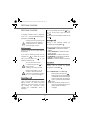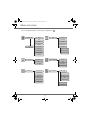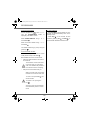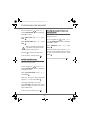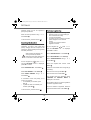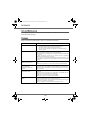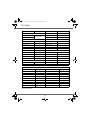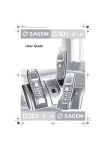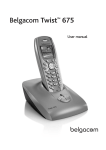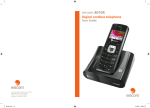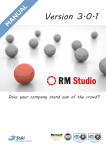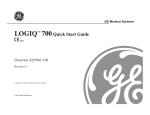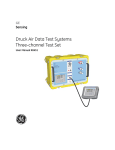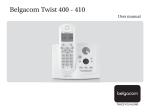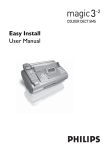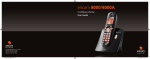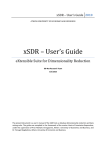Download DECT UG D60C EN - Support Sagemcom
Transcript
Livre du D60_GB.book Page 1 Mercredi, 8. décembre 2004 10:01 10 6 0C User Guide Livre du D60_GB.book Page i Mercredi, 8. décembre 2004 10:01 10 INTRODUCTION Dear customer: Thank you for purchasing a SAGEM DECT telephone; we appreciate your trust in us. This product was manufactured with the upmost care, should you encounter any difficulties during its use, we recommend that you refer to this user guide. You can also find information on the following site: http://www.sagem.com/faq For your comfort and safety, we ask that you read the following paragraph carefully: Recommendations and safety instructions Your DECT telephone must not be installed in a humid room (wash room, bathroom, laundry room, kitchen, etc.) unless it is 1.50 m away from a water point, or outside. Your telephone must be operated at temperatures ranging from 5°C to 45°C. Only use the supplied power adapter, connect it to the base socket according to the installation instructions provided in this booklet and the indications on the identification label affixed to it (voltage, current, electric network frequency). As a safety measure, you can use the power adaptors to cut off the 230V current in case of danger. They must be located near to the device, and must be easily accessible. This telephone was designed for use on the public switched telephone network (PSTN). In case of a problem you must first contact your reseller. Only use the supplied telephone cord. For your personal safety, never place your handset on the base without the batteries, or without the battery cover, you could get an electric shock. To avoid damaging your handset, only use certified rechargeable AAA batteries NiMH 1.2 V 600 mAH, never use non rechargeable batteries. Insert the batteries in the handset battery compartment respecting polarity. At the end of their useful life, batteries must be disposed of according to the recycling instructions presented in this booklet. Your DECT telephone has an inside radio range of about 50 metres and up to 300 metres in open space. The immediate presence of metal parts (of a television for example), or of any electric appliance may result in range reduction. Some sensitive medical equipment and safety equipment may be affected by the radio-frequency transmissions of your telephone. In all cases, we ask that you respect the safety recommendations. In areas where storms are frequent, we recommend that you protect your telephone line using a surge protection device. This equipment does not function in the case of an electric network shutdown: For the emergency calls, use a self-contained cord telephone. The CE marking certifies that the product meets the essential requirements of Directive 1999/5/CE of the European Parliament and of the Council pertaining to microwave radio equipment and telecommunication terminal equipment, for the safety and health of users, for electromagnetic interference. Furthermore, it efficiently uses the frequency spectrum attributed to ground and spatial communication to prevent damaging interference. The declaration of compliance may be looked up on the www.sagem.com site, section "support" or can be obtained from the following address: SAGEM SA - Customer relations department 4 rue du petit albi - 95800 Cergy Saint-Christophe -France Livre du D60_GB.book Page I Mercredi, 8. décembre 2004 10:01 10 CONTENTS Your telephone Unpacking Your base Your handset Connecting the base Handset set-up Handset turning on and off Replacing the batteries Getting started Making a call Receiving a call During a call Handsfree Call transfer During a call Accessing the phonebook or call log Secret mode Ending a call Communication between two handsets Menu structure Your phonebook Viewing the phonebook Creating an entry Using a phonebook entry to place a call Searching for a contact Performing a quick search Performing a refined search Editing an entry Deleting an entry Sending a SMS from phonebook SMS service Sending a text message Writing a text message Sending an SMS Reading a message Managing read messages Modify the SMS mode Viewing the memory status Emptying an SMS folder Sending SMS text messages from mobile phones When replying to a telephone from a mobile phone When sending a new message to a telephone from a mobile phone SMS settings Modifying the SMS centre numbers Choose the SMS transmission centre Modifying the terminal number SMS boxes 1 Sub-Addressing Creating a personal box Viewing a message from a personal box Modifying or removing a personal box 1 1 2 3 4 4 5 Call log Viewing the received and dialled call log Calling the last number dialled (Redial) Calling a number listed in the dialled and received call log Viewing the events log 6 6 6 6 6 7 7 8 8 8 8 Accessories Alarm clock Setting the alarm clock Activating or deactivating the alarm clock Modifying the alarm clock time Changing the alarm clock ring tone Timer Changing the programmed time of the timer Changing the timer ring tone Displaying or hiding the programmed time of the timer Birthday alarms Adding a new birthday alarm Viewing a birthday alarm Modifying or deleting a birthday alarm Monitoring a room 9 11 11 11 12 12 12 13 13 13 13 Customising the handset Changing the ring tones Activating or deactivating the beeps Activating/deactivating the silent mode Modify the idle screen Modify the colour of the menu backgrounds 14 14 14 16 17 17 18 18 18 Security Locking/unlocking the keypad Programming an emergency number Defining the call time limit Modifying the base code Defining forbidden prefixes - Call barring Authorising listening in 19 Settings 19 Programming a key Modifying the date and time Using the auto hang up and pick up features Modifying the Voice box number Modifying the language 19 20 20 20 20 21 I 21 22 22 22 23 23 24 24 24 25 25 25 25 25 25 26 26 26 26 27 27 27 27 27 29 29 29 29 30 30 31 31 31 32 32 33 33 34 34 34 34 35 35 Livre du D60_GB.book Page II Mercredi, 8. décembre 2004 10:01 10 CONTENTS Handset settings Registering a new handset to a base Modifying the base preference Resetting the handset Personal registering Base settings Using a handset to put the base in registration mode Resetting the base De-registering a handset Renaming the base Line settings Modifying the network type Modifying the dialling mode Modifying the flash duration (R key) Setting a PABX prefix Appendix Care and Maintenance Problems Features Environment Warranty 36 36 36 37 37 38 38 38 39 39 39 39 40 40 41 42 42 42 43 44 45 II Livre du D60_GB.book Page 1 Mercredi, 8. décembre 2004 10:01 10 YOUR TELEPHONE Unpacking Place the box in front of you, open it and make sure it contains the following items: • one base, • one handset, • one battery compartment cover, • one equipped power adapter, • one telephone line cord, • three rechargeable batteries, • this user guide. In the case of purchasing a pack duo or trio, you will find in addition for each additional handset : • a handset charger, • an additional battery flap, • three additional rechargeable batteries. Your base It fits well into your family environment. Handset location Power indicator light Fixed green indicator: Powered Flashing green indicator: - handset on line, - handset paging, - handset registration. Base button Pressed briefly: - handset paging. Held down: - handset registration. 1 Livre du D60_GB.book Page 2 Mercredi, 8. décembre 2004 10:01 10 YOUR TELEPHONE Your handset With its user-friendly design, you will appreciate how easy it is to hold and its quality during conversations. LED Incoming message warning beeps Colour display graphics Speaker Direct SMS access Program keys R key Navigator Phonebook key Hang up Pick up Handsfree Redial (long press) Alphanumeric keypad Key 1: hold down for quick access to voice messaging service Microphone The navigator key, a rapid selection tool. To confirm or to access a sub-menu Navigating To cancel, delete or go to the previous menu 2 Livre du D60_GB.book Page 3 Mercredi, 8. décembre 2004 10:01 10 YOUR TELEPHONE The visual display of your handset Battery indicator Number of handset Time 1 03/01 Date Mute 00:00 Redial Name of programmed functions in and keys. When the battery charge icon is at minimum, your screen will not be lit and the volume level of the hands-free function will be decreased until the battery is recharged. Connecting the base Before making any connections, please refer to the safety instructions presented at the beginning of this user guide. On the bottom part of the base, click in the telephone jack in its socket (as shown on the drawing) and connect the other end of the lead to the wall telephone socket. Power socket Connect the end of the mains power unit lead to the bottom of the base and the mains power unit to the mains socket. The mains on indicator located on the base comes on green. Route the wires in the guides and put the base where it should be. 3 Telephone socket Livre du D60_GB.book Page 4 Mercredi, 8. décembre 2004 10:01 10 YOUR TELEPHONE Handset set-up Insert the batteries one after the other in compliance with the battery polarity, as shown on the label in the handset. Place the cover back on the handset by pushing upwards until it is completely closed. Remove the protective film on the screen, place the handset on the base to fully charge the batteries. The charging icon appears on the screen, it indicates the charging status. Once the icon is full, your batteries are charged. Only use certified rechargeable batteries. For optimal battery charge, leave the handset on the base for at least 12 hours during initial use. During charging, the batteries may heat up, this is quite normal and without risk. Handset turning on and off To turn off the handset, hold down the red key screen. Your handset is now switched off. To turn on your handset, hold down the green key screen. . The "OFF" message is displayed on the . The name SAGEM is displayed on the Information is displayed on the screen, including the battery charging indicator icon, the handset number (for example 1), the date, the time and the function keys. 4 Livre du D60_GB.book Page 5 Mercredi, 8. décembre 2004 10:01 10 YOUR TELEPHONE Replacing the batteries Hold down the red key to turn off the handset. Turn it around so that the battery compartment is accessible. Put a sharp object (ball point pen, paper clip, etc.) perpendicular to the handset, in the hole marked 1 on the drawing opposite, and move upwards towards the top of the handset. The battery door opens. Slide it downwards (item 2). 1 Remove the old batteries, insert the new batteries one by one in compliance with the polarity of the batteries as shown on the label fixed in the handset. 2 Place the cover back on the handset by pushing upwards until it is completely closed. At the end of their useful life, batteries must be disposed of according to the recycling instructions presented in this booklet. To avoid damaging your handset, only use certified rechargeable AAA batteries NiMH 1.2 V 600 mAH, never use non rechargeable batteries. 5 Livre du D60_GB.book Page 6 Mercredi, 8. décembre 2004 10:01 10 GETTING STARTED GETTING STARTED Pick up by pressing the green key or . To turn off the ringer, press the silence key . At the end of the conversation, press the red A language selection screen is displayed. Press or until the required language is displayed. Press Valid. key . During a call Contact your service provider to find out which services are available (caller display service, SMS, etc.) and the charges involved. During call, numerous options are . Select the desired option in the following list: - HANDSFREE: to activate the handset speaker. - CALL TRANSFER: to transfer the call to another handset. - SECOND CALL: to make a second call. - PHONEBOOK: to access the phonebook. - CALLS: to access the call log. - SECRET: to mute the handset microphone. Enter the number of your contact using the keypad keys. If you enter an invalid digit, press C on the to erase the incorrect digit. Press the green key handset to make the call. a accessible by pressing Menu Making a call navigator key . on your Handsfree You can also make a call by: While having a conversation with your contact, you can enable the handset to - Pressing the green key access the line. - Dialling your contact's number. loudspeaker. Press Menu During communication, you can increase or decrease the audio volume of your handset by pressing the or key on the navigator. . Select HANDSFREE. Press Activ. . When pressing the green key while engaged in a conversation you automatically activate the handsfree mode of the handset, by pressing it again you deactivate the handsfree mode. When the battery charge icon is at minimum the hands-free function is turned off until the battery is recharged. Receiving a call When you receive a call your telephone rings. If you have subscribed to a "Caller display" service, the caller's information appears on the screen (unless your caller has enabled the anonymous mode), otherwise the "UNKNOWN" screen is displayed. 6 Livre du D60_GB.book Page 7 Mercredi, 8. décembre 2004 10:01 10 GETTING STARTED The message HANDSFREE ACTIVATED appears on the screen. Increase or decrease the audio volume using or . Press + to take this new call. Your other caller is then put on hold and you can talk with your second caller. Call transfer This function is only accessible when two handsets or more are registered to the same base. You can now transfer the call in progress to another hand set. Making a second call whilst on line. During a call, you can put your contact on hold and call a second one by pressing During communication, press Menu Select SECOND CALL using Menu . Valid. Select CALL TRANSFER using Press Valid. or . or . Select your contact's telephone number in . the phonebook by pressing Select the handset you want to call using Valid. or keypad and press Call . Press Call . The handset called rings, once someone picks up transfer the call by pressing the red key . Press . and press or dial the number using the . The second call is then launched, with the first call still on hold. . To alternate from one call to the other To retake the call before it is picked up by the handset called, press Menu Press Menu . . Select SWITCH using Select HANGING UP using Valid. or . Press Valid. or . Press . . The call in progress is put on hold, and you can then take the second call. During a call During a call, you can receive a second incoming call or place a call to a second contact. You can then switch from one contact to the other, or have a conference (depending on your service provider and subscription). To end one of the calls and continue the other one Press Menu . Select HANGING UP using Valid. Receiving a second call whilst on line During the call, a beep is transmitted to your telephone by your service provider to let you know that you have a second call waiting. or . Press . The call in progress is definitely terminated, and you can then take the second call. 7 Livre du D60_GB.book Page 8 Mercredi, 8. décembre 2004 10:01 10 GETTING STARTED To set up a 3 way-call (the two parties and yourself) Press Menu To activate secret mode: During a call, press Menu Select 3-PARTY CONF using Valid. . You can then simultaneously. talk to or . Press both parties To end the 3 way-call, press the red key Select SECRET using Activ. Press Exit You can also choose to deactivate the secret mode by the C key on the navigator panel. . + . Your correspondent will be able to hear you again. other: + . - Ending a call and switching to the call on + . Press To deactivate secret mode: . communication: + recipient number. - Alternating from one call to the - Setting up a 3 way-call: or . The SECRET MODE message will appear on the screen. Dual incoming call management can also be . done via the R key - Accepting a second incoming call: + . - Making a second call during hold: . . Ending a call . At the end of the conversation, press the red Accessing the phonebook or call log key During a call, you can access your phonebook to look up a telephone number, a name contained in an entry or information on calls stored in your call log. Communication between two handsets During a call, press Menu and press Valid. To communicate between handsets, both handsets must be matched to a single base, and must be within range of the base. . Select PHONEBOOK or CALLS using or From the idle screen, enter the number of the . Return to the communication menu using . handset. Then press the green key . . The called handset rings. Pick up on the second handset using the green key Secret mode To end the call, press the red key You can switch to secret mode at any time during your conversation. Your handset microphone will be switched off and the other person will not be able to hear you. . . Calls between handsets (internal calls) are not affected by the call time limit. 8 Livre du D60_GB.book Page 9 Mercredi, 8. décembre 2004 10:01 10 MENU STRUCTURE You can navigate through the menus using the navigator key PHONEBOOK Option VIEW . SMS EDIT SMS CALL READ SMS EDIT MEMORY SEARCH EMPTY BOX RING TONE SETTINGS SEND SMS SMS CENTERS ADD NUMBER SUB-ADDRESS NEW ENTRY PRIVATE BOX DELETE CALLS ACCESSORIES INCOMING CALLS ALARM TIMER OUTGOING CALLS EVENTS BIRTHDAY ROOM MONITOR. SECURITY PERSONALIZ. KEYPAD LOCK RING TONE EMERGENCY EXTERNAL CALL TIME LIMIT INTERNAL CALL RESTRICTION BEEPS CHANGE CODE SILENT MODE INTRUSION SCRN BCKGRND AMBIANCE 9 Livre du D60_GB.book Page 10 Mercredi, 8. décembre 2004 10:01 10 MENU STRUCTURE SETTINGS PROGRAM KEYS DATE/TIME AUTO HANG UP AUTO PICKUP VOICE BOX No LANGUAGE ADVANCED SET. SET HANDSET REGISTRATION BASE PRIORITY RESET HANDSET PERSON.REGISTR SET BASE REGISTR.MODE RESET BASE DELETE HANDSET RENAME BASE SET LINE NETWORK TYPE DIAL FLASHING PABX PREFIX SET SMS 10 Livre du D60_GB.book Page 11 Mercredi, 8. décembre 2004 10:01 10 YOUR PHONEBOOK YOUR PHONEBOOK You can store 40 phonebook entries in your phonebook. Each phonebook entry can contain the name of your contact which can be a maximum of 12 characters long (spaces included), your contact's telephone number up to 24 digits and an icon identifying the type of number (work, home, mobile...). You can associate a unique ring tone to each entry and thus create your own call groups. (To use this service, the caller id service must be activate on your line.) Viewing the phonebook On the navigator key , press or until the PHONEBOOK screen is displayed, press OK to confirm (you can access the phonebook directly using the key). - CALL: to call the number associated to the entry. - EDIT: to edit the entry (name, number, icon). - SEARCH: to search for another entry. - RING TONE: to assign a unique ring tone to your handset that will be used each time this number calls you (caller display service mandatory). - SEND SMS: to send an SMS to a number associated to the entry. - ADD NUMBER: to enter a new number for the same name. - NEW ENTRY: to create a new entry in the phonebook. - DELETE: to delete the entry from your phonebook. - VIEW: to view the entry data. Select the action you wish to perform using or . Press Valid. . To exit the phonebook, press the red key The list of phonebook entries organised in alphabetical order appears. The first time you access your phonebook, only the New element appears in the list. Select the entry you want to view using or . Once you have selected it, press OK to confirm. You can call the number that is associated to the entry directly by pressing the green key . Once the entry appears on the screen, press to display all of the available actions that can be executed via the phonebook entry: 11 . Creating an entry Alphanumeric keypad key correspondence. 1 A, B, C, a, b, c, 2 D, E, F, d, e, f, 3 G, H, I, g, h, i, 4 J, K, L, j, k, l, 5 M, N, O, m, n, o, 6 P, Q, R, S, p, q, r, s, 7 T, U, V, t, u, v, 8 W, X, Y, Z, w, x, y, z, 9 special characters space, +, @, -, $, &, %, 0, / #,".:;!?’()_ To enter text press successively on the desired key until the letter is displayed on the screen. Livre du D60_GB.book Page 12 Mercredi, 8. décembre 2004 10:01 10 YOUR PHONEBOOK On the navigator key , press or until the PHONEBOOK screen is displayed, press OK to confirm. Select New. Press Valid. . Using the keypad keys, enter the name of your contact by pressing successively on the corresponding keys. In case of a mistake, press C to erase one character at a time. Once you are done making your changes, . Now, enter the name of your contact using the keypad keys. In case of a mistake, press C to delete one character at a time. Once you are done making your changes, . Select an icon for this number, using to specify the type of number: : HOME : WORK or or The list of alphabetical phonebook entries appears. Select your contact using Press the green key or . to make the call. Searching for a contact When referring to your phonebook, you can search for a contact by: • navigating through the list using , , • using quick search, • using refined search. Performing a quick search Access your phonebook list, press successively on the keypad key which corresponds to the first letter of the name you are searching for so as to make it appear at the top of the screen. : MOBILE : FAX Once the icon is selected, press Valid. , press Your handset displays the number of your contact and dials this number automatically. The number input screen appears. press Valid. On the navigator key until the PHONEBOOK screen is displayed, press OK to confirm. The name input screen appears. press Valid. Using a phonebook entry to place a call . A new entry is created. It appears in the phonebook list. The name of this entry corresponds to the beginning of your contact's name which is preceded by a type icon. Once the first letter of the name is displayed, wait a moment. The phonebook selects the first name in the list that starts with the selected letter. Press or to select the specific entry that you wish to view or call, press OK to confirm. 12 Livre du D60_GB.book Page 13 Mercredi, 8. décembre 2004 10:01 10 YOUR PHONEBOOK Performing a refined search • In the phonebook menu, press Option Select SEARCH using Valid. or To correct the number, press C on the navigator key . to delete the numbers. Enter the new number and press Valid. . Press . Using the keypad, enter the first three letters of the contact you are searching for. The phonebook positions itself to the entry which comes closest to those two characters. Press or to select the specific entry that you wish to view or call, press OK to confirm. . Select the icon according to the type of number entered using or . Press Valid. . To exit the menu, press the red key . Deleting an entry To delete an entry, enter the phonebook, Editing an entry select the entry, press Option To edit a phonebook entry (change the name, the number and/or the number type icon), enter the phonebook, select the entry you want to edit and confirm using OK to display it on the screen. Once the entry is displayed on the screen, press Option . Select EDIT using or . Press Valid. . Valid. . To correct the name, press C on the navigator key to delete characters. Make your corrections using the keypad keys by pressing successively on the corresponding keys. Once you are finished, press Valid. . You enter the number input screen. The cursor is at the end of the number. • The information is accurate. Press Valid. . 13 or . Press . A confirmation screen asks you if you wish to delete the entry. • If you do not wish to delete the entry, press No You enter the name input screen. The cursor is at the end of the name. • The information is accurate. Press • Select DELETE using Valid. . • . To delete the entry, press Yes . The entry is deleted from the phonebook. To exit the menu, press the red key . Sending a SMS from phonebook On the navigator key , press or until the PHONEBOOK screen is displayed, press OK to confirm. Select the contact using , keys or keypad, enter the first three letters of the contact. Press or to select the specific entry then press Option . Livre du D60_GB.book Page 14 Mercredi, 8. décembre 2004 10:01 10 YOUR PHONEBOOK Select SEND SMS using Valid. or . Press . A text input screen appears. refer to paragraph Sending a text message, page 14. SMS SERVICE You can use your DECT telephone to send, receive and track SMS messages. You can send SMS messages either another fixed SMS-capable telephone or a mobile telephone. The SMS sending and receiving functions of your telephone are only functional if your service provider offers the corresponding service to its subscribers. To send and receive SMS text messages, you need the telephone numbers of your Network’s SMS Centre. Sending a text message On the navigator key , press or until the SMS screen is displayed, press OK to confirm ( can also be used to directly access the SMS menu). Writing a text message Once in the SMS menu, press or the EDIT SMS appears. Press Valid. until . Use the , keys to select either Common box or a personal box if one has been created. Press Valid. . The SMS will be sent to the box selected. 14 Livre du D60_GB.book Page 15 Mercredi, 8. décembre 2004 10:01 10 SMS SERVICE If no personal box has been created, only the shared box is displayed on the screen. to delete one character at a time. Valid. . Follow the instructions displayed on the screen. For further details, refer to the paragraph Creating a personal box, page 22. Enter the code of the box, if you have . You can also move through the text to delete characters or insert new ones. Use or to move through the text. Once you have reached the location where you want to insert or delete a character. Press Select A text input screen appears. . Select INSERT CHAR. or DELETE CHAR. using or , depending on the operation Using the keypad keys, enter the text message by pressing successively on the corresponding keys.The capital letters are accessible by long press on If you enter the wrong letter, press C on the navigator key To create a personal box, select PersoBox Menu and press selected a personal box. Press Valid. Making a correction . Alphanumeric keypad key correspondence depending on the activated mode (capital letters or small letters). ’, 1, #, ,, ., :, ?, _,* a, b, c, 2 d, e, f, 3 g, h, i, 4 j, k, l, 5 m, n, o, 6 p, q, r, s, 7 t, u, v, 8 w, x, y, z, 9 special characters espace, 0, /, +, @, -, $, &, % # you want to carry out. Press Valid. . Capital letters/Small letters When writing your message, you can enter capital letters or small letters. During the SMS input, press Select . Select CAPITAL LETTER or SMALL LETTER. Press Valid. . Special characters During the writing process, certain special characters are accessible by doing the following. Press the button, using or keypad numbers, select the character, use to confirm. To enter text press successively on the desired key until the letter is displayed on the screen. 15 and the desired Livre du D60_GB.book Page 16 Mercredi, 8. décembre 2004 10:01 10 SMS SERVICE List of special characters: • your SMS is in progress. To change the phone number, edit or modify your text message, press Modify . Press Edit At the end of the transmission, you can save a copy of your message. It will be stored in the Sent SMS folder. Sending an SMS Once you are done writing your text message, press Select to select the type of delivery. You can choose between the following options: - SEND: to send a message. - STORE: to save your text as a draft. It can be sent at a later time. The draft message is archived in the "Draft" box. - CANCEL: to permanently delete the text message that you just entered. To transmit message Select SEND using . or . Press Valid. . Enter or search for the receiver's number. • Enter the number using the keypad. Press Valid. . or • If the receiver is listed in the phonebook as one of your contacts, press (refer to paragraph Searching for a contact, • • To save the message, press Yes . If you do not want to save the message, press No . In the event of a delivery failure An information screen appears indicating that your service provider was unable to deliver your message. Press CONT. . Different options come up on the screen: - SAVE: to save your text in draft form. Once it is saved, you will be able to resolve the potential problems and send your message at a later time without having to enter it again. - TRY AGAIN: to attempt a new delivery. - DELETE SMS: to permanently delete your SMS. - SEE RECEIVER: to check the phone number or send the SMS again. - EDIT: to change the delivery type and number or your text. page 12). Press Valid. . Your contact's number appears. Press Choose an action using Valid. Valid. . A confirmation screen appears. It indicates the type of transmission and the number to which your message will be sent. • If the information is accurate. Press Confirm . A message appears on the screen indicating that the transmission of 16 . or . Press Livre du D60_GB.book Page 17 Mercredi, 8. décembre 2004 10:01 10 SMS SERVICE Reading a message Your telephone has 4 different folders in which your SMS messages are stored. The first 4 numbers indicate: • the arrival time (in 12:00 format) for the messages received during the current day, • the arrival date (in 30/01format) for messages received previously or prior to the current day. The following characters indicate the sender of the message if he/she is known. - NEW: contains the unread messages. - INBOX: contains the read messages that you have chosen to keep. - SENT: contains the copies of sent messages that you saved. - DRAFT: contains the messages that you wrote and that have not been sent out. On the navigator key , press or until the SMS menu is displayed, press OK to confirm. Select READ SMS using Valid. or . Press . Select a send box, press Valid. Select the message you would like to view using or , press OK to confirm. The written message is displayed on the screen. According to the SMS mode selected, using and or the screen. . If no personal box has been created, only the shared box is displayed on the screen. To create a personal box, select PersoBox Menu and press Enter the code of the box, if you have selected a personal box. Press Valid. and to scroll the text on To return to the beginning of the message press . To return to the list of messages, move to the Valid. . Follow the instructions displayed on the screen. For further details, refer to the paragraph Creating a personal box, page 22. . A list of the different folders appears. The number of messages contained in each folder is displayed in brackets. Using or , select the folder containing the message you would like to view. Press Valid. The list of messages contained in the folder is then displayed, starting with the most recent message to the oldest one. . 17 beginning of the message and press . Managing read messages Once the message has been read, press Select and select: - REPLY: to write an SMS in response to the message received (the receiver number of the new SMS will automatically be entered). - ARCHIVE: to keep this message. It will be stored in the "Inbox" message folder. - TRANSMIT: to forward this message to a new recipient. You will be able to modify the original message. - CALL: to call the SMS sender number. Livre du D60_GB.book Page 18 Mercredi, 8. décembre 2004 10:01 10 SMS SERVICE - STORE NUMBER: to save the SMS sender number in your phonebook. - SMS MODE: Allows to display the message on one or two lines manually or automatic. - DELETE: to permanently delete this SMS. Select the desired option using Press Valid. or . . Modify the SMS mode You can also read your message with different read modes. Three modes are available : On the navigator key or until the SMS screen is displayed, confirm using OK. Select MEMORY using Valid. or . Press . A screen informs you as to the number of messages contained in each folder (new, inbox, sent and draft). It also indicates the total number of messages stored and the amount of space available. To exit the memory information screen, press Return - AUTO SCROLL: automatic scrolling, - MANUAL SCROLL: manual scrolling, - 2 LINES: the text is displayed in 2 lines. , press . Emptying an SMS folder To activate one SMS mode, press Select Select SMS MODE using Valid. . Press . Select the SMS mode using Valid. or . or This function is used to delete all the messages contained in a folder. To delete the messages one by one refer to paragaph Managing read messages, page 17. . Press When you empty an SMS folder, all messages linked to a personal box will not be erased. . Viewing the memory status On the navigator key You can store 30 different SMS messages. These can be indiscriminately distributed between the various folders. Once the number of stored SMS has reached 30, an information message will indicate that no new messages can be stored. until the SMS screen is displayed, confirm using OK. Select EMPTY BOX using Valid. , press or or . Press . Select the folder you want to empty by Once the maximum storage capacity is reached, you cannot receive new SMS. To receive new message, please delete some of the stored messages. 18 pressing or . Press Valid. to delete all messages in the selected folder. Livre du D60_GB.book Page 19 Mercredi, 8. décembre 2004 10:01 10 SMS SERVICE A delete confirmation screen appears. • Press No the folder. • Press Yes if you do not want to empty For example, if you wish to send an SMS text message privately to handset number 3 you would need to enter #0212 1212123#. to empty the folder. To exit the menu, press the red key When sending a new message to a telephone from a mobile phone . Sending SMS text messages from mobile phones Your telephone can receive messages from ANY mobile phone (both national and international) provided the following instructions are followed. When replying to a telephone from a mobile phone Mobile users should select REPLY on their mobile phone and anywhere within the text of their message they must insert the fixed line telephone number with a # symbol before and after it. This will ensure the message is successfully received by your telephone. For example, when replying to telephone number 0212 121212 anywhere within the text of the message the sender should add #0212 121212#. When replying using the subaddressing feature Please ensure that you enter the handset number at the end of the telephone number and before the # if you wish to send a private SMS which will be received privately on the telephone. 19 When mobile users compose an SMS text message they must insert, anywhere within the message, the fixed line telephone number with a # symbol before and after it. For example, when sending a message to telephone number 0212 121212 anywhere within the text of the message the sender would have to add #0212 121212#. The SMS text message should then be sent to 07786 201 010. When sending using the subaddressing feature Please ensure that you enter the handset number at the end of the telephone number and before the # if you wish to send a private SMS which will be received privately on the telephone. For example, if you wish to send an SMS text message privately to handset number 3 you would need to enter #0212 1212123#. Mobile users are advised to store the text server number (07786 201 010) in their mobile phone directory. New SMS text messages sent from mobile phones are sent to 07786 201 010 (SMS server) who forward the message onto the recipient. Livre du D60_GB.book Page 20 Mercredi, 8. décembre 2004 10:01 10 SMS SETTINGS SMS SETTINGS You can access the SETTINGS menu via the SMS menu or the ADVANCED SET. submenu in the SETTINGS menu. Then define the SMS centre to be used for sending. Choose the SMS transmission centre Modifying the SMS centre numbers Select SEND CENTER using keys This function is used to modify the SMS centre numbers (depending on the operator). You can enter up to 4 SMS centre numbers to receive and one to send. • Press Valid. By default, the send number is programmed in SMS 2 centre and the reception number in SMS 1 centre. On the navigator key , press or until the SMS screen is displayed, press OK to confirm. Select SETTINGS using Valid. Select SMS CENTERS using Valid. or . Press . or . Press . Select the SMS centre you want to enter or or . modify the number using keys Press Valid. . An information screen gives the number of the SMS centre. • To change the number, press Edit . Enter the new number in the input screen and press Valid. • . To keep the number, press Confirm . Carry out this operation again for all other SMS centres. 20 . To change the send SMS centre, press Edit • or . . Select the required centre using and and press Valid. . keys To keep the current SMS centre, press Confirm . To exit the menu, press the red key . Modifying the terminal number If you have several SMS-type devices connected to the same telephone line, you must assign a different number ranging from 0 to 9 to each device. Remember to give your contacts the terminal number on which you would like to receive your messages. Telephone line 0123456789 Terminal number MOTHER FATHER 1 2 SISTER BROTHER COLLECTIVE 3 4 0 For example, in the case of an SMS message addressed to the device FATHER your contact will send his SMS to: 0123456789 2 (Telephone number followed by the terminal number) Livre du D60_GB.book Page 21 Mercredi, 8. décembre 2004 10:01 10 SMS SETTINGS If your contact forgets to include the terminal number, the SMS message will be sent to terminal 0 by default. If no device is parameterised with the terminal number 0, the message will be sent to you in the form of a voice message. If you do not assign a different number to each SMS-type device connected on the same line, you will not be able to receive SMS. On the navigator key , press or until the SMS screen is displayed, press OK to confirm. Select SETTINGS using Valid. Select SUB-ADDRESS using Valid. or . Press . or . Press . An information screen shows the current number of the telephone SMS terminal. • To change the number, press Edit . Then select the number using or keys. Press Valid. • You can create up to 9 "personal boxes" which allow the different users to manage their private SMS (transmission, reception, archive). Each box is protected by a code and identified by a number representing the corresponding sub-address. Sub-Addressing You have 10 sub-addresses (9 personal and 1 collective) assigned to your telephone line (telephone number). You can assign each one of these sub-addresses: • to a terminal (the SMS for this subaddress arrive in the DECT base collective box) • or to a personal box (the SMS received for this sub-address arrive in the private pass-word protected SMS box) The sub-address is a number that must be added at the end of your telephone number (11th digit) by those who wish to send you SMS. If you use the same sub-address twice for the same telephone line, your units may not receive the SMS for this sub-address. . If you do not give a terminal number to each SMS capable device that is connected to the same telephone line , you cannot receive SMS. Example: To keep the terminal number, press Confirm have defined when creating his SMS box. . To exit the menu, press the red key . MOTHER: Box 6 SMS sent to 0123456789 6 SMS boxes Bertrand : Box 5 SMS sent to 0123456789 5 "Personal boxes" allow you to receive personal SMS. These SMS will arrive in the New folder, the box owner will be able to view them by entering the user code that he will 21 PAPA : Box 7 SMS sent to 0123456789 7 Telephone line 0123456789 Sub-Address 0 Common box 0123456789 0 1 Common box 0123456789 1 2 Common box 0123456789 2 Livre du D60_GB.book Page 22 Mercredi, 8. décembre 2004 10:01 10 SMS SETTINGS Creating a personal box On the navigator key Viewing a message from a personal box , press or until the SMS screen is displayed, press OK to confirm. Select SETTINGS using Valid. or Select READ SMS. Press Valid. or . Press or . Press Valid. Enter the box name. Press Valid. . . Select the personal box. Press Valid. Enter the code associated to the box. Press . The user code must contain 4 digits. Enter the code associated to the box again. Press Valid. Enter the Valid. . personal box code. Press Select the folder NEW or INBOX using . If you enter a name that already exists, a message tells you that the name already exists. The box name can have no more than 6 characters. . Press Valid. . Select the message using Valid. or or . Press . The message is displayed on the screen. For details regarding the operations you can perform, refer to paragraph Reading a message, page 17. Modifying or removing a personal box . On the navigator key The telephone provides you with a terminal number associated to the box. Press Confirm or . Select NEW using Valid. , press until the SMS screen is displayed, press OK to confirm. . Press . Select PRIVATE BOX using Valid. On the navigator key , press or until the SMS screen is displayed, press OK to confirm. to keep this terminal number. Select SETTINGS using Press Edit to change the terminal number. Select one of the terminal numbers available in the list. Press Valid. Valid. Valid. The name is added to the personal box list. 22 . Press . Select PRIVATE BOX using . or . or . Press Livre du D60_GB.book Page 23 Mercredi, 8. décembre 2004 10:01 10 SMS SETTINGS Select CANCEL or EDIT using Press Valid. or keys. . Select the name of the personal box you want to modify or delete using or . Press CANCEL or Edit depending on the choice made previously. If an SMS is sent to a personal box not listed on your telephone (or if this box was removed), the SMS will not be delivered. If you delete a personal box, you must confirm it at the end of the procedure by entering the basic code. All the messages it contains are erased. CALL LOG This menu enables you to view the call or event lists of your telephone. The dialled call log presents the calls you made. The received call log presents the calls you received. The event log groups together all the new events that took place in your absence: • reception of an SMS, • calls received during your absence, • operator message service. Viewing the received and dialled call log On the navigator key , press or until the CALLS screen is displayed, press OK to confirm. Choose INCOMING CALLS or OUTGOING CALLS, using or . Press Valid. . The presentation screen for the last call received or dialled appears. This screen presents the following information (depending on the service provider and subscription): • the full name of your contact, • the telephone number, date, time and duration of the call. To view the previous calls, use or . The calls are organised in chronological order, from the most recent call to the oldest call. By pressing Option , a list of various executable actions appears: - VIEW: To view the selected call again. - CALL: To call the number. 23 Livre du D60_GB.book Page 24 Mercredi, 8. décembre 2004 10:01 10 CALL LOG - DELETE: To delete the call currently viewed. - STORE NUMBER: To store the name and number in the phonebook. - SEND SMS: To send an SMS to your contact. - DELETE ALL: To delete all calls. The presentation screen for the last call received or dialled appears. To return to the call view screen, press Once the call is displayed on the screen, Return press the green key . To exit the menu, press the red key Use or to locate the contact you wish to call. The calls are organised in chronological order, from the most recent call to the oldest call. . The number is dialled automatically. . Viewing the events log Calling the last number dialled (Redial) Your telephone has a shortcut key that can be used to automatically redial the last number dialled. From the idle screen, press and hold the green key If you do not wish to view the event log at • To view the event log, press this time, press the red key again. The You can view the other dialled calls by pressing or on the navigator . Calling a number listed in the dialled and received call log On the navigator key , press Valid. until the CALLS screen is displayed, press OK to confirm. Select OUTGOING CALLS or INCOMING or . Press Valid. . 24 . A summary screen appears. It informs you as to the various events that took place during your absence: • the new SMS received, • the calls received during your absence, • operator message service. Choose the event using or . Once the event log has been viewed, the information screen disappears. You can however view it again via the "CALLS" menu. , the last dialled number appears. Press the green key number is dialled automatically. CALLS, using • until the Call log screen appears. Release key If one or more new events occurred during your absence, the information screen "NEW EVENTS !" appears. or . The event appears on the screen. . Press Livre du D60_GB.book Page 25 Mercredi, 8. décembre 2004 10:01 10 ACCESSORIES ACCESSORIES - the time at which the handset will ring, - if the alarm is on or off. This menu offers you numerous additional functionalities: • Alarm clock: to use your handset as an alarm clock. • Timer: to remind you of an event (programmed to sound at the end of a few minutes or a few hours). • Birthday: the handset will ring at the set date and time to remind you of the name of the person to whom you would like to wish happy birthday. • Monitoring a room: use a handset to monitor a room. If the alarm timeout expires (wake up, timer, anniversary and agenda) during a call, the handset will ring at the end of the call. • • To keep these settings, press Valid. . To change the alarm time or status (on or off), press Edit . A list showing the different settings appears. Activating or deactivating the alarm clock To activate or deactivate the alarm clock without changing the time. Select ACTIVATE or DEACTIVATE in the list using or . Press Valid. . The alarm settings information screen appears showing the new status. Press Alarm clock Valid. The alarm function enables you to activate the handset ringer every day at a set time. Modifying the alarm clock time When the alarm is triggered the selected ring tone sounds for 60 seconds through the handset speaker and an alert screen is displayed. To turn off the alarm press any key on the handset. Press Valid. , press or until the ACCESSORIES screen displayed, press OK to confirm. Select ALARM using Valid. Select SET TIME in the list using or . . Enter the time at which you would like the alarm clock to sound. Press Valid. . The activation screen appears. Press Yes to activate the alarm. Setting the alarm clock On the navigator key . or is . Press . Changing the alarm clock ring tone To modify the alarm clock ring tone, select RING TONE in the alarm clock menu using or . Press Valid. . The list of ring tones appears. An information screen shows the alarm clock status. 25 Select the desired ring tone using or . Livre du D60_GB.book Page 26 Mercredi, 8. décembre 2004 10:01 10 ACCESSORIES Press Volume setting screen. Press or volume. to access the volume to increase or decrease the Once the volume is set, press Valid. . . Press Return activation screen. . to display the timer modification. Press Start timer. . Timer to launch the Changing the timer ring tone The timer function activates the handset ringer at a programmed time. You can view the programmed time on the screen. Incoming calls are displayed directly without interrupting the timer. For access to timer adjustment you must stop it once it is started. Once the specified time has elapsed, the handset rings for 60 seconds and the alarm screen is activated. Turn off the alarm by pressing Stop . The handset stops ringing. On the navigator key , press Select TIMER using or To modify the timer ring tone, select RING TONE using keys is . Press . • To launch the timer without changing the • displayed delay, press Start . To change the programmed time, press or . Press Valid. . The list of ring tones appears, the handset plays the ring tone. Select the ring tone using keys Press Volume setting screen. or . to access the volume Press or to increase or decrease the volume. Once the volume is set, press Valid. or until the ACCESSORIES screen displayed, press OK to confirm. Edit Valid. The timer activation screen appears with the To exit the menu, press the red key Valid. Select SET DURATION in the list. Press Enter the desired time. Press Valid. . An information screen shows the alarm clock settings, press Valid. Changing the programmed time of the timer . Press Return appears. , the timer activation screen Launch the timer by pressing Start . Displaying or hiding the programmed time of the timer To display (or hide) the time on the screen during its countdown, select VIEW in the . A list showing the different settings appears. 26 Timer menu using or . Press Valid. . Livre du D60_GB.book Page 27 Mercredi, 8. décembre 2004 10:01 10 ACCESSORIES A screen appears indicating if you want to show the timer, press Yes Return or press . To exit the menu, press the red key You can programme birthday alarms (10 alarms) on your DECT telephone. Your telephone will ring for 60 seconds and an alarm screen will appear to remind you of such events. The alarm screen will remain displayed until one of the keypad keys is pressed. Adding a new birthday alarm , press Valid. or or is . Press . Select New using or The birthday alarm entry appears on the screen. This entry consists of: • the name of the person concerned, • the birth date, • the time at which you would like to be notified by the alarm. Modifying or deleting a birthday alarm In the birthday alarm list screen, select the alarm you wish to edit using or . Press Option until the ACCESSORIES screen displayed, press OK to confirm. Select BIRTHDAY using In the birthday alarm list screen, select the alarm you would like to view using or , and press OK to confirm. . Birthday alarms On the navigator key Viewing a birthday alarm . Press Valid. . . The following options are available: - VIEW: to view the alarm data. - EDIT: to change the alarm name or date. - DELETE: to remove a birthday or organiser alarm. - RING TONE: to set the ring tone that will sound when the alarm goes off. - NEW ENTRY: to set up a new alarm. Enter the name of the person concerned using the keypad keys. To delete a character, To exit the menu, press the red key press the C key. Press Valid. Monitoring a room . Enter the birth date using the keypad keys. Press Valid. . Enter the alarm activation time. Press Valid. . 27 . Two handsets must be registred on the same base to use this function. You can use your handset to monitor a room. This allows you, for example, to monitor a baby's room. To do so, place one of the handsets in the room to be monitored. This unit will be in "sender" mode. The other handset will remain with you, it is in "receiver" mode. Livre du D60_GB.book Page 28 Mercredi, 8. décembre 2004 10:01 10 ACCESSORIES On the receiver handset: On the navigator key To stop monitoring: , press or until the ACCESSORIES screen displayed, press OK to confirm. Select ROOM MONITOR. using Press Valid. - Press Stop or . or . . Select the sender handset using Press Call is . The sender handset rings, pick up using the green key . On the transmitter handset: A screen invites you to activate the monitor mode (sender mode). Press Yes . Both handsets are now in monitor mode. • Place the sender handset in the room to be monitored. The handset in sender mode does not ring to notify you of incoming calls. It can therefore be placed in a room where someone is sleeping. • Keep the receiver handset with you. When in monitor mode, the receiver handset can be used to make calls. To make a call: press Call dial the number - Press Stop on the transmitter set. The receiver set will automatically return to the standby screen. and To answer a call: press green key . At the end of the call, the handset will automatically return in monitor mode. 28 on the receiver set and confirm by pressing Yes and Stop on the transmitter handset at the same time. Livre du D60_GB.book Page 29 Mercredi, 8. décembre 2004 10:01 10 CUSTOMISING THE HANDSET CUSTOMISING THE Activating or deactivating the beeps HANDSET This menu allows you to modify the ring tones and the visual interface of the handset, and particularly: • to assign different ring tones for incoming calls outsides or intercom (between handsets), • to change the idle screen picture, • to change the menu background colour, • to activate or deactivate tones being sounded when pressing the keypad or when validating the settings information of your handset. • activate or deactivate silent mode. On the navigator key Changing the ring tones KEYTONE: the handset beeps when a key is pressed. BATTERY LOW: the handset beeps when the battery is too low. CHARGER: the handset beeps when you hang up the handset. This menu enables you to associate a unique ring tone to incoming calls or internal calls (intercom). On the navigator key , press or until the PERSONALIZ. screen is displayed, press OK to confirm. Select RING TONE using Valid. or . Press . Select EXTERNAL CALL or INTERNAL CALL using or . Press Valid. . Select the ring tone of your choice using the or keys then press Volume Adjust the ringer volume using Valid. or . , press . To exit the menu, press the red key , press or until the PERSONALIZ. screen is displayed, press OK to confirm. Select RING TONE using Valid. Select BEEPS using Valid. . Press or . Press . Select the beep type using Valid. or . or . Press . An information screen displays the beep status for the selected item (Active or Inactive). • To change the status, press Edit . The status is modified on the screen. Press • To keep the status, press Valid. Valid. . To exit the menu, press the red key . . Activating/deactivating the silent mode When in silent mode, the telephone ringer and keypad beeps are inhibited. . 29 Livre du D60_GB.book Page 30 Mercredi, 8. décembre 2004 10:01 10 CUSTOMISING THE HANDSET On the navigator key , press or until the PERSONALIZ. screen is displayed, press OK to confirm. Select RING TONE using Valid. or . Press . or . Press . Valid. Valid. . This menu allows is for changing the your handset idle screen picture. , press or until the PERSONALIZ. screen is displayed, press OK to confirm. Select SCRN BCKGRND using Press Valid. or . . Select from among the images presented using the or keys. Press View The image is displayed on the screen. Press Valid. , to keep this image as the background display or use the or keys to select a different one. To exit the menu, press the red key or . Press . . To exit the menu, press the red key Modify the idle screen On the navigator key or Select the desired colour using the or keys, the colours are displayed on the screen as they are reviewed for selection. Press to activate the silent mode. To exit the menu, press the red key , press until the PERSONALIZ. screen is displayed, press OK to confirm. Select AMBIANCE using When you activate the silent mode, your handset is muted for all timer, organiser-type functions... Press Yes This menu is for changing the menu background colour. On the navigator key Select SILENT MODE using Valid. Modify the colour of the menu backgrounds . 30 . Livre du D60_GB.book Page 31 Mercredi, 8. décembre 2004 10:01 10 SECURITY SECURITY key This menu enables you to change or customise the security parameters of your telephone. You can: • lock the keypad, • programme an emergency number, • modify the base code, • define the call time limit, • define forbidden prefixes, • authorise or deny communication to a number of handsets. • is pressed from the idle screen. Once activated, you can however call a different number with pre-dialling by dialling a number and pressing The following types of numbers should not be programmed: Fire, emergency and police rescue services... On the navigator key Locking/unlocking the keypad Select EMERGENCY using Valid. You can also lock your keypad via the SECURITY menu. , press or until the SECURITY screen is displayed, press OK to confirm. Select KEYPAD LOCK using Valid. or . Press . To lock the keypad, press Yes , press or until the SECURITY screen is displayed, press OK to confirm. To lock/unlock the keypad, press and hold the keypad key for some time. On the navigator key . . A screen indicates that the keypad is locked. or . Press . An information screen displays the current stored emergency number and indicates whether it is enabled or disabled. • To keep the setting, press Valid. . • To modify the setting, press Edit . A list of various executable actions appears: - ACTIVATE: to activate the emergency number. - DEACTIVATE: to deactivate the emergency number. - CHANGE NO: to modify the emergency number. Programming an emergency number To modify the emergency number, select This function allows you to define an emergency number which can be enabled or disabled. Enter the new number using the keypad. You can pick a number from the phonebook. CHANGE NO. Press Valid. Once it is activated, the emergency number will be automatically dialled when the green 31 Press Valid. , , make your . selection and Livre du D60_GB.book Page 32 Mercredi, 8. décembre 2004 10:01 10 SECURITY the active mode is set automatically. An information screen presents the new emergency number. • To keep the setting, press Confirm • To modify the setting, press Edit . . Enter the base code (default is 0000). Press To activate/deactivate the emergency number, select the corresponding option. Valid. Press Valid. A list of various executable actions appears: - ACTIVATE:To activate the emergency number. - DEACTIVATE:To deactivate the emergency number. - EDIT TIME: To modify the emergency number. . To exit the menu, press the red key . The emergency number is automatically activated. The name of the handset displayed on the idle screen becomes EMERGENCY. Select EDIT TIME using Valid. Defining the call time limit If the time limit ends during a telephone conversation, communication will not be cut off. Once you have hung up, it will not be possible to make a new call. Calls between handsets (internal calls) are not affected by the call time limit. , press or Valid. or . Press (maximum 999 minutes). Press Valid. the active mode is set automatically. , Once the modifications have been made, the information screen shows the new call time limit. To exit the menu, press the red key . Modifying the base code The base code (0000 being the default setting) is required to access certain security functions. It must be composed of 4 digits. until the SECURITY screen is displayed, press OK to confirm. Select TIME LIMIT using or . Enter the new time limit using the keypad You can set your telephone's operating time. Once the call time limit is used up, it is no longer possible to make calls. To be able to call again, you will have to deactivate the call time limit or set a new limit. On the navigator key . . Press . On the navigator key , press Select CHANGE CODE using An information screen displays the remaining time limit and its status. Valid. until or . Press . Enter the old base code using the keypad (default is 0000). Press Valid. 32 or the SECURITY screen is displayed, press OK to confirm. . Livre du D60_GB.book Page 33 Mercredi, 8. décembre 2004 10:01 10 SECURITY Enter the new base code using the keypad. To eliminate a prefix, select it using Press Valid. keys . or and press Valid. . Confirm by entering the new base code When all prefixes are programmed, press again. Press Valid. Return . To exit the menu, press the red key . A restriction activation screen appears, press Carefully note down the base code number. You will need this code to change certain settings. Yes You can prohibit the use of certain prefixes on your telephone. When a prefix is forbidden, it becomes impossible to call numbers that begin by this prefix. Depending on the programmed prefixes, certain numbers will no longer be accessible. For example, if you programmed 06 as a forbidden prefix, it will not be possible to call a number that begins by 06. , press or until the SECURITY screen is displayed, press OK to confirm. Select RESTRICTION using Valid. or . Press . Enter the base code. Press Valid. . Press Valid. . . Enter the prefix using the keypad. Press Valid. . You can programme up to 5 forbidden prefixes. Authorising listening in The intrusion function authorises or prevents a second handset registered on the same base from joining in a current conversation. If the intrusion mode is active, it is then possible to join a conversation in progress using another handset. On the navigator key , press or until the SECURITY screen is displayed, press OK to confirm. Select INTRUSION using Valid. or . Press . A screen displays the current status (on or off). The prefix screen appears. Select an empty location (dashes) or a prefix to modify using or to activate restriction. To exit the menu, press the red key Defining forbidden prefixes - Call barring On the navigator key . . 33 • To change the status, press Edit • To keep the status, press Valid. To exit the menu, press the red key . . . Livre du D60_GB.book Page 34 Mercredi, 8. décembre 2004 10:01 10 SETTINGS SETTINGS This menu enables you to change or customise the handset and base parameters. Programming a key • To modify the function, press Edit . • To keep the function, press Valid. . To exit the menu, press the red key . Modifying the date and time This function enables you to programme the and keys on your handset giving you direct access to certain functions right from the idle screen. On the navigator key On the navigator key Valid. , press or until the SETTINGS screen is displayed, press OK to confirm. Select PROGRAM KEYS using Press Valid. or . , press or until the SETTINGS screen is displayed, press OK to confirm. Select DATE/TIME using or . Press . A screen displays the current date. Enter the date in DD/MM/YY format and press Valid. . . A screen presents the function currently A screen displays the current time. Enter the time in HH/ MM format and press assigned the Valid. key. • To keep the function, press Valid. . • To modify the function, press Edit . To exit the menu, press the red key Choose from the function list the function you or to want to assign to the key. Press select one of the following functions: • SILENCE • NUMBER • KEY LOCK • TIMER • ALARM • REDIAL Press Valid. . Using the auto hang up and pick up features The auto hang up feature enables you to automatically hang up by simply putting the handset back on its base. If the auto hang up feature is on, communication ends when the handset is put back on its base. . With the number function, you associate a telephone number to a program key. You can thus quickly call your contact. When active, the auto pick up feature enables you to automatically pick up as soon as you remove the handset from its base. On the navigator key Once the key is programmed, a screen invites you to programme the key . . 34 , press or until the SETTINGS screen is displayed, press OK to confirm. Livre du D60_GB.book Page 35 Mercredi, 8. décembre 2004 10:01 10 SETTINGS Select AUTO HANG UP (or AUTO PICKUP) using or . Press Valid. . A screen displays the current status (on or off). • To change the status, press Edit • To keep the status, press Valid. . key. Enter the number. Press Valid. . To exit the menu, press the red key . Modifying the language . To exit the menu, press the red key Delete the numbers using the navigator C This function enables you to change the screen display language. . Modifying the Voice box number On the navigator key This function enables you to receive calls when absent on a voice messaging service of the switched network. until the SETTINGS screen is displayed, press OK to confirm. To indicate that a new message has been received the reception indicator on the handset is lit in red and the new event message is displayed on the screen. Valid. To check your voice messaging service, hold down key . The number of your voice messaging service is set in the factory. To change this number, proceed as follows: , press Select LANGUAGE using or or . Press . An information screen presents the current language used. • To keep the setting, press Valid. • To change the setting, press Edit . . Choose the desired language from the language list. Press or to select the language. Press Valid. . The screen shows the new language used. On the navigator key , press Press Valid. or until the SETTINGS screen is displayed, press OK to confirm. Select VOICE BOX No using Valid. or . Press . The programmed number is displayed on the screen, • The number is correct, press Valid. • To modify the number, press Edit . . 35 . To exit the menu, press the red key . Livre du D60_GB.book Page 36 Mercredi, 8. décembre 2004 10:01 10 SETTINGS HANDSET SETTINGS The green light blinks rapidly, the base is in registration mode. Registering a new handset to a base The new handset and the base are mutually searching for each other. The registration may take several seconds. To register a new handset to a base you must: • put the handset in registration mode, • put the base in registration mode. Once this is done, the registration (mutual recognition of the base and the new handset) will be done automatically (registration can take a few seconds). If the code of the base has been modified (different from 0000), the registration will not be possible with this procedure, refer to paragraph Personal registering, page 37 Take the handset to be registered: On the navigator key , press or until the SETTINGS screen is displayed, press OK to confirm. Select ADVANCED SET. using Press Valid. . . Select SET HANDSET using Valid. or or . Press . You can also set your base to the registration mode using a handset already registered by selecting the Registration function in the menu SETTINGS/ADVENCED SET/SET BASE. Modifying the base preference This function enables you to specify which base will be used by your handset to make calls (if your handset is registered to several bases). On the navigator key , press Press Yes to registration mode. put the . handset Select ADVANCED SET.. Press Valid. Select BASE PRIORITY using in or until the SETTINGS screen is displayed, press OK to confirm. Select SET HANDSET. Press Valid. Select REGISTRATION. Press Valid. Press Valid. . . or . . An information screen presents the current base preference for your handset. The handset enters the registration mode. On the base: Put the base to which you want to link the handset in registration mode and press the base button Once the handset is registered, the handset automatically exits the registration mode and lets you know the registration is done. for several seconds. 36 • To keep the preference, press Valid. . • To modify the preference, press Edit . A list provides the bases among which you can choose the preferred base to which you want your handset to be registered. With the Livre du D60_GB.book Page 37 Mercredi, 8. décembre 2004 10:01 10 SETTINGS automatic mode you are not required to specify the preference. Select the base preference using Press Valid. or . . To exit the menu, press the red key . Resetting the handset When you reset your handset, all the parameters are reset to their initial value (factory settings) with the exception of the phonebook, alarms (birthdays and organiser) and SMS parameters. When resetting the handset, the security functions (forbidden prefixes and time limit duration) are not set back to their initial value. On the navigator key , press Personal registering To register a handset in the following cases: • the base’s code is no longer 0000 (you have customised the code), • you own several bases, • you want to choose a name for your base (name displayed on the welcome screen), • you want to choose the handset registration number. On the navigator key or until the SETTINGS screen is displayed, press OK to confirm. Select ADVANCED SET.. Press Valid. Select SET HANDSET. Press Valid. . . Select PERSON.REGISTR using Press Valid. or , press or , . until the SETTINGS screen is displayed, press OK to confirm. Select the required base number. Press Select ADVANCED SET.. Press Valid. Delete the current base name using C key (if necessary). Select SET HANDSET. Press Valid. Select RESET HANDSET using Press Valid. . . or . . A confirmation screen will prompt you to confirm your request: • To re-initialise your handset, press • Yes . If you do not wish to re-initialise your handset, press No . Valid. . Enter the new name, press Valid. . Enter the base code. Press Valid. . The handset enters the registration mode, "HANDSET IN REGISTR. MODE" is displayed on the screen. Put the base to which you want to register the handset in registration mode. Once the handset is registered, select the required handset number. Press Valid. To exit the menu, press the red key . 37 . Livre du D60_GB.book Page 38 Mercredi, 8. décembre 2004 10:01 10 SETTINGS On the base: Put the base to which you want to link the handset in registration mode and press the Select SET BASE using base button Select REGISTR.MODE using for several seconds. Valid. Press Valid. The green light blinks rapidly, the base is in registration mode. or . Press . or . . A screen prompts you to confirm the setting of the base to the registration mode. Press The new handset and the base are mutually searching for each other. The registration may take several seconds. Yes to enter the registration mode. The indicator light on your base starts to quickly blink green. Once the handset is registered, the handset automatically exits the registration mode and lets you know the registration is done. Your base will remain in registration mode for about 1 minute. You can also put the base in registration mode by pressing the You can also set your base to the registration mode using a handset already registered by selecting the Registration function in the menu SETTINGS/ADVENCED SET/SET BASE. base button Resetting the base When you reset your base, all the base parameters are reset to their initial values (factory settings), your SMS are not deleted. BASE SETTINGS Using a handset to put the base in registration mode On the navigator key This function enables you to put the base in registration mode so you can register a new handset. To do so, the handset to be registered must be in registration mode (refer to paragraph Registering a new handset to a base, page 36). On the navigator key , press or Press Valid. or , press . . Select ADVANCED SET.. Press Valid. Select SET BASE. Press Valid. Valid. . . or . Press . A confirmation screen will prompt you to confirm your request: • 38 or until the SETTINGS screen is displayed, press OK to confirm. Select RESET BASE using until the SETTINGS screen is displayed, press OK to confirm. Select ADVANCED SET. using until the indicator flashes. To reset the base, press Yes . Livre du D60_GB.book Page 39 Mercredi, 8. décembre 2004 10:01 10 SETTINGS • Renaming the base If you do not wish to reset the base, press No . On the navigator key , press or Enter the base code. Press Valid. . The RESET IN PROGRESS message is displayed on the screen. until the SETTINGS screen is displayed, press OK to confirm. To exit the menu, press the red key Select ADVANCED SET.. Press Valid. . When resetting the base, the base code becomes 0000 again. Select SET BASE. Press Valid. Select RENAME BASE using De-registering a handset Valid. This function enables you to de-register a handset from your base. This may be necessary if you have lost a handset or if you already have 6 handsets registered to the same base. , press Select ADVANCED SET.. Press Valid. or . . the name using or . Press Valid. . Enter the new name using the keypad. Press . To exit the menu, press the red key . Before changing the settings of the telephone line, contact your operator to obtain the parameters for your line. Modifying the network type Select the handset you wish to unregister in the list by pressing . Press LINE SETTINGS . . Select DELETE HANDSET using Press Valid. or . or until the SETTINGS screen is displayed, press OK to confirm. Select SET BASE. Press Valid. . Select the base for which you want to modify Valid. On the navigator key . or . Press Valid. . A screen prompts you to confirm the unregistration. Press Yes the handset. to unregister To exit the menu, press the red key Your DECT telephone can be installed on a public or private network (when using a PABX). This function enables you to configure your telephone according to the type of network. On the navigator key . , press or until the SETTINGS screen is displayed, press OK to confirm. 39 Livre du D60_GB.book Page 40 Mercredi, 8. décembre 2004 10:01 10 SETTINGS Select ADVANCED SET. using Press Valid. Select SET LINE using Valid. or . . or . Press A screen displays the current status (pulse or tone). • To keep the status, press Valid. . • To modify the status, press Edit . . The status is modified on the screen, press Select NETWORK TYPE using Press Valid. or . Valid. . . To exit the menu, press the red key A screen presents the current status (public or private). • To keep the status, press Valid. . • To change the status, press Edit . The status is modified on the screen, press Valid. . To exit the menu, press the red key . Modifying the dialling mode Depending on the type of network your telephone is linked to, it uses tone or pulse dialling. This function enables you to configure your telephone according to the type of dialling used by your network. . Modifying the flash duration (R key) If you connect your telephone to a private automatic branch exchange or use it in a foreign country, you may need to modify the flash duration in order to use your telephone correctly with regard to the following functionalities: outgoing 2nd call, incoming 2nd call, 3 way calling. Contact your service provider to obtain the correct flash duration and then modify it by doing the following. On the navigator key , press or until the SETTINGS screen is displayed, press OK to confirm. The default dialling mode is tone. Select ADVANCED SET.. Press Valid. On the navigator key , press or Select SET LINE. Press Valid. until the SETTINGS screen is displayed, press OK to confirm. Select FLASHING using Valid. Select ADVANCED SET.. Press Valid. Select SET LINE. Press Valid. Select DIAL using or . or . Press . . An information screen presents the current flash duration. . . Press Valid. . . 40 • To keep the duration, press Confirm • To modify the duration, press Edit . . Livre du D60_GB.book Page 41 Mercredi, 8. décembre 2004 10:01 10 SETTINGS Select the new duration using Valid. or . Press . The screen presents the new flash duration. • To keep the duration, press Confirm • To modify the duration, press Edit . . To exit the menu, press the red key To modify the prefix, select PREFIX using or . Valid. If a private automatic branch exchange is used, you can programme the external call prefix. With this function you can set the: • PABX prefix number, • dialled number length at which point the PABX will be automatically dialled (this length is called "digit before prefix") • prefix status (on or off). , press or until the SETTINGS screen is displayed, press OK to confirm. Select ADVANCED SET.. Press Valid. Select SET LINE. Press Valid. Select PABX PREFIX using Valid. . . or . Press . An information screen presents the PABX setting in progress. Press Press Yes , press Valid. . Enter the prefix using the keypad, press Setting a PABX prefix On the navigator key - PREFIX: to enter the number giving you access to the outside line. - EDIT LENGTH: to specify the «digits before prefix». - EXIT PABX: to exit the menu. or key. , to modify this setting. Select the desired option: - ACTIVATE/DEACTIVATE: to select a status. 41 . To modify the digits before prefix, select EDIT LENGTH. using or , press Valid. . Enter the digits before prefix using the keypad, press Valid. . To exit the menu, press the red key . Livre du D60_GB.book Page 42 Mercredi, 8. décembre 2004 10:01 10 APPENDIX Care and Maintenance Use a slightly damp cloth to wipe the base and handset, do not use a dry cloth as this may cause electrostatic charges. Problems Refer to the table presented below in case of an operational malfunction: Problems Remedies The base indicator light is not lit Make sure that : • the power adapter is properly connected to a power socket. • the power connector is properly plugged into the base. • your fuse and circuit-breaker are in working order and that the power socket is powered. The handset display is blank Make sure the batteries are properly installed. Place the handset on the base and fully charge the batteries. To increase the life of your batteries, you can perform this operation about every two months. If these precautionary measures do not resolve this issue, replacement batteries are available through your reseller. As time goes by, you may notice a slight decrease in battery performance. Use your handset until the battery is fully discharged, and then charge it for at least 12 hours. The handset does not ring during an incoming call Make sure that the telephone is properly connected and that you have a dial tone. Make sure your telephone is not set to silent mode (see pargraph Settings). No radio link between the handset and base The network indicator icon flashes Make sure the handset is registered by moving closer to the base, if it is registered correctly, the handset screen should display its own handset number. Otherwise, register the handset to the base. See “Registering a new handset to a base”, page 36. You obtain a "busy" dial tone for each dialled number Make sure no one else is using another handset (if the intrusion mode is deactived). Make sure that the dial mode (tone or pulse dialling) is compatible with your telephone line or your automatic branch exchange. Make sure your time limit has not run out (if activated). Make sure you are not on call restriction (if activated) You cannot send or receive SMSs Make sure you have subscribed to a caller display service. Find out if the SMS service is in fact activated on your line. Obtain the server numbers from your service provider and make sure they are identical to the numbers on your handset. Have you provided your contacts with the right terminal number? 42 Livre du D60_GB.book Page 43 Mercredi, 8. décembre 2004 10:01 10 FEATURES Functions Default settings SMS SMS sending centre SMS reception centre Depending on the service provider Functions Default settings Beeps All active Screen background Flowers Ambiance Color 1 ACCESSORIES SETTINGS Alarm clock Off Program keys Silence / Alarm Timer Off Date/Time 00:00 // 01/01/03 Room monitor Off Auto Hang up On Auto Pick up Off Keypad lock SECURITY Off Language English Emergency Off Advanced settings Base code 0000 Time limit Off •Line settings Network type Public Restriction Off Dial Tone Intrusion Off CUSTOMISING THE HANDSET Ringer (Ext/Int) Africa / Amazone Silent mode Off Flashing 100 ms PABX prefix Off •Base settings Base name Base 1 Telephone features Number of channels 120 Radio frequency band 1,88 - 1,90 GHz Autonomy standby time 150 hours Duplex mode TDMA talk time 15 hours Spacing between 1,728 MHz Handset range Bit rate 1152 Kbit/s open space up to 300 m Modulation GFSK inside building up to 50 m Vocoding ADPCM Base dimensions 167 x 113 x 65 mm Transmitting power 250 mW Base weight 193 g Base operating voltage 230 V , 50/60 Hz Handset dimensions 140 x 51 x 30 mm Charging time 12 hours Handset weight 152 g All of this data is provided to you for information purposes only. Sagem SA reserves the right to make any changes without notice. 43 Livre du D60_GB.book Page 44 Mercredi, 8. décembre 2004 10:01 10 ENVIRONMENT Preservation of the environment as part of a sustainable development logic is an essential concern of SAGEM SA. The desire of SAGEM SA is to operate systems observing the environment and consequently it has decided to integrate environmental performances in the life cycle of its products, from manufacturing to commissioning, use and elimination. During the development of the D60 product, the concern for the environment was incorporated, amongst other occasions, by: • • Optimisation of the choice of materials to minimise/reduce depletion of resources: - Use of recycled paper for these users instructions, - Use of recycled material for packaging. Participation in collection organisations: - The presence of the green spot means that SAGEM SA pays a subscription to an approved national organisation. This subscription makes it possible to develop infrastructures conjointly with local communities to improve recovery and recycling of packaging. - The product and consumables (batteries) with the barred dustbin logo must not, in any case whatsoever be thrown away randomly or put inside dustbins with other wastes (batteries must be removed before disposing of the product at the end of its life cycle in compliance with instructions in this brochure). Collection points are made available by the town halls or by distributors. Also, observe the sorting rules defined for packaging waste. • An improvement to the recyclable nature of the product: - Decrease to the number of different types of material used in the product. - Intentional marking of the plastic parts (if technically possible), to facilitate their handling. - Reduction in the use of materials dangerous for the environment (no PBB and PBDE based fire retardants; NiMH batteries without heavy metals, etc.). 44 Garantie.fm Page 45 Mardi, 21. décembre 2004 10:29 10 WARRANTY Guarantee terms and conditions Dear Customer, You have just purchased a Sagem Dect phone and we thank you for your custom. This equipment was manufactured with the greatest care and we hope that it gives you complete satisfaction. Our helpline is at your disposal to provide you with any technical assistance you may need to operate your Sagem Dect phone at 0207 536 54 00 (national call rate). If the helpline advisor diagnoses a technical problem that cannot be fixed over the phone, we undertake to remedy by repair, free of charge for labour and replacement parts , subject to the terms and conditions below, any defects in the Dect phone during a period of twelve (12) months from the date of purchase of the telephone, where those defects are a result of fautly workmanship. Proof of purchase will be required ; so, please keep the receipt in a safe place. An on-site exchange service will be performed the next working day after your call at the helpline (if call registered by 16.00). It is strongly recommanded to save all the details in your phone directory and other personal data. No coverage shall be given under this warranty if the following conditions are applicable : - the required documents have been modified or altered in order to take advantage of the warranty. - the manufacturing numbers, product brands or labels have been altered or made illegible. - interventions on the product have been made by an unauthorized person. - the product has been subjected to abnormal or improper use. - the product has been damaged from external causes such as lightning, overvoltage, moisture, accidental deteriorations, improper care as well as all Acts of God. This present warranty does not affect the consumer rights that you may have under the laws in effect in your country. 45 MEMO ................................................................................................................................... ................................................................................................................................... ................................................................................................................................... ................................................................................................................................... ................................................................................................................................... ................................................................................................................................... ................................................................................................................................... ................................................................................................................................... ................................................................................................................................... ................................................................................................................................... ................................................................................................................................... ................................................................................................................................... MEMO ................................................................................................................................... ................................................................................................................................... ................................................................................................................................... ................................................................................................................................... ................................................................................................................................... ................................................................................................................................... ................................................................................................................................... ................................................................................................................................... ................................................................................................................................... ................................................................................................................................... ................................................................................................................................... ................................................................................................................................... Livre du D60_GB.book Page 48 Mercredi, 8. décembre 2004 10:01 10 User Manual Data subject to change without notice *251826851A* E Société anonyme à directoire et conseil de surveillance au capital de 35.500.000 € - 562 082 909 R.C.S. PARIS 27, rue Leblanc - 75512 PARIS CEDEX 15 - FRANCE http://www.sagem.com