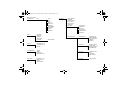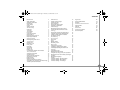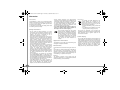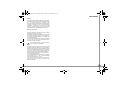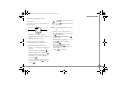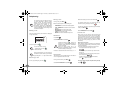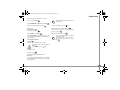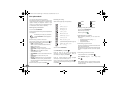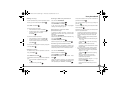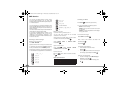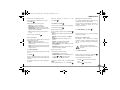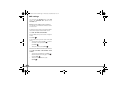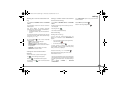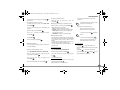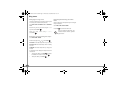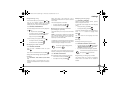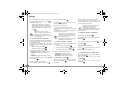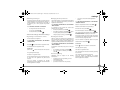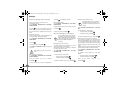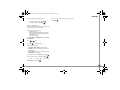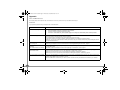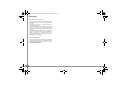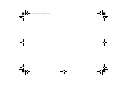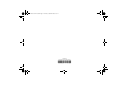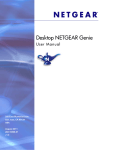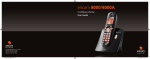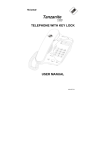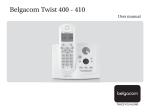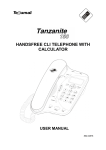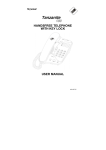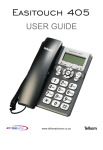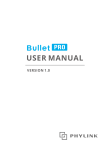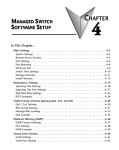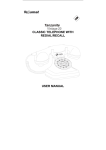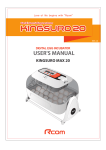Download DECT D32T Azurite EN
Transcript
Note2.fm Page 32 Lundi, 27. octobre 2008 11:43 11 LU Azurite D32T- EN.book Page 2 Mercredi, 9. décembre 2009 2:37 14 Menu structure PHONEBOOK SMS - Option - EDIT SMS READ SMS MEMORY EMPTY BOX SETTINGS CALLS - INCOMING CALLS OUTGOING CALLS EVENTS ACCESSORIES - ALARM TIMER BIRTHDAY ROOM MONITOR - EXTERNAL CALL INTERNAL CALL BEEPS SILENT MODE RING TONE - - VIEW CALL EDIT SEARCH RING TONE SEND SMS ADD NUMBER NEW ENTRY DELETE TRANSMIT SETTINGS - PROGRAM KEYS DATE/TIME AUTO HANG UP AUTO PICKUP VOICE BOX No LANGUAGE SECURITY - ADVANCED SET. - KEYPAD LOCK EMERGENCY TIME LIMIT RESTRICTION CHANGE CODE INTRUSION SET HANDSET - REGISTRATION BASE PRIORITY RESET HANDSET PERSON. REGISTR - SET BASE - REGISTR. MODE RESET BASE DELETE HANDSET RENAME BASE - SET LINE - NETWORK TYPE DIAL FLASHING PABX PREFIX - SET SMS - SMS CENTERS SMS CENTERS LU Azurite D32T- EN.book Page I Mercredi, 9. décembre 2009 2:37 14 Contents Information 2 SMS Service 12 Appendix 24 Safety information Application information Environment Caller display ICASA Setting up/range 2 2 2 2 3 3 Sending a text message Sending an SMS View a message Viewing the memory status Emptying an SMS folder 12 12 13 13 13 Care and Maintenance Problems 24 24 Technical characteristics 25 SMS settings 14 Initial condition Features 25 25 Service entry 4 14 14 26 4 4 4 5 5 5 5 6 Modifying the SMS centre numbers Choose the SMS transmission centre Guarantee Unpacking Your base Your handset ECO mode Connecting the base Handset set-up Handset turning on and off Replacing the batteries Call log 15 Terms and Conditions Service Enquiries 26 26 Viewing the received and dialled call log Calling the last number dialled (Redial) Calling a number listed in the dialled and received call log The events log 15 15 Getting started 7 Accessories 16 Browsing through the menus 7 Telephoning 8 Making a call Receiving a call During a call Handsfree Call transfer Second call Ending a call Communication between two handsets 8 8 8 8 8 8 9 9 Alarm clock Timer Birthday alarms Monitoring a room 16 16 17 17 Ring tones 18 Changing the ring tones Activating or deactivating the beeps Activating/deactivating the silent mode 18 18 18 Settings 19 Programming a key Modifying the date and time Using the auto hang up and pick up features Modifying the Voice box number (according to operator) Modifying the language Security Advanced settings / Handset settings Advanced settings / Base settings Advanced settings / Line settings 19 19 19 Your phonebook 10 Viewing the phonebook Creating an entry Calling using the phonebook Searching for a contact Editing an entry Deleting an entry Sending a SMS from phonebook Associating a ring tone with a phonebook entry Transfer by intercommunication 10 10 10 10 11 11 11 11 11 15 15 19 19 19 21 22 22 I LU Azurite D32T- EN.book Page 2 Mercredi, 9. décembre 2009 2:37 14 Information Dear customer, Congratulations on buying your Azurite D32T DECT telephone and thank you for placing your confidence in us. You can also contact our helpline (see Services Enquiries for further details). To operate the device safely and easily, please read the following sections carefully : Information - Certain medical equipment and highly-sensitive machines or security systems may be affected by the transmission power of the telephone. In these cases we recommend adhering to the safety information. - In regions greatly affected by electrical storms we recommend that you protect your telephone circuit with an overvoltage protection device. - You cannot make calls with the device if there is a power cut. Therefore keep another telephone at the ready in the event of an emergency. Safety information - Do not install your DECT telephone in a damp environment, such as a bathroom, washroom, kitchen etc, and not within 1.5 metres of a source of water or outdoors. This device is designed for use in temperatures of between 5° C and 45° C. - Only use the power unit supplied and connect it to the electricity mains in accordance with the installation instructions in this user manual and the details on the sticker regarding voltage, electrical current and frequency. As a precaution if there is a risk of danger, the power plug can be pulled out to disconnect the 230 volt power supply. Therefore the sockets should be near the device and easily accessible. - This device is designed to be used for connecting to the public telephone network. If problems should arise, contact your nearest Telkom retail outlet or contact our helpline (See “Service Enquiries”, page 26.). Only use the telephone cable supplied. - For safety reasons, never put the handset in the base station without the battery inserted or without the lid on the battery compartment as this could cause an electric shock. - To avoid damaging your handset, only use certified rechargeable batteries NiMH 1.2 V 650 mAh, never use non rechargeable batteries. Insert the batteries in the handset battery compartment respecting polarity. - The used batteries must be disposed of in line with the recycling regulations in this user manual. - Your DECT telephone has a range of approx. 50 metres indoors and up to 300 metres outdoors. The range can be affected by the proximity of metal objects, such as a television and electrical devices. 2 The CE label confirms that the product complies with the 1999/5/EC regulations of the European Union Parliament regarding wireless systems and telecommunications for user protection and for preventing electromagnetic interference. This ensures the allocated communication network is used properly and radio interference is avoided. Application information This telephone is ti be used only for transmitting voice messages via telephone networks. Environment Preservation of the environment iis of great concern to us. Our desire is to operate systems with consideration to the world around us and consequently it has been decided to integrate environmental performance with the life cycle of our products, from manufacturing and commissioning, to operation and disposal. Batteries The batteries contained in this product must be disposed of responsibly, e.g. at appropriate collection points provided by your local authority. The product The crossed out dustbin displayed on the product signifies that it belongs to the electrical and electronic equipment group. Please ensure that you carry out your own selective recycling collection at: - the sales outlet when you buy a similar new device. - the collection points available in your area (recycling centres, sorting points, etc). This means you participate in the recycling and valorisation of used electric and electronic goods which would otherwise have a negative impact on the environment and health. Caller display To use ’Caller ID’ (caller display), this this function has to be activated on your phone line. In South Africa you need a separate subscription from the service providor to activate this function. If you don’t have the Caller ID function on your phone line, the incoming telephone numbers will NOT be shown on the display of your telephone. Note that IdentiCall is Telkom’s Caller display service. Ring 10219 for further information. LU Azurite D32T- EN.book Page 3 Mercredi, 9. décembre 2009 2:37 14 Information ICASA The ICASA marking certifies that the product meets the essential requirements of the South Africa directive and of the Council pertaining to microwave radio equipment and telecommunication terminal equipment, for health and safety of users, for electromagnetic interference. Furthermore it efficiently uses the frequency spectrum attributed to ground and spatial communication to prevent damaging interference. Setting up/range Place the base station somewhere central and easily accessible where you want to use it. Depending on the ambient conditions, the range can be up to approx. 300 metres outdoors. It has a range of up to 50 metres indoors depending on the space and structure of the building. The structure of the building can cause signal shadows to occur. This can lead to short interruptions when speaking due to the weak signal. The connection breaks up temporarily when there is insufficient field strength. Generally, the feet on the base will not mark the surface on which it is standing. However, due to the variety of treatments available we cannot guarantee that this will not occur and accept no liability for any such damage. If you have concerns about this type of damage, we suggest you place a non-slip mat under the device. Do not operate the base station or charger outdoors or in an area susceptible to frost. The recommended ambient temperature for operating the base station is +5° C – +45° C, the recommended relative air humidity is 20 % to 75 %. The installation location must have a mains socket for 230 volts for the base station and charger (for additional handsets). 3 LU Azurite D32T- EN.book Page 4 Mercredi, 9. décembre 2009 2:37 14 About the Azurite D32T Service entry Unpacking Your base 1 First of all, before unpacking everything, ensure that the box contains the following items : 1 2 2 3 • one base, 3 9 4 10 5 11 • one handset, • one battery compartment cover, 6 • one equipped power adapter, 12 • one telephone line cord, 7 • two rechargeable batteries, • this user guide. In the case of purchasing a pack duo or trio, you will find in addition for each additional handset : • a handset charger, • an additional battery flap, • two additional rechargeable batteries. 13 1. Handset location. 2. Base button Pressed briefly: handset paging. Held down: handset registration. 3. Power indicator light Fixed blue indicator: Powered. Flashing blue indicator: (handset on line, handset paging, handset registration). Your handset With its user-friendly design, you will appreciate how easy it is to hold and its quality during conversations. If you have purchased an additional handset pack, you will find: • a handset, • a handset charger, 14 8 1. 2. 3. 4. 5. 6. 7. 8. 9. 10. 11. 12. 13. 14. 15. Speaker. Visual display. Program keys. Pick up / Handsfree / Redial (long press) / turn on the handset. Phonebook key. Access to voice messaging service (Press and hold)*. Key R (call management). Handset charging contacts. Browser Keys. Hang up / turn off the handset. Direct SMS access. Alphanumeric keypad. Intercommunication key (handset intercom). Microphone. Loudspeaker on the back of the handset. • an additional battery flap, * • two additional rechargeable batteries, • this user guide. 4 For PABX phones the voice mail number can be programmed. To change it, refer to “Modifying the Voice box number (according to operator)”, page 19. LU Azurite D32T- EN.book Page 5 Mercredi, 9. décembre 2009 2:37 14 About the Azurite D32T Connecting the base The visual display of your handset I 2 01/01 Sil. 5 12:00 6 Alarm 7 1. 2. Battery indicator. Date. 3. Names of functions programmed for the 6. 7. Before making any connections, please refer to the safety instructions given on page 2. Insert the batteries in the battery compartment ensuring the correct battery polarity, as shown on the label in the handset. Place the cover back on the handset by pushing upwards until it is completely closed. On the underneath of the base, insert jack on the telephone cord in its socket (as shown in the illustration) and connect the other end of the cord to the telephone wall socket. 3 4. 5. Handset set-up 4 1 and keys. To change these functions, refer to paragraph “Programming a key”, page 19. Network indicator. Low transmission icon: This is displayed to indicate that the low-transmission mode is active. When the handset is moved away from the base, the icon disappears and the low-transmission mode is deactivated. Number of handset. Time. Connect the end of the mains power unit lead to the bottom of the base and plug the mains power unit into the mains socket. Telephone socket Power socket Remove the protective film on the screen, place the handset on the base to fully charge the batteries. The charging icon appears on the screen to indicate the charging status. To ensure optimum charging, leave the handset on the base for at least 20 hours when using the telephone for the first time. During charging, the batteries may heat up. This is quite normal and perfectly safe. When the battery charge icon is at minimum, your screen will not be lit and the volume level of the handsfree function will be decreased until the battery is recharged. ECO mode Handset turning on and off To turn on your handset, hold down the green Your telephone is provided with an automatic power management system. When the handset is near to the base, the power required for transmitting is reduced to a minimum and key screen. the icon To turn off the handset, hold down the red key until the "POWER OFF" is displayed briefly on the screen. Your handset is now switched off. is displayed on the screen. In addition, a high efficiency mains power unit reduces the power consumption of the base. . The name TELKOM is displayed on the 5 LU Azurite D32T- EN.book Page 6 Mercredi, 9. décembre 2009 2:37 14 About the Azurite D32T Replacing the batteries Hold down the red key to turn off the handset. Turn it around so that the battery compartment is accessible. Remove the battery compartment cover by pressing down on the raised bead whilst sliding the cover downwards. Remove the old batteries, insert the new batteries ensuring correct polarity as shown on the label in the handset. Refit the battery compartment cover. Worn out batteries must be disposed of, in accordance with the disposal instructions on page 2 of this booklet. To avoid damaging your handset, only use certified rechargeable AAA batteries NiMH 1.2 V 650 mAH. Never use non rechargeable batteries. 6 LU Azurite D32T- EN.book Page 7 Mercredi, 9. décembre 2009 2:37 14 Getting started Getting started Browsing through the menus The key provides direct access to the Phonebook. The browser The browser allows you to browse through your telephone’s menus. The key provides direct access to the SMS menu. 1 2 Example: change the handset ring tone for external calls: 3 1. Browsing through menus (previous, next). 2. Cancelling, deleting or returning to the previous menu. 3. Validating or accessing a sub-menu. 1. Press keys or to access the menu list. 2. Select RING TONE using key or , and press key Select EXTERNAL CALL, and press key to enter the menu. 4. Select the handset tone using keys or , and Operation using menus and keys press key To access the list of menus, press the key or . 5. to confirm your selection. Press Volume . Adjust the ring tone volume using the keys and , and press Valid. . OK is displayed and the display returns to the External call menu. Using the browser to select the menu you want. - Press the or browser keys to display the menu you require. 6. - To enter the selected menu, press the key to enter the menu. 3. Press key to quit the menu. . - To return to the previous menu, press the key . - In the menu, select the functions by pressing the browser keys or and store the settings by pressing the key . - Once you have selected or set the function, you can return to the previous menu (key menu (key ) or quit the ). 7 LU Azurite D32T- EN.book Page 8 Mercredi, 9. décembre 2009 2:37 14 Telephoning Telephoning On receiving a call your telephone rings. If you have subscribed to Telkom’s «Caller display» service, the caller’s information appears on the screen (unless your caller has restricted the sending of such information), otherwise the «UNKNOWN» screen is displayed. Note that IdentiCall is Telkom’s Caller display service. Ring 10219 for further information. Making a call Dial your contact’s number; the numbers are displayed in large characters. During a call During a call, press Menu Press the green key . You can also make a call by: - Pressing the green key - Dial the number. . transfer the call by pressing the red key - HANDSFREE: to activate the handset speaker. - CALL TRANSFER: to transfer the call to another handset. - SECOND CALL: to make a second call. - PHONEBOOK: to access the phonebook. - CALLS: to access the call log. - SECRET: to mute the handset microphone. . . Pressing the green key during a call allows you to activate or deactivate the handsfree mode directly. A confirmation screen is displayed. When the battery charge icon is at minimum the handsfree function is turned off until the battery is recharged. Increase or decrease the audio volume using or . During communication, you can increase or decrease the audio volume of your handset by pressing the or key on the browser. Receiving a call Pick up by pressing the green key Call transfer This function is only accessible when two handsets or more are registered to the same base. . called, press Menu . Select HANGING UP. Press Valid. . Second call Receiving a second call During the call, a beep is transmitted to your telephone by your service provider to let you know that you have a second call waiting. The screen displays the number of the second call. - To accept a second incoming call, press: + . The first call is put on hold and you can talk to the second call. - To switch back to the first call and put the second call on hold, press: + . - To Make a second call during communication, + recipient number. . To set up a 3 way-call (the two parties and yourself) Select CALL TRANSFER. Press Valid. 8 To retake the call before it is picked up by the handset press: During communication, press Menu . During a call, you can receive a second incoming call or place a call to a second contact. You can then switch from one contact to the other, or have a conference (depending on your service provider and subscription). Note that the Telkom Services required are Waiting Call and Three-Way Calling (ring 10219 for further information). Handsfree Select HANDSFREE. Press Activ. . The handset called rings, once someone picks up Select the desired option in the following list: Press Menu 12345678912 Select the handset you want to call. Press Call . . Press + . LU Azurite D32T- EN.book Page 9 Mercredi, 9. décembre 2009 2:37 14 Telephoning Accessing the phonebook or call log During a call, press Menu . Calls between handsets are not counted in the time credit. Select PHONEBOOK or CALLS and press Valid. Return to the communication menu using . . Mute mode key. Select with the desired handset. Press Call . The handset rings. Pick up on the second handset To activate mute mode: During a call, press Menu To call another handset, press the . Select SECRET . Press Activ. using the green key . . To end the call, press the red key . The SECRET MODE message will appear on the screen and you can talk without the other party hearing your conversation. You can also easily call another handset if you know its number. From the idle screen, enter the number of the handset. Then press the green To deactivate mute mode: key . Press Exit . The other party will be able to hear you again. To activate the mute mode, press and hold down key . To deactivate it, press key again. Ending a call Press the red key . Communication between two handsets To communicate between handsets, both handsets must be registered to a single base, and must be within range of the base. 9 LU Azurite D32T- EN.book Page 10 Mercredi, 9. décembre 2009 2:37 14 Your phonebook Your phonebook You can store 100 entries in the phonebook. Each phonebook entry can contain the name of your contact which can be a maximum of 12 characters long (spaces included), the telephone number of your contact up to 24 digits and an icon identifying the type of number (work, home, mobile or facsimile). Creating an entry Alphanumeric keypad key correspondence. : HOME : MOBILE : WORK : FAX 1 A, B, C, a, b, c, 2 Viewing the phonebook Calling using the phonebook D, E, F, d, e, f, 3 Go to the menu PHONEBOOK. Go to the menu PHONEBOOK. Select the required contact. G, H, I, g, h, i, 4 The list of phonebook entries organised in alphabetical order appears. J, K, L, j, k, l, 5 Press the green key . M, N, O, m, n, o, 6 The first time you access your phonebook, only the NEW ENTRY element appears in the list. When using the phonebook, you can search for a contact by: T, U, V, t, u, v, 8 Select the entry you want to view. Press . W, X, Y, Z, w, x, y, z, 9 Once the entry appears on the screen, press to display the actions available via the phonebook entry: - VIEW: to view the entry data. - CALL: to call the number associated to the entry. - EDIT: to edit the entry. - SEARCH: to search for another entry. - RING TONE: to assign a unique ring tone to that entry. - SEND SMS: to send an SMS to a number associated with the entry. - ADD NUMBER: to enter a new number for the same name. - NEW ENTRY: to create a new entry in the phonebook. - DELETE: to delete the entry from your phonebook. - TRANSMIT : to send one entry, several entries or the whole phonebook to another handset registered to the same base. special characters (see table page 12) Select the action you require. Press Valid. 10 Searching for a contact P, Q, R, S, p, q, r, s, 7 . space, +, @, -, $, &, %, 0, / Access your phonebook, and enter the first letter of the name you are searching for. Wait unti the first name in the phonebook starting with that letter is displayed and then scroll to the required name . Go to the menu PHONEBOOK. . Enter the name of your contact (12 characters maximum). In case of a mistake, press . Once you have made your changes, press Valid. Once you have made your changes, press Valid. Select SEARCH using the Valid. . or keys. Press . . select the icon that corresponds to the type of number. . Performing a advanced search In the phonebook menu, press Option . Enter the contact's telephone number (24 digits maximum). In case of a mistake, press . Press Valid. navigating through the list using , , using quick search, using advanced search. Performing a quick search #,".:;!?’()_ Select NEW ENTRY, press Valid. • • • Enter sufficient letters to uniquely identify the contact you are searching for, for example, you could enter PE to search for Peter. LU Azurite D32T- EN.book Page 11 Mercredi, 9. décembre 2009 2:37 14 Your phonebook Editing an entry Sending a SMS from phonebook Choose the handset to which you wish to transfer the phonebook. Press Call . To edit a phonebook entry, enter the phonebook, select Go to the menu PHONEBOOK. the entry you want to edit and press Option Select the contact. Press Option . The receiving handset rings. Pick up by pressing the Select SEND SMS. Press Valid. . green key Select EDIT. Press Valid. . . A text input screen appears. Refer to paragraph "Sending a text message", page 12. You enter the name input screen. • If the information is correct. Press Valid. • To edit the name, press to delete incorrect characters. Make your corrections. Press Valid. . . You enter the number input screen. • • If the information is correct. Press Valid. . To edit the number, press to delete the incorrect numbers. Enter the new number and press Valid. . Associating a ring tone with a phonebook entry A screen is displayed, asking you to accept the transfer mode. Press Yes • • . Select RING TONE, press Valid. . Select the ring tone of your choice. Press Valid. . icon. Press Valid. . Each handset has its own phonebook. However, the phonebook menu transfer function allows you to easily transfer the phonebook from one handset to another. Deleting an entry Go to the menu PHONEBOOK. To delete an entry, enter the phonebook, select the entry, press Option . Select DELETE. Press Valid. Select the contact. Press Option A confirmation screen asks you if you wish to delete the entry. • If you do not wish to delete the entry, press No . Valid. . Choose the transfer required,i.e. one number (ONE ENTRY), a block of numbers (MANY ENTRYS) or the entire phonebook (ALL ENTRIES) . Press Valid. • To delete the entry, press Yes . • . to send it to the receiving handset. Wait for the transfer to be made. Once completed, a screen indicates that the transfer has been made. If you have chosen to transfer several numbers, take the sending handset and do the following : - Select one of the numbers in the phonebook using the or keys. - Press Transf . Select TRANSMIT. Press Valid. . BY INTERCOM appears on the screen. Press . To transfer the entire phonebook, wait while the transfer takes place. Once the operation is done, a screen indicating the end of the transfer will appear. To transfer a number, take the sending handset and do the following : - Select the number to be transferred using the or keys. - Press Transf Transfer by intercommunication The current icon is displayed. If necessary change the . Depending on the type of transfer you selected, follow one of the procedures below : To receive the caller's information Telkom's caller display service must be active. Ring 10219 for further information. Go to the menu PHONEBOOK. Select the entry with which you want to associate a ring tone, press Option . to send it to the receiving handset. Wait for the transfer to be made. Once completed, you are returned to the list of numbers in the phonebook. - Select the next number using the or keys and press Transf . Perform the operation until you have transferred all the numbers that you want to transfer. 11 LU Azurite D32T- EN.book Page 12 Mercredi, 9. décembre 2009 2:37 14 SMS Service SMS Service You can use your DECT telephone to send, receive and track SMS messages. You can send SMS messages either another fixed SMS-capable telephone or a mobile telephone. p, q, r, s, 7 Sending an SMS t, u, v, 8 Press Select to select the type of delivery. w, x, y, z, 9 You must subscribe to your Network Provider’s Caller Display and SMS Messaging services so that you can use the SMS Services and you must not withhold your telephone number. The Telkom Caller Services required are IdentiCall and Home SMS. Call 10219 fo further details. If you register for SMS Messaging, messages to your number will be delivered in text. If you are not registered for text messaging, messages to your number will be converted to voice and delivered to your number as voice calls. You can choose between the following options: special characters - SEND: to send a message. space, 0, /, +, @, -, $, &, % If you enter the wrong character, press . You can also move through the text to delete characters or insert new ones. Set the cursor to the position where you want to insert or delete a character and press Select Writing a text message Select Replace sentence with "To change the character case to uppercase, press and hold the . After releasing the key all characters entered will be in uppercase. - CANCEL: to permanently delete the text message that you just entered. Making a correction Sending a text message Go to SMS / EDIT SMS. - STORE: to save your text as a draft. It can be sent at a later time. # INSERT Press Valid. CHAR. or . DELETE To transmit message Select SEND. Press Valid. Enter or look up the number to be called in the CHAR.. . phonebook (key Uppercase/lowercase Press Select . Select CAPITAL or SMALL LETTER. Press Valid. LETTER Press the a, b, c, 2 use d, e, f, 3 List of special characters: A confirmation screen appears. • If the information is accurate. Press • To change the phone number, edit or modify your . Special characters ’, 1, #, ,, ., :, ?, _, * Confirm text message, press Modify. Press Edit to confirm. . At the end of the transmission. • To save the message (in the SMS messages sent folder), press Yes • 12 . button, select the desired character, g, h, i, 4 m, n, o, 6 ). . Press Valid. Alphanumeric keypad key correspondence depending on the activated mode (capital letters or small letters). j, k, l, 5 . . If you do not want to save the message, press No . LU Azurite D32T- EN.book Page 13 Mercredi, 9. décembre 2009 2:37 14 SMS Service In the event of a delivery failure FAIL is displayed if an SMS delivery failure occurs. Press CONT. Select the press Select message you would like to view, . You can store 30 different SMS messages which can be distributed between the various folders. . Different options come up on the screen: - SAVE: to save your text in draft form. - TRY AGAIN: to attempt a new delivery. - DELETE SMS: to permanently delete your SMS. - SEE RECEIVER: to check the phone number of the recipient or send the SMS again. - EDIT: to change the delivery type and number or your text. Choose an action. Press Valid. . View a message Your telephone has 4 different folders in which your SMS messages are stored. - NEW: the messages not played back. - INBOX: the played back messages that you have chosen to keep. - SENT: the copies of sent messages that you saved. - DRAFT: the messages that you wrote and that have not been sent out. Go to SMS / READ SMS. Viewing the memory status Select READ. press Valid. . To return to the list of messages, move to the beginning of the message and press Once the number of stored SMS has reached 30, an information message will indicate that no new messages can be stored. . Go to SMS / MEMORY, press Valid. Managing read messages Once the message has been read, press Select and select: - REPLY: to write an SMS in response to the message received. - ARCHIVE: to keep this message (in the INBOX folder). . A screen informs you as to the number of messages contained in each folder. Emptying an SMS folder - TRANSMIT: to forward this message to a new recipient. This function is used to delete all the messages contained in a folder. To delete the messages one by one refer to paragraph "Managing read messages", page 13. - DELETE: to permanently delete this SMS. - CALL: to call the SMS sender number. - STORE NUMBER: to save the SMS sender number in your phonebook. When you empty an SMS folder, any messages linked to a personal box will not be erased. - SMS MODE: allows to display the message on one or two lines manually or automatic. Modify the SMS mode Go to SMS / EMPTY BOX. Select the folder containing the message you would like to view. Three playback modes are available: Press Valid. - MANUAL SCROLL: text scrolls automatically once . The list of messages contained in the folder is then displayed, starting with the most recent message to the oldest one. The message reception date or time is highlighted on the top line. - AUTO SCROLL: automatic scrolling, you press or Select the folder you want to empty. Press Valid. to delete all messages in the selected folder. in the right direction, - 2 LINES: the text is displayed in 2 lines. A delete confirmation screen appears. To activate a playback mode, go to Select / SMS MODE. • Press No folder. Select the SMS mode using or . Press Valid. • Press Yes . if you do not want to empty the to empty the folder. 13 LU Azurite D32T- EN.book Page 14 Mercredi, 9. décembre 2009 2:37 14 SMS settings SMS settings You can access the SETTINGS menu via the SMS menu or the ADVANCED SET. submenu in the SETTINGS menu. Modifying the SMS centre numbers You can enter up to 4 SMS centre numbers to receive and one to send. By default, the send number is programmed in SMS 2 centre and the reception number in SMS 1 centre. Go to SMS / SETTINGS / SMS CENTERS. Select the SMS centre you want to enter or modify the number. Press Valid. . An information screen gives the number of the SMS centre. • To change the number, press Edit new number in the input screen and • To keep the number, press Confirm press Valid. . Enter the . . Choose the SMS transmission centre Go to SMS / SETTINGS / SMS CENTERS / SEND CENTER. • • To change the send SMS centre, press Edit . Select the required centre using keys and and press Valid. . To keep the current SMS centre, press Confirm 14 . LU Azurite D32T- EN.book Page 15 Mercredi, 9. décembre 2009 2:37 14 Call log Viewing the received and dialled call log Call log Calling a number listed in the dialled and received call log Go to CALLS / INCOMING CALLS or OUTGOING CALLS. Go to CALLS / INCOMING CALLS or OUTGOING CALLS. The presentation screen for the last call received or dialled appears. Browse through the log until the number you wish to call is displayed. This screen displays the following information (depending on the service provider and subscription): • the full name of your contact, • the telephone number, date, time and duration of the call. Press the green key The calls are organised in chronological order, from the most recent call to the oldest call.You browse through the log using or key. By pressing Option , a list of various executable actions appears: - VIEW: to view the selected call again. - CALL: to call the number. - DELETE: to delete the call currently viewed. - STORE NUMBER: to store the name and number in the phonebook. - SEND SMS: to send an SMS to your contact. - DELETE ALL: to delete all calls. From the idle screen, press and hold the green key until the Call log screen appears. Release , the last dialled number appears. Press the green key automatically. again. The number is dialled Select VIEW and press Valid. . Select the event by pressing Valid. . . The number is dialled automatically. The events log Viewing the events log If one or more new events occurred during your absence, the information screen "NEW EVENTS !" appears. • If you do not wish to view the event log at this time, • To view the event log, press press the red key . . A screen providing a summary the events which occurred (SMS, miss calls, operator voice mail system) while you were away is displayed. Choose the event using or . Press Valid. Calling the last number dialled (Redial) If the "DEACTIVATE" option is set, you can view new events as follows: . Activating/deactivating the new event information screen The new event information screen can be deactivated. The events which have occurred can then be viewed in the Calls Log/Event/View menu. The default setting is active. Go to CALLS / EVENTS / ACTIVATE or DEACTIVATE. 15 LU Azurite D32T- EN.book Page 16 Mercredi, 9. décembre 2009 2:37 14 Accessories Accessories Use this menu to access the following features: • Alarm clock: to use your handset as an alarm clock. • Timer: to remind you of an event. • Birthday: the handset will ring at the set date and time to remind you of the name of the person to whom you would like to wish happy birthday. • Monitoring a room: use a handset to monitor a room. If the alarm set occurs (wake up, timer, anniversary and agenda) during a call, the handset will ring at the end of the call. Alarm clock When the alarm is triggered the selected ring tone sounds for 60 seconds and an alert screen is displayed. To turn off the alarm press any key on the handset. Changing the alarm clock ring tone To modify the alarm clock ring tone, select RING TONE. Press Valid. Go to ACCESSORIES / ALARM. To keep these settings, press Valid. To change the alarm time or status, press Edit . Activating or deactivating the alarm clock Select ACTIVATE or DEACTIVATE in the list. Press Valid. . . . Press or to increase or decrease the volume. Changing the programmed time of the timer Press Valid. Select SET DURATION from the list. Press Valid. . . An information screen shows the alarm clock settings, Enter the desired time (between 1 and 99 minutes). press Valid. Press Valid. . Modifying the alarm clock time . . Press Return screen. The to sound. Press Valid. modification. Press Start . Press Yes to activate the alarm. timer to display the timer activation Enter the time at which you would like the alarm clock activation screen appears with the to start the timer. Displaying or hiding the programmed time of the timer Select VIEW in the Timer menu using or . If the timeout occurs whilst a call is in progress the alarm will not sound until the call is completed. For access to timer adjustment you must stop it once it is started. The timer has a maximum setting of 99 minutes. Once the specified time has elapsed, the handset rings for 60 seconds and the alarm screen is activated. Turn off the alarm by pressing Stop ringing. 16 . A list showing the different settings appears. Press Volume The alarm settings information screen appears showing the new status. Press Valid. . To change the programmed time, press Edit Select the desired ring tone using or . Timer . To start the timer without changing the displayed delay, press Start • An information screen shows the alarm clock status. • • • . Select SET TIME. Press Valid. Setting the alarm clock Go to ACCESSORIES / TIMER. . The handset stops Press Valid. . SHOW TIMER is displayed. If you want to show the timer, press Yes press No Press Return . . else LU Azurite D32T- EN.book Page 17 Mercredi, 9. décembre 2009 2:37 14 Accessories The timer start screen is displayed. Press Start start the timer. to press Valid. To modify the timer ring tone, select RING TONE. . Select the ring tone. Press Volume . Press or to increase or decrease the volume. Place the sender handset in the room to be monitored. . The handset in sender mode does not ring to notify you of incoming calls. Modifying or deleting a birthday alarm Select the alarm you wish to edit. Press Option The list of ring tones appears, the handset plays the ring tone. Press Valid. • Select the alarm you would like to view, and Changing the timer ring tone Press Valid. Viewing a birthday alarm . The following options are available: - EDIT: to change the alarm name or date. - DELETE: to remove a birthday or organiser alarm. - RING TONE: to set the ring tone that will sound when the alarm goes off. - NEW ENTRY: to set up a new birthday alarm. • Keep the receiver handset with you. When in monitor mode, the receiver handset can be used to make calls. To make a call: press Call and dial the number. . Monitoring a room Press Return . Start the timer by pressing Start . Birthday alarms You can programme birthday alarms (10 alarms) on your DECT telephone. Two handsets are required which must be registered on the same base to use this function. Use this function to for example, monitor a room in which a child is sleeping. To do so, place one of the handsets in the room to be monitored. This unit will be in "sender" mode. The other handset which will remain with you, is in "receiver" mode. On the receiver handset: Adding a new birthday alarm Go to ACCESSORIES / ROOM MONITOR. Enter the name of the person concerned using the Enter the Press Valid. birth date . using Select the sender handset. Press Call The sender handset rings, pick up using the green key the keypad keys. . . At the end of the call, the handset will automatically return in monitor mode. To stop monitoring: - Press Stop on the sender handset. The receiver set will automatically return to the standby screen. - Press Stop Go to ACCESSORIES / BIRTHDAY / NEW ENTRY. keypad keys. Press Valid. To answer a call: press green key on the receiver handset and confirm by pressing Yes and Stop on the sender handset at the same time. . On the transmitter handset: . A screen invites you to activate the monitor mode Enter the alarm activation time. Press Valid. . (sender mode). Press Yes . Both handsets are now in monitor mode. 17 LU Azurite D32T- EN.book Page 18 Mercredi, 9. décembre 2009 2:37 14 Ring tones Ring tones Changing the ring tones This menu enables you to associate a unique ring tone to incoming calls or internal calls (intercom). Go to RING TONE / EXTERNAL CALL or INTERNAL CALL. Select the ring tone of your choice using the or keys then press Volume Adjust the press Valid. ringer volume using , or . Go to RING TONE / BEEPS. Select the beep type using or . Press Valid. . KEYTONE: the handset beeps when a key is pressed. BATTERY LOW: the handset beeps when the battery is too low. CHARGER: the handset beeps when you hang up the handset. An information screen displays the beep status for the selected item. To change the status, press Edit . The status is modified on the screen. Press Valid. • 18 When in silent mode, the telephone ringer and keypad beeps are disabled. Go to RING TONE / SILENT MODE. Press Yes to activate the silent mode. . Activating or deactivating the beeps • Activating/deactivating the silent mode To keep the status, press Valid. . . When you activate the silent mode, your handset is muted for all timer, organisertype functions... LU Azurite D32T- EN.book Page 19 Mercredi, 9. décembre 2009 2:37 14 Settings Programming a key This function enables you to program the and keys on your handset. Functions that can be programmed are; Redial, Number (dial an entered number), Key Lock, Timer, Alarm and Silent Mode. Go to SETTINGS / PROGRAM KEYS. The screen displays the function currently assigned to the key. To keep the function, press Valid. . • To modify the function, press Edit . Choose from the function list the function you want to • To modify the function, press Edit . • To keep the function, press Valid. . • To change the status, press Edit • To keep the status, press Valid. . Modifying the language Go to SETTINGS / LANGUAGE. Options are English (default), German, Spanish, Italian, Portugueuse and French. An information screen displays the current language setting. . Modifying the Voice box number (according to operator) • To keep the setting, press Valid. • To change the setting, press Edit . To indicate that a new message has been received the reception indicator on the handset is lit in red and the new event message is displayed on the screen. . . Choose the required language from the language list. Press or to select the language. Press Valid. NOTE: If your handset is a PBX phone and the PBX has a voicemail messaging service, your handset can inform you when you receive a new voicemail. This feature may not work with all PBXs. . A screen prompts you to programme the key The screen displays the current status. This function allows you to set your voice mail number on line. • assign to the key. Press Valid. Settings Setting Auto pickup to ON means that a call is automatically answered when the phone is removed from the base. . The screen shows the new language used. Press Valid. . Security Locking/unlocking the keypad Go to SETTINGS / SECURITY / KEYPAD LOCK. Modifying the date and time To check your voice messaging service, • Go to SETTINGS / DATE/TIME. hold down key . Enter the date in DD/MM/YY format and press Valid. . Enter the time in HH/ MM format and press Valid. . Using the auto hang up and pick up features Go to SETTINGS / AUTO PICKUP ( AUTO HANG UP). Setting Auto hang up to ON ensures that a call in progress is terminated when the phone is returned to the base. • To lock the keypad, press Yes . The message "KEYPAD LOCKED LONG PRESS ON * FOR UNLOCK" is displayed on the screen. If you do not wish to lock the keypad, press No. The number of your voice messaging service is set in the factory. To change this number, proceed as follows: To lock/unlock the keypad, press and hold Go to SETTINGS / VOICE BOX No. the keypad key The programmed number is displayed on the screen, • If the number is correct, press Valid. • To modify the number, press Edit for some time. Programming an emergency number . . This function allows you to program an emergency number which once entered can be enabled or disabled. 19 LU Azurite D32T- EN.book Page 20 Mercredi, 9. décembre 2009 2:37 14 Settings Once it is activated, the emergency number will be automatically dialled when the green key To call a number (other than the emergency number) once the emergency number is active either use the phonebook or call log functions or simply dial the number via the keypad and then press . This function is meant for personal emergency numbers such as relatives or carers. Emergency numbers such as Fire,Ambulance and Police services should not be programmed. The time and date display is replaced by EMERGENCY on the idle screen when an emergency number is programmed and enabled. An information screen displays the current stored emergency number and indicates whether it is enabled or disabled. • To keep the setting, press Valid. . • To modify the setting, press Edit . To modify the emergency number, select CHANGE Go to SETTINGS / SECURITY / RESTRICTION. If the time limit ends during a telephone conversation, communication will not be cut off. Once you have hung up, it will not be possible to make a new call. Calls between handsets (internal calls) are not affected by the call time limit. . Select an empty location (dashes) or a prefix to modify. Press Valid. . Go to SETTINGS / SECURITY / TIME LIMIT. Enter the prefix using the keypad. Press Valid. An information screen displays the remaining time limit and its status. Press Return • To keep the setting, press Confirm • To modify the setting, press Edit ACTIV.RESTRICTION is displayed. . . Enter the . A list of various executable actions appears: - ACTIVATE: To activate the time limit. - DEACTIVATE: To deactivate the time limit. - EDIT TIME: To modify the time limit setting. Select EDIT TIME. Press Valid. . . . Press Yes to activate the restriction on that prefix. Modifying the base (PIN) code Go to SETTINGS / SECURITY / CHANGE CODE. Enter the old base code using the keypad (default is 0000). Press Valid. . Enter the new base code using the keypad. . Enter the new time limit using the keypad (maximum Enter the new number using the keypad. 20 Enter the base code. Press Valid. Press Valid. . To enter a number from the phonebook, press Depending on the programmed prefixes, certain numbers will no longer be accessible. For example, if you programmed 06 as a barred prefix, it will not be possible to call a number that begins with 06. You can set your telephone’s operating time. Once the call time limit is reached, you can no longer make calls. To enable calls again, you must either deactivate the call time limit or set a new limit. base code (default is 0000). Press Valid. A list of various executable actions appears: - ACTIVATE: to activate the emergency number. - DEACTIVATE: to deactivate the emergency number. - CHANGE NO: to modify the emergency number. You can prohibit the use of certain prefixes on your telephone. When a prefix is barred, you cannot to call numbers that begin with this prefix. Defining the call time limit Go to SETTINGS / SECURITY / EMERGENCY. NO. Press Valid. Defining barred prefixes - Call barring . Press Valid. to confirm the number. The mode changes to active automatically. pressed from the idle screen. • Make your selection and Valid. is . 999 minutes). Press Valid. automatically. , the active mode is set Confirm by entering the new base code again. Press Valid. . LU Azurite D32T- EN.book Page 21 Mercredi, 9. décembre 2009 2:37 14 Settings Authorising listening in Modifying the base preference The intrusion function authorises or prevents a second handset registered on the same base from joining in a current conversation. If the intrusion mode is active, it is possible to join a call in progress using another handset. Go to SETTINGS / SECURITY / INTRUSION. • • • This function enables you to specify which base will be used by your handset to make calls (if your handset is registered to several bases). Go to SETTINGS / ADVANCED SET. / SET HANDSET / BASE PRIORITY. To change the status from OFF to ON or vice-versa, press Edit • To keep the preference, press Valid. • To modify the preference, press Edit . Select the priority base (selecting automatic avoids To keep the status, press Valid. . Advanced settings / Handset settings Registering a new handset to a base On the handset to be registered: Go to SETTINGS / ADVANCED SET. / SET HANDSET / REGISTRATION. Press Yes to put the handset in registration mode. The handset enters the registration mode. On the base: press on the button on the base for a few seconds. The new handset and the base are mutually searching for each other. The registration may take several seconds. Once the handset is registered, the handset automatically exits the registration mode and indicates that the registration is complete. . having to specify a priority), press Valid. Select the required base number. Press Valid. Enter the new name, press Valid. . . Enter the PIN code for the base. Press Valid. . Resetting the handset When you reset your handset, all the parameters are reset to their initial value (factory settings) with the exception of the phonebook, alarms (birthdays and organiser) and SMS parameters and security functions. Go to SETTINGS / ADVANCED SET. / SET HANDSET / RESET HANDSET. . The handset enters the registration mode, "HANDSET IN REGISTR. MODE" is displayed on the screen. Put the base to which you want to register the handset in registration mode following the procedure described in the ’On the base’ paragraph, below. Once the handset is registered, select the required handset number. Press Valid. . On the base: Press button on the base for a few seconds. A confirmation screen will prompt you to confirm your request: The blue light blinks rapidly. • • To re-initialise your handset, press Yes . If you do not wish to re-initialise your handset, The base is in registration mode. press No The new handset and the base are mutually searching for each other. The green light blinks rapidly. The base is in registration mode. Go to SETTINGS / ADVANCED SET. / SET HANDSET / PERSON. REGISTR. Delete the current base name (if necessary). An information screen presents the current base preference for your handset. . you want to choose the handset registration number. . Personal registering Registration may circumstances: • • • be required in the following The registration may take several seconds. Once the handset is registered, the handset automatically exits the registration mode and indicates that the registration is complete. the base’s code is no longer 0000 (you have customised the code), you own several bases, you want to choose a name for your base, 21 LU Azurite D32T- EN.book Page 22 Mercredi, 9. décembre 2009 2:37 14 Settings Advanced settings / Base settings Using a handset to put the base in registration mode Go to SETTINGS / ADVANCED SET. / SET BASE / REGISTR. MODE. Press Yes Modifying the dialling mode to deregister the handset. The default dialling mode is tone which is the method used by all exchanges in the Republic of South Africa and should not be changed. Renaming the base Go to SETTINGS / ADVANCED SET. / SET BASE / RENAME BASE. Select the base for which you want to modify the name. Press Yes to enter the registration mode. The indicator light on your base starts to quickly blink blue. Press Valid. Your base will remain in registration mode for about 1 minute. Enter the new name. Press Valid. . Go to SETTINGS / ADVANCED SET. / SET LINE / DIAL. A screen displays the current status. Advanced settings / Line settings Resetting the base The line settings should not providing that the telephone is connected to the Telkom network. If the telephone is a PABX phone then the line settings may require changing. Contact your PABX administrator if necessary. When you reset the base, all the base parameters are reset to their initial values (factory settings). Go to SETTINGS / ADVANCED SET. / SET BASE / RESET BASE. Press Yes The RE-INIT. IN PROCESS message is displayed on the screen. When resetting the base, code is reset to 0000. Press Valid. you wish to Go to SETTINGS / ADVANCED SET. / SET LINE / NETWORK TYPE. • To keep the status, press Valid. • To change the status, press Edit . . . If you connect your telephone to a private automatic branch exchange (PABX) or use it in a foreign country, you may need to modify the flash duration in order to use your telephone correctly when using the following functions: outgoing 2nd call, incoming 2nd call, 3 way calling. Contact your service provider to obtain the correct flash duration and then modify it by doing the following. Go to SETTINGS / ADVANCED SET. / SET LINE / FLASHING. . • To keep the duration, press Confirm • To modify the duration, press Edit . . . deregister. A screen prompts you to confirm the deregistration. 22 Your DECT telephone can be installed on a public or private network (when using a PABX). This function enables you to configure your telephone according to the type of network. A screen presents the current status. Go to SETTINGS / ADVANCED SET. / SET BASE / DELETE HANDSET. handset . To modify the status, press Edit An information screen presents the current flash duration. Deregistering a handset the To keep the status, press Valid. • The status is modified on the screen, press Valid. Modifying the network type . • Modifying the flash duration (R key) . Enter the base code. Press Valid. Select . Select The status is modified on the screen, press Valid. . the Press Valid. new . duration using or . LU Azurite D32T- EN.book Page 23 Mercredi, 9. décembre 2009 2:37 14 Settings Enter the digits before prefix using the keypad, The screen shows the new flash duration. press Valid. • To keep the duration, press Confirm • To modify the duration, press Edit . . . Setting a PABX prefix If you are connected to a PABX, you can program the prefix required to obtain an external line. With this function you can set the: • PABX prefix number, • dialled number length at which point the PABX will be automatically dialled (this length is called "digit before prefix"), • prefix status (on or off). Go to SETTINGS / ADVANCED SET. / SET LINE / PABX PREFIX. Press or Press Yes key. , to modify this setting. Select the required option: - ACTIVATE / DEACTIVATE: to select a status. - PREFIX: to enter the number giving you access to the external line. - EDIT LENGTH: to specify the «digits before prefix». - EXIT PABX: to exit the menu. To modify the prefix, select PREFIX, press Valid. Enter the prefix using the keypad, press Valid. To modify the digits EDIT LENGTH., press Valid. before prefix, . . select . 23 LU Azurite D32T- EN.book Page 24 Mercredi, 9. décembre 2009 2:37 14 Appendix Appendix Care and Maintenance Use a slightly damp cloth to wipe the base and handset, do not use a dry cloth as this may cause electrostatic charges. Problems If you experience problems with your telephone refer to the table below: Problems Remedies The base indicator light is not lit. Make sure that : • 24 the power adapter is properly connected to a power socket. • the power connector is properly plugged into the base. • The fuse or circuit-breaker on your household supply is in working order and that the power socket is powered. The handset display is blank. Make sure the batteries are properly installed. Place the handset on the base and fully charge the batteries. To increase the life of your batteries, carry out the above about every two months. If the above checks do not resolve the problem, replacement batteries are available from telephone retailer. With time, you may notice a slight decrease in battery performance. Use your handset until the battery is fully discharged, and then charge for at least 20 hours. The handset does not ring during an incoming call. Make sure that the telephone line cord is properly connected to the base and telephone socket and that you have a dial tone. Make sure your telephone is not set to silent mode. See “Activating/deactivating the silent mode”, page 18. No radio link between the handset and base. The network indicator icon flashes. Make sure the handset is registered by moving closer to the base, if it is registered correctly, the handset screen should display its own handset number. Otherwise, register the handset to the base. See “Registering a new handset to a base”, page 21. You obtain a "busy" dial tone for each dialled number. Make sure no one else is using another handset (if the intrusion mode is deactivated). See “Authorising listening in”, page 21. Make sure that the dial mode is set to tone. See “Modifying the dialling mode”, page 22. Make sure your time limit has not run out (if activated). See “Defining the call time limit”, page 20. Make sure you are not on call restriction (if activated). See “Defining barred prefixes - Call barring”, page 20. You cannot send or receive SMSs. Check you are subscribed to your Network Provider’s Caller Display and SMS Messaging services. The Telkom Caller Services required are IdentiCall and Home SMS. Call 10219 for further details. Confirm that the SMS service is activated on your line. Obtain the SMS Centre numbers from your service provider and make sure they are identical to the numbers on your handset. LU Azurite D32T- EN.book Page 25 Mercredi, 9. décembre 2009 2:37 14 Technical characteristics Initial condition Advanced settings Accessories Network type Public Dial Tone Flashing 250 ms PABX prefix Off Base name Base 1 Alarm clock Off Timer Off Room monitor Off Ring tone Ringer (Ext/Int) Africa / Amazone Silent mode Off Beeps All active Technical characteristics Electrical power supply: Features Standard DECT, GAP Number of channels 120 1,88 - 1,90 GHz TDMA Power supply unit 230 V, 50 Hz, 20 mA Batteries Type Ni-MH, AAA, 2 x 1,2 V 650 mAh Handset operating time: Talk time up to 12 hours* Standby time up to 120 hours* Ambient temperature +5°C to +45 °C Dimensions : Settings Program keys Silence / Alarm Radio frequency band Date/Time 00:00 // 01/01/09 Duplex mode Auto Hang up On Spacing between Auto Pick up Off Language English Security Channels Base (W x H x L) 115 x 100 x 67 mm Handset (W x H x L) 150 x 50 x 30 mm Weight : 1,728 MHz Base 120 g Handset 140 g Bit rate 1152 Kbit/s Modulation GFSK Connection: ADPCM Connecting cable 250 mW TAE 6F/TSV 6/4 Keypad lock Off Vocoding Emergency Off Transmitting power Base code 0000 Base operating voltage 230 V , 50/60 Hz Time limit Off Charging time 20 hours * When the base is not supplied with power (e.g. during a power failure), the handset continues to search for a base. Restriction Off Range up to Intrusion Off 300 m outdoors and up to 50 m inside buildings Subject to changes and errors. 25 LU Azurite D32T- EN.book Page 26 Mercredi, 9. décembre 2009 2:37 14 Guarantee Terms and Conditions The Azurite D32T carries a 12 month warranty. Please keep your receipt as proof of purchase for warranty purposes. The warranty is covered by Telkom's Terms and Conditions of Warranty. If repairs under the guarantee are required you should contact your dealer or our Helpdesk (see Service Enquiries below). Note that proof of purchase will be required. Note that the guarantee applies only to usage of the telephone in the manner in which it was intended. No liability is accepted for abnormal usage of the telephone or for any other damage that occurs as a consequence of such usage. Service Enquiries For any service or product information queries relating to this telephone, please call our ShareCall number 08602HELPU (0860243578) or visit our web site on www.phones4telkom.co.za. 26 Guarantee Note2.fm Page 32 Lundi, 27. octobre 2008 11:43 11 LU Azurite D32T- EN.book Page 1 Mercredi, 9. décembre 2009 2:37 14 User Manual Data subject to change without notice