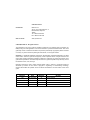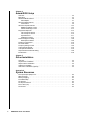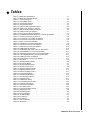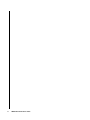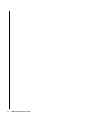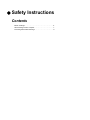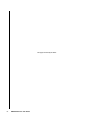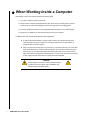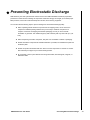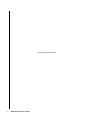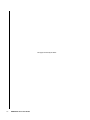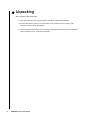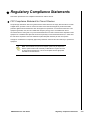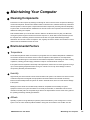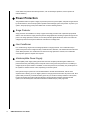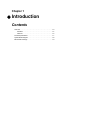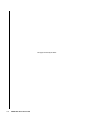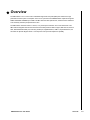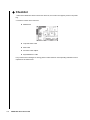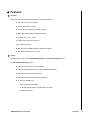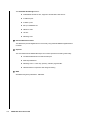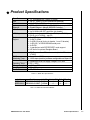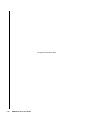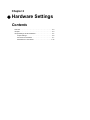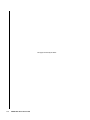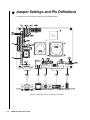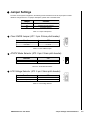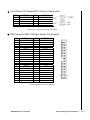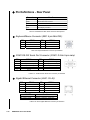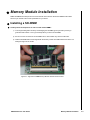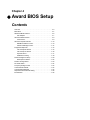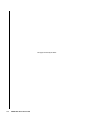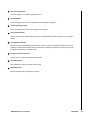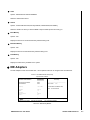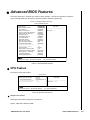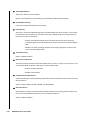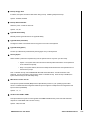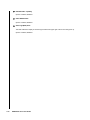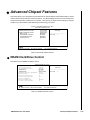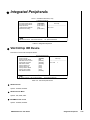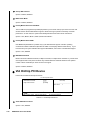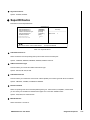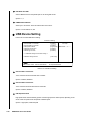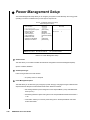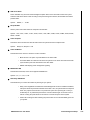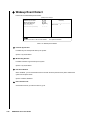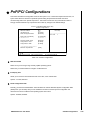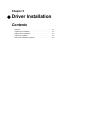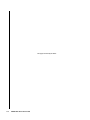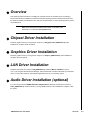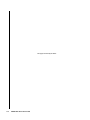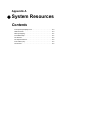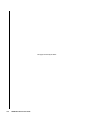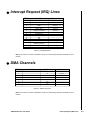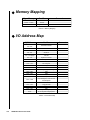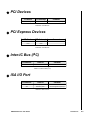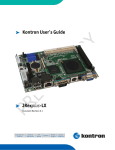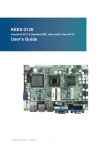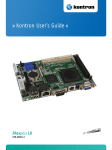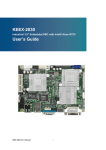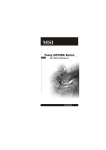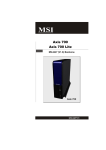Download Quanmax KEEX-2010 User`s guide
Transcript
KEEX-2010 Industrial 3.5” Embedded SBC User’s Guide Rev. 2.00 May 1, 2008 Customer Service Contact Info: Quanmax Inc. 4F, No. 415, Ti-Ding Blvd. Sec. 2 NeiHu District, Taipei 114 Taiwan Tel: +886-2-2799-2789 Fax: +886-2-2799-7399 Visit our site at: www.quanmax.com © 2008 Quanmax Inc. All rights reserved. The information in this user’s guide is provided for reference only. Quanmax does not assume any liability arising out of the application or use of the information or products described herein. This user’s guide may contain or reference information and products protected by copyrights or patents and does not convey any license under the patent rights of Quanmax, nor the rights of others. Quanmax is a registered trademark of Quanmax. All trademarks, registered trademarks, and trade names used in this user’s guide are the property of their respective owners. All rights reserved. This user’s guide contains information proprietary to Quanmax. Customers may reprint and use this user’s guide in other publications. Customers may alter this user’s guide and publish it only after they remove the Quanmax name, cover, and logo. Quanmax reserves the right to make changes without notice in product or component design as warranted by evolution in user needs or progress in engineering or manufacturing technology. Changes which affect the operation of the unit will be documented in the next revision of this user’s guide. Revision 1.00 2.00 Date 04/02/2007 05/01/2008 Edited by JC JC Changes Initial Release Convert to Quanmax X Contents Safety Instructions Before You Begin. . . . . . . . . . . . . . . . . . . . . . . . . . . . . . . . . . . . . . . . . . . . . . . . . . . . . . . . . . . . ix When Working Inside a Computer. . . . . . . . . . . . . . . . . . . . . . . . . . . . . . . . . . . . . . . . . . . . . . . x Preventing Electrostatic Discharge . . . . . . . . . . . . . . . . . . . . . . . . . . . . . . . . . . . . . . . . . . . . . . xi Preface How to Use This Guide . . . . . . . . . . . . . . . . . . . . . . . . . . . . . . . . . . . . . . . . . . . . . . . . . . . . . . xv Advisory Conventions . . . . . . . . . . . . . . . . . . . . . . . . . . . . . . . . . . . . . . . . . . . . . . . . . . . . . . . xvi Unpacking . . . . . . . . . . . . . . . . . . . . . . . . . . . . . . . . . . . . . . . . . . . . . . . . . . . . . . . . . . . . . . . . xvii Regulatory Compliance Statements . . . . . . . . . . . . . . . . . . . . . . . . . . . . . . . . . . . . . . . . . . . xviii Warranty Policy . . . . . . . . . . . . . . . . . . . . . . . . . . . . . . . . . . . . . . . . . . . . . . . . . . . . . . . . . . . . xix Limited Warranty . . . . . . . . . . . . . . . . . . . . . . . . . . . . . . . . . . . . . . . . . . . . . . . . . . . . . . . xix Return Procedure . . . . . . . . . . . . . . . . . . . . . . . . . . . . . . . . . . . . . . . . . . . . . . . . . . . . . . . xix Limitation of Liability . . . . . . . . . . . . . . . . . . . . . . . . . . . . . . . . . . . . . . . . . . . . . . . . . . . . . xix Maintaining Your Computer . . . . . . . . . . . . . . . . . . . . . . . . . . . . . . . . . . . . . . . . . . . . . . . . . . . xx Cleaning Components . . . . . . . . . . . . . . . . . . . . . . . . . . . . . . . . . . . . . . . . . . . . . . . . . . . . xx Environmental Factors . . . . . . . . . . . . . . . . . . . . . . . . . . . . . . . . . . . . . . . . . . . . . . . . . . . . xx Power Protection . . . . . . . . . . . . . . . . . . . . . . . . . . . . . . . . . . . . . . . . . . . . . . . . . . . . . . . xxi Chapter 1 Introduction Overview . . . . . . . . . . . . . . . . . . . . . . . . . . . . . . . . . . . . . . . . . . . . . . . . . . . . . . . . . . . . . . . . . Checklist. . . . . . . . . . . . . . . . . . . . . . . . . . . . . . . . . . . . . . . . . . . . . . . . . . . . . . . . . . . . . . Features . . . . . . . . . . . . . . . . . . . . . . . . . . . . . . . . . . . . . . . . . . . . . . . . . . . . . . . . . . . . . . Product Specifications . . . . . . . . . . . . . . . . . . . . . . . . . . . . . . . . . . . . . . . . . . . . . . . . . . . . . . . System Block Diagram . . . . . . . . . . . . . . . . . . . . . . . . . . . . . . . . . . . . . . . . . . . . . . . . . . . . . . Mechanical Drawing . . . . . . . . . . . . . . . . . . . . . . . . . . . . . . . . . . . . . . . . . . . . . . . . . . . . . . . . 1-3 1-4 1-5 1-7 1-8 1-9 Chapter 2 Hardware Settings Overview . . . . . . . . . . . . . . . . . . . . . . . . . . . . . . . . . . . . . . . . . . . . . . . . . . . . . . . . . . . . . . . . . 2-3 Jumpers. . . . . . . . . . . . . . . . . . . . . . . . . . . . . . . . . . . . . . . . . . . . . . . . . . . . . . . . . . . . . . . . . . 2-3 Jumper Settings and Pin Definitions . . . . . . . . . . . . . . . . . . . . . . . . . . . . . . . . . . . . . . . . . . . . 2-4 Jumper Settings . . . . . . . . . . . . . . . . . . . . . . . . . . . . . . . . . . . . . . . . . . . . . . . . . . . . . . . . 2-5 Connector Pin Definitions. . . . . . . . . . . . . . . . . . . . . . . . . . . . . . . . . . . . . . . . . . . . . . . . . 2-6 Pin Definitions - Rear Panel . . . . . . . . . . . . . . . . . . . . . . . . . . . . . . . . . . . . . . . . . . . . . . 2-11 Chapter 3 System Installation Memory Module Installation. . . . . . . . . . . . . . . . . . . . . . . . . . . . . . . . . . . . . . . . . . . . . . . . . . . 3-3 Installing a SO-DIMM . . . . . . . . . . . . . . . . . . . . . . . . . . . . . . . . . . . . . . . . . . . . . . . . . . . . 3-3 Removing a SO-DIMM: . . . . . . . . . . . . . . . . . . . . . . . . . . . . . . . . . . . . . . . . . . . . . . . . . . 3-4 KEEX-2010 Series User Guide i Chapter 4 Award BIOS Setup Overview . . . . . . . . . . . . . . . . . . . . . . . . . . . . . . . . . . . . . . . . . . . . . . . . . . . . . . . . . . . . . . . . . 4-3 Main Menu . . . . . . . . . . . . . . . . . . . . . . . . . . . . . . . . . . . . . . . . . . . . . . . . . . . . . . . . . . . . . . . 4-4 Standard CMOS Features. . . . . . . . . . . . . . . . . . . . . . . . . . . . . . . . . . . . . . . . . . . . . . . . . . . . 4-6 IDE Adapters . . . . . . . . . . . . . . . . . . . . . . . . . . . . . . . . . . . . . . . . . . . . . . . . . . . . . . . . . . 4-7 Advanced BIOS Features . . . . . . . . . . . . . . . . . . . . . . . . . . . . . . . . . . . . . . . . . . . . . . . . . . . . 4-9 CPU Feature . . . . . . . . . . . . . . . . . . . . . . . . . . . . . . . . . . . . . . . . . . . . . . . . . . . . . . . . . . 4-9 Advanced Chipset Features . . . . . . . . . . . . . . . . . . . . . . . . . . . . . . . . . . . . . . . . . . . . . . . . . 4-13 DRAM Clock/Drive Control . . . . . . . . . . . . . . . . . . . . . . . . . . . . . . . . . . . . . . . . . . . . . . 4-13 AGP & P2P Bridge Control . . . . . . . . . . . . . . . . . . . . . . . . . . . . . . . . . . . . . . . . . . . . . . 4-14 Integrated Peripherals. . . . . . . . . . . . . . . . . . . . . . . . . . . . . . . . . . . . . . . . . . . . . . . . . . . . . . 4-15 VIA OnChip IDE Device . . . . . . . . . . . . . . . . . . . . . . . . . . . . . . . . . . . . . . . . . . . . . . . . . 4-15 VIA OnChip PCI Device . . . . . . . . . . . . . . . . . . . . . . . . . . . . . . . . . . . . . . . . . . . . . . . . . 4-16 SuperIO Device . . . . . . . . . . . . . . . . . . . . . . . . . . . . . . . . . . . . . . . . . . . . . . . . . . . . . . . 4-17 USB Device Setting . . . . . . . . . . . . . . . . . . . . . . . . . . . . . . . . . . . . . . . . . . . . . . . . . . . . 4-18 Power Management Setup . . . . . . . . . . . . . . . . . . . . . . . . . . . . . . . . . . . . . . . . . . . . . . . . . . 4-20 Wakeup Event Detect . . . . . . . . . . . . . . . . . . . . . . . . . . . . . . . . . . . . . . . . . . . . . . . . . . 4-22 PnP/PCI Configurations . . . . . . . . . . . . . . . . . . . . . . . . . . . . . . . . . . . . . . . . . . . . . . . . . . . . 4-23 PC Health Status. . . . . . . . . . . . . . . . . . . . . . . . . . . . . . . . . . . . . . . . . . . . . . . . . . . . . . . . . . 4-24 Frequency/Voltage Control . . . . . . . . . . . . . . . . . . . . . . . . . . . . . . . . . . . . . . . . . . . . . . . . . . 4-25 Load Fail-Safe Defaults. . . . . . . . . . . . . . . . . . . . . . . . . . . . . . . . . . . . . . . . . . . . . . . . . . . . . 4-25 Load Optimized Defaults. . . . . . . . . . . . . . . . . . . . . . . . . . . . . . . . . . . . . . . . . . . . . . . . . . . . 4-25 Supervisor/User Password Setting . . . . . . . . . . . . . . . . . . . . . . . . . . . . . . . . . . . . . . . . . . . . 4-26 Exit Selection . . . . . . . . . . . . . . . . . . . . . . . . . . . . . . . . . . . . . . . . . . . . . . . . . . . . . . . . . . . . 4-26 Chapter 5 Driver Installation Overview . . . . . . . . . . . . . . . . . . . . . . . . . . . . . . . . . . . . . . . . . . . . . . . . . . . . . . . . . . . . . . . . . Chipset Driver Installation . . . . . . . . . . . . . . . . . . . . . . . . . . . . . . . . . . . . . . . . . . . . . . . . . . . . Graphics Driver Installation . . . . . . . . . . . . . . . . . . . . . . . . . . . . . . . . . . . . . . . . . . . . . . . . . . . LAN Driver Installation . . . . . . . . . . . . . . . . . . . . . . . . . . . . . . . . . . . . . . . . . . . . . . . . . . . . . . Audio Driver Installation (optional) . . . . . . . . . . . . . . . . . . . . . . . . . . . . . . . . . . . . . . . . . . . . . 5-3 5-3 5-3 5-3 5-3 Appendix A System Resources Interrupt Request (IRQ) Lines . . . . . . . . . . . . . . . . . . . . . . . . . . . . . . . . . . . . . . . . . . . . . . . . . A-3 DMA Channels . . . . . . . . . . . . . . . . . . . . . . . . . . . . . . . . . . . . . . . . . . . . . . . . . . . . . . . . . . . . A-3 Memory Mapping . . . . . . . . . . . . . . . . . . . . . . . . . . . . . . . . . . . . . . . . . . . . . . . . . . . . . . . . . . A-4 I/O Address Map . . . . . . . . . . . . . . . . . . . . . . . . . . . . . . . . . . . . . . . . . . . . . . . . . . . . . . . . . . . A-4 PCI Devices . . . . . . . . . . . . . . . . . . . . . . . . . . . . . . . . . . . . . . . . . . . . . . . . . . . . . . . . . . . . . . A-5 PCI Express Devices . . . . . . . . . . . . . . . . . . . . . . . . . . . . . . . . . . . . . . . . . . . . . . . . . . . . . . . A-5 Inter-IC Bus (I2C) . . . . . . . . . . . . . . . . . . . . . . . . . . . . . . . . . . . . . . . . . . . . . . . . . . . . . . . . . . A-5 ISA I/O Port . . . . . . . . . . . . . . . . . . . . . . . . . . . . . . . . . . . . . . . . . . . . . . . . . . . . . . . . . . . . . . . A-5 ii KEEX-2010 Series User Guide X Tables Table 1-1. KEEX-2010 Specifications . . . . . . . . . . . . . . . . . . . . . . . . . . . . . . . . . . . . . . . . . . . 1-7 Table 1-2. KEEX-2010 Derivative Models . . . . . . . . . . . . . . . . . . . . . . . . . . . . . . . . . . . . . . . . 1-7 Table 2-1. Jumper Descriptions. . . . . . . . . . . . . . . . . . . . . . . . . . . . . . . . . . . . . . . . . . . . . . . . 2-5 Table 2-2. Clear CMOS Jumper . . . . . . . . . . . . . . . . . . . . . . . . . . . . . . . . . . . . . . . . . . . . . . . 2-5 Table 2-3. AT/ATX Mode Selector. . . . . . . . . . . . . . . . . . . . . . . . . . . . . . . . . . . . . . . . . . . . . . 2-5 Table 2-4. LCD Voltage Selector. . . . . . . . . . . . . . . . . . . . . . . . . . . . . . . . . . . . . . . . . . . . . . . 2-5 Table 2-5. Connector and Header Descriptions . . . . . . . . . . . . . . . . . . . . . . . . . . . . . . . . . . . 2-6 Table 2-6. Digital I/O Pin Header pin definition . . . . . . . . . . . . . . . . . . . . . . . . . . . . . . . . . . . . 2-6 Table 2-7. CN7: HD Audio Header pin definition. . . . . . . . . . . . . . . . . . . . . . . . . . . . . . . . . . . 2-6 Table 2-8. LVDS Connector pin definition . . . . . . . . . . . . . . . . . . . . . . . . . . . . . . . . . . . . . . . . 2-7 Table 2-9. CN7: VGA Connector pin definition . . . . . . . . . . . . . . . . . . . . . . . . . . . . . . . . . . . . 2-7 Table 2-10. COM2 RS232/422/485 Serial Port Connector pin definition . . . . . . . . . . . . . . . . 2-8 Table 2-11. CPU Fan Connector pin definition . . . . . . . . . . . . . . . . . . . . . . . . . . . . . . . . . . . . 2-8 Table 2-12. Front Panel 1 Pin Header pin definition . . . . . . . . . . . . . . . . . . . . . . . . . . . . . . . . 2-8 Table 2-13. Front Panel 2 Pin Header pin definition . . . . . . . . . . . . . . . . . . . . . . . . . . . . . . . . 2-8 Table 2-14. IDE1 Connector pin definition. . . . . . . . . . . . . . . . . . . . . . . . . . . . . . . . . . . . . . . . 2-9 Table 2-15. Parallel Port Connector pin definition . . . . . . . . . . . . . . . . . . . . . . . . . . . . . . . . . . 2-9 Table 2-16. ATX Power Connector pin definition . . . . . . . . . . . . . . . . . . . . . . . . . . . . . . . . . 2-10 Table 2-17. Serial ATA Connector pin definition . . . . . . . . . . . . . . . . . . . . . . . . . . . . . . . . . . 2-10 Table 2-18. USB Header pin definition . . . . . . . . . . . . . . . . . . . . . . . . . . . . . . . . . . . . . . . . . 2-10 Table 2-19. KEEX-2010 Rear Panel Connector Descriptions . . . . . . . . . . . . . . . . . . . . . . . . 2-11 Table 2-20. Keyboard/Mouse Connector pin definition . . . . . . . . . . . . . . . . . . . . . . . . . . . . . 2-11 Table 2-21. COM1 RS-232 Serial Port Connector pin definition . . . . . . . . . . . . . . . . . . . . . . 2-11 Table 2-22. LAN1 Gigabit Ethernet Connector pin definition. . . . . . . . . . . . . . . . . . . . . . . . . 2-11 Table 2-23. USB4 Connector pin definition . . . . . . . . . . . . . . . . . . . . . . . . . . . . . . . . . . . . . . 2-12 Table 2-24. DVI-D Display Connector pin definition . . . . . . . . . . . . . . . . . . . . . . . . . . . . . . . 2-12 Table 4-1. Main Menu . . . . . . . . . . . . . . . . . . . . . . . . . . . . . . . . . . . . . . . . . . . . . . . . . . . . . . . 4-4 Table 4-2. Standard CMOS Features . . . . . . . . . . . . . . . . . . . . . . . . . . . . . . . . . . . . . . . . . . . 4-6 Table 4-3. IDE Primary Master . . . . . . . . . . . . . . . . . . . . . . . . . . . . . . . . . . . . . . . . . . . . . . . . 4-7 Table 4-4. Advanced BIOS Features . . . . . . . . . . . . . . . . . . . . . . . . . . . . . . . . . . . . . . . . . . . 4-9 Table 4-5. Advanced CPU Feature . . . . . . . . . . . . . . . . . . . . . . . . . . . . . . . . . . . . . . . . . . . . . 4-9 Table 4-6. Advanced Chipset Features . . . . . . . . . . . . . . . . . . . . . . . . . . . . . . . . . . . . . . . . . 4-13 Table 4-7. DRAM Clock/Drive Control. . . . . . . . . . . . . . . . . . . . . . . . . . . . . . . . . . . . . . . . . . 4-13 Table 4-8. AGP & P2P Bridge Control. . . . . . . . . . . . . . . . . . . . . . . . . . . . . . . . . . . . . . . . . . 4-14 Table 4-9. Integrated Peripherals . . . . . . . . . . . . . . . . . . . . . . . . . . . . . . . . . . . . . . . . . . . . . 4-15 Table 4-10. VIA OnChip IDE Device . . . . . . . . . . . . . . . . . . . . . . . . . . . . . . . . . . . . . . . . . . . 4-15 Table 4-11. VIA OnChip PCI Device . . . . . . . . . . . . . . . . . . . . . . . . . . . . . . . . . . . . . . . . . . . 4-16 Table 4-12. SuperIO Device . . . . . . . . . . . . . . . . . . . . . . . . . . . . . . . . . . . . . . . . . . . . . . . . . 4-17 Table 4-13. USB Device Setting . . . . . . . . . . . . . . . . . . . . . . . . . . . . . . . . . . . . . . . . . . . . . . 4-18 Table 4-14. Power Management Setup. . . . . . . . . . . . . . . . . . . . . . . . . . . . . . . . . . . . . . . . . 4-20 Table 4-15. Wakeup Event Detect . . . . . . . . . . . . . . . . . . . . . . . . . . . . . . . . . . . . . . . . . . . . 4-22 Table 4-16. PnP/PCI Configurations . . . . . . . . . . . . . . . . . . . . . . . . . . . . . . . . . . . . . . . . . . . 4-23 Table 4-17. PC Health Status . . . . . . . . . . . . . . . . . . . . . . . . . . . . . . . . . . . . . . . . . . . . . . . . 4-24 Table 4-18. Frequency/Voltage Control. . . . . . . . . . . . . . . . . . . . . . . . . . . . . . . . . . . . . . . . . 4-25 Table A-1. IRQ Assignments . . . . . . . . . . . . . . . . . . . . . . . . . . . . . . . . . . . . . . . . . . . . . . . . . A-3 Table A-2. DMA Assignments . . . . . . . . . . . . . . . . . . . . . . . . . . . . . . . . . . . . . . . . . . . . . . . . A-3 Table A-3. Memory Mapping . . . . . . . . . . . . . . . . . . . . . . . . . . . . . . . . . . . . . . . . . . . . . . . . . A-4 Table A-4. I/O Address Map . . . . . . . . . . . . . . . . . . . . . . . . . . . . . . . . . . . . . . . . . . . . . . . . . A-4 Table A-5. PCI Devices . . . . . . . . . . . . . . . . . . . . . . . . . . . . . . . . . . . . . . . . . . . . . . . . . . . . . A-5 Table A-6. PCI Devices . . . . . . . . . . . . . . . . . . . . . . . . . . . . . . . . . . . . . . . . . . . . . . . . . . . . . A-5 Table A-7. Inter-IC Bus (I2C). . . . . . . . . . . . . . . . . . . . . . . . . . . . . . . . . . . . . . . . . . . . . . . . . A-5 Table A-8. ISA I/O Port . . . . . . . . . . . . . . . . . . . . . . . . . . . . . . . . . . . . . . . . . . . . . . . . . . . . . A-5 KEEX-2010 Series User Guide iii iv KEEX-2010 Series User Guide X Figures Figure 1-1. KEEX-2010 System Block Diagram . . . . . . . . . . . . . . . . . . . . . . . . . . . . . . . . . . . 1-8 Figure 1-2. KEEX-2010 Mechanical Dimensions . . . . . . . . . . . . . . . . . . . . . . . . . . . . . . . . . . 1-9 Figure 2-1. Jumper Connector. . . . . . . . . . . . . . . . . . . . . . . . . . . . . . . . . . . . . . . . . . . . . . . . . 2-3 Figure 2-2. KEEX-2010 Jumper and Connector Locations . . . . . . . . . . . . . . . . . . . . . . . . . . . 2-4 Figure 3-1. Align the SO-DIMM Memory Module with the onboard socket . . . . . . . . . . . . . . . 3-3 Figure 3-2. Fully insert the SO-DIMM Memory Module into the onboard socket. . . . . . . . . . . 3-4 Figure 3-3. Press down on the SO-DIMM Memory Module to lock it in place . . . . . . . . . . . . . 3-4 KEEX-2010 Series User Guide v vi KEEX-2010 Series User Guide X Safety Instructions Contents Before You Begin . . . . . . . . . . . . . . . . . . . . . . . . . . . . . . . . . . . . . . ix When Working Inside a Computer . . . . . . . . . . . . . . . . . . . . . . . . . x Preventing Electrostatic Discharge . . . . . . . . . . . . . . . . . . . . . . . . xi This page intentionally left blank. viii KEEX-2010 Series User Guide X Before You Begin Before handling the KEEX-2010, read the instructions and safety guidelines on the following pages to prevent damage to the product and to ensure your own personal safety. Refer to the “Advisories” section in the Preface for advisory conventions used in this user’s guide, including the distinction between Warnings, Cautions, Important Notes, and Notes. Always use caution when handling/operating a computer. Only qualified, experienced, authorized electronics service personnel should access the interior of a computer. The power supplies produce high voltages and energy hazards, which can cause bodily harm. Use extreme caution when installing or removing components. Refer to the installation instructions in this user’s guide for precautions and procedures. If you have any questions, please contact Quanmax Post-Sales Technical Support. WARNING High voltages are present inside the chassis when the unit’s power cord is plugged into an electrical outlet. Turn off system power, turn off the power supply, and then disconnect the power cord from its source before removing the chassis cover. Turning off the system power switch does not remove power to components. KEEX-2010 Series User Guide Before You Begin -ix X When Working Inside a Computer Before taking covers off a computer, perform the following steps: 1) Turn off the computer and any peripherals. 2) Disconnect the computer and peripherals from their power sources or subsystems to prevent electric shock or system board damage. This does not apply when hot swapping parts. 3) Follow the guidelines provided in “Preventing Electrostatic Discharge” on the following page. 4) Disconnect any telephone or telecommunications lines from the computer. In addition, take note of these safety guidelines when appropriate: To help avoid possible damage to system boards, wait five seconds after turning off the computer before removing a component, removing a system board, or disconnecting a peripheral device from the computer. When you disconnect a cable, pull on its connector or on its strain-relief loop, not on the cable itself. Some cables have a connector with locking tabs. If you are disconnecting this type of cable, press in on the locking tabs before disconnecting the cable. As you pull connectors apart, keep them evenly aligned to avoid bending any connector pins. Also, before connecting a cable, make sure both connectors are correctly oriented and aligned. CAUTION Do not attempt to service the system yourself except as explained in this user’s guide. Follow installation and troubleshooting instructions closely. x KEEX-2010 Series User Guide X Preventing Electrostatic Discharge Static electricity can harm system boards. Perform service at an ESD workstation and follow proper ESD procedure to reduce the risk of damage to components. Quanmax strongly encourages you to follow proper ESD procedure, which can include wrist straps and smocks, when servicing equipment. You can also take the following steps to prevent damage from electrostatic discharge (ESD): When unpacking a static-sensitive component from its shipping carton, do not remove the component’s antistatic packing material until you are ready to install the component in a computer. Just before unwrapping the antistatic packaging, be sure you are at an ESD workstation or grounded. This willl discharge any static electricity that may have built up in your body. When transporting a sensitive component, first place it in an antistatic container or packaging. Handle all sensitive components at an ESD workstation. If possible, use antistatic floor pads and workbench pads. Handle components and boards with care. Don’t touch the components or contacts on a board. Hold a board by its edges or by its metal mounting bracket. Do not handle or store system boards near strong electrostatic, electromagnetic, magnetic, or radioactive fields. KEEX-2010 Series User Guide Preventing Electrostatic Discharge -xi This page intentionally left blank. xii KEEX-2010 Series User Guide X Preface Contents How to Use This Guide . . . . . . . . . . . . . . . . . . . . . . . . . . . . . . . . . xv Unpacking . . . . . . . . . . . . . . . . . . . . . . . . . . . . . . . . . . . . . . . . . . xvi Regulatory Compliance Statements. . . . . . . . . . . . . . . . . . . . . . . xvii Warranty Policy . . . . . . . . . . . . . . . . . . . . . . . . . . . . . . . . . . . . . xviii Limited Warranty. . . . . . . . . . . . . . . . . . . . . . . . . . . . . . . . . . xviii Return Procedure . . . . . . . . . . . . . . . . . . . . . . . . . . . . . . . . . xviii Limitation of Liability . . . . . . . . . . . . . . . . . . . . . . . . . . . . . . xviii Maintaining Your Computer . . . . . . . . . . . . . . . . . . . . . . . . . . . . . xix Cleaning Components . . . . . . . . . . . . . . . . . . . . . . . . . . . . . .xix Environmental Factors . . . . . . . . . . . . . . . . . . . . . . . . . . . . . .xix Power Protection . . . . . . . . . . . . . . . . . . . . . . . . . . . . . . . . . . xx This page intentionally left blank. xiv KEEX-2010 Series User Guide X How to Use This Guide This guide is designed to be used as step-by-step instructions for installation, and as a reference for operation, troubleshooting, and upgrades. Note: Driver downloads and additional information are available under Downloads on our web site: www.quanmax.com. The following is a summary of the chapter contents: Chapter 1, Introduction, presents the product specifications and system architecture for the KEEX-2010. Chapter 2, Jumpers and Connectors, shows the definitions and locations of jumpers and connectors that you can easily configure for your system. Chapter 3,System Installation, describes how to properly mount the CPU, heatsink and main memory. Chapter 4, BIOS Setup Information, specifies the meaning of each setup parameter and describes how to get advanced BIOS performance. Chapter 5, Driver Installation, provides information on installing installing the drivers for the KEEX-2010. Appendix A, System Resources, provides information on IRQ lines, DMA channels, memory and I/O address maps, PCI devices, and I2C bus. KEEX-2010 Series User Guide How to Use This Guide -xv X Unpacking When unpacking, follow these steps: 1) After opening the box, save it and the packing material for possible future shipment. 2) Remove all items from the box. If any items listed on the purchase order are missing, notify Quanmax customer service immediately. 3) Inspect the product for damage. If there is damage, notify Quanmax customer service immediately. Refer to “Warranty Policy” for the return procedure. xvi KEEX-2010 Series User Guide X Regulatory Compliance Statements This section provides the FCC compliance statement for Class A devices. X FCC Compliance Statement for Class A Devices The product(s) described in this user’s guide has been tested and found to comply with the limits for a Class A digital device, pursuant to Part 15 of the FCC Rules. These limits are designed to provide reasonable protection against harmful interference when the equipment is operated in a commercial environment. This equipment generates, uses, and can radiate radio frequency energy and, if not installed and used in accordance with the user’s guide, may cause harmful interference to radio communications. Operation of this equipment in a residential area (domestic environment) is likely to cause harmful interference, in which case the user will be required to correct the interference (take adequate measures) at their own expense. Changes or modifications not expressly approved by Quanmax could void the user's authority to operate the equipment. Note: The assembler of a personal computer system may be required to test the system and/or make necessary modifications if a system is found to cause harmful interference or to be noncompliant with the appropriate standards for its intended use. KEEX-2010 Series User Guide Regulatory Compliance Statements -xvii X X Warranty Policy Limited Warranty Quanmax Inc.’s detailed Limited Warranty policy can be found under Support at www.quanmax.com. Please consult your distributor for warranty verification. The limited warranty is void if the product has been subjected to alteration, neglect, misuse, or abuse; if any repairs have been attempted by anyone other than Quanmax or its authorized agent; or if the failure is caused by accident, acts of God, or other causes beyond the control of Quanmax or the manufacturer. Neglect, misuse, and abuse shall include any installation, operation, or maintenance of the product other than in accordance with the user’s guide. No agent, dealer, distributor, service company, or other party is authorized to change, modify, or extend the terms of this Limited Warranty in any manner whatsoever. Quanmax reserves the right to make changes or improvements in any product without incurring any obligation to similarly alter products previously purchased. X Return Procedure For any Limited Warranty return, please contact Support at www.quanmax.com and login to obtain a Return Material Authorization (RMA) Number. If you do not have an account, send an email to [email protected] to apply for one. All product(s) returned to Quanmax for service or credit must be accompanied by a Return Material Authorization (RMA) Number. Freight on all returned items must be prepaid by the customer who is responsible for any loss or damage caused by common carrier in transit. Returns for Warranty must include a Failure Report for each unit, by serial number(s), as well as a copy of the original invoice showing the date of purchase. To reduce risk of damage, returns of product must be in a Quanmax shipping container. If the original container has been lost or damaged, new shipping containers may be obtained from Quanmax Customer Service at a nominal cost. Quanmax owns all parts removed from repaired products. Quanmax uses new and reconditioned parts made by various manufacturers in performing warranty repairs and building replacement products. If Quanmax repairs or replaces a product, its warranty term is not extended. Shipments not in compliance with this Limited Warranty Return Policy will not be accepted by Quanmax. X Limitation of Liability In no event shall Quanmax be liable for any defect in hardware, software, loss, or inadequacy of data of any kind, or for any direct, indirect, incidental, or consequential damages in connection with or arising out of the performance or use of any product furnished hereunder. Quanmax’s liability shall in no event exceed the purchase price of the product purchased hereunder. The foregoing limitation of liability shall be equally applicable to any service provided by Quanmax or its authorized agent. xviii KEEX-2010 Series User Guide X X Maintaining Your Computer Cleaning Components Internal fans cool the computer by drawing in air through air vents in the front of the computer and blowing it out the rear-side panels. Dust and other debris is drawn in with the air and, if allowed to build up, will interfere with the operation of various system components and insulate components, preventing heat from dissipating. To prevent this, an air filter has been installed in front of the air vents in the front panel to block dust and other debris from entering the computer. Dust and debris builds up on the air filter over time. When the air filter becomes very dirty, it is difficult for cooling air to pass through the air filter and enter the computer. So, the air filter must be cleaned to prevent the computer from overheating. Remove and clean the air filter on a regular basis following the steps described in the “Air Filter” section of Chapter 2. Also, regularly vacuum the exterior of the chassis to remove dust that has accumulated around the air vents. X Environmental Factors X Temperature The ambient temperature within an enclosure may be greater than room ambient temperature. Installation in an enclosure should be such that the amount of air flow required for safe operation is not compromised. Consideration should be given to the maximum rated ambient temperature. Overheating can cause a variety of problems, including premature aging and failure of chips or mechanical failure of devices. If the system has been exposed to abnormally cold temperatures, allow a two-hour warm-up period to bring it up to normal operating temperature before turning it on. Failure to do so may cause damage to internal components, particularly the hard disk drive. X Humidity High-humidity can cause moisture to enter and accumulate in the system. This moisture can cause corrosion of internal components and degrade such properties as electrical resistance and thermal conductivity. Extreme moisture buildup inside the system can result in electrical shorts, which can cause serious damage to the system. Buildings in which climate is controlled usually maintain an acceptable level of humidity for system equipment. However, if a system is located in an unusually humid location, a dehumidifier can be used to maintain the humidity within an acceptable range. Refer to the “Specifications” section of this user’s guide for the operating and storage humidity specifications. X Altitude Operating a system at a high altitude (low pressure) reduces the efficiency of the cooling fans to cool the system. This can cause electrical problems related to arcing and corona effects. This condition can also KEEX-2010 Series User Guide Maintaining Your Computer -xix cause sealed components with internal pressure, such as electrolytic capacitors, to fail or perform at reduced efficiency. X Power Protection The greatest threats to a system’s supply of power are power loss, power spikes, and power surges caused by electrical storms, which interrupt system operation and/or damage system components. To protect your system, always properly ground power cables and one of the following devices. X Surge Protector Surge protectors are available in a variety of types and usually provide a level of protection proportional with the cost of the device. Surge protectors prevent voltage spikes from entering a system through the AC power cord. Surge protectors, however, do not offer protection against brownouts, which occur when the voltage drops more than 20 percent below the normal AC line voltage level. X Line Conditioner Line conditioners go beyond the overvoltage protection of surge protectors. Line conditioners keep a system’s AC power source voltage at a fairly constant level and, therefore, can handle brownouts. Because of this added protection, line conditioners cost more than surge protectors. However, line conditioners cannot protect against a complete loss of power. X Uninterruptible Power Supply Uninterruptible power supply (UPS) systems offer the most complete protection against variations on power because they use battery power to keep the server running when AC power is lost. The battery is charged by the AC power while it is available, so when AC power is lost, the battery can provide power to the system for a limited amount of time, depending on the UPS system. UPS systems range in price from a few hundred dollars to several thousand dollars, with the more expensive unit s allowing you to run larger systems for a longer period of time when AC power is lost. UPS systems that provide only 5 minutes of battery power let you conduct an orderly shutdown of the system, but are not intended to provide continued operation. Surge protectors should be used with all UPS systems, and the UPS system should be Underwriters Laboratories (UL) safety approved. xx KEEX-2010 Series User Guide Chapter 1 X Introduction Contents Overview . . . . . . . . . . . . . . . . . . . . . . . . . . . . . . . . . . . . . . . . . . . Checklist . . . . . . . . . . . . . . . . . . . . . . . . . . . . . . . . . . . . . . . . Features . . . . . . . . . . . . . . . . . . . . . . . . . . . . . . . . . . . . . . . . Product Specifications . . . . . . . . . . . . . . . . . . . . . . . . . . . . . . . . . System Block Diagram . . . . . . . . . . . . . . . . . . . . . . . . . . . . . . . . Mechanical Drawings. . . . . . . . . . . . . . . . . . . . . . . . . . . . . . . . . . 1-3 1-4 1-5 1-7 1-8 1-9 This page intentionally left blank. 1-2 KEEX-2010 Series User Guide X Overview The KEEX-2010 is an 3.5” Form Factor embedded single board computer (SBC) that combines the high performance and low power consumption of the VIA C7 processor with CN896/VT8251 chipset and supports DDR2 400/533/667 SODIMM up to 2GB. This SBC offers the latest performance, features and I/O interfaces at an extremely attractive price/performance ratio. The KEEX-2010 measures 105mm x 146mm, a 75 percent space reduction over micro-ATX boards. This SBC features integrated VGA and 24-bit dual channel LVDS panel and DVI-D support, IDE ATA-133, SATA 3 Gb/s, RS-232/422/485 serial port, 8-bit DIO, parallel port, Gigabit Ethernet, USB 2.0, keyboard/mouse, and HD audio via optional daughter board. A PCI Express x4 slot provides expansion capability. KEEX-2010 Series User Guide Overview 1-3 X Checklist 1. Take out the KEEX-2010 series unit from the carton box, check if the unit is properly secure in the plastic bag. 2. Check the contents of the carton box: Motherboard 44-pin IDE ribbon cable SATA cable ATX Power cable adapter Keyboard/Mouse Y-cable If any of these items is damaged or missing, please contact Quanmax. Save all packing materials for future replacement and maintenance. 1-4 KEEX-2010 Series User Guide X X Features Processor The VIA C7 processor in NanoBGA2 package has the following features: Extremely low power consumption World’s fastest AES encryption Thermal monitor; catastrophic thermal protection MMS, SSE, SSE2, SSE3 compatible instructions 2x 64kB, 4-way Level 1 caches 128kB Level 2 victim cache (32-way) L2 Hardware Prefetch Bus speeds up to 800MHz (limited to 533MHz by CN800) NanoBGA2 package (21mm x 21mm) X Chipset The KEEX-2010 is based on the VIA CN896 Northbridge and VT8251 Southbridge chipset. The VIA CN896 Northbridge features: FSB speed options of 400, 533 and 800 MHz Advanced 64-bit SDRAM controller supporting DDR2 667/533/400 533 MB/sec V-Link Southbridge interface Advanced System Power Management (ACPI 2.0) Chrome9 HC Graphics core CRT: up to 1920x1440 x24bpp 24-bit dual channel LVDS up to 1600x1200 via VT1636 Dual monitor support KEEX-2010 Series User Guide Overview 1-5 The VIA VT8251 Southbridge features: 32-bit/33MHz external PCI bus, supports 4 external REQ / GNT devices 5x USB 2.0 ports 2x SATA II ports IDE up to UltraDMA-133 HD/AC’97 audio LPC bus Watchdog Timer X Onboard Ethernet Controller The KEEX-2010 provides Gigabit Ethernet connectivity using a Marvell 88E8053 Gigabit Ethernet Controller. X Super I/O The LPC-based Winbond W83627EHG Super I/O controller provides the following functionality: One RS-232/422/485 and one RS-232 serial port PS/2 Keyboard/Mouse Watchdog Timer: 1 to 255 step, (sec/min), software programmable. Hardware Monitor: temperature and voltage monitoring X BIOS AwardBIOS Plug & Play FWH BIOS - 4Mb ROM. 1-6 KEEX-2010 Series User Guide X Product Specifications • • • • • • • • • • • • • • • • Form Factor CPU Chipset Memory Ethernet VGA Controller LCD Support Peripheral Support Expansion BIOS Watchdog Timer Hardware Monitor Operation Temp. Storage Temp. Humidity Certifications 3.5” Embedded SBC 105mm x 146mm VIA C7, 1GHz & 1.5GHz (NanoBGA2 package) VIA CN896 + VT8251 DDR2 400/533/667 200-pin SO-DIMM Socket, up to 2GB Gigabit Ethernet - Marvell 88E8053 Controller Integrated Chrome9 HC Graphics core on CN896 Up to 1920x1440 CRT resolution (pin header) 24-bit dual channel LVDS up to UXGA (via VT1636) DVI-D (via VT1632A) – rear I/O One IDE channel, ATA-133 (primary) 2x SATA 3Gb/s 5x USB 2.0 ports (4x by pin header, 1x on I/O bracket) 1x RS-232, 1x RS232/422/485 serial ports 4x DI/DO 1x parallel port with SPP/ECP/EPP mode support HD Audio via optional Daughter Board • PCI Express x2 on PCIe x4 connector (via 2x PCIe x1, VT8251) • Award-based FWB • 1-255 steps (sec/min), software configurable on Super I/O • Hardware monitor for supply voltages, CPU, fans • 0ºC – 60ºC • -10ºC – 85ºC • 0% – 90% • CE, FCC Class A Table 1-1. KEEX-2010 Specifications Article KEEX-2010 KEEX-2011 Part No. VIA C7 B3EX2010-001000T 1.0GHz B3EX2010-011000T 1.5GHz 24-bit LVDS DVI PCIe x2 Table 1-2. KEEX-2010 Derivative Models KEEX-2010 Series User Guide Product Specifications 1-7 X System Block Diagram VIA C7 NanoBGA2 DVI-D VT1632A DVP2 Northbridge LVDS VT1636 DVP1 2GB SO-DIMM socket PCIe x1 CRT VGA DDR2 400/533/667 VIA CN896 GbE 533 MB/s V-Link Interface Southbridge IDE 1x VIA VT8251 SATA 3Gb/s 2x SMB W83601 HD CODEC 2x PCIe x1 LPC USB 2.0 5x COM1 COM2 Award BIOS KB W83627EHF LPC Super I/O Mouse Figure 1-1. KEEX-2010 System Block Diagram 1-8 KEEX-2010 Series User Guide DI/DO HD Audio PCIe x2 X Mechanical Drawing Figure 1-2. KEEX-2010 Mechanical Dimensions KEEX-2010 Series User Guide Mechanical Drawing 1-9 This page intentionally left blank. 1-10 KEEX-2010 Series User Guide Chapter 2 X Hardware Settings Contents Overview . . . . . . . . . . . . . . . . . . . . . . . . . . . . . . . . . . . . . . . . . . . 2-3 Jumpers . . . . . . . . . . . . . . . . . . . . . . . . . . . . . . . . . . . . . . . . . . . . 2-3 Jumper Settings and Pin Definitions . . . . . . . . . . . . . . . . . . . . . . 2-4 Jumper Settings . . . . . . . . . . . . . . . . . . . . . . . . . . . . . . . . . . 2-6 Connector Pin Definitions . . . . . . . . . . . . . . . . . . . . . . . . . . . 2-7 Pin Definitions - Rear Panel . . . . . . . . . . . . . . . . . . . . . . . . 2-15 This page intentionally left blank. 2-2 KEEX-2010 Series User Guide X Overview This chapter provides the definitions and locations of jumpers, connectors, and headers. X Jumpers The KEEX-2010 Series Embedded Boards have several jumpers which must be properly configured to ensure correct operation. Figure 2-1. Jumper Connector For three-pin jumpers (see figure), the jumper setting is designated “1-2” when the jumper connects pins 1 and 2. The jumper setting is designated “2-3” when pins 2 and 3 are connected and so on. You will see that one of the lines surrounding a jumper pin is thick, or that the pin is square, which indicates pin 1. To move a jumper from one position to another, use needle-nose pliers or tweezers to pull the pin cap off the pins and move it to the desired position. KEEX-2010 Series User Guide Overview 2-3 X Jumper Settings and Pin Definitions For jumper and connector locations, please refer to the diagrams below. Figure 2-2. KEEX-2010 Jumper and Connector Locations 2-4 KEEX-2010 Series User Guide X Jumper Settings To ensure correct system configuration, the following section describes how to set the jumpers to enable/ disable or change functions. For jumper descriptions, please refer to the table below. Jumper Function JP1 JP2 JP3 Clear CMOS AT/ATX Power mode Selection LCD Voltage Selection Table 2-1. Jumper Descriptions X Clear CMOS Jumper (JP1: 3-pin 2.0mm pitch header): Function JP3 Normal (Default) Clear CMOS 1-2 Short 2-3 Short Table 2-2. Clear CMOS Jumper X AT/ATX Mode Selector (JP2: 2-pin 2.0mm pitch header): Function JP2 1 ATX Mode (Default) AT Mode 1-2 Open 1-2 Short 2 Table 2-3. AT/ATX Mode Selector X LCD Voltage Selector (JP3: 3-pin 2.0mm pitch header): Function JP1 +5V +3.3V (Default) 1-2 Short 2-3 Short Table 2-4. LCD Voltage Selector KEEX-2010 Series User Guide Jumper Settings and Pin Definitions 2-5 X Connector Pin Definitions For connector and header descriptions, please refer to the table below. Connector CNN1 CNN2 CNN3 CNN4 COM1-2 DIMM1 FAN1 FP1 FP2 IDE1 LPT1 PE1 PWR1 SATA1-2 USB1-2 Function Digital I/O Pin Header HD Audio Pin Header LVDS Channel Pin Header VGA-out Pin Header RS-232/422/485 Serial Port Connectors 200-pin DDR2 SO-DIMM Socket (on underside) CPU Fan Connector Front Panel 1 Pin Header (Reset/ HD Led/ Speaker/) Front Panel 2 Pin Header (P_LED/ P_BT /KB_Lock/SMB) IDE Connector LPT Port Connector PCI Express x4 Socket ATX Power Control Connector Serial ATA Connectors USB Pin Headers Table 2-5. Connector and Header Descriptions X Digital I/O Pin Header (CNN1: 5x2-pin header 2.0mm pitch): PIN SIGNAL PIN SIGNAL 1 3 5 7 9 DO0 DO1 DO2 DO3 +5V 2 4 6 8 10 DI0 DI1 DI2 DI3 GND 1 2 3 4 5 6 7 8 9 10 Table 2-6. Digital I/O Pin Header pin definition X HD Audio Header (CNN2: 5x2-box header 2.0mm pitch): PIN SIGNAL PIN SIGNAL 1 3 5 7 9 HD_RSTGND HD_DAIN2 GND +5V 2 4 6 8 10 HD_SYNC HD_DAOUT GND HD_BCLK +3.3V Table 2-7. CN7: HD Audio Header pin definition 2-6 KEEX-2010 Series User Guide 1 2 3 4 5 6 7 8 9 10 X LVDS Connector (CNN3: Hirose DF13 30-pin 1.25mm) PIN SIGNAL PIN SIGNAL 2 4 6 8 10 12 14 16 18 20 22 24 26 28 30 BKLEN PPVCC CH1_CLK# CH1_CLK GND CH1_TX0# CH1_TX0 CH1_TX1# CH1_TX1 CH1_TX2# CH1_TX2 CH1_TX3# CH1_TX3 GND I2C_DATA 2 4 6 8 10 12 14 16 18 20 22 24 26 28 30 BKLCTL PPVCC CH2_CLK# CH2_CLK GND CH2_TX0# CH2_TX0 CH2_TX1# CH2_TX1 CH2_TX2# CH2_TX2 CH2_TX3# CH2_TX3 GND I2C_CLK Table 2-8. LVDS Connector pin definition X VGA Connector (CNN4: 5x2-box header 2.0mm pitch): PIN SIGNAL PIN SIGNAL 1 3 5 7 9 11 13 15 VGA_R VGA_B GND GND +5V N.C. VGA_HS VGA_SCLK 2 4 6 8 10 12 14 16 VGA_G N.C. GND GND GND VGA_SDATA VGA_VS GND Table 2-9. CN7: VGA Connector pin definition KEEX-2010 Series User Guide Jumper Settings and Pin Definitions 2-7 X RS232/422/485 Serial Port Connector (COM2: 5x2 box header 2.54mm pitch): PIN SIGNAL 1 RS-232:DCD RS-422:TX+ RS-485:RTX+ RS-232:TXD RS-422:TXRS-485:RTXGND RTS RI 3 5 7 9 PIN SIGNAL 2 RS-232:RXD RS-422:RX+ RS-485:N/A RS-232:DTR RS-422:RXRS-485:N/A DSR CTS NC 4 6 8 10 1 2 3 4 5 6 7 8 9 10 Table 2-10. COM2 RS232/422/485 Serial Port Connector pin definition X CPU Fan Connector (FAN1: Wafer 2.54mm. pitch): PIN SIGNAL 1 2 3 Ground +5V Speed Sense 1 2 3 Table 2-11. CPU Fan Connector pin definition X Front Panel 1 Pin Header (FP1: 4x2-pin 2.54mm pitch): PIN SIGNAL PIN SIGNAL 1 3 5 7 Reset Button + Reset Button HDD LED + HDD LED - 2 4 6 8 Speaker + NC NC Speaker - Pins 2, 8: External Speaker wire Pins 6-8 shorted: Internal Speaker Enable (default) Table 2-12. Front Panel 1 Pin Header pin definition 2-8 KEEX-2010 Series User Guide X Front Panel 2 Pin Header(FP2: 5x2-pin 2.54mm pitch): PIN SIGNAL PIN SIGNAL 1 3 5 7 9 Power LED (+) NC Power LED (-) KeyBoard Lock (+) GND 2 4 6 8 10 Power On Button (+) Power On Button (-) NC I2C Bus SMB Data I2C Bus SMB Clock Table 2-13. Front Panel 2 Pin Header pin definition X IDE Connector (IDE1: 22x2 box header 2.0mm pitch): PIN SIGNAL PIN SIGNAL 1 3 5 7 9 11 13 15 17 19 21 23 25 27 29 31 33 35 37 39 41 43 Reset IDE IDE Data 7 IDE Data 6 IDE Data 5 IDE Data 4 IDE Data 3 IDE Data 2 IDE Data 1 IDE Data 0 Ground DREQ0 IDEIOW# IDEIOR# IDEIORDY DACK0# IDEIRQ14 IDE Address 1 IDE Address 0 IDE Chip select 1# IDE activity +5V GND 2 4 6 8 10 12 14 16 18 20 22 24 26 28 30 32 34 36 38 40 42 44 GND IDE Data 8 IDE Data 9 IDE Data 10 IDE Data 11 IDE Data 12 IDE Data 13 IDE Data 14 IDE Data 15 NC GND GND GND CBSEL GND NC PDIAG# IDE Address 2 IDE Chip select 3# GND +5V NC 1 43 2 44 Table 2-14. IDE1 Connector pin definition KEEX-2010 Series User Guide Jumper Settings and Pin Definitions 2-9 X Parallel Port Connector (LPT1: 13x2 box header 2.0mm pitch): PIN SIGNAL PIN SIGNAL 1 2 3 4 5 6 7 8 9 10 11 12 13 #STROBE DATA0 DATA1 DATA2 DATA3 DATA4 DATA5 DATA6 DATA7 #ACK BUSY PE SELECT 2 4 6 8 10 12 14 16 18 20 22 24 26 #AFD #ERROR #INIT #SLIN GND GND GND GND GND GND GND GND N.C. Table 2-15. Parallel Port Connector pin definition X ATX Power Connector (PWR1: 6x2 pin female): PIN SIGNAL PIN SIGNAL 1 2 3 4 5 6 GND VCC VCC GND VCC VCC 7 8 9 10 11 12 GND GND VCCSB PSON GND +12V Table 2-16. ATX Power Connector pin definition X Serial ATA Connector (SATA1-2: 7-pin "L" type - KEEX-2000 only): PIN SIGNAL PIN SIGNAL 1 3 5 7 GND SATA_TXN SATA_RXN GND 2 4 6 SATA_TXP GND SATA_RXP Table 2-17. Serial ATA Connector pin definition 2-10 KEEX-2010 Series User Guide X USB Pin Headers (USB1-2: 5x2-pin header 2.54mm pitch): PIN SIGNAL PIN SIGNAL 1 3 5 7 9 +5V USBD0/2USBD0/2+ GND “key” 2 4 6 8 10 +5V USBD1/3USBD1/3+ GND GND 1 2 3 4 5 6 7 8 10 Table 2-18. USB Header pin definition KEEX-2010 Series User Guide Jumper Settings and Pin Definitions 2-11 X Pin Definitions - Rear Panel Connector Function KM1 COM1 LAN1 USB3 DVI1 PS2 Mouse / Keyboard Connector RS-232 Serial Port Connector LAN Connector USB Connector DVI-D Display Connector Table 2-19. KEEX-2010 Rear Panel Connector Descriptions X Keyboard/Mouse Connector (KM1: 6-pin Mini DIN): PIN SIGNAL PIN SIGNAL 1 3 5 Keyboard data Ground Keyboard clock 2 4 6 Mouse data +5V Mouse clock Table 2-20. Keyboard/Mouse Connector pin definition X COM1 RS-232 Serial Port Connector (COM1: D-Sub 9-pin male): PIN SIGNAL PIN SIGNAL 1 2 3 4 5 DCD (Data Carrier Detect) RXD (Receive Data) TXD (Transmit Data) DTR (Data Terminal Ready) Ground 6 7 8 9 DSR (Data Set Ready) RTS (Request to Send) CTS (Clear to Send) RI (Ring Indicator) Table 2-21. COM1 RS-232 Serial Port Connector pin definition X Gigabit Ethernet Connector (LAN1: RJ-45): PIN SIGNAL PIN SIGNAL 1 3 5 7 MDI 0+ MDI 1+ MDI 2+ MDI 3+ 2 4 6 8 MDI 0MDI 1MDI 2MDI 3- LAN LED Yellow OFF / Green / Orange Function LINK / ACTIVE Speed 10 / Speed 100 / Speed 1000 Table 2-22. LAN1 Gigabit Ethernet Connector pin definition 2-12 KEEX-2010 Series User Guide X USB3 Connector (USB3: 4-pin Type-A female): PIN SIGNAL 1 2 3 4 VCC USB5 USB5 + GND Table 2-23. USB4 Connector pin definition X DVI-D Display Connector (DVI1: D-Sub 15-pin female): PIN SIGNAL PIN SIGNAL 1 2 3 4 5 6 7 8 9 10 11 12 13 14 15 TX2TX2+ GND NC NC SCL SDA NC TX1TX1+ GND NC NC +5V GND 16 17 18 19 20 21 22 23 24 C1 C2 C3 C4 C5 C6 EDGE TX0TX0+ GND NC NC GND TXC+ TXCNC NC NC NC GND GND Table 2-24. DVI-D Display Connector pin definition 2-13 KEEX-2010 Series User Guide Chapter 3 X System Installation Contents Memory Module Installation . . . . . . . . . . . . . . . . . . . . . . . . . . . . . 3-3 Installing a SO-DIMM . . . . . . . . . . . . . . . . . . . . . . . . . . . . . . 3-3 Removing a SO-DIMM: . . . . . . . . . . . . . . . . . . . . . . . . . . . . 3-4 This page intentionally left blank. 3-2 KEEX-2010 Series User Guide X Memory Module Installation DDR2 SO-DIMMs have 200-pins and one notch that will match with the onboard SO-DIMM socket. Make sure that your module is the correct specification for your board. X X Installing a SO-DIMM Carefully follow the steps below in order to install the SO-DIMMs: 1) To avoid generating static electricity and damaging the SO-DIMM, ground yourself by touching a grounded metal surface or use a ground strap before you touch the SO-DIMM. 2) Do not touch the connectors of the SO-DIMM. Dirt or other residue may cause a malfunction. 3) Hold the SO-DIMM with its notch aligned with the memory socket of the KEEX-2010 and insert it at a 30-degree angle into the socket. . Figure 3-1. Align the SO-DIMM Memory Module with the onboard socket KEEX-2010 Series User Guide Memory Module Installation 3-3 4) Fully insert the module into the socket until a “click” is heard. . Figure 3-2. Fully insert the SO-DIMM Memory Module into the onboard socket 5) Press down on the SO-DIMM so that the tabs of the socket lock on both sides of the module. . Figure 3-3. Press down on the SO-DIMM Memory Module to lock it in place X Removing a SO-DIMM: To remove the SO-DIMM, use your fingers or a small screwdriver to carefully push away the tabs that secure either side of the SO-DIMM. Lift it out of the socket. Make sure you store the SO-DIMM in an anti-static bag. The socket must be populated with memory modules of the same size and manufacturer. 3-4 KEEX-2010 Series User Guide Chapter 4 X Award BIOS Setup Contents Overview . . . . . . . . . . . . . . . . . . . . . . . . . . . . . . . . . . . . . . . . . . . 4-3 Main Menu . . . . . . . . . . . . . . . . . . . . . . . . . . . . . . . . . . . . . . . . . . 4-4 Standard CMOS Features . . . . . . . . . . . . . . . . . . . . . . . . . . . . . . 4-6 IDE Adapters . . . . . . . . . . . . . . . . . . . . . . . . . . . . . . . . . . . . 4-7 Advanced BIOS Features . . . . . . . . . . . . . . . . . . . . . . . . . . . . . . 4-9 CPU Feature. . . . . . . . . . . . . . . . . . . . . . . . . . . . . . . . . . . . . 4-9 Advanced Chipset Features. . . . . . . . . . . . . . . . . . . . . . . . . . . . 4-13 DRAM Clock/Drive Control . . . . . . . . . . . . . . . . . . . . . . . . . 4-13 AGP & P2P Bridge Control . . . . . . . . . . . . . . . . . . . . . . . . . 4-14 Integrated Peripherals . . . . . . . . . . . . . . . . . . . . . . . . . . . . . . . . 4-15 VIA OnChip IDE Device . . . . . . . . . . . . . . . . . . . . . . . . . . . 4-15 VIA OnChip PCI Device . . . . . . . . . . . . . . . . . . . . . . . . . . . 4-16 SuperIO Device . . . . . . . . . . . . . . . . . . . . . . . . . . . . . . . . . 4-17 USB Device Setting . . . . . . . . . . . . . . . . . . . . . . . . . . . . . . 4-18 Power Management Setup . . . . . . . . . . . . . . . . . . . . . . . . . . . . 4-20 Wakeup Event Detect . . . . . . . . . . . . . . . . . . . . . . . . . . . . . 4-22 PnP/PCI Configurations . . . . . . . . . . . . . . . . . . . . . . . . . . . . . . . 4-23 PC Health Status . . . . . . . . . . . . . . . . . . . . . . . . . . . . . . . . . . . . 4-24 Frequency/Voltage Control . . . . . . . . . . . . . . . . . . . . . . . . . . . . 4-25 Load Fail-Safe Defaults . . . . . . . . . . . . . . . . . . . . . . . . . . . . . . . 4-25 Load Optimized Defaults . . . . . . . . . . . . . . . . . . . . . . . . . . . . . . 4-25 Supervisor/User Password Setting . . . . . . . . . . . . . . . . . . . . . . 4-26 Exit Selection . . . . . . . . . . . . . . . . . . . . . . . . . . . . . . . . . . . . . . . 4-26 This page intentionally left blank. 4-2 KEEX-2010 Series User Guide X Overview This chapter provides a description of the Award BIOS. The BIOS setup menus and available selections may vary from those of your product. For specific information on the BIOS for your product, please contact Quanmax. Note: The BIOS menus and selections for your product may vary from those in this chapter. For the BIOS manual specific to your product, please contact Quanmax. Award's ROM BIOS provides a built-in Setup program, which allows the user to modify the basic system configuration and hardware parameters. The modified data will be stored in a battery-backed CMOS, so that data will be retained even when the power is turned off. In general, the information saved in the CMOS RAM will not need to be changed unless there is a configuration change in the system, such as a hard drive replacement or when a device is added. It is possible for the CMOS battery to fail, which will cause data loss in the CMOS only. If this happens you will need to reconfigure your BIOS settings. KEEX-2010 Series User Guide Overview 4-3 X Main Menu Once you enter the AwardBIOS™ CMOS Setup Utility, the Main Menu will appear on the screen. The Main Menu allows you to select from several setup functions and two exit choices. Use the arrow keys to select among the items and press <Enter> to accept your choice and enter the sub-menu. Phoenix - AwardBIOS CMOS Setup Utility ¾Standard CMOS Features ¾Frequency/Voltage Control ¾Advanced BIOS Features ¾Advanced Chipset Features Load Fail-Safe Defaults Load Optimized Defaults ¾Integrated Peripherals ¾Power Management Setups Set Supervisor Password Set User Password ¾PnP/PCI Configurations ¾PC Health Status Save & Exit Setup Exit Without Saving ↑ ↓ →←: Select Item Esc: Quit F10: Save & Exit Setup Time, Date, Hard Disk Type…. Table 4-1. Main Menu Note: A brief description of each highlighted selection appears at the bottom of the screen. X Setup Items The main menu includes the following main setup categories. Recall that some systems may not include all entries. Each category is described in detail in the sections which follow. X Standard CMOS Features Use this menu for basic system configuration. X Advanced BIOS Features Use this menu to set the Advanced Features available on your system. X Advanced Chipset Features Use this menu to change the values in the chipset registers and optimize your system's performance. X Integrated Peripherals Use this menu to specify your settings for integrated peripherals. X Power Management Setup Use this menu to specify your settings for power management. 4-4 KEEX-2010 Series User Guide X PnP / PCI Configuration This entry appears if your system supports PnP / PCI. X PC Health Status This menu displays the current CPU temperature, the fan speeds, voltages etc. X Frequency/Voltage Control This menu displays the Frequency and Voltage Control settings. X Load Failsafe Defaults Use this menu to load the BIOS default values for the minimal/stable performance required for your system to operate. X Load Optimized Defaults Use this menu to load the BIOS default values that are factory settings for optimal performance and system operations. While Award has designed the custom BIOS to maximize performance, the factory has the right to change these defaults to meet their needs. X Set Supervisor/User Password Use this menu to set User and Supervisor Passwords. X Save & Exit Setup Save CMOS value changes to CMOS and exit setup. X Exit Without Save Abandon all CMOS value changes and exit setup. KEEX-2010 Series User Guide Main Menu 4-5 X Standard CMOS Features The items in the Standard CMOS Setup Menu are divided into 10 categories. Each category includes no, one or more setup items. Use the arrow keys to highlight the item and <PgUp> or <PgDn> keys to select the value you want for each item. Note the “Halt On” option which allows you to select the situation in which you want the BIOS to stop the POST process and notify you. Phoenix - AwardBIOS CMOS Setup Utility Standard CMOS Features Date (mm:dd:yy): Time (hh:mm:ss): ¾ IDE Channel 0 Master ¾ IDE Channel 0 Slave ¾ IDE Channel 2 Master ¾ IDE Channel 2 Slave Mon, Mar 6 2006 16:19:20 Item Help ____________________________ [13579 MB] [None] [None] [None] Menu Level Video Halt On [EGA/VGA] [All, But Keyboard] Based Memory Extended Memory Total Memory 640K 515072K 516096K ¾ Change the day, month, year and century ↑↓→←Move Enter: Select +/-/PU/PD: Value F10: Save ESC: Exit F1: General Help F5: Previous Values F6: Fail-safe defaults F7: Optimized Defaults Table 4-2. Standard CMOS Features X Date Options - Month/DD/YYYY Set the system date. Note that the 'Day' automatically changes when you set the date. X Time Options - HH : MM : SS Set the system time. X IDE Channel 0/2 Master/Slave Options are available in the sub-menu (described in the IDE Adapters section below) Press <Enter> to enter the sub-menu and select detailed options. Note: Channel 0 corresponds to the Primary IDE port. Channel 2 corresponds to the SATA ports. Channel 1 is allocated to the Secondary IDE port, which is not supported on this board. 4-6 KEEX-2010 Series User Guide X Video Options - EGA/VGA/CGA 40/CGA 80/MONO Select the default video device. X Halt On Options - All Errors/No Errors/All, but Keyboard/All, but Diskette/All, but Disk/Key Select the situation in which you want the BIOS to stop the POST process and notify you. X Base Memory Options - N/A Displays the amount of conventional memory detected during boot. X Extended Memory Options - N/A Displays the amount of extended memory detected during boot. X Total Memory Options - N/A Displays the total memory available on the system. X IDE Adapters The IDE adapters control the hard disk drive. Use a separate sub-menu to configure each hard disk drive. Phoenix - AwardBIOS CMOS Setup Utility IDE Channel 0 Master IDE HDD Auto-Detection Press Enter IDE Channel 0 Master Access Mode Auto Auto Capacity 13579 MB Cylinder Head Precomp Landing Zone Sector 26310 16 0 26309 63 Item Help ____________________________ Menu Level ¾¾ To auto-detect the HDD’s size, head... on this channel ↑↓→←Move Enter: Select +/-/PU/PD: Value F10: Save ESC: Exit F1: General Help F5: Previous Values F6: Fail-safe defaults F7: Optimized Defaults Table 4-3. IDE Primary Master KEEX-2010 Series User Guide Standard CMOS Features 4-7 X IDE HDD Auto-Detection Options - Press Enter Press Enter to auto-detect the HDD on this channel. If detection is successful, the utility will fill the remaining fields on this menu. X IDE Channel 0/2 Master/Slave Options - None, Auto and Manual Selecting "Manual" lets you set the remaining fields on this screen. Selects the type of fixed disk. "User Type" will let you select the number of cylinders, heads, etc. Note: PRECOMP=65535 means NONE! X Access Mode Options - CHS, LBA, Large and Auto Choose the access mode for this hard disk X Capacity Options - Auto Display your disk drive size Disk drive capacity (approximate). Note that this size is usually slightly greater than the size of a formatted disk given by a disk-checking program. *The following options are selectable only if the 'IDE Primary/Secondary Master' item is set to 'Manual' X Cylinder Options - Min = 0, Max = 65535 Set the number of cylinders for this hard disk. X Head Options - Min = 0, Max = 255 Set the number of read/write heads. X Precomp Options - Min = 0, Max = 65535 **** Warning: Setting a value of 65535 means no hard disk! X Landing zone Options - Min = 0, Max = 65535 X Sector Options - Min = 0, Max = 255 Number of sectors per track 4-8 KEEX-2010 Series User Guide X Advanced BIOS Features This section allows you to configure your system for basic operation. You have the opportunity to select the system's default speed, boot-up sequence, keyboard operation, shadowing and security. Phoenix - AwardBIOS CMOS Setup Utility Advanced BIOS Features ¾ CPU Feature ¾ Hard Disk Boot Priority Virus Warning CPU L1 & L2 Cache CPU L2 Cache ECC Checking Quick Power On Self Test First Boot Device Second Boot Device Third Boot Device Boot Other Device Boot Up Floppy Seek Boot Up NumLock Status Typematic Rate Setting x Typematic Rate (Chars/Sec) x Typematic Delay (Msec) Security Option MPS Version control For OS OS Select For DRAM > 64MB HDD S.M.A.R.T. Capability Video BIOS Shadow Small Logo(EPA) Show [Press Enter] [Press Enter] [Disabled] [Enabled] [Enabled] [Enabled] [Hard Disk] [CDROM] [LS-120] [Enabled] [Disabled] [On] [Disabled] 6 250 [Setup] [1.4] [Non-OS2] [Disabled] [Enabled] [Disabled] Item Help ____________________________ Menu Level ¾ ↑↓→←Move Enter: Select +/-/PU/PD: Value F10: Save ESC: Exit F1: General Help F5: Previous Values F6: Fail-safe defaults F7: Optimized Defaults Table 4-4. Advanced BIOS Features X CPU Feature Press Enter to select CPU Feature. CPU Feature Delay Prior to Thermal Thermal Management x Thermal Monitor Bus Ratio x Thermal Monitor Bus VID [16 Min] [Thermal Monitor 1] 8X 1.004V Item Help ____________________________ Menu Level ¾¾ ↑↓→ ←Move Enter: Select +/-/PU/PD: Value F10: Save ESC: Exit F1: General Help F5: Previous Values F6: Fail-safe defaults F7: Optimized Defaults Table 4-5. Advanced CPU Feature X Delay Prior to Thermal Selecting this item allows a delay prior to thermal time. Options - 4Min, 8Min, 16Min and 32Min. KEEX-2010 Series User Guide Advanced BIOS Features 4-9 X Thermal Management Allows you to select the Thermal Monitor. Options - Thermal Monitor1 (on-die throttling), Thermal Monitor2 (Ratio and VID transition). X Hard Disk Boot Priority Press Enter to select Hard Disk Boot Device Priority. X Virus Warning Allows you to choose the VIRUS Warning feature for IDE Hard Disk boot sector protection. If this function is enabled and someone attempts to write data into this area, the BIOS will show a warning message on the screen and sound an alarm beep.: Enabled - Activates automatically when the system boots up and causes a warning message to appear when anything attempts to access the boot sector or hard disk partition table. Disabled - No warning message will appear when anything attempts to access the boot sector or hard disk partition table. X CPU Internal Cache Options –Disabled, Enabled X Quick Power On Self Test: This option speeds up the Power On Self Test (POST) which runs when you power up the computer. If it is set to Enabled, BIOS will shorten or skip some check items during POST. Enabled - Enable quick POST Disabled - Normal POST X First/Second/Third Boot Device: The BIOS will attempt to load the operating system from the devices specified here as the first, second and third boot devices. Options - Floppy, LS/ZIP, Hard Disk, CDROM, LAN and Disabled. X Boot Other Device: When enabled, the system will search all other possible locations for an operating system if it fails to find one in the devices specified under the first, second, and third boot devices. Options - Enabled, Disabled 4-10 KEEX-2010 Series User Guide X Boot Up Floppy Seek If enabled, the system will seek for disk drives during boot up. Disabling will speed boot up. Options - Enabled, Disabled X Boot Up NumLock Status Select the powe- on state for NumLock. Options - On, Off X Typematic Rate Setting Manually set the Typematic Rate or the Typematic Delay. X Typematic Rate (Chars/Sec) The highest number of characters that can be typed in a second on the keyboard. X Typematic Delay (Msec) The time (in milliseconds) needed before pressing again a key on the keyboard. X Security Option Select whether a password is required every time the system boots or only when you enter setup. System - The system will not boot and access to Setup will be denied if the correct password is not entered at the prompt. Setup - The system will boot, but access to Setup will be denied if the correct password is not entered at the prompt. Note: To disable security, select PASSWORD SETTING at the Main Menu. You will be asked to enter password. Do not type anything and just press <Enter> to disable security. Once security is disabled, the system will boot and you can enter Setup freely. X MPS Version Control For OS This option is specifies the MPS (Multiprocessor Specification) version for your operating system. MPS version 1.4 added extended configuration tables to improve support for multiple PCI bus configurations and improve future expandability. Options - 1.4, 1.1 X OS Select For DRAM > 64MB This option allows the system to access greater than 64MB of DRAM memory when used with OS/2 that depends on certain BIOS calls to access memory. Options - OS2, Non-OS2 KEEX-2010 Series User Guide Advanced BIOS Features 4-11 X HDD S.M.A.R.T. Capability Options - Enabled, Disabled X Video BIOS Shadow Options - Enabled, Disabled X Small Logo(EPA) Show This field enables the display of the EPA logo located at the upper right of the screen during boot up. Options - Enabled, Disabled 4-12 KEEX-2010 Series User Guide X Advanced Chipset Features This section allows you to configure the system based on the specific features of the installed chipset. Please note that these items should never need to be altered. The default settings have been chosen because they provide the best operating conditions for your system. The only time you might consider making any changes would be if you discovered that data was being lost while using your system. Phoenix - AwardBIOS CMOS Setup Utility Advanced Chipset Features ¾ DRAM Clock/Drive Control ¾ AGP & P2P Bridge Control Memory Hole System BIOS Cacheable Video RAM Cacheable Top Performance [Press Enter] [Press Enter] [Disabled] [Enabled] [Disabled] [Disabled] Item Help _________________________ Menu Level ¾ ↑↓→←Move Enter: Select +/-/PU/PD: Value F10: Save ESC: Exit F1: General Help F5: Previous Values F6: Fail-safe defaults F7: Optimized Defaults Table 4-6. Advanced Chipset Features X DRAM Clock/Drive Control Press Enter to select DRAM Clock/Drive Control. DRAM Clock/Drive Control x x x x x x x Current FSB Frequency Current DRAM Frequency DRAM Clock DRAM Timing SDRAM CAS Latency [DDR/DDR Bank Interleave Precharge to Active(Trp) Active to Precharge(Tras) Active to CMD(Trcd) REF to ACT/REF (Trfc) ACT(0) to ACT(1) (TRRD) 100MHz 266MHz [By SPD] [Auto by SPD] [2.5/ 4] Disabled 4T 07T 4T 20T/21/T 3T Item Help __________________________ Menu Level ¾ ↑↓→←Move Enter: Select +/-/PU/PD: Value F10: Save ESC: Exit F1: General Help F5: Previous Values F6: Fail-safe defaults F7: Optimized Defaults Table 4-7. DRAM Clock/Drive Control KEEX-2010 Series User Guide Advanced Chipset Features 4-13 X DRAM Clock Selects the DRAM Clock frequency. Options - By SPD, 200 MHz, 266 MHz, 333 MHz X DRAM Timing Selects the DRAM Timing. Options - Auto by SPD, Manual X AGP & P2P Bridge Control Press Enter to select AGP & P2P Bridge Control. AGP & P2P Bridge Control AGP Aperture Size GVA Share Memory Size Direct Frame buffer Select Display Device Panel Type [128M] [128M] [Enabled] [CRT] [640x480] Item Help _________________________ Menu Level ¾ ↑↓→←Move Enter: Select +/-/PU/PD: Value F10: Save ESC: Exit F1: General Help F5: Previous Values F6: Fail-safe defaults F7: Optimized Defaults Table 4-8. AGP & P2P Bridge Control X Select Display Device Selects the video display device. Options - CRT, LCD, DVI, CRT+LCD, CRT+DVI X Panel Type Selects the LCD Panel resolution. Options - 640x480, 800x600, 1024x768, 1280x768, 1280x1024, 1600x1200, 1440x900, 1280x800, 800x480 X Memory Hole Options - Disabled, Enabled 4-14 KEEX-2010 Series User Guide X Integrated Peripherals Phoenix - AwardBIOS CMOS Setup Utility Integrated Peripherals ¾ VIA OnChip IDE Device ¾ VIA OnChip PCI Device ¾ SuperIO Device PWRON After PWR-Fail ¾ USB Device Setting [Press Enter] [Press Enter] [Press Enter] [Off] [Press Enter] Item Help ____________________________ Menu Level ↑↓→←Move Enter: Select +/-/PU/PD: Value F10: Save ESC: Exit F1: General Help F5: Previous Values F6: Fail-safe defaults F7: Optimized Defaults Table 4-9. Integrated Peripherals X VIA OnChip IDE Device Press Enter to select VIA OnChip IDE Device. VIA OnChip IDE Device SATA Controller SATA Controller Mode IDE DMA transfer access OnChip IDE Channel0 IDE Prefetch Mode Primary Master PIO Primary Slave PIO Primary Master UDMA Primary Slave UDMA IDE HDD Block Mode [Enabled] [IDE] [Enabled] [Enabled] [Enabled] [Auto] [Auto] [Auto] [Auto] [Enabled] Item Help __________________________ Menu Level ¾ ↑↓→←Move Enter: Select +/-/PU/PD: Value F10: Save ESC: Exit F1: General Help F5: Previous Values F6: Fail-safe defaults F7: Optimized Defaults Table 4-10. VIA OnChip IDE Device X SATA Controller Options - Enabled, Disabled. X SATA Controller Mode Options - IDE, RAID, AHCI. X IDE DMA transfer access Options - Enabled, Disabled. KEEX-2010 Series User Guide Integrated Peripherals 4-15 X OnChip IDE Channel0 Options - Enabled, Disabled. X IDE Prefetch Mode Options - Enabled, Disabled. X Primary Master/Slave Drive PIO Mode The four IDE PIO (Programmed Input/Output) fields let you set a PIO mode (0-4) for each of the two IDE devices that the onboard IDE interface supports. Modes 0 through 4 provide successively increased performance. In Auto mode, the system automatically determines the best mode for each device. Options - Auto, Mode 0, Mode 1, Mode 2, Mode 3 and Mode 4 X Primary Master/Slave UDMA Ultra DMA/33 implementation is possible only if your IDE hard drive supports it and the operating environment includes a DMA driver (Windows 95 OSR2 or a third-party IDE bus master driver). If your hard drive and your system software both support Ultra DMA/33, select "Auto" to enable BIOS support. Options - Auto, Disabled X IDE HDD Block Mode Block mode is also called block transfer, multiple commands, or multiple sector read/write. If your IDE hard drive supports block mode (most new drives do), select Enabled for automatic detection of the optimal number of block read/writes per sector the drive can support. Options - Enabled, Disabled X VIA OnChip PCI Device Press Enter to select VIA OnChip PCI Device. VIA OnChip PCI Device Azalia HDA Controller Giga LAN Controller [Auto] [Enabled] Item Help __________________________ Menu Level ¾ ↑↓→←Move Enter: Select +/-/PU/PD: Value F10: Save ESC: Exit F1: General Help F5: Previous Values F6: Fail-safe defaults F7: Optimized Defaults Table 4-11. VIA OnChip PCI Device X Azalia HD Audio Controller Options - Auto, Disabled. 4-16 KEEX-2010 Series User Guide X Giga LAN Controller Options - Enabled, Disabled. X SuperIO Device Press Enter to select SuperIO Device. SuperIO Device [3F8/IRQ4] [2F8/IRQ3] [RS-232] [378/IRQ7] [SPP] EPP1.7 3 Onboard Serial Port 1 Onboard Serial Port 2 UART2 Transmission Type Onboard Parallel Port Parallel Port Mode x EPP Mode Select x ECP Mode Use DMA Item Help __________________________ Menu Level ¾ ↑↓→←Move Enter: Select +/-/PU/PD: Value F10: Save ESC: Exit F1: General Help F5: Previous Values F6: Fail-safe defaults F7: Optimized Defaults Table 4-12. SuperIO Device X Onboard Serial Port 1/2 Select an address and corresponding interrupt for the first and second serial ports. Options - 3F8/IRQ4, 2E8/IRQ3, 3E8/IRQ4, 2F8/IRQ3, Disabled and Auto. X UART2 Transmission Type This item allows you to select the UART2 Transmission type. Options - RS-232, RS-422, RS-485. X Onboard Parallel Port This item allows you to determine which access onboard parallel port controller goes with which I/O address. Options - 3BC/IRQ7, 378/IRQ7, 278/IRQ5 and Disabled. X Parallel Port Mode Select an operating mode for the onboard parallel (printer) port. Select Normal, Compatible, or SPP unless you are certain your hardware and software both support one of the other available modes. Options - SPP, EPP, ECP and ECP+EPP. X EPP Mode Select Select either EPP1.7 or EPP1.9. KEEX-2010 Series User Guide Integrated Peripherals 4-17 X ECP Mode Use DMA Select a DMA channel for the parallel port for use during ECP mode. Options - 3, 1. X PWRON After PWR-Fail Allows you to set the the “Power On After Power Fail” function. Options - Former-Status, On, Off X USB Device Setting Press Enter to select USB Device Setting. USB Device Setting Onboard USB 1.0 Controller Onboard USB 2.0 Controller USB Operation Mode USB Keyboard Function USB Mouse Function USB Storage Function [Enabled] [Enabled] [High Speed] [Enabled] [Enabled] [Enabled] Item Help __________________ Menu Level ¾ *** USB Mass Storage Device Boot Setting *** USB Mass Storage Device [Auto mode] ↑↓→←Move Enter: Select +/-/PU/PD: Value F10: Save ESC: Exit F1: General Help F5: Previous Values F6: Fail-safe defaults F7: Optimized Defaults Table 4-13. USB Device Setting X Onboard USB 1.0 Controller Turns on/off the onboard Universal Host Controller. Options - Enabled, Disabled X Onboard USB 2.0 Controller Turns on/off the onboard Enhanced Host Controller. Options - Enabled, Disabled X USB Operation Mode High Speed mode will automatically operate at either high speed or full/low speed, depending on the device. Full/Low Speed mode will operate at full/low speed. Options - High Speed, Full/Low Speed 4-18 KEEX-2010 Series User Guide X Onboard Keyboard Function Enables/disables USB keyboard function for legacy operating systems (e.g. DOS). Options - Enabled, Disabled X Onboard Mouse Function Enables/disables USB mouse function for legacy operating systems (e.g. DOS). Options - Enabled, Disabled X Onboard Storage Function Enables/disables USB storage function for legacy operating systems (e.g. DOS). Options - Enabled, Disabled X USB Mass Storage Device Boot Setting Auto mode will boot according to the contents of the USB Mass Storage Device. FDD mode will boot as a floppy disk. HDD mode will boot as a hard disk. Options - Auto mode, FDD mode, HDD mode KEEX-2010 Series User Guide Integrated Peripherals 4-19 X Power Management Setup The Power Management Setup allows you to configure your system to most effectively save energy while operating in a manner consistent with your own style of computer use. Phoenix - AwardBIOS CMOS Setup Utility Power Management Setup ACPI Function x ACPI Suspend Type Power Management Option HDD Power Down Suspend Mode Video Off Option Video Off Method MODEM Use IRQ Soft-Off by PWR-BTTN ¾ Wakeup Event Detect [Enabled] Item Help S1(POS) ___________________________ [User Define] [Disabled] Menu Level ¾ [Disabled] [Suspend -> Off] [V/H SYNC+Blank] [3] [Instant-Off] [Press Enter] ↑↓→←Move Enter: Select +/-/PU/PD: Value F10: Save ESC: Exit F1: General Help F5: Previous Values F6: Fail-safe defaults F7: Optimized Defaults Table 4-14. Power Management Setup X ACPI Function This item allows you to enable or disable the Advanced Configuration and Power Management(ACPI). Options - Enabled, Disabled X ACPI Suspend Type Power saving modes for the ACPI function. S1 (POS): Power on Suspend X Power Management Option This field allows you to select the type (or degree) of power saving by changing the length of idle time that elapses before the Suspend mode and HDD Power Down fields are activated. Min Saving: Minimum power saving time for the Suspend Mode (1 hour) and HDD Power Down (15 min.) Max Saving: Maximum power saving time for the. Suspend Mode and HDD Power Down = 1 min. User Define: Allows you to set the power saving time in the“Suspend Mode” and “HDD Power Down”fields. 4-20 KEEX-2010 Series User Guide X HDD Power Down This is selectable only when the Power Management Option field is set to User Define. When the system enters the HDD Power Down mode according to the power saving time selected, the hard disk drive will be powered down. Options - Disable, 1 … 15 Min X Suspend Mode Sets the period of time after which the suspend mode activates. Options - 1 Sec, 5 Sec, 10 Sec, 15 Sec, 30 Sec, 45 Sec, 1 Min, 5 Min, 10 Min, 15 Min, 30 Min, 45 Min, 60 Min, 90 Min. 120 Min X Video Off Option This field is used to activate the video off feature when the system enters the Suspend mode. Options - Always On, Suspend -> Off X Video Off Method This determines the manner in which the monitor is blanked. Blank Screen: This option only writes blanks to the video buffer. V/H SYNC+Blank: This selection will cause the system to turn off the vertical and horizontal synchronization ports and write blanks to the video buffer. DPMS: Initial display power management signaling. X MODEM Use IRQ This determines the IRQ, which can be applied in MODEM use. Options: 3, 4, 5, 7, 9, 10, 11, NA X Soft-Off by PWR-BTTN This field allows you to select the method of powering off your system. Delay 4 Sec: Regardless of whether the Power Management function is enabled or disabled, if the power button is pushed and released in less than 4 sec, the system enters the Suspend mode. The purpose of this function is to prevent the system from powering off in case you accidentally “hit” or pushed the power button. Push and release again in less than 4 sec to restore. Pushing the power button for more than 4 seconds will power off the system. Instant-Off: Pressing and then releasing the power button at once will immediately power off your system. KEEX-2010 Series User Guide Power Management Setup 4-21 X Wakeup Event Detect Press Enter to select Wakeup Event Detect. Wakeup Event Detect PowerOn by PCI Card Modem Ring Resume RTC Alarm Resume x Date (of Month) x Resume Time (hh:mm:ss) [By OS] [By OS] [Disabled] 0 0: 0 : 0 Item Help ____________________________ Menu Level ¾ ↑↓→←Move Enter: Select +/-/PU/PD: Value F10: Save ESC: Exit F1: General Help F5: Previous Values F6: Fail-safe defaults F7: Optimized Defaults Table 4-15. Wakeup Event Detect X PowerOn by PCI Card If enabled any PCI interrupt will wake up the system. Options – By OS, Enabled X Modem Ring Resume If enabled a modem ring will wake up the system. Options – By OS, Enabled X RTC Alarm Resume When “Enabled”, you can set the date and time at which the RTC (real-time clock) alarm awakens the system from Suspend mode. Options - Enabled, Disabled. X Date / Resume Time Set the date and time you want the alarm to go off. 4-22 KEEX-2010 Series User Guide X PnP/PCI Configurations This section describes the configuration of the PCI bus system. PCI, or Personal Computer Interconnect, is a system which allows I/O devices to operate at speeds nearing the speed the CPU itself uses when communicating with its own special components. This section covers some very technical items and it is strongly recommended that only experienced users make any changes to the default settings. Phoenix - AwardBIOS CMOS Setup Utility PnP/PCI Configurations PNP OS Installed Init Display First Reset Configuration Data [No] [Onboard] [Disabled] Item Help _________________________ Menu Level Resources Controlled By X IRQ Resources ¾ [Auto (ESCD)] Press Enter PCI/VGA Palette Snoop Assign IRQ For VGA Assign IRQ For USB [Disabled] [Enabled] [Enabled] ** PCI Express rleative items ** Maximum Payload Size [4096] ↑↓→←Move Enter: Select +/-/PU/PD: Value F10: Save ESC: Exit F1: General Help F5: Previous Values F6: Fail-safe defaults F7: Optimized Defaults Table 4-16. PnP/PCI Configurations X PNP OS Installed Select Yes if you are using a Plug and Play capable operating system. Select No if you need the BIOS to configure non-Boot devices. X Init Display First Allows you to choose to first activate the VGA on PCI slot, or the onboard VGA. Options – PCI Slot, Onboard X Reset Configuration Data: Normally, you leave this field Disabled. Select "Enabled" to reset the Extended System Configuration Data (ESCD) when you exit Setup and you have installed a new add-on and the system reconfiguration has caused such a serious conflict that the operating system cannot boot. Options - Enabled, Disabled. KEEX-2010 Series User Guide PnP/PCI Configurations 4-23 X Resources Controlled By: This item allows you to automatically configure all the boot- and Plug and Play-compatible devices. If you select Auto, all the interrupt request (IRQ) and DMA assignment fields are cleared, as the BIOS automatically assigns them. Options – Auto(ESCD), Manual X IRQ Resources When you are controlling resources manually, assign each system interrupt a type, depending on the type of device using the interrupt. X PCI/VGA Palette Snoop Leave this field at "Disabled". Options- Enabled, Disabled. X PC Health Status Phoenix - AwardBIOS CMOS Setup Utility PC Health Status Shutdown Temperature CPU Warning Temperature SYS Temp CPU Temp CPU Fan CPU Vcore +1.05V +1.8V +5V +12V VCC (V) VBAT (V) +3.3VSB [Disabled] [Disabled] 33ºC/ 91ºF 20ºC/ 68ºF 8231 RPM 1.00V 1.04V 1.82V 5.01V 11.67V 3.24V 3.16V 3.24V Item Help __________________________ Menu Level ¾ ↑↓→←Move Enter: Select +/-/PU/PD: Value F10: Save ESC: Exit F1: General Help F5: Previous Values F6: Fail-safe defaults F7: Optimized Defaults Table 4-17. PC Health Status X Shutdown Temperature This item allows you to set up the CPU shutdown Temperature. Options - Disabled, 60°C, 140°F, 65°C, 149°F, 70°C, 158°F X CPU Warning Temperature Sets the CPU warning temperature. 4-24 KEEX-2010 Series User Guide X Frequency/Voltage Control Phoenix - AwardBIOS CMOS Setup Utility Frequency/Voltage Control CPU Clock Ratio [10 X] Item Help ____________________________ Menu Level ¾ ↑↓→←Move Enter: Select +/-/PU/PD: Value F10: Save ESC: Exit F1: General Help F5: Previous Values F6: Fail-safe defaults F7: Optimized Defaults Table 4-18. Frequency/Voltage Control X CPU Clock Ratio: By default, the CPU Clock Ratio, is set to 10X. X Load Fail-Safe Defaults When you press <Enter> on this item you get a confirmation dialog box with a message similar to: Load Fail-Safe Defaults (Y/N)? N Pressing 'Y' loads the BIOS default values for the most stable, minimal-performance system operation. X Load Optimized Defaults When you press <Enter> on this item you get a confirmation dialog box with a message similar to: Load Optimized Defaults (Y/N)? N Pressing 'Y' loads the default values which are the factory settings for optimal-performance system operation. KEEX-2010 Series User Guide Frequency/Voltage Control 4-25 X Supervisor/User Password Setting You can set either the supervisor or the user password, or both. The differences between them are: Supervisor: is allowed to enter Setup and change the options. User: is allowed to enter Setup but not to change the options. When you select either function, the following message will appear at the center of the screen to assist you in creating a password. ENTER PASSWORD: Type the new password, up to eight characters in length, and press <Enter>. The new password will clear any previously entered password from CMOS memory. You will be asked to confirm the password. Type the password again and press <Enter>. You may also press <Esc> to abort the change. To disable a password, just press <Enter> when you are prompted to enter the password. A message will confirm that password protection will be disabled. Once the password is disabled, the system will boot and you can enter Setup freely. PASSWORD DISABLED. When a password has been enabled, you will be prompted to enter it every time you try to enter Setup. This prevents an unauthorized person from changing any part of your system configuration. Additionally, when you have enabled a password, you can also require the BIOS to request the password every time your system is rebooted. This would prevent unauthorized use of your computer. You can determine when the password is requested in the BIOS Features Setup Menu and its Security option (see above). If the Security option is set to "System", a password will be required both at boot and on entry into Setup. If set to "Setup", a password is required only when trying to enter Setup. X X Exit Selection Save & Exit Setup Pressing <Enter> on this item asks for confirmation: Save to CMOS and EXIT (Y/N)? Y Pressing "Y" stores the selections you made in CMOS - a special section of memory that stays on after you turn your system off. The next time you boot your computer, the BIOS configures your system according to the Setup selections stored in CMOS. After saving the values, the system is restarted. X Exit Without Saving Pressing <Enter> on this item asks for confirmation: Quit without saving (Y/N)? Y This allows you to exit Setup without storing any changes in CMOS. The previous selections remain in effect. This exits the Setup utility and restarts your computer. 4-26 KEEX-2010 Series User Guide Chapter 5 X Driver Installation Contents Overview . . . . . . . . . . . . . . . . . . . . . . . . . . . . . . . . . . . . . . . . . . . Chipset Driver Installation . . . . . . . . . . . . . . . . . . . . . . . . . . . . . . Graphics Driver Installation . . . . . . . . . . . . . . . . . . . . . . . . . . . . . LAN Driver Installation . . . . . . . . . . . . . . . . . . . . . . . . . . . . . . . . . Audio Driver Installation (optional) . . . . . . . . . . . . . . . . . . . . . . . . 5-3 5-3 5-3 5-3 5-3 This page intentionally left blank. 5-2 KEEX-2010 Series User Guide X Overview This chapter provides information on installing the necessary drivers for the KEEX-2010. The following sections describe driver installation procedures for Windows operating systems. Download the drivers from the Quanmax website and install them in the order they are listed below. For other operating systems, please contact Quanmax. Note: Driver downloads and additional information are available under Downloads on our web site: www.quanmax.com. X Chipset Driver Installation Install the graphics driver by running the file “setup.exe” in VIA_HyperionPro_KEEX-2010.zip. After installation is complete, reboot the system. X Graphics Driver Installation Install the graphics driver by running the file “setup.exe” in Graphics_KEEX-2010.zip. After installation is complete, reboot the system. X LAN Driver Installation Download and extract the contents of LAN_KEEX-2010.zip. Install the Marvell LAN Driver (version 7.24.1.3) by using the Windows"Device Manager". Select the Ethernet controller marked with an exclamation mark (“!”) under "Other Devices" and install the appropriate driver for your operating system. X Audio Driver Installation (optional) If you are using the optional KEDB-1000 Audio Daughter Board, download and extract the contents of Audio_KEDB-1000.zip. Install the driver by running "WDM_R189.exe”. After installation is complete, reboot the system. KEEX-2010 Series User Guide Overview 5-3 This page intentionally left blank. 5-4 KEEX-2010 Series User Guide Appendix A X System Resources Contents Interrupt Request (IRQ) Lines . . . . . . . . . . . . . . . . . . . . . . . . . . . A-3 DMA Channels. . . . . . . . . . . . . . . . . . . . . . . . . . . . . . . . . . . . . . . A-3 Memory Mapping . . . . . . . . . . . . . . . . . . . . . . . . . . . . . . . . . . . . . A-4 I/O Address Map . . . . . . . . . . . . . . . . . . . . . . . . . . . . . . . . . . . . . A-4 PCI Devices . . . . . . . . . . . . . . . . . . . . . . . . . . . . . . . . . . . . . . . . . A-5 PCI Express Devices . . . . . . . . . . . . . . . . . . . . . . . . . . . . . . . . . . A-5 Inter-IC Bus (I2C). . . . . . . . . . . . . . . . . . . . . . . . . . . . . . . . . . . . . A-5 ISA I/O Port . . . . . . . . . . . . . . . . . . . . . . . . . . . . . . . . . . . . . . . . . A-5 This page intentionally left blank. A-2 KEEX-2010 Series User Guide X Interrupt Request (IRQ) Lines IRQ # Used For 0 1 2 3 4 5 6 7 8 9 10 11 12 13 Timer0 keyboard controller Cascade COM2 COM1 COM3 , COM4 Floppy disk controller free Real Time Clock ACPI-Compliant System free free PS/2 Mouse Floating point unit (FPU / NPU / Math coprocessor) Primary IDE channel Secondary IDE channel 14 15 Comment Note (1) Note (1) Note (1) Note (1) Note (1) Note (1) Note (1) Table A-1. IRQ Assignments Note: If the "Used For" device is disabled in setup, the corresponding interrupt is available for other devices. X DMA Channels DMA # 0 1 2 3 4 5 6 7 Used for FDC Cascade Available Yes No No No No No Yes Yes Comment Note (1) Table A-2. DMA Assignments Note: If the "Used For" device is disabled in setup, the corresponding interrupt is available for other devices. KEEX-2010 Series User Guide Interrupt Request (IRQ) Lines A-3 X Memory Mapping Upper Memory Used for C0000h - CFFFFh D0000h – D1FFFh E0000h - FFFFFh VGA BIOS LAN PXE System BIOS Comment Table A-3. Memory Mapping X I/O Address Map I/O Address 00h – 0Fh C0h – DFh 20h , 21h 2Eh, 2Fh A0h, A1h 40h – 43h (XT/AT) 44h – 47h (PS/2) 60h – 64h 90h – 96h F0h – FFh 170h – 177h 1F0h – 1F7h 295h, 296h 279h , A79h 2E8h – 2EFh 2F8h – 2FFh 3B0h – 3BFh 3C0h – 3CFh 3D4h – 3D9h 3E8h – 3EFh 3F0h – 3F7h 3F6h, 3F7h 3F8h – 3FFh 0CF8h 0CFCh Used for 8237DMA Controller 8259A PIC SuperIO Access Port 8259A PIC 8254PIT KeyBoard Controller PS/2 P OS Math Co-Processor,X87 Unit Secondary IDE Primary IDE HW Monitor Access Port Plug and Play Configuration Register COM4 COM2 MDA / MGA EGA / VGA CGA/CRT Register, Controller and Palette Register COM3 Floppy Diskette Enhanced IDE COM1 PCI Configuration Register/Address PCI Configuration Register/data Table A-4. I/O Address Map A-4 KEEX-2010 Series User Guide Comment X PCI Devices PCI Device PCI Interrupt Comment South Bridge - Uses an internal REQ/GNT pair Table A-5. PCI Devices X PCI Express Devices PCIe Device PCIe Interrupt Slot1 LAN1 INTA INTH Comment Table A-6. PCI Devices X Inter-IC Bus (I2C) I2C Address Used For A0h DDR SO-DIMM Comment Table A-7. Inter-IC Bus (I2C) X ISA I/O Port I2C Address Used For Comment 2Eh 2Eh Super I/O WatchDog Timer use F5h register in Super I/O Table A-8. ISA I/O Port KEEX-2010 Series User Guide PCI Devices A-5