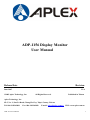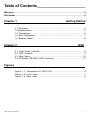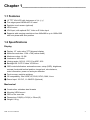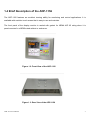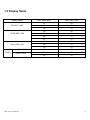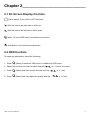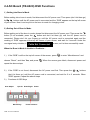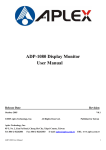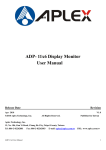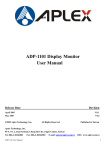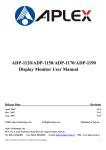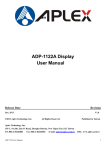Download Aplex ADP-1156 User manual
Transcript
ADP-1156 Display Monitor User Manual Release Date Revision June 2007 ®2005 Aplex Technology, Inc. V1.0 All Rights Reserved. Published in Taiwan Aplex Technology, Inc. 9F-5, No. 2, Jian Pa Road, Chung Ho City, Taipei County, Taiwan Tel: 886-2-82262881 Fax: 886-2-82262883 E-mail: [email protected] URL: www.aplex.com.tw ADP-1156 User Manual 1 Warning!___________________________________ This equipment generates, uses and can radiate radio frequency energy and if not installed and used in accordance with the instructions manual. It may cause interference to radio communications. It has been tested and found to comply with the limits for a Class A computing device pursuant to FCC Rules, which are designed to provide reasonable protection against such interference when operated in a commercial environment. Operation of this equipment in a residential area is likely to cause interference in which case the user at his own expense will be required to take whatever measures may be required to correct the interference. Electric Shock Hazard – Do not operate the machine with its back cover removed. There are dangerous high voltages inside. Disclaimer This information in this document is subject to change without notice. In no event shall Aplex Technology Inc. be liable for damages of any kind, whether incidental or consequential, arising from either the use or misuse of information in this document or in any related materials. ADP-1156 User Manual 2 Table of Contents______________________ Warning!…………………………………………………………………………….……..….2 Disclaimer………………………………………………………………….…………………2 Chapter 1 Getting Started 1.1 Features………………………………………………………….…..…..…4 1.2 Specifications…………………………………………. ...……………...….4 1.3 Dimensions…………………………………...………………………….…6 1.4 Brief Description...................................................................................7 1.5 Display Mode……………………………………………………………….8 Chapter 2 2.1 2.2 2.3 2.4 OSD Front Panel Controls………….………………………………….…..…….9 OSD Controls………………………………………………………………..9 Main Menu…..……………………………………………………………..10 AD Board (TB-6020) OSD Functions……………………………………12 Figures Figure 1.1: Dimensions of ADP-1156..…………..…………..……………..6 Figure 1.2: Front View…..….………………………………………………….7 Figure 1.3: Rear View…………………..……………………………………...8 ADP-1156 User Manual 3 Chapter 1_____________________________ 1.1 Features ● ● ● ● ● ● 15” TFT XGA LCD with luminance of 400 cd/m² Five edges panel NEMA 4/IP 65 rated Resistive touch screen (optional) VESA mount VGA Input, with optional DVI, Video or S-Video input Supports wide-ranging resolutions from 640x480 to up to 1600x1200 with auto phase and auto position 1.2 Specifications Display ● ● ● ● ● Display: 15” color active TFT flat panel display Maximum resolution: 1024 x 768 (native mode) Maximum colors: 16.2M Luminance: 400 cd/m² Viewing angle: 140°(H), 125°(V) for ADP-1156 ● Backlight life: CCFL 2 tubes 10,000 hrs ● OSD controls/indicators: automatic screen, setup (OSD), brightness, contrast, horizontal/vertical position, image lock, color balance, video information, power on and sync detection ● Touch screen: resistive antiglare ● OS compatibility: Win 95/98, XP, 2000, NT4.0, QNX, Linux ● Power Input: 12V DC, 11~28V/DC (Optional) Mechanical ● ● ● ● ● Construction: stainless steel chassis Mounting VESA mount OSD on the rear side Dimensions: 398(W) x 316(H) x 53mm (D) Weight: 6.0 kg ADP-1156 User Manual 4 Environmental ● ● ● ● ● ● Operating temperature: 0 to 50℃ (32 to 122℉) Storage temperature: -20 to 60℃ (-4 to 140℉) Relative humidity: 10 to 95% @40℃, non-condensing, without touch screen Vibration: 1G peak, 5~500Hz (at random) Shock: 15G peak acceleration (11 msec.duration) EMC: CE, FCC Class A Ordering Information ADP-1156 15” industrial display monitor (stainless steel bezel & rear OSD) ADP-1156T 15” industrial display monitor (stainless steel bezel & rear OSD) with resistive touch screen ADP-1156 User Manual 5 1.3 Dimensions Figure 1.1: Dimensions of the ADP-1156 ADP-1156 User Manual 6 1.4 Brief Description of the ADP-1156 The ADP-1156 features an excellent viewing ability for monitoring and control applications. It is available with resistive touch screen that is easy to use and maintain. The front panel of the display monitor is sealed with gasket for NEMA 4/IP 65 rating when it is panel-mounted in a NEMA rated cabinet or enclosure. Figure 1.2: Front View of the ADP-1156 Figure 1.3: Rear View of the ADP-1156 ADP-1156 User Manual 7 1.5 Display Mode Display Mode VGA 640 x 480 SVGA 800 x 600 XGA 1024 x 768 1152 x 864 SXGA 1280 x 1024 ADP-1156 User Manual Hori. Sync (KHz) Vert. Sync. (Hz) 31 60 38 72 38 75 35 56 38 60 48 72 47 75 48 60 56 70 60 75 68 75 64 60 80 75 8 Chapter 2_____________________________ 2.1 On Screen Display Controls Power switch: To turn ON or OFF the power Shift the icon to the right side or shift it up Shift the icon to the left side or shift it down Menu: To enter OSD menu for related icon and item. Auto Button: One-touch auto adjustment 2.2 OSD Controls To make any adjustment, select the following: 1. Press (Menu) to show the OSD menu or disable the OSD menu. 2. Select the icon that you wish to adjust with the ( / or +/-) key in the menu. 3. Press (Menu) and then choose the item with the ( 4. Press (Menu) and then adjust the quality with the ( ADP-1156 User Manual or +/-) key. / / or +/-) key. 9 2.3 Main Menu In the Main menu, there are the following items: z Color z Image Setting z Position z OSD Menu z Language z Misc z Exit For Color, check out the following: z Contrast z Brightness z Color Adjust z Color Temp z Back For Image setting, check out the following: z Clock z Phase z Gamma z Sharpness z Back In the Position, there are the following: z H. Position z V. Position z Back ADP-1156 User Manual 10 In the OSD menu, there are: z z z z OSD H. Pos. OSD V. Pos. OSD Timer Back In the Language menu, there are: z English z Frances z Germany z z z z Spanish Traditional Chinese Simplified Chinese Japanese In the Misc menu, there are: z Signal Source Select VGA: Analogue VGA Input Select DVI: Digital DVI-D Input Select AV: Composite Video Input Select SV: S-Video Video Input z Reset z Back ADP-1156 User Manual 11 2.4 AD Board (TB-6020) OSD Functions 1.) Getting into Burn-in Mode Before setting into a burn-in mode, first disconnect the AC power cord. Then press (don’t let them go) the buttons until the AC power cord is connected and the “RGB” appears on the top left corner of your screen. Now it can be put into the burn-in mode for changing colors. 2.) Getting Out of Burn-in Mode Before getting out of the burn-in mode, please first disconnect the AC power cord. Then press the button (If not workable, press the button and don’t let them go) until the AC power cord is connected. Please don’t let your fingers go until the AC power cord is connected again and the wording of “RGB” appears on the top left corner of your screen, and wait for 3 second. Under the non-signal entry situation, if Cable Not Connected is seen, exit is thus successfully made. When the Burn-in Mode is Unable to Eradicate… 1.) If the “RGB” is still on the top left corner of the screen, press choose “Reset”, and then Yes, and press to enter “Miscellaneous” and . When the screen goes black, disconnect power and repeat the above steps. buttons 2.) If the “RGB” is not found, disconnect the AC power cord first. Then press the 3.) (don’t let them go) until the AC power cord is connected, and wait for 2 to 3 seconds. When “RGB” appears, repeat the above steps. Functions of OSD Keys Auto Adjust Up/Left Down/Right Power Menu/Entry ADP-1156 User Manual Power Indicator 12