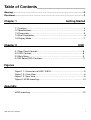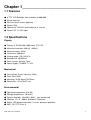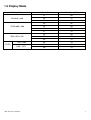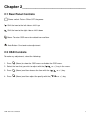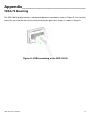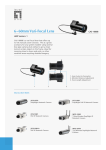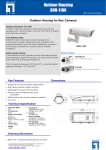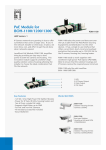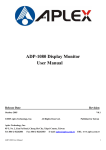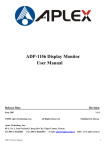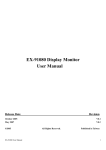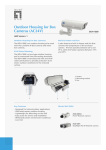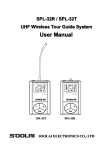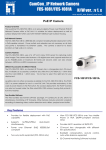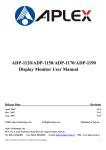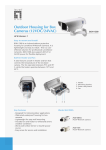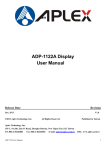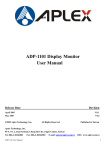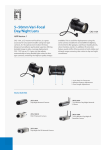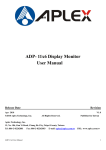Download Product Manual
Transcript
ADP-1081A Display Monitor User Manual Release Date Revision Apr 2011 V0.1 Approved By RD ®2011 Aplex Technology, Inc. PM All Rights Reserved. Aplex Technology, Inc. 15F-1, No.186, Jian Yi Road, Zhonghe District, New Taipei City 235, Taiwan Tel: 886-2-82262881 Fax: 886-2-82262883 E-mail: [email protected] ADP-1081A User Manual FAE Published in Taiwan URL: www.aplex.com.tw 1 Warning!___________________________________ This equipment generates, uses and can radiate radio frequency energy and if not installed and Used in accordance with the instructions manual may cause interference to radio communications. It has been tested and found to comply with the limits for a Class A computing device pursuant to FCC Rules, which are designed to provide reasonable protection against such interence when Operated in a commercial environment. Operation of this equipment in a residential area is likely To cause interference in which case the user at his own expense will be required to take whatever Measures may be required to correct the interference Electric Shock Hazard – Do not operate the workstation with its back cover removed. There are dangerous high voltages inside. Disclaimer This information in this document is subject to change without notice. In no event shall Aplex Technology Inc. be liable for damages of any kind, whether incidental or consequential, arising from either the use or misuse of information in this document or in any related materials. ADP-1081A User Manual 2 Table of Contents______________________ Warning!………………………………….………………………………………….……..….2 Disclaimer…………………………….…………………………………….…………………2 Chapter 1 Getting Started 1.1 Features……………….……………………………………………..…….…4 1.2 Specifications………………………………………………………..……….4 1.3 Dimensions…………………………………...……………………..…….…5 1.4 Brief Description......................................................................................6 1.5 Display Mode…………………………………………………………..…….7 Chapter 2 OSD 2.1 Rear Panel Controls………….………………………………….…………8 2.2 OSD Controls…………………………………………………….……..…..8 2.3 Main Menu…..……………………………………………………...……….9 2.4 AD Board OSD Functions…………………………………….….…..……11 Figures Figure 1.1: Dimensions of ADP-1081A.…………..……………………..……..5 Figure 1.2: Front View…..….…………………………………………….…..….6 Figure 1.3: Rear View…………………..…………………………………...…...6 Figure A: VESA mounting………………………………...………….…....…...12 Appendix VESA mounting…..….………………………………………………..………...12 ADP-1081A User Manual 3 Chapter 1_____________________________ 1.1 Features ● 8" TFT LCD Backlight with resolution of 800x600 ● ● ● ● Plastic Housing Resistive touch screen (optional) Default VGA Optional for VGA,DVI and Audio line in, line out ● Default: DC 11~32V input 1.2 Specifications Display ● Display: 8” SVGA (800 x 600) color TFT LCD ● Maximum resolution: 800 (H) × 600(V) ● ● ● ● Maximum colors: 262K Luminance: 400cd/m2 Viewing angle: 130/110 (H/V) Backlight life: 40,000 hrs. ● Touch screen: Resister Type ● Power Supply: TB-6025 11~32V Mechanical ● Construction: Plastic Housing / Black ● Front Panel IP65 ● Mounting: VESA Mount 75x75mm ● Dimensions: 231x176x57 mm Environmental ● Operating temperature: 0 to 50℃ ● Storage temperature: -20 to 60℃ ● Relative humidity: 10 to 90% @40℃, non-condensing ● Vibration: 1G / 5 ~ 500Hz (Random) / Operation ● Shock: 15G peak acceleration (11 msec. duration)/operation ● EMC: CE, FCC Class A ADP-1081A User Manual 4 1.3 Dimensions Figure 1.1: Dimensions of the ADP-1081A ADP-1081A User Manual 5 1.4 Brief Description of the ADP-1081A ADP-1081A is an 8-inch color TFT Industrial display monitor with fanless design. It comes with an overlay resistive touch screen that is easy to use and maintain. It’s working temperature is 0~50℃, and has well anti- vibration, dirt and dust abilities. The front panel of the display monitor is sealed with gasket for IP 65 has rating when it is VESA mount. The VGA connector and wide range DC 12~32 V power input is standard, DVI-D connector and DC 12V input are for option. There is also a five button OSD keypad on the rear side. Figure 1.2: Front View of the ADP-1081A Figure 1.3: Rear View of the ADP-1081A ADP-1081A User Manual 6 1.5 Display Mode Display Mode VGA 640 x 480 SVGA 800 x 600 XGA 1024 x 768 1152 x 864 SXGA 1280 x 1024 ADP-1081A User Manual Hori. Sync (KHz) Vert. Sync. (Hz) 31 60 38 72 38 75 35 56 38 60 48 72 47 75 48 60 56 70 60 75 68 75 64 60 80 75 7 Chapter 2_____________________________ 2.1 Rear Panel Controls Power switch: To turn ON or OFF the power Shift the icon to the left side or shift it up Shift the icon to the right side or shift it down Menu: To enter OSD menu for related icon and item. Auto Button: One-touch auto adjustment 2.2 OSD Controls To make any adjustment, select the following: 1. Press (Menu) to show the OSD menu or disable the OSD menu. 2. Select the icon that you wish to adjust with the ( / 3. Press (Menu) and then choose the item with the ( 4. Press (Menu) and then adjust the quality with the ( ADP-1081A User Manual or +/-) key in the menu. or +/-) key. / / or +/-) key. 8 2.3 Main Menu In the Main Menu, the following items: ● ● ● ● ● Auto Adjust ● Luminance ● Management ● Color ● Volume ● OSD Language Recall Information Exit 1: Luminance, the following items: Brightness Contrast Black Level Sharpness Exit 2: Management, the following items: H. Position V. Position Pixel Clock Phase Exit 3: Color, the following items: ADP-1081A User Manual 9300 6500 sRGB User Preset Exit 9 4: For Color, User Preset: Red Green Blue Exit 5: OSD, the following items: H. Position V. Position OSD Time Exit 6: Language, the following items: ● ● ● ● 7: English French German Italy ● ● ● ● Spanish Japanese Traditional Chinese Simplified Chinese Recall, the following items: Recall Color Recall All Exit 8: Information, the following items: Aspect Ratio Display Information ADP-1081A User Manual Exit 10 2.4 AD Board OSD Functions 1.) Getting into Burn-in Mode Before setting into a burn-in mode, first disconnect the AC power cord. Then press (don’t let them go) the buttons until the AC power cord is connected and the “RGB” appears on the top left corner of your screen. Now it can be put into the burn-in mode for changing colors. 2.) Getting Out of Burn-in Mode Before getting out of the burn-in mode, please first disconnect the AC power cord. Then press the button (If not workable, press the button and don’t let them go) until the AC power cord is connected. Please don’t let your fingers go until the AC power cord is connected again and the wording of “RGB” appears on the top left corner of your screen, and wait for 3 second. Under the non-signal entry situation, if Cable Not Connected is seen, exit is thus successfully made. When the Burn-in Mode is Unable to Eradicate… 1.) If the “RGB” is still on the top left corner of the screen, press Choose “Reset”, and then Yes, and press to enter “Miscellaneous” and . When the screen goes black, disconnect power and repeat the above steps. 2.) If the “RGB” is not found, disconnect the AC power cord first. Then press the buttons (don’t let them go) until the AC power cord is connected, and wait for 2 to 3 seconds. When 3.) “RGB” appears, repeat the above steps. Functions of OSD Keys Auto Adjust Up/Left Down/Right Power Menu/Entry ADP-1081A User Manual Power Indicator 11 Appendix_____________________________ VESA 75 Mounting The ADP-1081A display monitor is designed to be panel-mounted as shown in Figure A. Just carefully mount the arm onto the rear of the unit by fastening the given four screws as shown in Figure A. Figure A: VESA-mounting of the ADP-1081A ADP-1081A User Manual 12