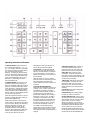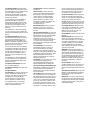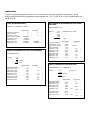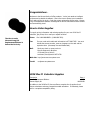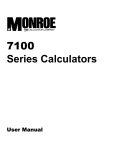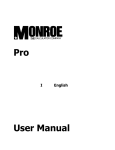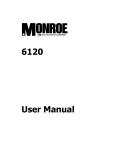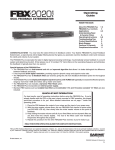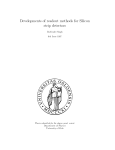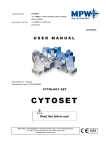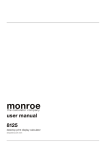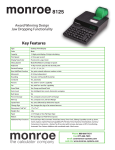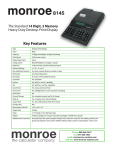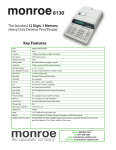Download Monroe 2020Plus II Instruction manual
Transcript
2020 Plus II Instruction Manual Monroe 2020 Plus II: Setting the Pace for the Future Your Monroe 2020 Plus II was built with the highest standards of quality and workmanship. Because we have over eight decades of experience in the design and manufacture of fine office equipment, you have a product you can rely upon. Quality…Performance…Value… in calculators for you or your Company. The Monroe 2020 Plus II Calculator is backed by a comprehensive limited warranty that covers parts and labor. And that same comprehensive protection, and convenient service, can be extended for as long as you own your calculator. The Monroe Maintenance Agreement is renewable annually at your option. About Your 2020 Plus II Our new 2020 Plus II will give you the opportunity to solve a variety of figurework problems more accurately and efficiently than ever before. This instruction book will help you by providing complete, step-by-step information on the operation and application of your 2020 Plus II. Whether you’re an experienced operator or a beginner, you’ll gain a practical, working knowledge of your 2020Plus II after reading this book. The 2020 Plus II has a 12-digit display and a 12-digit internal calculating capacity. The 2020 Plus II also has one memory register and a separate Grand Total. We want to be sure you take advantage of the many benefits Monroe has to offer. If you have any questions about a particular feature or application, don’t hesitate to call 888-666-7631. Monroe Model 2020 Plus II Serial Number: Please record the Serial Number of your new calculator in the space provided above and retain this instruction booklet for your records and future reference. The Serial Number is located on the bottom case cover of your calculator. Thank you, Monroe Systems for Business Contents: Operating Controls and Features……………..…………………………2 Applications……………..……..………………..…4 General Information…………..……………….20 Ordering supplies……………………………….21 ❢ WARNING NOTE: This equipment has been tested and found to comply with the limits for a Class B digital device, pursuant to Part 15 of the FCC Rules. These limits are designed to provide reasonable protection against harmful interference in a residential installation. This equipment generates, uses and can radiate frequency energy and, if not installed and used in accordance with the instructions, may cause harmful interference to radio communications. However, there is no guarantee that interference will not occur in a particular installation. If this equipment does cause harmful interference to radio or television reception, which can be determined by turning the equipment off and on, the user is encouraged to try to correct the interference by one or more of the following measures: Reorient or relocate the receiving antenna. Increase the separation between the equipment and receiver. Connect the equipment into an outlet on a circuit different from that to which the receiver is connected. Consult an experienced radio/TV technician for help. If necessary, the user should consult Monroe or an experienced radio/television technician for additional suggestions. Operating Controls and Features 1. Decimal Selector. Allows selection of up to seven decimal settings +, F, 0, 2, 3, 4, 6. For example, when set at 2, all totals and results will contain two decimal places; at 0 no decimals will be printed or displayed. In Floating (F) decimal setting, results are expressed at maximum decimal accuracy. When working with dollars and cents, the Decimal Selector can be set at Add Mode (+), eliminating the need to enter the decimal point. 2. D/PD/N Switch. Allows the choice of operating in Display only (D position), or both Print and Display without N Count (PD position), or both Print and Display with N Count (N position). Changing from Display only position to Print and Display position will print the Accumulator subtotal amount (with an audit of S) and the Grand Subtotal amount (with an audit of GS). When the Print Selector switch is in the “D” position no printing takes place unless you press the Non-Add/Date key. While in the D position or PD position, N Count is “OFF”. In the N Count (N) position every Plus, Minus, Memory Plus or Memory Minus key depression is counted. The Accumulator and its N Count may be printed by depression of the Subtotal or Total key. When either Memory Subtotal or Memory Total is depressed, Memory N Count will print. When the GT key is depressed, the GT N count will print. N Count is always printed left justified. 3. GT Switch. In the Neutral Mode “” position, any entry made with the Plus or Minus key is either added to or subtracted from the Accumulator. The only memory cleared upon depression of the Total key is the Accumulator. When this switch is in the “GT” position, totals that result from depressing the Total key will be added to the Grand Total memory and the Accumulator memory will be cleared. 4. Decimal Rounding Selector. Determines how a calculation result is to be rounded. In the ↓ position, the result will automatically round down (truncation). The 5/4 will select automatic roundoff. If the last digit of the result that will be printed and/or displayed upon rounding is followed by a value of 0 to 4, the digit is unchanged. If the last digit of the result that will be printed and/or displayed upon rounding is followed by a value of 5 to 9, the digit is rounded up. In the ↑ position, the result will automatically round up. The setting of the Decimal Rounding Selector does not have any affect when the Decimal Selector switch is set to F. In this case, digits beyond the 12 digit capacity are dropped. 5. Numeric Key Pad. Enter numbers 0 thru 9 and a decimal point just as you would write them. The entry will not be printed until a function key is depressed. 6. Plus Key. Adds an amount to the Accumulator. To add the same amount more than one time (repeat addition), enter that amount once and depress the Plus key as many times as necessary. 7. Minus Key. Subtracts an amount from the Accumulator. To subtract the same amount more than once time (repeat subtraction), enter that amount once and depress the Minus key as many times as necessary. 8. Total Key. Prints and/or displays then clears the Accumulator. 9. Subtotal Key. Prints and/or displays but does not clear the Accumulator. 10. Non-Add/Date Key. This key serves two functions. First, it will print a live entry as an identifier. Second, when the D PD N selector switch is in the “D” position (display only position), press # Date to override the display only setting to print an intermediate sequential calculation result. To print a date (e.g. 7/1/01), enter the month and depress the Decimal Point key, the day and the Decimal Point key, and the year and depress the Non-Add/Date key. 11. Memory Plus Key. Add an amount directly to Memory by entering the number and depressing the M+ key. Depressing this key in the middle of an addition or subtraction operation adds only the last amount entered to Memory and does not complete the operation. You may add the result of an addition or subtraction calculation to Memory by completing the calculation with the total key and then depressing the M+ key. You may also add an intermediate result to Memory by using the Subtotal key in the same way. For multiplication or division calculations, you may use the M+ key to complete the operation and immediately add the result to Memory. 12. Memory Minus Key. Subtracts an amount directly from Memory by entering the number and depressing the M- key. Depressing this key in the middle of an addition or subtraction operation subtracts only the last amount entered from memory and does not clear the operation You may subtract the result of an addition or subtraction calculation from memory by completing the calculation with the Total key and then depressing the M- key. You may also add an intermediate result to Memory by using the Subtotal key in the same way. For multiplication or division calculations, you may use the M- key to complete the operation and immediately subtract the result from Memory. 13. Memory Subtotal Key. Prints but does not clear the Memory. 14. Memory Total Key. Prints and clears the Memory. 15. Paper Advance. 16. Times Key. To multiply, enter the first number (multiplicand) and depress the Times key; then enter the second number (multiplier) and depress the Equals, Percent, Memory Plus, Memory Minus, Times or Divide key to obtain a result. The multiplicand entry is retained as a constant until you depress the Times, Divide or Clear/Clear Entry key. 17. Equals Key. Completes multiplication and division. 18. Divide Key. To divide, enter the number to be divided (dividend) depress the Divide key. Then enter the second number (divisor) and depress Equals, Percent, Memory Plus, Memory Minus, Times or Divide key to obtain a result. rate is a negative value, then the discount amount is calculated and printed followed by the resulting effect of the discount on the original entry or calculation result. 25. Grand Total Key. Depressing this key causes the contents of the Grand Total memory to be printed and/or displayed and then clears the Grand Total memory. The divisor is retained as a constant until you depress the Times, Divide or Clear/Clear Entry key. 26. Tax. Identifies the entry value as a tax or discount rate to be stored when this key is followed by depression of the Tax+ key. 19. Backspace Key. Deletes right most character of a live entry, moving the remaining display value one character to the right. 27. Change Sign Key. Changes the sign of the entered or calculated value currently in the display. This key is also used to define the entry in the Tax, Tax+ key sequence as a discount factor. 20. Clear/Clear Entry Key. (a) If the last key depressed was numeric, depression of the Clear/Clear Entry key will automatically clear the entry. (b) Depressing the Clear/Clear Entry key again or after a function key will cause a zero amount and “C” audit to print on the tape and will automatically clear pending calculation and the Accumulator. 21. Percent Key. The Percent key automatically converts a number to a percent and completes a percentage calculation when used with the Times or Divide key. In percentage calculations using multiplication, depressing the Plus or Minus key immediately after the result has printed, will perform add-on or discount calculation respectively. 22. Markup. From a known cost of goods and desired gross margin, this key automatically calculates and prints the amount of Markup and the selling price. 23. Percent Change/Gross Margin Key. Automatically compares any two amounts, prints the actual numerical difference between them, then calculates and prints the percent change. 24. Tax Plus. When pressed after the Tax key, it completes the entry of a stored tax rate. When pressed after a numeric entry or completed calculation it prints the amount of the entry or completed calculation and the tax rate. If the rate is a positive value, it calculates and prints the amount of the tax and the total of the amount of tax and original entry or calculation amount. If the On-Off Switch. Located on the side of the calculator. Decimal System. With the 2020 Plus II, entries may contain any combination of whole and decimal digits, up to a maximum of 12 digits. Internally there is a 12-digit calculating capacity. The decimal setting may be changed between calculations without affecting the accuracy of a number entered or accumulated. Add Mode. Set the Decimal Selector at Add Mode (+) and the last two digits in any entry followed by depression of the Plus, Minus, Memory Plus or Memory Minus key will automatically be accepted as decimals. Exception: if an actual decimal entry is made, the calculator will accept and print it, overriding the Add Mode (+) setting for that entry. Error/Overflow. When an error or overflow condition occurs, the word Error is printed on the tape. the error/overflow is cleared by depressing the Clear/Clear Entry key. Automatic Punctuation. On the tape and display a comma automatically punctuates every third whole digit to the left of the decimal point. Underflow. In a result or total containing a combination of whole and decimal digits, the decimal point will shift right, regardless of decimal setting in order to show the 12 most significant digits. Applications To perform application examples correctly, be sure that switches are set appropriately for each example. Unless otherwise specified the following examples are performed with the ↓ 5/4 ↑ @ 5/4, D PD N @ PD, Decimal Selector @ F, and GT @ . Using the Backspace Key Repeat Addition and Subtraction with a Date Reference Example: 2 + 3.1415926 = 5.1415926 (Decimal Selector @ +) Depress the C/CE Key Enter numeric 2 Depress the + key Enter numeric 3.1415927 Depress the → key Enter numeric 6 Depress the + key Depress the * key Display Result 0. 2. 2. 3.1415927 3.141592 3.1415926 5.1415926 5.1415926 Tape Result 0. C 2. + 3.14159236 5.1415926 + T Addition and Subtraction with a Credit Balance Decimal Selector @ + Example: 1.23 -4.56 3.33 Subtotal +7.89 4.56 Total Depress the C/CE key Enter numeric 123 Depress the + key Enter numeric 456 Depress the – key Depress the ◊ key Enter numeric 789 Depress the + key Depress the ∗ key Display Result 0. 123. 1.23 456. -3.33 -3.33 789. 4.56 4.56 Example: 6.54 + 6.54 + 6.54 - 7.89 -7.89 3.84 Depress the C/CE key Enter numeric 11.3.95 Depress the # Date key Enter numeric 654 Depress the + key Depress the + key Depress the + key Enter numeric 789 Depress the – key Depress the – key Depress the * key Reference Date is 11/3/95 Total Display Result 0. 11.395 11.395 654. 6.54 13.08 19.62 789. 11.73 3.84 3.84 Tape Result 0.C #11.3.95 6.54 6.54 6.54 + + + 7.89 7.89 3.84 T Addition and Subtraction with Item Count Tape Result 0. C 1.23 + 4.56 3.33 -S 7.89 4.56 + T (Decimal Selector @ +, D P/D N @ N) Example: 11.32 + 7.89 19.30 Subtotal - 33.30 - 14.03 Total Depress the C/CE key Enter numeric 1132 Depress the + key Enter numeric 798 Depress the + key Depress the ◊ key Enter numeric 3333 Depress the – key Depress the * key N Count = 3 Display Result Tape Result 0. 0.C 1,132. 11.32 11.32 798. 19.30 7.98 19.30 002 19.30 3,333. -14.03 33.33 -14.03 003 14.03 + + S -T Applications Group and Grand Total Sequential (Chain) Multiplication (Decimal Selector @ +, GT @ GT) (Decimal Selector @ 4, ↓ 5/4 ↑ @ ↑) Example: 12.15 + 7.07 + 21.44 40.66 Depress the C/CE key Enter numeric 1215 Depress the + key Enter numeric 707 Depress the + key Enter numeric 2144 Depress the + key Depress the * key + Display Result 0. 1,215. 12.15 707. 19.22 2,144. 40.66 40.66 (Note that the GT indicator lamp located at the left side of the display is turned on.) Enter numeric 1101 Depress the + key Enter numeric 611 Depress the – key Enter numeric 877 Depress the + key Depress the * key Depress the GT key (Note that the GT indicator lamp has been turned off.) 11.01 - 6.11 + 8.77 13.67 = 54.33 Example: 3.21 x 4.5 x 6.324 = 91.3502 Tape Result 0. C 12.15 + 7.07 + 21.44 40.66 + T+ Display Result 0. 3.21 3.2100 4.5 14.4450 6.324 91.3502 Tape Result 0.C 3.2100 x 4.5000 x 6.3240 = 91.3502 * Constant Multiplication 1,101. 11.01 611. 4.90 877. 13.67 13.67 54.33 11.01 + 6.11 - 8.77 13.67 54.33 + T+ GT Multiplication (Decimal Selector @ 2, ↓ 5/4 ↑ @ ↑) Example: 1.238 x 456 = 564.53 Depress the C/CE key Enter numeric 1.238 Depress x key Enter numeric 456 Depress = key Depress C/CE key Enter numeric 3.21 Depress the x key Enter numeric 4.5 Depress the x key Enter numeric 6.324 Depress the = key Display Result 0. 1.238 1.238 456. 564.56 Tape Result 0. C 1.238 x 456.00 564.53 = * (Decimal Selector @ 2) Example: Depress C/CE key Enter numeric 2 Depress the x key Enter numeric 4 Depress = key 2x4= 8 2 x 5 = 10 2 x 6 = 12 Display Result 0. 2. 2.00 4. 8.00 Enter numeric 5 Depress = key 5. 10.00 Enter numeric 6 Depress the = key 6. 12.00 Tape Result 0. C 2.00 x 4.00 8.00 = * 5.00 10.00 = * 6.00 12.00 = * Applications Multiplication with Accumulation Calculate Tax and Taxed Total for a Sum of Entries (Decimal Selector @ 2) Example: (Decimal Selector @ 2) $1.79 x 167 = $298.93 1.83 x-230 = - 411.70 1.30 x 104 = 135.20 $13.23 Depress C/CE key Enter numeric 1.79 Depress the x key Enter numeric 167 Depress the M+ key Display Result 0. 1.79 1.79 167. M 298.93 Enter numeric 1.83 Depress the x key Enter numeric 230 Depress the M- key M M M M 1.83 1.83 230. 420.90 Enter numeric 1.30 Depress the x key Enter numeric 104 Depress the M+ key M M M M 1.30 1.30 104. 135.20 Depress the M* key 13.23 Example: Tape Result 0. 1.79 x 1.83 x 230.00 420.90 M- = 1.30 x 104.00 135.20 13.23 Total Amount of Tax Total with Tax C 167.00 = 298.93 M+ = M+ MT Sales Tax 6.0% Entries Depress C/CE key Enter numeric 6 Depress TAX key Depress Tax + key Enter numeric 1.23 Depress the + key Enter numeric 4.56 Depress the + key Enter numeric 7.89 Depress the + key Depress the * key Depress the TAX + key 1.23 + 4.56 + 7.89 $13.68 .82 $14.50 Display Result 0. 6. 6. 6. 1.23 1.23 4.56 5.79 7.89 13.68 13.68 14.50 Tape Result 0. C 6. % 1.23 + 4.56 + 7.89 13.68 13.68 6. 0.82∆ 14.50 + T % T Automatic Programmable Tax Calculation Division (Decimal Selector @ 2) Example: Sales Tax: Item Cost: Amount of Tax: Total with Tax Depress C/CE key Enter numeric 7.5 Depress the TAX key Depress the TAX + key Enter numeric 261.56 Depress the TAX + key (Decimal Selector @ 2) 7.5% $261.56 $19.62 $281.18 Display Result 0. 7.5 7.5 7.5 261.56 281.18 Example: Tape Result 0. C 7.5 % 261.56 7.5 19.62 281.18 % ∆ T Depress C/CE key Enter numeric 178 Depress the ÷key Enter numeric 6 Depress = key 178 ÷ 6 = 29.667 Display Result 0. 178. 178.00 6. 29.67 Tape Result 0. C 178.00 ÷ 6.00 29.67 = * Applications Constant Division Chain Discount (Decimal Selector @ 2) (Decimal Selector @ +) Example: 755 ÷ 4 = 409 ÷ 4 = 32 ÷ 4 = 188.75 102.25 8.00 Example: Depress C/CE key Enter numeric 755 Depress the ÷ key Enter numeric 4 Depress the = key Display Result 0. 755. 755.00 4. 188.75 Enter numeric 409 Depress the = key 409. 102.25 Enter numeric 32 Depress the = key 32. 8.00 Tape Result 0. C 755.00 ÷ 4.00 188.75 = * 409.00 102.25 = * 32.00 8.00 = * Decimal selector @ 2 Given a price of $3,952.00 and handling fee of 1.2% What is the handling fee amount and the net amount? Depress C/CE key Enter numeric 3952 Depress the x key Enter numeric 1.2 Depress the % key Depress the + key Depress C/CE key Enter numeric 12550 Depress the + key Depress the x key Enter numeric 10 Depress the % key Depress the – key % Depress the x key Enter numeric 5 Depress the % key Depress the – key % Depress the x key Enter numeric 2 Depress the % key Percent Add-On Example: What is the net amount and the amount of discount given $125.50 less a chain discount of 10%, 5%, 2%? Display Result 0. 3,952. 3,952.00 1.2 47.42 3,999.42 Tape Result 0. C 3,952.00 x 1.20 % 47.42 * 3,999.42 +% Depress the – key % Depress the – key Depress the * key Given a price of $169.50 and a discount percent of 14%, calculate the discount amount and the net amount. Display Result Depress C/CE key Enter numeric 169.5 Depress the x key Enter numeric 14 Depress the % key 0. 169.5 169.50 14. 23.73 Depress the – key 145.77 Tape Result 0. C 169.50 x 14.00 23.73* 145.77 % -% C 125.50 125.50 + x 10.00 12.55 112.95 % * - 112.95 x 5.00 5.65 107.30 % * - 107.30 x 105.15 2.00 2.15 105.15 % % - 20.35 20.35 105.15 20.35 T 112.95 112.95 5. 5.65 107.30 107.30 2. 2.15 (Decimal Selector @ 2) What is the amount of change and the percent of change from 590,806 to 675,433? Percent Discount Example: Tape Result 0. Percent Change Example: (Decimal Selector @ 2) Display Result 0. 12,550. 125.50 125.50 10. 12.55 Depress C/CE key Enter numeric 590806 Depress the %∆ key Enter numeric 675433 Depress = or % key Display Result 0. 590,806 590,806.00 675,433. 14.32 Tape Result 0. C 590,806.00 ∆ 675,433.00 84,627.00 14.32 = ∆* ∆% Applications Markup and Selling Price Invoicing (Decimal selector @ 2) (Decimal Selector @ 2) Example: Invoice # is 88901; Date is 8/5/95 Example: Calculate the Markup (Amount) and the Selling Price for an item with a $500.00 cost and 40% markup. Depress C/CE key Enter numeric 500 Depress MU key Enter numeric 40 Depress the = or % key Display Result 0. 500. 500.00 40. 833.33 Tape Result 0. C 500.00 M 40.00 333.33 833.33* % ∆∗ Net 16 cases @ $3.29 each = $ 52.64 108 cases @ $1.39 each = $150.12 $202.76 Less 10% discount -20.28 182.48 Tax 5% +9.12 191.60 Depress C/CE key Enter numeric 88901 Depress # Date key Enter numeric 8.5.95 Depress # Date key Enter numeric 16 Depress the x key Enter numeric 3.29 Depress the M+ key Display Result 0. 88,901 88,901 8.595 8.595 16. 16.00 3.29 M 52.64 Enter numeric 108 Depress the x key Enter numeric 1.39 Depress the M+ key M M M M 108. 108.00 1.39 150.12 Depress the M* key Depress the x key Enter numeric 10 Depress the % key 202.76 202.76 10. 20.28 Depress the – key Depress the x key Enter numeric 5 Depress the % key 182.48 182.48 5. 9.12 Depress the + key 191.60 Tape Result 0. C #88901 #8.5.95 16.00 x 3.29 52.64 = M+ 108.00 x 1.39 150.12 202.76 202.76 = M* MT x 10.00 20.28 182.48 182.48 % * -% x 5.00 9.12 191.60 % * +% Changing the Ribbon Use the Monroe P65M Ribbon 1. Remove excess paper tape. 2. Remove the printer cover. (Note how ribbon feeds from outside of spools, around guides and between print wheels and platen; black band up.) 3. Lift out spool that is not engaged by lever; then move lever aside and lift out other spool. 4. Holding new spools over spindles with black band up and exposed portion of ribbon on side nearest print wheels, place one spool on spindle not engaged by lever. Rotate spools to be sure its pins engage in spindle gear. 5. Thread ribbon around guides and between print wheels and platen. 6. Install other spool and rotate to engage spindle gear and also to take up slack in ribbon. 7. Replace printer cover. Installing Paper Tape To ensure ease of installation, read the instructions completely before installing new paper roll. Then follow the instructions step-bystep. 1. Gently spread plastic paper roll holders apart far enough to disengage old paper roll core. 2. Tear off any paper which may remain on the spent paper roll core. 3. Pull remaining paper forward through the printer or press the paper advance ↑ key. 4. Position the new paper roll on the paper roll holders with the leading edge feeding from the top of the paper roll. 5. Fold the leading edge back to form a straight edge and insert the leading edge of the paper into the slot located below and between the paper roll holders. 6. Press the paper advance ↑ key to advance the paper through the printer until it reaches the printing position. Congratulations… Welcome to the Monroe family of office products. You’ve just made an intelligent purchase and a valuable investment. Now is the time to protect your investment. Don’t wait until the ink is dry. Order the correct replacement ribbon today. Monroe Long Life Replacement Ribbons are designed for Monroe calculators and are reliable and economically priced. How to Order Supplies For supply pricing information and ordering supplies for your new 2020 Plus II calculator, just phone, fax or mail your request as follow. The time to order Monroe’s Long Life Replacement Ribbons is before the ink is dry. Phone: Dial 1-888-MONROE 1 (1-888-666-7631). Fax: Fax your order with credit card information to 877-666-7635. You must include the account number, name as it appears on the card and the expiration date. (We accept Visa and MasterCard). Mail: Send your check or money order to: Monroe Systems for Business 47 Runway Drive, Suite G Levittown, Pennsylvania 19057-4738 Web-site: http://www.monroe-systems.com E-mail: [email protected] 2020 Plus II Calculator Supplies Description Monroe Replacement Ribbons Monroe Supply Kit Item # P65M MA2020SK In addition to the 2020Plus II, Monroe offers a complete line of supplies for all Monroe calculators and many competitive model calculators. If interested, please ask for a complete compatibility listing. LIMITED WARRANTY Monroe warrants to the original end user Customer that the equipment will, at the time of delivery to such Customer, be free from defects in manufacture. During the warranty claim period, which shall be 180 days from the date of original delivery to original end user Customer, Monroe will provide, based upon a verified claim under this Limited Warranty, adjustments, repairs, labor and parts to place the equipment in proper operating condition (or will provide a replacement at its sole option). This warranty does not cover supplies, consumable items, external accessories or damage resulting from accident, misuse, abuse, neglect, faulty installation, use contrary to specifications, combination with other equipment, acts of God, modification, or unauthorized repair or alteration. This Limited Warranty is valid only for equipment sold and installed in the continental United States, Alaska, and Hawaii. THE FOREGOING SHALL BE THE SOLE AND EXCLUSIVE REMEDY WITH RESPECT TO THE EQUIPMENT. ANY CLAIM MUST BE MADE WITHIN THE APPLICABLE WARRANTY CLAIM PERIOD. THIS WARRANTY IS IN LIEU OF ALL OTHER WARRANTIES, EXPRESS, IMPLIED AND STATUTORY, INCLUDING, WITHOUT LIMITATION, ANY WARRANTY WITH RESPECT TO MERCHANTABILITY OR FITNESS FOR A PARTICULAR PURPOSE. THE WARRANTY CLAIM PERIOD SHALL NOT BE EXTENDED BY REASON OF A CLAIM UNDER THIS.WARRANTY OR OTHERWISE. THE LIMITATIONS CONTAINED IN THIS WARRANTY ALSO APPLY TO ANY ADJUSTMENTS, REPAIRS, LABOR, PARTS AND/OR REPLACEMENTS UNDER THIS WARRANTY. MONROE SHALL NOT BE LIABLE FOR CONSEQUENTIAL, INCIDENTAL, INDIRECT, SPECIAL OR PUNITIVE DAMAGES OR FOR LOSS OF PROFITS OR OTHER ECONOMIC LOSSES OR OTHER LOSSES ARISING OUT OF OR RELATED TO EQUIPMENT WHETHER SUCH DAMAGES BE DIRECT, INDIRECT, FORESEEABLE OR OTHERWISE AND WHETHER LIABILITY IS CLAIMED TO ARISE BY REASON OF CONTRACT, TORT, STRICT LIABILITY, NEGLIGENCE, OR OTHER LEGAL THEORY. THERE DOES NOT EXIST, NOR IS ANYONE AUTHORIZED TO MAKE, ANY PROMISES, WARRANTIES OR REPRESENTATIONS NOT CONTAINED IN THIS LIMITED WARRANTY. IN NO EVENT SHALL MONROE'S LIABILITY EXCEED THE PRICE OF THE PARTICULAR PIECE OF EQUIPMENT IN QUESTION. THE MATERIAL CONTAINED HEREIN IS SUPPLIED WITHOUT REPRESENTATION OR WARRANTY OF ANY KIND BY MONROE SYSTEMS FOR BUSINESS, INC. MONROE ASSUMES NO RESPONSIBILITY RELATIVE TO THE USE OF THIS MATERIAL AND SHALL HAVE NO LIABILITY FOR ANY DAMAGES, WHETHER DIRECT, INDIRECT, CONSEQUENTIAL, OR OTHERWISE ARISING FROM THE USE OF THIS MATERIAL OR ANY PART THEREOF. TO MAKE A CLAIM UNDER THIS LIMITED WARRANTY, THE EQUIPMENT MUST BE SHIPPED, INSURED AND PREPAID TO THE MONROE FACTORY SERVICE CENTER TOGETHER WITH PROOF OF PURCHASE (PURCHASE RECEIPT, INVOICE OR OTHER ACCEPTABLE EVIDENCE OF TIME AND PLACE OF PURCHASE). MONROE WILL PAY RETURN SHIPPING CHARGES TO CUSTOMER FOR VERIFIED LIMITED WARRANTY CLAIMS ONLY. MONROE WILL NOT BE RESPONSIBLE FOR SHIPPING DAMAGE OR LOSS. Monroe Factory Service Center Monroe Systems for Business - Warranty Department 47 Runway Drive, Suite G Levittown, Pennsylvania 19057-4738