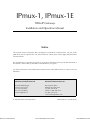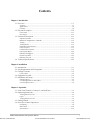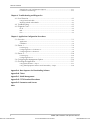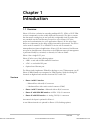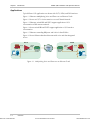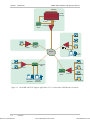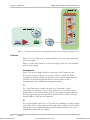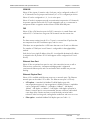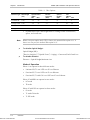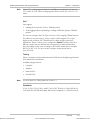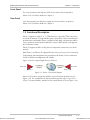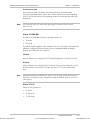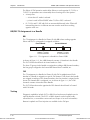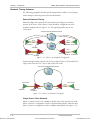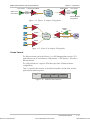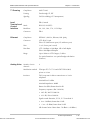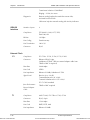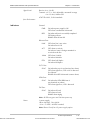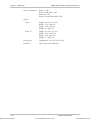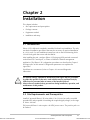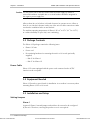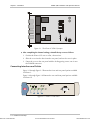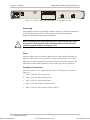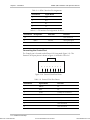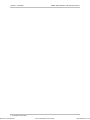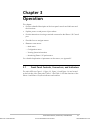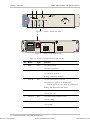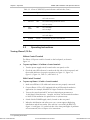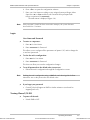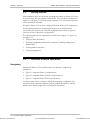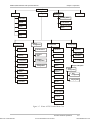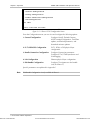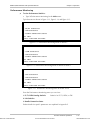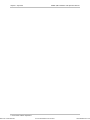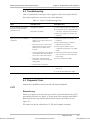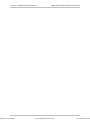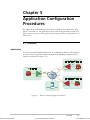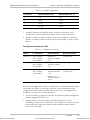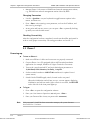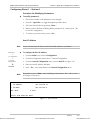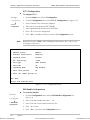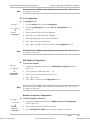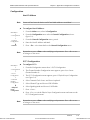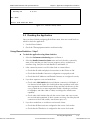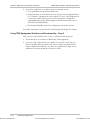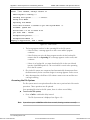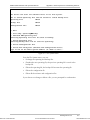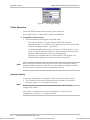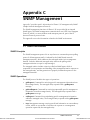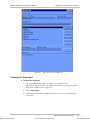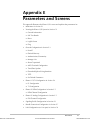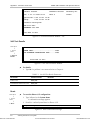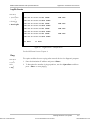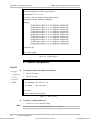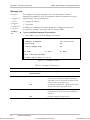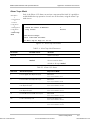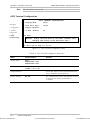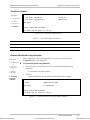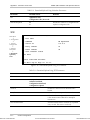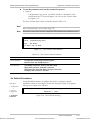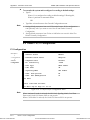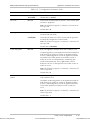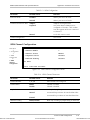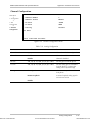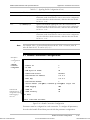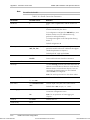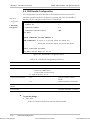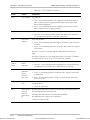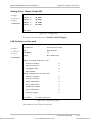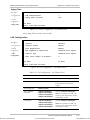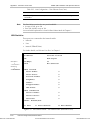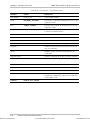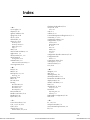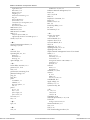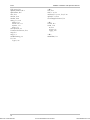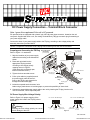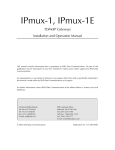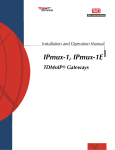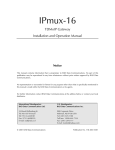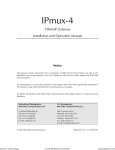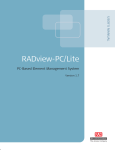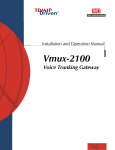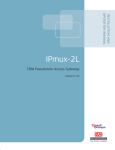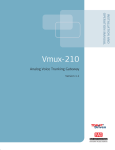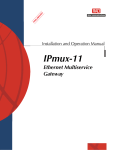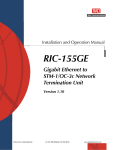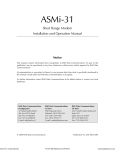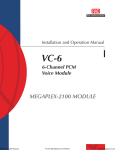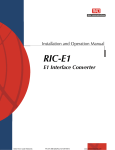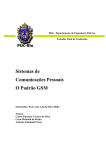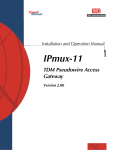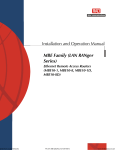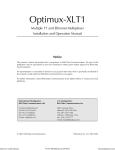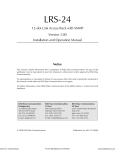Download RAD Data comm IPmux-1E Specifications
Transcript
IPmux-1, IPmux-1E TDMoIP Gateways Installation and Operation Manual Notice This manual contains information that is proprietary to RAD Data Communications. No part of this publication may be reproduced in any form whatsoever without prior written approval by RAD Data Communications. No representation or warranties for fitness for any purpose other than what is specifically mentioned in this manual is made either by RAD Data Communications or its agents. For further information contact RAD Data Communications at the address below or contact your local distributor. International Headquarters RAD Data Communications Ltd. U.S. Headquarters RAD Data Communications Inc. 24 Raoul Wallenberg St. Tel Aviv 69719 Israel Tel: 972-3-6458181 Fax: 972-3-6498250 E-mail: [email protected] 900 Corporate Drive Mahwah, NJ 07430 USA Tel: (201) 529-1100 Toll free: 1-800-444-7234 Fax: (201) 529-5777 E-mail: [email protected] © 2001 RAD Data Communications Order from: Cutter Networks Ph:727-398-5252/Fax:727-397-9610 Publication No. 114-200-09/01 www.bestdatasource.com Warranty This RAD product is warranted against defects in material and workmanship for a period of one year from date of shipment. During the warranty period, RAD will, at its option, either repair or replace products which prove to be defective. For warranty service or repair, this product must be returned to a service facility designated by RAD. Buyer shall prepay shipping charges to RAD and RAD shall pay shipping charges to return the product to Buyer. However, Buyer shall pay all shipping charges, duties and taxes for products returned to RAD from another country. Limitation of Warranty The foregoing warranty shall not apply to defects resulting from improper or inadequate maintenance by Buyer, Buyer-supplied firmware or interfacing, unauthorized modification or misuse, operation outside of the environmental specifications for the product, or improper site preparation or maintenance. Exclusive Remedies The remedies provided herein are the Buyer’s sole and exclusive remedies. RAD shall not be liable for any direct, indirect special, incidental, or consequential damages, whether based on contract, tort, or any legal theory. Regulatory Information FCC-15 User Information This equipment has been tested and found to comply with the limits of the Class B digital device, pursuant to Part 15 of the FCC rules. These limits are designed to provide reasonable protection against harmful interference when the equipment is operated in a commercial environment. This equipment generates, uses and can radiate radio frequency energy and, if not installed and used in accordance with the instruction manual, may cause harmful interference to the radio communications. Operation of this equipment in a residential area is likely to cause harmful interference in which case the user will be required to correct the interference at his own expense. Order from: Cutter Networks Ph:727-398-5252/Fax:727-397-9610 www.bestdatasource.com Safety Warnings The exclamation point within a triangle is intended to warn the operator or service personnel of operation and maintenance factors relating to the product and its operating environment which could pose a safety hazard. Always observe standard safety precautions during installation, operation and maintenance of this product. Only a qualified and authorized service personnel should carry out adjustment, maintenance or repairs to this instrument. No adjustment, maintenance or repairs should be performed by either the operator or the user. Telecommunication Safety The safety status of each of the ports on IPmux-1/1E is declared according to EN 41003 and is detailed in the table below: Safety Status Ports SELV LAN, Unbalanced E1, E&M, ISDN-S TNV-1 Balanced E1, T1 TNV-2 FXS TNV-3 FXO SELV = Safety Extra-Low Voltage TNV-1 = Telecommunications Network Voltage within the limits of SELV and subject to overvoltages TNV-2 = Telecommunications Network Voltage not subject to overvoltages TNV-3 = Telecommunications Network Voltage subject to overvoltages Order from: Cutter Networks Ph:727-398-5252/Fax:727-397-9610 www.bestdatasource.com Declaration of Conformity Manufacturer’s Name: RAD Data Communications Ltd. Manufacturer’s Address: 24 Raoul Wallenberg St. Tel Aviv 69719 Israel declares that the product: Product Name: IPmux-1 conforms to the following standard(s) or other normative document(s): EMC: EN 55022 (1998) Information technology equipment – Radio disturbance characteristics – Limits and methods of measurement. EN 50024 (1998) Information technology equipment –Immunity characteristics – Limits and methods of measurement. Safety: EN 60950/A4 (1996)Safety of information technology equipment, including electrical business equipment. Supplementary Information: The product herewith complies with the requirements of the EMC Directive 89/336/EEC and the Low Voltage Directive 73/23/EEC. The product was tested in a typical configuration. Tel Aviv, March 18th, 2001 Haim Karshen VP Quality European Contact: RAD Data Communications GmbH, Berner Strasse 77, 60437 Frankfurt am Main, Germany Order from: Cutter Networks Ph:727-398-5252/Fax:727-397-9610 www.bestdatasource.com Contents Chapter 1. Introduction 1.1 Overview .......................................................................................................... 1-1 Versions...................................................................................................................1-1 Applications.............................................................................................................1-2 Features...................................................................................................................1-6 1.2 Physical Description ........................................................................................ 1-10 Front Panel ............................................................................................................1-11 Rear Panel .............................................................................................................1-11 1.3 Functional Description .................................................................................... 1-11 Operation Modes ..................................................................................................1-12 BRI/FXS TS Assignment in a Bundle ........................................................................1-14 Testing...................................................................................................................1-14 Timing Modes........................................................................................................1-15 Network Timing Schemes ......................................................................................1-16 Frame Format ........................................................................................................1-17 Packet Delay Variation...........................................................................................1-19 PDVT (Jitter) Buffer ................................................................................................1-20 Ethernet Throughput..............................................................................................1-20 Round Trip Delay ..................................................................................................1-22 Ethernet User Port .................................................................................................1-23 1.4 Technical Specifications .................................................................................. 1-24 Chapter 2. Installation 2.1 Introduction ...................................................................................................... 2-1 2.2 Site Requirements and Prerequisites.................................................................. 2-1 2.3 Package Contents.............................................................................................. 2-2 Power Cable ............................................................................................................2-2 2.4 Equipment Needed........................................................................................... 2-2 2.5 Installation and Setup........................................................................................ 2-2 Setting Jumpers........................................................................................................2-2 Connecting Interfaces and Cables.............................................................................2-4 Connecting the Power .............................................................................................2-9 Chapter 3. Operation 3.1 Front Panel Controls, Connectors, and Indicators .............................................. 3-1 3.2 Operating Instructions....................................................................................... 3-4 Turning IPmux-1/1E On ...........................................................................................3-4 Login .......................................................................................................................3-5 Turning IPmux-1/1E Off ...........................................................................................3-5 3.3 Getting Started .................................................................................................. 3-6 3.4 Overview of Menu Operations.......................................................................... 3-6 Navigating ...............................................................................................................3-6 Main Menu............................................................................................................3-10 System Menu.........................................................................................................3-10 IPmux-1/1E Installation and Operation Manual Order from: Cutter Networks Ph:727-398-5252/Fax:727-397-9610 i www.bestdatasource.com Table of Contents Setting IPmux-1/1E Configuration Options..............................................................3-11 Performance Monitoring ........................................................................................3-13 Chapter 4. Troubleshooting and Diagnostics 4.1 Error Detection ................................................................................................. 4-1 Using Front Panel LEDs............................................................................................4-1 Working with the Alarm Buffer.................................................................................4-1 4.2 Troubleshooting ................................................................................................ 4-3 4.3 Diagnostic Tests ................................................................................................ 4-3 E1/T1.......................................................................................................................4-3 BRI ..........................................................................................................................4-4 FXS..........................................................................................................................4-5 Chapter 5. Application Configuration Procedures 5.1 Overview .......................................................................................................... 5-1 Application ..............................................................................................................5-1 Guidelines ...............................................................................................................5-2 5.2 IPmux-1 ............................................................................................................ 5-4 Powering-up ............................................................................................................5-4 Configuring IPmux-1 for Station A ............................................................................5-5 Configuring IPmux-1 Station B .................................................................................5-8 5.3 IPmux-4 .......................................................................................................... 5-10 Powering-up ..........................................................................................................5-10 Configuring IPmux-4..............................................................................................5-11 5.4 Configuring the Management Option .............................................................. 5-14 5.5 Checking the Application ................................................................................ 5-17 Using IPmux Statistics – Step 1 ...............................................................................5-17 Using TDM Equipment Statistics and Functionality – Step 2....................................5-18 Appendix A. Boot Sequence for Downloading Software Appendix B. Telnet Appendix C. SNMP Management Appendix D. TFTP Download Procedures Appendix E. Parameters and Screens Index ii Order from: Cutter Networks IPmux-1/1E Installation and Operation Manual Ph:727-398-5252/Fax:727-397-9610 www.bestdatasource.com Table of Contents List of Figures 1-1. Multiplexing Voice and Data over an Ethernet Trunk................................................. 1-2 1-2. E1/T1 Circuit Extension over an IP Based Network .................................................... 1-3 1-3. Mixed BRI and POTS Support Application................................................................. 1-4 1-4. U Interface Concentration ......................................................................................... 1-5 1-5. Extending BRI Ports of a Small Office......................................................................... 1-5 1-6. Ethernet-based Multi-tenant Application with Voice and Data Integrated Access ....... 1-6 1-7. IPmux-1 3-D View .................................................................................................. 1-10 1-8. IPmux-1E 3-D View.................................................................................................. 1-10 1-9. IPmux-1 Functional Diagram ................................................................................... 1-11 1-10. Grooming of Timeslots from Remote Sites into a Single E1/T1 Port at Central Site. 1-12 1-11. TS Assignment in a Bundle for IPmux-1E/BRI......................................................... 1-14 1-12. IPmux-1 in Loopback Timing Mode....................................................................... 1-16 1-13. IPmux-1 in External Clock Mode ........................................................................... 1-16 1-14. IPmux-1 in Adaptive Timing Mode ........................................................................ 1-17 1-15. IPmux-1E in Adaptive Timing Mode ...................................................................... 1-17 1-16. TDMoIP Frame Structure....................................................................................... 1-17 1-17. VLAN Tag Format (802.1p&q) ............................................................................... 1-19 1-18. Packet Delay Variation .......................................................................................... 1-20 1-19. IPmux-1/1E with Ethernet User Port ...................................................................... 1-23 2-1. The IPmux-1E ISDN-S Jumpers.................................................................................. 2-4 2-2. IPmux-1 Front Panel.................................................................................................. 2-4 2-3. IPmux-1 Front Panel for Two Ethernet Ports .............................................................. 2-5 2-4. IPmux-1 Rear Panel................................................................................................... 2-5 2-5. IPmux-1 Rear Panel for Two Ethernet Ports ............................................................... 2-5 2-6. IPmux-1E Front Panel................................................................................................ 2-5 2-7. IPmux-1E Front Panel for Two Ethernet Ports ............................................................ 2-5 2-8. IPmux-1E Rear Panel (BRI Option) ............................................................................ 2-5 2-9. IPmux-1E Rear Panel (BRI Option) for Two Ethernet Ports ......................................... 2-6 2-10. External Clock Port Pinout ....................................................................................... 2-8 3-1. IPmux-1 Front Panel LEDs ......................................................................................... 3-2 3-2. IPmux-1 Rear Panel Switch........................................................................................ 3-2 3-3. IPmux-1E Front Panel Indicators................................................................................ 3-3 3-4. IPmux-1E Back Panel Indicators ................................................................................ 3-3 3-5. IPmux-1 (E1/T1) Terminal Menu Tree........................................................................ 3-7 3-6. IPmux-1E ISDN-S Terminal Menu Tree ..................................................................... 3-8 3-7. IPmux-1E FXS Terminal Menu Tree ........................................................................... 3-9 3-8. IPmux-1/1E Main Menu .......................................................................................... 3-10 3-9. System Menu .......................................................................................................... 3-11 3-10. IPmux-1/1E Configuration Menu ........................................................................... 3-11 3-11. IPmux-1E ISDN-S Configuration Menu .................................................................. 3-11 3-12. IPmux-1E FXS Configuration Menu........................................................................ 3-12 3-13. Performance Monitoring Menu for IPmux-1 .......................................................... 3-13 IPmux-1/1E Installation and Operation Manual Order from: Cutter Networks Ph:727-398-5252/Fax:727-397-9610 iii www.bestdatasource.com Table of Contents 3-14. Performance Monitoring Menu for IPmux-1E ISDN-S ............................................ 3-13 3-15. Performance Monitoring Menu for IPmux-1E FXS.................................................. 3-13 4-1. 4-2. 4-3. 4-4. IPmux-1 External Loop .............................................................................................. 4-4 IPmux-1 Internal Loop............................................................................................... 4-4 IPmux-1E/BRI External Loop ...................................................................................... 4-4 IPmux-1E/BRI Internal Loop ...................................................................................... 4-5 5-1. IPmux-1 Operating Opposite IPmux-4 ...................................................................... 5-1 5-2. Host IP Menu ............................................................................................................ 5-5 5-3. E1/T1 Configuration Menu ........................................................................................ 5-6 5-4. DS0 Bundle Configuration Menu............................................................................... 5-7 5-5. Bundle Connection Configuration ............................................................................. 5-8 5-6. Physical Layer Configuration Menu.......................................................................... 5-12 5-7. Bundle Connection Configuration in IPmux-4 ......................................................... 5-14 5-8. Authentication/Community Menu ........................................................................... 5-15 5-9. Manager List Menu.................................................................................................. 5-16 5-10. Alarms Trap Mask Menu........................................................................................ 5-16 5-11. Default Gateway Menu ......................................................................................... 5-17 List of Tables 1-1. 1-2. 1-3. 1-4. 1-5. Fiber Options ............................................................................................................ 1-8 Ethernet Frame Structure......................................................................................... 1-18 UDP Ports Definition............................................................................................... 1-19 Ethernet Throughput – Unframed E1 ....................................................................... 1-21 Ethernet Throughput – Unframed T1....................................................................... 1-21 2-1. 2-2. 2-3. 2-4. 2-5. 2-6. E1/T1 Port Connectors Pinout.................................................................................... 2-7 Ethernet Port Pinout .................................................................................................. 2-7 Control Port Pinout ................................................................................................... 2-7 ISDN-S Interface Pin Assignments.............................................................................. 2-8 FXS Interface Pin Assignments for RJ-11..................................................................... 2-8 External Clock Port Pinout ......................................................................................... 2-8 3-1. IPmux-1 System Indicators and Switches ................................................................... 3-2 3-2. IPmux-1E (BRI/FXS) System Indicators and Switches .................................................. 3-3 4-1. Event Types ............................................................................................................... 4-2 4-2. IPmux-1 Troubleshooting Chart ................................................................................. 4-3 5-1. Bundle Configuration ................................................................................................ 5-3 5-2. Configuration Summary............................................................................................. 5-3 iv Order from: Cutter Networks IPmux-1/1E Installation and Operation Manual Ph:727-398-5252/Fax:727-397-9610 www.bestdatasource.com Chapter 1 Introduction 1.1 Overview IPmux-1/1E offers a solution for extending traditional E1/T1, ISDN, or POTS TDM services transparently over the widely deployed IP networks. The device converts the data stream coming from its user ports into configurable sized IP packets that are extended over the Fast Ethernet port and vice versa. IPmux-1/1E offers end-to-end synchronization for voice applications. IPmux-1/1E also offers large buffers to compensate for the delay variation inserted by the network. The device can be used to extend E1/T1 or ISDN/POTS circuits over IP networks for Metropolitan Area Network applications. IPmux-1/1E also features a Fast Ethernet user port for data (Ethernet) connectivity to the IP/Ethernet network. Management is performed locally by a terminal, or remotely via Telnet or SNMP. IPmux-1 has a single E1/T1 port. IPmux-1E offers one of the following options: • 4 BRI – a card with 4 ISDN standard S-interfaces • 4 FXS – a card with 4 FXS ports • Optional user Ethernet port. The IPmux family implements TDMoIP technology to carry TDM transport over IP. IPmux-1E BRI channels are transported as TDM timeslots, while the Analog FXS channels are digitized and carried as fractional E1/T1 with CAS. Versions Order from: Cutter Networks • IPmux-1 with E1 interface − Balanced line with an RJ-45 connector − Unbalanced line with a mini-coaxial connector (TBNC) • IPmux-1 with T1 interface – Balanced with an RJ-45 connector • IPmux-1E with ISDN BRI interface –4 ISDN ‘S’ RJ-45 connectors • IPmux-1E with FXS interface – 4 Analog ‘FXS’ RJ-11 connectors An external clock port is optional for IPmux-1. A user Ethernet interface is optional for IPmux-1/1E (Ordering options). Overview Ph:727-398-5252/Fax:727-397-9610 1-1 www.bestdatasource.com IPmux-1/1E Installation and Operation Manual Chapter 1 Introduction Applications Typical IPmux-1/1E applications are shown with E1/T1, ISDN, and FXS interfaces. Figure 1-1 illustrates Multiplexing Voice and Data over an Ethernet Trunk. Figure 1-2 shows an E1/T1 circuit extension over an IP based Network. Figure 1-3 illustrates mixed BRI and POTS support application of V5.1 concentration of BRI remote terminals. Figure 1-4 shows mixed BRI and POTS support application of S/U interface concentration. Figure 1-5 illustrates extending BRI ports and LAN of a Small Office. Figure 1-6 shows Ethernet-based multi-tenant with voice and data integrated access. SITE B SITE A E1/T1 PBX 10/100 Mbps IPmux-1 10/100 Mbps Ethernet Ethernet Switch Ethernet Switch IPmux-1 E1/T1 PBX Figure 1-1. Multiplexing Voice and Data over an Ethernet Trunk 1-2 Order from: Cutter Networks Overview Ph:727-398-5252/Fax:727-397-9610 www.bestdatasource.com IPmux-1/1E Installation and Operation Manual Chapter 1 Introduction 100 Mbps n × E1/T1 IPmux-16 or IPmux-4 PSTN PBX Ethernet Switch 10/100 Mbps IP Network Fractional E1/T1 100 Mbps Fiber PBX IPmux-1 Ethernet Switch Public Internet Fractional E1/T1 PBX Order from: Cutter Networks IPmux-1 Figure 1-2. E1/T1 Circuit Extension over an IP Based Network Overview Ph:727-398-5252/Fax:727-397-9610 1-3 www.bestdatasource.com IPmux-1/1E Installation and Operation Manual Chapter 1 Introduction Megaplex For BRI Grooming E1 Link E1 CAS Telephone Switch V5.1 For FXS Grooming POTS POTS POTS IPmux-1 Fast Ethernet Switch POTS Network Computer Workstation ISDN Telephone ISDN Telephone ISDN Telephone Fast Ethernet Switch IPmux-1 ISDN Telephone Fast Ethernet Switch Computer Workstation Computer Workstation IPmux-1 ISDN Telephone ISDN Telephone Figure 1-3. Mixed BRI and POTS Support Application (V5.1 Concentration of BRI Remote Terminals) 1-4 Order from: Cutter Networks Overview Ph:727-398-5252/Fax:727-397-9610 www.bestdatasource.com IPmux-1/1E Installation and Operation Manual Chapter 1 Introduction Megaplex For BRI Grooming E1 Link TE U Ports E1 CAS Telephone Switch POTS IPmux-1 For FXS Grooming Fast Ethernet Switch Network ISDN Telephone ISDN Telephone Order from: Cutter Networks ISDN Telephone Fast Ethernet Switch IPmux-1 ISDN Telephone Fast Ethernet Switch Computer Workstation IPmux-1 Computer Workstation ISDN Telephone ISDN Telephone Figure 1-4. U Interface Concentration TE S PBX NT ISDN Telephone Network IPmux-1E ISDN Telephone IPmux-1E Computer Workstation Computer Workstation Figure 1-5. Extending BRI Ports of a Small Office Overview Ph:727-398-5252/Fax:727-397-9610 1-5 www.bestdatasource.com IPmux-1/1E Installation and Operation Manual Chapter 1 Introduction E1/T1 IPmux-1 ISDN Phones FXS IPmux-1E BRI Internet IPmux-1E Switch Telephony Switch IP Network Ethernet Switch IPmux-16 Figure 1-6. Ethernet-based Multi-tenant Application with Voice and Data Integrated Access Features IPmux-1/1E is a 1U high, easy-to-install standalone unit. A rack mount installation option is available. IPmux-1 can be ordered with AC or DC power supply. IPmux-1E is only available with AC power supply. Management IPmux-1/1E can be managed locally by connecting an ASCII terminal to the RS-232 port on the front panel or remotely via Telnet or SNMP. The SNMP management capability enables fully graphical, user-friendly management using the RADview network management stations offered by RAD, as well as management by other SNMP-based management systems. T1 The T1 port and framers comply with ANSI T1.403 standards. T1 jitter performance is according to G.704, G.824, TR-62411. The T1 framers support pass-through, SF, ESF and CAS framing. The T1 port supports long haul and short haul input signals and can be monitored for alarms and error statistics. FDL and transmit PRM for T1/ESF are also supported. E1 The E1 port complies with G.703, G.704, and G.823 standards. E1 framers comply with G.704. The E1 framers support pass-through, framed, CRC4 MF and CAS MF framing. The E1 port supports long haul and short haul input signals and can be monitored for alarms and error statistics. 1-6 Order from: Cutter Networks Overview Ph:727-398-5252/Fax:727-397-9610 www.bestdatasource.com IPmux-1/1E Installation and Operation Manual Order from: Cutter Networks Chapter 1 Introduction ISDN BRI IPmux-1E has 4-ports, S-interface only. Each port can be configured as either NT or TE (Network/User) by jumper and software; NT or TE is configured per device. IPmux-1E can be configured to 1, 2, 3 or 4 active ports. IPmux-1E works in transparent mode (no termination/compression of D channels). It operates opposite IPmux with E1/T1 and a Megaplex unit as a concentrator in transparent mode or opposite another IPmux-1E with ISDN BRI ports. FXS IPmux-1E has 4 FXS interface ports for POTS connection. A central IPmux unit with an E1/T1 CAS interface can groom FXS channels from the remote site. IP The data stream coming from the E1 or T1 port is converted into IP packets that are transported over the Fast Ethernet port, and vice versa. TDM bytes are encapsulated in a UDP frame that runs over IP and over Ethernet. The number of TDM bytes in an IP frame is configurable for throughput/delay tradeoff. Each device has a single IP address (Host IP). A configurable destination IP address is assigned to the IP packets. IP ToS field support can be configured for IP Level Priority. Ethernet User Port IPmux-1E has an optional user port for user LAN connectivity/access as well as TDM services connectivity. A transparent bridging mode is supported (user/network Ethernet port) and a second mode which enables user port rate limiting. Ethernet Physical Port IPmux-1/1E is available with Ethernet ports (user or network port). The Ethernet network port can be either UTP or fiber. The Ethernet user port is UTP only. • UTP option – A standard 10/100BaseT half/full duplex port with auto-negotiation support. If auto-negotiation is disabled, IPmux-1 capabilities can be configured to 100BaseT – full duplex, 100BaseT – half duplex, 10BaseT – full duplex, or 10BaseT – half-duplex. Half-duplex operation in IPmux-1 network port is not recommended, because collisions and backoffs cause large delay variation and may exceed the delay variation buffer tolerance at the receiving end, causing buffer underflows and errors to occur. • Fiber option – standard 100BaseF full duplex port (see Table 1-1). Overview Ph:727-398-5252/Fax:727-397-9610 1-7 www.bestdatasource.com IPmux-1/1E Installation and Operation Manual Chapter 1 Introduction Table 1-1. Fiber Options Interface Type Wavelength (nm) Optical Power (dBm) Min Max Receive Sensitivity (dBm) Optical Budget (dB)* Loss (dB/km) Min Max SC Multimode 1300 –20 –14 –31 8* 1 4 SC Single mode 1300 –20 –14 –31 8* 0.5 0.8 LC Multimode 1300 –19 –14 –32 10* 1 4 LC Single mode 1300 –15 –8 –32 14* 0.5 0.8 • Note ➤ Permitted fiber optic cable length differs according to fiber characteristics, splices, and connectors. When a user port option (only UTP) is chosen, the network fiber option is LC. If there is no user port, the network fiber option is SC. To calculate Optical Budget: Optical Budget [dB] = Receive Sensitivity–Optical Power–3 (Aging) – Connectors/Patch Panels Loss ➤ To calculate Distance: Distance = Optical Budget/Maximum Loss Mode of Operation IPmux-1 can operate in three different modes: • Unframed E1/T1 over UDP over IP over Ethernet • Fractional E1/T1 over UDP over IP over Ethernet • Fractional E1/T1 with CAS over UDP over IP over Ethernet. IPmux-1E with BRI can operate in two modes: • NT mode • TE mode. IPmux-1E with FXS can operate in three modes: 1-8 Order from: Cutter Networks • E1 mode • T1 mode D4 mode • T1 ESF mode. Overview Ph:727-398-5252/Fax:727-397-9610 www.bestdatasource.com IPmux-1/1E Installation and Operation Manual Order from: Cutter Networks Note Chapter 1 Introduction IPmux E1/T1 working opposite IPmux-1E with BRI ports should work in Fractional E1/T1 mode (no CAS). When working opposite IPmux-1E with FXS, use E1/T1 CAS mode. QoS QoS support: • Labeling IP level priority (ToS) for TDMoIP packets • VLAN tagging and priority labeling according to IEEE 802.1p&q for TDMoIP packets. The user can configure the ToS (Type of Service) of the outgoing TDMoIP packets. This allows an en-route Layer 3 router or switch, which supports ToS, to give higher priority to IPmux-1/1E TDMoIP traffic for delay-sensitive and secure applications. IPmux-1 allows you to configure the WHOLE ToS byte field, since different vendors may use different bits to tag packets for traffic prioritization. This also enables you to work according to various RFC definitions (for example RFC 2474, RFC 791). The user can also configure VLAN priority bits for Level 2 Priority. Timing IPmux-1 maintains synchronization between TDM devices by deploying advanced clock distribution mechanisms. Available timing modes are: Note • Loopback • Adaptive • Internal Clock • External Clock. For more details see Timing Modes in Section 1.3. Standards G.703, G.704, G.706, G.823, ANSI T1.403, AT&T TR-62411, G.824, IEEE 802.3, I.430, IEEE 802.3D, IEEE 802.1p&q, EMC Class B compliance – EN55022 Class B Overview Ph:727-398-5252/Fax:727-397-9610 1-9 www.bestdatasource.com IPmux-1/1E Installation and Operation Manual Chapter 1 Introduction 1.2 Physical Description IPmux-1 is a 1U high 19-in (IPmux-1E is a 1U high ½ 19-in), easy-to-install standalone unit. A rack mounting kit option is available (ordered separately). Figure 1-7 shows a 3-dimensional view of IPmux-1; Figure 1-8 shows a 3-dimensional view of IPmux-1E. Figure 1-7. IPmux-1 3-D View Figure 1-8. IPmux-1E 3-D View 1-10 Order from: Cutter Networks Physical Description Ph:727-398-5252/Fax:727-397-9610 www.bestdatasource.com IPmux-1/1E Installation and Operation Manual Chapter 1 Introduction Front Panel The control interface and indicator LEDs are located on the front panel of IPmux-1/1E. For further details see Chapter 2. Rear Panel Order from: Cutter Networks User and network ports and power supply are located on the rear panel of IPmux-1/1E. For further details see Chapter 2. 1.3 Functional Description IPmux-1 supports a single E1 or T1 TDM interface; it provides TDM connectivity across the IP network. A single bundle (group of timeslots) can be transmitted to a predefined far-end bundle. IPmux-1 supports ICMP (ping), and generates ARP in case of unknown next hop MAC addresses, answers ARP requests, and supports 802.3 Ethernet format. IPmux-1E supports 4 BRI or 4 FXS ports for transparent connectivity over the IP network. Both IPmux-1 and IPmux-1E support Ethernet user port for user LAN connectivity. Configuration and management are provided via the IPmux-1/1E local terminal, Telnet or RADview management tool (SNMP). Figure 1-9 shows a typical application for IPmux-1. 10/100BaseT E1/T1 Port 100BaseF IP 10/100BaseT E1/T1 Port 100BaseF IPmux-1 IPmux-1 Figure 1-9. IPmux-1 Functional Diagram IPmux-1/1E works in conjunction with the rest of the IPmux product line (see Figure 1-10). The combination of IPmux products provides up to 31 per E1 or 24 per T1 remote bundles, attached to one central IPmux-4/16 (see Figure 1-10). Functional Description Ph:727-398-5252/Fax:727-397-9610 1-11 www.bestdatasource.com IPmux-1/1E Installation and Operation Manual Chapter 1 Introduction Sub E1/T1 IPmux-1 IPmux-1 E1/T1 Line 1 E1/T1 Line 2 E1/T1 Line 3 E1/T1 Line 4 Sub E1/T1 IP over Ethernet IPmux-4/16 IPmux-1 Sub E1/T1 IPmux-1 Sub E1/T1 Figure 1-10. Grooming of Timeslots from Remote Sites into a Single E1/T1 Port at Central Site Other BRI/FXS applications are shown in Figure 1-3, Figure 1-4, and Figure 1-5. Operation Modes IPmux-1 E1/T1 IPmux-1 E1/T1 operation modes are: • Unframed • Fractional • Fractional with CAS. Unframed In the transparent mode, the incoming bit stream from each channel (regardless of framing) is converted into IP over Ethernet frames. This option provides clear channel end-to-end service (unframed). Fractional In the fractional mode, the incoming bit stream is regarded as a sequence of n x 64 kbps channel groups (according to framing). Each predefined group of channels is converted into a structure block. The structure block is packetized into IP frames and transmitted. This mode allows transmission of several selected timeslots without the whole E1 or T1 frame, as in transparent mode. Note Use Fractional mode when grooming ISDN BRI channels from a remote IPmux-1E unit. 1-12 Order from: Cutter Networks Functional Description Ph:727-398-5252/Fax:727-397-9610 www.bestdatasource.com IPmux-1/1E Installation and Operation Manual Order from: Cutter Networks Chapter 1 Introduction Fractional with CAS In the fractional-with-CAS mode, the structure block (as described under Fractional Operation Modes, above) also includes Channel Associated Signaling (CAS). The relevant portion of the signaling channel is packetized and sent to the destination. Note Use Fractional with CAS mode when grooming FXS channels from a remote IPmux-1E unit. IPmux-1E ISDN BRI The IPmux-1E ISDN BRI S interface operation modes are: • TE mode • NT mode. The selected mode applies to all 4 channels. The NT or TE mode is determined by phantom feeding and software setting, which is enabled/disabled by jumpers located on the BRI card (see Chapter 2). TE Mode All four channels are configured in TE (Terminal Equipment) as defined in I.430. NT Mode All four channels are configured in NT (Network Termination) as defined in I.430. TE Deactivation is not used in NT mode, and Layer 1 is in active mode all the time. Note If phantom feeding is enabled by the jumpers, the TE mode cannot be selected as the IPmux-1E operation mode. If phantom feeding is disabled, both NT and TE are valid options. IPmux-1E FXS IPmux-1E FXS operates in: • E1 mode • T1-D4 mode • T1 ESF mode. Functional Description Ph:727-398-5252/Fax:727-397-9610 1-13 www.bestdatasource.com IPmux-1/1E Installation and Operation Manual Chapter 1 Introduction The IPmux-1E FXS operation modes allow IPmux to work opposite E1, T1-D4, or T1-ESF. Two parameters are set internally when choosing one of the options: • A-Law/µ-Law − A-Law when E1 mode is selected − µ-Law is used in PCM CODEC when T1 (D4 or ESF) is selected. • E1, T1-D4, and T1-ESF with CAS are structured differently in the TDM ↔IP interworking function. A different structure must be used when working opposite each one. BRI/FXS TS Assignment in a Bundle BRI The TS assignment in a Bundle for IPmux-1E with BRI (when working opposite IPmux with E1/T1 or Megaplex) is assigned as follows: First Channel B1 B2 Second Channel D B1 MSB Bits 7, 6 contain D channel information B2 D … MSB Bits 7, 6 contain D channel information Figure 1-11. TS Assignment in a Bundle for IPmux-1E/BRI As shown in Figure 1-11, the 4 BRI channels consume 12 timeslots in the Bundle. The E1/T1 IPmux should work in framed mode (no CAS). The three TS groups in the bundle are assigned according to BRI channel numbers; the first group is assigned to the lowest BRI channel that is enabled, etc. FXS The TS assignment in a Bundle for IPmux-1E with FXS is straightforward. Each timeslot in a Bundle is assigned to a specific FXS channel. Time slots in the bundle are assigned according to FXS channel numbers; the first timeslot is assigned to the lowest FXS channel that is configured, etc. As shown in Figure 1-11, the 4 FXS channels consume 4 timeslots in the Bundle. The E1/T1 IPmux that works opposite the FXS channels should work in Framed with CAS mode. Testing Diagnostic capabilities include E1/T1 or BRI S local and remote loopback tests for rapid localization of faults. The E1/T1 or BRI S channel can be looped locally, toward the line, or toward the remote end (see Chapter 4 for more information). Remote Loopback and Tone Injection are available for the FXS port. 1-14 Order from: Cutter Networks Functional Description Ph:727-398-5252/Fax:727-397-9610 www.bestdatasource.com IPmux-1/1E Installation and Operation Manual Chapter 1 Introduction Timing Modes Order from: Cutter Networks The E1/T1 Tx clock, or ISDN/FXS PCM clock, can operate in several timing modes to provide maximum flexibility for connecting the IPmux-1 E1, T1, ISDN or FXS channels. Each of the clocks must be configured correctly on both the Receive and Transmit ends to ensure proper operation and prevent pattern slips (see Figure 1-12, Figure 1-14, and Figure 1-15). E1/T1 The E1/T1 available Tx modes are: Note • Loopback Timing – the E1/T1 Tx clock is derived from the E1/T1 receive (Rx) clock. • Adaptive Timing – in this mode, the E1 or T1 Tx clock is regenerated using the Adaptive method. In this method, the fill level of the buffer receiving packets is monitored. If the buffer begins to overfill, the regenerated Tx clock frequency increases to avoid overflow. If the buffer begins to empty, the Tx clock (toward the TDM device) decreases to avoid underflow. • Internal Clock Timing – in this mode, the Tx clock is received from an internal oscillator. • External Clock Timing – in this mode the Tx clock is taken from the external clock input (Ordering option). The External Clock port also outputs the input clock signal to allow connection to other units, if needed. In Adaptive Timing mode the regenerated clock is subject to network Packet Delay Variation and may not comply with jitter and wander specifications. FXS/BRI The available timing modes for the PCM clock are: • Warning Loopback Timing – available only when IPmux-1E BRI is configured as TE (not available in BRI NT mode or for FXS interface). In this mode the PCM clock is derived from Channel 1. It is recommended not to deactivate Channel 1 while it is in loopback clock so that data will not be damaged. If Channel 1 is disconnected or deactivated (by the NT side), the PCM clock will change to Internal clock and a momentary disruption will occur to the other channels (2,3,4), if they are active. • Adaptive Mode – the clock is regenerated using the Adaptive method, where the rate of arriving packets is used to regenerate the clock (see E1/T1). • Internal Mode – the clock is received from an internal oscillator. Functional Description Ph:727-398-5252/Fax:727-397-9610 1-15 www.bestdatasource.com IPmux-1/1E Installation and Operation Manual Chapter 1 Introduction Network Timing Schemes The following paragraphs describe typical timing schemes and the correct timing mode settings for achieving end-to-end synchronization. External Network Timing When the edges of the network are synchronized according to an external network clock source, all the IPmux-1 units should be configured to work in loopback timing mode (see Figure 1-12). This topology enables any-to-any connectivity. Clock from External Distribution Network E1/T1 E1/T1 E1/T1 E1/T1 IPmux-1 E1/T1 Device IP over Ethernet LBT Mode IPmux-1 LBT Mode E1/T1 Device E1/T1 E1/T1 Device LBT Mode IPmux-1 IPmux-1 E1/T1 LBT Mode E1/T1 Device Figure 1-12. IPmux-1 in Loopback Timing Mode External timing from the network can also be issued to IPmux-1 by External Clock input; in this case, the E1/T1 device will use the LBT mode. Clock from External Distribution Network E1/T1 Device E1/T1 Device E1/T1 IP over Ethernet LBT Mode External Clock Mode IPmux-1 IPmux-1 E1/T1 LBT Mode Figure 1-13. IPmux-1 in External Clock Mode Single Source Clock Network When a common clock is not available on all the ends of the network one of the IPmux-1 devices is configured to work in Loopback timing mode, while the other IPmux-1 device is configured to work in Adaptive timing mode (see Figure 1-14). 1-16 Order from: Cutter Networks Functional Description Ph:727-398-5252/Fax:727-397-9610 www.bestdatasource.com IPmux-1/1E Installation and Operation Manual Chapter 1 Introduction Loopback Timing Mode E1/T1 Device Adaptive Mode E1/T1 Master Clock Source Device IP over Ethernet E1/T1 E1/T1 Device E1/T1 E1/T1 IPmux-1 IPmux-1 Remote Loopback Timing Device Figure 1-14. IPmux-1 in Adaptive Timing Mode Adaptive Grooming of BRI LBT E1 ISDN LBT Adaptive Megaplex IP over Ethernet ISDN Grooming of FXS in E1 CAS IPmux-4/16 ISDN V5.1 Telephone Switch Adaptive POTS Figure 1-15. IPmux-1E in Adaptive Timing Mode Frame Format Order from: Cutter Networks The Ethernet frame sent by the IPmux-1 is a UDP datagram that transfers E1/T1 payload bytes over IP over Ethernet (UDP payload + UDP header + IP header + Ethernet header). The UDP payload size is equal to TDM bytes per frame (TDM bytes/frame configuration). Table 1-2 specifies the structure of the different headers, special fields, and the payload in the Ethernet packet. MAC IP UDP Payload Figure 1-16. TDMoIP Frame Structure Functional Description Ph:727-398-5252/Fax:727-397-9610 1-17 www.bestdatasource.com IPmux-1/1E Installation and Operation Manual Chapter 1 Introduction Table 1-2. Ethernet Frame Structure MAC Layer LLC Layer IP Layer UDP Layer Data Layer MAC Layer Field length (bytes) Field 7 Preamble 1 SFD 6 Destination MAC Address 6 Source MAC Address 2 Type 1 Vers/HLEN 1 Service Type 2 Total Length 2 Identification 1 Flags/Fragment Offset (most) 1 Fragment Offset (least) 1 Time to Live 1 Protocol 2 Header Checksum 4 Source IP Address 4 Destination IP Address 2 UDP Source Port 2 UDP Destination Port 2 UDP Message Length 2 UDP Checksum ... Payload 4 CRC Note: IEEE 802.1p&q VLAN Tagging (additional 4 bytes if enabled) Note: The UDP source port field is used to transfer the destination bundle number. VLAN Support VLAN, according to IEEE 802.1p&q, adds four bytes to the MAC layer of the Ethernet frame. The contents of these bytes, MAC layer priority and VLAN ID, can be set by the user. In this mode, only VLAN format frames are sent and received by IPmux-1. Figure 1-17 describes the VLAN tag format. 1-18 Order from: Cutter Networks Functional Description Ph:727-398-5252/Fax:727-397-9610 www.bestdatasource.com IPmux-1/1E Installation and Operation Manual Chapter 1 Introduction 81 00 8 802.1D Tag Protocol Type VID CFI = 0 user_priority 6 5 4 1 Priority 8 1 VLAN ID Figure 1-17. VLAN Tag Format (802.1p&q) UDP Support Table 1-3. UDP Ports Definition Field Length (Bits) Field Description Value Function 2 bytes UDP Source Port 2–497d* Destination timeslots bundle 2 bytes UDP Destination Port 2142d Standard TDMoIP UDP port * The MSB of this field can be either 1 or 0 for inband end-to-end proprietary signaling. Note The UDP Source Port field is used for destination timeslots bundle indication. For example, if the destination is: Bundle 1 – 02, Bundle 2 – 03, Bundle 3 – 04, Bundle 4 – 05, etc. For more information about VLAN tagging, refer to IEEE Std 802.1p&q. Packet Delay Variation Order from: Cutter Networks Packets are transmitted at set intervals. Packet Delay Variation is the maximum deviation from the nominal time the packets are expected to arrive at the far end device. IPmux-1 has a buffer that compensates for the deviation from the expected packet arrival time to prevent IPmux-1 buffers from emptying out or overflowing. Packet Delay Variation is an important network parameter. Large PDV (exceeding the jitter buffer configuration) will cause receive buffer underflows and errors at the E1/T1 level (see Figure 1-18). To compensate for large PDV, configure the PDVT (jitter) buffer to a higher value. Functional Description Ph:727-398-5252/Fax:727-397-9610 1-19 www.bestdatasource.com IPmux-1/1E Installation and Operation Manual Chapter 1 Introduction Packets Leaving IPmux-1 t Packets Arriving t PDV Figure 1-18. Packet Delay Variation PDVT (Jitter) Buffer IPmux-1 is equipped with a Packet DVT (Delay Variation Tolerance) buffer. The PDVT buffer or jitter buffer is filled by the incoming IP packets and emptied out to fill the E1/T1 stream. The buffer begins to empty out only after it is half full in order to compensate for packet starvation from the Ethernet side. The time it takes for half of the buffer to empty out is the maximum DVT time. Delay Variation Tolerance is configurable. The PDVT (jitter) buffer is designed to compensate for packet delay variation caused by the network + intrinsic PDV. It supports a delay variation of up to 300 ms for E1 or T1. ➤ To configure jitter buffer depth: Estimated or Measured PDV introduced by the network + intrinsic PDV (if it exists) introduced by the module as a result of configuring the TDM bytes / frame > 48 (see explanation of calculating intrinsic PDV, below). Intrinsic PDV If TDM bytes/frame is greater than 48, there is an intrinsic delay variation (intrinsic PDV). The intrinsic PDV introduced by the module is a function of n>1 in TDM bytes/frame configuration as follows: I.PDV (ms) = [(n-1) x 1000) / (frames per second × n] where n = Note Configured TDM bytes/frame 48 (n = 1 to 8). For a bundle that contains a few timeslots (i.e. 1–3) the minimal jitter buffer should be 6 ms. PDVT Buffer Effect on Delay The PDVT buffer is on the TDM path; it adds to the total end-to-end delay (see delay calculation, below). Ethernet Throughput Configuring the TDM bytes per frame (TDM bytes/frame) parameter can reduce Ethernet throughput (bandwidth or traffic travelling through the Ethernet). This parameter controls the number of TDM bytes encapsulated in one frame. The TDM bytes/frame parameter can be configured to n x 48 bytes where n is an 1-20 Order from: Cutter Networks Functional Description Ph:727-398-5252/Fax:727-397-9610 www.bestdatasource.com IPmux-1/1E Installation and Operation Manual Order from: Cutter Networks Chapter 1 Introduction integer between 1 and 8. Configuring TDM bytes/frame to a higher value reduces the IP/Ethernet overhead segment of the total packet and thus can significantly reduce the total Ethernet throughput. On the other hand, packetization delay and intrinsic packet delay variation (PDVT) are increased; this contributes to a higher end-to-end delay. This effect can be small and negligible when a full E1 (or many timeslots) are transferred but can be very significant when few timeslots are transferred. In this case, the packetization delay and the intrinsic PDV when configuring a large value of TDM bytes/frame can be very large and may exceed the maximum PDVT (jitter) buffer on the receiving end. Table 1-4 and Table 1-5 show throughput as a function of the TDM bytes/frame configuration for full E1 and full T1. Table 1-4. Ethernet Throughput – Unframed E1 TDM bytes/frame Frame Length (bytes) Overhead (bytes) Overhead (%) Packets per Second Throughput (Mbps) 48 94 46 96 5447 4.1 96 142 46 48 2724 3.1 144 190 46 32 1816 2.76 192 238 46 24 1362 2.6 240 286 46 19 1089 2.5 288 334 46 16 908 2.43 336 382 46 14 778 2.38 384 430 46 12 681 2.34 Table 1-5. Ethernet Throughput – Unframed T1 TDM bytes/frame Frame length (bytes) Over head (bytes) Over head (%) Packets per Second Throughput (Mbps) 48 94 46 96 4107 3.08 96 142 46 48 2054 2.32 144 190 46 32 1369 2.07 192 238 46 24 1027 1.95 240 286 46 19 821 1.87 288 334 46 16 685 1.82 336 382 46 14 587 1.78 384 430 46 12 513 1.76 Functional Description Ph:727-398-5252/Fax:727-397-9610 1-21 www.bestdatasource.com IPmux-1/1E Installation and Operation Manual Chapter 1 Introduction ➤ To calculate Ethernet throughput and intrinsic PDV as a function of TDM bytes/frame: Ethernet load (bps) = [(frame overhead (bytes) + TDM bytes/frame) x 8] x frames/second Frame overhead = Ethernet overhead + IP overhead = 46 bytes Note The frame overhead does not include: Preamble field: 7 bytes SFD field: 1 byte VLAN field (when used): 4 bytes. Frame/second = Unframed: Framed: 5447/n for a full E1 4107/n for a full T1 8000 x k/(46.875 x n) Where k = number of assigned timeslots TDM bytes/frame Where n = 48 Round Trip Delay The voice path round-trip delay, which is a function of all connections and network parameters, is calculated for E1/T1 as follows: (±2 µs) RTDelay(µs) = 2 x ( 48 × n x 125 (µs) + PDVT buffer (µs) +1000 µs)+ Network Round Trip Delay NTS where n = TDM bytes/frame 48 where NTS = number of timeslots assigned in unframed E1 interface = 32 T1 interface = 24 End-to-End Alarm Generation An end-to-end alarm generation mechanism exists in IPmux-1 to facilitate the following alarms: Unframed AIS is transmitted toward the near-end PBX in event of: • Far-end LOS, AIS • PDVT underflow/overflow. Framed Timeslot/CAS configurable alarm pattern is transmitted toward the near-end PBX in event of: • Far-end LOS, LOF, AIS • PDVT underflow/overflow. 1-22 Order from: Cutter Networks Functional Description Ph:727-398-5252/Fax:727-397-9610 www.bestdatasource.com IPmux-1/1E Installation and Operation Manual Chapter 1 Introduction Ethernet User Port Order from: Cutter Networks The Ethernet user port allows a user to aggregate both TDMoIP traffic and his private network LAN traffic to a single Ethernet network connection without requiring an access switch. This is a cost effective solution for MTU or small office applications. A rate limiter to restrict user port traffic is supported. IPmux-1/1E contains an internal switch where one of its ports is connected to a TDMoIP interworking function, another internal switch port is used as the user port, and the third is used as an Ethernet network port. Ethernet User Port E1 Port Internal Switch Ethernet Network Port TDMoIP Figure 1-19. IPmux-1/1E with Ethernet User Port Note Priority is always given to TDMoIP packets inside the internal switch. Internal Switch Operation Modes Bridge Mode (no user rate limiter) In this mode the internal switch performs transparent bridging, ALL internal ports learn, update the internal tables, and make forwarding decisions according to the source MAC only (not MAC + VLAN ID). VLAN tagged frames are supported, however forwarding decisions are based on MAC only. Rate Limiter Mode In this mode a rate limiter is available to limit user port traffic. This feature is valuable when a limited bandwidth DSL modem, for example, is used to extend the Ethernet link (generally when the Ethernet link rate is limited/shaped to a lower rate after IPmux). In this case TDMoIP packets will be dropped in the modem even if it was prioritized at the IPmux internal switch. This is prevented by limiting the user port to actual link rate minus TDMoIP bandwidth. The rate limiter can limit user traffic at 50 kbps steps up to 5M and in 1 Mbps steps from 5M to 100M. The internal switch (in the rate limiter mode) operates in the following way: • The network port is in lock mode (no learning takes place). If this port must be connected to a switch (not a hub), this is not a limitation, since all applications involve connection to a backbone on an access switch. • VLAN tagged frames are not supported (will be dropped) • Access to the IPmux host for management is possible only from the network port. Functional Description Ph:727-398-5252/Fax:727-397-9610 1-23 www.bestdatasource.com IPmux-1/1E Installation and Operation Manual Chapter 1 Introduction Note All of the above exist only in rate limiting mode, and do not exist in bridge mode. The bridge/rate limiter modes are selected by the rate limiter parameter. When set to 0 the bridge mode is selected, otherwise the rate limiter is selected by the specified rate. 1.4 Technical Specifications E1 Port E1 Framing T1 Port Compliance ITU-T Rec. G.703, G.706, G.732, G.823 Connector Balanced: RJ-45 8-pin Unbalanced: TBNC 75Ω (an external adapter cable from TBNC to BNC is required) Data Rate 2.048 Mbps Line Code HDB3 Line Impedance Balanced: 120Ω; Unbalanced: 75Ω Signal Levels Receive: 0 to –32 dB with LTU 0 to –10 dB without LTU Transmit Balanced: ±3V ±10% Transmit Unbalanced: ±2.37V ±10% Jitter Performance ITU-T G.823 standard External Adapter Cable TBNC to BNC required Compliance G.704, G.706 Framing Pass Through, CRC4 MF, CAS MF Signaling CAS, CCS (transparent) Compliance ANSI T1.403, ITU-T Rec. G.703, G.704 Connector RJ-45, 8-pin Data Rate 1.544 Mbps Line Code B8ZS, B7ZS, AMI Line Impedance Balanced: 100Ω Signal Levels Receive: 0 to –30 dB Transmit: 0 dB, –7.5 dB, –15 dB, –22.5 dB, with CSU ±2.7V ± 10%, adjustable, measured in range 0 to 655 feet, without CSU Jitter Performance AT&T TR-62411, G.824 standards 1-24 Order from: Cutter Networks Technical Specifications Ph:727-398-5252/Fax:727-397-9610 www.bestdatasource.com IPmux-1/1E Installation and Operation Manual T1 Framing Local Terminal and Control Interface Ethernet Chapter 1 Introduction Compliance ANSI T1.403 Framing Pass through, SF, ESF Signaling CAS (bit robbing), CCS (transparent) DB-9, female Mode RS-232/V.24 (DCE) Baud Rate 9.6, 19.2, 38.4, 57.6, 115.2 kbps Connector DB-9 Compliance IEEE 802.3, 802.3u, Ethernet, 802.1p&q Connector UTP: RJ-45, 8-pin Fiber: SC (without user port), LC (with user port) Ports 1 or 2 (if user port is used) Data Rate UTP: 10 Mbps or 100 Mbps, full or half duplex Fiber: 100 Mbps full duplex Range Up to 100m on UTP Category 5 cables For optical interfaces: see optical budget calculation (Features) Analog Voice Order from: Cutter Networks Number of voice channels 4 Modulation method PCM (per ITU-T G.711 and AT&T PUB-43801) µ-Law or A-Law Interfaces FXS: Loop start for direct connection to a 2-wire telephone Nominal level: 0 dBm Nominal impedance: 600Ω Return loss (ERL): Better than 20 dB Frequency response: (Ref: 1020 Hz) • ±0.5 dB, 300 TO 3000 Hz • ±1.1 dB, 250 to 3400 Hz Signal to total distortion, G.712, G.713 method 2: • 0 to –30 dBm0, better than 33 dB • +3 to –45 dBm0, better than 22 dB Idle channel noise: Better than –70 dBm0 (+20 dBrnc) Technical Specifications Ph:727-398-5252/Fax:727-397-9610 1-25 www.bestdatasource.com IPmux-1/1E Installation and Operation Manual Chapter 1 Introduction Transformer isolation: 1500 VRMS Ringing – 22 Hz, sine wave Diagnostics Remote analog loopback towards the remote side, activated from local side 1kHz tone injection towards analog side Activity indicators ISDN S0 Interface Number of ports 4 Compliance ETS 300012, I.430, NTT, 5ESS, DMS-100, NI1 Bit Rate 192 kbps Line Coding Pseudo-ternary Line Termination 100 ± 5% Connector RJ-45 Compliance ITU-T Rec. G.703, G.706, G.732, G.823 Connector Balanced: RJ-45 8-pin Unbalanced: TBNC 75Ω (an external adapter cable from TBNC to BNC is required) Data Rate 2.048 Mbps Line Code HDB3 Line Impedance Balanced: 120Ω; Unbalanced: 75Ω Signal Levels Receive: 0 to –10 dB Transmit Balanced: ±3V ±10% Transmit Unbalanced: ±2.37V ±10% External Clock E1 Jitter Performance External Adapter Cable T1 ITU-T G.823 standard TBNC to BNC required Compliance ANSI T1.403, ITU-T Rec. G.703, G.704 Connector RJ-45, 8-pin Data Rate 1.544 Mbps Line Code B8ZS, B7ZS, AMI Line Impedance Balanced: 100Ω 1-26 Order from: Cutter Networks Technical Specifications Ph:727-398-5252/Fax:727-397-9610 www.bestdatasource.com IPmux-1/1E Installation and Operation Manual Signal Levels Receive: 0 to –10 dB Transmit: ±2.7V ± 10%, adjustable, measured in range 0 to 133 feet, without CSU Jitter Performance Indicators Order from: Cutter Networks Chapter 1 Introduction AT&T TR-62411, G.824 standards General: PWR ON when power supply is OK OFF when a malfunction is detected RDY ON when self-test is successfully completed OFF during self-test BLINKS when self-test fails Ethernet Port: LINK OFF when line is not active ON when line is OK ACT OFF when no activity ON when a frame is being transmitted or received on the line 100M OFF when 10 MHz ON when 100 MHz FDX OFF when half duplex ON when full duplex E1/T1 Port: SYNC ON when the port is synchronized (no alarm) OFF when signal loss, LOF or AIS is detected (local alarm) BLINKS when RDI is detected (remote alarm) ISDN Port: SYNC ON when the ISDN BRI frame is synchronized (no alarm) OFF when signal loss, LOF is detected FXS Port: SYNC ON when off-hook OFF when on-hook BLINKS when ringing Note: All LEDs are green and ON after power-up. Power 1 power supply 100 to 240 VAC, 50 or 60 Hz –36 to –72 VDC (–48 VDC nominal) Note: IPmux-1E only has AC power supply option. Technical Specifications Ph:727-398-5252/Fax:727-397-9610 1-27 www.bestdatasource.com IPmux-1/1E Installation and Operation Manual Chapter 1 Introduction Power consumption IPmux-1: 4W IPmux-1 (with LAN): 10W IPmux-1E: 25W IPmux-1E (with LAN switch): 32W Physical IPmux-1 Height Width Depth Weight 4.4 cm/1.7 in (1U) 21.4 cm/8.4 in 24.6 cm/9.7 in 1.2 kg/2.7 lb IPmux-1E Height Width Depth Weight 4.4 cm/1.7 in (1U) 43.2 cm/17.0 in 24.6 cm/9.7 in 2.3 kg/5.1 lb Environment Temperature: 0 to 50°C/32 to 122°F Humidity Up to 90%, non-condensing 1-28 Order from: Cutter Networks Technical Specifications Ph:727-398-5252/Fax:727-397-9610 www.bestdatasource.com Order from: Cutter Networks Chapter 2 Installation This chapter includes: • Site requirements and prerequisites • Package contents • Equipment needed • Installation and setup 2.1 Introduction IPmux-1/1E is delivered completely assembled for bench-top installation. The only mechanical installation procedures that may be necessary are optional installation in a 19-in rack. For rack installation instructions refer to the Rack Mounting Kit for 19-inch Racks guide that comes with the RM kit. After installing the unit, configure IPmux-1/1E using an ASCII terminal connected to the IPmux-1/E Control port, or Telnet or RADview TDMoIP management application. The IPmux-1/1E configuration procedures are described in Chapter 3 and Appendix E of this manual. Configuration parameters are explained in Appendix E. If problems are encountered, refer to Chapter 4 for test and diagnostics instructions. Warning No internal settings, adjustment, maintenance and repairs may be performed by either the operator or the user; such activities may be performed only by skilled service personnel who are aware of the hazards involved. Always observe standard safety precautions during installation, operation, and maintenance of this product. 2.2 Site Requirements and Prerequisites Install AC-powered IPmux-1/1E units within 1.5m (5 feet) of an easily-accessible grounded AC outlet capable of furnishing the required supply voltage, in the range of 100 to 240 VAC. DC-powered IPmux-1 units require a 48 VDC power source. The positive pole can be earthed. Site Requirements and Prerequisites Ph:727-398-5252/Fax:727-397-9610 2-1 www.bestdatasource.com IPmux-1/1E Installation and Operation Manual Chapter 2 Installation Caution The DC power source must be isolated from the mains supply by double or reinforced insulation. A suitable fuse or a circuit breaker should be integrated in the negative power-supply line. Allow at least 90 cm (36 inches) of frontal clearance for operator access. Allow at least 10 cm (4 inches) clearance at the rear of the unit for cable connections. Make sure that the ventilation holes are not blocked. The ambient operating temperature of IPmux-1/1E is 0o to 50o C (32o F to 122o F), at a relative humidity of up to 90%, non-condensing. 2.3 Package Contents The IPmux-1/1E package contains the following items: • IPmux-1/1E unit • Power cord • Kit containing hardware for mounting the unit in a 19-in rack (optionally supplied) − RM-25 for IPmux-1 − RM-27 for IPmux-1E. Power Cable IPmux-1/1E comes equipped with the power cord connected to the AC/DC interface on the rear panel. 2.4 Equipment Needed IPmux-1/1E needs no special tools for installation. A screwdriver is necessary when mounting IPmux-1/1E in a 19-in rack. 2.5 Installation and Setup Setting Jumpers IPmux-1 In general, IPmux-1 internal jumpers and switches do not need to be configured by the user. Therefore, removing the product cover is not required. 2-2 Installation and Setup Order from: Cutter Networks Ph:727-398-5252/Fax:727-397-9610 www.bestdatasource.com IPmux-1/1E Installation and Operation Manual Order from: Cutter Networks Chapter 2 Installation IPmux-1E The IPmux-1E FXS version needs NO user internal jumper configuration. The IPmux-1E ISDN version contains jumpers for phantom feed (see Figure 2-1). Open the case and check the positions of internal jumpers before the IPmux-1E installation. ➤ To open the IPmux-1E case: 1. Disconnect all the cables connected to the IPmux-1E. 2. Release the cover screws at the rear panel (one is near the POWER connector). 3. Slide the IPmux-1E top cover by pulling it straight out. ➤ To set the IPmux-1E ISDN-S module jumpers: If necessary, change the settings in accordance with the specific requirements of your application: • ENA – enable phantom feed • DIS – disable phantom feed The phantom feed ENA/DIS setting influences the IPmux-1E BRI operation mode. When phantom feed is disabled, the S interface can be configured (through software) to the TE or NT mode. When phantom feed is enabled, only the NT mode is possible. Only qualified and authorized service personnel should have access to the inside of the unit. Warning Disconnect the unit from the power line and from all the cables before removing the cover. Line voltages are present inside IPmux-1E when it is connected to power. Moreover, under certain external fault conditions, dangerous voltages may appear on the lines connected to IPmux-1E. Any adjustment, maintenance, and repair of the opened device under voltage should be avoided as much as possible and, when inevitable, should be carried out only by a skilled technician who is aware of the hazards involved. Capacitors inside the device may still be charged even after it has been disconnected from its source of power. Caution The IPmux-1E contains components sensitive to electrostatic discharge (ESD). To prevent ESD damage, avoid touching the internal components, and before moving jumpers, touch the IPmux-1E rear panel. Installation and Setup Ph:727-398-5252/Fax:727-397-9610 2-3 www.bestdatasource.com ENA DIS IPmux-1/1E Installation and Operation Manual Chapter 2 Installation Figure 2-1. The IPmux-1E ISDN-S Jumpers ➤ After completing the internal settings, reinstall the top cover as follows: 1. Position the IPmux-1/1E case on a flat, clean surface. 2. Slide the cover into the slots from the rear panel, and set the cover in place. 3. Fasten the cover to the rear panel with the locking spring screws (one is near the POWER connector). Connecting Interfaces and Cables Figure 2-2 through Figure 2-5 illustrate the front and rear panel options available for IPmux-1. Figure 2-6 through Figure 2-9 illustrate the rear and front panel options available for IPmux-1E. Figure 2-2. IPmux-1 Front Panel 2-4 Installation and Setup Order from: Cutter Networks Ph:727-398-5252/Fax:727-397-9610 www.bestdatasource.com IPmux-1/1E Installation and Operation Manual Chapter 2 Installation Figure 2-3. IPmux-1 Front Panel for Two Ethernet Ports POWER 100-230 VAC 1.6A T 250V CAUTION : FOR CONTINUED PROTECTION AGAINST RISK OF FIRE, REPLACE ONLY WITH SAME TYPE AND RATING OF FUSE. E1 ETH Figure 2-4. IPmux-1 Rear Panel POWER 100-230 VAC 1.6A T 250V CAUTION : FOR CONTINUED PROTECTION AGAINST RISK OF FIRE, REPLACE ONLY WITH SAME TYPE AND RATING OF FUSE. E1 USER NETWORK ETH Figure 2-5. IPmux-1 Rear Panel for Two Ethernet Ports IPmux-1E Figure 2-6. IPmux-1E Front Panel IPmux-1E Figure 2-7. IPmux-1E Front Panel for Two Ethernet Ports POW ER 1A T 250V 100-240 VAC CAUTION Order from: Cutter Networks : IIS D N S I/O 3 1 2 3 4 Figure 2-8. IPmux-1E Rear Panel (BRI Option) Installation and Setup Ph:727-398-5252/Fax:727-397-9610 2-5 www.bestdatasource.com IPmux-1/1E Installation and Operation Manual Chapter 2 Installation POW ER : I/O 3 IIS D N S 1A T 250V 100-240 VAC CAUTION 1 2 3 4 Figure 2-9. IPmux-1E Rear Panel (BRI Option) for Two Ethernet Ports Grounding Interrupting the protective grounding conductor (inside or outside the instrument) or disconnecting the protective earth terminal can make this instrument dangerous. Intentional interruption is prohibited. Before switching ON this instrument and before connecting any other cable, the protective earth terminals of this instrument must be connected to the protective ground conductor of the power cord. Warning Fuses Make sure that only fuses with the required rated current and specified type, as marked on the IPmux-1/1E rear panel, are used for replacement: 1.6A T 250V. Whenever it is likely that the protection offered by fuses has been impaired, the instrument must be made inoperative and secured to prevent any operation. Location of Connectors Interface connections are made from the IPmux-1/1E back panel, as shown in Figure 2-2. • Table 2-1 lists the E1/T1 port pinout. • Table 2-2 lists the Ethernet port pinout. • Table 2-3 lists the Control port pinout. • Table 2-4 lists the ISDN-S connector pinout. • Table 2-5 lists the FXS connector pinout for RJ-11. 2-6 Installation and Setup Order from: Cutter Networks Ph:727-398-5252/Fax:727-397-9610 www.bestdatasource.com IPmux-1/1E Installation and Operation Manual Order from: Cutter Networks Chapter 2 Installation Table 2-1. E1/T1 Port Connectors Pinout Pin Designation Direction Function 1 RD (R) Input Receive data (ring) 2 RD (T) Input Receive data (tip) 3,6 – – FGND 4 TD (R) Output Transmit data (ring) 5 TD (T) Output Transmit data (tip) 7,8 – N/A Not connected Table 2-2. Ethernet Port Pinout Pin Pinout 1 Tx+ 2 Tx– 3 Rx+ 4 – 5 – 6 Rx– 7 – 8 – Table 2-3. Control Port Pinout Pin Pinout 1 – 2 Rx 3 Tx 4 – 5 GND 6 – 7 – 8 – 9 – Installation and Setup Ph:727-398-5252/Fax:727-397-9610 2-7 www.bestdatasource.com IPmux-1/1E Installation and Operation Manual Chapter 2 Installation Table 2-4. ISDN-S Interface Pin Assignments Pin Number Signal Name 3 Tx+ 4 Rx+ 5 Rx- 6 Tx- Table 2-5. FXS Interface Pin Assignments for RJ-11 Pin Number Designation Direction Function 1,2 Not connected 3 RING IN/OUT 2W input/output 4 TIP IN/OUT 2W input/output 5,6 Not connected Connecting the Control Port The Control port is located on the IPmux-1/1E front panel (Figure 2-2). The External Clock port pinout is shown in Figure 2-10 listed in Table 2-6. 8 7 6 5 4 3 2 1 Figure 2-10. External Clock Port Pinout Table 2-6. External Clock Port Pinout Pin Number Signal Name Function RRING Rx 2 RTIP Rx 3 GND Usually not connected 4 TRING Tx 5 TTIP Tx 6 GND Usually not connected 7 Not connected 8 Not connected 2-8 Installation and Setup Order from: Cutter Networks Ph:727-398-5252/Fax:727-397-9610 www.bestdatasource.com IPmux-1/1E Installation and Operation Manual Chapter 2 Installation Connecting the Power Order from: Cutter Networks To connect power to Ipmux-1/1E, refer to the appropriate section below, depending on your version of the unit (AC or DC). AC Power Connection AC power is supplied to IPmux-1/1E through the 5-ft (1.5m) standard power cable terminated by a standard 3-prong plug. The cable is supplied with the unit. ➤ To connect AC power to IPmux-1/1E: 1. Verify that the AC outlet is grounded properly. Ensure that the supply voltage is in the range 100 VAC to 240 VAC. 2. Check that both Power switches on the rear panel are set to OFF. 3. Connect the power cable to the rear panel connector first and then to the AC mains outlet. DC Power Connection A DC power supply option is available to be ordered for IPmux-1 only (not available for IPmux-1E. For information about connecting the DC power supply refer to the DC Power Supply Connection Supplement at the back of this manual. Installation and Setup Ph:727-398-5252/Fax:727-397-9610 2-9 www.bestdatasource.com Chapter 2 Installation IPmux-1/1E Installation and Operation Manual 2-10 Installation and Setup Order from: Cutter Networks Ph:727-398-5252/Fax:727-397-9610 www.bestdatasource.com Order from: Cutter Networks Chapter 3 Operation This chapter: • Provides a detailed description of the front panel controls and indicators and their functions • Explains power-on and power-off procedures • Provides instructions for using a terminal connected to the IPmux-1/1E Control port • Describes how to navigate menus • Illustrates some menus: − Main menu − Configuration menu − Viewing System Information − Monitoring IPmux-1/1E performance. For a detailed explanation of parameters on the menus, see Appendix E. 3.1 Front Panel Controls, Connectors, and Indicators The unit's LEDs (see Figure 3-1, Figure 3-2, Figure 3-3 and Figure 3-4) are located on the left side of the front panel. Table 3-1 and Table 3-2 list the functions of the IPmux-1 and IPmux-1E system indicators and switches. Front Panel Controls, Connectors, and Indicators Ph:727-398-5252/Fax:727-397-9610 3-1 www.bestdatasource.com IPmux-1/1E Installation and Operation Manual Chapter 3 Operation 1 4 3 2 7 5 Figure 3-1. IPmux-1 Front Panel LEDs 8 POWER 100-230 VAC 1.6A T 250V CAUTION : FOR CONTINUED PROTECTION AGAINST RISK OF FIRE, REPLACE ONLY WITH SAME TYPE AND RATING OF FUSE. E1 ETH Figure 3-2. IPmux-1 Rear Panel Switch Table 3-1. IPmux-1 System Indicators and Switches No. Name Type Function 1 PWR LED On: Unit powered Off: Unit not powered 2 RDY LED On: Device OK Off: Self-test in progress Blinking: Malfunction detected 3 SYNC E1 LED On: Port synchronized (no alarm) Off: Unframed: Signal loss or AIS detected Framed: Signal loss, loss of frame or AIS detected Blinking: RDI detected (remote alarm) 4 ETH LINK LED On: Line OK Off: Link not active 5 ETH ACT LED On: Frame being transferred on line Off: No activity 6 ETH 100M LED On: 100 Mbps Off: 10 Mbps 3-2 Front Panel Controls, Connectors, and Indicators Order from: Cutter Networks Ph:727-398-5252/Fax:727-397-9610 www.bestdatasource.com IPmux-1/1E Installation and Operation Manual Chapter 3 Operation Table 3-1. IPmux-1 System Indicators and Switches (Cont.) No. Name Type Function 7 ETH FDX LED On: Full duplex Off: Half duplex 8 1 POWER Switch Turns IPmux-1/1E power On and Off 2 IPmux-1E 4 5 6 7 3 Figure 3-3. IPmux-1E Front Panel Indicators 8 POWER : Order from: Cutter Networks I/O 3 IISDN S 1 A T 250V 100-240 VAC CAUTION 1 2 3 4 Figure 3-4. IPmux-1E Back Panel Indicators Table 3-2. IPmux-1E (BRI/FXS) System Indicators and Switches No. Name 1 PS1 Type Function Green On: Unit powered Red On: Power supply failure Off: Unit not powered 2 RDY LED On: Device OK Off: Self-test in progress Blinking: Malfunction detected 3 SYNC CH1–CH4 LED ISDN On: ISDN synchronized Off: ISDN LOF FXS On: OFF hook Off: ON hook Blinking: Ringing Front Panel Controls, Connectors, and Indicators Ph:727-398-5252/Fax:727-397-9610 3-3 www.bestdatasource.com IPmux-1/1E Installation and Operation Manual Chapter 3 Operation Table 3-2. IPmux-1E (BRI/FXS) System Indicators and Switches (Cont.) No. Name Type Function 4 ETH LINK LED On: Line OK Off: Link not active 5 ETH ACT LED On: Frame being transferred on line Off: No activity 6 7 ETH 100M LED ETH FDX LED On: 100 Mbps Off: 10 Mbps On: Full duplex Off: Half duplex 8 3.2 POWER Switch Turns IPmux-1E power ON and OFF Operating Instructions Turning IPmux-1/1E On Without Control Terminal The IPmux-1/1E power switch is located on the back panel, as shown in Figure 3-2. ➤ To power up IPmux-1/1E without a Control terminal: 1. Turn the power supply switch, located on the rear panel, to ON. 2. Check the unit LED indicators, located on the left side of the front panel, and the module indicators for proper operation (see Figure 3-1, Figure 3-2, Figure 3-3, Figure 3-4, Table 3-1, and Table 3-2). With Control Terminal ➤ To power up IPmux-1/1E with a Control terminal: 1. Make sure all IPmux-1/1E cables and connectors are properly connected. 2. Connect IPmux-1/1E to a PC equipped with an ASCII terminal-emulation application (for example, Windows 95 Hyper Terminal or Procomm). 3. Turn on the control-terminal PC and set its default port parameters to 19,200 baud, 8 bits/character, 1 stop bit, No Parity. Set the terminal emulator to ANSI VT100 emulation (for optimal view of system menus). 4. Switch ON the POWER supply switch, located on the rear panel. 5. When the initialization and self-test are over, a menu appears displaying initialization and self-test results. If the self-test is successful, the RDY LED (Figure 3-1 and Figure 3-3) on the left side of the front panel lights. If problems are encountered, refer to Chapter 4 for instructions. 3-4 Operating Instructions Order from: Cutter Networks Ph:727-398-5252/Fax:727-397-9610 www.bestdatasource.com IPmux-1/1E Installation and Operation Manual Chapter 3 Operation 6. Press <Esc> to open the configuration software. 7. Enter your User Name according to your assigned system privileges (either Supervisor (su) or User and then your Password when prompted (the factory-set password is xxxxxxxxxx). The Main Menu is displayed (Figure 3-8). Note If the password is invalid in three consecutive attempts, the system becomes inaccessible for 15 minutes. Login User Name and Password ➤ To enter as a superuser: 1. Enter su for User Name. 2. Enter xxxxxxxxxx for Password. This allows you to configure all the parameters of Ipmux-1/1E, and to change the su and user passwords. ➤ To view the unit’s comfiguration: 1. Enter user for User Name. 2. Enter xxxxxxxxxx for Password. This does not allow you to make configuration changes. ➤ To set all passwords to the default value (xxxxxxxxxx): • Note ➤ Delete the unit’s configuration through the Configuration screens. Deleting the unit’s configuration using <Cntl+A> and choosing 4 in the Boot Menu does not set the password to the default value. If you forget your password: • Consult Technical Support at RAD for further assistance (send email to [email protected]). Turning IPmux-1/1E Off Order from: Cutter Networks ➤ To power off the unit: • Switch PWR to OFF. Operating Instructions Ph:727-398-5252/Fax:727-397-9610 3-5 www.bestdatasource.com IPmux-1/1E Installation and Operation Manual Chapter 3 Operation 3.3 Getting Started After installation, there are no special operating procedures for IPmux-1/1E. Once it is powered up, the unit operates automatically. The front panel LED indicators (Figure 3-1 and Figure 3-3) indicate proper operation. The unit operational status can be monitored constantly. If required, IPmux-1/1E can be reconfigured. Both the IPmux-1/1E configuration and monitoring operations are performed locally from an ASCII terminal connected to the Control port. Detailed configuration procedures are given in Overview of Menu Operations and Appendix E. The following functions are supported (see menu trees in Figure 3-5, Figure 3-6, and Figure 3-7): • Viewing system information • Modifying configuration and mode of operation, including setting system default values • Viewing statistics and status • Performing diagnostics. 3.4 Overview of Menu Operations Navigating Navigate the IPmux-1/1E terminal menus to set and view configuration parameters: • Figure 3-5 maps the IPmux-1 terminal menus • Figure 3-6 maps the IPmux-1E ISDN-S terminal menus • Figure 3-7 maps the IPmux-1E FXS terminal menus. Use these menu trees as a reference aid while performing configuration and control functions. Appendix E illustrates menus, explains parameters, and lists default values. Refer to Appendix E to find specific parameters. 3-6 Overview of Menu Operations Order from: Cutter Networks Ph:727-398-5252/Fax:727-397-9610 www.bestdatasource.com IPmux-1/1E Installation and Operation Manual Chapter 3 Operation Main Menu 1. System 2. Configuration 3. Performance Monitoring 1. General Information 1. E1/T1 Statistics 2. Self-Test Results 2. LAN Statistics 4. Exit 3.Bundle Connection Status 3. Reset 4. Event Log 5. Ping 1. General Configuration Order from: Cutter Networks 3. Bundle Connection Configuration 2. E1/T1 Configuration 4. LAN Configuration 5. DS0 Bundle Configuration 1. Host IP 1. Channel Status 1. Bundle ID 1. Auto Negotiation 1.Bundle ID 2. Default Gateway 2. Transmit Clock Source 2. IP TOS 2. Max Capability Advertised 2.Time Slot Number 3. Loopback State 3. TDM Bytes in a Frame 3. Default Type 3. Time Slot Current Status 4. ASCII Terminal Configuration 4. Rx Sensitivity 4. Connection Status 5. Time/Date Update 5. Line Type 5. Destination IP Address 6. Software Download 6. Idle Code 6. Next Hop 7. Set Default Parameters 7. Signaling Mode 7. Destination Bundle 8. Cond. Data Pattern 8. Jitter Buffer 9. Cond. CAS (ABCD) Pattern 9. VLAN Tagging 3. Management Configuration Two-port LAN Option 4. Switch Configuration 1. LAN Configuration 2. Aging Time A. VLAN ID B. VLAN Priority Figure 3-5. IPmux-1 (E1/T1) Terminal Menu Tree Overview of Menu Operations Ph:727-398-5252/Fax:727-397-9610 3-7 www.bestdatasource.com IPmux-1/1E Installation and Operation Manual Chapter 3 Operation Main Menu 1. System 2. Configuration 3. Performance Monitoring 4. Exit 1. General Information 1. ISDN Statistics 2. Self-Test Results 2. LAN Statistics 3.Bundle Connection Status 3. Reset 4. Event Log 5. Ping 1. General Configuration 2. ISDN Configuration 3. Bundle Connection Configuration 4. LAN Configuration 1. Host IP 1. Interfaces Mode 1. Bundle ID 1. Auto Negotiation 2. Default Gateway 2. Transmit Clock Source 2. IP TOS 2. Max Capability Advertised 3. Channel Configuration 3. TDM Bytes in a Frame 3. Default Type 3. Management Configuration 4. ASCII Terminal Configuration 4. Connection Status 5. Time/Date Update 5. Destination IP Address 6. Software Download 6. Next Hop 7. Set Default Parameters 7. Destination Bundle Two-port LAN Option 4. Switch Configuration 1. LAN Configuration 2. Aging Time 8. Jitter Buffer 9. VLAN Tagging A. VLAN ID B. VLAN Priority Figure 3-6. IPmux-1E ISDN-S Terminal Menu Tree 3-8 Overview of Menu Operations Order from: Cutter Networks Ph:727-398-5252/Fax:727-397-9610 www.bestdatasource.com IPmux-1/1E Installation and Operation Manual Chapter 3 Operation Main Menu 1. System 2. Configuration 3. Performance Monitoring 4. Exit 1. General Information 1. Analog Status 2. Self-Test Results 2. LAN Statistics 3.Bundle Connection Status 3. Reset 4. Event Log 5. Ping 1. General Configuration Order from: Cutter Networks 2.Analog Configuration 3. Bundle Connection Configuration 4. LAN Configuration 1. Host IP 1. Clock Source 1. Bundle ID 1. Auto Negotiation 2. Default Gateway 2. Far End Type 2. IP TOS 2. Max Capability Advertised 3. Channel Configuration 3. TDM Bytes in a Frame 3. Default Type 4. Signaling Profile Configuration 4. Connection Status 3. Management Configuration 4. ASCII Terminal Configuration 5. Time/Date Update 5. Destination IP Address 6. Software Download 6. Next Hop 7. Set Default Parameters 7. Destination Bundle Two-port LAN Option 4. Switch Configuration 1. LAN Configuration 2. Aging Time 8. Jitter Buffer 9. VLAN Tagging A. VLAN ID B. VLAN Priority Figure 3-7. IPmux-1E FXS Terminal Menu Tree Overview of Menu Operations Ph:727-398-5252/Fax:727-397-9610 3-9 www.bestdatasource.com IPmux-1/1E Installation and Operation Manual Chapter 3 Operation Main Menu Figure 3-8 shows the IPmux-1/1E Main Menu. Access all system configuration and control functions via this menu. At any point and from any screen, you can press <Esc> repeatedly, backing up until you reach the main menu. You exit the program only from this menu. In order to prevent unauthorized access, it is recommended that when you finish a session, you return to the Main Menu and type 4 to exit the program. A password is then required for reentry. MAIN MENU 1.System 2.Configuration 3.Performance Monitoring 4.Exit > > > Select item from the menu: _ Use keys <1> to <4> Figure 3-8. IPmux-1/1E Main Menu The Main Menu options are: 1. System View and modify system parameters 2. Configuration Define system configuration 3. Performance Monitoring Monitor system performance 4. Exit Exit the control software System Menu ➤ Main Menu ↓ 1. System To access the System menu: • Type 1 (System) in the Main Menu. From the System menu you can view and configure the following options: 1. General Information View IPmux-1/1E general information. 2. Self-Test Results Review self-test results obtained during system power-up. 3. Reset Reset IPmux-1/1E. 4. Event Log View a list of IPmux-1/1E events. 5. Ping Ping other network devices. These options are explained in full detail in Appendix E. 3-10 Overview of Menu Operations Order from: Cutter Networks Ph:727-398-5252/Fax:727-397-9610 www.bestdatasource.com IPmux-1/1E Installation and Operation Manual Chapter 3 Operation SYSTEM 1. General Information 2. Self-Test Results 3. Reset 4. Event Log > 5. Ping ESC. Exit Select item from the menu. Figure 3-9. System Menu Setting IPmux-1/1E Configuration Options ➤ Main Menu ↓ 2. Configuration Order from: Cutter Networks To access the Configuration menu: • Type 2 (Configuration) in the Main Menu. The IPmux-1/1E Configuration menu is shown in Figure 3-10. The IPmux-1E ISDN-S Configuration menu is shown in Figure 3-11. The IPmux-1E FXS Configuration menu is shown in Figure 3-12. CONFIGURATION 1. General Configuration 2. E1/T1 Configuration 3. Bundle Connection Configuration 4. LAN Configuration 5. DS0 Bundle Configuration ESC. Exit _ Select item from the menu: Figure 3-10. IPmux-1/1E Configuration Menu CONFIGURATION 1. General Configuration 2. ISDN Configuration 3. Bundle Connection Configuration 4. LAN Configuration ESC. Exit _ Select item from the menu: Figure 3-11. IPmux-1E ISDN-S Configuration Menu Overview of Menu Operations Ph:727-398-5252/Fax:727-397-9610 3-11 www.bestdatasource.com IPmux-1/1E Installation and Operation Manual Chapter 3 Operation CONFIGURATION 1. General Configuration 2. Analog Configuration 3. Bundle Connection Configuration 4. LAN Configuration ESC. Exit _ Select item from the menu: Figure 3-12. IPmux-1E FXS Configuration Menu From the Configuration menu you can view and configure the following options: 1. General Configuration Configure Host IP, Default Gateway, ASCII Terminal Configuration, Time/Date update, and Default parameters, and download software updates. 2. E1/T1/ISDN/FXS Configuration E1/T1, ISDN, or FXS physical layer configuration. 3. Bundle Connection Configuration Configure Connection parameters: Configure IP ToS, TDM bytes/frame and VLAN tagging. 4. LAN Configuration Ethernet physical layer configuration. 5. DS0 Bundle Configuration Configure TS assignment to the bundle (only for IPmux-1). Specific parameters are explained in Appendix E. Note DS0 Bundle Configuration is only available in IPmux-1. 3-12 Overview of Menu Operations Order from: Cutter Networks Ph:727-398-5252/Fax:727-397-9610 www.bestdatasource.com IPmux-1/1E Installation and Operation Manual Chapter 3 Operation Performance Monitoring Order from: Cutter Networks ➤ To view Performance Statistics: • Type 3 (Performance Monitoring) in the Main menu. Typical menus are shown in Figure 3-13, Figure 3-14, and Figure 3-15. PERFORMANCE MONITORING 1. E1/T1 Statistics 2. LAN Statistics 3. Bundle Connection Status ESC. Exit Select item from the menu. Figure 3-13. Performance Monitoring Menu for IPmux-1 PERFORMANCE MONITORING 1. ISDN Statistics 2. LAN Statistics 3. Bundle Connection Status ESC. Exit Select item from the menu. Figure 3-14. Performance Monitoring Menu for IPmux-1E ISDN-S PERFORMANCE MONITORING 1. FXS Statistics 2. LAN Statistics 3. Bundle Connection Status ESC. Exit Select item from the menu. Figure 3-15. Performance Monitoring Menu for IPmux-1E FXS From the Performance Monitoring menu you can view: 1. E1/T1/ ISDN/ Analog Statistics Statistics for E1/T1, ISDN, or FXS. 2. LAN Statistics 3. Bundle Connection Status Further details for specific parameters are explained in Appendix E. Overview of Menu Operations Ph:727-398-5252/Fax:727-397-9610 3-13 www.bestdatasource.com Chapter 3 Operation IPmux-1/1E Installation and Operation Manual 3-14 Overview of Menu Operations Order from: Cutter Networks Ph:727-398-5252/Fax:727-397-9610 www.bestdatasource.com Chapter 4 Troubleshooting and Diagnostics This chapter describes how to: • Detect errors • Troubleshoot problems • Perform diagnostic tests. 4.1 Error Detection Using Front Panel LEDs LED indicators on the front panel IPmux-1/1E indicate the operating status of the module. The LED indicators are described in Chapter 3 of this manual. Working with the Alarm Buffer Order from: Cutter Networks IPmux-1/1E maintains an Event Log File. All events are time-stamped. The user can view the contents of the Event Log File via an ASCII terminal or a Telnet Session. The user can also clear the contents of the Log File. Table 4-1 presents the event types that appear on the Event Log File alphabetically, as well as the actions required to correct the event (alarm) indication. To correct the reported problem, perform corrective actions in the given order until the problem is corrected. If the problem cannot be fixed by carrying out the listed actions, IPmux-1/1E MUST be checked by the authorized technical support personnel. Error Detection Ph:727-398-5252/Fax:727-397-9610 4-1 www.bestdatasource.com IPmux-1/1E Installation and Operation Manual Chapter 4 Troubleshooting and Diagnostics Table 4-1. Event Types Event Description Corrective Action COLD_START The IPmux-1/1E has been powered up None PWR_ACTIVE IPmux-1/1E power supply unit is powered on None FATAL ERR IPmux-1/1E has encountered an internal fatal error The IPmux-1 requires servicing SYS USER RESET IPmux-1/1E was reset by the user None LOS START IPmux-1 has a LOS (loss of signal) state on its E1/T1 port 1. Check the port cable connection 2. Check input signal LOS END The LOS state detected has ended LOF START IPmux-1 has a LOF (Loss of frame synchronization) state on its E1/T1 port 1. Check port cable connection LOF END The LOF state detected has ended None LINE AIS START IPmux-1 has AIS (alarm indicator signal) state on its E1/T1 port Check for a fault at the PDH network, on the receive direction LINE AIS END The line AIS state detected has ended None LINE RDI START IPmux-1 has LINE RDI (remote defect indicator) state on its E1/T1 port Check for a fault at the E1/T1 connectivity on the transmit direction LINE RDI END The LINE RDI state detected has ended None LINE FEBE START IPmux-1 has LINE FEBE state on its E1/T1 port Check for errors in the E1/T1 connection on the transmit direction LINE FEBE END The LINE FEBE state detected has ended None REMOTE FAIL START Ethernet frames are not received by the remote IPmux-1 on the specified connection Check Eth/IP path REMOTE FAIL END Remote fail state has ended None LOCAL FAIL START Ethernet frames are not received by the local IPmux-1 on the specified connection Check Eth/IP path LOCAL FAIL END Local fail state has ended None 2. Check input signal 4-2 Error Detection Order from: Cutter Networks Ph:727-398-5252/Fax:727-397-9610 www.bestdatasource.com IPmux-1/1E Installation and Operation Manual Chapter 4 Troubleshooting and Diagnostics 4.2 Troubleshooting Table 4-2 presents the event types as they appear on the Event Log File and lists the actions required to correct the event (alarm) indication. Table 4-2. IPmux-1 Troubleshooting Chart Fault Probable Cause Remedial Action E1/T1 equipment connected to IPmux-1 is not synchronized with IPmux-1/1E. Configuration problems 1. Check cables and physical connectivity. Physical layer problems 2. Check IPmux-1 E1/T1 configuration and, if necessary, other IPmux-1 parameters. 3. Check E1/T1 physical connection (use loopbacks). Slips and errors in E1/T1/BRI/FXS equipment Echo in voice • Ethernet port in switch and IPmux-1 are not in the same rate or duplex mode • Ethernet port is set to work in half duplex mode (may cause extreme PDV because of collisions and backoffs) • Timing configuration is not properly set (periodic buffer under/overflows shown on IP channel status menu) • Deactivation employed by NT when IPmux is TE and in loopback timing mode • Network PDV or lost frames High delay in voice path 1. Check E1/T1 physical connection (use loopbacks). 2. Check timing settings according to explanation in this manual. 3. Check switch and IPmux-1 port configuration (negotiation, rate, duplex mode) 4. Check PDV introduced by the network, and, if necessary, increase PDVT jitter buffer setting. 5. Check NT deactivation (BRI). 1. Check network delay and try to decrease it. 2. Try to decrease PDVT (jitter) buffer. 4.3 Diagnostic Tests Maintenance capabilities include external and internal loopbacks. E1/T1 Order from: Cutter Networks External Loop IPmux-1 can be set to an external loop to test the connection between the E1/T1 port and the PBX (refer to Chapter 3). In this mode, data coming from the PBX is both looped back to the PBX and transmitted forward to the IP network (see Figure 4-1). This mode can also be achieved by a T1 FDL line loopback command. Diagnostic Tests Ph:727-398-5252/Fax:727-397-9610 4-3 www.bestdatasource.com IPmux-1/1E Installation and Operation Manual Chapter 4 Troubleshooting and Diagnostics PBX IPmux-1 Figure 4-1. IPmux-1 External Loop Internal Loop The E1/T1 module can be set to an internal loop to test the connection between the E1/T1 port and the IP network (refer to Chapter 3). In this mode (E1/T1 only), data coming from the IP network is both looped back to the IP network and an AIS pattern is transmitted forward to the PBX connected to the E1/T1 port (see Figure 4-2). PBX AIS IPmux-1 Figure 4-2. IPmux-1 Internal Loop ➤ Main Menu ↓ 2. Configuration ↓ 2. E1/T1 Configuration ↓ 3. Loopback State • To run a loopback test: Press the <Spacebar> on your keyboard to toggle between the values: Internal/External /Disable. − Internal: Data received from the IP network side is looped back to the network transmit line. An unframed all ‘1’ code (AIS) is transmitted in the E1 Tx path toward the PBX. Incoming data from the PBX is ignored. − External: Data received from the PBX at the receive E1 line is looped back to the E1 Tx path (toward the same PBX), and continues its way to the IP network. Data coming from the IP network is ignored. − Disable: No loopback. Regular operation. Default value: Disable BRI External Loop An external loop on IPmux-1E can be set to test the ISDN “S’ line (Figure 4-3). The test is performed on B channels only. ISDN S IPmux-1 Figure 4-3. IPmux-1E/BRI External Loop Internal Loop An internal loop on IPmux-1E can be set to test the ISDN “S’ line (Figure 4-4). The test is performed on B channels only. 4-4 Diagnostic Tests Order from: Cutter Networks Ph:727-398-5252/Fax:727-397-9610 www.bestdatasource.com IPmux-1/1E Installation and Operation Manual Chapter 4 Troubleshooting and Diagnostics ISDN S IPmux-1 Figure 4-4. IPmux-1E/BRI Internal Loop Main Menu ↓ 2. Configuration ↓ 2. ISDN Configuration ↓ 3. Channel Configuration ↓ 1. Choose Channel ↓ 3. Loopback State ➤ • To run a loopback test: Press the <Spacebar> on your keyboard to toggle between the values: Internal/External /Disable. − Internal: Data received from the IP network side is looped back to the network transmit line. − External: Data received from the PBX at the receive ISDN S line is looped back to the ISDN S Tx path (toward the same PBX). Data coming from the IP network is ignored. − Disable: No loopback. Regular operation. Default value: Disable FXS Main Menu ↓ 2. Configuration ↓ 2. ISDN Configuration ↓ 3. Channel Configuration ↓ 1. Choose Channel ↓ 5. Testing Order from: Cutter Networks Remote Loopback You can set a remote loopback analog signal, per port, in IPmux-1E with FXS interface. The analog signal is looped back towards the IP network. Tone Injection A 1 kHz tone, per port, is injected towards the local telephone set. ➤ • To run a test: Press the <Spacebar> on your keyboard to toggle between the values: Remote Loopback/Tone Injection/Disable. Default value: Disable Diagnostic Tests Ph:727-398-5252/Fax:727-397-9610 4-5 www.bestdatasource.com Chapter 4 Troubleshooting and Diagnostics IPmux-1/1E Installation and Operation Manual 4-6 Diagnostic Tests Order from: Cutter Networks Ph:727-398-5252/Fax:727-397-9610 www.bestdatasource.com Chapter 5 Application Configuration Procedures This appendix provides detailed instructions for setting up a test application using IPmux-1 and IPmux-4. The application can be used as an optional test setup for an IPmux unit, or can be used as a quick reference guide for basic configuration of an IPmux unit. 5.1 Overview Application Order from: Cutter Networks The section provides detailed instructions for configuring an IPmux-1 unit opposite an IPmux-4 unit in a point-to-multipoint application including configuration via a supervisory terminal (see Figure 5-1). E1 1 ETH E1 32 33 PBX PBX IPmux-1 ETH IP Network IPmux-4 ETH E1 1 IPmux-1 PBX Network Management Station Figure 5-1. IPmux-1 Operating Opposite IPmux-4 Overview Ph:727-398-5252/Fax:727-397-9610 5-1 www.bestdatasource.com Chapter 5 Application Configuration Procedures IPmux-1/1E Installation and Operation Manual Guidelines Certain guidelines/assumptions for configuring IPmux-1 working opposite IPmux-4 that are relevant to this application are explained below. IP Configuration • The IP network can consist of either switches or routers. The minimum requirement is 10M full duplex. Hubs or any half-duplex environments should not be used. • Each IPmux should be given an IP Address and a Default Gateway (if a routed network is used). E1/T1 Configuration • TDM traffic will be sent between the central IPmux-4 and the two remote IPmux-1 units at Station A and Station B over the IP network. • The TDM traffic can either be generated by a BER tester connected to the IPmux units or by a PABX. If a BER tester is connected to IPmux-4, a physical loop can be inserted in the remote IPmux-1 E1 port to avoid using more BER testers. • The TDM equipment connected to the central IPmux-4 should be the clock source for the whole application (i.e. it will operate in internal mode). The two other TDM devices connected to IPmux-1 receive the clock from the Tx path of the IPmux-1 units. • Set the TDM device’s E1 parameters in accordance with the E1 parameters of the IPmux units connected to them. For details, see Table 5-1and Table 5-2, and the E1/T1 Configuration on the following pages. • On the IPmux-4, only E1 port 2 will be used to connect to the remote IPmux-1 units. Creating Bundles and Connections 5-2 Order from: Cutter Networks • After IP addresses and E1 parameters have been configured, create bundles on each IPmux, followed by connections between the bundles. • A bundle is a group of timeslots, encapsulated in UDP over IP over ETH frames, which is sent over the IP network between the IPmux units. A bundle can include between 1 and 31 timeslots for E1, and 1 to 24 for T1. IPmux-1 can only be configured for 1 bundle. IPmux-4 can be configured to have up to 31x4=124 bundles for E1 or 4x24=96 for T1. Each configured bundle is given a Bundle Number that indicates to which E1 channel it belongs, according to Table 5-1. Overview Ph:727-398-5252/Fax:727-397-9610 www.bestdatasource.com IPmux-1/1E Installation and Operation Manual Order from: Cutter Networks Chapter 5 Application Configuration Procedures Table 5-1. Bundle Configuration E1 Channel Bundle Number for E1 Bundle Number for T1 1 1-31 1–24 2 32-62 25–48 3 63–93 49–72 4 94–124 73–96 • A bundle containing 10 timeslots will be created on each IPmux-1 unit. Two bundles, each containing 10 timeslots, will be created on IPmux-4. • Bundle 1 on IPmux-1/Station A will be connected to Bundle 32 on IPmux-4. Bundle 1 on IPmux-1/Station B will be connected to Bundle 33 on the central IPmux-4. Configuration Summary Table Table 5-2. Configuration Summary Device E1 Parameters Bundle Creation Bundle Connection IPmux-1/A Clock: Adaptive CRC: Disabled CAS: Disabled Bundle No. 1 Timeslots in Bundle: 1–10 1→IPmux-4/32 IPmux-1/B Clock: Adaptive CRC: Disabled CAS: Disabled Bundle No. 1 Timeslots in Bundle: 1–10 1→IPmux-4/33 IPmux-4 Clock: Loopback CRC: Disabled CAS: Disabled Bundle No. 32 Timeslots in Bundle: 1–10 32→IPmux-1/A 33→IPmux-1/B Bundle No. 33 Timeslots in Bundle: 11–20 Perform initial configuration of IPmux-1 and IPmux-4 via a standard ASCII terminal connected to the IPmux-1 control port. However, after performing the initial configuration (Host IP Address and Default Gateway), you can manage IPmux-1 and IPmux-4 using any of the following options: • Use the terminal as a supervisory terminal, for performing all the management activities supported by IPmux-1/4 • Manage IPmux-1/4 from any IP host using the Telnet protocol. After establishing a Telnet session with IPmux-1, the Telnet protocol offers the same functionality as the supervisory terminal, and in addition enables remote access over IP networks. Overview Ph:727-398-5252/Fax:727-397-9610 5-3 www.bestdatasource.com Chapter 5 Application Configuration Procedures • IPmux-1/1E Installation and Operation Manual Manage IPmux-1/4 by means of SNMP-based network management stations, e.g., the RADview network management station offered by RAD. Changing Parameters • Use the <Spacebar> on your keyboard to toggle between options in the menus, and then save. • Press <Enter> after entering a new parameter, such as the IP address, and then save by pressing S. • At any point and from any screen, you can press <Esc> repeatedly, backing up until you reach the Main menu. Checking Connectivity After the configuration has been completed, several tests should be performed in order to verify proper connectivity. For testing procedures see Section 5.5. 5.2 IPmux-1 Powering-up ➤ To turn on IPmux-1: 1. Make sure all IPmux-1 cables and connectors are properly connected. 2. Connect IPmux-1 to a PC equipped with an ASCII terminal-emulation application (for example, Windows 95 Hyper Terminal or Procomm). 3. Turn on the control-terminal PC and set its default port parameters to 19,200 baud, 8 bits/character, No Parity, 1 stop bit. 4. Set the terminal emulator to ANSI VT100 emulation (for optimal view of system menus). 5. Switch ON the POWER supply switch, located on the rear panel. When the initialization and self-test are over, a menu appears displaying initialization and self-test results. If the self-test is successful, the RDY LED on the left side of the front panel lights up. ➤ To logon: 1. Press <Esc> to open the configuration software. 2. Enter your User Name as Supervisor (su) and press <Enter>. 3. Enter your Password (the factory-set password is xxxxxxxxxx). Note 5-4 Order from: Cutter Networks If the password is invalid in three consecutive attempts, the system becomes inaccessible for 15 minutes. IPmux-1 Ph:727-398-5252/Fax:727-397-9610 www.bestdatasource.com IPmux-1/1E Installation and Operation Manual Chapter 5 Application Configuration Procedures Configuring IPmux-1 – Station A Procedure for Modifying Parameters ➤ To modify parameters: 1. Choose the number of the parameter to be changed. 2. Press the <Spacebar> to toggle through the possible values. 3. Select the desired value by pressing <Enter>. 4. When you have finished modifying all the parameters on a menu, press <S> to save the configuration. 5. To return to a previous menu, press <Esc>. Host IP Address Note Main Menu ↓ 2. Configuration ➤ Frames will not leave the device until IP and Mask addresses are defined. To configure the Host IP Address: 1. From the Main menu, select 2 Configuration. ↓ 1. General Configuration 2. From the Configuration menu select 1 General Configuration. ↓ 1. Host IP 4. Enter the Host IP Address and Mask. 3. From the General Configuration menu, press 1 Host IP (see Figure 5-2). 5. Press <Esc> a few times back to the General Configuration menu. Note Remember to press <Enter> after modifying each parameter. Press <S> to save all changes on the menu. HOST IP 1. IP Address 192.168.100.11 2. IP Mask 255.255.255.0 ESC. Exit S.Save Select item from the menu. Order from: Cutter Networks Figure 5-2. Host IP Menu IPmux-1 Ph:727-398-5252/Fax:727-397-9610 5-5 www.bestdatasource.com Chapter 5 Application Configuration Procedures IPmux-1/1E Installation and Operation Manual E1/T1 Configuration ➤ To configure E1/T1: Main Menu ↓ 2. Configuration 1. From the Main menu, select 2 Configuration. ↓ 2. E1/T1 Configuration 3. Select Transmit Clock and choose Adaptive. 2. From the Configuration menu select 2 E1/T1 Configuration (see Figure 5-3). 4. Select Line Type and choose CRC4 Disable. 5. Select Signaling Mode and choose CAS Disable. 6. Press <S> to save the configuration. 7. Press <Esc> a number of times to return to the Configuration screen. Note Remember to press <Enter> after modifying each parameter. Press <S> to save all changes on the menu. E1/T1 CONFIGURATION 1. Channel Status Enable 2. Transmit Clock Source Adaptive 3. Loopback State Disable 4. Rx. Sensitivity -10dB 5. Line Type CRC4 Disable 6. Idle Code 7E 7. Signaling Mode CAS Disable 8. Cond. Data pattern FF 9. Cond. Cas <ABCD> pattern 01 ESC. Exit Select item from the menu. Figure 5-3. E1/T1 Configuration Menu DS0 Bundle Configuration ➤ Main Menu ↓ 2. Configuration ↓ 5. DS0 Bundle Configuration To create the bundles: 1. From the Configuration menu select 5 DS0 Bundle Configuration (see Figure 5-4). 2. Select Time slot number and enter 1 – 10. 3. Select Time slot Current Status and choose Set. 4. Press <S> to Save. 5. Press <Esc> to return to the Configuration screen. 5-6 Order from: Cutter Networks IPmux-1 Ph:727-398-5252/Fax:727-397-9610 www.bestdatasource.com IPmux-1/1E Installation and Operation Manual Note Chapter 5 Application Configuration Procedures Remember to press <Enter> after modifying each parameter. Press <S> to save all changes on the menu. DS0 BUNDLE CONFIGURATION 1. Bundle ID 1 2. Time Slot Number 1–10 3. Time Slot Current Status Set ESC. Exit ACTIVE TIME SLOTS IN THIS BUNDLE: FREE TIME SLOTS: 1–10 11,12,13,14,15, 16,17,18,19,20,21,22,23,24,25,26,27,28,29,30,31 Select item from the menu. Figure 5-4. DS0 Bundle Configuration Menu Bundle Connection Configuration ➤ Main Menu ↓ 2. Configuration ↓ 3. Bundle Connection Configuration Order from: Cutter Networks To link the bundles to IPmux-4: 1. From the Configuration menu select 3 Bundle Connection Configuration (see Figure 5-5). 2. Select Connection Status and choose Enable. 3. Select Destination IP Address and enter the IP Address of IPmux-4. 4. Select Next Hop and enter the next hop router IP address (this parameter is only necessary if the Destination IP Address is not in the same subnet as this IPmux. In such cases the Ethernet frame will be sent to the next hop IP address). 5. Select Destination Bundle and enter 32 (which is the destination bundle on IPmux-4). 6. Press <Esc> a few times to return to the Main menu. Note Remember to press <Enter> after modifying each parameter. Press <S> to save all changes on the menu. IPmux-1 Ph:727-398-5252/Fax:727-397-9610 5-7 www.bestdatasource.com Chapter 5 Application Configuration Procedures IPmux-1/1E Installation and Operation Manual BUNDLE CONNECTION CONFIGURATION 1. Bundle ID 1 2. IP TOS Empty! 3. TDM Bytes in Frame 48 4. Connection Status Empty! 5. Destination IP Address 192.168.200.10 6. Next Hop Empty! 7. Destination Bundle Empty! 8. Jitter Buffer<x10 µsec> rounded up 1000 µsec steps! 3 ms 9. VLAN Tagging Empty! 10. VLAN ID Empty! 11. VLAN Priority Empty! ESC. Exit Select item from the menu. Figure 5-5. Bundle Connection Configuration Note TDM Bytes in Frame and Jitter Buffer are automatically set to default values: 48 for TDM Bytes, 3 ms for Jitter Buffer. Configuring IPmux-1 – Station B Power-up in the same manner as for IPmux-1 Station A. Host IP Address Note Main Menu ↓ 2. Configuration ➤ 2. From the Configuration menu select 1 General Configuration. 3. From the General Configuration menu, press 1 Host IP (refer to Figure 5-2). 4. Enter the Host IP Address and Mask. ↓ 1. Host IP Order from: Cutter Networks To configure the Host IP Address: 1. From the Main menu, select 2 Configuration. ↓ 1. General Configuration 5-8 Frames will not leave the device until IP and Mask addresses are defined. 5. Press <Esc> a few times back to the General Configuration menu. IPmux-1 Ph:727-398-5252/Fax:727-397-9610 www.bestdatasource.com IPmux-1/1E Installation and Operation Manual Note Chapter 5 Application Configuration Procedures Remember to press <Enter> after modifying each parameter. Press <S> to save all changes on the menu. E1/T1 Configuration ➤ To configure E1/T1: 1. From the Main menu, select 2 Configuration. Main Menu ↓ 2. Configuration 2. From the Configuration menu select 2 E1/T1 Configuration (refer to Figure 5-3). ↓ 2. E1/T1 Configuration 3. Select Transmit Clock and choose Adaptive. 4. Select Line Type and choose CRC4 Disable. 5. Select Signaling Mode and choose CAS Disable. 6. Press <S> to save the configuration. 7. Press <Esc> a number of times to return to the Configuration screen. Note Remember to press <Enter> after modifying each parameter. Press <S> to save all changes on the menu. DS0 Bundle Configuration ➤ Main Menu ↓ 2. Configuration To create the bundles: 1. From the Configuration menu select 5 DS0 Bundle Configuration (refer to Figure 5-4). 2. Select Time slot number and enter 1 – 10. ↓ 5. DS0 Bundle Configuration 3. Select Time slot Current Status and choose Set. 4. Press <S> to Save. 5. Press <Esc> to return to the Configuration screen. Note Remember to press <Enter> after modifying each parameter. Press <S> to save all changes on the menu. Bundle Connection Configuration Main Menu ↓ 2. Configuration ↓ 3. Bundle Connection Configuration Order from: Cutter Networks ➤ To link the bundles to IPmux-4: 1. From the Configuration menu select 3 Bundle Connection Configuration (refer to Figure 5-5). 2. Select Connection Status and choose Enable. 3. Select Destination IP Address and enter the IP Address of IPmux-4. IPmux-1 Ph:727-398-5252/Fax:727-397-9610 5-9 www.bestdatasource.com Chapter 5 Application Configuration Procedures IPmux-1/1E Installation and Operation Manual 4. Select Next Hop and enter the next hop router IP address (this parameter is only necessary if the Destination IP Address is not in the same subnet as this IPmux. In such cases the Ethernet frame will be sent to the next hop IP address). 5. Select Destination Bundle and enter 33 (which is the destination bundle on IPmux-4). 6. Press <Esc> to return to the Bundle Connection Configuration screen. 7. Press <Esc> to return to the Main screen. Note Remember to press <Enter> after modifying each parameter. Press <S> to save all changes on the menu. 5.3 IPmux-4 Powering-up ➤ To turn on IPmux-4: 1. Make sure all IPmux-4 cables and connectors are properly connected. 2. Connect IPmux-4 to a PC equipped with an ASCII terminal-emulation application (for example, Windows 95 Hyper Terminal or Procomm). 3. Turn on the control-terminal PC and set its default port parameters to 19,200 baud, 8 bits/character, No Parity, 1 stop bit. 4. Set the terminal emulator to ANSI VT100 emulation (for optimal view of system menus). 5. Switch ON the POWER supply switch, located on the rear panel. 6. When the initialization and self-test are over, a menu appears displaying initialization and self-test results. If the self-test is successful, the RDY LED on the left side of the front panel lights up. ➤ To logon: 1. Press <Esc> to open the configuration software. 2. Enter your User Name as Supervisor (su) and press <Enter>. 3. Enter your Password (the factory-set password is xxxxxxxxxx). Note 5-10 Order from: Cutter Networks If you enter an invalid password in three consecutive attempts the system becomes inaccessible for 15 minutes. IPmux-4 Ph:727-398-5252/Fax:727-397-9610 www.bestdatasource.com IPmux-1/1E Installation and Operation Manual Chapter 5 Application Configuration Procedures Configuration Host IP Address Note ➤ Frames will not leave the device until IP and Mask addresses are defined. To configure Host IP Address: 1. From the Main menu, select 2 Configuration. Main Menu ↓ 2. Configuration 2. From the Configuration menu select 1 General Configuration (refer to Figure 5-2). ↓ 1. General Configuration 3. From the General Configuration menu, press 1. ↓ 1. Host IP 5. Press <Esc> a few times back to the General Configuration menu. 4. Enter the Host IP Address and Mask. Note Remember to press <Enter> after modifying each parameter. Press <S> to save all changes on the menu. E1/T1 Configuration ➤ Main Menu ↓ 2. Configuration ↓ 3. E1/T1 Configuration To configure E1/T1: 1. From the Configuration menu select 3 E1/T1 Configuration. 2. The Channel Number Configuration menu appears, press 2 (to choose Channel Number 2). 3. The E1/T1 Configuration menu appears, press 1 Physical Layer Configuration (see Figure 5-6). ↓ 2. Channel Number Configuration 4. Select Transmit Clock Source and chose Loopback. ↓ 1. Physical 6. Select Signaling Mode and choose CAS Disable. Layer Configuration Order from: Cutter Networks Note 5. Select Channel Type and choose CRC4 Disable. 7. Press <Save>. 8. Press <Esc> to exit the Physical Layer Configuration menu and return to the E1/T1 Configuration menu. Remember to press <Enter> after modifying each parameter. Press <S> to save all changes on the menu. IPmux-4 Ph:727-398-5252/Fax:727-397-9610 5-11 www.bestdatasource.com Chapter 5 Application Configuration Procedures IPmux-1/1E Installation and Operation Manual PHYSICAL LAYER CONFIGURATION 1. Channel Status Enable 2. Transmit Clock Source Loopback 3. Loopback State Disable 4. Rx. Sensitivity –10dB 5. Channel Type CRC4 Disable 6. Idle Code 7E 7. Signaling Mode CAS Disable 8. Cond. Data pattern FF 9. Cond. CAS (ABCD) pattern 01 ESC. Exit Current port is the USER PORT, Channel #2 Select item from the menu. Figure 5-6. Physical Layer Configuration Menu DS0 Bundle Configuration ➤ To configure DS0 Bundles for Station A: Main Menu ↓ 2. Configuration 1. From the Configuration menu select 2 DS0 Bundle Configuration (refer to Figure 5-4). ↓ 2. DS0 Bundle Configuration 2. From the DS0 Bundle Configuration menu, press 1. 3. Select Bundle ID and type 32. 4. Select Time slot number type 1–10. 5. Select Time slot Current Status and choose SET. 6. Press <S> to Save. Note ➤ Remember to press <Enter> after modifying each parameter. Press <S> to save all changes on the menu. To configure DS0 Bundles for Station B: 1. From the DS0 Bundle Configuration menu, press 1 (refer to Figure 5-4). 2. Select Bundle ID and type 33. 3. Select Time slot number type 11–20. 4. Select Time slot Current Status and choose SET. 5. Press <S> to Save. 6. Press <Esc> to return to the Configuration menu. 5-12 Order from: Cutter Networks IPmux-4 Ph:727-398-5252/Fax:727-397-9610 www.bestdatasource.com IPmux-1/1E Installation and Operation Manual Note Chapter 5 Application Configuration Procedures Remember to press <Enter> after modifying each parameter. Press <S> to save all changes on the menu. Bundle Connection Configuration ➤ Main Menu ↓ 2. Configuration ↓ 5. Bundle Connection Configuration To link the bundles to IPmux-1 Station A: 1. From the Configuration menu select 5 Bundle Connection Configuration (see Figure 5-7). 2. Select Bundle ID and enter 32. 3. Select Connection Status and choose Enable. 4. Select Destination IP Address and enter the IP Address of IPmux-1 Station A. 5. Select Next Hop and enter the next hop router IP address (this parameter is only necessary if the Destination IP Address is not in the same subnet as this IPmux. In such cases the Ethernet frame will be sent to the next hop IP address). 6. Select Destination Bundle and enter 1 (which is the destination bundle on IPmux-1 Station A). 7. Press <S> to save the configuration. 8. Press <Esc> to return to the Bundle Connection Configuration screen. Note ➤ Main Menu ↓ 2. Configuration ↓ 5. Bundle Connection Configuration Order from: Cutter Networks 1. Remember to press <Enter> after modifying each parameter. Press <S> to save all changes on the menu. 2. TDM Bytes in Frame and Jitter Buffer are automatically set to default values: 48 for TDM Bytes, 3 ms for Jitter Buffer. To link the bundles to IPmux-1 Station B: 1. From the Configuration menu select 5 Bundle Connection Configuration (see Figure 5-7). 2. Select Bundle ID and enter 33. 3. Select Connection Status and choose Enable. 4. Select Destination IP Address and enter the IP Address of IPmux-1 Station B. 5. Select Next Hop and enter the next hop router IP address (this parameter is only necessary if the Destination IP Address is not in the same subnet as this IPmux. In such cases the Ethernet frame will be sent to the next hop IP address). 6. Select Destination Bundle and enter 1 (which is the destination bundle on IPmux-1 Station B). 7. Press <S> to save the configuration. IPmux-4 Ph:727-398-5252/Fax:727-397-9610 5-13 www.bestdatasource.com Chapter 5 Application Configuration Procedures IPmux-1/1E Installation and Operation Manual 8. Press <Esc> a few times to return to the Main menu. Note 1. Remember to press <Enter> after modifying each parameter. Press <S> to save all changes on the menu. 2. TDM Bytes in Frame and Jitter Buffer have been automatically set to default values: 48 for TDM Bytes, 3 ms for Jitter Buffer. BUNDLE CONNECTION CONFIGURATION 1. Bundle ID 32 2. Connection State Enable 3. Destination IP Address 192.168.10.1 4. Next Hop 0.0.0.0 5. Destination Bundle 1 6. Jitter Buffer(x10usec) 300 ESC. Exit D. Delete Select item from the menu. N. Next Total used bundles: 1 Figure 5-7. Bundle Connection Configuration in IPmux-4 5.4 Configuring the Management Option To configure this application for RADview or an SMNP management station perform the following steps on each station of IPmux-1 and IPmux-4. Authentication/Community Main Menu ↓ 2. Configuration ↓ 1. General Configuration ➤ 1. From the Management Configuration menu, press 1 Authentication/Community menu (see Figure 5-8). 2. Select Authentication Failure Trap and choose On. ↓ 3. Management Configuration ↓ To configure Authentication/Community: 3. Select Trap and choose Public. 4. Select Read and choose Public. 1. Authentication/ 5. Select Write and choose Public. Community 6. Press <S> to save the configuration. 7. Press <Esc> to return to the Management Configuration menu. 5-14 Order from: Cutter Networks Configuring the Management Option Ph:727-398-5252/Fax:727-397-9610 www.bestdatasource.com IPmux-1/1E Installation and Operation Manual Note Chapter 5 Application Configuration Procedures Remember to press <Enter> after modifying each parameter. Press <S> to save all changes on the menu. AUTHENTICATION/COMMUNITY MENU 1. Authentication Failure Trap On 2. Trap Public 3. Read Public 4. Write Public ESC> Exit Select item from the menu: Figure 5-8. Authentication/Community Menu Note Verify that your Read and Write communities on the NMS match the ones on IPmux-1/4. Manager List ➤ Main Menu ↓ 2. Configuration ↓ 1. General Configuration ↓ 3. Management Configuration ↓ 2. Manager List Order from: Cutter Networks To configure the Manager in IPmux-1/4: 1. From the Management Configuration menu, press 2 Manager List (see Figure 5-9). 2. Enter the Manager IP Address (the Manager IP Address in Figure 5-9 is used as an example. Choose the Manager IP Address of your application). 3. Select Status Change Trap according to your application requirements (for details refer to Manager List in the IPmux-4 manual. 4. Select Alarm Trap according to your application requirements (for details refer to Manager List in the IPmux-4 manual. 5. Select System Trap according to your application requirements (for details refer to Manager List in the IPmux-4 manual. 6. Press <S> to save the configuration. 7. Press <Esc> a few times to return to the Main menu. Note Remember to press <Enter> after modifying each parameter. Press <S> to save all changes on the menu. Configuring the Management Option Ph:727-398-5252/Fax:727-397-9610 5-15 www.bestdatasource.com IPmux-1/1E Installation and Operation Manual Chapter 5 Application Configuration Procedures MANAGER LIST 1. Manager IP Address 192.114.35.1 2. Status Change Trap On 3. Alarm Trap On 3. System Trap Off ESC. Exit S. Save N. Next Select item from the menu. Figure 5-9. Manager List Menu Note Main Menu ↓ 2. Configuration ↓ 1. General Configuration If you set Alarm Trap to Off no Alarm Trap will be sent, regardless of the mask defined in the Alarm Trap Mask screen. For further details refer to Manager List in the IPmux-4 or IPmux-1 manual. Alarms Trap Mask ➤ To configure the Alarms Trap Mask: 1. From the Management Configuration menu, press 3 Alarms Trap Mask (see Figure 5-10). ↓ 3. Management Configuration 2. Select Trap Status and choose a value according to your application requirements (for details refer to Alarms Trap Mask in the IPmux-4 manual. ↓ 3. Alarms Trap Mask ALARMS TRAP MASK 1. Alarm ID 1 2. Trap Status Active ESC. Exit S. Save ACTIVE ALARM TRAPS: Figure 5-10. Alarms Trap Mask Menu Default Gateway Main Menu ↓ 2. Configuration ↓ 1. General Configuration ↓ 2. Default Gateway 5-16 Order from: Cutter Networks If the Manager is not on the same subnet as IPmux-4, configure the Default Gateway. ➤ To configure the Default Gateway: 1. From the General Configuration menu, press 2 Default Gateway (see Figure 5-11). 2. Enter the Gateway IP Address. Configuring the Management Option Ph:727-398-5252/Fax:727-397-9610 www.bestdatasource.com IPmux-1/1E Installation and Operation Manual Chapter 5 Application Configuration Procedures DEFAULT GATEWAY 1. Gateway IP 0.0.0.0 ESC. Exit Select item from the menu. Figure 5-11. Default Gateway Menu 5.5 Checking the Application Once you have finished configuring all the IPmux units, there are several levels on which to check the application: 1. Use the IPmux Statistics 2. Check the TDM equipment statistics and functionality. Using IPmux Statistics – Step 1 Order from: Cutter Networks ➤ To check the application using IPmux Statistics: 1. Select the Performance Monitoring menu in IPmux-4. 2. Select the Bundle Connection Status menu and verify that the connectivity status is OK, and that you don’t have any sequence errors, underflows or overflows rising. Verify this for both Bundle 32 and Bundle 33. 3. If the connectivity status is not OK (either local or remote failure): Check that all cables and physical connections on the IP side are OK. Check that the Bundle Connection configuration was properly made. Check that the IP Addresses and Default Gateways are configured correctly. 4. If you have sequence errors and underflows: Check under LAN Statistics that your Ethernet connection is full duplex. If it is detected as half duplex, this could indicate that a problem exists in the Auto-negotiation mechanism between IPmux and the switch/router. In this case, set both devices to Auto-negotiation Disable, default type on IPmux to full duplex, and either 10M or 100M, according to the switch/router capability. Check under LAN Statistics that only the correct frames and correct octets are received and transmitted. If other counters are rising, check the physical connection of the IP side (cables, switch/router port, etc.). 5. If you have underflows or overflows at set intervals of time: Check that all IPmux units are configured to the correct clock modes. Check that the TDM device is configured to the correct clock mode. Checking the Application Ph:727-398-5252/Fax:727-397-9610 5-17 www.bestdatasource.com Chapter 5 Application Configuration Procedures IPmux-1/1E Installation and Operation Manual 6. If you have underflows or overflows at non-set intervals of time: Try to gradually increase the jitter buffer size. Check that there are no E1alarms (such as LOS or LOF), through the IPmux E1/T1 Statistics. If problems do exist on the E1/T1 level, check both physical connections (cables and E1 ports) and E1/T1 parameter configuration compatibility between the TDM equipment and the IPmux units (such as CRC and CAS Enable/Disable). Check that the Bundle connection configuration was made correctly. For further information, see the IPmux Troubleshooting and Diagnostics chapter. Using TDM Equipment Statistics and Functionality – Step 2 After you have verified all the issues in Step 1, make the following checks. 1. Check that there are no alarms or BER on the TDM equipment. 2. If you are using a PABX check voice quality. IF echo exists, verify that you haven’t configured the jitter buffer size to be too large (remember that the initial configuration should be 3 ms, unless it is required to be larger due to problems seen under the Bundle Connection Status). 5-18 Order from: Cutter Networks Checking the Application Ph:727-398-5252/Fax:727-397-9610 www.bestdatasource.com Appendix A Boot Sequence for Downloading Software A.1 General This chapter provides a description of the IPmux-1/1E boot procedure via an ASCII terminal for downloading software. The IPmux-1/1E software is stored in flash memory in two sections, in the boot sector and in the file system. The boot sector holds a boot program that calls up the rest of the program from the file system. The file system can hold two compressed copies of the IPmux-1/1E code. One copy is called the operating file, and the other is called the backup file. The operating file is the default-executable IPmux-1/1E code. The backup file is used whenever the operating file is absent or corrupted. A.2 Booting IPmux-1/1E General IPmux-1/1E boots up automatically. After powering up, no user intervention is required, except when the user wants to access the file system to modify or update the software or the IPmux-1/1E configuration. Boot Sequence Order from: Cutter Networks The following is a description of the boot sequence. If the system is working normally, the entire process is completed within 30 seconds. Refer to Figure A-1. Booting IPmux-1/1E Ph:727-398-5252/Fax:727-397-9610 A-1 www.bestdatasource.com Appendix A Boot Sequence for Downloading Software IPmux-1/1E Installation and Operation Manual BOOT Program V 1.21 7-1-2001 08:35 Flash : size 3e0000h, FileSys sectors 62 BOOT Program is running !!! Checking File System.........-> exists. Backup file EXIST Operating file EXIST Press Cntl-A within 3 seconds to get File-System Menu !!! FileName: ipmux1.bin #c1cod code: V 2.00 8-9-2000 11:58 got start addr : 100000 Decompression-process........ Decompression Ended !!! Jumping to Application, addr = 100008. Figure A-1. Boot Screen 1. The boot program searches for the operating file in the file system. − If the file exists, a message appears on the screen and the program continues. − If the file does not exist, the boot program searches for the backup file, renames the file to Operating file (a message appears on the screen) and continues. − If there is no backup file, you must download a file via the out-of-band interface (XMODEM protocol). The received file is saved as the operating file in the file system. 2. Files in the file system are compressed and automatically decompressed into the RAM memory before execution begins. A message appears on the screen. 3. After decompression, the IPmux-1/1E software starts to execute and the user can begin working. Accessing the File System The file system menu is an option that allows the user to perform basic file transfer operations. These operations are all optional. If an operating file exists in the file system, there is a three-second delay. ➤ To access the file system; • Press <Cntl-A> within this delay interval The File System menu is displayed (see Figure A-2). . Note If you do not press <Cntl-A> within three seconds, booting continues normally. A-2 Booting IPmux-1/1E Order from: Cutter Networks Ph:727-398-5252/Fax:727-397-9610 www.bestdatasource.com IPmux-1/1E Installation and Operation Manual Appendix A Boot Sequence for Downloading Software IPmux-1/1E BOOT MENU The device can store two software files in its File System. One is called Operating file and the Second is called Backup file. Operating file EXIST Backup file EXIST Configuration file EXIST 0. Exit 1. File swap: Operating⇔ ⇔Backup 2. Download NEW Operating file (existing Operating file will be saved as Backup) 3. Delete Operating file (existing Backup file will be saved as Operating) 4. Delete Configuration file 9. Delete ALL FileSystem (Software and Configuration files) Type in one of the above option numbers (or <ESC> to exit) : Order from: Cutter Networks Figure A-2. File System Menu From the File System menu, you can: • Exchange the operating and backup files. • Download a new operating file; the previous operating file is saved as the backup file. • Delete the operating file; the backup file becomes the operating file. • Delete the configuration file. • Delete all the software and configuration files. If you choose to exchange or delete a file, you are prompted for confirmation. Booting IPmux-1/1E Ph:727-398-5252/Fax:727-397-9610 A-3 www.bestdatasource.com Appendix A Boot Sequence for Downloading Software IPmux-1/1E Installation and Operation Manual A-4 Booting IPmux-1/1E Order from: Cutter Networks Ph:727-398-5252/Fax:727-397-9610 www.bestdatasource.com Appendix B Telnet B.1 General Telnet, which stands for Telecommunications Network, is a protocol that gives you the ability to connect to a remote machine, by giving commands and instructions interactively to that machine, thus creating an interactive connection. In such a case, the local system becomes transparent to the user, simulating a direct connection to the remote computer. The commands typed by the user are transmitted directly to the remote machine and the response from the remote machine is displayed on the user’s monitor screen. It is possible to manage the IPmux-1/1E inband via remote ASCII Terminal using the Telnet IP protocol. B.2 Using Telnet to Manage the IPmux-1/1E Starting a Telnet Session Order from: Cutter Networks IPmux-1/1E is normally controlled by an ASCII terminal emulation application running on an OS. To control IPmux-1/1E using Telnet, you must first open a Telnet application on a local PC. See Figure B-1 for an example of a Telnet logon dialog box. The Telnet application present on the user’s computer may vary in appearance, but will have similar fields. ➤ To open a Telnet application: 1. In the Host Name field, type the IP number of the IPmux-1/1E. 2. In the Port field, choose the Telnet option. 3. In the TermType field, choose the ANSI option. 4. Click Connect. 5. When prompted, type a valid username and password. The Telnet session is now active. Using Telnet to Manage the IPmux-1/1E Ph:727-398-5252/Fax:727-397-9610 B-1 www.bestdatasource.com IPmux-1/1E Installation and Operation Manual Appendix B Telnet Figure B-1. Telnet Logon Dialog Telnet Operation Telnet and ASCII terminal cannot be active at the same time. If a terminal is active, a Telnet session cannot be established. ➤ To establish a Telnet session: • Exit the terminal by selecting Exit in the Main menu. If the auto-disconnect is ON, the terminal will be disconnected automatically after 15–30 minutes if no characters were sent (see the ASCII terminal Configuration Menu – Appendix E). Terminal management has priority over Telnet, if a Telnet session is active and a user logs on to the terminal, the Telnet session will be disconnected and the terminal will be the active form of management. Parameters set to default values via Telnet will not erase the Host and Default Gateway parameters, to prevent a loss of connectivity. Note When configured to default values from the terminal, Host and Default Gateway parameters will be optionally erased. The user can configure to default parameters and then decide to keep/erase the Host and Default Gateway. System Security A user name and password is required to log on and initiate a Telnet session. • Note The Terminal session exits to the password screen and the Telnet session disconnects after 15 to 30 minutes of inactivity. The inactivity time-out feature may be deactivated via the ASCII Terminal Configuration window. Main Menu ⇒ Configuration ⇒ General Configuration ⇒ ASCII Terminal Configurations, menu line 4: 15 Minute Timeout) B-2 Order from: Cutter Networks Using Telnet to Manage the IPmux-1/1E Ph:727-398-5252/Fax:727-397-9610 www.bestdatasource.com Appendix C SNMP Management Appendix C provides specific information for IPmux-1/1E management by SNMP (Simple Network Management Protocol). The SNMP management functions of IPmux-1/1E are provided by an internal SNMP agent. The SNMP management communication uses UDP (User Datagram Protocol), which is a connectionless-mode transport protocol, part of the IP (Internet Protocol) protocol suite. This appendix covers the information related to the SNMP environment. C.1 SNMP Environment SNMP Principles The SNMP management protocol is an asynchronous command-response polling protocol. All management traffic is initiated by the SNMP-based networkmanagement station, which addresses the managed entities in its management domain. Only the addressed managed entity answers the polling of the management station (except for trap messages). The managed entities include a function called an SNMP agent, which is responsible for interpretation and handling of the management station requests to the managed entity, and the generation of properly formatted responses to the management station. SNMP Operations Order from: Cutter Networks The SNMP protocol includes four types of operations: • getRequest: Command for retrieving specific management information from the managed entity. The managed entity responds with a getResponse message. • getNextRequest: Command for retrieving sequentially specific management information from the managed entity. The managed entity responds with a getResponse message. • setRequest: Command for manipulating specific management information within the managed entity. The managed entity responds with a getResponse message. • trap: Management message carrying unsolicited information on extraordinary events, which are events that occurred not in response to a management operation reported by the managed entity. SNMP Environment Ph:727-398-5252/Fax:727-397-9610 C-1 www.bestdatasource.com IPmux-1/1E Installation and Operation Manual Appendix C SNMP Management Management Information Base (MIB) The MIB includes a collection of managed objects. A managed object is defined as a parameter that can be managed, such as a performance statistics value. The MIB includes the definitions of relevant managed objects. Various MIBs can be defined for various management purposes or types of equipment. An object definition includes the range of values (also called instances) and the following access rights: • Read-only: Instances of that object can be read, but cannot be set. • Read-write: Instances of that object can be read or set. • Write-only: Instances of that object can be set, but cannot be read. • Not accessible: Instances of that object cannot be read, or set. MIB Structure The MIB has an inverted tree-like structure, with each definition of a managed object forming one leaf, located at the end of a branch of that tree. Each leaf in the MIB is reached by a unique path. Thus, by numbering the branching points starting with the top, each leaf can be uniquely defined by a sequence of numbers. The formal description of the managed objects and the MIB structure is provided in a special standardized format, called ASN.1 (Abstract Syntax Notation 1). Since the general collection of MIBs can also be organized in a similar structure, under IAB (Internet Activities Board) supervision, any parameter included in a MIB that is recognized by the IAB is uniquely defined. To provide the flexibility necessary in a global structure, MIBs are classified in various classes (branches). One is the experimental branch and another the group of private (enterprise-specific) branch. Under the private enterprise-specific branch of MIBs, each enterprise (manufacturer) can be assigned a number, which is its enterprise number. The assigned number designates the top of an enterprise-specific sub-tree of nonstandard MIBs. Within this context, RAD has been assigned the enterprise number 164. Therefore, enterprise MIBs published by RAD can be found under 1.3.6.1.4.1.164. MIBs of general interest are published by the IAB in the form of a Request for Comment (RFC) document. In addition, MIBs are also often assigned informal names that reflect their primary purpose. Enterprise-specific MIBs are published and distributed by their originator, who is responsible for their contents. MIBs Supported by the IPmux-1/1E SNMP Agent The interpretation of the relevant MIBs is a function of the SNMP agent of each managed entity. The general MIBs supported by the IPmux-1/1E SNMP agent are: C-2 Order from: Cutter Networks • rfc1213.mib (except the interfaces view which is supported via RFC 2233) • ianaiftype.mib (defines the ifType) SNMP Environment Ph:727-398-5252/Fax:727-397-9610 www.bestdatasource.com IPmux-1/1E Installation and Operation Manual Appendix C SNMP Management • rfc2233.mib (IF-MIB) • rfc1493.mib • rfc2665.mib • rfc1907.mib • rfc2493.mib • ces.mib • rfc2127 (ISDN-MIB) • rfc2495.mib (except Far End objects and RW configuration objects which are different for each configuration) - replaces RFC 1406; which is now obsolete. • rfc2494.mib • rfc2239.mib • IP-MUX RAD private mib The IPmux-1 object id is iso (1).org(3).dod(6).internet(1).private(4).enterprises(1).rad(164).radGen(6). systems(1).radSysIPMux(3).IPmux1(82) The IPmux-1E object id is iso (1).org(3).dod(6).internet(1).private(4).enterprises(1).rad(164).radGen(6). systems(1).radSysIPMux(3).IPmux1E(84) Enterprise-specific MIBs supported by RAD equipment, including IPmux-1/1E6, are available in ASN.1 format from the RAD Technical Support Department. Management Domains under SNMP In principle, SNMP allows each management station that recognizes the MIBs supported by a device to perform all the management operations available on that device. However, this is not desirable in actual practice, it is necessary to provide a means to delimit management domains. SNMP Communities Order from: Cutter Networks SNMP delimits management domains by defining communities. Each community is identified by a name, which is an alphanumeric string of up to 255 characters defined by the user. The IPmux-1/1E SNMP agent defines strings of up to 10 characters (case sensitive, numeric and alphabetical). Any SNMP entity (both managed entities and management stations) is assigned a community name by its user. In parallel, the user defines a list of the communities for each SNMP entity that are authorized to communicate with the entity, and the access rights associated with each community (this is the SNMP community name table of the entity). SNMP Environment Ph:727-398-5252/Fax:727-397-9610 C-3 www.bestdatasource.com IPmux-1/1E Installation and Operation Manual Appendix C SNMP Management In general, SNMP agents support two types of access rights: Read-Only: The SNMP agent accepts and processes only SNMP getRequest and getNextRequest commands from management stations which have a Read-Only community name. Read-Write: The SNMP agent accepts and processes all the SNMP commands received from a management station with a Read-Write community name. Authentication In accordance with SNMP protocol, the SNMP community of the originating entity is sent in each message. When an SNMP message is received by the addressed entity, it first checks the originator's community. Messages with community names not included in the SNMP community names table of the recipient are discarded. SNMP agents of managed entities usually report this event by means of an authentication failure trap. The SNMP agents of managed entities evaluate messages originated by communities appearing in the agent's SNMP community names table in accordance with the access rights, as previously explained. Thus, a setRequest for a MIB object with read-write access rights will nevertheless be rejected if it comes from a management station whose community has read-only rights with respect to that particular agent. Network Management Stations The IPmux-1/1E SNMP agent stores the IP address of the Network Management Station (NMS) that is intended to manage it. C-4 Order from: Cutter Networks SNMP Environment Ph:727-398-5252/Fax:727-397-9610 www.bestdatasource.com Appendix D TFTP Download Procedures D.1 Inband TFTP Download Procedure General Order from: Cutter Networks New IPmux-1/1E software version can be downloaded to the IPmux-1/1E using TFTP. There are three possible procedures: • Users who access IPmux using Telnet can perform software download and configuration upload/download using the configuration screens. For details, see Download/Upload using TFTP (see Appendix E). • Users who have access to the RADview Network Management – for more details refer to RADview-HPOV Network Management System for IP Applications. • Users who access a MIB browser – the TFTP downloading procedure is illustrated in Figure D-1. IPdata IPdata IP Network IPmux-1 IP 192.168.113.5 NMS Server IP 192.168.113.2 Figure D-1. TFTP Downloading Procedure The IPmux-1 manager station must be equipped with a TFTP server and the new software. Warning ➤ The procedures in this chapter should be performed only by a UNIX expert. To start download: 1. Set the appropriate IPmux-1/1E MIB parameter. IPmux-1/1E then sends requests to the TFTP server (where the new software resides) and receives packets of data. 2. If there is no TFTP server available to the main manager, assign a station where there is a TFTP server installed. This server becomes a secondary manager. In this case, the main manager only initiates the download process (by setting the MIB parameter), which is then performed between IPmux-1/1E and the TFTP server. Inband TFTP Download Procedure Ph:727-398-5252/Fax:727-397-9610 D-1 www.bestdatasource.com IPmux-1 Installation and Operation Manual Appendix D TFTP Download Procedures Preliminary Procedure ➤ Before performing TFTP download: 1. Ping IPmux-1/1E from the station running the TFTP server to ensure that IPmux-1/1E has communication with the machine. 2. Log in as SUPERUSER (su). 3. Edit the file named inetd.conf found at the /etc directory, as follows: − Search for the line starting with a # sign followed by tftp, for example, # tftp and delete the # sign. − At the end of that line, there is -S <directory name>. In <directory name> specify only the path to the file that is to be downloaded to the IPmux-1; for example, /export/home/demo/tftp). 4. Save modified file inetd.conf and INIT the Unix machine; for example, in Solaris type init 0 (not the same for SunOS or IRIX or HP-Unix). 5. After the Station reboots, type ovw & to open HPOV. 6. Open the MIB Browser under MISC Æ SNMP MIB BROWSER. 7. Type iso.org.dod.internet.private.enterprises.rad.radGen. agnt.filetranster; The Browse MIB window showing the Agent IP and Server IP addresses is displayed. The fields in are: • fileServerIP: Specify the IP address of the TFTP server where the software file resides. • fileName: Specify the file name containing the new software version, including any path to the file. This name must be under the root directory where the TFTP server was initiated. The name can be up to 12 characters in length; for example, anteappl.cmp. • fileTransCmd: Set this parameter to sw download (Entry Number 1) to start software download. • tftpRetryTimeOut: Specify the desired time interval, in seconds, between retries (default = 15). • tftpTotalOut: Specify the retry duration, in seconds (default = 60). • Set the MIB Instance field to 0 (zero). Downloading should take between 60 to 120 seconds. D-2 Order from: Cutter Networks Inband TFTP Download Procedure Ph:727-398-5252/Fax:727-397-9610 www.bestdatasource.com IPmux-1 Installation and Operation Manual Appendix D TFTP Download Procedures Figure D-2. Agent and Server IP Addresses Checking the Download Order from: Cutter Networks ➤ To check the download: 1. Log on the MIB Browser again, as follows: iso.org.dod.internet. mgmt.mib-2.system.sysDescr; the MIB Browser window showing the system description is displayed (see Figure D-3). 2. Press <Start Query>. 3. Scroll right to check that the application version you have just loaded is the correct one. Inband TFTP Download Procedure Ph:727-398-5252/Fax:727-397-9610 D-3 www.bestdatasource.com IPmux-1 Installation and Operation Manual Appendix D TFTP Download Procedures Figure D-3. System Description D-4 Order from: Cutter Networks Inband TFTP Download Procedure Ph:727-398-5252/Fax:727-397-9610 www.bestdatasource.com Order from: Cutter Networks Appendix E Parameters and Screens This appendix illustrates the IPmux-1/1E screens and explains the parameters for: • Main Menu in Section E.1 • Viewing the IPmux-1/1E System in Section E.2 General Information Self-Test Results Reset Logfile Events Ping • General Configuration in Section E.3 Host IP Default Gateway Authentication/Community Manager List Alarm Traps Mask ASCII Terminal Configuration Time/Date Update Download/Upload Using Xmodem TFTP Set Default Parameters • IPmux-1 E1/T1 Configuration in Section E.4 E1 Configuration T1 Configuration • IPmux-1E ISDN Configuration in Section E.5 ISDN Channel Configuration • IPmux-1E Analog Configuration in Section E.5 FXS Channel Configuration • Signaling Profile Configuration in Section E.6 • Bundle Connection Configuration in Section E.7 • LAN Configuration (no User port) in Section E.8 Main Menu Ph:727-398-5252/Fax:727-397-9610 E-1 www.bestdatasource.com IPmux-1/1E Installation and Operation Manual Appendix E Parameters and Screens • DS0 Bundle Configuration in Section E.9 • Performance Monitoring in Section E.10 E1/T1 Statistics ISDN Statistics in IPmux-1E with ISDN FXS Statistics in IPmux-1E with FXS LAN Statistics Bundle Connection Statistics • Ethernet Menus – two ports in Section E.11 General Information LAN Configuration Aging Time LAN Statstics E.1 Main Menu The Main Menu options are: 1. System View and modify system parameters 2. Configuration Define system configuration 3. Performance Monitoring Monitor system performance 4. Exit Exit the control software The following sections in this appendix explain the parameters in each of the menu options. MAIN MENU 1.System 2.Configuration 3.Performance Monitoring 4.Exit > > > Select item from the menu:_ Use keys <1> to <4> Figure E-1. IPmux-1/1E Main Menu E-2 Order from: Cutter Networks Main Menu Ph:727-398-5252/Fax:727-397-9610 www.bestdatasource.com IPmux-1/1E Installation and Operation Manual Appendix E Parameters and Screens E.2 Viewing the IPmux-1/1E System General Information Main Menu ↓ 1. System Menu ↓ 1. General Information Order from: Cutter Networks This screen displays information including software and hardware versions and module descriptions. A typical General Information window is shown: • IPmux-1 E1/T1 in Figure E-2 • IPmux-1E ISDN-S in Figure E-3 • IPmux-1E FXS in Figure E-4. GENERAL INFORMATION Software Version Hardware Version Inventory No. Boot: 1.21 7-1-2001 08:35 HW:0.0 236946 Application: 2.00 9-4-01 12:02 Backup: 2.00 9-4-01 12:02 Interface Description E1 over UTP ETHERNET over UTP Press ESC to exit Figure E-2. General Information Window GENERAL INFORMATION Software Version Hardware Version Inventory No. Boot: 1.21 7-1-2001 08:35 HW:0.0 314153 Application: 2.00 9-4-01 12:02 Backup: 2.00 9-4-01 12:02 Interface Description ISDN-S over UTP ETHERNET over UTP Press ESC to exit Figure E-3. General Information Window – ISDN Viewing the IPmux-1/1E System Ph:727-398-5252/Fax:727-397-9610 E-3 www.bestdatasource.com IPmux-1/1E Installation and Operation Manual Appendix E Parameters and Screens GENERAL INFORMATION Software Version Hardware Version Inventory No. Boot: 1.21 7-1-2001 08:35 HW:0.0 314154 Application: 2.00 9-4-01 12:02 Backup: 2.00 9-4-01 12:02 Interface Description FXS over RJ11 ETHERNET over UTP Press ESC to exit Figure E-4. General Information Window – FXS Self-Test Results Main Menu ↓ 1. System Menu ↓ 2. Self-Test Results SELF-TEST RESULTS FRAMER TEST..........................PASS FAST ETHERNET TRANSCEIVER TEST.......PASS Press ESC to exit Figure E-5. Last Self-Test Results Window ➤ For details: • Type M. If a problem is encountered refer to Chapter 4. Table E-1. Last Self-Test Results Parameters Parameter Possible Values Framer Test Pass, Fail Fast Ethernet Transceiver Test Pass, Fail Remarks Reset Main Menu ↓ 1. System Menu ↓ 3. Reset ➤ To reset the IPmux-1/1E configuration: 1. Type 3 (Reset) in the System Menu. A confirmation message appears. 2. Press Y to confirm System Reset for IPmux-1/1E. Are you sure you want a total reset??? (Y/N) Figure E-6. Reset Confirmation Message E-4 Order from: Cutter Networks Viewing the IPmux-1/1E System Ph:727-398-5252/Fax:727-397-9610 www.bestdatasource.com IPmux-1/1E Installation and Operation Manual Appendix E Parameters and Screens Logfile Events LOGFILE EVENTS Main Menu ↓ 1. System Menu ↓ 4. Event Log ↓ 1. Read Logfile 2053-08-07 00:01:20 LOS START TDM SLOT 2053-08-07 00:01:20 COLD START 2053-08-07 00:01:20 LOS START TDM SLOT 2053-08-07 00:01:20 COLD START 2053-08-07 00:01:20 LOS START TDM SLOT 2053-08-07 00:01:20 COLD START 2053-08-07 00:01:20 LOS START TDM SLOT 2053-08-07 00:01:20 COLD START ESC. Exit N. Next Figure E-7. Logfile Events – Sample Menu For the full Events List see Chapter 4. Ping Main Menu ↓ 1.System Menu ↓ 5. Ping Order from: Cutter Networks This option enables the user to ping other network devices for diagnostic purposes. 1. Enter the destination IP address and press <Enter>. 2. To determine the number of ping repetitions, use the <Space bar> and then press <Enter> to start pinging. Viewing the IPmux-1/1E System Ph:727-398-5252/Fax:727-397-9610 E-5 www.bestdatasource.com IPmux-1/1E Installation and Operation Manual Appendix E Parameters and Screens PING Enter Destination IP And Press Enter. Destination IP: 1.1.1.2 Use Space Bar to Choose Ping Repetitions Ping Repetitions: Endless Repeats Pinging. -------------------------------------------|Ping Result:Host 1.1.1.2 Request Timed Out| |Ping Result:Host 1.1.1.2 Request Timed Out| |Ping Result:Host 1.1.1.2 Request Timed Out| |Ping Result:Host 1.1.1.2 Request Timed Out| |Ping Result:Host 1.1.1.2 Request Timed Out| |Ping Result:Host 1.1.1.2 Request Timed Out| |Ping Result:Host 1.1.1.2 Request Timed Out Ping Result:Host 1.1.1.2 Request Timed Out| |Ping Result:Host 1.1.1.2 Request Timed Out| |Ping Result:Host 1.1.1.2 Request Timed Out| |Ping Result:Host 1.1.1.2 Request Timed Out| -------------------------------------------Scrolling Up ESC. Stop Pings Figure E-8. Ping Dialog Box E.3 General Configuration Host IP ➤ Main Menu ↓ 2. Configuration ↓ 1. General Configuration ↓ 1. Host IP To configure the Host IP address and IP Mask: 1. Type the IP Address. 2. Type the IP Mask. HOST IP 1. IP Address 192.168.217.12 2. IP Mask 255.255.255.0 ESC. Exit Select item from the menu:_ Figure E-9. Host IP Menu ➤ To change a configured Host IP: • Note E-6 Order from: Cutter Networks Set the device to the default settings. Frames are not sent until IP and Mask addresses are defined. General Configuration Ph:727-398-5252/Fax:727-397-9610 www.bestdatasource.com IPmux-1/1E Installation and Operation Manual Appendix E Parameters and Screens Default Gateway Main Menu ↓ 2. Configuration ↓ 1. General Configuration ↓ 2. Default Gateway Default gateway defines the management next hop. When next hop is not defined for the bundle connection the default gateway address will be used. ➤ Note To configure the default gateway: 1. Type 2 (Default Gateway) in the General Configuration menu. 2. Enter the Default Gateway IP address. The Default Gateway must be in the same subnet as the Host. Authentication/Community Main Menu ↓ 2. Configuration ↓ 1. General Configuration ↓ 3. Management Configuration ↓ 1. Authentication/ Community AUTHENTICATION/COMMUNITY 1. Authentication Failure Trap Off 2. Trap public 3. Read public 4. Write public Select item from the menu. Use <Esc> key or keys <1> to <4> Figure E-10. Authentication/Community Menu Table E-2. Authentication/Community Parameters Parameter Possible Values Remarks Authentication Failure Trap On Off On – an authentication-failure trap is generated when a system manager attempts to set a parameter within IPmux-1/1E with an incorrect community value Trap Up to 10 alphanumeric characters The entry is case-sensitive Read Up to 10 alphanumeric characters The entry is case-sensitive Write Up to 10 alphanumeric characters The entry is case-sensitive Order from: Cutter Networks General Configuration Ph:727-398-5252/Fax:727-397-9610 E-7 www.bestdatasource.com IPmux-1/1E Installation and Operation Manual Appendix E Parameters and Screens Manager List Main Menu ↓ 2. Configuration ↓ 1. General Configuration ↓ 3. Management Configuration ↓ 2. Manager ➤ List The Manager List window parameters are used when IPmux-1 inband management capability is used. The parameters define the parameters for up to eight managers. These parameters are: • Manager IP address • Host index In addition, the Manager List window parameters configure the traps to be received by a manager. The default value for all traps is Off. To access additional manager-list parameters: • Press <N> to go to the next Manager List window. MANAGER LIST 1. Manager IP Address 192.333.234.172 2. Alarm Trap On 3. Status Change Trap On ESC. Exit S. Save N. Next Select item from the menu. Use <Esc> key or keys <1> to <3> Figure E-11. Manager List Menu Table E-3. Manager List Parameters Parameter Possible Values Function Manage IP Address 0.0.0.0. to 255.255.255.255 Set the manager IP address Alarm Trap On The alarm trap informs the manager of the occurrence of any alarm enabled in the Alarms Trap Mask screen. It informs the manager of both entry and exit from an alarm state. Off No Alarm Trap will be sent regardless of the Mask defined in the Alarm Trap Mask screen On The status-change trap informs the manager that a LED indicator on the front panel has changed its indication. Off No Status Change Trap will be sent Status Change Trap E-8 Order from: Cutter Networks General Configuration Ph:727-398-5252/Fax:727-397-9610 www.bestdatasource.com IPmux-1/1E Installation and Operation Manual Appendix E Parameters and Screens Alarm Traps Mask Main Menu ↓ 2. Configuration ↓ 1. General Configuration ↓ 3. Management Configuration ↓ 3. Alarm Traps Mask Each of the IPmux-1/1E alarms can activate a trap toward the NMS. It is possible to enable/disable the trap operation for each one of the alarms, using the Alarm Trap Mask screen. ALARM TRAPS MASK 1. Alarm ID <refer to Manual> 1 2. Trap Status Active Alarm Active Traps: Select item from the menu. Use <Esc> key or keys <1> to <2> Figure E-12. Alarm Traps Mask Menu Table E-4. Alarm Traps Mask Parameters Parameter Possible Values Remarks Alarm ID 1, 2, 6, 8, 21, 26, 27 IPmux-1/1E alarm Trap Status Active Generates an alarm Masked Does not send an alarm Default for all traps: Masked Table E-5. IPmux-1/1E Alarms Alarm ID Alarm Description Trap Sent to NMS 1 Loss of Signal (LOS Physical Layer) Alarm LOS 1.3.6.1.4.1.164.6.1.3.0.7 2 Loss of Frame (LOF Physical Layer) Alarm LOF 1.3.6.1.4.1.164.6.1.3.0.8 6 Alarm Indication Signal Received (AIS Line Physical Layer) Alarm AIS 1.3.6.1.4.1.164.6.1.3.0.10 8 Remote Defect Indication Received (RDI Line Physical Layer) Alarm RDI 1.3.6.1.4.1.164.6.1.3.0.11 21 Far End Block Error (FEBE Line Layer) Alarm FEBE 1.3.6.1.4.1.164.6.1.3.0.12 26 Local Connectivity Fail Local Conn Status Trap 1.3.6.1.4.1.164.6.1.3.0.13 27 Remote Connectivity Fail Remote Conn Status Trap 1.3.6.1.4.1.164.6.1.3.0.14 Order from: Cutter Networks General Configuration Ph:727-398-5252/Fax:727-397-9610 E-9 www.bestdatasource.com IPmux-1/1E Installation and Operation Manual Appendix E Parameters and Screens Note The other alarms are not used. ASCII Terminal Configuration ASCII TERMINAL CONFIGURATION Main Menu ↓ 2. Configuration ↓ 1. General Configuration ↓ 4. ASCII Terminal Config 1. Display Mode Color 2. Baud Rate (bps) 19200 3. Change Password 4. 15 Min. Timeout On ESC. Exit NOTICE: Change the Baud Rate of the ASCII terminal after changing and saving of new Baud Rate data ! Select item from the menu:_ Use <Esc> key or keys <1> to <4> Figure E-13. ASCII Terminal Configuration Menu Table E-6. ASCII Terminal Configuration Parameters Name Possible Values Display Mode Color MonoChrome 3 color MonoChrome 2 color Baud Rate 9600, 19200, 38400, 57600, 115200 – in units of bps Change Password 15 Min. Timeout E-10 Order from: Cutter Networks Remarks Default: 19200 bps Choose this option to enter a menu that allows the user to change the current password On, Off On – terminal/Telnet exits to the password screen if no characters are sent by the terminal for 15 minutes General Configuration Ph:727-398-5252/Fax:727-397-9610 www.bestdatasource.com IPmux-1/1E Installation and Operation Manual Appendix E Parameters and Screens Time/Date Update TIME/DATE UPDATE Main Menu ↓ 2. Configuration ↓ 1. General Configuration ↓ 5. Time/Date 1. Set Time (hh:mm:ss) 16:09:12 2. Set Date (yyyy-mm-dd) 2001-04-17 ESC. Exit Select item from the menu:_ Use <Esc> key or keys <1> to <2> Figure E-14. Time/Date Update Menu Table E-7. Time/Date Update Parameters Parameter Possible Values Remarks Set Time 00:00:00 – 23:59:59 Time setting in the device Set Date 1970/01/01 – 2099/01/01 Date setting in the device Download/Upload Using Xmodem Main Menu ↓ 2. Configuration ↓ 1. General Configuration ↓ 6. Software Download ↓ 1. Download/ Upload by X-Modem Order from: Cutter Networks Only configuration files can be uploaded. If you enter a software file, the U. Upload option is not displayed. ➤ To Download/Upload using Xmodem: 1. On the Software Download menu, select 1 (Download/Upload Using Xmodem). A confirmation message appears. 2. Select Y. Upon confirmation, the download or upload procedure begins. DOWNLOAD/UPLOAD USING XMODEM 1. File Application code ESC. Exit D. Download Select item from the menu. Use <Esc> key or keys <1> to <1> Figure E-15. Download/Upload Using X-Modem Window General Configuration Ph:727-398-5252/Fax:727-397-9610 E-11 www.bestdatasource.com IPmux-1/1E Installation and Operation Manual Appendix E Parameters and Screens Table E-8. Download/Upload Using X-Modem Parameters Parameter Possible Values Remarks File Application code, Configuration code, Boot code Download/Upload D Download a software or configuration file U Upload a configuration file TFTP Main Menu ↓ 2. Configuration ↓ 1. General Configuration ↓ 6. Software Download ↓ 2. Download/ Upload by TFTP DOWNLOAD/UPLOAD USING TFTP 1. File name 2. Command No Operation 3. Server IP 0.0.0.0 4. Retry timeout 15 5. Total timeout 60 6. View transfer status ESC. Exit Select item from the menu. Use <Esc> key or keys <1> to <6>. Figure E-16. Download/Upload Using TFTP Window Table E-9. Download/Upload Using TFTP Parameters Parameter Possible Values Remarks File name No Operation, Software Download, Configuration Download, Configuration Upload Command Server IP IP address of the server from which the file is loaded Retry Timeout Selected retry timeout period (in seconds) Total Timeout Selected total timeout period (in seconds), which is the maximum time allowed for attempted transmission View Transfer Status View the transfer status in real-time. It is updated every second. The screen is read-only. E-12 Order from: Cutter Networks General Configuration Ph:727-398-5252/Fax:727-397-9610 www.bestdatasource.com IPmux-1/1E Installation and Operation Manual ➤ Appendix E Parameters and Screens To save the parameters and start the transmission process: • Enter S. If all parameters are correct, you will be asked for confirmation. After confirmation, the TFTP session begins. You can view the Transfer Status (see Figure E-17). The View Transfer Status values are listed in listed in Table E-10. Note Note Boot code download is not possible using TFTP. Reboot the system after you have completed TFTP download via X-Modem screens. VIEW TRANSFER STATUS Status Transferring Data Error No Error Use <Esc> key to Exit Figure E-17. View Transfer Status Window Table E-10. View Transfer Status Parameters Parameter Values Remarks Status Indication No Operation, Connecting, Transferring Data, Ended on Time Out, Ended OK, Error Error Message Unavailable (no host IP), No Error, File Not Found, Illegal TFTP Operation, Unknown Transfer ID, Illegal PDU Size, Illegal File Mode, No Empty Connection, No Empty UDP Port, Server Overflow Set Default Parameters Main Menu ↓ 2. Configuration ↓ 1. General Configuration ↓ 7. Set Default Parameters Order from: Cutter Networks Setting Default Parameters reconfigures the device according to default parameters. Before overwriting the system, the warning in Figure E-18 appears asking you to confirm your selection. Configuration will be overwritten and system will RESET. Continue ? (Y/N) Figure E-18. Reset Default Warning General Configuration Ph:727-398-5252/Fax:727-397-9610 E-13 www.bestdatasource.com IPmux-1/1E Installation and Operation Manual Appendix E Parameters and Screens ➤ To overwrite the system and reconfigure it according to default settings: • Type Y. IPmux-1 is reconfigured according to default settings. Following this, IPmux-1 performs an automatic Reset. OR • Note Type N to exit and return to the General Configuration menu. 1. Setting default parameters from an ASCII terminal erases all the configurations and optionally asks if you want to erase Host IP and Default Gateway Configuration. 2. Setting default parameters from Telnet or NMS does not erase the Host IP or Default Gateway Configuration. E.4 IPmux-1 E1/T1 Configuration E1 Configuration E1 CONFIGURATION Main Menu ↓ 2. Configuration ↓ 2. E1/T1 Configuration 1. Channel Status Enable 2. Transmit Clock Source Adaptive 3. Loopback State Disable 4. Rx. Sensitivity -10dB 5. Line Type CRC4 enable 6. Idle Code 7E 7. Signaling Mode CAS enable 8. Cond. Data pattern FF 9. Cond. CAS (ABCD)pattern 01 ESC. Exit Select item from the menu. Use <Esc> key or keys <1> to <9> Figure E-19. E1 Physical Layer Configuration Menu Note E-14 Order from: Cutter Networks When “unframed” mode is selected, the Idle Code, Signaling Mode, Cond Data Pattern and Cond CAS Pattern fields are not present. When CAS Disabled is selected, the Cond CAS Pattern field is not present. IPmux-1 E1/T1 Configuration Ph:727-398-5252/Fax:727-397-9610 www.bestdatasource.com IPmux-1/1E Installation and Operation Manual Appendix E Parameters and Screens Table E-11. E1 Physical Layer Configuration Parameters Parameter Possible Values Remarks Channel Status Enable Detection of LOS alarm Disable No detection of LOS alarm Default value: Enable Transmit Clock Source Adaptive Adaptive clock regeneration Loopback The E1 recovered receive clock is used as the transmit clock. A local clock source is used. Internal Loopback State Default value: Adaptive Internal Data received from the IP network side will be looped back to the network transmit line. An unframed all ‘1’ code (AIS) will be transmitted in the E1 Tx path toward the PBX. Incoming data from the PBX will be ignored. External Data received from the PBX at the receive E1 line will be looped back to the E1 Tx path (toward the same PBX), and will continue its way to the IP network. Data coming from the IP network will be ignored. Disable No loopback; regular operation Default value: Disable Rx Sensitivity –10 dB,–32 dB Maximum attenuation of the receive signal that can be compensated for by the interface receive path Default value: E1: –10 dB Framing mode and operation mode for each configuration Line Type Unframed Framer will be configured to pass through mode and the operation mode will be set to Transparent (see Chapter 1) CRC4 Enable Framer will be configured to CRC4 MF mode. Operation mode will be set by Signaling Mode field #6 to either Fractional or Fractional with CAS (see Chapter 1). CRC4 Disable CRC4 MF mode is disabled. Operation mode will be set by Signaling Mode field #6 to either Fractional or Fractional with CAS (see Chapter 1). Note: Changing the Line Type setting disables the Line. Default value: CRC4 enabled Idle Code Order from: Cutter Networks 00 to FF Determines the idle code inserted into unused timeslots by IPmux-1 at the transmit path towards E1 equipment. Note: This field will not appear if “unframed” is selected in the Line Type field. Default value: 7E IPmux-1 E1/T1 Configuration Ph:727-398-5252/Fax:727-397-9610 E-15 www.bestdatasource.com IPmux-1/1E Installation and Operation Manual Appendix E Parameters and Screens Table E-11. E1 Physical Layer Configuration Parameters (Cont.) Parameter Possible Values Remarks Signaling mode CAS enable The E1 framer is set to CAS MF mode and the operation mode to fractional with CAS mode. CAS disable CAS MF will not be set in the E1 framer and the operation mode will be configured to fractional mode. Note: This field will not appear if “unframed” is selected in the Line Type field. Default value: CAS Enable Byte Code 00 to FF Conditioning pattern can be applied to timeslots toward the IP path when loss of signal, loss of frame or AIS is detected at the E1 line. Conditioning pattern can also be applied to timeslots toward the E1 line when packet receive buffer overrun or under-run occurs. In Unframed mode, conditioning state will result in AIS transmission. This will be applied when a LOS is detected at E1 line, or when packet receive buffer overrun or under run occurs. Note: This field will not appear if “unframed” is selected in the Channel Type field. Default Value: FF 4 bit code 1 to F The ABCD conditioning pattern can be applied toward the IP path when loss of signal, loss of frame, or AIS is detected at the E1 line. Conditioning pattern can also be applied toward the E1 line when packet receive buffer overrun or underrun occur. Note: This field will not appear if “Unframed” is selected in the Channel Type field. Default Value: 1 E-16 Order from: Cutter Networks IPmux-1 E1/T1 Configuration Ph:727-398-5252/Fax:727-397-9610 www.bestdatasource.com IPmux-1/1E Installation and Operation Manual Appendix E Parameters and Screens T1 Configuration Main Menu ↓ 2. Configuration ↓ 2. E1/T1 Configuration Order from: Cutter Networks T1 CONFIGURATION 1. Channel Status Enable 2. Transmit Clock Source Adaptive 3. Loopback State Disable 4. Line Type T1-ESF 5. Line Code B8ZS 6. Line Mode DSU 7. Line Length/Tx Gain 0-133 8. Restore Time 1 second 9. Idle Code 7E A. Signaling Mode CAS enable B. Cond. Data pattern 7F C. Cond. CAS (AB/ABCD) pattern 01 D. Cond. CAS first 2.5 sec pattern(FF=NULL) FF ESC. Exit Select item from the menu. Figure E-20. T1 Physical Layer Configuration Menu Note When “unframed” mode is selected, the Restore Time, Idle Code, Signaling Mode, Cond Data Pattern, Cond CAS (AB/ABCD) Pattern and Cond. CAS first 2.5 sec pattern (FF=NULL) fields are not present. When CAS Disabled is selected, the Cond CAS Pattern and Cond. CAS first 2.5 sec pattern (FF=NULL) fields are not present. IPmux-1 E1/T1 Configuration Ph:727-398-5252/Fax:727-397-9610 E-17 www.bestdatasource.com IPmux-1/1E Installation and Operation Manual Appendix E Parameters and Screens Table E-12. T1 Configuration Parameters Parameter Possible Values Remarks Channel Status Enable Detection of LOS alarm Disable No detection of LOS alarm Default value: Enable Transmit Clock Source Adaptive Adaptive clock regeneration Loopback T1 recovered receive clock is used as the transmit clock. Internal Local clock source is used. Default value: Adaptive Loopback State Internal Data received from the IP network side will be looped back to the network transmit line. An unframed all ‘1’ code (AIS) will be transmitted in the T1 Tx path toward the PBX. Incoming data from the PBX will be ignored. External Data received from the PBX at the receive T1 line will be looped back to the T1 Tx path (toward the same PBX), and will continue its way to the IP network. Data coming from the IP network will be ignored. Disable No loopback. Regular operation. Default value: Disable Framing mode and operation mode for each configuration: Line Type T1-D4 Framer will be configured to T1-D4 mode. Operation mode will be set by Signaling mode field #6 to either Fractional or Fractional with CAS (see Chapter 1). T1-ESF Framer will be configured to T1-ESF mode. Operation mode will be set by signaling mode field #6 to either Fractional or Fractional with CAS (see Chapter 1). Unframed Framer will be configured to pass through mode and the operation mode will be set to unframed (see Chapter 1). Default value: T1-ESF Line Code B7ZS, B8ZS, AMI Default value: B8ZS Line Mode DSU, CSU Default value: DSU Line Length / Tx Gain DSU: 0-133, 134-266, 267-399, 400-533, 534-655 Default value: 0-133 ft CSU: 0 dB, –7.5 dB, –15 dB, –22.5 dB Default value: 0 dB E-18 Order from: Cutter Networks IPmux-1 E1/T1 Configuration Ph:727-398-5252/Fax:727-397-9610 www.bestdatasource.com IPmux-1/1E Installation and Operation Manual Appendix E Parameters and Screens Table E-12. T1 Configuration Parameters (Cont.) Parameter Possible Values Remarks Restore Time 1 second, 10 seconds Selects the T1 red alarm recovery time Default value: 1 second Idle Code 00 to FF Inserted into unused timeslots by IPmux-1 at the transmit path towards T1 equipment Note: This field will not appear if “unframed” is selected in the Line Type field. Default value: 7E Signaling Mode CAS enable T1 framer is set to CAS mode and the operation mode to Fractional with CAS mode CAS disable CAS mode will not be set in the T1 framer and the operation mode will be configured to Fractional mode Note: This field will not appear if “Unframed” is selected in the Line Type field. Default value: CAS Enable Cond. data pattern 00 to FF Byte Code applied to timeslots when fault conditions occur Conditioning pattern can be applied to timeslots toward the IP path when loss of signal, loss of frame or AIS detected at the T1 line. Conditioning pattern can also be applied to timeslots toward the T1 line when packet receive buffer overrun or under-run occurs. In Unframed mode, conditioning state results in AIS transmission. This is applied when a LOS is detected at T1 line, or when packet receive buffer overrun or under run occurs. Note: This field will not appear if “Unframed” is selected in the Channel Type field. Default value: 7F Cond CAS (ABCD) pattern Order from: Cutter Networks 1 to F 2 or 4 Bit Code applied to AB(D4) or ABCD (ESF) bits when fault conditions occur The ABCD conditioning pattern can be applied toward the IP path when loss of signal, loss of frame or AIS detected at the T1 line. Conditioning pattern can also be applied toward the T1 line when packet receive buffer overrun or under run occur. Note: This field will not appear if “Unframed” is selected in the Channel Type field. Default value: 1 IPmux-1 E1/T1 Configuration Ph:727-398-5252/Fax:727-397-9610 E-19 www.bestdatasource.com IPmux-1/1E Installation and Operation Manual Appendix E Parameters and Screens Table E-12. T1 Configuration Parameters (Cont.) Parameter Possible Values Remarks Cond. CAS first 2.5 sec pattern 0 to F (ESF) 0 to 3 (D4) FF 2 or 4 Bit Code applied (during the first 2.5 seconds) to AB(D4) or ABCD (ESF) bits (relevant in CAS mode only) when fault conditions occur. After the first 2.5 seconds the code specified in ‘Cond. CAS (ABCD) pattern’ is applied. ABCD conditioning pattern can be applied toward the IP path when loss of signal, loss of frame or AIS detected at the T1 line. Conditioning pattern can also be applied toward the T1 line when packet receive buffer overrun or underrun occurs. When configuring FF to this function, this parameter is ignored and the CAS pattern applied in the first 2.5 seconds is the same as defined in ‘ Cond. CAS (ABCD) pattern’. Note: This field does not appear if “unframed” is selected in the Line Type field or if CAS Disable is selected. Default value: FF E.5 IPmux-1E ISDN Configuration ISDN CONFIGURATION Main Menu ↓ 2. Configuration ↓ 2. ISDN Configuration 1. Interfaces Mode Terminal 2. Transmit Clock Source Adaptive 3. Channel Configuration > ESC. Exit Select item from the menu. Figure E-21. ISDN Configuration Menu E-20 Order from: Cutter Networks IPmux-1E ISDN Configuration Ph:727-398-5252/Fax:727-397-9610 www.bestdatasource.com IPmux-1/1E Installation and Operation Manual Appendix E Parameters and Screens Table E-13. ISDN Configuration Parameter Possible Values Remarks Interfaces Mode Terminal ISDN S ports are in TE mode Network ISDN S ports are in NT mode Adaptive Adaptive clock regeneration Loopback Only when IPmux-1E BRI ports are configured as TE mode – clock is taken from the opposite NT device connected to Channel 1 Internal Local clock source is used Transmit Clock Source ???? Channel Configuration Next screen ISDN Channel Configuration Main Menu ↓ 2. Configuration ↓ 2. ISDN Configuration ↓ 3. ISDN Channel Configuration ISDN CHANNEL CONFIGURATION 1. Channel Number 1 2. Channel Status Enable 3. Loopback Status Disable 4. Phantom Feeding Disable ESC. Exit Select item from the menu. Figure E-22. ISDN Channel Configuration Menu Table E-14. ISDN Channel Parameters Parameter Possible Values Remarks Channel Number 1, 2, 3, 4 Select chanel to be configured Channel Status Enable Channel is enabled Disable Channel is disabled Disable No loopback; regular operation Internal An internal loop on IPmux-1E tests the ISDN S line Loopback State An external loop on IPmux-1E tests the ISDN S line External Phantom Feeding Order from: Cutter Networks Enable, Disable Read-only according to jumper setting on the board IPmux-1E ISDN Configuration Ph:727-398-5252/Fax:727-397-9610 E-21 www.bestdatasource.com IPmux-1/1E Installation and Operation Manual Appendix E Parameters and Screens E.6 Analog Configuration Main Menu ↓ 2. Configuration ↓ 2. FXS Configuration ANALOG CONFIGURATION 1. Clock Source Adaptive 2. Far End Type E1 3. Channel Configuration > 4. Signaling Profile Configuration > ESC. Exit +----------------------------------------+ |NOTICE: The connection must be disabled | | before any changes! | +----------------------------------------+ Select item from the menu. Figure E-23. Analog Configuration Menu Table E-15. Analog Configuration Parameter Possible Values Remarks Clock Source Internal Local clock source is used Adaptive Adaptive clock regeneration E1 Sets A-Law/µ-Law and TDMoIP encapsulation mode Far End Type T1-ESF, T1-D4 Channel Configuration Next screen Signaling Profile Configuration Next screen E-22 Order from: Cutter Networks Analog Configuration Ph:727-398-5252/Fax:727-397-9610 www.bestdatasource.com IPmux-1/1E Installation and Operation Manual Appendix E Parameters and Screens Channel Configuration Main Menu ↓ 2. Configuration ↓ 2. FXS Configuration ↓ 3. Channel Configuration CHANNEL CONFIGURATION 1. Channel Number 1 2. Channel Status Enable 3. Rx Gain –4dBm 4. Tx Gain 0dBm 5. Testing Disable ESC. Exit Select item from the menu. Figure E-24. Channel Configuration Menu Table E-16. Analog Configuration Parameter Possible Values Remarks Channel Number 1,2,3,4 Selects channel to be configured Channel Status Enable Channel is enabled Disable Channel is disabled Rx Gain –10, –8, –6, –4, –2, 0, 1, 2, 3, 4, 5 (dBm) Sets the gain towards the phone Tx Gain –10, –8, –6, –4, –2, 0, 1, 2, 3, 4, 5 (dBm) Sets the analog gain as transmitted from the phone to configure the analog receiver dynamic range Testing Tone Injection 1 kHz tone is injected towards the local phone Remote Loopback A remote loopback analog signal is set for IPmux-1E FXS Order from: Cutter Networks Disable Analog Configuration Ph:727-398-5252/Fax:727-397-9610 E-23 www.bestdatasource.com IPmux-1/1E Installation and Operation Manual Appendix E Parameters and Screens Signaling Profile Configuration Main Menu ↓ 2. Configuration ↓ 2. Analog Configuration ↓ 4. Signaling Profile Configuration SIGNALING PROFILE CONFIGURATION 1. Rx A A 2. Rx B N/C 3. Rx C N/C 4. Rx D N/C 5. Tx A A 6. Tx A 1 7. Tx A 0 8. Tx A 1 ESC. Exit +------------------------+ | Rx: From Network | | Tx: To Network | +------------------------+ Select item from the menu. Figure E-25. Signaling Profile Configuration Parameters Table E-17. Signaling Profile Configuration Parameter Possible Values Remarks Rx A A, A Inverse, N/C Specifies which ABCD Signaling Bit (only one), and its polarity, carries the on hook/off hook information from the far-end device Rx B B, B Inverse, N/C Specifies which ABCD Signaling Bit (only one), and its polarity, carries the on hook/off hook information from the far-end device Rx C C, C Inverse, N/C Specifies which ABCD Signaling Bit (only one), and its polarity, carries the on hook/off hook information from the far-end device Rx D D, D Inverse, N/C Specifies which ABCD Signaling Bit (only one), and its polarity, carries the on hook/off hook information from the far-end device Tx A A, A Inverse, 0, 1 Specifies which ABCD Signaling Bit carries the on hook/off hook information to the far-end device. One or more can be configured to carry the off-hook/on-hook information (or inverse information), while the other bits should be set to ‘1’ or ‘0’. E-24 Analog Configuration Order from: Cutter Networks Ph:727-398-5252/Fax:727-397-9610 www.bestdatasource.com IPmux-1/1E Installation and Operation Manual Appendix E Parameters and Screens Table E-17. Signaling Profile Configuration (Cont.) Parameter Possible Values Remarks Tx B B, B Inverse, 0, 1 Specifies which ABCD Signaling Bit carries the on hook/off hook information to the far-end device. One or more can be configured to carry the off-hook/on-hook information, while the other bits should be set to ‘1’ or ‘0’. Tx C C, C Inverse, 0, 1 Specifies which ABCD Signaling Bit carries the on hook/off hook information to the far-end device. One or more can be configured to carry the off-hook/on-hook information, while the other bits should be set to ‘1’ or ‘0’. Tx D D, D Inverse, 0, 1 Specifies which ABCD Signaling Bit carries the on hook/off hook information to the far-end device. One or more can be configured to carry the off-hook/on-hook information, while the other bits should be set to ‘1’ or ‘0’. Note Main Menu ↓ 2. Configuration ↓ 3. Bundle Connection Configuration For example, if Rx = A, then all other Rx must be NC. If Rx = A Inverse, then all other Rx must be NC. Tx can be A, B , 0, 1. E.7 Bundle Connection Configuration BUNDLE CONNECTION CONFIGURATION 1. Bundle ID 1 2. IP TOS 1 3. TDM Bytes in Frame 48 4. Connection Status Disable 5. Destination IP Address 0.0.0.0 6. Next Hop 0.0.0.0 7. Destination Bundle 1 8. Jitter Buffer (x10 µsec) rounded up 1000 µsec steps! 300 VLAN ID and VLAN Priority are configurable only if VLAN Tagging is set to Yes. Order from: Cutter Networks 9. VLAN Tagging YES A. VLAN Id EE B. VLAN Priority 00 ESC. Exit Select item from the menu. Figure E-26. Bundle Connection Configuration Parameters must be configured for each connection. To configure all parameters, first select the bundle ID and then proceed with the parameter configuration. Bundle Connection Configuration Ph:727-398-5252/Fax:727-397-9610 E-25 www.bestdatasource.com IPmux-1/1E Installation and Operation Manual Appendix E Parameters and Screens Note First define the bundle. Table E-18. Bundle Connection Parameters Parameter Possible Values Remarks Bundle ID 1 IPmux-1 has a single bundle, with the number set at 1 IP ToS 0 to 255 Type of Service – sets the IP ToS field in the IP frames transmitted by the device. ToS configuration configures the WHOLE byte, since different vendors may use different bits to tag packets for traffic prioritization. ToS assignment applies to all TDM packets leaving IPmux-1. Default configuration: 0 TDM Bytes in Frame 48, 96, 144, 192, 240, 288, 336, 384 Allows you to set the UDP payload length – this parameter enables reduction of Ethernet throughput (detailed explanation in Chapter 1). Default payload: single payload (48) Connection Status Enable Connection enabled Disable Frames will not be sent from this connection Destination IP Address IP address of the destination device Next Hop Use the next hop parameter when the Destination IP address is not in the device subnet. In such cases the Ethernet frame is sent to the next hop IP. If it is not configured, the default gateway is used. Default value: 0.0.0.0 (not configured) Note: The next hop IP must be in the device subnet. Destination Bundle E1: 1 to 496 Bundle number in the destination device T1: 1 to 384 Jitter Buffer 3 to 300 milliseconds (ms) Desired depth of the jitter buffer (PDVT buffer). Yes You must set options 9 and A in the Bundle Connection Configuration menu No Note: For an explanation of VLAN tagging see Chapter 1. VLAN ID 0 to 4095 Default value: 0. VLAN Priority 0 to 7 VLAN Tagging E-26 Order from: Cutter Networks Default value: 300 (10 x µs), i.e. 3 msec Bundle Connection Configuration Ph:727-398-5252/Fax:727-397-9610 www.bestdatasource.com IPmux-1/1E Installation and Operation Manual Appendix E Parameters and Screens E.8 LAN Configuration (no User port) Note For LAN configuration for two LANs, see Ethernet Configuration/Statistics Menus. LAN CONFIGURATION Main Menu ↓ 2. Configuration ↓ 4. LAN Configuration 1. Auto Negotiation Enable 2. Max Capability advertised 100baseT Full Duplex 3. Default type 100baseT Full Duplex ESC. Exit Select item from the menu. Figure E-27. LAN Configuration Menu Table E-19. LAN Configuration Parameters Parameter Possible Values Remarks Auto Negotiation Enable, Disable Auto Negotiation mode is according to RFC 2239 Default: Enable Maximum Capabilities Advertised Maximum Capabilities of the port for the Auto Negotiation process (can be lower then the actual capabilities) Default: 100baseT Full Duplex Default Type Order from: Cutter Networks Note 10BaseT Half Duplex, 10BaseT Full Duplex, 100BaseT Half Duplex, 100BaseT Full Duplex Default: 100baseT Full Duplex Note: This parameter is valid only when the Auto Negotiation mode is disabled (RFC 2239). If Auto Negotiation is set to Enable and you experience some incompatibility in the Auto Negotiation process, set Auto Negotiation to Disable and set Default type to the desired mode. When the physical port is fiber, the operation mode is: Auto Negotiation Off//full duplex/100 Mbps. This is the only possible setting. LAN Configuration (no User port) Ph:727-398-5252/Fax:727-397-9610 E-27 www.bestdatasource.com IPmux-1/1E Installation and Operation Manual Appendix E Parameters and Screens E.9 DS0 Bundle Configuration This configuration selects the timeslots to be transferred end-to-end for E1/T1 when the operation mode is Fractional or Fractional with CAS. One bundle of timeslots can be configured in the IPmux-1 TDMoIP link. Main Menu ↓ 2. Configuration ↓ 5. DS0 Bundle Configuration DS0 BUNDLE CONFIGURATION 1. Bundle ID 1 2. Timeslot number 1-1 3. Timeslot Current Status SET ESC. Exit ACTIVE TIMESLOTS IN THIS BUNDLE: 1 FREE TIMESLOTS: 2,3,4,5,6,7,8,9,10,11,12,13,14,15,17, 18,19,20,21,22,23,24,25,26,27,28,29,30,31 Select item from the menu. Use <Esc> key or keys <1> to <3> Figure E-28. DS0 Bundle Configuration Menu Table E-20. DS0 Bundle Configuration Parameters Parameter Possible Values Remarks Bundle ID 1 This is the only valid option Timeslot Number E1: Timeslot 0 is always invalid and timeslot 16 is not valid for Fractional with CAS data format. T1: Valid timeslots are 1 to 24 Timeslot Current Status Free Frees the timeslot from the bundle Set Adds the timeslot to the bundle Active timeslots in this Bundle Assigned timeslots – read-only Free Timeslots Unassigned timeslots – read-only ➤ To save the change: • Type <S>. IPmux-1 will associate the new timeslot with the bundle. E-28 Order from: Cutter Networks DS0 Bundle Configuration Ph:727-398-5252/Fax:727-397-9610 www.bestdatasource.com IPmux-1/1E Installation and Operation Manual E.10 Appendix E Parameters and Screens Performance Monitoring E1/T1 Statistics Main Menu ↓ 3. Performance Monitoring ↓ 1. E1/T1 Statistics E1 models only Order from: Cutter Networks E1 STATISTICS E1 over UTP LOS: 0 LOF (Red): 0 LCV: 0 RAI (Yellow): 0 AIS: 0 FEBE: 0 BES: 0 DM: 0 ES: 0 SES: 0 UAS: 0 LOMF: 0 Time Since: sec 7------Valid Intervals 1. Interval ESC. Exit 12---- 0 N. Next Inv: Figure E-29. E1/T1 Statistics Menu The following statistics are valid (and visible) for ESF and E1-CRC4 modes only: BES, DM. The following parameters are saved in the event log: LOS, LOF, Rcv.Yellow alarm, Rcv. AIS and FEBE. Compliance to Standards E1: G.703, G.704, G.804, G.706, G.732, G.823 T1: ANSI T1.403, AT&T TR62411, G.703, G.704, G.804 The alarms and statistics are described in Table E-21. Performance Monitoring Ph:727-398-5252/Fax:727-397-9610 E-29 www.bestdatasource.com IPmux-1/1E Installation and Operation Manual Appendix E Parameters and Screens Table E-21. E1/T1 Statistics Parameters Alarm Failure Comments LOS Loss of Signal Sync LED Off • For T1: A second during which 192 contiguous pulse positions have no pulse of either positive or negative polarity (signal is more than 30 dB below nominal amplitude. • For E1: A second during which 255 contiguous pulse positions have no pulse of either positive or negative polarity. LOF Loss of Frame Sync LED Off • For E1/T1: A second during which an OOF (see below) error persists for 2.5 seconds and no AIS error (see below) is detected. LCV Line Code Violation Line Code Violation • For T1: A second during which BPV (Bipolar Violation) or EXZ errors have occurred. • For E1: A second during which two consecutive BPVs of the same polarity are received. BPV is the occurrence of a pulse with the same polarity as the previous pulse. EXZ is the occurrence of a zero string greater than 15 for AMI or 7 for B8ZS. Complies with ITU-TI.431, 0.161, G.775 and G.821 standards. Rcv RAI (Yellow Alarm) Remote Alarm Indication Sync LED flashes AIS Alarm Indication Signal– Received from User Sync LED is Off Far End Block Error Number of seconds in which the FEBE indication is received from the remote E1 device. FEBE • For E1/T1, a second during which tan RAI pattern is received from the far end when the far-end framer enters a RED state (Loss of Frame). • For T1: A second during which an unframed “all 1” signal is received for 3 milliseconds. • For E1: A second during which a string of 512 bits contains fewer than three zero (0) bits. • For E1 MF-CRC4 only BES Bursty Errored Seconds (Errored Second type B) Number of seconds with from two to 319 CRC error events with no AIS nor SEF (Framing Bit Errors) error detection Complies with AT&T TR-62411 and TR-54016 standards. Not applicable if Line Type is set to Unframed T1-ESF or E1-CRC4 modes E-30 Order from: Cutter Networks Performance Monitoring Ph:727-398-5252/Fax:727-397-9610 www.bestdatasource.com IPmux-1/1E Installation and Operation Manual Appendix E Parameters and Screens Table E-21. E1/T1 Statistics (Cont.) Alarm Failure Comments DM Degraded Minutes A Degraded Minute is calculated by collecting all of the available seconds, subtracting any SESs and sorting the result in 60 second groups. A Degraded Minute is a 60 second group in which the cumulative errors during the 60-second interval exceed 1x10-6. T1-ESF or E1-CRC4 modes ES Errored Second (If any error occurs during one second) For E1/T1: Any second containing the following error events: • CRC • SEF (OOF) • AIS (T1 only). If SES is also active (see below) ES runs for 10 seconds and then stops. SES Severely Errored Seconds Any second containing the following errored events is counted as severely errored seconds: For E1/T1: • If 320 or more CRC error events • One or more SEF (OOF) events • One or more AIS events occurred (for T1 only). UAS LOMF Order from: Cutter Networks Unavailable Seconds Activated when there are 10 consecutive SES occurrences and Loss of Framing Loss Of Framing sequence in Timeslot 16. E1 CAS mode only Deactivated as a result of 10 consecutive seconds without SES. The following parameters can be monitored from the Link Status menu: Valid Intervals – number of 15-minute intervals stored in the system since power- up. Time Since – elapsed time since the beginning of the current interval (interval 0). This is displayed only when the current interval is monitored. Interval Number – number of the interval to be displayed. Interval number 0 (zero) is the current interval. The current interval display is continuously updated. The elapsed time since the beginning of the interval is displayed. Start Time – time and date when the monitored interval started. This is displayed only when viewing previous intervals. Prev – displays the previous interval. From the first interval (current interval = 0) Prev is not visible. Next – displays the next interval. The number of valid intervals is displayed. From the last valid interval Next is not visible. Performance Monitoring Ph:727-398-5252/Fax:727-397-9610 E-31 www.bestdatasource.com IPmux-1/1E Installation and Operation Manual Appendix E Parameters and Screens ISDN Statistics in IPmux-1 Main Menu ↓ 3. Performance Monitoring ↓ 1. ISDN Statistics ISDN STATISTICS ISDN-S over UTP LOF (Red): 0 ES: 0 SES: 0 UAS: 0 Time Since: 710 sec ------Valid Intervals 1. Interval Number 0 2. Channel Number 1/1 ESC. Exit 11---- N. Next Inv: Figure E-30. ISDN Statistics Menu Table E-22. ISDN Statistics Parameters Parameter Possible Values / Remarks LOF (Loss of Frame) A second during which a loss of ISDN frame occurs ES (Errored Second) IF SES is also active (below) ES runs for 10 seconds and then stops SES (Severely (Errored Second) Any second containing one or more LOF events UAS (Unavailable Seconds) Activated when there are 10 consecutive SES occurrences Deactivated as a result of 10 c0nsecutive seconds without SES ➤ To view statistics for the next interval: • E-32 Order from: Cutter Networks Press N. Performance Monitoring Ph:727-398-5252/Fax:727-397-9610 www.bestdatasource.com IPmux-1/1E Installation and Operation Manual Appendix E Parameters and Screens Analog Status – IPmux-1E with FXS Main Menu ↓ 3. Performance Monitoring ↓ 1. Analog Status ANALOG STATUS Channel 1: ON HOOK Channel 2: ON HOOK Channel 3: ON HOOK Channel 4: ON HOOK ESC. Exit Figure E-31. Analog Status The options for each channel are: On-hook, Off-hook, Ringing. LAN Statistics (no User port) LAN STATISTICS Main Menu ↓ 3. Performance Monitoring ↓ 2. LAN Statistics Order from: Cutter Networks Mac Address 00-20-D2-16-3B-3D Mode Half duplex Rate(Mbps) 10 Status Not connected Frames received from the user Correct frames: 0 Correct Octets: 0 Alignment Err: 0 FCS Errors: 0 Frames transmitted to the user Correct frames: 0 Correct Octets: 0 Sngl Collision: 0 Mlty Collision: 0 Deferred transm: 0 Late Collision: 0 Carrier Sense: 0 Esc. Exit R. Reset Counters Figure E-32. LAN Statistics Menu LAN statistics are not collected in intervals. Performance Monitoring Ph:727-398-5252/Fax:727-397-9610 E-33 www.bestdatasource.com IPmux-1/1E Installation and Operation Manual Appendix E Parameters and Screens ➤ To reset counters: Type R. Table E-23. LAN Statistics Statistics Values Description MAC Address Hard Coded Port local MAC address Mode Half duplex, Full duplex Port mode is set by either the default mode or via auto negotiation results Rate 10Mbps, 100Mbps Port rate is set by either the default mode or via auto negotiation results Status Not connected, Connected Not connected: Link loss Connected: Normal operation Frames received from the user Correct frames Total number of correct frames received Correct Octets received Total number of correct octets received Alignment Errors Counter of frames received that are not an integral number of octets in length (RFC 1643) FCS Error Counter of frames received that do not pass the FCS check (RFC 1643) Frames transmitted to the network Correct Frames Total number of frames successfully transmitted Correct Octets Total number of octets successfully transmitted Single Collision Valid only in half duplex mode (RFC 1643) Counter of successfully transmitted frames for which transmission is inhibited by exactly one collision Multiple Collision Valid only in half duplex mode (RFC 1643) Counter of successfully transmitted frames for which transmission is inhibited by more than one collision Deferred Transmission Valid only in half duplex mode (RFC 1643) Counter of frames for which the first transmission attempt is delayed because the medium is busy Late Collision Valid only in half duplex mode (RFC 1643) Number of times that a collision is detected on a particular interface later than 512 bit-times into the transmission of a packet Carrier Sense Error Valid only in half duplex mode (RFC 1643) Number of times that the carrier sense condition was lost or never asserted when attempting to transmit a frame E-34 Order from: Cutter Networks Performance Monitoring Ph:727-398-5252/Fax:727-397-9610 www.bestdatasource.com IPmux-1/1E Installation and Operation Manual Appendix E Parameters and Screens Bundle Connection Statistics BUNDLE CONNECTION STATUS Main Menu ↓ 3. Performance Monitoring ↓ 3. Bundle Connection Statistics Destination IP Address: 192.192.192.1 Next Hop MAC Address: 00-00-00-00-00-00 Connectivity Status: LOCAL FAIL Sequence Errors: 0 Jitter Buffer Underflows: 1 Jitter Buffer Overflows: 0 Esc. Exit R. Reset Counters Figure E-33. Bundle Connection Status Menu ➤ To reset counters: • Type R. Table E-24. Bundle Connection Status Parameters Parameter Possible Values Remarks Destination IP Address Destination IP address of the bundle configured under Bundle Connection Configuration Destination Mac Address In this screen Destination Mac Address displayed is in fact the resulting Mac Address of the ARP process for the destination IP address. Connectivity Status Sequence Errors Order from: Cutter Networks Disabled Channel is disabled OK Connection is Ok. Frames are received by the remote and the local IPmux Local Failure Frames are not received by the local IPmux Remote Failure Frames are not received by the remote IPmux The number of times a frame was dropped because frames were received from the network with SN fields not equal to the last SN+1 (or 2) Performance Monitoring Ph:727-398-5252/Fax:727-397-9610 E-35 www.bestdatasource.com IPmux-1/1E Installation and Operation Manual Appendix E Parameters and Screens Table E-24. Bundle Connection Statistics Parameters (Cont.) Parameter Possible Values Remarks Jitter Buffer Underflows The number of times frames were dropped because the receive buffer was in an underrun state. The buffer enters underflow state when: • Sequence errors occur • Flow underrun takes place due to PDV expiration • An overflow condition occurs. Jitter Buffer Overflows Number of times that frames were dropped because the receive buffer exceeded the maximum allowed depth E.11 Ethernet Configuration/Statistics Menus User port is present This section illustrates and describes the menus for IPmux-1/1E when the Ethernet port is present. General Information Main Menu ↓ 1. System Menu ↓ 1. General Information GENERAL INFORMATION Software Version Hardware Version Inventory No. Boot: HW:1.0/0.0 232635 1.21 7-1-2001 08:35 Application: 3.00-D1 9-2-2001 16:55 Backup: 3.00-D1 9-2-2001 16:55 Interface Description E1 over UTP ETHERNET over UTP Press ESC to exit Figure E-34. General Information Window – Two Ethernet Ports E-36 Order from: Cutter Networks Ethernet Configuration/Statistics Menus Ph:727-398-5252/Fax:727-397-9610 www.bestdatasource.com IPmux-1/1E Installation and Operation Manual Appendix E Parameters and Screens Aging Time Main Menu ↓ 2. Configuration ↓ 4. Switch Configuration ↓ 2. Aging Time SWITCH CONFIGURATION 1. LAN Configuration > 2. Aging Time <seconds> 120 ESC. Exit Select item from the menu. Figure E-35. Switch Configuration – Two Ethernet Ports Select Aging Time from 10 to 450 seconds. LAN Configuration LAN CONFIGURATION Main Menu ↓ 2. Configuration ↓ 4. Switch Configuration ↓ 1. LAN Configuration Order from: Cutter Networks 1. Channel Network 2. Channel Status Enable 3. Auto Negotiation Enable 4. Max Capability advertised 100BaseT Full Duplex 5. Default type 100BaseT Full Duplex 6. Rate limit <kbps> <0-Disable> 0 ESC. Exit N. Next Select item from the menu. Figure E-36. LAN Configuration – Two Ethernet Ports Table E-25. LAN Configuration – Two Ethernet Ports Parameter Values Remarks Channel Network, User Selects port to be configured Channel Status Enable, Disable When disabled, Ethernet LOS Events will not be sent to the Logfile Auto Negotiation Enable, Disable Max Capability advertised 10BaseT Full Duplex, 10BaseT Half Duplex, 100BaseT Full Duplex, 100BaseT Half Duplex Default: 100baseT Full Duplex Default type 10BaseT Full Duplex, 10BaseT Half Duplex, 100BaseT Full Duplex, 100BaseT Half Duplex Default: 100baseT Full Duplex Note: This parameter is valid only when the Auto Negotiation mode is enabled (RFC 2239). Note: This parameter is valid only when the Auto Negotiation mode is enabled (RFC 2239). Ethernet Configuration/Statistics Menus Ph:727-398-5252/Fax:727-397-9610 E-37 www.bestdatasource.com IPmux-1/1E Installation and Operation Manual Appendix E Parameters and Screens Table E-25. LAN Configuration – Two Ethernet Ports (Cont.) Note Parameter Values Remarks Rate limit <kbps> <0-Disable> 0 …100,000 Only relevant to Network port The Rate Limiter restricts the user port bandwidth: • In steps of 50K, up to 5M • From 5M–100M in steps of 1M. A more detailed explanation is found in Rate Limiter Mode in Chapter 1. LAN Statistics Three ports are connected to the internal switch: • Network • User • Internal (TDMoIP/Host). For further details, see Ethernet User Port in Chapter 1. LAN STATISTICS Main Menu ↓ 3. Performance Monitoring ↓ 2. LAN Statistics Mac Address 00-20-D2-16-3B-3D Mode Half duplex Rate(Mbps) 10 Status Not connected Frames received Total Frames: 0 Total Octets: 0 Oversize Frames: 0 Fragments: 0 Jabber: 0 Dropped Frames: 0 CRC Errors: 0 Frames transmitted Correct frames: 0 Correct Octets: 0 Collision: 0 Channel: Network/User Esc. Exit R. Reset Counters N. Next Channel Figure E-37. LAN Statistics Menu – Two Ethernet Ports (Network or User) E-38 Order from: Cutter Networks Ethernet Configuration/Statistics Menus Ph:727-398-5252/Fax:727-397-9610 www.bestdatasource.com IPmux-1/1E Installation and Operation Manual Order from: Cutter Networks Appendix E Parameters and Screens LAN statistics are not collected in intervals. ➤ To view statistics for next channel: • Press N. LAN STATISTICS Mac Address 00-20-D2-16-3B-3D Mode Half duplex Rate(Mbps) 10 Status Not connected Frames received Total Frames: 0 Total Octets: 0 Frames transmitted Correct frames: 0 Correct Octets: 0 Channel: Internal Esc. Exit R. Reset Counters N. Next Channel Figure E-38. LAN Statistics Menu – Two Ethernet Ports (Internal) ➤ To reset counters: Type R. Ethernet Configuration/Statistics Menus Ph:727-398-5252/Fax:727-397-9610 E-39 www.bestdatasource.com IPmux-1/1E Installation and Operation Manual Appendix E Parameters and Screens Table E-26. LAN Statistics – Two Ethernet Ports Statistics Values Description MAC Address Hard Coded Port local MAC address Mode Half duplex, Full duplex Port mode is set by either the default mode or via auto negotiation results Rate 10Mbps, 100Mbps Port rate is set by either the default mode or via auto negotiation results Status Not connected, Connected Not connected: Link loss Connected: Normal operation Frames received Total Frames Total number of correct frames received Total Octets Total number of correct octets received Oversize Frames Number of frames that are too long, and CRC is valid Fragments Number of frames that are shorter than 64 bytes and have an invalid CRC Jabber Number of frames that are too long and have an invalid CRC Dropped Frames Number of dropped frames due to delivery problems CRC Errors The number of good frames with invalid CRC Frames transmitted Correct Frames Total number of frames successfully transmitted Correct Octets Total number of octets successfully transmitted Collision A counter of successfully transmitted frames for which transmission is inhibited by collision event, valid only in half duplex mode. Channel1 E-40 Order from: Cutter Networks Network, User, Internal Ethernet Configuration/Statistics Menus Ph:727-398-5252/Fax:727-397-9610 www.bestdatasource.com Index —A— access rights, C-4 adaptive, E-18 Agent IP Address, D-2 Aging Time, E-40 AIS, E-9, E-30 alarm buffer, 4-1 alarms, E-9, E-10 alarm trap, E-8 alarm trap mask, E-9 End-to-End, 1-22 trap, E-7 AMI, E-18 ANSI VT100 emulation, 3-4 applications, 1-2 ASCII terminal, 2-1, 3-6 ASCII Terminal Configuration, E-10 authentication, C-4 Authentication/Community, E-7 auto negotiation, E-27 —B— B7ZS, E-18 B8ZS, E-18 Backup File, A-1, A-2 Exchange, A-3 baud rate, E-10 BES, E-30 bit code, E-16 Booting Boot Procedure, A-1 Boot Program, A-2 Boot Sector, A-1 Boot Sequence, A-1 Browse MIB, D-3 Bundle Connection, E-35 Bundle ID, E-26 Byte Code, E-16 —C— Carrier Sense Error, E-34 CAS, 1-13, E-16, E-19 CDC4, E-15 channel, E-21, E-22 Checking the Download, D-3 clock, E-21, E-22 rate, E-18 code, A-1 collision, E-34 Command-Response Polling Protocol, C-1 community, C-3, E-7 conditioning pattern, E-19 configuration, 3-6, E-6 channel, E-23 DS0 Bundle, E-28 E1, E-14 FXS, E-22 ISDN, E-20 LAN, E-27 T1, E-17 configuration bundle connection, E-26 Configuration File Delete, A-3 Connectivity Status, E-35 control port, 2-1, 2-8 control terminal, 3-4 CSU, E-18 —D— datagram, 1-17 date, E-11 default gateway, E-7 default parameters, E-13 Destination IP Address, E-26 display mode, E-10 distance calculation, 1-8 DM, E-31 download, E-11, E-12 TFTP, D-1, D-2 Download Operating File, A-3 Software, A-1 DS0 Bundle Configuration, E-28 DSU, E-18 —E— E1, 1-6, E-14 enterprise number, C-2 environmental requirements, 2-2 ES, E-31 Channel Status, E-15, E-18 Order from: Cutter Networks I-1 Ph:727-398-5252/Fax:727-397-9610 www.bestdatasource.com Index Ethernet two ports, E-36 Ethernet Throughput, 1-21 Event Log File, 4-1 events, 4-2 —F— FEBE, E-9, E-30 fiber optic, 1-7 length calculation, 1-8 File System, A-1, A-2 fileName, D-2 fileServerIP, D-2 fileTransCmd, D-2 Flash Memory, A-1 fractional, 1-8, 1-12 with CAS, 1-13 frame format, 1-17 frames, E-34, E-40 front panel, 2-8, 3-4, E-8 fuses, 2-6 FXS, 1-7, E-33 Configuration, E-22 —G— General Information, E-36 General Information, E-3, E-4 getNextRequest, C-1, C-4 getRequest, C-1, C-4 grounding, 2-6 —H— Host IP, E-6 Hyper Terminal, 3-4 —I— Idle Code, E-19 inetd.conf, D-2 interface conectors, 2-6 Interfaces Mode, E-21 IP Address, 1-7, E-6, E-35 Manager, E-8 IP Mask, E-6 IP packets, 1-7 IP ToS, E-26 ISDN, E-20 Channel Configuration, E-21 S interface pin assignments, 2-8 ISDN BRI, 1-7 —J— jitter buffer, 1-20, E-26 overflow, E-36 underflow, E-36 jumpers, 2-2 IPmux-1 Installation and Operation Manual —L— LAN, E-27, E-33, E-38, E-39 LAN Configuration, E-37 LCV, E-30 LED indicators, 3-2, 3-3, 3-4, 3-6, 4-1 line Line Code, E-18 Line Length, E-18 Line Mode, E-18 Line Type, E-15, E-18 LOF, E-9, E-30 logfile, E-5 LOMF, E-31 loopbacks, E-15, E-18 E1/T1 External Loop, 4-3 E1/T1 Internal Loop, 4-4 ISDN External Loop, 4-4 ISDN Internal Loop, 4-4 remote in FXS, 4-5 tests, 4-4, 4-5 tone injection, 4-5 LOS, E-9, E-30 —M— MAC Address, E-34, E-35, E-40 managed objects, C-2 management, 1-6 management domains, C-3 Management Information Base (MIB). See MIBs Manager List, E-8 menus Aging Time, E-37 Alarm Traps Mask, E-9 Analog Status, E-33 ASCII Terminal Configuration, E-10 Authentication/Community, E-7 Bundle Connection Configuration, E-26 Bundle Connection Status, E-35 Channel Configuration, E-23 Default Gateway, E-7 Download/Upload, E-11 Download/Upload Using TFTP, E-12 DS0 Bundle Configuration, E-28 DS0 Bundle Configuration, E-28 E1 Configuration, E-14 E1 Physical Layer Configuration, E-15 E1 Statistics, E-29 File System, A-2 File System, A-3 FXS Configuration, E-22 General Information, E-3, E-4 General Information, E-3, E-36 Host IP, E-6 ISDN Channel Configuration, E-21 ISDN Configuration, E-20 ISDN Statistics, E-32 LAN Configuration, E-27, E-37 LAN Statistics, E-33, E-38, E-39 I-2 Order from: Cutter Networks Ph:727-398-5252/Fax:727-397-9610 www.bestdatasource.com IPmux-1 Installation and Operation Manual Logfile Events, E-5 Main Menu, 3-10 Manager List, E-8 navigating, 3-6 Performance Monitoring, 3-13 Ping, E-5 Self-Test Results, E-4 System Menu, 3-10 T1 Physical Layer Configuration, E-17 Time/Date, E-11 View Transfer Status, E-13 MIB browser, D-1 MIB Browser, D-2 MIB structure. See MIBs MIBs, C-2 installation in 19” rack, 2-1 RADView Network Management, D-1 RAI, E-30 rate, E-34, E-40 RDI, E-9 Request for Comment, C-2 Reset, E-4 Restore Time, E-19 RFC, C-2 Round Trip Delay, 1-22 Rx, E-24 Rx Sensitivity, E-15 enterprise-specific MIBs, C-3 supported by the IPmux-16 SNMP Agent, C-2 mode, E-34, E-40 —N— Network Management Station, C-4 next hop, E-7, E-26 —O— On Hook, E-33 Operating File, A-1, A-2 Delete, A-3 Download, A-3 Exchange, A-3 optical budget, 1-8 —P— Packet Delay Variation, 1-19 password, 3-5, E-10 PDV, 1-19 performance monitoring, E-29 phantom feeding, E-21 ping, E-5 Ping, D-2 ports 10/100BaseT, 1-7 100BaseF, 1-7 fiber optic options, 1-7 UTP, 1-7 power AC, 2-1, 2-9 DC, 2-1, 2-9 power supply, 3-4 power switch, 3-4 Procomm, 3-4 PS1, 3-4 —Q— QoS, 1-9 —R— rack, 2-2 Order from: Cutter Networks Index —S— screens. See menus File System, A-2 Self-Test Results, E-4 Sequence Errors, E-35 Server IP Address, D-2 SES, E-31 setRequest, C-1, C-4 Signaling Mode, E-16, E-19 Signaling Profile, E-22 Simple Network Management Protocol. See SNMP SNMP, C-1 agent, C-2, C-3 community, C-3, C-4 environment, C-1 management domains under SNMP, C-3 operations, C-1 principles, C-1 Software Delete, A-3 Download, A-1 standards, 1-9, E-29 statistics E1, E-29 ISDN, E-32 LAN, E-33, E-38, E-39 SUPERUSER, D-2 supply voltage, 2-1 switches, 2-2, 3-1 System Security, B-2 —T— T1, 1-6, E-17 T1-D4, E-18 T1-ESF, E-18 TDM Bytes, E-26 technical specifications, 1-24, 1-26 Telnet, B-1 starting a Telnet session, B-1 terminal-emulation, 3-4 tests, 1-14 TFTP, E-12 TFTP downloading procedure, D-1 I-3 Ph:727-398-5252/Fax:727-397-9610 www.bestdatasource.com Index TFTP server, D-1 tftpRetryTimeOut, D-2 tftpTotalOut, D-2 time, E-11 timeout, E-10 timeslot, E-28 timing, 1-9, 1-16 adaptive, 1-15 internal clock, 1-15 loopback, 1-15 modes, 1-15 tone injection, 4-5 Transmit Clock Source, E-15 traps, E-9 traps, C-1 troubleshooting, 4-3 Tx, E-24 IPmux-1 Installation and Operation Manual —U— UAS, E-31 UDP, 1-19, C-1 unframed, 1-8, 1-12, E-15, E-18 upload, E-11, E-12 User Datagram Protocol, C-1 —V— Version, D-3 VLAN, 1-18 ID, E-26 Priority, E-26 Tagging, E-26 —X— XMODEM, E-11 Tx gain, E-18 I-4 Order from: Cutter Networks Ph:727-398-5252/Fax:727-397-9610 www.bestdatasource.com DC Power Supply Connection – Terminal Block Connector Note: Ignore this supplement if the unit is AC-powered. DC-powered units are equipped with a plastic 3-pin VDC-IN power input connector, located on the unit rear panel. Supplied with such a unit, is a mating Terminal Block (TB) type connector plug for attaching to your power supply cable. Connect the wires of your power supply cable to the TB plug, according to the voltage polarity and assembly instructions provided below. Caution: Prepare the connections to the TB plug before inserting it into the VDC-IN connector. Preparing and Connecting the TB Plug Refer to Figure 1 for assistance. DC Power Input Connector 20 m m (on un it pa ne l) W ire stripping dim ensions 5 mm 1. Strip the insulation of your power supply cable wires according to the dimensions shown. Term in al screw s 2. Place each wire lead into the appropriate TB plug terminal according to the voltage polarity mapping shown in Figure 2. (If the terminal is not already open, loosen its terminal screw.) N ylon ca ble tie Se e Fig ure 2 fo r m ap ping 3. Tighten the three terminal screws. 4. Pull a nylon cable tie (supplied) around the power supply cable to secure it firmly to the TB plug grip (pass the tie through the holes on the grip). M ating TB C onnector Plug D C pow er cable TB plug g rip Fig ure 1 5. Isolate the exposed terminal screws / wire leads using a plastic sleeve or insulating tape, to prevent the possibility of short-circuit. 6. Connect the assembled power supply cable to the unit by inserting the TB plug into the unit’s VDC-IN connector, until it snaps into place. DC Power Supply Wire Voltage Polarity Refer to Figure 2 for proper mapping of the power supply wire leads to the TB plug’s three terminals. For -24 or -48 V D C input: 0 Warning: Reversing the wire voltage polarity can cause serious damage to the unit! Order from: Cutter Networks G ro u nd (0 ) For +24 or +48 V D C input: 0 -4 8 (or -24 ) C ha ssis (fra m e ) G ro u nd V D C in p ut (n eg a tive po le) Figure 2 -4 8 (or -24 ) V D C in p ut C ha ssis (p ositive p ole ) (fra m e ) G ro u nd G ro u nd (0 ) SUP-220-04/00 Ph:727-398-5252/Fax:727-397-9610 www.bestdatasource.com