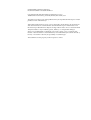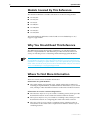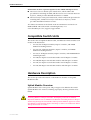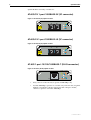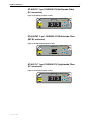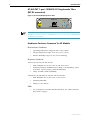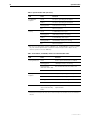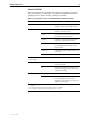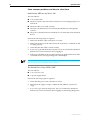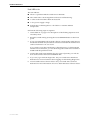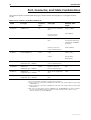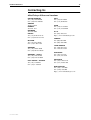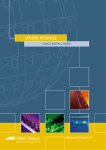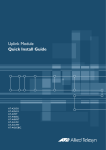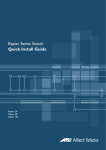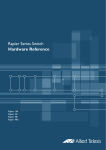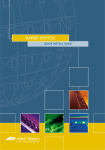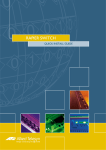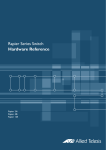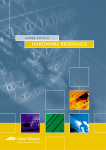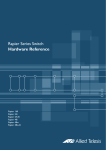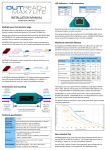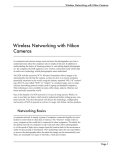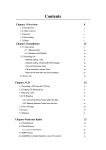Download Allied Telesis Rapier G6F-MT-RJ Specifications
Transcript
UPLINK MODULE HARDWARE REFERENCE S i m p ly c o n n e c t i n g t h e wo r l d Uplink Module Hardware Reference Document Number C613-03026-00 REV F. Copyright © 1999-2001 Allied Telesyn International, Corp. 19800 North Creek Parkway, Suite 200, Bothell, WA 98011, USA. All rights reserved. No part of this publication may be reproduced without prior written permission from Allied Telesyn. Allied Telesyn International, Corp. reserves the right to make changes in specifications and other information contained in this document without prior written notice. The information provided herein is subject to change without notice. In no event shall Allied Telesyn be liable for any incidental, special, indirect, or consequential damages whatsoever, including but not limited to lost profits, arising out of or related to this manual or the information contained herein, even if Allied Telesyn has been advised of, known, or should have known, the possibility of such damages. All trademarks are the property of their respective owners. Contents Models Covered By This Reference .................................................................... 4 Why You Should Read This Reference ............................................................... 4 Where To Find More Information ...................................................................... 4 Compatible Switch Units ................................................................................... 5 Hardware Description ....................................................................................... 5 Uplink Module Overview ............................................................................ 5 AT-A35/SX 1-port 1000BASE-SX (SC connector) ......................................... 6 AT-A35/LX 1-port 1000BASE-LX (SC connector) .......................................... 6 AT-A39 1-port 10/100/1000BASE-T (RJ-45 connector) ................................ 6 AT-A40/SC 1-port 100BASE-FX Multimode Fibre (SC connector) ..................................................................................... 7 AT-A40/MT 1-port 100BASE-FX Multimode Fibre (MT-RJ connector) ................................................................................ 7 AT-A41/SC 1-port 100BASE-FX Singlemode Fibre (SC connector) ..................................................................................... 7 AT-A41/MT 1-port 100BASE-FX Singlemode Fibre (MT-RJ connector) ................................................................................ 8 Hardware Features Common To All Models ................................................ 8 Troubleshooting ................................................................................................ 9 Fault indicators and what they mean .......................................................... 9 Port, Connector, and Cable Combinations ...................................................... 13 Contacting Us ................................................................................................. 14 4 Uplink Module Models Covered By This Reference This Hardware Reference includes information on the following models: ■ AT-A35/SX ■ AT-A35/LX ■ AT-A39/T ■ AT-A40/SC ■ AT-A40/MT ■ AT-A41/SC ■ AT-A41/MT The latest Hardware Reference can be found at www.alliedtelesyn.co.nz/ support/support.html. Why You Should Read This Reference This Reference has been developed to familiarise you with the hardware features of Uplink Modules. The Reference provides information that will assist you with the process of installing and maintaining Uplink Modules. This Reference does not cover software configuration or physical installation procedures. For information on software, refer to the Software Reference for your switch unit. For information on installing an Uplink Module, refer to the Uplink Module Quick Install Guide. These documents can be found on the CD-ROM bundled with your switch unit, or at www.alliedtelesyn.co.nz/support/support.html. Where To Find More Information There are several sources of further information. Information on Uplink Modules: ■ The Uplink Module Quick Install Guide, which outlines the procedure for installing an Uplink Module; and the Hardware Reference for your switch unit, which provides detailed information on the unit’s hardware features. Information on Switches and Switching Routers: ■ The Hardware Reference for your switch or switching router, which provides detailed information on the switch unit and its hardware features. ■ The Software Reference for your switch or switching router, which provides detailed information on configuring the switch unit and its software. ■ The User Guide for your switch or switching router, which provides an introduction to the switch unit’s Graphical User Interface and its Layer 2 switching features. C613-03026-00 REV F Hardware Reference 5 Information on other expansion options for the AR800 and Rapier Series: ■ The Network Service Module Quick Install Guide, which outlines the procedure for installing an NSM; and the Network Service Module Hardware Reference, which provides detailed information on NSMs. ■ The Port Interface Card Quick Install Guide, which outlines the procedure for installing PICs; and the Port Interface Card Hardware Reference, which provides detailed information on PICs. All of these documents can be found on the Documentation and Tools CDROM bundled with each Switch or Switching Router, or at www.alliedtelesyn.co.nz/support/support.html. Compatible Switch Units This section lists all uplink module models, and indicates which switches each model can be installed in. • AT-A35/SX: All Rapier Switches, Rapier i switches, and AR800 Modular Switching Routers • AT-A35/LX: All Rapier Switches, Rapier i switches, and AR800 Modular Switching Routers • AT-A39/T: All Rapier Switches, Rapier i switches, and AR800 Modular Switching Routers • AT-A40/SC: Rapier G6 and G6F switches and all Rapier i switches • AT-A40/MT: Rapier G6 and G6F switches and all Rapier i switches • AT-A41/SC: Rapier G6 and G6F switches and all Rapier i switches • AT-A41/MT: Rapier G6 and G6F switches and all Rapier i switches Hardware Description This section provides information on the hardware features of all Uplink Module models. Uplink Module Overview Uplink Modules allow extra ports and port types to be added to the switch. Uplink Modules also increase switching capacity by allowing switches to be linked. AT-82xx Expansion Modules are not compatible with AR800 Series Modular Switching Routers or Rapier Switches. Attempting to install an AT-82xx Expansion Module into an AR800 Series Modular Switching Router or Rapier Switch may damage the Switch Unit and Expansion Module. If you are unsure of a Module’s compatibility, before installing it, contact an authorised Allied Telesyn distributor or reseller. C613-03026-00 REV F 6 Uplink Module Uplink Modules currently available are: AT-A35/SX 1-port 1000BASE-SX (SC connector) Figure 1: AT-A35-SX (SC) Uplink module. AT-A35/SX TX DISABLED RX LINK CLASS 1 LASER PRODUCT DO NOT STARE INTO BEAM ACTIVITY 1000BASE-SX/SC AT-A35/LX 1-port 1000BASE-LX (SC connector) Figure 2: AT-A35-LX (SC) Uplink module. AT-A35/LX TX DISABLED RX LINK CLASS 1 LASER PRODUCT DO NOT STARE INTO BEAM ACTIVITY 1000BASE-LX/SC AT-A39 1-port 10/100/1000BASE-T (RJ-45 connector) Figure 3: AT-A39-T (RJ-45) Uplink module. AT-A39/T 1000M LINK 10 / 100M LINK ACTIVITY FULL DUP 10 / 100 / 1000BASE-T COL HALF DUP • Early versions of the AT-A39/T operate at 1000 Mbps only • 10/100/1000 Mbps operation is available only if the AT-A39/T Uplink Module is installed in a Rapier G6, Rapier G6F or Rapier i model, otherwise operation is fixed at 1000 Mbps C613-03026-00 REV F Hardware Reference 7 AT-A40/SC 1-port 100BASE-FX Multimode Fibre (SC connector) Figure 4: AT-A40-FX (SC) Uplink module. AT-A40 / FX TX RX 100M LINK FAULT ACTIVITY CLASS 1 LASER PRODUCT DO NOT STARE INTO BEAM FULL DUP 100BASE-FX / SC HALF DUP COL AT-A40/MT 1-port 100BASE-FX Multimode Fibre (MT-RJ connector) Figure 5: AT-A40-FX (MT-RJ) Uplink module AT-A40 / FX 100M LINK FAULT ACTIVITY CLASS 1 LASER PRODUCT DO NOT STARE INTO BEAM FULL DUP 100BASE-FX / MT-RJ HALF DUP COL AT-A41/SC 1-port 100BASE-FX Singlemode Fibre (SC connector) Figure 6: AT-A41-FX (SC) Uplink module. AT-A41 / FX TX 100M LINK FAULT RX ACTIVITY CLASS 1 LASER PRODUCT DO NOT STARE INTO BEAM FULL DUP 100BASE-FX / SC C613-03026-00 REV F HALF DUP COL 8 Uplink Module AT-A41/MT 1-port 100BASE-FX Singlemode Fibre (MT-RJ connector) Figure 7: AT-A41-FX (MT-RJ) Uplink module. AT-A41 / FX 100M LINK FAULT ACTIVITY CLASS 1 LASER PRODUCT DO NOT STARE INTO BEAM FULL DUP 100BASE-FX / MT-RJ HALF DUP COL More Uplink Modules are planned, check with your Authorised Allied Telesyn distributor or reseller, or visit www.alliedtelesyn.co.nz, to see if any new Uplink Module models have been released. Hardware Features Common To All Models Environmental Conditions • Operating temperature range: 0 to 40º C (32 to 104º F) • Storage temperature range: -25 to 70º C (-13 to 158º F) • Relative humidity range: 5 to 95% non-condensing Regulatory Standards AT-A35/SX, AT-A35/LX and AT-A39 • EMC: CISPR22 class A, FCC class A, and VCCI class I • Immunity testing to EN50082 levels 2 (ESD), 3 (susceptibility), 4 (fast transients), 5 (power surge), and 6 (RF immunity) • Safety: UL1950, CSA22.2, EN60950 AT-A40/SC, AT-A40/MT, AT-A41/SC and AT-A41/MT • EMC EN55022 class A, FCC class A, VCCI class I • Immunity EN55024 • Safety UL, cUL and CE LEDs • For a complete list of LEDs and their functions, see “LEDs and what they mean”on page 9 C613-03026-00 REV F Hardware Reference 9 Troubleshooting This section provides information on how to detect and resolve the most common problems that can cause Uplink Modules to malfunction. Other sources of troubleshooting information are: ■ www.alliedtelesyn.co.nz. ■ The Software Reference for your switch unit. Performing the following tasks will eliminate the most common faults. 1. Check that the Uplink Module is correctly installed. See the Quick Install Guide for your switch for a step by step guide to installing Uplink Modules. 2. Make sure the power cord is securely connected to the switch unit and power outlet. 3. Check that the power supply voltage to the switch unit is stable. 4. Check that the correct data cables are being used and that their connections are secure. 5. Make sure that other network devices are working properly. 6. Use the SHOW INSTALL command to check that the latest software release is loaded. See your switch unit’s Software Reference for more information about obtaining the latest software release. 7. If the switch unit is malfunctioning, reboot it by pressing the recessed Reset button or entering the command RESTART REBOOT. Alternatively, power OFF and ON the switch unit by disconnecting and reconnecting the main power supply (including, if connected, the RPS power). If the Uplink Module continues to malfunction, see “Some common problems and how to solve them and follow” on page 12. LEDs and what they mean The following tables outline how Uplink Modules, AR800 Series Switching Routers, Rapier Switches, and Rapier i Switches report faults and operational activities. Uplink Module LEDs These LEDs are on the face-plates of respective Uplink Module models. Table 8: Uplink Module LEDs (AT-A35/SX and AT-A35/LX). LED State Function Link Green The port is receiving light Off No link is present Flashing Amber Frames are being transmitted or received through the port Off No activity is occurring Activity C613-03026-00 REV F 10 Uplink Module Table 9: Uplink Module LEDs (AT-A39/T). LED State Function Full Dup/Half Dup/Col Green The port is operating at full-duplex Amber The port is operating at half-duplex Flashing amber Collisions are occurring Off No link is present Green A 1000 Mbps link is open Flashing green 1000 Mbps activity is occurring Amber1 A 10/100 Mbps link is open Flashing Amber1 10/100 Mbps activity is occurring Off No link is present Activity 1. Early versions of the AT-A39/T operate at 1000 Mbps only. 10/100/1000 Mbps operation is available only if the AT-A39/T Uplink Module is installed in a Rapier G6, Rapier G6F or Rapier i model, otherwise operation is fixed at 1000 Mbps. Table: 10 AT-A40/SC, AT-A40/MT, AT-A41/SC and AT-A41/MT LEDs1. LED State Function Activity/Link/Fault Green A link is open and the port is enabled Flashing green 100 Mbps activity is occurring Flashing amber (and lower LED is Off) The link has failed at the remote end Off No link is present Green The port is operating at full-duplex Amber The port is operating at half-duplex Flashing amber Collisions are occurring Off No link is present Alternate flashing of upper and lower LED, amber The switch does not support this model of uplink module Full Dup/Half Dup/Col Both LEDs 1. AT-A40 and AT-A41 Uplink Modules can be installed in Rapier G6 and G6F switches and all Rapier i switches. C613-03026-00 REV F Hardware Reference 11 Switch-Unit LEDs The following tables may be helpful when diagnosing possible operational faults. These LEDs are on the front or rear panels of AR800 Series Modular Switching Routers, Rapier Switches, and Rapier i Switches. Table 11: System LEDs common to all AR800, Rapier, and Rapier i models. LED State Function Power Green The switch unit is receiving power and the voltage is within the acceptable range Fault Red The switch unit or its management software is malfunctioning 1 flash A switch-unit fan has failed. (The LEDs will not indicate an RPS fan failure.) 3 flashes If an RPS is connected, the switch-unit’s PSU (Power Supply Unit) has failed 4 flashes If RPS monitoring is enabled (using the SET SYS RPSMON=ON command), the RPS PSU has failed 5 flashes If RPS monitoring is enabled, an RPS is not connected Off Normal operation Green An RPS is connected to the switch unit Green An NSM is installed, is receiving power, and is operational Off No NSM is installed, or the NSM is not installed correctly (the switch unit has not recognised the NSM) Green The NSM and PICs can be hot swapped Off The Hot Swap button must be pressed before the NSM or PICs can be hot swapped, or the software release does not support hot swapping3 RPS1 (Redundant Power Supply) In use2 (Rear panel) Swap2 (Rear panel) 1. DC Switch and Switching Router models do not have RPS connectors and their RPS LEDs will not function. 2. Not included on the Rapier 48, G6, G6F/SX, G6F/LX, or G6F/MT. 2. Hot swapping is supported by software release 2.3.1 or later. C613-03026-00 REV F 12 Uplink Module Some common problems and how to solve them Link/Activity LED on Any Port is Off This can indicate: ■ A loose data cable. ■ The device at the other end of the connection is not working properly or is turned off. ■ The data cable is not wired correctly. ■ The network administrator has manually disabled the port through the software. ■ The port’s selected transmission mode does not match that of the attached device. Perform the following steps in sequence: 1. Make sure the data cable connections are secure. 2. Make sure the device at the other end of the connection is switched on and working properly. 3. Check that the data cable is wired correctly. 4. If you can, log in and check the port status. See your switch unit’s Hardware Reference for more information about logging in. 5. If the port is Enabled, make sure the transmission speed matches that of the connected device (auto-negotiating, full or half-duplex). If the port is disabled, someone has used the software to manually disable it. You should find out why the port was disabled before enabling it. The Switch Unit’s Power LED is OFF This can indicate: ■ A loose power cord. ■ A power supply failure. Perform the following steps in sequence: 1. Check that the power cord connection is secure. 2. Ensure that the supply voltage is within the 110/240 VAC operational range. 3. If you can, log in and run diagnostics. See your switch unit’s Hardware Reference for more information about logging in and running diagnostics. C613-03026-00 REV F Hardware Reference 13 Fault LED is On This can indicate: ■ There is a problem with the switch unit or RPS PSU. ■ The switch unit or its management software is malfunctioning. ■ A software download has been unsuccessful. ■ A low power supply voltage. ■ Switch-unit overheating due to a fan failure or extreme ambient temperature. Perform the following steps in sequence: 1. Check Table 11 on page 11 for descriptions of the flashing sequences and what they mean. 2. Reset the switch unit by pressing the recessed RESET button on the front panel. 3. If you were attempting to download software or manage the switch unit via the RS-232 terminal Port, check that connections between the Terminal Port and local terminal or PC are secure. If you cannot access the switch unit’s software because of a faulty RS-232 Terminal Port connection, you can still manage the switch unit via Telnet or SNMP until the problem is fixed. C613-03026-00 REV F 4. Unplug the switch unit and then plug it in again. If present, you will also have to disconnect and reconnect the RPS unit. 5. If you can, log in and run diagnostics. See your switch unit’s Hardware Reference for more information about logging in and running diagnostics. 6. Download the latest software release. See your switch unit’s Software Reference for more information on how to obtain the latest software release. 14 Uplink Module Port, Connector, and Cable Combinations This section lists the recommended cable types and maximum cable lengths for each uplink module model. Table 12: Port, Connector, and cable Combinations. Model Port Type Connector Type Cable Type1 Maximum Cable Length AT-A35/SX 1000BASE-SX SC 50/125 micron multimode fibre 550m (1,804ft)2 62.5/125 micron multimode fibre AT-A35/LX AT-A39/T 1000BASE-LX 10100/1000BASE-T4 SC RJ-45 275m (902ft)3 9/125 micron singlemode fibre 3km (1.8mi) Increasing to 10km (6mi) if linking two 1000BASELX models 50/125 or 62.5/125 micron multimode fibre 550m (1804ft)2 CAT5 100 to 150m CAT5E (328 to 492ft) 200m (656ft) AT-A40/SC 100BASE-FX (Multimode fibre, 1300nM) SC 50/125 or 62.5/125 micron multimode fibre 2km AT-A40/MT 100BASE-FX (Multimode fibre, 1300nM) MT-RJ 50/125 or 62.5/125 micron multimode fibre 2km AT-A41/SC 100BASE-FX (Singlemode fibre, 1300nM) SC 9/125 micron singlemode fibre 15km AT-A41/MT 100BASE-FX (Singlemode fibre, 1300nM) MT-RJ 9/125 micron singlemode fibre 15km 1. Refer to the IEEE 802.3 Standards for further cable information. 2. Assumes a fibre optic cable rating of 500 Mhz/Km. (Maximum cable length is 500m at a cable rating of 400 Mhz/Km.) 3. Assumes a fibre optic cable rating of 200 Mhz/Km. (Maximum cable length is 220m at a cable rating of160 Mhz/Km.) 4. Early versions of the AT-A39/T operate at 1000 Mbps only. 10/100/1000 Mbps operation is available only if the AT-A39/T Uplink Module is installed in a Rapier G6, Rapier G6F or Rapier i model, otherwise operation is fixed at 1000 Mbps. C613-03026-00 REV F Hardware Reference 15 Contacting Us Allied Telesyn Offices and Locations UNITED KINGDOM Tel: (+44) 1235 442500 Fax: (+44) 1235 442590 SWEDEN Tel: 08 131414 NORWAY Tel: 2211 1181 DENMARK Tel: 3332 3006 FRANCE Tel: (+33) 01 60 92 15 25 Fax: (+33) 01 69 28 37 49 BELGIUM Tel: (+32) 2 481 60 60 Fax: (+32) 2 463 17 06 GERMANY Tel: (+49) 30 435 90 00 Fax: (+49) 30 435 706 50 GERMANY - SOUTH Tel: (+49) 8161 99 060 Fax: (+49) 8161 99 0622 EAST EUROPE - AUSTRIA Tel: (+43) 1 8762441 Fax: (+43) 1 8762572 ITALY Tel: (+39) 02 416047 Fax: (+39) 02 419282 SPAIN Tel: (+34) 91 5591055 Fax: (+34) 91 5592644 U.S.A. Fax: (425) 489-9191 http://www.alliedtelesyn.com CANADA Tel: (905) 709-7444 Fax: (905) 709-7400 LATIN AMERICA Tel: 1-425-481-3852 Fax: 1-425-489-9191 SINGAPORE Tel: (+65) 383-3832 Fax: (+65) 383-3830 AUSTRALIA Tel: (+61) 2-9438-5111 Fax: (+61) 2-9438-496 NEW ZEALAND Tel: (+64) 3 339 3000 Fax: (+64)3 339 3001 http://www.alliedtelesyn.co.nz C613-03026-00 REV F