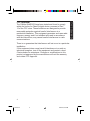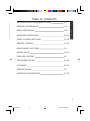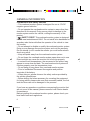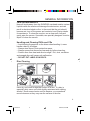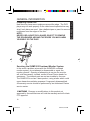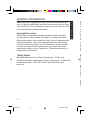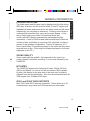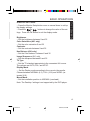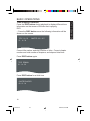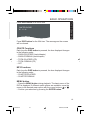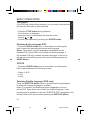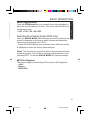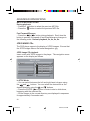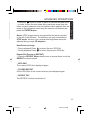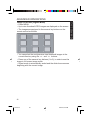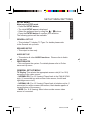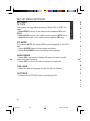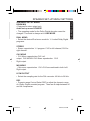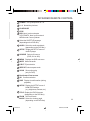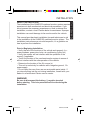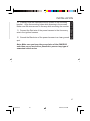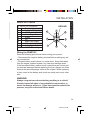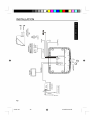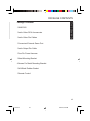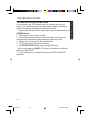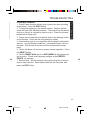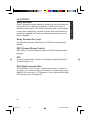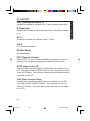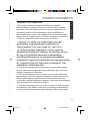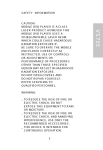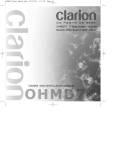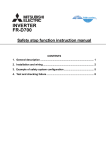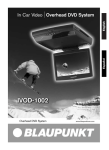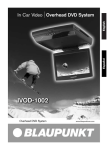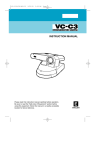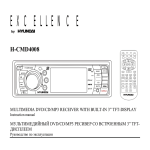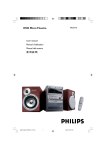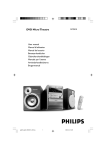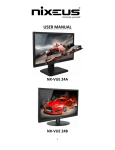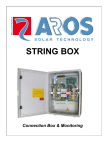Download Clarion OHMD102 Specifications
Transcript
WARNING The Clarion OHMD102 overhead monitor system is designed strictly for rear-seat entertainment. Viewing the monitor while operating a motor vehicle can result in serious injury and/or property damage. Clarion is not responsible for any injury and/or property damage as a result of the improper use or viewing of the monitor. English O H������� MD102 INTRODUCTION Welcome! Thank you for purchasing the Clarion OHMD102 overhead monitor system. This monitor is engineered with advanced technological designs and components for the best picture quality and convenience. Features: • 10.2” Wide-Screen Flip Down Monitor with TFT Active Matrix Display with 16:9/4:3 format • Selectable screen modes: Normal, Zoom, Full, and Wide Screen • Built-in 1 channel Audio/Video input source selector • Audio/Video Game Port • Video output for additional monitors • Front panel menu, picture, source, and DVD controls • OSD (On-Screen Display) • Built-in IR transmitter for WH104 wireless headphone (2 headphones included) • Built-in dome lights • IR remote control • Supports both NTSC and PAL video formats 2 ohmd 102 2 3/16/05, 6:35 AM monitor ogical nvenience. e Screen The Clarion OHMD102 is a full-featured overhead entertainment center featuring 10.2 Wide-Screen Flip Down Monitor with TFT Active Matrix Display with 16:9/4:3 format. This system combines flexibility, reliability, and expandability all in one. Designed primarily for rear seat entertainment, the audio from the OHMD102 can be enjoyed privately through wireless headphones and/or incorporated into any head unit. And with the ability to access all the features and functions through an IR remote control, the rear passengers wont have to leave the comfort and safety of their seat. English O H������� MD102 OHMD102 ed le r and/or of the INTRODUCTION Since Clarion has always been an innovator in the mobile entertainment industry, a lot of responsibilities follow suit. One of the major emphasizes incorporated into the OHMD102 is reliability. This was achieved by using high-grade electronic components and heightened electronic connections. As the mobile environment is extremely harsh, these technological advances insure years of unrelenting operation. Given that the OHMD102 is the centerpiece of the entertainment center, it features a built-in A/V switcher allowing for multiple A/V sources to be added. Included with the OHMD102, is a Game Port Station, which also can be used for a temporary device, such as a camcorder or game station, to be enjoyed in the vehicle. With everything that Clarion has to offer with the OHMD102, it truly lives up to Clarion’s motto, BE HEARD, BE SEEN! 3 ohmd 102 3 3/16/05, 6:35 AM The Clarion OHMD102 have been tested and found to comply within the limits of a Class B digital device, pursuant of Part 15 of the FCC rules. These limitations are designed to provide reasonable protection against harmful interference in a residential installation. This equipment generates and uses radio frequency energy and if not installed and used in accordance with the instructions, may cause harmful interference to radio communications. There is no guarantee that interference will not occur in a particular installation. If this equipment does cause harmful interference to a radio or television reception, turn off the equipment and contact a local Clarion dealer for assistance. Changes or modifications to this product not approved by the manufacturer will void the warranty and violate FCC Approval. 4 ohmd 102 4 3/16/05, 6:35 AM English O H������� MD102 FCC Approval OVERHEAD DVD PLAYER and BUTTONS 6-7 GENERAL INFORMATION 6-13 BASIC OPERATIONS 14-21 ADVANCED OPERATIONS 22-26 START-UP MENU SETTINGS 27-30 REMOTE CONTROL 31-33 HEADPHONE FUNCTIONS 34 INSTALLATION 35-42 PACKAGE CONTENT 43 TROUBLESHOOTING 44-45 GLOSSARY 46-49 SPECIFICATIONS 50 WARRANTY INFORMATION 51-52 English O H������� MD102 OHMD102 TABLE OF CONTENTS 5 ohmd 102 5 3/16/05, 6:35 AM English O H������� MD102 OVERHEAD DVD PLAYER OVERHEAD DVD SYSTEM 1 2 1 Switch for interior lighting 2 POWER Turns system power on /off 6 ohmd 102 6 3/16/05, 6:35 AM English O H������� MD102 OHMD102 OVERHEAD DVD PLAYOVERHEAD DVD SYSTEM 1 2 3 4 5 6 7 8 12 ������� English 11 10 9 1 2 3 EJECT button DVD: previous chapter; VCD/CD/MP3: previous track menu:move cursor downward DVD: next chapter VCD/CD/MP3: next track menu move cursor upwards 4 PLAY/ PAUSE button 5 MENU button 6 Fastreverse for playback 7 Fastforward for playback 8 SOURCE button 9 10.2 TFT display 10 DVD player disc slot 11 Monitor Autopower ON/OFF (Located on the base) 12 RESET button (Located on the base) 7 ohmd 102 7 3/16/05, 6:35 AM Precautions and Safety Notices • This overhead monitor system is designed for use in 12V DC negative ground vehicles. • Do not operate the overhead monitor system in ways other than described in this manual. Doing so may result in damage to the monitor system and/or the vehicle, voiding the warranty of this product. • SAFETY FIRST! This overhead monitor system is designed for rear-seat entertainment ONLY. Do not install in/on dashboard or anywhere else that would allow the operator of the vehicle to view the monitor. • Do not attempt to disable or modify the overhead monitor system. Doing so may damage the monitor system, and void the warranty. Do not attempt to dis- mantle the monitor you could suffer electric shock as a result. • Keep all liquids away from the overhead monitor system. • Do not leave the overhead monitor system open when not in use. Direct sunlight can cause the monitor not to function properly. • In extreme cold temperatures, the movement of the picture may appear to move slow and dark. The overhead monitor system will function properly once the temperature rises. • Do not hang or hang items from overhead monitor system. • Prior to Installation Disconnect the negative and positive terminals of the battery. • When doing so, please observe the safety notices provided by the vehicle manufacturer. • Before drilling the holes necessary for mounting the equipment for laying cables, please make sure that concealed cables, the fuel tank and lines can not be damaged in the process! If you have any questions or problems concerning the monitor that are not cover in this manual, please consult a local Clarion dealer for assistance. Before installing this overhead monitor system, please check your local traffic laws and regulations. 8 ohmd 102 8 3/16/05, 6:35 AM English O H������� MD102 GENERAL INFORMATION Care And Maintenance English O H������� MD102 OHMD102 GENERAL INFORMATION Keep all liquids away from the OHMD102 overhead monitor system. Liquids inside the monitor will damage the electronics, and can result in electrical shock or fire. In the event that the unit should become wet, turn off the power and contact a local Clarion dealer for assistance. To clean the monitor, use a clean soft cloth and gently wipe the screen. If possible, use specially designed “monitor wipes” to clean the screen. Handling and Cleaning DVDs and CDs • Avoid leaving fingerprints on the discs when handling it, never handle a disc by its edges. • Always store discs in their protective cases. • Always ensure that discs are clean and dry before inserting. • Protect discs from heat and direct sunlight. Dirt, dust, scratches and warped discs will cause unit malfunction. • DO NOT PUT LABELS ON DISCS. Disc Cleaning Use a dry soft cloth to wipe the surface of a disc. If a disc is especially dirty use a soft cloth slightly moistened with rubbing alcohol. Never use solvents such as benzine, or conventional record cleaners as they may mar the surface of the disc. 9 ohmd 102 9 3/16/05, 6:35 AM Preparing a New Disc New disc may have some roughness around the edge. The DVD player may not work properly or the video/sound reproduction may skip if such discs are used. Use a ballpoint pen or pencil to remove roughness from the edges of the disc. NOTE: NEVER USE A KNIFE OR A SHARP OBJECT TO REMOVE THE ROUGHNESS AROUND THE EDGES YOU MAY HARM YOURSELF OR THE DISC! Servicing the OHMD102 Overhead Monitor System In the event a problem arises with the OHMD102 overhead monitor system, do not attempt to disassemble or repair the monitor yourself. Opening or attempting to service the monitor will void the warranty; instead, contact a local Clarion dealer for assistance. The internal parts are not serviceable by the user. The OHMD102 is a class I laser product, using a laser which could cause hazardous radiation exposure if improperly disassembled. All warranty service should be performed by an authorized Clarion service center. CAUTION! Changes or modifications to this product not approved by the manufacturer will void the warranty and will violate FCC approval. 10 ohmd 102 10 3/16/05, 6:35 AM English O H������� MD102 GENERAL INFORMATION Temperature and Moisture If the player is used while the interior of the vehicle is very cold, condensation may form on the disc or on the internal optical pickup system and prevent proper playing of the disc. If you suspect that condensation is an issue, eject the disc and inspect the playing surface. If necessary, remove the condensation with a clean soft cloth as described above. If you still experience problems with playback, you will need to wait for approximately one hour to allow the OHMD102 to warm up, and for the condensation to evaporate. If playback issues continue, please see your authorized Clarion dealer. English O H������� MD102 OHMD102 GENERAL INFORMATION Discs Compatible with OHMD102 This OHMD102 is designed and manufactured to play DVD discs with region code 1. Supported Discs Formats • DVD video 5, 9, 10, and 18 • Video CD • Super Video CD • CD Audio • MP3 (CD-ROM) • JPEG image CD 1 and 0 Unsupported Formats • DVD-ROM • DVD-RW/DVD-RAM • CDV • CD-G • DVDs with Region code • Kodak photo CD (previously CDI format) NOTE: As a rule, even self-burned CDs are supported. However depending on the blank discs and burning program used, playback difficulties may arise. 11 ohmd 102 11 3/16/05, 6:35 AM CAUTION: Any inappropriate use of the device may expose the user to visible/invisible laser rays which exceed the limits for Class 1 laser products. Do not attempt to repair it yourself refer servicing it to a trained Clarion authorized dealer. Copyright Protection This product incorporates copyright protection technology that is protected by method claims of certain U.S. patents and other intellectual property rights owned by Macro vision Corporation and other rights owners. Use of this copyright protection technology must be authorized by Macro vision Corporation, and is intended for home and other limited viewing uses only unless other wise authorized by Macro vision Corporation. Reverse engineering or disassembly is prohibited. English O H������� MD102 GENERAL INFORMATION FILE and S The folder na MP3 play. Ho alphabetical respectively ( numerals tha with a folder conflict with M impossible. A number of file excess of tha files in each f recorded ont displayed on SOUND QU “Dolby”Digital Manufactured license from Dolby Laboratories. “Dolby” and double-Dsymbolare trademarks of Dolby Laboratories. Confidential unpublished works. 1992-1997 Dolby Laboratories All rights reserved. Some noise m coder softwa OHMD102. BIT RATES The OHMD10 48kHz, and 9 bit rate), the different from VBR ranges ID3V1 and Both ID3V1 a characters pe 12 ohmd 102 12 3/16/05, 6:35 AM FILE and STRUCTURE The folder name and file name can be displayed as the title during MP3 play. However, the title must be within 31 and 27 single-byte alphabetical letters and numerals for the folder name and file name, respectively (not including an extension). Entering more letters or numerals than specified may cause an incorrect display. A disc with a folder having more than 8 hierarchical levels will conflict with MP3 system requirements and playback will be impossible. A total of 255 files and folders are allowed. When the number of files and folders is more than 255, playback of tracks in excess of that number is impossible. There is a maximum of 31 files in each folder. File tracks are played in the order that they were recorded onto a disc. (Files might not always be played in the order displayed on the PC.) English O H������� MD102 OHMD102 GENERAL INFORMATION SOUND QUALITY Some noise might be audible - this depends on the type of encoder software used while recording. It is not noise created by the OHMD102. BIT RATES The OHMD102 supports the following bit rates: 32kHz, 44.1kHz, 48kHz, and 96kHz. In case of a track recorded at VBR (variable bit rate), the display for the play time of the track may be slightly different from the actual playtime. Also, the recommended value for VBR ranges from 32 kbps to 320 kbps. ID3V1 and ID3V2 TAGS SUPPORTS Both ID3V1 and ID3V2 tags are supported. These allow up to 30 characters per song name and 30 characters per artist name. 13 ohmd 102 13 3/16/05, 6:35 AM OPENING THE OVERHEAD MONITOR Press the OPEN button to release the overhead monitor. Gently push down on the bottom of the monitor until it reaches the desired position. The monitor will turn on automatically when it is fully open. OPEN POSITION CLOSING THE OVERHEAD MONITOR Gently push the backside of the monitor until it clicks into the overhead monitor housing. The monitor will turn off automatically when it is returned to the closed position. Note: Do not place any objects between the monitor and the monitor housing, this can result in serious damage to the monitor. 14 ohmd 102 14 3/16/05, 6:35 AM English O H������� MD102 BASIC OPERATIONS DISPLAY SETTINGS • Press the Monitor Setup button once or several times to call up the display settings. • Press the or buttons to change the value of the settings. Press the OK button to exit the display mode. Brightness • Set the brightness between 0 and 32 Color Saturation (AV1 only) • Set the color saturation 0 and 32 Contrasts • Set the contrasts between 0 and 32 Hue Balance (AV1 only) • Set the Color balance between 0 and 32 Image Sharpness (AV1 only) • Set the sharpness between 0 and 32 TV Type • Set the TV standard appropriate to the connected AV source. The options are AUTO, PAL, and NTSC. Display Mode • Set the Display mode according to the current video media. Choose between NORMAL (4:3), FULL (16:9) and WIDE1 (extended 16:9). Mount Mode • Set the installation position to NORMAL (overhead). Note: The Desktop “settings is not supported by the DVD player. English O H������� MD102 OHMD102 BASIC OPERATIONS 15 ohmd 102 15 3/16/05, 6:35 AM User Settings This function allows the display settings, brightness, contrast, color, tint sharpness to be saved for a specific user and then subsequently restored. • Set the desired values for the display settings. • Select LOADED by pressing the button to save the values as user settings. • Select STORED button pressing the button to restore the values user settings. Default Settings • Select DEFAULT and press the the display to its default settings. and buttons to return Start/Stopping and Playback • Press the button to stop playback. The player will store the current disc position. • Press the button to resume playback at the stored position. • Press the button twice to stop the play back to the initial track/ chapter of the inserted disc. Pause (Still Picture) • Press the button during playback. • Press the button once again to resume normal playback. Fast Forward/Reverse Press the or the button during playback. DVD Speeds DVD: Normal 2x-4x-6x-8x-20x VDC/CD/MP3: Normal 2x-4x-6x-8x 16 ohmd 102 16 3/16/05, 6:35 AM English O H������� MD102 BASIC OPERATIONS Skipping Chapters/Tracks • Press one of the buttons during playback. • Press the button to jump to the next chapter (DVD) or track (VCD/CD). • Press the button to jump to the previous chapter (DVD) or track (VCD/CD). English O H������� MD102 OHMD102 BASIC OPERATIONS Repeating Chapters/Tracks • Press the REPEAT button once, or more than once to select the REPEAT MODE. The menu will follow in this order. DVD Functions • CHAPTER REPEAT ON The current chapter is repeated. • TITLE REPEAT ON The current title is repeated. • REPEAT OFF The repeat function is switched off. VCD/CD Functions • REP-ON The current track is repeated. • REP-ALL All tracks of the inserted disc will be repeated. • REP-OFF The repeat function is switched off. 17 ohmd 102 17 3/16/05, 6:35 AM Time Display Functions Press the DISP button during playback to display different time information on the screen of the disc that is playing. DVD • Press the DISP button once the following information will be shown on the screen. TITLE 02 / 05 01 : 14 : 39 CHAPTER 001 / 027 Current title number and total number of titles. Current chapter number and total number of chapters, and elapsed total time. Press DISP button again. TITLE REMAIN 01 : 14 : 39 Press DISP button for a third time. CHAPTER ELAPSED 00 : 12 : 24 18 ohmd 102 18 3/16/05, 6:35 AM English O H������� MD102 BASIC OPERATIONS Press DISP button for a fourth time. English O H������� MD102 OHMD102 BASIC OPERATIONS CHAPTER ELAPSED 00 : 12 : 24 Press DISP button for the fifth time: The message on the screen will be cleared. CD/VCD Functions Each time the DISP button is pressed, the time displayed changes in the following order: • SINGLE ELAPSED (track/chapter) • SINGLE REMAIN (track/chapter) • TOTAL ELAPSED (CD) • TOTAL REMAIN (CD) • OFF MP3 Functions Each time the DISP button is pressed, the time displayed changes in the following order: • CHAPTER ELAPSED • CHAPTER REMAIN MENU button • Press the MENU button during playback. The basic menu of the DVD is displayed. If different menu options are available, move the cursor to the desired menu option with the cursor buttons or • Confirm your selection by pressing the ENTER button. 19 ohmd 102 19 3/16/05, 6:35 AM Title Button If the DVD has multiple titles recorded, you can select the preferred title from the title menu to start playback. • Press the TITLE button during playback. • The title menu is displayed. • Move the cursor to the desired title with the cursor buttons or • Confirm your selection by pressing the ENTER button. English O H������� MD102 BASIC OPERATIONS Selecting Audio Language DVD: • Press the AUDIO button once or more than once during playback to select the desired audio sound track language. Notes: The number of audio languages is dependent on the inserted DVD. Some DVDs only contain one audio language. If the inserted DVD only contains one audio language, a hand icon will appear in the left top corner of the screen when pressing the AUDIO button. VCD/CD • Press the AUDIO button once or more than once during playback to select between the following modes: • Stereo (L & R) • L only • R only Selecting Subtitle Language (DVD only) Press the SUBTITLE button once or several times during playback to select the required language for subtitles. Notes: The number of subtitle languages is dependent on the inserted DVD. Some discs only contain one subtitle language. If only one language is available on the disc "SUBTITLE OFF" will appear in the left top corner of the screen when pressing the SUBTITLE button. 20 ohmd 102 20 3/16/05, 6:35 AM Zoom (magnification) Press the ZOOM button once or several times during playback to select the required amount of zoom. The zoom selection will be in the following order • OFF >1.5X >2X >3X >OFF. Selecting the Viewing Angle (DVD only) When the ANGLE MARK (camera angle) function is activated, the symbol is displayed on the screen when a scene with alternative camera angles is played from a DVD. • Press the ANGLE button once or several times while the symbol is displayed to select the various camera angles. English O H������� MD102 OHMD102 BASIC OPERATIONS Notes: This function only works with discs having scenes recorded at different angles. The number of viewing angles depends on the individual DVD. To activate ANGLE MARK see General settings. MP3 Disc Playback This player supports the following CD formats for MP3 playback: • Joliet • Romeo • ISO966019 21 ohmd 102 21 3/16/05, 6:35 AM Advanced MP3 Operations Make sure that the MP3 files have a file format designation of .mp3 two different modes of MP3 playback are available: • WITH MENU • NO MENU The playback mode can be set in the SETUP menu under PREFERENCES WITH MENU . In this mode the display shows all the MP3 folders of the disc on the left, and the file names of the folder currently opened on the right. • In STOP mode: Use the and buttons to select between the left and right column. • Use the and buttons to select the desired item or folder. • Press the ENTER or button to playback the selected item. NOTE: The screen will show the following. 00 : 02 : 58 SMART NAVI ROOT ROOT ACID ACID-- JAZZ JAZZ CHILL CHILL OUT OUT INDEPENDANT INDEPENDANT LATIN LATIN POP POP .. 2PAC - Cali ANASTACIA BABYL ON ZOO BRA NDY MONI CULTURE BEA 0 1 2 3 4 5 Notes: The FOLDER can only be selected in STOP mode. During playback, the screen will display the MP3-ID3 tags instead of the REPEAT mode. 22 ohmd 102 22 3/16/05, 6:35 AM English O H������� MD102 ADVANCED OPERATIONS Without Menu When the SMART NAV function is set to NO MENU, only the track (file) number and the elapsed time for the current file are displayed on the screen. All the tracks (files) of the MP3 CD inserted are played sequentially. NOTE: The folder cannot be selected in this mode. Repeat File/Directory (REPEAT) English O H������� MD102 OHMD102 ADVANCED OPERATIONS Press the REPEAT button once or more than once to select one of the following repeat modes: With Menu • REP-ONE Repeat the current MP3 file. • FOLDER REPEAT Repeats all MP3 files in the current directory in sequence. • NO REPEAT The REPEAT function is switched off. Without Menu • REP ONE The current track is repeated. • REP ALL All the tracks on the MP3 CD are repeated. • REPEAT OFF The REPEAT function is switched off. 23 ohmd 102 23 3/16/05, 6:35 AM NEXT/PREVIOUS FILES During playback • Press the button to select the previous MP3 file. • Press the button to select the previous MP3 file. Fast Forward/Reverse • Press the or button during playback. Each time the button is pressed, the speed of fast forward/reverse changes in the following order. Normal playback, 2x, 4x, 6x, 8x. JPEG IMAGE CDs The DVD player supports the display of JPEG images. Ensure that the JPEG images have a file format designation .jpg JPEG image CD playback Insert a disc with JPEG images in the player. The navigation menu appears on the display as follows: SMART NAVI .. ROOT DSC_04050001 DSC_04050002 DSC_04050003 DSC_04050004 DSC_04050005 0 1 2 3 4 5 REPEAT : OFF In STOP Mode • You can switch between the left and right-hand columns using the and buttons. You can select the desired file or the desired directory using the and buttons. • Press the ENTER or button in order to start a slide show, beginning with the selected file. • All the images in the current directory are displayed in sequence for approximately 5 seconds each. 24 ohmd 102 24 3/16/05, 6:35 AM English O H������� MD102 ADVANCED OPERATIONS • Press the button in order to pause or resume the slide show. • In order to start the slide show with a particular image from the folder currently selected, enter the number which appears after the image in the navigation menu using the numeric key buttons and press the ENTER button. Notes: JPEG images can be recognized by the camera symbol to the left of the filename. The directory can only be selected in STOP mode. Volume, color, contrast and brightness cannot be adjusted during image CD playback. Next/Previous image • During playback Press • During playback Press English O H������� MD102 OHMD102 ADVANCED OPERATIONS to select the next JPEG file. to select the previous JPEG file. Repeat File/Directory (REPEAT) • Press the REPEAT button briefly once or several times to set the REPEAT mode as follows. • REP-ONE The current JPEG file is displayed again. • FOLDER REPEAT All the JPEG files in the current directory are displayed again. • REPEAT OFF The REPEAT function is switched of. 25 ohmd 102 25 3/16/05, 6:35 AM Image Overview (Digest Mode) • Press MENU. • Up to nine thumbnail JPEG images are displayed on the screen. • The images are assigned to the numeric key buttons on the remote control as follows: 1 2 3 4 5 6 7 8 9 • You can select the next/previous nine thumbnail images in the current directory using the << and >> buttons. • Press one of the numeric key buttons (1 to 9), in order to see the image in full screen image mode. • Digest mode is automatically ended and the slide show resumes beginning with the current image. 26 ohmd 102 26 3/16/05, 6:35 AM English O H������� MD102 ADVANCED OPERATIONS SETUP MENU Main page In STOP mode • Press the SETUP button. • The initial SETUP menu is displayed. • Select the preferred item by using the / buttons. • Press the ENTER button to confirm your selection. The following options will be available: English O H������� MD102 OHMD102 SET-UP MENU SETTINGS GENERAL SET-UP • This includes TV display TV Type For details please refer to the General set-up menu. SPEAKER SETUP • This output is stero only. AUDIO SET-UP • This selects all other AUDIO functions. Please refer to Audio set-up menu PREFERENCES • This configures the system. For details please refer to Preferences set-up menu GENERAL SET-UP MENU TV Display This selects the appropriate screen ratio(4:3 or 16:9) according to the video source. • NORMAL/PS (For 4:3 Viewing) Played back in the PAN & SCAN style. (If connected to a wide-screen video source, the left and right edges are cut off.) • NORMAL/LB (For 4:3 Viewing) Played back in letterbox style. (If connected to a wide-screen video source, black bands appear at top and bottom of the screen.) • WIDE (For 16:9 Viewing) Select when a wide-screen video source is connected. 27 ohmd 102 27 3/16/05, 6:35 AM SETTINGS TV TYPE This system can play discs recorded in either PAL or NTSC formats. • Select MULTI format, if the video source supports PAL and NTSC. • Select NTSC format, if the video source supports NTSC only. • • Select PAL format, if the video source supports PAL only. English O H������� MD102 SET-UP MENU SETTINGS SPEAKER DOWN/MIX • Designed fo Audio set-u • The operat changed. The PIC MODE DUAL MONO • Select the programs. If you select AUTO, the system PIC mode will depend on the DVD disc. • Select HI-RES format for best image resolution. • Select N-FLICKER format if flickering noise appears. STEREO • Stereo-rep right channel ANGLE MARK • Select ON, if you want to display the angle icon when a multiangle DVD disc is playing. • Select OFF, if you do not wish to display the angle icon. OSD LANG • Select the desired language for the On-Screen Display. CAPTIONS CH1 MONO • CH1 Mono output. CH2 Right output. MIX MONO • Mix monoRight output. PCM OUTPU • Select the • Activate the CAPTIONS feature by selecting ON. DRC • Dynamic ra of a Dolby Di and full comp 28 ohmd 102 28 3/16/05, 6:35 AM SPEAKER SET-UP MENU DOWN/MIX • Designed for stero output only. Audio set-up menu OP MODE • The operating mode for the Dolby Digital decoder cannot be changed. The mode is always set to LINE MODE. DUAL MONO • Select the desired Dual mono mode for 1+1 coded Dolby Digital programs. English O H������� MD102 OHMD102 SPEAKER SET-UP MENU SETTINGS STEREO • Stereo-reproduction 1+1 program. CH1 for left channel, CH2 for right channel. CH1 MONO • CH1 Mono-reproduction.CH1 Left. output. CH2 MONO: CH2 Mono-reproduction. CH2 Right output. MIX MONO • Mix mono-reproduction. CH1+CH2 are combined in both Left/ Right output. LPCM OUTPUT • Select the sampling rate for the D/A converter: 48 kHz to 96 kHz. DRC • Dynamic range Control Select DRC to adjust the dynamic range of a Dolby Digital encoded program. There are 8 steps between off and full compression. 29 ohmd 102 29 3/16/05, 6:35 AM PREFERENCES SET-UP MENU AUDIO • Select the initial audio sound track language you prefer. SUBTITLE • Select the initial subtitle language you prefer. DISC MENU • Select the initial disc menu language you prefer. LOCAL • Select the region in which the system is to be operated (e.g. UNITED STATES). This setting affects the parental control function (parental guidance level for films). PARENTAL • Select the desired parental guidance level from the list. The factory default password for changing the parental guidance is 3308. • PASSWORD Select CHANGE to change the factory set password for parental control. Key in the initial factory password of 3308. Then key in a new 4 digit password. Confirm the new password by re-entering it. • SMART NAVI This is used to set the display mode for MP3 playback. • Select NO MENU to play MP3 files without folder/file display. • Select WITH MENU to show the disc contents in folder/file style. • DEFAULTS Select RESET to return the player to the factory defaults. 30 ohmd 102 30 3/16/05, 6:35 AM English O H������� MD102 PREFERENCE SET-UP MENU SETTINGS REPLACING THE REMOTE CONTROL BATTERIES Open the battery compartment on the back of the remote control. Remove the discharged batteries. Insert two AAA Alkaline batteries. Note the correct polarity (marked inside the battery compartment). Close the battery compartment. CHANGING BULBS Carefully pry the transparent cover of the interior lights off the unit using a small screwdriver Replace the bulbs with the same type (12V/2 - 3 W). Snap the cover closed. English O H������� MD102 OHMD102 INFRARED REMOTE CONTROL CLEANING THE CONTROL REMOTE Do not use lighter fluid, methyl alcohol or other solvents for cleaning. Only use a damp cloth. STEP 1 STEP 2 31 ohmd 102 31 3/16/05, 6:35 AM 1 12 2 13 9 3 4 14 5 15 16 6 17 7 18 8 19 11 20 10 32 ohmd 102 32 3/16/05, 6:35 AM English O H������� MD102 INFRARED REMOTE CONTROL 1 English O H������� MD102 OHMD102 INFRARED REMOTE CONTROL POWER Turn systempower on / off 2 0 - 9 Numerickey buttons 3 PLAY/PAUSE 4 STOP 5 DVD: Next / previous chapter VCD/CD/MP3: Next / previous track MENU mode: Cursor up/down 6 Select the SUBTITLE language (dependingon the DVD disc) 7 AUDIO Select the audio soundtrack (depending on the DVD disc) 8 SETUP Display the SETUP menu of the DVD player 9 SOURCE Selects AV source (DVD, AV1 or AV2) 10 MENU Displays the DVD root menu 11 MUTE Mutes the audio 12 EJECT Ejects the disc 13 REPEAT Selects repeat mode 14 SLOW Slow motion play (onlyfor DVD) 15 Fastforward / fast reverse 16 OK Confirms selection 17 DISP Display time information (during playback) 18 SETUP Display the SETUP menu of MONITOR Settings (e.g. brightness,contrast,etc.) 19 TITLE Display the DVD title menu (depending on the DVD disc) 20 ZOOM Set Zoom mode ANGLE Select the viewing angle (depending on the DVD disc) ohmd 102 33 33 3/16/05, 6:35 AM OPERATING HEADPHONES Power switch Press to activate the headphones. The power on the headphones will turn off automatically if an audio signal is not detected for over a minute. Volume adjustment switch Adjusts the volume of the sound in the headphones. 1 2 Note: • Headphones are not to be worn by the operator of the vehicle when driving. • Do not leave the headphones in a place subject to direct sunlight or extreme temperatures. • If the headphones are exposed to direct sunlight for an extended period of time, the sensitivity of the IR receiver maybe affected causing poor sound quality. Allow headphones to cool off before using. Battery Installation • Slide the battery cover door downwards. • Insert new “AAA” batteries into battery holder • following diagram inside the battery holder. • Slide the battery cover door back onto the headphones. Note When the batteries become weak in the headphones, the audio can sound distorted or cut in and out. AAA Battery + 34 ohmd 102 34 3/16/05, 6:35 AM English O H������� MD102 HEADPHONES ABOUT INSTALLATION English O H������� MD102 OHMD102 INSTALLATION The installation of the OHMD102 overhead monitor system requires experience in both mechanical and electrical procedures. If you do not posses the necessary experience or tools to attempt this installation, contact a local Clarion dealer for assistance. Improper installation can result damage to the monitor and/or the vehicle. This manual provides basic installation tips and techniques to aid in the installation of the OHMD102 overhead monitor system. The installation instructions are not vehicle specific, it’s a guideline on how to perform the installation. Prior to Beginning Installation • Verify that all of the functions of the vehicle work properly (i.e.: power windows, power door locks, air conditioning, lights, etc.) • Verify the monitor will not interfere with the operation of the sunroof, if applicable. • Test fit the location of the overhead monitor system to ensure it will not interfere with the safe operation of the vehicle. • Determine the location of the AV source (s). • This unit is exclusively for vehicles with a negative ground, 12v power supply. • Do not open the case, there are no serviceable parts inside. If you drop anything into the unit during installation, consult with your dealer or an authorized Clarion service center. WARNING! Be sure to disconnect the battery (-) negative terminal before starting. This is to prevent short circuits during the installation. 35 ohmd 102 35 3/16/05, 6:35 AM INSTALLATION PROCEDURE 1. Identify the polarity of the dome light circuit and set the switch on the bottom of the overhead monitor housing. 2. Test fit the overhead monitor system on the ceiling of the vehicle, verifying it is not going to interfere with the safe operation of the vehicle. 3. Once the mounting location of the overhead monitor system has been determined, carefully mark the location with masking tape. 4. Lower the vehicle’s headliner down to see if a roof support beam is available to screw the mounting bracket to. If a support beam is not available to screw into, use a 3⁄4” piece of plywood cut to the appropriate size. Attach the plywood to the roof of the vehicle using silicone allowing adequate drying time. 5. Screw the mounting bracket in the vehicle. DOUBLE CHECK THE LENGTH OF THE SCREWS PRIOR TO MOUNTING THE BRACKET. 6. Cut a 1” hole in the headliner along the backside of the mounting bracket for the cables to pass through. 7. Route cables through the hole to the predetermined location of the AV source (s). 8. Identify the dome light wires in the vehicle and connect them to the corresponding dome light wires on the overhead monitor system. 9. Plug in the AV cables and power harness into the overhead monitor system. 36 ohmd 102 36 3/16/05, 6:35 AM English O H������� MD102 INSTALLATION 10. Carefully hold the overhead monitor system to the mounting bracket . Align the mounting holes while screwing in the screws. Make sure the wires are not in the way while mounting the monitor. 11. Connect the Red wire of the power harness to the Accessory wire in the ignition harness. 12. Ground the Black wire of the power harness to a clean ground spot. English O H������� MD102 OHMD102 INSTALLATION Note: Make sure you keep the ground wire of the OHMD102 and video source as short as possible to prevent any type of unwanted vehicle noise 37 ohmd 102 37 3/16/05, 6:35 AM CONNECTING DIAGRAM If you are uncertain as to what the proper connections are please contact a qualified Clarion technician for further installation assistance. A/V Input 8-Pin DIN CONNECTOR Audio Cable 8-Pin DIN CONNECTOR AV CABLE INPUT CONNECTOR AV Input 8-Pin Connector Pin Function 1 Audio Left Input 2 AGND 3 Audio Right Input 4 AGND 5 Video Input 6 NC 7 IR Output 8 NC GND A/V GND Shielding GROUND � � � � � � � � 38 ohmd 102 38 3/16/05, 6:35 AM English O H������� MD102 INSTALLATION AV Input 8-Pin Connector Pin Function 1 Audio Left Output 2 AGND 3 Audio Right Output 4 AGND 5 NC 6 Audio Left Output 7 NC 8 Audio Right Output GND AGND Shielding GROUND � � � � � � � English O H������� MD102 OHMD102 INSTALLATION AUDIO OUT CABLE � Wiring the OHMD102 Read the following precautions before wiring your system. • Disconnect the negative battery terminal before making any wiring connections. • Be particularly careful where you route wires. Keep them away from the engine, exhaust system, etc. Heat may damage wires. If the fuse should blow, make sure all connections are correct and no wires are damaged before replacing the fuse. Always use fuses that are the same amperage value as the original. When replacing a fuse, never let the battery side touch any metal part or any other wire. WARNING! Always use great care when attaching anything to a vehicle! Visually inspect all sides of any potential screw location, to insure no damage will occur. If you have questions about this process, see your authorized Clarion dealer. 39 ohmd 102 39 3/16/05, 6:35 AM SAMPLE INSTALLATION English O H������� MD102 OHMD102 INSTALLATION Roof Beam Support Optional Spacer Material (Installer Provided) Metal Bracket Screws ( NOT included) IR Transmitter Screws (included) Warning! Make sure that the screws you use to mount the bracket, monitor, or optional spacers are not to long! If the screws are to long, they will damage the roof of the vehicle. Take great care when planning this part of the installation. 41 ohmd 102 41 3/16/05, 6:36 AM English O H������� MD102 INSTALLATION MOUNTING PLATE self-tapping screws M4.0METAL SCREW RUBBER CAPS 42 ohmd 102 42 3/16/05, 6:36 AM Package Contents English O H������� MD102 OHMD102 PACKAGE CONTENTS 1 OHMD102 1 Audio Video RCA Accessories 1 Audio Video Din Cables 1 Convenient External Game Port 1 Audio Output Din Cable 1 Four Pin Power Harness 1 Metal Mounting Bracket 4 Screws For Metal Mounting Bracket 1 Soft Black Rubber Gasket 1 Remote Control 43 ohmd 102 43 3/16/05, 6:36 AM TROUBLESHOOTING English O H������� MD102 TROUBLESHOOTING SYMPTOMS In rare cases, your DVD system may not function the way you expect it to. Before calling for service please read the operating instructions and go through the following check list. 1. Player does not work when switching on ignition and pressing the POWER button. 2. The remote control does not work. 3. Discs skips during playback, distorted sound, frozen picture, Interference in the picture, player does not read disc at all. 4. Player does not recognize the inserted disc. 5. DVD Player hangs up (picture freezes). 6. No FOLDER/FILE display when playing MP3 disc. Wrong Language for AUDIO, DVD menu or subtitles is selected when inserting a DVD. 7. Color saturation is too weak/strong during DVD/VCD/SVCD playback. 44 ohmd 102 44 3/16/05, 6:36 AM POSSIBLE REMEDY 1. Check fuses (unit and vehicle) and connections (see mounting instructions). Press the REST button. 2. Change the batteries in the remote control. Replace the batteries with two AAA Alkaline batteries. The infrared on the remote control or the unit is covered by objects or dirt. Clean the infrared lenses with a damp cloth. 3. Player cannot read the inserted disc due to disc damage or dirt on the surface. Clean the disc and attempt to replay. 4. Inserted disc type is not compatible with the player (see specifications). In cold weather conditions , condensation may occur on the laser. Wait at least 5 minutes until the condensation evaporates. 5. Switch the player off and on to resume normal operation. Press the RESET button. 6. Set the SMART NAVI option to WITH MENU in the preferences set-up menu. Check initial language settings in the PREFERENCES set-up menu. 7. Remove disc. Set the required color value using the or buttons and re-insert the disc. Reset default with the disc removed, and press the DISP button. English O H������� MD102 OHMD102 TROUBLESHOOTING 45 ohmd 102 45 3/16/05, 6:36 AM Dolby Surround Dolby Laboratories audio encoding technology that combines the information for two additional channels (Center Surround) in a standard stereo signal. The Dolby Surround signal can be played on any stereo equipment, however a Dolby Surround Decoder is needed to separate the Center and Surround channels from the stereo channels. Dolby Surround Pro Logic An optimized decoder technology for Dolby Surround encoded signals. DRC (Dynamic Range Control) DRC lets you limit the dynamic range of a Dolby Digital encoded program. DTS An audio compression system for cinemas developed by Digital Theater Systems, Inc. DVD (Digital Versatile Disc) The DVD disc is a 12 cm disc, containing two layers of digital information. The maximum amount of data on a single-layer, singlesided DVD can be up to 4.7 Gigabytes. A two-layer double-sided DVD can be up to 18 Gigabytes. 46 ohmd 102 46 3/16/05, 6:36 AM English O H������� MD102 GLOSSARY JPEG (Joint Photographic Expert Group) JPEG images are bit-mapped images that use a compression method in order to save memory space. Macro vision Copyright protection technology developed by Macro vision Corporation. Copyright owners can protect their videocassettes from unauthorized recording on VCRs by using Macro vision technology. English O H������� MD102 OHMD102 GLOSSARY MP3 Digital audio data compressed in MPEG1 Layer 3 format. MP3 files are approximately ten times smaller than the non-compressed PCM data. OSD (On Screen Display) Information about the disc and player status are displayed directly on the monitor screen. Parental guidance function Frequently Termed Parental Control or Parental Management Level this function is based on a movie rating assigned by the MPAA (Motion Picture Association of America). Depending on the DVD player setting, this classification enables entire DVDs to be blocked for viewing by children and teenagers. Note not all DVD manufacturers support this rating system. Currently the following levels are officially recognized by the MPAA: G (General audience) Suitable for all members of the general public including children PG (Parental Guidance) Allowed for general viewing but with parental supervision 47 ohmd 102 47 3/16/05, 6:36 AM PG-13 (Parental Guidance 13) Allowed for viewing by children over 13 with parental supervision. R (Restricted) Parental supervision or the accompaniment by an adult is mandatory. NC-17 Contents unsuitable for children under 17 Other. Adult Only suitable for adults NR (Not Rated) No classification. PBC (Playback Control) Some VCD 2.0 Video CDs are encoded with playback control, allowing you to navigate through the disc contents with a menu. SVCD (Super Video CD) This is an East Asian standard for video data on a standard 12 cm CD. The data is stored in MPEG2 format. The maximum bit rate for video is 2264 kbps. Two different stereo audio soundtracks can be recorded on a SVCD. VCD (Video Compact Disc) A world wide standard for digital video on a standard 12 cm CD. The data is stored in MPEG1 format. The maximum bit rate for video is 1150 kbps. Only one stereo audio track can be recorded on a VCD. 48 ohmd 102 48 3/16/05, 6:36 AM English O H������� MD102 GLOSSARY VFD (Vacuum Fluorescent ) Display) This DVD player is equipped with a multi-color display with adjustable brightness. TFT (Thin Film Transistor) A technology for manufacturing large, high resolution LCD flatscreen displays (e.g. computer monitors, LCD TVs, etc.). English O H������� MD102 OHMD102 GLOSSARY 49 ohmd 102 49 3/16/05, 6:36 AM SPECIFICATIONS Model OHMD102 Screen size (Diagonal): 10.2"TFT Monitor Screen resolution: 800 (H) x 3 (RGB) x 480(V) Active area: 216.0 (H) x 129.6 (V) Signal system: Dual system NTSC/PAL Brightness: 300 cd/m2 Contrast ratio: 400:1(Typ.) Viewing angle: Left/right: 55/55 degrees Up/down: 35/50 degrees Video input level: 1.0 Vpp � 10 % Audio input level: 0.3 Vrms Humidity for normal operation: 10%~75% Carrier frequency for IR sensor: L-CH: 2.3 MHz R-CH: 2.8 MHz Operating voltage (direct current): 10-16V Current consumption(Max): 2.0 A (at +12V) Current consumption: Off 3 mA (at +12V) Operating temperature: -4F~158F(-20Cto+70C) Storage temperature: -22F~176F(-30Cto+80C) Dimensions: 10 5/8 x 2 5/16 x 11 5/16 in (273 x 64 x 275mm) Weight: <6.5 lbs (2948g) SUBLECT TO CHANGES! Subject to changes! 50 ohmd 102 29 50 3/16/05, 6:36 AM English O H������� MD102 SPECIFICATIONS WARRANTY INFORMATION This product is warranted against all defects in material workmanship for a period of one year from the date of original purchase. Clarion ProAudio products, except for speakers, are covered by a two year limited warranty when installed by an authorized Clarion dealer. The conditions of this limited warranty and the extent of responsibility of Clarion Corporation of America (“Clarion”) under this limited warranty are as follows: English O H������� MD102 OHMD102 WARRANTY INFORMATION 1. PROOF OF DATE OF PURCHASE WILL BE REQUIRED FOR WARRANTY SERVICE OF THIS PRODUCT. IN THE CASE OF THE TWO (2) YEAR LIMITED WARRANTY FOR CLARION PROAUDIO PRODUCT, PROOF OF INSTALLATION BY AN AUTHORIZED DEALER IS REQUIRED. INFORMATION ABOUT CLARION AUTHORIZED WARRANTY SERVICE CENTERS MAY BE OBTAINED BY CONTACTING OR WRITING CLARION AT THE ADDRESS LISTED BELOW. 2. This limited warranty will become void if service performed by anyone other than an approved Clarion Warranty Service Center results in damage to the product. 3. This limited warranty does not apply to any product which has been subject to misuse, neglect or accident, or which has had the serial number altered, defaced or removed, or which has been connected, installed, adjusted or repaired, other than in accordance with the instructions furnished by Clarion. 4. This limited warranty does not cover car static or other electrical interferences, tape head or laser pick-up cleaning or adjustments, or labor costs for the removal or reinstallation of the unit for repair 51 ohmd 102 51 3/16/05, 6:36 AM 5. The sole responsibility of Clarion under this limited warranty shall be limited to the repair of the product or replacement of the product, at the sole discretion of Clarion. 6. Product must be shipped in its original carton or equivalent carton, fully insured, with shipping charges prepaid. Clarion will not assume any responsibility for any loss or damage incurred in shipping. 7. ALL IMPLIED WARRANTIES EXCEPT TO THE EXTENT PROHIBITED BY APPLICABLE LAW SHALL HAVE NO GREATER DURATION THAN THE WARRANTY PERIOD SET FORTH ABOVE. UNDER NO CIRCUMSTANCES SHALL CLARION BE LIABLE FOR ANY LOSS OR DAMAGE, DIRECT OR CONSEQUENTIAL, ARISING OUT OF THE USE OR INABILITY TO USE THE PRODUCT. BECAUSE SOME STATES DO NOT ALLOW LIMITATIONS ON HOW LONG AN IMPLIED WARRANTY LASTS OR EXCLUSIONS OR LIMITATIONS OF INCIDENTAL OR CONSEQUENTIAL DAMAGES, THE ABOVE LIMITATIONS OR EXCLUSIONS MAY NOT APPLY TO YOU. 8. THIS LIMITED WARRANTY GIVES YOU SPECIFIC LEGAL RIGHTS, AND YOU MAY ALSO HAVE OTHER RIGHTS WHICH VARY FROM STATE TO STATE. 9. Should you have any difficulties with the performance of this product during the warranty period, please call or visit our web site for a listing of Authorized Warranty Service Centers in your area. You may also contact the Clarion Customer Service at the address listed below for any service help you may need with Clarion products. CLARION CORPORATION OF AMERICA ATTN: CUSTOMER SERVICE MANAGER 661 WEST REDONDO BEACH BLVD. GARDENA, CA 90247 1 - 800 - GO - CLARION (310) 327 - 9100 www.clarion.com 52 ohmd 102 52 3/16/05, 6:36 AM English O H������� MD102 WARRANTY INFORMATION English O H������� MD102 OHMD102 NOTES 53 ohmd 102 53 3/16/05, 6:36 AM