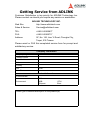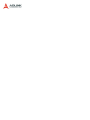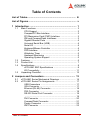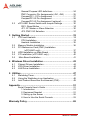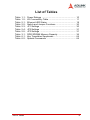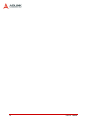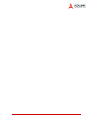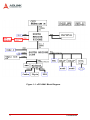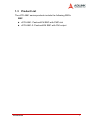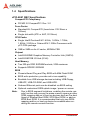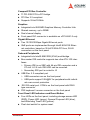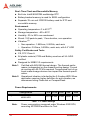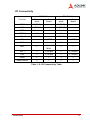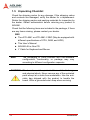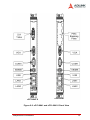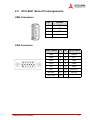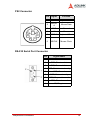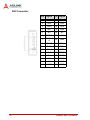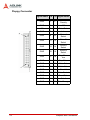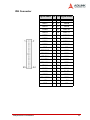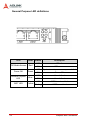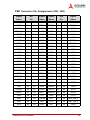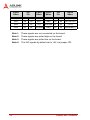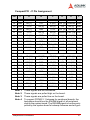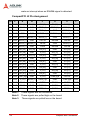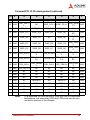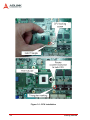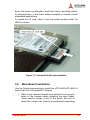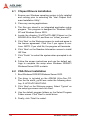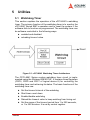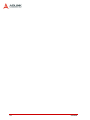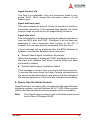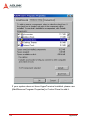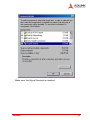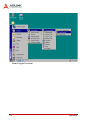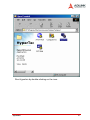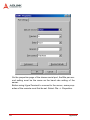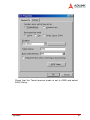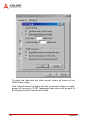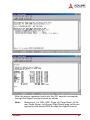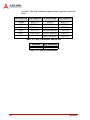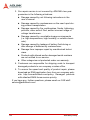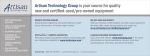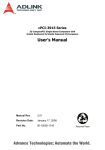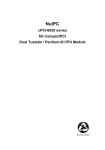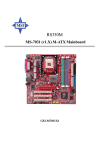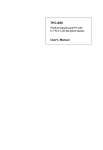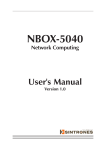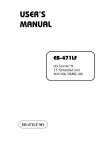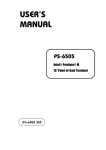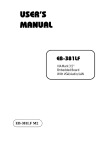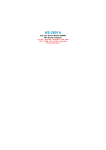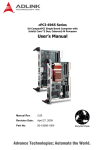Download ADLINK Technology M-855 User`s manual
Transcript
cPCI-6841 Series 6U CompactPCI Pentium M Single Board Computers User’s Manual Manual Rev. 2.00 Revision Date: July 19, 2005 Part No: 50-15048-1000 Advance Technologies; Automate the World. Copyright 2005 ADLINK TECHNOLOGY INC. All Rights Reserved. The information in this document is subject to change without prior notice in order to improve reliability, design, and function and does not represent a commitment on the part of the manufacturer. In no event will the manufacturer be liable for direct, indirect, special, incidental, or consequential damages arising out of the use or inability to use the product or documentation, even if advised of the possibility of such damages. This document contains proprietary information protected by copyright. All rights are reserved. No part of this manual may be reproduced by any mechanical, electronic, or other means in any form without prior written permission of the manufacturer. Trademarks Product names mentioned herein are used for identification purposes only and may be trademarks and/or registered trademarks of their respective companies. Getting Service from ADLINK Customer Satisfaction is top priority for ADLINK Technology Inc. Please contact us should you require any service or assistance. ADLINK TECHNOLOGY INC. Web Site: http://www.adlinktech.com Sales & Service: [email protected] TEL: +886-2-82265877 FAX: +886-2-82265717 Address: 9F, No. 166, Jian Yi Road, Chungho City, Taipei, 235 Taiwan Please email or FAX this completed service form for prompt and satisfactory service. Company Information Company/Organization Contact Person E-mail Address Address Country TEL FAX: Web Site Product Information Product Model Environment OS: M/B: Chipset: CPU: Bios: Please give a detailed description of the problem(s): Table of Contents List of Tables.......................................................................... iii List of Figures ......................................................................... v 1 Introduction ........................................................................ 1 1.1 1.2 1.3 1.4 1.5 Main Functions .................................................................... 3 CPU Support ................................................................... 3 CompactPCI Bus Interface ............................................. 3 PCI Mezzanine Card (PMC) Interface ............................ 3 IDE and CompactFlash Interfaces .................................. 3 Gigabit Ethernet Ports .................................................... 4 Universal Serial Bus (USB) ............................................. 4 Serial I/O ......................................................................... 4 Keyboard/Mouse Controller ............................................ 4 FDD Interface ................................................................. 4 Watchdog Timer ............................................................. 5 Hardware Monitoring ...................................................... 5 Operating System Support ............................................. 5 Features............................................................................... 6 Product List.......................................................................... 7 Specifications....................................................................... 8 cPCI-6841 SBC Specifications ....................................... 8 I/O Connectivity ............................................................ 11 Unpacking Checklist .......................................................... 12 2 Jumpers and Connectors ................................................ 13 2.1 2.2 cPCI-6841 Series Mechanical Drawings ........................... 14 cPCI-6841 Series Pin Assignments................................... 17 USB Connectors ........................................................... 17 VGA Connector ............................................................. 17 Ethernet (RJ-45) Connector .......................................... 18 PS2 Connector ............................................................. 19 RS-232 Serial Port Connector ..................................... 19 ...................................................................................... 19 DVI Connector .............................................................. 20 CompactFlash Connector ............................................. 21 Floppy Connector ......................................................... 22 IDE Connector .............................................................. 23 Table of Contents i 2.3 General Purpose LED definitions ................................. 24 PMC Connector Pin Assignments (JN1, JN2) .............. 25 CompactPCI J1 Pin Assignment .................................. 27 CompactPCI J2 Pin Assignment ................................... 28 CompactPCI J3 Pin Assignment (optional) ................... 29 cPCI-6841 Series Switch and Jumper Settings ................. 30 SW1: Reset Button ....................................................... 30 JP1: CF Master or Slave Selection .............................. 30 JP3: PMC VIO Selection .............................................. 31 3 Getting Started .................................................................. 33 3.1 3.2 3.3 3.4 3.5 3.6 CPU and Heatsink ............................................................. 33 CPU Installation ............................................................ 33 Heatsink Installation ...................................................... 35 Memory Module Installation ............................................... 36 PCI Mezzanine Card (PMC) Installation (cPCI-6841 only)...................................................... 37 HDD Installation on Main Board......................................... 39 CF Installation (cPCI-6841 only) ........................................ 40 Main Board Installation ..................................................... 41 4 Windows Driver Installation............................................. 43 4.1 4.2 4.3 Chipset Drivers Installation ................................................ 44 VGA Driver Installation....................................................... 44 LAN Driver Installation ....................................................... 45 5 Utilities ............................................................................... 47 5.1 5.2 5.3 Watchdog Timer................................................................. 47 Using the Watchdog in an Application ............................... 48 Intel Preboot Execution Environment (PXE) ...................... 49 Appendix ................................................................................ 51 Serial Console User’s Guide.............................................. 51 1. Introduction ............................................................... 51 2. Equipment Needed ................................................... 51 3. Seting up the Server ................................................. 52 4. How to Use the Serial Console ................................. 53 Warranty Policy ..................................................................... 65 ii Table of Contents List of Tables Table Table Table Table Table Table Table Table Table Table 1-1: 1-2: 2-1: 2-2: 2-3: 2-4: 2-5: 3-1: 6-1: 6-2: List of Tables Power Ratings ........................................................ I/O Connectivity Table ............................................ Ethernet LED Status ............................................... Switch and Jumper Functions ................................ JP1 Settings ........................................................... JP2 Settings ........................................................... JP3 Settings ........................................................... DDR SDRAM Memory Capacity ............................. Key Translation Sequences .................................... Special Commands ................................................ 10 11 18 30 30 31 31 36 64 64 iii iv List of Tables List of Figures Figure 1-1: Figure 2-1: Figure 2-2: Figure 2-3: Figure 3-1: Figure 3-2: Figure 3-3: Figure 3-4: Figure 3-5: Figure 3-6: Figure 3-7: Figure 5-1: Figure 6-1: List of Figures cPCI-6841 Block Diagram ......................................... 2 cPCI-6841 Top View................................................ 14 cPCI-6841 and cPCI-6841-2 Front View ................. 15 cPCI-6841-2 Top View ............................................ 16 CPU Installation....................................................... 34 Heatsink Installation ................................................ 35 Memory Installation ................................................. 37 PMC Installation 1 ................................................... 38 PMC Installation 2 ................................................... 39 cPCI-6841 2.5” Hard Disk Installation ..................... 40 CompactFLASH Card Installation............................ 41 cPCI-6841 Watchdog Timer Architecture ................ 47 Null Modem Connection .......................................... 52 v 1 Introduction The cPCI-6841 is a 6U CompactPCI single board computer based on the Intel® Pentium® M processor and 855GME/ICH4 chipset. The Pentium® M processor’s operating frequency ranges from 1.3GHz up to 2.0GHz and it comes with 1MB/2MB L2 cache in an FC-mPGA package. The combination of the longevity of the Intel® 855GME/ICH4 chipset and low power consumption of the Pentium® M CPU make the cPCI-6841 the ideal solution for embedded applications. The 855GME supports a 400MHz FSB and DDR333 memory up to 2GB via two SODIMM sockets. An integrated 32-bit 3D graphic controller provides analog VGA or DVI output. The low power consumption ICH4 southbridge provides a 33MHz PCI bus with highly integrated I/O features, including one USB 2.0 port and two E-IDE channels. The ICH4’s PCI bus is connected to one PMC site, two 82541GI Gigabit Ethernet (GbE) controllers, and a TI PCI-2050 PCI to PCI bridge. The 32-bit/33 MHz PMC site provides high expansion capability and flexibility for various applications. The cPCI-6841 is equipped with two Gigabit Ethernet (GbE) ports. Two GbE ports use the 82541GI GbE controllers on the 33MHz PCI bus to achieve the full communication bandwidth between the LAN and CPU. These two ports are connected to the front panel. Please refer to the following block diagram for the cPCI-6841 architecture. Introduction 1 Figure 1-1: cPCI-6841 Block Diagram 2 Introduction 1.1 Main Functions The following sections explain the main functions of the cPCI-6841. CPU Support The cPCI-6841 SBC is designed for the Intel® Pentium® M and Celeron® M Processors. The standard cPCI-6841 SBC comes with CPU socket which can be installed with µFC-PGA2 package CPU, with the following options: X Pentium® M 1.4GHz, 1.6GHz, 1.7GHz, 1.8GHz, and 2.0GHz X Celeron® M 1.3GHz The Low Voltage (LV) or Ultra Low Voltage (ULV) version of the Pentium® M or Celeron® M Processors, which are in µFCBGA2 packages, can also be mounted on the cPCI-6841 SBC. However, µFCBGA2 CPU support is reserved for OEM programs only. The possible CPU options include: X LV Pentium® M 1.1GHz, 1.2GHz, 1.3GHz X ULV Celeron® M 600MHz CompactPCI Bus Interface The TI Technology PCI-2050 is a universal PCI to PCI bridge and is used to implement the system slot on the cPCI-6841. The cPCI6841 CompactPCI bus supports 32-bit/33 MHz PCI. PCI Mezzanine Card (PMC) Interface The cPCI-6841 supports one PMC slot at 32-bit/33 MHz PCI, providing expansion capability and flexibility for varieties of applications. IDE and CompactFlash Interfaces The cPCI-6841 supports dual Ultra ATA100 IDE channels. Primary IDE is implemented on the cPCI-6841 and Secondary IDE is routed to the backplane via the J3 connector. A 44-pin connector for 2.5 inch IDE drives is reserved on the Primary IDE interface. Introduction 3 Gigabit Ethernet Ports The cPCI-6841 has two 10/100/1000Mbps Ethernet (GbE) ports. Every port is assigned a unique static MAC Address. Two onboard Intel® 82541GI Gigabit Ethernet controllers provide two Ethernet ports and are implemented on a 32-bit/33 MHz PCI bus. The 82541GI supports IEEE 802.3x compliant flow control and IEEE 802.3ab compliant 10/100/1000 Mbps auto-negotiation. Two RJ45 connectors for these two LAN ports are located on the front panel for system management or service requirements. Universal Serial Bus (USB) The cPCI-6841 provides one USB 2.0 port on the front panel for use as an interface to versatile peripherals such as keyboard, mouse, printer, USB flash disk, etc. Serial I/O One serial port is supported by the Winbond W83627HF Super I/O on the cPCI-6841 and is accessed via a DB-9 connector on the front panel. This port will be configured as Data Terminal Equipment (DTE). BIOS will initialize the serial port as COM1 with ISA I/ O base addresses of 3F8h and with a default setting of COM1 assigned to IRQ4. Keyboard/Mouse Controller The cPCI-6841 uses the Winbond W83627HF Super I/O to implement the keyboard/mouse controller. The controller is fully 8042 compatible. The cPCI-6841 provides a proprietary combo PS2 connector on the front panel (a cable is included). FDD Interface The cPCI-6841 uses the Winbond W83627HF Super I/O to implement the Floppy interface. Signals are available at the FDD connector. 4 Introduction Watchdog Timer The cPCI-6841 implements a watchdog timer (WDT) using the Winbond W83627HF Super I/O. The programmable I/O port is on address 2E, and the timer can be set for 1 to 255 seconds or 1 to 255 minutes. Easy-programming libraries for DOS and Windows 95/98/NT are included. Hardware Monitoring The cPCI-6841 uses the Winbond W83627HF Super I/O to detect system voltages and temperatures. When it detects that the voltages or temperatures out of the safety range, it will instruct the southbridge ICH4 to send the signals out halting the system in order to protect the CPU board. Operating System Support The cPCI-6841 is compatible with Microsoft® Windows 2000, Windows 2003 Server, Windows XP, Red Hat Linux 9 and VxWorks 5.5. The device drivers for Windows are included on the ADLINK CD. For Linux support and VxWork BSP, please contact ADLINK. Introduction 5 1.2 Features 6 X Low power consumption, supports Intel® Pentium® M and Celeron® M CPUs from 1.3GHz up to 2.0GHz X Low power consumption Intel® 855GME and ICH4 embedded chipset, provides longevity for OEM X Compliant with PICMG 2.0, R3.0 X 32-bit/33 MHz CompactPCI interface based on PCI specifications X One 32-bit/33 MHz PMC site X Two 200-Pin DDR SODIMM sockets support up to 2GB DDR333 SDRAM X Provides both IDE and FDD interfaces for storage devices. X Full feature I/O ports, including VGA, KB, MS, USB 2.0, COM port, two GbEs, and optional DVI or PMC Introduction 1.3 Product List The cPCI-6841 series products include the following SBCs: SBC X cPCI-6841: Pentium® M SBC with PMC slot X cPCI-6841-2: Pentium® M SBC with DVI output Introduction 7 1.4 Specifications cPCI-6841 SBC Specifications CompactPCI Compliancy X PICMG 2.0 CompactPCI Rev. 3.0 Form Factor X Standard 6U CompactPCI (board size: 233.35mm x 160mm) X Single slot width (4TE or 4HP, 20.32mm) CPU/Cache X Single Intel® Pentium® M 1.4GHz, 1.6GHz, 1.7GHz, 1.8GHz, 2.0GHz or Celeron® M 1.3GHz Processors with µFC-PGA package X 1MB or 2MB on die L2 cache, 400MHz FSB Chipset X Intel® 855GME Graphics Memory Controller Hub (GMCH) X Intel® 82801DB I/O Hub (ICH4) Host Memory X Two 200-pin DDR SODIMM sockets, 2GB maximum X Supports DDR333 SDRAM BIOS X Phoenix/Award Plug and Play BIOS with 4Mb Flash ROM X BIOS write protection, provides anti-virus capability X Bootable from USB storage devices including USB-Floppy, USB-ZIP, USB-CD-ROM, and USB-HDD. X Onboard Ethernet ports can be disabled via BIOS setting X Optional customized OEM splash image / power on screen Note: 8 Due to BIOS segment limitations, enabling the remote console function may occupy the same memory space as other ROM mapping add-on or boot-up devices such as Pre-boot Agent of Ethernet Boot ROM, SCSI Boot ROM, or add-on EIDE Boot ROM. It is recommended that only one ROMmapping add-on or boot-up device be enabled when enabling the remote console function. Introduction CompactPCI Bus Controller X TI PCI-2050 PCI-to-PCI bridge X PCI Rev 2.2 compliant X Supports 32-bit/33 MHz Graphics X Integrated into 855GME Graphics Memory Controller Hub X Shared memory, up to 32MB X Dual channel display X Front panel DVI connector is available on cPCI-6841-2 only Gigabit Ethernet X Two 10/100/1000bps Gigabit Ethernet ports X GbE ports are implemented through Intel® 82541GI Ethernet controllers, based on 32-bit/33 MHz PCI bus, RJ-45 connectors on the front panel Onboard Peripherals X Integrated into Intel® 82801DB (ICH4) southbridge X Bus master IDE controller supports two ultra ATA-100 interfaces X Z Primary IDE is on SBC with 44-pin IDE connector and a CF slot. A 2.5 inch IDE HDD can be mounted. Z Secondary IDE port is routed to J3 USB Rev. 2.0 compliant port Z USB connectors are on the front panel Z USB ports support 0.5A@5V for peripherals with individual over-current protection X RS-232 serial port. COM is on the front panel with DB-9 type connector X PS2 keyboard / mouse connector on the front panel Front Panel LED Indicators and Reset Button X Four LEDs on the front panel, including storage access LED (RED), Power LED (green), General Purpose LED (blue), and Watchdog Timer LED (yellow). X Flush tact switch for system reset. Introduction 9 Real -Time Clock and Nonvolatile Memory X Built into Intel® 82801DB southbridge RTC X Battery-backed memory is used for BIOS configuration X Separate 3V coin cell CR2032 battery used for RTC and nonvolatile memory Environment (1) X Operating temperature: 0 to 45°C X Storage temperature: -40 to 80°C X Humidity: 5% to 95% non-condensed Shock: 15G peak-to-peak, 11ms duration, non-operation X Vibration:(2) X Z Non-operation: 1.88Grms, 5-500Hz, each axis Z Operation: 0.5Grms, 5-500Hz, each axis, with 2.5” HDD Safety Certificates and Tests X CE, FCC Class A X All plastic material, PCB and Battery used are all UL-94V0 certified X Designed for NEBS 3.0 requirements Note 1: Certified with ADLINK thermal design. The thermal performance is dependent on the chassis cooling design. Forced air-cooling with 50 CFM is required. Temperature limit of optional mass storage devices can impact the thermal specification. Note 2: Operational vibration is limited by the 2.5 inches HDD. When application requires higher definition for anti-vibration, we recommend using Flash disk or CompactFlash. Power Requirements Configuration Single Pentium® M 1.6GHz 512MB RAM, 40GB HDD +5V +3.3V +12V -12V Total 10.1A 2.28A 0.25A 20mA 61W Table 1-1: Power Ratings Note: 10 Power consumption measured under Windows 2000 SP4, executing KPOWER and Burn-In-Test. Introduction I/O Connectivity cPCI-6841 cPCI-6841-2 Function Faceplate On Board Faceplate On Board COM Y (DB-9) --- Y (DB-9) --- VGA Y (DB-15) --- Y (DB-15) --- PS2 Y (Combo) --- Y (Combo) --- --- Y --- USB2.0 Y LAN x 2 Y (RJ-45) CF --- Y (IDE 1) --- Y (IDE 1) DVI --- --- Y --- PMC Y Y (32-bit/33 MHz) --- --- IDE 1 --- Y (44-pin) --- Y (44-pin) FDD --- Y (34-pin) --- Y (34-pin) LEDs Y --- Y --- Reset Button Y --- Y --- Y (RJ-45) Table 1-2: I/O Connectivity Table Introduction 11 1.5 Unpacking Checklist Check the shipping carton for any damage. If the shipping carton and contents are damaged, notify the dealer for a replacement. Retain the shipping carton and packing materials for inspection by the dealer. Obtain authorization before returning any product to ADLINK. Check that the following items are included in the package, if there are any items missing, please contact your dealer. SBC: X The cPCI-6841 or cPCI-6841-2 SBC (May be equipped with different specifications of CPU, RAM, and HDD) X This User’s Manual X ADLINK All-in-One CD X Y Cable for Keyboard and Mouse Note: The packaging of OEM versions with non-standard configuration, functionality, or package may vary according to different configuration requests. CAUTION: The boards must be protected from static discharge and physical shock. Never remove any of the socketed parts except at a static-free workstation. Use the antistatic bag shipped with the product to handle the board. Wear a grounded wrist strap when servicing 12 Introduction 2 Jumpers and Connectors This chapter illustrates the board layout, connector pin assignments, and jumper setings. Users should be familiar with the products before use. The following sections are included: X cPCI-6841 and cPCI-6841-2 board outline X cPCI-6841 and cPCI-6841-2 connectors pin assignments X cPCI-6841 and cPCI-6841-2 jumper settings Jumpers and Connectors 13 2.1 cPCI-6841 Series Mechanical Drawings Figure 2-1: cPCI-6841 Top View 14 Jumpers and Connectors cPCI-6841-2 cPCI-6841 Figure 2-2: cPCI-6841 and cPCI-6841-2 Front View Jumpers and Connectors 15 Figure 2-3: cPCI-6841-2 Top View 16 Jumpers and Connectors 2.2 cPCI-6841 Series Pin Assignments USB Connectors PIN SIGNAL 1 VCC 2 USB- 3 USB+ 4 Ground VGA Connector Signal Name Pin Pin Signal Name Jumpers and Connectors Red 1 2 Green Blue 3 4 N.C. GND 5 6 GND GND 7 8 GND +5V 9 10 GND N.C. 11 12 DDCDAT HSYNC 13 14 VSYNC DDCCLK 15 17 Ethernet (RJ-45) Connector Pin # Signal Name 1 Function LAN_TDP1 Transmit Data1 + 2 LAN_TDN1 Transmit Data1 - 3 LAN_RDP2 Receive Data2 + 4 LAN_RDP3 Receive Data3 + 5 LAN_RDN3 Receive Data3 - 6 LAN_RDN2 Receive Data2 + 7 LAN_TDP4 Transmit Data4 + 8 LAN_TDN4 Transmit Data4 - Status Left LED (Yellow or Amber) Right LED (Amber) Network link is not established OFF OFF OFF Amber Active OFF Blinking Amber Link Yellow Amber Active Yellow Blinking Amber Link Amber Amber Active Amber Blinking Amber 10 Mbps (10 BaseT) 100 Mbps (100 BaseTX) 1000 Mbps (1000 BaseT) Link Table 2-1: Ethernet LED Status 18 Jumpers and Connectors PS2 Connector Pin Signal Function 1 KBDATA Keyboard Data 2 MSDAT A Mouse Data 3 GND Ground 4 +5V Power 5 KBCLK Keyboard Clock 6 MSCLK Mouse Clock RS-232 Serial Port Connector Jumpers and Connectors Pin Signal Name 1 DCD, Data carrier detect 2 RXD, Receive data 3 TXD, Transmit data 4 DTR, Data terminal ready 5 GND, Ground 6 DSR, Data set ready 7 RTS, Request to send 8 CTS, Clear to send 9 RI, Ring in 19 DVI Connector 20 Pin Signal Pin Signal 1 TX2- 16 2 TX2+ 17 TX0- 3 GND 18 TX0+ 4 NC 19 GND 5 NC 20 NC 6 I2CCLK 21 NC 7 I2CDAT A 22 GND 8 VSYNC 23 TXC+ HTPLG 9 TX1- 24 TXC- 10 TX1+ 25 RED 11 GND 26 GREEN 12 NC 27 13 NC 28 HSYNC 14 +5V 29 GND 15 GND 30 GND BLUE Jumpers and Connectors CompactFlash Connector Signal Name Pin Pin Signal Name Jumpers and Connectors GND 1 26 GND SDD3 2 27 SDD11 SDD4 3 28 SDD12 SDD5 4 29 SDD13 SDD6 5 30 SDD14 SDD7 6 31 SDD15 SDCS#1 7 32 SDCS#3 GND 8 33 GND GND 9 34 SDIOR# GND 10 35 SDIOW# GND 11 36 +5V GND 12 37 IDEIRQ15 +5V 13 38 +5V GND 14 39 PCSEL GND 15 40 NC GND 16 41 SIDERST# GND 17 42 SIORDY SDA2 18 43 NC SDA1 19 44 SDDACK# SDA0 20 45 IDEACT# SDD0 21 46 S66DECT SDD1 22 47 SDD8 SDD2 23 48 SDD9 IOIS16# 24 49 SDD10 GND 25 50 GND 21 Floppy Connector Signal Name Pin Pin Signal Name 22 GND 1 2 Extended Density GND 3 4 NC NC 5 6 Data Rate GND 7 8 Index GND 9 10 Motor A Select GND 11 12 Drive B Select GND 13 14 Drive A Select GND 15 16 Motor B Select GND 17 18 Step Direction GND 19 20 Step Pulse GND 21 22 Write Data GND 23 24 Write Gate GND 25 26 Track 0 GND 27 28 Write Protect GND 29 30 Read Data GND 31 32 Side 1 GND 33 34 Disk Change Jumpers and Connectors IDE Connector Signal Name Pin Pin Signal Name Jumpers and Connectors BRSTDRVJ 1 2 GND DDP7 3 4 DDP8 DDP6 5 6 DDP9 DDP5 7 8 DDP10 DDP4 9 10 DDP11 DDP3 11 12 DDP12 DDP2 13 14 DDP13 DDP1 15 16 DDP14 DDP0 17 18 DDP15 GND 19 20 NC PDDREQ 21 22 GND PDIOWJ 23 24 GND PDIORJ 25 26 GND PIORDY 27 28 PCSEL PDDACKJ 29 30 GND IRQ14 31 32 NC DAP1 33 34 DIAG DAP0 35 36 DAP2 CS1P 37 38 CS3PJ IDEACTPJ 39 40 GND +5V 41 42 +5V GND 43 44 NC 23 General Purpose LED definitions LED Color IDE Media Access Red Power OK Green General Purpose LED Blue WDT LED Yellow 24 Status Description OFF IDE idle ON IDE access OFF System is not power-on or power failed ON Power ON OFF User defined ON User defined OFF WDT is not enabled Blinking WDT is enabled Jumpers and Connectors PMC Connector Pin Assignments (JN1, JN2) Signal Name JN1 Pin Signal Name Signal Name JN2 Pin Signal Name TCK(3) 1 2 -12V +12V 1 2 TRST#(3) GND 3 4 INTA# TMS(2) 3 4 TDO(1) INTB# 5 6 INTC# TDI(2) 5 6 GND BM1(1) 7 8 +5V GND 7 8 N/C INTD# 9 10 N/C N/C 9 10 N/C GND 11 12 +3.3V BM2(2) 11 12 +3.3V CLKP1 13 14 GND RST# 13 14 BM3(3) GND 15 16 GNT0# +3.3V 15 16 BM4(3) REQ0# 17 18 +5V PME# 17 18 GND VIO(4) 19 20 AD31 AD30 19 20 AD29 AD28 21 22 AD27 GND 21 22 AD26 AD25 23 24 GND AD24 23 24 +3.3V GND 25 26 CBE3# IDSEL 25 26 AD23 AD22 27 28 AD21 +3.3V 27 28 AD20 AD19 29 30 +5V AD18 29 30 GND VIO(4) 31 32 AD17 AD16 31 32 CBE2# P1FRAME# 33 34 GND GND 33 34 IDSL_B(1) GND 35 36 IRDY# TRDY# 35 36 +3.3V DEVSL 37 38 +5V GND 37 38 STOP# GND 39 40 LOCK# PERR# 39 40 GND N/C 41 42 N/C +3.3V 41 42 SERR# PAR 43 44 GND CBE1# 43 44 GND VIO(4) 45 46 AD15 AD14 45 46 AD13 AD12 47 48 AD11 M66EN 47 48 AD10 AD9 49 50 +5V AD8 49 50 +3.3V GND 51 52 CBE0# AD7 51 52 REQ_B#(1) AD6 53 54 AD5 +3.3V 53 54 GNT_B#(1) AD4 55 56 GND N/C 55 56 GND Jumpers and Connectors 25 Signal Name JN1 Pin Signal Name Signal Name JN2 Pin Signal Name VIO(4) 57 58 AD3 N/C 57 58 EREADY(1) AD2 59 60 AD1 GND 59 60 RSTOUT#(1) AD0 61 62 +5V ACK64# 61 62 +3.3V GND 63 64 REQ64# GND 63 64 Monarch#(1) Note 1: These signals are not connected on the board. Note 2: These signals are pulled high on the board. Note 3: These signals are pulled low on the board. Note 4: The VIO signals by default set to +5V via jumper JP3. 26 Jumpers and Connectors CompactPCI J1 Pin Assignment Pin Z A B C D E F 25 GND +5V REQ64# ENUM#(4) +3.3V +5V GND 24 GND AD [1] +5V V (I/O) AD [0] 23 GND +3.3V AD [4] AD [3] +5V AD [2] GND 22 GND AD [7] GND +3.3V AD [6] AD [5] GND 21 GND +3.3V AD [9] AD [8] M66EN C/BE [0]# GND 20 GND AD [12] GND V (I/O) AD [11] AD [10] GND 19 GND +3.3V AD [15] AD [14] GND AD [13] GND 18 GND SERR# GND +3.3V PAR 17 GND +3.3V IPMB_SCL IPMB_SDA GND 16 GND DEVSEL# GND V (I/O) STOP# LOCK# GND 15 GND +3.3V FRAME# IRDY# BDSEL TRDY# GND 12-14 11 ACK64# GND C/BE [1]# GND PERR# GND Key GND AD [18] AD [17] AD [16] GND C/BE [2]# GND 10 GND AD [21] GND +3.3V AD [20] AD [19] GND 9 GND C/BE[3]# IDSE AD [23] GND AD [22] GND 8 GND AD [26] GND V (I/O) AD[25] AD [24] GND 7 GND AD [30] AD [29] AD [28] GND AD [27] GND 6 GND REQ# GND 5 GND Reserved(1) Reserved(1) 4 GND IPMB_PWR 3 GND INTA# 2 GND TCK(3) 1 GND +5V +3.3V CLK AD [31] GND PCIRST# GND GNT# GND HEALTHY# V (I/O) INTP(1) INTS GND INTB# INTC# +5V INTD# GND +5V TMS(2) TDO(1) TDI(2) GND -12V TRST#(3) +12V +5V GND Note 1: These signals are not connected. Note 2: These signals are pulled high on the board. Note 3: These signals are pulled low on the board. Note 4: To support PICMG 2.1 hotswap for peripheral boards, the backplane should bus the ENUM# signal of all peripheral slots to the system board. The ENUM# signal is continuously polled by the system board’s hotswap firmware and will gen- Jumpers and Connectors 27 erate an interrupt when an ENUM# signal is detected. CompactPCI J2 Pin Assignment Pin Z A B 22 GND GA4(2) GA3(2) GA2(2) GA1(2) GA0(2) GND 21 GND CLK6 GND BRSV(1) BRSV(1) BRSV(1) GND 20 GND CLK5 GND BRSV(1) GND BRSV(1) GND 19 GND GND GND 18 GND BRSV(1) BRSV(1) C D E F ICMBSDA(1) ICMBSCL(1) ICMBALR(1) GND BRSV(1) GND BRSV(1) GND PRST# REQ6# GNT6# GND 16 GND BRSV(1) BRSV(1) DEG# GND BRSV(1) GND 15 GND BRSV(1) GND FAL# REQ5# GNT5# GND 17 GND BRSV(1) GND 14 GND AD [35] AD [34] AD [33] GND AD [32] GND 13 GND AD [38] GND V (I/O) AD [37] AD [36] GND 12 GND AD [42] AD [41] AD [40] GND AD [39] GND 11 GND AD [45] GND V (I/O) AD [44] AD [43] GND 10 GND AD [49] AD [48] AD [47] GND AD [46] GND 9 GND AD [52] GND V (I/O) AD [51] AD [50] GND 8 GND AD [56] AD [55] AD [54] GND AD [53] GND 7 GND AD [59] GND V (I/O) AD [58] AD [57] GND 6 GND AD [63] AD [62] AD [61] GND AD [60] GND 5 GND C/BE [5]# GND V (I/O) C/BE [4]# PAR 64 GND 4 GND V (I/O) BRSV(1) C/BE [7]# GND C/BE [6]# GND 3 GND CLK4 GND GNT3# REQ#4 GNT4# GND 2 GND CLK2 CLK3 SYSEN# GNT2# REQ3# GND 1 GND CLK1 GND REQ1# GNT1# REQ2# GND Note 1: These signals are not connected. Note 2: These signals are pulled high on the board. Note 3: 28 These signals are pulled low on the board. Jumpers and Connectors CompactPCI J3 Pin Assignment (optional) Pin Z A B C D E F 19 GND PCIRST-L NC SIDE_IORDY NC 18 GND SIDE_DACTL NC SIDE_CS-L3 SIDE_CS-L1 17 GND SIDE_D15 SIDE_D14 SIDE_D13 SIDE_D12 16 GND SIDE_D11 SIDE_D10 SIDE_D9 SIDE_D8 SIDE_DAC GND K-L 15 GND SIDE_A0 SIDE_A1 NC SIDE_A2 SIDE_DRE GND Q 14 GND SIDE_D7 SIDE_D6 SIDE_D5 SIDE_D4 SIDE_IOWGND L 13 GND SIDE_D3 SIDE_D2 SIDE_D1 SIDE_D0 SIDE_IORGND L 12 GND FDD_DS0-L FDD_DRATE FDD_INDEX- FDD_DATA FDD_MTR0-L GND 0 L -L 11 GND FDD_DS1-L FDD_DSKCH FDD_DENSE FDD_RDAT FDD_MTR-L GND G-L L-L E-L 10 GND FDD_WP-L FDD_HDSEL FDD_STEP FDD_DIR-L FDD_TRKO-L GND -L -L IDEIRQ15 GND SIDE_66DE GND CT NC GND 9 GND FDD_GATE-L NC NC NC NC GND 8 GND NC NC NC NC NC GND 7 GND NC NC NC NC NC GND 6 GND NC NC NC NC NC GND 5 GND NC MSDATA NC KBDATA NC GND 4 GND NC MSCLK NC KBCLK NC GND 3 GND NC NC NC NC NC GND 2 GND NC NC NC NC NC GND 1 GND NC NC NC NC NC GND Note: J3 is reserved for OEM versions. With ADLINK’s customized backplanes, the secondary IDE and FDD ports can be connected to devices in the chassis. Jumpers and Connectors 29 2.3 cPCI-6841 Series Switch and Jumper Settings The following table lists the switch and jumpers on the cPCI-6841 and cPCI-6841V. Switch Function SW1 Reset JP1 Select CF as Master or Slave JP2 Clear CMOS Content JP3 PMC VIO Table 2-2: Switch and Jumper Functions SW1: Reset Button SW1 is a push-button on the front panel. Pressing SW1 generates a hard reset. JP1: CF Master or Slave Selection Status JP1 CF Slave (Default) 1 2 3 CF Master 1 2 3 Table 2-3: JP1 Settings 30 Jumpers and Connectors JP2: Clear CMOS Status JP3 Normal operation (Default) 1 2 3 Clear CMOS 1 2 3 Table 2-4: JP2 Settings The CMOS RAM stores the real time clock (RTC) information, BIOS configuration, and default BIOS setting. The CMOS is powered by a button cell battery when the system is powered off. Please use the following procedure to erase the CMOS RAM data: 1. Remove the SBC from the system 2. Short pins 2 and 3 of JP2, then reinstall the jumper to its normal default location 3. Insert the SBC back into the chassis. JP3: PMC VIO Selection Status JP1 PMC VIO is set to 5V (Default) 1 2 3 PMC VIO is set to 3.3V 1 2 3 Table 2-5: JP3 Settings Jumpers and Connectors 31 32 Jumpers and Connectors 3 Getting Started This chapter explains how to install necessary components on the cPCI-6841 and cPCI-6841-2 including: X CPU and heat sink X Memory module installation X HDD installation X PMC installation (cPCI-6841 only) X CF card installation X Main board installation 3.1 CPU and Heatsink The cPCI-6841 and cPCI-6841-2 support the Intel® Pentium® M processor. The heat sink is necessary to help with CPU heat dissipation. Please follow the procedures below to install the CPU and heat sink. (If the CPU and heat sink are already installed, you may skip this section.) CPU Installation Fully turn the CPU locking screw counter-clockwise as far as it will go as shown in Figure 3-1: CPU Installation below. Carefully place the CPU into the CPU socket. Be sure to align the gold triangle on the corner of the chip with the triangular marking in the corner of the socket. Press down gently on the chip to ensure that it is securely in place, and then fully turn the CPU locking screw clockwise as far as it will go to lock the CPU into position. Peel the mylar film from the white side of the thermal pad included with the heatsink kit and place it on the CPU as shown (pink side up). Then remove the film protecting the top side of the the thermal pad. Getting Started 33 Figure 3-1: CPU Installation 34 Getting Started Heatsink Installation Remove the film protecting the thermal pads on the heatsink as shown in Figure 3-2: Heatsink Installation below. Place the heatsink on the CPU and northbride, ensuring that the thermal pads make proper contact with the board components. Secure using the 6 spring-loaded screws provided Figure 3-2: Heatsink Installation Getting Started 35 3.2 Memory Module Installation The cPCI-6841 Series SBC provides two 200-pin SODIMM sockets for DDR-SDRAM with a maximum memory capacity of 2GB. If memory modules are pre-installed when the package is received, this section may be skipped. The GMCH system memory controller directly supports the following: X One channel of DDR SDRAM memory X DDR SDRAM devices with densities of 128-Mb, 256-Mb, and 512-Mb technology X Up to 2GB (512-Mb technology) using high density devices with two DIMMs System Memory Capacity System Memory Capacity with Stacked Memory 16 256MB - 256Mb 16 512MB - 512Mb 16 1GB - 128Mb 8 256MB 512MB 256Mb 8 512MB 1GB 512Mb 8 1GB 2GB Technology Width 128Mb Table 3-1: DDR SDRAM Memory Capacity To install the memory modules, align the notch in the memory module with the key on the DIMM slot and follow the procedure shown in Figure 3-3 below. When installing memory, ensure that each DIMM module is firmly seated in its socket and does not interfere with any components. 36 Getting Started Figure 3-3: Memory Installation 3.3 PCI Mezzanine Card (PMC) Installation (cPCI-6841 only) The PMC slot is designed for 5V and/or universal PCI interfaces. The PMC site is keyed to prevent users from installing a 3.3V only PMC module. To install the PMC modules: 1. Prepare an ESD protected area including an anti-ESD table and ESD strap. Attach the ESD strap to your wrist and connect the end of the ESD strap to ground of the anti-ESD table. 2. Remove the PMC blanking plate from the front panel. 3. Install the PMC module onto the board by aligning the PMC sockets and voltage selection keys and then pushing down firmly on the module. Getting Started 37 4. Screw the four PMC mounting bolts to the main board from the bottom side of the SBC to secure the PMC module in place. Figure 3-4: PMC Installation 1 38 Getting Started Figure 3-5: PMC Installation 2 3.4 HDD Installation on Main Board A slim-type 2.5-inch HDD can be mounted on the cPCI-6841 or cPCI-6841-2. If a HDD is pre-installed, this section may be skipped. 1. Screw the provided standoffs onto the HDD and attach the included 44-pin IDE cable. 2. Place the HDD onto the board as shown and connect the IDE cable to the socket. Tighten the four screws from the bottom side of the main board to secure the HDD in to place. 3. Press the IDE cable into the shape shown to avoid interference when inserting and removing the board. Please refer to the illustrations shown below to install your 2.5” hard disk. Getting Started 39 Figure 3-6: cPCI-6841 2.5” Hard Disk Installation 3.5 CF Installation (cPCI-6841 only) The CompactFlash card is widely applied in digital consumer devices such as PDAs, digital cameras and MP3 players. Due to its anti-shock/anti-vibration properties, better environmental toler- 40 Getting Started ance, low power consumption, small form factor, and high reliability characteristics, it has been widely accepted in mission critical embedded applications. To install the CF card, insert it into the socket located under the HDD as shown. Figure 3-7: CompactFLASH Card Installation 3.6 Main Board Installation Use the following procedure to install the cPCI-6841/cPCI-6841-2 main board into a CompactPCI chassis. 1. Refer to the relevant chassis user manual for pre-preparation of the chassis before installing the main board. Users need to assign a slot to the board. Be sure to select the correct slot (system or peripheral) depending Getting Started 41 on the operational purpose of the board. The chassis power may now be turned on. 2. Remove the blank face panel from the slot. 3. Align the top and bottom edges of the board with the card guides on the chassis then slide the board into the chassis until resistance is felt. If the system power is on, the green LED (power status) will light up. 4. Move the upper and lower ejectors in an inward direction simultaneously. Note that a slight resistance will be felt while inserting the board. If this resistance is more than normal, check to ensure that there are no pins bent on the backplane and that the board’s connector pins are aligned properly with the connectors on the backplane. 5. Secure the two screws hidden behind the upper and lower ejector; connect the necessary cables to the board. 42 Getting Started 4 Windows Driver Installation The following sections show the driver installation procedures for Windows 2000, Windows XP or Windows Server 2003. When installing the Windows drivers, we recommend the following steps: 1. Fully install the Windows properly before installing any driver. Most of the standard I/O devices’ driver will be installed during the standard Windows installation. 2. Install the chipset driver. 3. Install the graphic driver and utilities. 4. Install the LAN drivers. It is recommended that the chipset, graphic, and LAN drivers provided on the ADLINK All-in-One CD be used to ensure compatibility. Please contact ADLINK for support for Linux drivers and VxWorks BSP. Windows Driver Installation 43 4.1 Chipset Drivers Installation 1. Ensure your Windows operating system is fully installed and running prior to executing the “Intel Chipset Software Installation Utility”. 2. Close any running applications. 3. The files are stored in an integrated application setup program. This program is designed for Windows 2000, XP and Windows Server 2003. 4. Locate the directory X:\cPCI\cPCI-6841\Chipset on the ADLINK All-in-One CD, and then run “infinst_enu.exe”. 5. Click 'Next' on the Welcome screen to read and agree to the license agreement. Click Yes if you agree to continue. NOTE: If you click No, the program will terminate. 6. Click ‘Next’ on the Readme Information screen to install INF files. 7. Click “Finish” to restart the system when prompted to do so. 8. Follow the screen instructions and use the default settings to complete the setup when Windows 2000/XP/ Windows Server 2003 re-starts. 4.2 VGA Driver Installation 1. Boot Windows 2000/XP/Windows Server 2003. 2. The driver is included on the ADLINK All-in-One CD. Run the file win2k_xp142.exe under the following directory: X:\cPCI\cPCI-6841\VGA. 3. Click ‘Next’ on the Welcome screen. Select ‘Typical’ on the setup type screen and click Next’. 4. Use the default program folders on the Select Program Folder screen. Click ‘Next’ to install driver. 5. Finally, click 'Finish' to restart. 44 Windows Driver Installation 4.3 LAN Driver Installation 1. Boot Windows 2000/XP/Windows Server 2003. 2. Run the pro2kxp.exe under the following directory: X:\cPCI\cPCI-6841\LAN. 3. Read the license agreement. Click 'I accept the terms in the license agreement’ if you agree to continue. 4. At the Location to Save Files prompt, click Next to save the files in the specified folder. 5. To install Intel® PRO Network Connections, click Install Software to install drivers and Intel PROSet. Windows Driver Installation 45 46 Windows Driver Installation 5 Utilities 5.1 Watchdog Timer This section explains the operation of the cPCI-6841’s watchdog timer. The primary function of the watchdog timer is to monitor the cPCI-6841 Series SBC’s operation and to reset the system if the software fails to function as programmed. The watchdog timer can be software controlled in the following ways: X enabled and disabled X reloading timeout value Figure 5-1: cPCI-6841 Watchdog Timer Architecture The CPCI-6841 Series custom watchdog timer circuit is implemented using the Winbond W83627HF. It contains three Registers (CRF5, CRF6 and CRF7 of logical device 8) for controlling the watchdog timer and retrieving its status. The basic functions of the watchdog timer are: X Set the timeout interval of the watchdog X Start timer count down X Enable/disable watchdog X Reload the timeout value to keep watchog from timing out X Set the range of the timeout period from 1 to 255 seconds, or 1 to 255 minutes. It is set by control register. Utilities 47 Once the watchdog has timed out, it will cause a RESET signal to be sent to the system. 5.2 Using the Watchdog in an Application The following section is provided to assist you in learning how to use the watchdog in an application. The watchdog’s Reset function is as explained above. It can be controlled through the registers of the Super I/O on the cPCI-6841. An application using the Reset feature enables the watchdog function, sets the count-down period of the timer, and reloads the timeout value periodically to keep it from resetting the system. If the count-down value of the timer is not reloaded, the watchdog will reset the system hardware after the counter reaches to zero. For a detailed programming sample, please refer to the sample code provide with the CD-ROM located at X:\cPCI\cPCI-6841\WDT\WDT.CPP 48 Utilities 5.3 Intel Preboot Execution Environment (PXE) The cPCI-6841 series supports Intel® Preboot Execution Environment (PXE), which provides the capability to boot up or execute an OS installation through an Ethernet connection. There should be a DHCP server in the network with one or more servers running PXE and MTFTP services. It could be a Windows NT or Windows 2000 server running DHCP, PXE and MTFTP service or a dedicated DHCP server with one or more additional servers running PXE and MTFTP service. This section describes the major items required for building a network environment with PXE support. 1. Setup a DHCP server with PXE tag configuration 2. Install the PXE and MTFTP services 3. Make boot image file on PXE server (that is the boot server) 4. Enable the PXE boot function on the client For further details, please refer to pdkrel30.pdf under the directory X:\Utility\PXE_PDK. Utilities 49 50 Utilities Appendix Serial Console User’s Guide 1. Introduction Most industrial implementations do not use a monitor or a keyboard to interface between the user and the computer, instead connecting through a network or direct cable. ADLINK provides a function for users to obtain Power-On Self Test (POST) messages and execute commands using serial-port access. This function is provided by Phoenix Technologies Ltd. (a.k.a. Award BIOS) and is integrated into the BIOS of ADLINK’s CPU boards.OS) and integrated into the BIOS of ADLINK’s CPU boards. Note: Serial Console is a character-based terminal application. It supports either VT100 or ANSI terminals. It does not support graphics or graphical user interfaces. Serial Console is referred to as Award Preboot Agent by Phoenix Technologies Ltd. 2. Equipment Needed To use Serial Console, the following items are required:. X A server with the Award Preboot Agent BIOS X A client with a VT100 or ANSI terminal utility or application X A direct connection cable The client obtains POST information from the server through a direct connection cable. The server must have Award Preboot Agent BIOS to support Serial Console. The required setup is explained below. To support Serial Console, a VT100 or ANSI compatibility terminal utility or application is required. It needs to be executed on the client to receive data from the server. In this guide, Microsoft’s HyperTerminal application, which is included with Windows, will be used as the terminal console. Detailed settings are described below in Section 5.4. A null-modem cable is used as to connect the server and client serial ports. Pin routing of a null-modem connection is as shown: Appendix 51 Figure 6-1: Null Modem Connection 3. Seting up the Server The server used in this guide is a CPU board where the Award Preboot Agent is integrated into the BIOS. Use the BIOS setup utility to setup the Serial Console. When you turn on the computer, the Award BIOS is immediately activated. Pressing the <Del> key allows you to enter the BIOS setup utility. Serial Console setup items are found in the “Advanced BIOS Features” (Award Modular 6.0) or “BIOS FEATURES SETUP” (Award Modular 4.51) page. They are listed as follows: Console Redirection This field allows you to enable or disable the Serial Console function. If Enabled is selected, you must make sure that the null modem cable connecting the two computers and the character-based terminal application are prepared. Baud Rate This is an important field that determines the communication rate between the client and server. Baud rate selections are 9600, 19200, 38400, 57600 and 115200. Note: 52 Baud rate settings between client and server must be the same. If they are different, the error message “Award Preboot Agent Installation Failed” will be displayed when the BIOS attempts to make a connection between server and client. Appendix Agent Connect Via This field is un-selectable. Only one connection mode is supported: NULL. NULL means the connection cable is of null modem type. Agent wait time (min) This option selects the amount of time (in minutes) to wait for a successful connection. If the selected time elapses, the Serial console times out and will not be supported by the server. Agent after boot This field enables or disables accepting text-based applications (such as DOS) after the POST. If disabled, it will not send any messages to client computers after booting to the OS. If enabled, the user may execute commands from the client. A boot message will be displayed after the BIOS attempts to establish a connection between server and client: X “Award Preboot Agent Installation Successful” When this message is displayed, POST messages are sent to the client and indicates that Serial Console mode has been successfully initiated. X “Award Preboot Agent Installation Failed” If this message is shown, there is an issue with the connection. To resolve this issue check the Serial Console configuration of the server as described above, and ensure that the settings of the terminal application of the client are configured accordingly. 4. How to Use the Serial Console HyperTerminal is a console utility included with Microsoft Windows operating systems, such as Windows 98, NT, 2000. Other console utilities can also be used to achieve remote control functionality. Note: The HyperTerminal version used to illustrate these instructions is that of Windows 98 SE. Appendix 53 If your system does not have HyperTerminal installed, please use [Add/Remove Program Properties] in Control Panel to add it. 54 Appendix Make sure that HyperTerminal is checked. Appendix 55 Select HyperTerminal. 56 Appendix Run Hypertrm by double-clicking on the icon. Appendix 57 When executing HyperTerminal for the first time, you will be asked to install a modem before running HyperTerminal. Select “No”. Then, you will be asked to enter some configuration settings for your local area. After configuring the basic settings, HyperTerminal will need to build a connection node. Enter a name you want to use and choose an icon. 58 Appendix Once you build a connection node, select the serial port that will be used to connect to the server. Appendix 59 On the properties page of the chosen serial port, the Bits per second setting must be the same as the baud rate setting of the server. Before using HyperTerminal to connect to the server, some properties of the console must first be set. Select File --> Properties. 60 Appendix Check that the Telnet terminal mode is set to ANSI and select ASCII Setup. Appendix 61 To echo the data that the client sends, select all items on the ASCII Setup page. After HyperTerminal is setup and the connection cable is ready, power on the server. POST messages from server will be sent to the HyperTerminal Console as follows. 62 Appendix After the server computer boots into the OS, execute commands through the HyperTerminal console as shown. Note: Some keys, (i.e. DEL, ESC, Page Up, Page Down, Up Arrow, Down Arrow, Left Arrow, Right Arrow) may not be recognized by the server BIOS through the HyperTerminal Appendix 63 console. Use the following sequences to perform such actions: Function Key Key Sequence HOME ESC [ 1 ~ Function Key Key Sequence PG UP ESC [ 5 ~ INS ESC [ 2 ~ PG DOWN ESC [ 6 ~ DEL ESC [ 3 ~ UP ARROW ESC [ A END ESC [ 4 ~ DOWN ARROW ESC [ B ESC ESC ESC RIGHT ARROW ESC [ C LEFT ARROW ESC [ D Table 6-1: Key Translation Sequences Function Key Sequence Reboot system ESC C Table 6-2: Special Commands 64 Appendix Warranty Policy Thank you for choosing ADLINK. To understand your rights and enjoy all the after-sales services we offer, please read the following carefully. 1. Before using ADLINK’s products please read the user manual and follow the instructions exactly. When sending in damaged products for repair, please attach an RMA application form which can be downloaded from: http:// rma.adlinktech.com/policy/. 2. All ADLINK products come with a two-year guarantee: X The warranty period starts from the product’s shipment date from ADLINK’s factory. X Peripherals and third-party products not manufactured by ADLINK will be covered by the original manufacturers' warranty. X For products containing storage devices (hard drives, flash cards, etc.), please back up your data before sending them for repair. ADLINK is not responsible for loss of data. X Please ensure the use of properly licensed software with our systems. ADLINK does not condone the use of pirated software and will not service systems using such software. ADLINK will not be held legally responsible for products shipped with unlicensed software installed by the user. X For general repairs, please do not include peripheral accessories. If peripherals need to be included, be certain to specify which items you sent on the RMA Request & Confirmation Form. ADLINK is not responsible for items not listed on the RMA Request & Confirmation Form. Warranty Policy 65 3. Our repair service is not covered by ADLINK's two-year guarantee in the following situations: X Damage caused by not following instructions in the user's manual. X Damage caused by carelessness on the user's part during product transportation. X Damage caused by fire, earthquakes, floods, lightening, pollution, other acts of God, and/or incorrect usage of voltage transformers. X Damage caused by unsuitable storage environments (i.e. high temperatures, high humidity, or volatile chemicals). X Damage caused by leakage of battery fluid during or after change of batteries by customer/user. X Damage from improper repair by unauthorized technicians. X Products with altered and/or damaged serial numbers are not entitled to our service. X Other categories not protected under our warranty. 4. Customers are responsible for shipping costs to transport damaged products to our company or sales office. 5. To ensure the speed and quality of product repair, please download an RMA application form from our company website: http://rma.adlinktech.com/policy. Damaged products with attached RMA forms receive priority. If you have any further questions, please email our FAE staff: [email protected]. 66 Warranty Policy