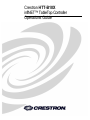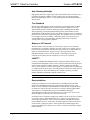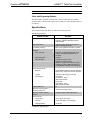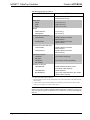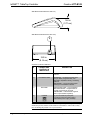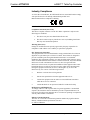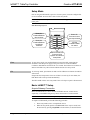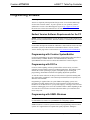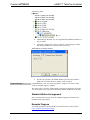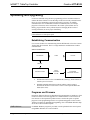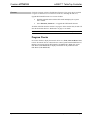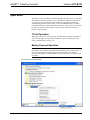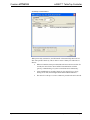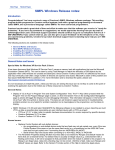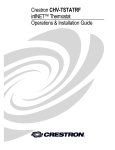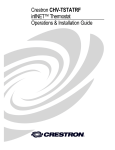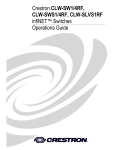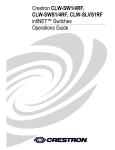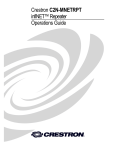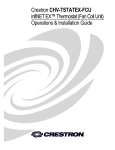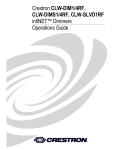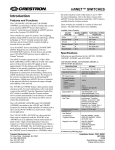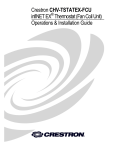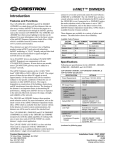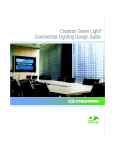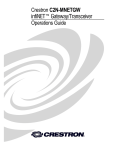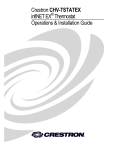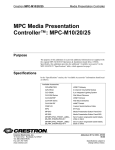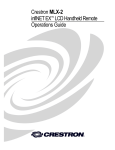Download Crestron htt-b10x Specifications
Transcript
Crestron HTT-B10X infiNET™ TableTop Controller Operations Guide This document was prepared and written by the Technical Documentation department at: Crestron Electronics, Inc. 15 Volvo Drive Rockleigh, NJ 07647 1-888-CRESTRON All brand names, product names and trademarks are the property of their respective owners. ©2008 Crestron Electronics, Inc. Crestron HTT-B10X infiNET™ TableTop Controller Contents InfiNET™ TableTop Controller: HTT-B10X 1 Introduction ............................................................................................................................... 1 Features and Functions ................................................................................................ 1 Specifications .............................................................................................................. 3 Physical Description.................................................................................................... 5 Industry Compliance ................................................................................................... 7 Setup .......................................................................................................................................... 8 Identity Code ............................................................................................................... 8 Button Installation ....................................................................................................... 8 Hardware Hookup ....................................................................................................... 9 Setup Mode................................................................................................................ 10 Basic infiNET™ Setup.............................................................................................. 10 Manner Mode ............................................................................................................ 12 Local Button Feedback.............................................................................................. 12 Programming Software ............................................................................................................ 13 Earliest Version Software Requirements for the PC ................................................. 13 Programming with Crestron SystemBuilder.............................................................. 13 Programming with D3 Pro......................................................................................... 13 Programming with SIMPL Windows ........................................................................ 13 Standard Button Arrangement ................................................................................... 15 Example Program ...................................................................................................... 15 Uploading and Upgrading........................................................................................................ 16 Establishing Communication..................................................................................... 16 Programs and Firmware ............................................................................................ 16 Program Checks ........................................................................................................ 17 Operation ................................................................................................................................. 18 12 Volt Operation...................................................................................................... 18 Battery Powered Operation ....................................................................................... 18 Problem Solving ...................................................................................................................... 20 Troubleshooting......................................................................................................... 20 Bootloader ................................................................................................................. 21 Reference Documents................................................................................................ 22 Further Inquiries ........................................................................................................ 22 Future Updates .......................................................................................................... 22 Return and Warranty Policies .................................................................................................. 23 Merchandise Returns / Repair Service ...................................................................... 23 CRESTRON Limited Warranty................................................................................. 23 Operations Guide – DOC. 6583B Contents • i Crestron HTT-B10X infiNET™ TableTop Controller InfiNET™ TableTop Controller: HTT-B10X Introduction The HTT-B10X provides a simple, convenient wireless controller for lighting, home automation and entertainment in the home or office. Two-way infiNET™ wireless operation supports true feedback, allowing lighting and security settings to be checked and changed with confidence from any room. A clean array of 10 backlit pushbuttons with individual feedback LEDs affords easy, tactile control of any custom function. The HTT-B10X is a fully programmable controller designed to operate as part of a complete Crestron® automation system, communicating via the infiNET wireless control network. The HTT-B10X (120 Volts AC) and HTTI-B10X (230 Volts AC) are functionally identical. For simplicity within this guide, HTT-B10X is used except where noted. Features and Functions • • • • • • • • • • Stylish wireless pushbutton controller 10 engravable backlit buttons Configurable for up to three functions per button White LED light pipe feedback indicators True feedback and dual bar graph capability InfiNET two way RF wireless communications Powered by batteries or external power pack Wakes instantly when touched or picked up Auto-dimmable backlight and LED intensity Available in black or white Multifunction Pushbuttons Ten simple pushbuttons provide just the right amount of control without clutter or complication – perfect for most applications. For situations requiring a little more, each button can be configured to enable up to three separate functions simply by tapping, double-tapping or holding the button. “Shift key” functionality is even possible, allowing any button to be held while pressing another. Operations Guide – DOC. 6583B infiNET™ TableTop Controller: HTT-B10X • 1 InfiNET™ TableTop Controller Crestron HTT-B10X Auto Dimming Backlight High quality backlit laser engraving provides customizable button text that is easy to read under any lighting condition. A built-in light sensor controls the backlight intensity automatically to achieve a crisp, legible appearance in both darkened and fully lit rooms. True Feedback Elegant white LED light pipes beside each button provide reliable status feedback for everything from lighting presets to motorized windows and door locks. Ten different blink patterns are built in, enabling all kinds of blinking LED feedback while simplifying programming and minimizing traffic on the infiNET network. Additional bar graph capability uses the same LEDs to display actual level settings in the form of two vertical five segment bar graphs. True feedback for every status and level setting is achieved via infiNET’s fully bidirectional wireless protocol. The overall LED intensity is auto-dimmable, adjusting automatically for optimal visibility under varying lighting conditions. Battery or AC Powered The HTT-B10X can be powered by its external power pack or two AA batteries, permitting use as a stationary controller on a desk or table or as a portable wireless remote. Its auto-sleep function affords battery operation for up to eight months on a single set of alkaline batteries. Simply moving or pressing a button on the HTT-B10X instantly wakes it from sleep mode. Connecting the power pack overrides the sleep/wake function completely for “always on” operation. InfiNET™ Crestron’s groundbreaking infiNET wireless technology affords reliable two way communications throughout a home or office structure without the need for physical control wiring. Numerous infiNET controllers, dimmers, thermostats and other devices can be linked to a central control system via a single RF gateway. Employing a 2.4 GHz mesh network topology, each infiNET device functions as an RF repeater, increasing effective range and reinforcing the complete network by providing multiple redundant signal paths within the mesh network. NOTE: The HTT-B10X itself does not function as a repeater. Easy Installation Setting up a complete network of infiNET devices including the HTT-B10X is simple. The C2N-MNETGW gateway (sold separately) utilizes discovery (self install) to locate and acquire each infiNET device automatically. Setting the RF ID of each device employs the same convention as Crestron’s familiar TSID method and each device is programmable using Crestron SIMPL™ Windows®, SystemBuilder™ or D3Pro™ software just like any wired Cresnet® device. Even firmware updates are performed over the wireless network. No further action is required to configure the infiNET network. Each device assigned to a common gateway automatically behaves as a repeater for any other devices within range, approximately 150 feet (46 meters) indoors and additional repeaters may be added if necessary. At all times, the infiNET gateway monitors each device on the network, ignoring any other 2.4 GHz signals and reconfiguring the entire network automatically in response to new sources of interference and other changes in RF conditions. 2 • infiNET™ TableTop Controller: HTT-B10X Operations Guide – DOC. 6583B Crestron HTT-B10X infiNET™ TableTop Controller NOTE: The HTT-B10X itself does not function as a repeater. Color and Engraving Options The HTT-B10X is available in either black or white, with an attractive brushed aluminum inlay. Custom backlit engraving is available for each individual column of five buttons. Specifications Specifications for the HTT-B10X are listed in the following table. HTT-B10X Specifications SPECIFICATION DETAILS Backlight White LED light pipe backlight for button engraving; software adjustable intensity, auto-dimmable Movement Sensor Vibration sensor wakes unit from sleep mode if operating on battery Low Battery Warning Beep sound indicates low battery condition Wireless 1 RF Transceiver 2-way RF, 2.4 GHz ISM Channels 11-26 (2400 to 2483.6 MHz), IEEE 802.15.4 compliant RF Output Power 100 mW Range (typical) 150 feet (46 meters) indoor, 250 feet (76 meters outdoor; Subject to site specific conditions; range is increased by adding additional devices or C2N-MNETRPT repeater (sold separately) Power Requirements Batteries (2) AA alkaline batteries required, estimated eight months usage under normal operation 12 VDC 6 Watts (0.5 Amps) @ 12 Volts DC Power Supply HTT-B10X: 120 Volts AC, 60 Hz (PW-1205 included) HTTI-B10X: 230 Volts AC, 50 Hz (PW-1205RU included) Default MNET ID2 01 Minimum 2-Series Control System Update File3, 4 Version 3.155.1240 or later Minimum infiNET Gateway Version Firmware version 2.001.0003 or later Environmental Temperature 32º to 104º F (0º to 40º C) Humidity 10% to 90% RH (non-condensing) Heat Dissipation 3.4 BTU/Hr (Continued on following page) Operations Guide – DOC. 6583B infiNET™ TableTop Controller: HTT-B10X • 3 InfiNET™ TableTop Controller Crestron HTT-B10X HTT-B10X Specifications (Continued) SPECIFICATION Enclosure DETAILS Injection molded plastic, painted, textured, brushed aluminum inlay Dimensions Height 1.46 in (3.71 cm) Width 3.60 in (9.14 cm) Depth 4.69 in (11.91 cm) Weight Without batteries 5.0 oz (143 g) With batteries 6.8 oz (192 g) Available Models (120 VAC) HTT-B10X-B-T infiNET TableTop Controller, Black Textured HTT-B10X-W-T infiNET TableTop Controller, White Textured International Version (230 VAC) HTTI-B10X-B-T infiNET TableTop Controller, Black Textured HTTI-B10X-W-T infiNET TableTop Controller, White Textured Included Accessories HTT-B10X: PW-1205 12 Volt Power Pack (US) HTTI-B10X: PW-1205RU 12 Volt Power Pack (International) Available Accessories C2N-MNETGW infiNET Gateway (firmware version 2.001.0003 or later required) C2N-MNETRPT infiNET Repeater B10-BTN(B,W)-T Strip of five engravable button caps, backlit (black or white, textured) 1. C2N-MNETGW gateway/transceiver required (sold separately). 2. Requires setup with Crestron Toolbox™. 3. The latest software versions can be obtained from the Crestron website. Refer to the NOTE following these footnotes. 4. Crestron 2-Series control systems include the AV2 and PRO2. Consult the latest Crestron Product Catalog for a complete list of 2-Series control systems. NOTE: Crestron software and any files on the website are for authorized Crestron dealers and Crestron Authorized Independent Programmers (CAIP) only. New users may be required to register to obtain access to certain areas of the site (including the FTP site). 4 • infiNET™ TableTop Controller: HTT-B10X Operations Guide – DOC. 6583B Crestron HTT-B10X infiNET™ TableTop Controller Physical Description This section provides information on the connections, controls and indicators available on your HTT-B10X. HTT-B10X Physical View HTT-B10X Overall Dimensions (Top View) 1 4.69 in (11.91 cm) 2 Operations Guide – DOC. 6583B 3 2 infiNET™ TableTop Controller: HTT-B10X • 5 InfiNET™ TableTop Controller Crestron HTT-B10X HTT-B10X Overall Dimensions (Side View) 1.46 in (3.71 cm) HTT-B10X Overall Dimensions (Rear View) 4 3.60 in (9.14 cm) Connectors, Controls & Indicators # CONNECTORS, CONTROLS & INDICATORS 1 LIGHT SENSOR 2 LED INDICATORS FEEDBACK - (10) White LED light pipes, one per button; Programmable, autodimmable, adjustable intensity, 10 blinking patterns. BAR GRAPH – (2) Five step bar graphs utilizing the 10 feedback indicators. 3 BUTTONS KEYPAD BUTTONS – (10) pushbuttons BUTTON EVENTS – Programmable for normal, tap, double-tap and hold. ENGRAVING – Custom backlit engraved button caps available separately. 4 POWER DESCRIPTION Photo sensor for control of auto-dimming function. (1) 2.5 mm barrel DC power jack; 12 Volt DC power input (PW-1205 or PW-1205RU power supply included). NOTE: The HTT-B10X comes from the factory with a protective plastic overlay installed to prevent scratches in the metal face. Remember to remove this overlay prior to handing the product over to your customer. 6 • infiNET™ TableTop Controller: HTT-B10X Operations Guide – DOC. 6583B Crestron HTT-B10X infiNET™ TableTop Controller Industry Compliance As of the date of manufacture, the HTT-B10X has been tested and found to comply with specifications for CE marking and standards per EMC and Radiocommunications Compliance Labelling. FCC ID: EROCWD1016 Compliance Statement (Part 15.19) This device complies with Part 15 of the FCC Rules. Operation is subject to the following two conditions: 1. This device may not cause harmful interference and 2. This device must accept any interference received, including interference that may cause undesired operation. Warning (Part 15.21) Changes or modifications not expressly approved by the party responsible for compliance could void the user’s authority to operate the equipment. FCC Interference Statement This equipment has been tested and found to comply with the limits for a Class B digital device, pursuant to part 15 of the FCC Rules. These limits are designed to provide reasonable protection against harmful interference in a residential installation. This equipment generates, uses and can radiate radio frequency energy and if not installed and used in accordance with the instructions, may cause harmful interference to radio communications. However, there is no guarantee that interference will not occur in a particular installation. If this equipment does cause harmful interference to radio or television reception, which can be determined by turning the equipment off and on, the user is encouraged to try to correct the interference by one or more of the following measures: Reorient or relocate the receiving antenna. Increase the separation between the equipment and receiver. Connect the equipment into an outlet on a circuit different from that to which the receiver is connected. Consult the dealer or an experienced radio/TV technician for help. RF Exposure (OET Bulletin 65) To comply with FCC’s RF exposure limits for general population / uncontrolled exposure, this transmitter must be installed to provide a separation distance of at least 20 cm from all persons and must not be co-located or operating in conjunction with any other antenna or transmitter. Industry Canada Statement The term “IC” before the certification/registration number only signifies that the Industry Canada technical specifications were met IC: 5683A-CWD1016 Operations Guide – DOC. 6583B infiNET™ TableTop Controller: HTT-B10X • 7 InfiNET™ TableTop Controller Crestron HTT-B10X Setup Identity Code The MNET ID of the HTT-B10X has been factory set to 01. After an infiNET device is added to an infiNET network, its MNET ID must be changed to a value that can be addressed by the control system program (03 to 20). The MNET IDs of multiple HTT-B10X devices on the same gateway must be unique. MNET IDs are changed from a personal computer (PC) via Crestron Toolbox™ (refer to “Establishing Communication” on page 16). When setting the MNET ID, consider the following: • The MNET ID of each unit must match an ID code specified in the SIMPL Windows or D3 Pro/SystemBuilder program. • Each network device on the same gateway must have a unique MNET ID. For more details, refer to the Crestron Toolbox help file. Button Installation The HTT-B10X is shipped with 10 blank buttons (two columns of five buttons each). To replace one or both button columns, follow this procedure: 1. Disconnect the 12 Volt power pack (if connected) and remove the batteries. 2. Remove the four Phillips screws from the four corners on the bottom of the unit. 3. Remove the faceplate from the front of the unit. 4. Remove the old button column(s) and replace with the new one(s), making sure the column is seated in the two small holes on the side. No screws are required. 5. Replace the faceplate on the front of the unit. 6. Replace the four Phillips screws on the bottom of the unit. 7. Reinstall batteries and reconnect 12 Volt power pack. 8 • infiNET™ TableTop Controller: HTT-B10X Operations Guide – DOC. 6583B Crestron HTT-B10X infiNET™ TableTop Controller HTT-B10X Button Installation Hardware Hookup The only connection to the HTT-B10X is for the included 12 Volt power pack. When connecting the HTT-B10X, consider the following: • Use Crestron power supplies for Crestron equipment. • The included cable cannot be extended. Hardware Connections for the HTT-B10X 12V 0.5A: AC POWER PACK NOTE: The HTT-B10X will not charge rechargeable AA batteries. Operations Guide – DOC. 6583B infiNET™ TableTop Controller: HTT-B10X • 9 InfiNET™ TableTop Controller Crestron HTT-B10X Setup Mode Prior to using the HTT-B10X as part of a Crestron system, it must be configured for use on an infiNET network. This is done via the Setup mode. NOTE: Setup mode is only enabled when the unit is being powered from its 12 Volt power pack. HTT-B10X Setup Reference Button #1: Enables/Disables Manner Mode Button #3: Enables/Disables Local Button Feedback 1 2 3 4 5 6 7 8 9 10 Button #2: Press and hold to start Acquire Mode LED #8: Indicates infiNET link status Buttons #9 and #10: Press and hold together to Enter/Exit Setup Mode Enter To enter Setup mode, press and hold buttons #9 and #10 while connecting the included 12 Volt DC power supply to the jack on the rear of the HTT-B10X. Continue to hold buttons #9 and #10 for five seconds. The LEDs next to buttons #9 and #10 will blink every half second to indicate the unit is in Setup mode. Exit To exit Setup mode, press buttons #9 and #10. The LEDs next to buttons #9 and #10 will turn off. Setup mode also incorporates a time-out. If there is no activity for one minute, the HTT-B10X will exit Setup mode automatically. The HTT-B10X will also exit Setup mode if the 12 Volt power pack is disconnected. Basic infiNET™ Setup Acquire Gateway Connection Before an infiNET device can be used on an infiNET network, it must first be acquired by a C2N-MNETGW gateway that is connected to a Cresnet network. NOTE: An infiNET device can be acquired by only one gateway. To acquire an HTT-B10X, perform the following procedure: 1. Enter Setup mode (refer to “Setup Mode” above). 2. While in Setup mode, put the C2N-MNETGW in the Acquire mode, from the unit itself by pressing ACQUIRE or from Toolbox, as described in the 10 • infiNET™ TableTop Controller: HTT-B10X Operations Guide – DOC. 6583B Crestron HTT-B10X infiNET™ TableTop Controller latest revision of the C2N-MNETGW infiNET Gateway/Transceiver Operations Guide (Doc. 6317), which is available from the Crestron website (www.crestron.com/manuals). The gateway ACQUIRE LED will light. NOTE: C2N-MNETGW firmware version 2.001.0003 or later is required. NOTE: Use a fixed communications channel for any gateway that will communicate with a battery operated HTT-B10X. Failure to do so could result in a loss of communications, should the gateway change channels. Auto channel operation is acceptable for units intended to be powered via the 12 Volt power pack at all times. NOTE: In environments where multiple gateways are installed, only one gateway should be in Acquire mode at a time. 3. Put the HTT-B10X in the Acquire mode by pressing button #2 and holding it for five seconds (refer to illustration at the top of page 10). The LED next to button #2 will light when the button is pressed and will blink off briefly at the five second threshold when the button is held. When the LED blinks off, release the button. During the acquire process, the LED will blink every half second to indicate the acquire is in progress. When LED #2 stops blinking, the acquire process is complete. This can take up to five minutes. NOTE: To cancel the acquire process before it has completed, press button #2 again. LED #8 will indicate the infiNET link status as follows: Operations Guide – DOC. 6583B • Solid: communication with gateway and SIMPL program • Blinking every half second: communication with gateway but not being “polled” by control system • Off: no communication with gateway 4. After the process is complete, take the C2N-MNETGW out of the Acquire mode by pressing ACQUIRE on the gateway. Refer to the latest revision of the C2N-MNETGW infiNET Gateway/Transceiver Operations Guide (Doc. 6317). 5. To communicate with the control system program, an MNET ID value between 03 and 20 must be assigned to the HTT-B10X. Refer to “Identity Code” on page 8. Use Creston Toolbox to set the MNET ID as follows: • Display the network device tree (Tools | Network Device Tree). • Right-click on the HTT-B10X and select Change Network ID…. • Enter the desired MNET ID and press the Enter key. infiNET™ TableTop Controller: HTT-B10X • 11 InfiNET™ TableTop Controller Crestron HTT-B10X Change Network ID Release Gateway Connection At times, it may be desirable to unacquire an HTT-B10X from a previously acquired gateway. To unacquire the HTT-B10X from the C2N-MNETGW gateway, while in Setup mode, press and hold button #2 for 10 seconds. The LED next to button #2 will blink twice at the 10 second threshold when the button is held. Manner Mode When operating from the 12 Volt power pack, the HTT-B10X has a feature called Manner mode, which causes the unit to shut off its backlight and LED feedback indicators after some period of inactivity. This mode may be desirable in applications such as a bedroom or darkened home theater, where the constant light could become distracting. To configure Manner mode, perform the following procedure: 1. Enter Setup mode (refer to “Setup Mode” on page 10). 2. Use button #1 (refer to illustration on page 10) to enable/disable Manner mode. The LED feedback indicator next to button #1 will light when Manner mode is enabled. NOTE: The LED feedback indicator next to button #1 will indicate Manner mode status only while the HTT-B10X is in Setup mode. Local Button Feedback Use button #3 (refer to illustration on page 10) to enable/disable local button feedback. Local button feedback provides positive confirmation for any button press. When enabled, the LED next to the button being pressed will light for as long as the button is pressed. When the button is released, feedback is governed by the program. When local button feedback is disabled (the default), button feedback is always governed by the program. 12 • infiNET™ TableTop Controller: HTT-B10X Operations Guide – DOC. 6583B Crestron HTT-B10X infiNET™ TableTop Controller Programming Software Have a question or comment about Crestron software? Answers to frequently asked questions (FAQs) can be viewed in the Online Help section of the Crestron website. To post a question or view questions you have submitted to Crestron’s True Blue Support, log in at http://support.crestron.com. First-time users will need to establish a user account. Earliest Version Software Requirements for the PC NOTE: Crestron recommends that you use the latest software to take advantage of the most recently released features. The latest software is available from the Crestron website. Crestron has developed an assortment of Windows-based software tools to develop an infiNET system. For the minimum recommended software versions, visit the Version Tracker page of the Crestron website (www.crestron.com/versiontracker). Programming with Crestron SystemBuilder Crestron SystemBuilder is the easiest method of programming but does not offer as much flexibility as SIMPL Windows. For additional details, download SystemBuilder from the Crestron website and examine the extensive help file. Programming with D3 Pro Crestron’s D3 Pro lighting software provides all the tools necessary to create a complete Crestron lighting system for residential applications. The lighting system includes the control system logic program, touchpanel projects and keypad programming, documentation and real-time lighting adjustment capabilities. As with all Crestron software, D3 Pro provides extensive right-click and drag-anddrop functionality in addition to convenient keyboard shortcuts for frequently used functions and commands. Programming is organized into six system Views of the lighting system, each providing a moveable toolbox of devices such as interfaces, fixtures and control modules. You can add a device to your system simply by selecting it from one of the toolboxes and dragging it to a room. The available toolboxes differ depending on the View but all Views include a "General" toolbox that allows you to add areas and rooms at any time. Programming with SIMPL Windows NOTE: While SIMPL Windows can be used to program the HTT-B10X, it is recommended to use D3 Pro or SystemBuilder for configuring a system. SIMPL Windows is Crestron’s premier software for programming Crestron control systems. It is organized into two separate but equally important “Managers”. Operations Guide – DOC. 6583B infiNET™ TableTop Controller: HTT-B10X • 13 InfiNET™ TableTop Controller Configuration Manager Crestron HTT-B10X Configuration Manager is the view where programmers “build” a Crestron control system by selecting hardware from the Device Library. • To incorporate the HTT-B10X into the system, first drag the C2N-MNETGW (Gateway) from the Wireless Receivers | Wireless Receivers (RF) folder of the Device Library and drop it in the System Views. Then drag the HTT-B10X from the infiNET Control Modules | infiNET Button Panels folder of the Device Library and drop it on the C2N-MNETGW. Locating the C2N-MNETGW in the Device Library Locating the HTT-B10X in the Device Library • The system tree of the control system displays the device in the appropriate slot with a default MNET ID as shown in the following illustration. 14 • infiNET™ TableTop Controller: HTT-B10X Operations Guide – DOC. 6583B Crestron HTT-B10X infiNET™ TableTop Controller C2Net Device, Slot 9 • Additional HTT-B10X devices are assigned different MNET ID numbers as they are added. • If necessary, double click a device to open the “Device Settings” window and change the MNET ID, as shown in the figure below. “HTT-B10X Device Settings” Window • Program Manager The ID code specified in the SIMPL Windows program must match the MNET ID of each unit. Refer to “Identity Code” on page 8. Program Manager is the view where programmers “program” a Crestron control system by assigning signals to symbols. The symbol can be viewed by double clicking on the icon or dragging it into Detail View. Each signal in the symbol is described in the SIMPL Windows help file (F1). Standard Button Arrangement Refer to the illustration on page 10 for the standard arrangement of buttons and feedback LEDs on the keypad. Example Program An example program for the HTT-B10X is available from the Crestron website (www.crestron.com/exampleprograms). Operations Guide – DOC. 6583B infiNET™ TableTop Controller: HTT-B10X • 15 InfiNET™ TableTop Controller Crestron HTT-B10X Uploading and Upgrading Crestron recommends using the latest programming software and that each device contains the latest firmware to take advantage of the most recently released features. However, before attempting to upload or upgrade it is necessary to establish communication. Once communication has been established, files (for example, programs or firmware) can be transferred to the control system (and/or device). Finally, program checks can be performed (such as changing the device ID or creating an IP table) to ensure proper functioning. NOTE: For communication with Crestron Toolbox, the HTT-B10X should be powered from its 12 Volt power pack. Establishing Communication Use Crestron Toolbox for communicating with the HTT-B10X; refer to the Crestron Toolbox help file for details. There is a single method of communication: indirect communication. Indirect Communication C2N-MNETGW infiNET HTT-B10X SERIAL, ETHERNET OR USB PC RUNNING CRESTRON TOOLBOX CRESNET CONTROL SYSTEM • HTT-B10X connects to the C2N-MNETGW (Gateway), which connects to control system via Cresnet. • Establish communication between the PC and the control system as described in the latest version of the 2-Series Control Systems Reference Guide (Doc. 6256). Programs and Firmware Program or firmware files may be distributed from programmers to installers or from Crestron to dealers. Firmware upgrades are available from the Crestron website as new features are developed after product releases. One has the option to upload programs via the programming software or to upload and upgrade via the Crestron Toolbox. For details on uploading and upgrading, refer to the SIMPL Windows help file or the Crestron Toolbox help file. SIMPL Windows If a SIMPL Windows program is provided, it can be uploaded to the control system using SIMPL Windows or Crestron Toolbox. 16 • infiNET™ TableTop Controller: HTT-B10X Operations Guide – DOC. 6583B Crestron HTT-B10X Firmware infiNET™ TableTop Controller Check the Crestron website to find the latest firmware. (New users may be required to register to obtain access to certain areas of the site, including the FTP site.) Upgrade HTT-B10X firmware via Crestron Toolbox. • Establish communication with the HTT-B10X and display the “System Info” window. • Select Functions | Firmware… to upgrade the HTT-B10X firmware. All LEDs will blink while the transfer is in progress. If the transfer fails, the unit will enter the bootloader. Refer to “Bootloader” on page 21 for details. NOTE: C2N-MNETGW firmware version 2.001.0003 or later is required. Program Checks In Crestron Toolbox, display the network device tree (Tools | Network Device Tree) to show all network devices connected to the control system and all infiNET devices that have been acquired by the HTT-B10X (C2N-MNETGW). Right-click on the HTT-B10X (C2N-MNETGW) to display actions that can be performed on the HTT-B10X (C2N-MNETGW). Operations Guide – DOC. 6583B infiNET™ TableTop Controller: HTT-B10X • 17 InfiNET™ TableTop Controller Crestron HTT-B10X Operation The behavior of the HTT-B10X will differ depending upon whether it is powered via the included 12 Volt power pack or via two AA batteries. When powered from the 12 Volt power pack, the unit will behave much like a wired keypad, constantly communicating with the control system via the C2N-MNETGW gateway. When powered from batteries, the unit will shut itself down to conserve power when not in use and will “wake up” when a button is pressed or the unit detects motion (e.g. because it was picked up). 12 Volt Operation When powered by its 12 Volt power pack, the HTT-B10X will behave much like a typical wired keypad, with the exception of Manner mode, described previously (refer to “Manner Mode” on page 12). Battery Powered Operation NOTE: Use a fixed communications channel for any gateway that will communicate with a battery operated HTT-B10X. Failure to do so could result in a loss of communications, should the gateway change channels. Auto channel operation is acceptable for units intended to be powered via the 12 Volt power pack at all times. Access Gateway via Crestron Toolbox 18 • infiNET™ TableTop Controller: HTT-B10X Operations Guide – DOC. 6583B Crestron HTT-B10X infiNET™ TableTop Controller Set Gateway to Fixed Channel When powered by AA batteries, the HTT-B10X will automatically shut itself off after some period of inactivity. This is done to conserve battery life and works as follows: Operations Guide – DOC. 6583B • When no button has been pressed and the unit has not been moved for five seconds, the unit will slow down infiNET communications with the gateway, communicating every three seconds instead of continuously. • After an additional 10 seconds of inactivity, the unit will go to “sleep”, turning off its radio, the backlight and the LED feedback indicators. • The unit will “wake up” as soon as a button is pressed or the unit is moved. infiNET™ TableTop Controller: HTT-B10X • 19 InfiNET™ TableTop Controller Crestron HTT-B10X Problem Solving Troubleshooting The following table provides corrective action for possible trouble situations. If further assistance is required, please contact a Crestron customer service representative. HTT-B10X Troubleshooting TROUBLE Device does not function. POSSIBLE CAUSE(S) CORRECTIVE ACTION Device is not receiving power from a Crestron power source. Use the provided Crestron power source. Verify connections. Device is not receiving sufficient power. Check batteries (if running on battery power). Device is not communicating with the C2N-MNETGW. Open Crestron Toolbox and select the Network Device Tree. Expand the tree until the gateway to be managed is selected. Right-click the NET ID of the selected gateway to open the sub-menu and select Functions | MNET Gateway…. If device is not listed, acquire the device to the infiNET network (refer to “Acquire Gateway Connection” which starts on page 10). MNET ID of device (or the gateway ID) is not set to match the MNET ID of the SIMPL Window program. Use the Network Device Tree infiNET network in Crestron Toolbox to poll the infiNET network. Verify the MNET ID for the infiNET device is set to match the MNET ID specified in the SIMPL Windows program. NOTE: For communication with Crestron Toolbox, the HTT-B10X should be powered from its 12 Volt power pack. Device performs erratically. Communication between controller and C2N-MNETGW unreliable. C2N-MNETGW firmware version 2.001.0003 or later is required. All LEDs blink four times after waking or button press. HTT-B10X is not acquired by gateway. Acquire the device to the infiNET network (refer to “Acquire Gateway Connection” which starts on page 10). (Continued on following page) 20 • infiNET™ TableTop Controller: HTT-B10X Operations Guide – DOC. 6583B Crestron HTT-B10X infiNET™ TableTop Controller HTT-B10X Troubleshooting (Continued) TROUBLE POSSIBLE CAUSE(S) CORRECTIVE ACTION All LEDs blink four times after waking or button press. (Continued) HTT-B10X is out of range of gateway. Move unit back into range. Gateway is off. Turn gateway on. Gateway changed channels (battery operation only). Set the gateway to a fixed channel (refer to “Battery Powered Operation” which starts on page 18). Reacquire the HTT-B10X (refer to “Acquire Gateway Connection” which starts on page 10). LEDs # 8 and #10 are on and device does not function. Unit is in bootloader. Cycle power by disconnecting the 12 Volt power pack (and batteries, if installed), then reconnecting. If this does not restore functionality, reload firmware (refer to “Programs and Firmware” which starts on page 16 for details). Bootloader In rare cases, it may be necessary to bypass the HTT-B10X’s standard firmware and enter into the “bootloader”. This might be necessary if the unit was loaded with a faulty version of firmware that might prevent future firmware upgrades. In addition, in the event of a failed or aborted firmware upgrade, the unit will enter into the bootloader on its own. To enter the bootloader, press and hold buttons #9 and #10 while connecting the included 12 Volt DC power supply to the jack on the rear of the HTT-B10X. Continue to hold buttons #9 and #10. After five seconds, the LEDs next to buttons #9 and #10 will flash for a half second. Hold buttons #9 and #10 for another five seconds to enter the bootloader. When the unit is in the bootloader (but not in Setup mode), the LEDs next to buttons #8 and #10 will be on. If you need to acquire the unit, press and hold button #2 for five seconds. The LED next to button # 2 will blink every half second to indicate the unit is being acquired by the gateway and the LED next to button #8 will indicate the link status (refer to “Acquire Gateway Connection” which starts on page 10 for LED #8 behavior). When the unit is running the bootloader, new firmware can be uploaded from the Crestron Toolbox. During firmware upload, all LEDs will blink. To exit the bootloader and restore the firmware that is currently installed, cycle power by disconnecting the 12 Volt power pack (and batteries, if installed), then reconnecting. If a previous attempt to upload firmware has failed, there is no way to restore. Firmware must uploaded again. Operations Guide – DOC. 6583B infiNET™ TableTop Controller: HTT-B10X • 21 InfiNET™ TableTop Controller Crestron HTT-B10X Reference Documents The latest version of all documents mentioned within the guide can be obtained from the Crestron website (www.crestron.com/manuals). This link will provide a list of product manuals arranged in alphabetical order by model number. List of Related Reference Documents DOCUMENT TITLE 2-Series Control Systems Reference Guide C2N-MNETGW infiNET Gateway/Transceiver Further Inquiries If you cannot locate specific information or have questions after reviewing this guide, please take advantage of Crestron's award winning customer service team by calling Crestron at 1-888-CRESTRON [1-888-273-7876]. You can also log onto the online help section of the Crestron website (www.crestron.com/onlinehelp) to ask questions about Crestron products. First-time users will need to establish a user account to fully benefit from all available features. Future Updates As Crestron improves functions, adds new features and extends the capabilities of the HTT-B10X, additional information may be made available as manual updates. These updates are solely electronic and serve as intermediary supplements prior to the release of a complete technical documentation revision. Check the Crestron website periodically for manual update availability and its relevance. Updates are identified as an “Addendum” in the Download column. 22 • infiNET™ TableTop Controller: HTT-B10X Operations Guide – DOC. 6583B Crestron HTT-B10X infiNET™ TableTop Controller Return and Warranty Policies Merchandise Returns / Repair Service 1. No merchandise may be returned for credit, exchange or service without prior authorization from CRESTRON. To obtain warranty service for CRESTRON products, contact an authorized CRESTRON dealer. Only authorized CRESTRON dealers may contact the factory and request an RMA (Return Merchandise Authorization) number. Enclose a note specifying the nature of the problem, name and phone number of contact person, RMA number and return address. 2. Products may be returned for credit, exchange or service with a CRESTRON Return Merchandise Authorization (RMA) number. Authorized returns must be shipped freight prepaid to CRESTRON, 6 Volvo Drive, Rockleigh, N.J. or its authorized subsidiaries, with RMA number clearly marked on the outside of all cartons. Shipments arriving freight collect or without an RMA number shall be subject to refusal. CRESTRON reserves the right in its sole and absolute discretion to charge a 15% restocking fee plus shipping costs on any products returned with an RMA. 3. Return freight charges following repair of items under warranty shall be paid by CRESTRON, shipping by standard ground carrier. In the event repairs are found to be non-warranty, return freight costs shall be paid by the purchaser. CRESTRON Limited Warranty CRESTRON ELECTRONICS, Inc. warrants its products to be free from manufacturing defects in materials and workmanship under normal use for a period of three (3) years from the date of purchase from CRESTRON, with the following exceptions: disk drives and any other moving or rotating mechanical parts, pan/tilt heads and power supplies are covered for a period of one (1) year; touchscreen display and overlay components are covered for 90 days; batteries and incandescent lamps are not covered. This warranty extends to products purchased directly from CRESTRON or an authorized CRESTRON dealer. Purchasers should inquire of the dealer regarding the nature and extent of the dealer's warranty, if any. CRESTRON shall not be liable to honor the terms of this warranty if the product has been used in any application other than that for which it was intended or if it has been subjected to misuse, accidental damage, modification or improper installation procedures. Furthermore, this warranty does not cover any product that has had the serial number altered, defaced or removed. This warranty shall be the sole and exclusive remedy to the original purchaser. In no event shall CRESTRON be liable for incidental or consequential damages of any kind (property or economic damages inclusive) arising from the sale or use of this equipment. CRESTRON is not liable for any claim made by a third party or made by the purchaser for a third party. CRESTRON shall, at its option, repair or replace any product found defective, without charge for parts or labor. Repaired or replaced equipment and parts supplied under this warranty shall be covered only by the unexpired portion of the warranty. Except as expressly set forth in this warranty, CRESTRON makes no other warranties, expressed or implied, nor authorizes any other party to offer any warranty, including any implied warranties of merchantability or fitness for a particular purpose. Any implied warranties that may be imposed by law are limited to the terms of this limited warranty. This warranty statement supersedes all previous warranties. Trademark Information All brand names, product names and trademarks are the sole property of their respective owners. Windows is a registered trademark of Microsoft Corporation. Windows95/98/Me/XP/Vista and WindowsNT/2000 are trademarks of Microsoft Corporation. Operations Guide – DOC. 6583B infiNET™ TableTop Controller: HTT-B10X • 23 Crestron Electronics, Inc. 15 Volvo Drive Rockleigh, NJ 07647 Tel: 888.CRESTRON Fax: 201.767.7576 www.crestron.com Operations Guide – DOC. 6583B (2018330) 05.08 Specifications subject to change without notice.