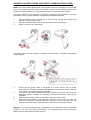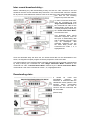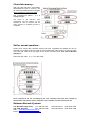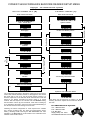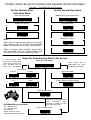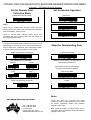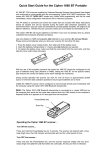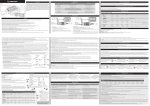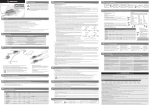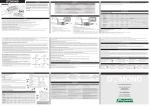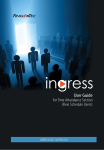Download CipherLab 1562 User manual
Transcript
Quick Start Guide for the Cipher 1560/62 BT Portable All 1560/62 BT CCD scanners supplied by Dataman Barcode Systems have already been tested and configured to communicate with the accompanying Cipher 3656 USB communications stand. This means the 1560/62 BT DOES NOT require any further initial programming and can be used immediately, these configuration instructions are for reference purposes. The A4 sheets of command and control bar codes that accompany these instructions should be studied and will be required during the batch data download operations, we recommend that copies are made and laminated to provide greater durability, the originals filed for reference. The Bar-Key.exe command charts can to be folded and laminated as A5. Setting Up 3656:- Capable of charging 1560/62, the 3656 stand is specifically designed for the scanner to communicate with a host computer wirelessly, the connection between the scanners and the 3656 is made easy and reliable. The 3656 stand is also an Auto-Sense stand when used with the 1560 scanner set to Auto-Sense mode. (Not available with 1562). With the use of a Phillips head screwdriver undo countersunk head screws and temporarily remove steel H.D. base plate to gain access. Connect USB interface cable and power supply cable to underside of 3656 base as illustrated. It is important that the H.D. base plate is refitted once cables have been secured. Two LED indicators are provided for communications status and battery charging status. POWER INDICATOR LED MEANING Red solid Power ON. ----- Power OFF. COMMUNICATION INDICATOR LED MEANING Blue solid Initialize. Red solid Failed to establish a USB connection. Red solid, Blue flashing Serial command mode with USB virtual COM or RS232: wait 3 seconds for starting a serial command. Red flashing, Blue flashing Serial command mode with USB HID: wait 3 seconds for pressing [Num Lock] or [Caps Lock] 5 times via keyboard. Blue flashing Wait for connection request from the scanner (slow flash rate at 0.5Hz). Blue flashing Connected with the scanner (fast flash rate at 1.0Hz). Red solid, Blue flashing Failed to send data to host via USB virtual COM (fast flash rate at 1.0Hz). Flashing red Enter download mode. CONNECTION WITH CIPHER 3656 USB BT COMMUNCATION STAND Note: The Cipher 3656 USB Bluetooth communication stand is connected to a vacant USB port on the computer and sends the bar code data received from the 1560/62 directly to the computer’s keyboard buffer so it simply appears as if it was typed from the keyboard. The Cipher 1560/62 BT will require the supplied Li-Ion battery pack to be fitted. If you have not already done so, please undertake the procedures described as follows. 1. 2. 3. Insert the battery into the scanner first so that it can be charged when sitting in the 3656 BT- communications stand. Be sure to slide the battery latch to lock the battery in the compartment. Seat the scanner in the 3656 stand. The battery may not be full charged for shipment and will require a complete charge before using in earnest. 4. 5. 6. 7. Ensure that the power cable is connected to a power source and the power transformer is connected to the 3656 USB Bluetooth communication stand, the power LED indicator on the stand will show solid RED. The scanner LED will be flashing RED while charging and will turn OFF when the charging process is complete. If a charging error occurs the scanner LED will stay solid RED. It takes approximately 3 hours for the battery to become fully charged. When the scanner battery is fully charged remove the scanner from the stand and hold down the trigger for approximately 2-3 seconds to turn the scanner ON. The scanner will respond with a long beep and its LED will turn ON and OFF shortly. Warning:- It is recommended that the charging devices be operated at room temperature (18deg C to 25 deg C) for optimal performance. The charging devices will not charge the battery when the temperature exceeds 40 deg C. Note:1. 2. To turn OFF the scanner, remove the battery For shipping and storage purposes save the scanner and battery separately, this will keep the battery in good condition. Remove the battery if the 3656 USB cable is disconnected from the computer for any extended period of time. When the battery charge becomes low the scanner will be unable to emit the scan beam and its power-on beep will sound different to normal. 3. Initially the 1560/62 BT scanner will be have been configured by Dataman Barcode Systems to communicate directly and immediately with the computer using the Cipher 3656 USB Bluetooth communication stand. The Cipher 3656 USB Bluetooth communication stand is connected to a vacant USB port on the computer and sends the bar code data received from the 1560/62 directly to the computer’s keyboard buffer so it appears as if it was typed from the keyboard. Windows:- Once the USB interface cable and power supply cord has been fitted to the Cipher 3656 Bluetooth communication stand as illustrated above connect the stand to a vacant USB port on your computer, the host computer will often respond with a pop up text balloon in the bottom right of the screen indicating “NEW USB Hardware found”. Pairing:- In some cases where the 1560/62 BT has been programmatically reconfigured it may be necessary to re-pair (bind) the 1560/62 BT unit with the 3656 communication stand. Pairing (sometimes referred to as binding) is the process of respectively scanning both the "Set Connection" bar code and the "Serial No" bar code located on the underside of the 3656 communication stand using the associated 1560/62 scanner unit. A rapidly flashing blue light on the communication stand will indicate successful pairing. The bar code reader is now ready to use, simply open the application that you require to capture the bar code data and start scanning. For Windows users an ideal application to test the scanner is “Notepad”, a small editor program located among Windows accessories. Upon powering up the 1560/62 scanner will try to establish a connection with the 3656 communication stand. How to scan with the Cipher 1560/62 BT Scanner: • Hold the 1560/62 Scanner at an angle to the bar code approximately 10 – 15 degrees • Position the 1560/62 Scanner between 8 – 18 cm from the bar code and press the scan key • Scan beam must extend at least 1 cm beyond edges of bar code • Slowly bring the 1560/62 closer to the bar code until a good read beep is achieved Second, let's review how to deal with worn, damaged or covered bar codes: Many times, the bar code may be ripped, faded of poor quality or has been covered with a clear protective overlay. If a bar code does not immediately scan then slowly move the scan beam from the top of the bar code to the bottom. This gives the scanner a better chance to find “good spots” within the bar code, if the protective overlay is not totally flat or clear the light can be refracted to such an extent that permanent errors and the complete inability to read the bar code underneath can result. In cases like this the solution lies with replacing the covered bar code and not with the bar code reader. What if there's no scan at all? If no scan: check condition of battery charge, replace or recharge battery if necessary. Scanning distance may vary depending on bar code size and density, scanning distances can range between: 2.5 – 20 cm. Refracted light from the protective overlay may be causing distorted reflections of the image. Good Scan: Green LED On-Off with one short beep (High tone) and beeper pitch and duration programmable and scanning beam turns off. Note: the green light time on period is user programmable. Memory Full: red LED blinks on – off quickly, 2 short beeps (High Low Tone). MEMORY MODES The Cipher 1560/62 BT employs two distinct methods of memory usage, when the 1560/62 BT is being used as a conventional bar code reader it uses a 4 Kb transmit buffer that can store approximately 256 scans based on EAN-13 sized bar codes. This transmit buffer is a temporary storage area that is used to cater for those situations when the host computer is unable to receive the data immediately or when the user of the scanner has wandered out of range of the Bluetooth communications stand (approx. 90 Metres). You are advised to get back within range if using Bluetooth and have received a transmit buffer full warning, data in the transmit buffer can be lost if the scanner is turned off or the battery power becomes low. In contrast the Cipher 1560/62 BT employs a memory mode buffer of 512-Kb non-volatile flash memory for data storage when the 1560/62 BT is being operated specifically in remote memory (batch) mode. The 512-Kb non-volatile flash memory is capable of securely storing in excess of 32768 (13 digit) EAN-13 sized bar codes, data in the 512-Kb non-volatile flash memory is NOT lost if the scanner is turned off or the battery power becomes low. Hands Free Auto-Detect Stand operation (Model 1560 only). The Cipher 1560 can be optionally coupled with the Cipher 3656 communications stand/cradle to allow the scanner to be used hands free while seated in the cradle. The 3656 communications stand is very versatile and can be adjusted by the user to accommodate the scanner at the angle and position desired. When operated this way the user only needs to bring the bar code up to and within the 1560 scanner’s normal reading depth of field to obtain a reading, the scanner hand piece does not require to be held. The process used to detect the presence of a bar code when operating in the Auto-Detect mode requires the ambient light conditions of the immediate work vicinity to be of good intensity. If the light conditions are adequate (> 150 Lux) then the accompanying Dataman created barcode setup chart can be used to set the Auto Sense detector to ON. Sequentially scan each barcode in the left-hand column starting at the top with the “ENTER SETUP” barcode followed by the “AUTO SENSE ON” and finishing with the “UPDATE-EXIT” barcode. Should it be discovered that the Auto Detect process works intermittently or not at all then it is possible that the ambient light conditions of the work area are of insufficient strength for this process to function correctly (> 150 Lux required). If this is found to be the case it will be necessary to adopt the alternate hands free mode of operation called the “Continuous Scan Mode” by following the appropriate flow chart route on the Dataman barcode setup chart. 1560/62 SCANNER LED INDICATOR The triple-colour LED on top of the scanner is used to provide user feedback. For example, the LED becomes solid red and goes off quickly when powering on or running out of transmit buffer. The difference between the above two examples can be determined by the beeps – a long beep of high tone indicates powering on and a long beep of low tone indicates the transmit buffer has become full. SCANNER LED INDICATOR MEANING Red flashing. Charging (On/Off ratio 0.5s: 0.5s). Red solid Charging error. Red On-Off • Power on, with one long beep (high tone, LED on for 1 second). • Data saved to buffer when transmit buffer is enabled and the scanner is out of range, with two shot beeps (High-Low tone). • Transmit buffer full, with one long beep (Low tone). • Transmit buffer disabled, with one long beep (Low tone). • Memory full in memory mode, with two short beeps (High-Low tone). Green On-Off Good read, with one short beep (High tone) and beeper pitch and duration programmable. Flashing blue First, flashing blue (On/Off ratio 0.5s: 0.5s) for two minutes indicates the scanner is waiting connection, and goes off if no connection is established, then flashing red (On/Off ratio 0.3s: 2.5s) indicates the scanner is active. Ii is ready for connection only while the LED is flashing blue -- Flashing red • SPP: waiting host to connect. • HID: trying to connect to host. • Using 3656: trying to connect to 3656. Flashing red (On/Off ratio 0.3s: 2.5s) indicated the scanner is inactive and its CPU running at low speed to save power— • No WPAN connection is established after waiting for two minutes. Flashing blue Flashing blue (On/Off ratio 0.1s: 0.1s) indicates the scanner receives a PIN code request from host (flashing more quickly than waiting connection). Flashing blue Flashing blue (On/Off ratio 0.02s: 3.0s) indicates the scanner has established a WPAN connection successfully. Flashing blue and green. Flashing blue and green On/Off ratio 0.1s: 0.1s) indicates an error occurs while entering in the PIN code. Press the trigger to get ready for re-connecting. Flashing red Configuration mode (On/Off ratio 0.5s: 0.5s). BEEPER The scanner has a buzzer to provide user feedback in various operating conditions. BEEPING MEANING One long beep, high tone. Power on, with red LED on and off quickly. One short beep, high tone. Good read, with green LED on and off quickly. • Programmable, default to 4 kHz Six short beeps • Enter configuration mode, with red LED flashing. • • Exit configuration mode High – low tone repeats three times. Two short beeps, low - high tone. Setup label read successfully. One short beep, high tone. • More setup label: required. • Input PIN code. • Clear PIN code. One short beep, low tone. More barcodes required to complete the “output sequence” requirements of Multi-Barcode Editor, with green LED on and off quickly (upon completion, same as good read). One long beep, low tone. • Transmit buffer full, with red LED on and off quickly. • Transmit buffer disabled, with red LED on and off quickly. • Configuration error (Wrong label). • PIN code input error. • Reject random PIN request. • Fail to send data in memory mode. • Data saved to buffer when transmit buffer is enabled and the scanner is out of range, with red LED on and off quickly. • Memory mode – memory full, with red LED on and off quickly. Two short beeps, high - low tone. Two long beeps, high – low tone. Multi – Barcode mode – buffer full. Three short beeps. • Bluetooth connection established, with blue LED flashing. • Bluetooth connection resumed, with blue LED flashing. • Tone ascending from low to high. Three short beeps. • Tone ascending from high to low. Bluetooth connection is out of range or suspended. AUTO POWER OFF By default the Cipher 1560/62 BT is set to automatically power off after 10 minutes of nonuse, this feature is intended to preserve battery life. In cases where this time out period needs to be changed or is not desired it can be user programmed to another time period or disabled altogether. The rapidly flashing blue light on the 3656 Bluetooth communication stand indicates an active bluetooth communications link with the 1560/62 BT. This indicator will change periodically to a slower flash rate (after approximately 3 minutes of non-use), this change is normal and should not be confused with the Auto Power Off feature. The communication link can be reactivated by briefly holding and depressing the Scan Key, once the link is reactivated normal scanning activity can be resumed. Remove the 1560/62 BT battery if the 3656 Bluetooth communication stand is disconnected from the computer for any extended period of time. For more detailed instructions and extensive control of various features consult the user manual supplied on CD. These instructions and the accompanying bar code command chart have been created by Dataman Barcode Systems and are copyright. Copies available from the Dataman web site. Dataman Barcode Systems P.O. Box 855, Happy Valley S.A. 5159, Australia Tel:- 088 322 7675 Fax:- 088 322 7288 Web:- www.datamanbarcode.com.au E-mail:- [email protected] International Tel:- +(618) 8322 7675 International Fax:- +(618) 8322 7288 OPERATING THE 1560/62 BT IN REMOTE COLLECTION (BATCH) MODE. While the 1560/62 BT can be conveniently used as a wirelessly linked bar code scanner, the real power and benefit of the 1560/62 BT portable comes from its ability to be used remotely to collect asset and stock data. The 1560/62 BT’s wireless range is limited to approximately 90 metres when operated in standard (non-batch) mode, provision is made within the design so that any bar codes that might be scanned while the unit is operating outside of the 90-metre bluetooth range are still retained. If the 1560/62 BT is operating in standard (non-batch) mode and detects an out of range condition (usually indicated by three short beeps) it will save the scanned bar codes to temporary memory. As soon as the 1560/62 BT is returned within the 90-metre wireless range any data stored in the temporary memory will be immediately sent to the 3656 communication stand. The 1560/62 BT should not be operated in standard (non-batch) mode outside of the 90-metre range for extended periods to avoid exceeding the temporary memory storage capacity and consequent potential loss of data. If the 1560/62 BT is to be used outside of the 90-metre bluetooth range for long periods it should be configured to operate in remote collection (batch) mode. The accompanying A4 Dataman bar code command chart has been provided to assist in this operation. The bar code command chart is laid out in three distinct sections “Set for Remote Data Collection Mode”; “Set for Normal Operation” and “Steps for Downloading Data to the Server”. The chart contains certain instructions and comments on usage, all operations should commence by scanning the top most bar code of each section e.g. (No 1) “Start Instruction Mode”; or (No 2) “Start”; or (No 3) “Begin Instruction Mode” and end by scanning the “Update (Exit) or Finish Instruction Mode” bar code. Before the 1560/62 BT can be used remotely it will be necessary to instruct the unit to enter Batch Mode. The way this is accomplished is to initially scan each of the three bar codes at the top left section of the command chart titled “Set for Remote Data Collection Mode”. Scan each bar code 1, 2, 3 in this order. Once the 1560/62 BT is set for batch mode operation it can be taken any distance from its associated 3656 communication stand, all data scanned while in batch mode is stored in the 1560/62 BT’s 512-Kb non-volatile flash memory. When the collected and stored data needs to be downloaded to the computer, the command bar codes in the section “Steps for Downloading Data to the Server” are used. Importantly the 1560/62 BT should be returned to within the 90-metre range of the 3656 stand before data downloading is attempted. Inter record download delay:Before undertaking any data downloading activity the first bar code command to be sent should be the inter record download delay instruction. This command will cause the 1560/62 BT to pause a commanded time between each set of data (bar code) downloaded and hence give time for the receiving program to process the data. In order to send this instruction, scan the command bar code “Begin Instruction Mode” then the command bar code for the desired delay period (0.25 sec is usually adequate) followed by the “Finish Instruction Mode” command bar code. This download delay period instruction sequence must be sent prior to downloading data and is required to be sent once only, all subsequent data download operations will use the same delay period. See Command bar codes 1, 2, 6 highlighted left. Once the download delay has been set, the actual stored data can be downloaded to the server, the targeted computer program should be prepared to receive the data. In a similar fashion to the download delay instruction described above the data is downloaded by firstly scanning the command bar code “Begin Instruction Mode” followed by the command bar code “Transmit Stored Data” followed by the “Finish Instruction Mode” command bar code. See command bar codes 1, 5, 6 highlighted below. Downloading data:It should be noted that immediately following the instruction to download data the 1560/62 BT usually pauses a few seconds before downloading commences, this can lead to concerns that the instruction has not succeeded. (Please wait). Clear data memory:After the data has been successfully downloaded the data in memory can be cleared if needed and the unit again taken remotely to collect more data. See command bar codes 1, 4, 5, 6 highlighted right. This action of data collection, data downloading and data clearing can be repeated as often as required until the asset recording or stocktaking process is completed. Set for normal operation:Finally when remote data collection activity has been completed the 1560/62 BT can be returned to non-batch mode and used as a conventional bar code scanner by scanning each of the five bar codes at the top right section of the command chart titled “Set for Normal Operation”. Scan each bar code 1, 2, 3, 4, 5 in this order. These instructions and the accompanying bar code command chart have been created by Dataman Barcode Systems and are copyright. Copies available from the Dataman web site. Dataman Barcode Systems P.O. Box 855, Happy Valley Tel:- 088 322 7675 S.A. 5159, Australia Fax:- 088 322 7288 Web:- www.datamanbarcode.com.au Email:- [email protected] International Tel:- +(618) 8322 7675 International Fax:- +(618) 8322 7288 CIPHER 1560/62 WIRELESS BARCODE READER SETUP MENU Copyright DaTaMaN Barcode Systems AUTO POWER OFF (B) CIPHER 1560/62 (A) Enter Instruction Mode Enter Instruction Mode 1 1 Auto - Power OFF System Default Disengage Enable Low Battery Alarm 3 3 Enable Alarm 0 4 Validate 5 Disable Low Battery Alarm 4 Capital Lock Auto Detect 5 Disable Industrial 25 Power Saving 6 1 7 0 8 Power Saving OFF Ten Minutes 6 Disable Interleaved 25 7 Disable Codabar 8 Validate 9 Transmit by Character Mode 9 Save as User Defaults 10 Update & Exit Instruction Mode The configuration barcodes in the above column (B) can be used to instruct the 1560/62 barcode scanner to disengage the Auto Power Off mode and to turn off or set the Power Saving Period to 10 minutes. Experience in the field has shown that this Auto Power Off feature is not always convenient for library usage. It is crucial however that this sequence of barcodes are read AFTER reading the barcodes in column (A) and not before, if this order of setting-up is not followed it will result in the Auto Power Off period defaulting to ten minutes and the Power Saving to two minutes. Following the above configuration or reset sequence the 1560/62 may require re-pairing with the 3656 BT-communication stand. Pairing / Binding entails scanning the Set Connection bar code followed by the Serial No bar code located on the underside of the 3656 BT-communcation stand. 11 Alway finish set up sequences of column A or B by scanning the above "Update & Exit Instruction Mode" bar code. DaTaMaN Barcode Systems Tel:- 088 322 7675 Fax:- 088 322 7288 P.O. Box 855 Happy Valley S.A. 5159 www.datamanbarcode.com.au Disable Alarm 2 2 CIPHER 1500/1560 BARCODE READER OPERATION MENU Reproduced by DaTaMaN Barcode Systems ENTER SETUP LIST SETTINGS UPDATE-EXIT 8647116687323180 109950 109999 Auto Sense Stand Good Light Conditions AUTO SENSE ON AUTO SENSE OFF INTER-CHAR DELAY 100271 100270 100011 HIGH SENSITIVITY 5 - Msec 101469 109905 UPDATE-EXIT Note:- 109999 In order for the Cipher Lab Auto Sense stand detection process to operate correctly the ambient light conditions of the work place have to be of sufficient intensity (> 150 Lux). In cases where this level of light is not possible or cannot be maintained the continuous scan mode is available as an alternative option so hands free operation can still be maintained. When operating in continuous scan mode the 1 Sec Decode Delay period is required and incorporated to prevent accidental multiple reading of the same or other barcodes. DaTaMaN Barcode Systems Tel:- 088 322 7675 Fax:- 088 322 7288 P.O. Box 855 Happy Valley S.A. 5159 www.datamanbarcode.com.au VALIDATE Auto Sense Stand Alternate Mode 109994 SET CAPS AUTO 100054 Continuous Scan Mode Auto-Off Scan Mode 100201 100200 1 Sec Decode Delay 100229 UPDATE-EXIT 109999 CIPHER 1560/62 BLUETOOTH BARCODE READER OPERATION MENU Copyright DaTaMaN Barcode Systems Set for Remote Data Collection Mode Set for Normal Operation Start Instruction Mode START (Wait for Red light to blink) 1 1 Enable Scan & Store Clear Stored Data 2 2 Update (Exit) Instruction Mode Confirm (Wait for response beep) 3 3 Disable Scan & Store Note:- 4 When set for remote data collection mode the blue flashing light on the BT-communication stand will revert to a slow flash, this is normal. While in remote data collection mode direct and immediate real time communication with the server via the 3656 BT-stand will cease. A delay between each data record transmission to the server can be set to allow adequate time for data to be processsed. Update (Exit) Instruction Mode 5 Steps for Downloading Data to the Server Begin Instruction Mode Clear stored data if downloading has been completed successfully. 1 Transmit Delay 0.25 Sec Clear Stored Data 0.5 Sec 2 4 1 Sec Confirm (Wait for response beep) 2 Sec 5 2 Transmit Stored Data 3 Proceed to and complete the Finish Instruction Mode command to initiate the data download to the server. DaTaMaN Barcode Systems Tel:- 088 322 7675 Fax:- 088 322 7288 P.O. Box 855 Happy Valley S.A. 5159 www.datamanbarcode.com.au Finish Instruction Mode 6 CIPHER 1560/1562 BLUETOOTH BARCODE READER OPERATION MENU Copyright DaTaMaN Barcode Systems Set for Remote Data Collection Mode Set for Normal Operation Enable Batch Memory Mode 1 Clear Data 1 Confirm Note:- 2 When set for remote data collection mode the blue flashing light on the base cradle will revert to a slow flash after downloading, this is normal. Disable Batch Memory Mode 3 While in remote data collection mode direct and immediate real time communication with the server via the transponder will cease. If required an optional delay between each data record transmission to the server can be set to allow adequate time for data to be processed. Once selected the delay period remains fixed until changed to a new setting. Steps for Downloading Data Transmit Stored Data Begin Transmit Delay Instruction 1 1 Select Required Transmit Delay 0.25 Sec 0.5 Sec Allow for a short delay (3 - 5 secs) before downloading commences. 2 Clear stored data once downloading has been successfully completed. 1 Sec 2 Sec 2 Clear Stored Data 1 Finish Transmit Delay Instruction Confirm 2 3 Note:DaTaMaN Barcode Systems Tel:- 088 322 7675 Fax:- 088 322 7288 P.O. Box 855 Happy Valley S.A. 5159 www.datamanbarcode.com.au These new short cut command bar codes supersede earlier similar charts but are only valid for Cipher 1560/1562 models with firmware upgrade 1.25 or later. Both earlier and later command charts can be used with Cipher 1560/1562 models with firmware upgrade 1.25 or later. CIPHER 1070/1500/1560 ISBN SETUP Reproduced by DaTaMaN Barcode Systems CIPHER 1070/1500/1560 Enter Instruction Mode 1 Set for ISBN-10 Set for ISBN-13 2a 2b Update & Exit Instruction Mode 3 DaTaMaN Barcode Systems Tel:- 088 322 7675 Fax:- 088 322 7288 P.O. Box 855 Happy Valley S.A. 5159 Email:- [email protected] Web:- www.datamanbarcode.com.au