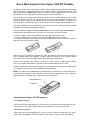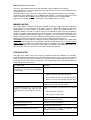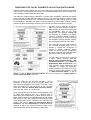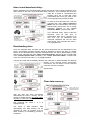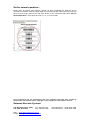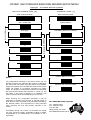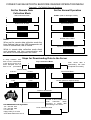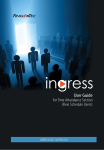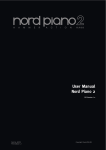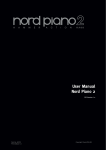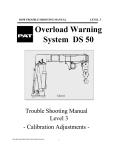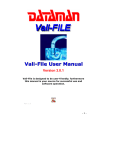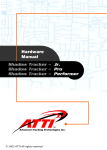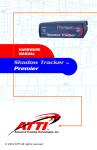Download Dataman Cipher 1660 BT Portable User manual
Transcript
Quick Start Guide for the Cipher 1660 BT Portable All 1660 BT CCD scanners supplied by Dataman Barcode Systems have already been tested and configured to communicate with the accompanying Cipher 3610 USB Transponder. This means the 1660 BT DOES NOT require any further initial programming and can be used immediately, these configuration instructions are for reference purposes. The A4 sheets of command and control bar codes that are included with these instructions should be studied and will be required during the batch data download operations, we recommend that a copy be made and laminated to provide greater durability, the original to be filed for reference. The Bar-Key.exe command charts can to be folded and laminated as A5. The Cipher 1660 BT will require batteries to be fitted. If you have not already done so, please undertake the procedures described as follows. Use only Alkaline or NiMh rechargeable AAA batteries in your scanner (Do not use NiCad). Please remove the batteries when you store your scanner for more than 30 days 1. Press the battery cover release button, then slide and lift the battery cover. 2. Insert the batteries noting polarity. 2 x heavy-duty AAA batteries are required. 3. To replace the battery cover, make sure that the cover tabs fit into the cover slots, and then slide the cover until it clicks into place. With the use of the supplied command bar codes the 1660 BT should be configured for the type of batteries being used (Alkaline or NiMh), setting the 1660 BT for the specific battery type ensures the correct low battery power alarm settings are maintained. During normal operation the scanner can work for over 30 hours or approximately 28,000 scans, for intensive data collection operations ensure spare batteries are on hand. Initially the 1660 BT scanner will be configured to communicate directly and immediately with the computer using the Cipher 3610 USB Bluetooth transponder. Note: The Cipher 3610 USB Bluetooth transponder is connected to a vacant USB port on the computer and sends the bar code data received from the 1660 directly to the computer’s keyboard buffer so it appears as if it was typed from the keyboard. Power/Delete Key Scan Key Operating the Cipher 1660 BT scanner… Turn ON the scanner… Press and hold the Power/Delete key for 3 seconds. The scanner will respond with a long beep (high tone), the LED indicator will illuminate solid red for a brief period of time. Turn OFF the scanner… Press and hold the Power/Delete key until the scanner responds initially with two short beeps (high tone) and the LED illuminates red continually, the key can then be released. Delete the last collected data when operating in remote collection (memory) mode… Press the Power/Delete key. The scanner will respond with two short beeps (high tone), the LED will illuminate solid red for a period of 1 second. During this period of time and before the illuminated LED turns off press the Power/Delete again to confirm the deletion. CONNECTION WITH CIPHER 3610 USB BLUETOOTH TRANSPONDER Windows:- Connect the Cipher 3610 Bluetooth transponder to a vacant USB port on your computer, the host computer may respond with a pop up text balloon in the bottom right of the screen indicating “NEW USB Hardware found”. In some cases where the 1660 BT has been programmatically reconfigured it may be necessary to re-pair (bind) the 1660 BT unit with the 3610 transponder. Pairing (sometimes referred to as binding) is the process of respectively scanning both the "Set Connection" bar code and the "Serial No" bar code located on the 3610 transponder unit using the associated 1660 scanner unit, a rapidly flashing blue light on the transponder will indicate successful pairing. TIP:- Because above bar codes are close together cover unwanted barcode while scanning. The bar code reader is now ready to use, simply open the application that you require to capture the bar code data and start scanning. For Windows users an ideal application to test the scanner is “Notepad”, a small editor program located among Windows accessories. How to scan with the Cipher 1660 BT Scanner: • Hold the 1660 Scanner at an angle to the bar code approximately 10 – 15 degrees • Position the 1660 Scanner between 8 – 18 cm from the bar code and press the scan key • Scan beam must extend at least 1 cm beyond edges of bar code • Slowly bring the 1660 closer to the bar code until a good read beep is achieved Second, let's review how to deal with worn, damaged or covered bar codes: Many times, the bar code may be ripped, faded of poor quality or has been covered with a clear protective overlay. If a bar code does not immediately scan then slowly move the scan beam from the top of the bar code to the bottom. This gives the scanner a better chance to find “good spots” within the bar code, if the protective overlay is not completely flat or clear and gives off false reflections then permanent errors and the total inability to read the bar code underneath can result. In cases like this the solution lies with replacing the covered bar code and not with the bar code reader. What if there's no scan at all? If no scan: check battery placement and orientation, replace batteries if necessary. Scanning distance may vary depending on bar code size and density, scanning distances can range between: 2.5 – 20 cm. Refracted light from the protective overlay may be causing distorted reflections of the image. Good Scan: green LED stays on for 40 Milliseconds (default), 1 x short beep (High Tone), and scanning beam turns off. Note: the green light time on period is user programmable. Memory Full: red LED blinks on – off quickly, 2 short beeps (High Low Tone). MEMORY MODES The Cipher 1660 BT employs two distinct methods of memory usage, when the 1660 BT is being used as a conventional bar code reader it uses a 1 Kb transmit buffer that can store approximately 64 scans based on EAN-13 sized bar codes. This transmit buffer is a temporary storage area that is used to cater for those situations when the host computer is unable to receive the data immediately or when the user of the scanner has wandered out of range of the Bluetooth transponder (approx. 10 Metres). You are advised to get back within range if using Bluetooth and have received a transmit buffer full warning, data in the transmit buffer can be lost if the scanner is turned off or the battery power becomes low. In contrast the Cipher 1660 BT employs a memory mode buffer of 256-Kb non-volatile flash memory for data storage when the 1660 BT is being operated specifically in remote memory (batch) mode. The 256-Kb non-volatile flash memory is capable of securely storing in excess of 16000 (13 digit) EAN-13 sized bar codes, data in the 256-Kb non-volatile flash memory is NOT lost if the scanner is turned off or the battery power becomes low. LED INDICATOR The triple-colour LED on top of the scanner is used to provide user feedback. For example, the LED becomes solid red and goes off quickly when powering on or running out of transmit buffer. The difference between the above two examples can be determined by the beeps – a long beep of high tone indicates powering on and a long beep of low tone indicates that the transmit buffer has become full. LED INDICATOR MEANING Green & goes off quickly, then becomes red, and finally goes off when the [Power/Delete] key is released. Power off. Red, and goes off quickly. • Power on, with one long beep (high tone). • Transmit buffer full, with one long beep (low tone). • Memory full, with two short beeps (high-low tone). Green, and goes off quickly. Good read, with one short beep (high tone) and beeper pitch and duration programmable. Flashing blue (On/Off ratio 1:1) for one minute waiting for connection and goes off, then becomes flashing red (On/Off ratio 20 ms: 3 sec). Waiting for connection only while the LED is flashing blue – • SPP: waiting host to connect. • HID: trying to connect to host. Flashing blue (On/Off ratio 1:1). Dynamic PIN code request from host (flashing more quickly than waiting connection). Flashing blue (On/Off ratio 1:6). Bluetooth connection established. Flashing blue and red. Dynamic PIN code input error. Flashing red (On/Off ratio 20 ms: 3 sec). CPU running at low speed, for example, after Bluetooth connection out of range. Flashing red. Configuration Mode. BEEPER The scanner has a buzzer to provide user feedback in various operating conditions. BEEPING MEANING One long beep, high tone. Power on, with red LED on and off quickly. Two short beeps, high tone. Power off, with green LED on and off quickly and finally red LED on. One short beep, high tone. Good read, with green LED on and off quickly. • Programmable, default to 4 kHz Six short beeps • Enter configuration mode, with red LED flashing. • • Exit configuration mode High – low tone repeats three times. Two short beeps, low - high tone. Setup label read successfully. One short beep, high tone. More setup label: required. One long beep, low tone. • Transmit buffer full, with red LED on and off quickly. • Configuration error (Wrong label). Two short beeps, high - low tone. Memory Mode – Memory full, with red LED on and off quickly. Two long beeps, high – low tone. Multi – Barcode mode – buffer full. Three short beeps. • Bluetooth connection established, with blue LED flashing. • Bluetooth connection resumed, with blue LED flashing. • Tone ascending from low to high. Three short beeps. • Bluetooth connection is out of range or suspended. Tone ascending from high to low. AUTO POWER OFF By default the Cipher 1660 BT is set to automatically power off after 10 minutes of non-use, this feature is intended to preserve battery life. In cases where this time out period needs to be changed or is not desired it can be user programmed to another time period or disabled altogether. The rapidly flashing blue light on the 3610 transponder unit indicates an active bluetooth communications link with the 1660 BT. This indicator will change periodically to a slower flash rate (after approximately 3 minutes of non-use), this change is normal and should not be confused with the Auto Power Off feature. The communication link can be reactivated by pressing the Scan Key, once the link is reactivated normal scanning activity can be resumed. For more detailed instructions and extensive control of various features consult the user manual supplied on CD. These instructions and the accompanying bar code command chart have been created by Dataman Barcode Systems and are copyright. Copies available from the Dataman web site. Dataman Barcode Systems P.O. Box 855, Happy Valley S.A. 5159, Australia Tel:- 088 322 7675 Fax:- 088 322 7288 Web:- www.datamanbarcode.com.au E-mail:- [email protected] International Tel:- +(618) 8322 7675 International Fax:- +(618) 8322 7288 OPERATING THE 1660 BT IN REMOTE COLLECTION (BATCH) MODE. While the Cipher Labs 1660 BT can be conveniently used as a personal wirelessly linked bar code scanner, the real power and benefit of the 1660 BT portable comes from its ability to be used remotely to collect asset and stock data. The 1660 BT’s wireless range is limited to 10 metres when operated in standard (non-batch) mode, provision is made within the design so that any bar codes that might be scanned while the unit is operating outside of the 10-metre bluetooth range are still retained. When the 1660 BT is operating in standard (non-batch) mode and detects an out of range condition (usually indicated by three short beeps) it will save the scanned bar codes to temporary memory. As soon as the 1660 BT is returned within the 10-metre wireless range any data stored in the temporary memory will be immediately sent to the 3610 transponder. The 1660 BT should not be operated in standard (non-batch) mode for extended periods outside of the 10-metre range to avoid exceeding the temporary memory storage capacity and consequent potential loss of data. If the 1660 BT is to be used outside of the 10-metre bluetooth range for long periods it should be configured to operate in remote collection (batch) mode. The accompanying A4 Dataman bar code command chart (left) has been provided to assist in this operation. The bar code command chart is laid out in three distinct sections “Set for Remote Data Collection Mode”; “Set for Normal Operation” and “Steps for Downloading Data to the Server”. The chart contains certain instructions and comments on usage, all operations should commence by scanning the top most bar code of each section e.g. (No 1) “Start Instruction Mode”; or (No 2) “Start”; or (No 3) “Begin Instruction Mode” and end by scanning the “Update (Exit) or Finish Instruction Mode” bar code. Before the 1660 BT can be used remotely it will be necessary to instruct the unit to enter Batch Mode. The way this is accomplished is to initially scan each of the three bar codes at the top left section of the command chart titled “Set for Remote Data Collection Mode”. Scan each bar code 1, 2, 3 in this order. Once the 1660 BT is set for batch mode operation it can be taken any distance from the computer and its associated 3610 transponder, all data scanned while in batch mode is stored in the 1660 BT’s 256-Kb non-volatile flash memory. When the collected and stored data needs to be downloaded to the computer, the command bar codes in the section “Steps for Downloading Data to the Server” are used. Importantly the 1660 BT should be returned to within the 10-metre bluetooth range of the 3610 transponder before downloading is attempted. Inter record download delay:Before undertaking any data downloading activity the first bar code command sequence to be used should be the inter record download delay instruction. This command will cause the 1660 BT to pause a commanded time between each set of data (bar code) downloaded and hence give time for the receiving program to process the data. In order to send this instruction, scan the command bar code “Begin Instruction Mode” then the command bar code for the desired delay period (0.25 sec is usually adequate) followed by the “Finish Instruction Mode” command bar code. This download delay period instruction sequence must be sent prior to downloading data and is required to be sent once only, all subsequent data download operations will use the same delay period. See Command bar codes 1, 2, 6 highlighted left. Downloading data:Once the download delay has been set the actual stored data can be downloaded to the server, the targeted computer program should be prepared to receive the data. In a similar fashion to the download delay instruction described above the data is downloaded by firstly scanning the command bar code “Begin Instruction Mode” followed by the command bar code “Transmit Stored Data” followed by the “Finish Instruction Mode” command bar code. See command bar codes 1, 5, 6 highlighted below. It should be noted that immediately following the instruction to download data the 1660 BT pauses a few seconds before downloading commences, this can lead to concerns that the instruction has not succeeded. (Please wait). Clear data memory:- After the data has been successfully downloaded the data in memory can be cleared if needed and the unit again taken remotely to collect more data. See command bar codes 1, 4, 5, 6 highlighted right. This action of data collection, data downloading and data clearing can be repeated as often as required until the asset recording or stocktaking process is completed. Set for normal operation:Finally when all remote data collection activity has been completed the 1660 BT can be returned to non-batch mode and again used as a conventional bar code scanner by scanning each of the five bar codes at the top right section of the command chart titled “Set for Normal Operation”. Scan each bar code 1, 2, 3, 4, 5 in this order. These instructions and the accompanying bar code command chart have been created by Dataman Barcode Systems and are copyright. Copies available from the Dataman web site. Dataman Barcode Systems P.O. Box 855, Happy Valley S.A. 5159, Australia Tel:- 088 322 7675 Fax:- 088 322 7288 Web:- www.datamanbarcode.com.au E-mail:- [email protected] International Tel:- +(618) 8322 7675 International Fax:- +(618) 8322 7288 CIPHER 1660 WIRELESS BARCODE READER SETUP MENU Copyright DaTaMaN Barcode Systems AUTO POWER OFF (2) CIPHER 1660 (1) Enter Instruction Mode Enter Instruction Mode 1 1 Auto - Power OFF System Default 2 Disengage Low Battery Alarm 2.6 V Alkaline 3 3 3 3 0 3 Validate Disengage POWER OFF Set for 30 Minutes 2 4 Low Battery Alarm 2.6 V NiMh 4 Capital Lock Auto Detect 5 Disable Industrial 25 6 Save as User Defaults 5 Disable Interleaved 25 7 Update & Exit Instruction Mode 6 Disable Codabar 8 Disable ISBN-10 Conversion NOTE:The configuration barcodes in the above column (2) can beused to instruct the 1660 barcode scanner to disengage the Auto Power Off mode or set the period to 30 Minutes. Usage and experience in the field has shown that this Auto Power Off feature is not always convenient for library usage. It is however crucial that this sequence of barcodes are read AFTER reading the barcodes in column (1) and not before, if this order of reading is not followed it will result in the shut down period defaulting to 10 minutes. When scanning the configuration barcodes it may be necessary to proceed from barcode to barcode slowly to allow time for each command to be processed internally by the barcode reader. This requirement is most prominent when scanning the first and primary barcode in the column. Proceeding through the column of barcodes too rapidly can give erroneous results. Acceptable reading is usually accompanied by an audible beep or succession of low / high beeps. 9 Update & Exit Instruction Mode 10 DaTaMaN Barcode Systems Tel:- 088 322 7675 Fax:- 088 322 7288 P.O. Box 855 Happy Valley S.A. 5159 www.datamanbarcode.com.au CIPHER 1660 BLUETOOTH BARCODE READER OPERATION MENU Copyright DaTaMaN Barcode Systems Set for Remote Data Collection Mode Set for Normal Operation Start Instruction Mode START (Wait for Red light to blink) 1 1 Enable Scan & Store Clear Stored Data 2 2 Update (Exit) Instruction Mode Confirm (Wait for response beep) 3 3 Disable Scan & Store Note:4 When set for remote data collection mode the blue flashing light on the USB transponder will revert to a slow flash, this is normal. While in remote data collection mode direct and immediate real time communication with the server via the transponder will cease. Update (Exit) Instruction Mode 5 Steps for Downloading Data to the Server A delay between each data record transmission to the server can be set to allow adequate time for data to be processsed. Begin Instruction Mode Clear stored data if downloading has been completed successfully. 1 Transmit Delay 0.25 Sec Clear Stored Data 0.5 Sec 2 4 1 Sec Confirm (Wait for response beep) 2 Sec 5 2 Transmit Stored Data 3 Proceed to and complete the Finish Instruction Mode command to initiate data downloading to the server. DaTaMaN Barcode Systems Tel:- 088 322 7675 Fax:- 088 322 7288 P.O. Box 855 Happy Valley S.A. 5159 www.datamanbarcode.com.au Finish Instruction Mode 6