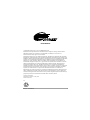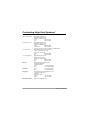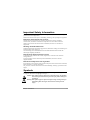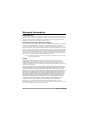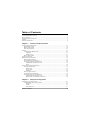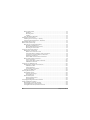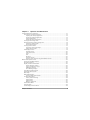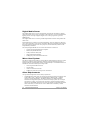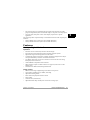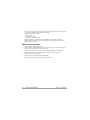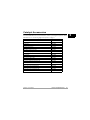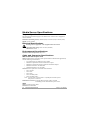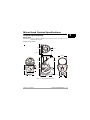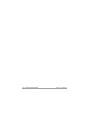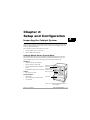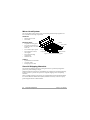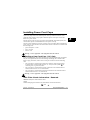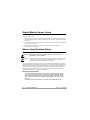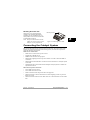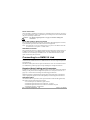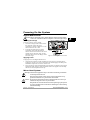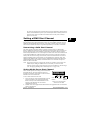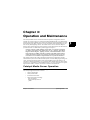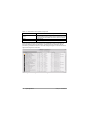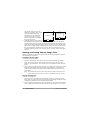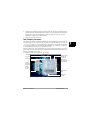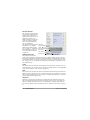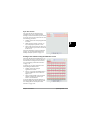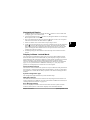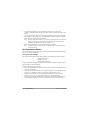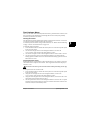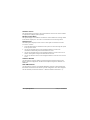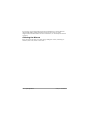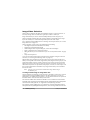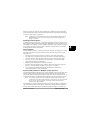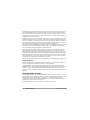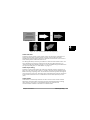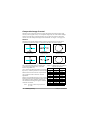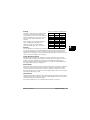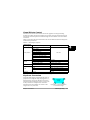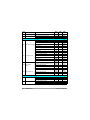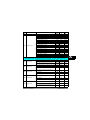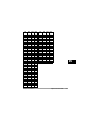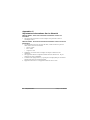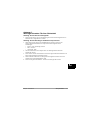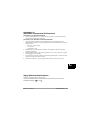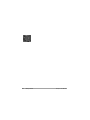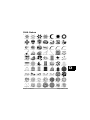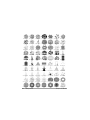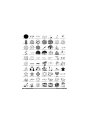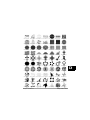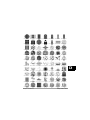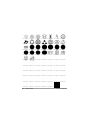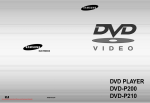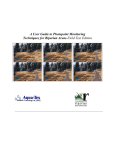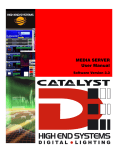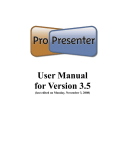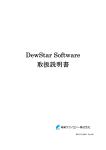Download Macpower D7-3500 User manual
Transcript
™ User Manual © High End Systems, Inc. 2002, All Rights Reserved Information and specifications in this document are subject to change without notice. High End Systems, Inc. assumes no responsibility or liability for any errors or inaccuracies that may appear in this manual. Trademarks used in this text: High End Systems, WholeHog II, WholeHog III, Dataflash, Intellebeam, and LithoPatterns are registered trademarks; and Catalyst, the Catalyst Logo, TalkBack, the High End Systems globe logo and the Hog logo are trademarks of High End Systems, Inc. or High End Systems Europe Ltd. Belden is a registered trademark of Belden, Inc. Apple, FireWire, Mac, Power Mac, Finder, MacPaint, and QuickTime are trademarks of Apple Computer, Inc., registered in the United States and other countries. Adobe and Photoshop are registered trademarks of Adobe Systems. Digital Juice is a trademark of Digital Juice, Inc. NVIDIA and GeForce2 are registered trademarks of NVIDIA Corporation in the United States and /or other countries. Unistrut is a registered trademark of Tyco International, LTD. Photoshop is a registered trademarks of Adobe Systems, Inc. Macromedia is a registered trademark and Flash is a trademark of Macromedia, Inc. ETL and C-ETL are registered trademarks of Intertek Testing Services. Other trademarks and trade names may be used in this document to refer to either the entities claiming the marks and names or their products. High End Systems disclaims any proprietary interest in trademarks and trade names owned by others. Catalyst User Manual P/N 60600204 Version 2.0 July, 2002 Printed in the USA S.G. Catalyst™ User Manual i Contacting High End Systems® US and the Americas Sales Department: High End Systems, Inc. 2217 West Braker Lane Austin, TX 78758 USA voice: 512.836.2242 fax: 512.837.5290 Customer Service: High End Systems, Inc. 2227 West Braker Lane Austin, TX 78758 USA voice: 800.890.8989 24-hour fax: 512.834.9195 24-hour voice mail: 512.837.3063 or 800.890.8989 U.S. New York High End Systems, Inc. New York 311 W. 43rd Street, Ste 400 New York, NY 10036 voice: 210.957.6840 fax: 212.957.4466 U.S. Los Angeles: High End Systems, Inc. 8200 Haskell Avenue Van Nuys, CA 91406 US voice: 818.947.0550 fax: 818.908.8975 Europe: High End Systems Europe Ltd. 53 Northfield Road London W1395Y voice: +44 20.8579.5665 fax: +44 20.8579.8469 Germany: voice fax: Singapore: High End Systems Singapore Pte. Ltd. 1 Tannery Road 06-05 Cencon 1 Singapore 1334 voice: +65 742 8266 FAX: +65 743 9322 World Wide Web: http://www.highend.com ii +49 5331 9925-91 +49 5331 9925-92 Catalyst™ User Manual Declaration of Conformity according to ISO/IEC Guide 22 and EN45104 Manufacturer's name: High End Systems Distributor's name: Distributor's address: High End Systems Europe Ltd. 53 Northfield Road London. W13 9SY Declares that the product: Product Name: Product Number: Product Options: Catalyst All All Conforms to the following EEC directives: 73/23/EEC, as amended by 93/68/EEC 89/336/EEC, as amended by 92/31/EEC and 93/68/EEC Equipment referred to in this declaration of conformity was first manufactured in compliance with the following standards in 2001: Catalyst Interface Box EMC: EN55103-1:1996 (E2) EN55103-2:1996 (E2) Catalyst Head and Power Supply EMC: EN5002:1998 Class A EN61000-3-2 Class A EN61000-3-3 Class A EN50024:1998 EN61000-4-2 Level 3 Class 2 EN61000-4-3 Level 2 EN61000-4-4 Level 2 EN61000-4-5 Level 3 EN61000-4-6 Level 2 EN61000-4-11 Catalyst Power Supply Safety: EN60950:2000 I, the undersigned, hereby declare that the equipment specified above conforms to the above Directives and Standards. Ken Hansen 22 May 2002 Catalyst™ User Manual iii Product Modification Warning High End Systems products are designed and manufactured to meet the requirements of United States and International safety regulations. Modifications to the product could affect safety and render the product non-compliant to relevant safety standards. Mise En Garde Contre La Modification Du Produit Les produits High End Systems sont conçus et fabriqués conformément aux exigences des règlements internationaux de sécurité. Toute modification du produit peut entraîner sa non conformité aux normes de sécurité en vigueur. Produktmodifikationswarnung Design und Herstellung von High End Systems entsprechen den Anforderungen der U.S. Amerikanischen und internationalen Sicherheitsvorschriften. Abänderungen dieses Produktes können dessen Sicherheit beeinträchtigen und unter Umständen gegen die diesbezüglichen Sicherheitsnormen verstoßen. Avvertenza Sulla Modifica Del Prodotto I prodotti di High End Systems sono stati progettati e fabbricati per soddisfare i requisiti delle normative di sicurezza statunitensi ed internazionali. Qualsiasi modifica al prodotto potrebbe pregiudicare la sicurezza e rendere il prodotto non conforme agli standard di sicurezza pertinenti. Advertencia De Modificación Del Producto Los productos de High End Systems están diseñados y fabricados para cumplir los requisitos de las reglamentaciones de seguridad de los Estados Unidos e internacionales. Las modificaciones al producto podrían afectar la seguridad y dejar al producto fuera de conformidad con las normas de seguridad relevantes. FCC Information This equipment has been tested and found to comply with the limits for a Class A digital device, pursuant to part 15 of the FCC rules. These limits are designed to provide reasonable protection against harmful interference when the equipment is operated in a commercial environment. This equipment generates, uses, and can radiate radio frequency energy and, if not installed and used in accordance with the instruction manual, may cause harmful interference to radio communications. Operation of this equipment in a residential area is likely to cause harmful interference, in which case the user will be required to correct the interference at his own expense. iv Catalyst™ User Manual Important Safety Information Instructions pertaining to continued protection against fire, electric shock, and injury to persons are found in Appendix C. Please read all instructions prior to assembling, mounting, and operating this equipment. Important: Informations De Sécurité Les instructions se rapportant à la protection permanente contre les incendies, l’électrocution, excessif et aux blessures corporelles se trouvent dans l’Annexe C. Veuillez lire toutes les instructions avant d’assembler, de monter ou d’utiliser cet équipement. Wichtige Sicherheitshinweise Sicherheitsanleitungen zum Schutz gegen Feuer, elektrischen Schlag, und Verletzung von Personen finden Sie in Anhang C. Vor der Montage, dem Zusammenbau und der Intbetriebnahme dieses Geräts alle Anleitungen sorgfältig durchlesen. Informazioni Importanti Di Sicurezza Le istruzioni sulla protezione da incendi, folgorazione, e infortuni sono contenute nell’appendice C. Si prega di leggere tutte le istruzioni prima di assemblare, montare e azionare l’apparecchiatura. Informacion Importante De Seguridad En el Apéndice C se encuentran instrucciones sobre protección continua contra incendios, descarga eléctrica, y lesiones personales. Lea, por favor, todas las instrucciones antes del ensamblaje, montaje y operación de este equipo. Symbols The following international caution and warning symbols appear in margins throughout this manual to highlight messages. Caution: This symbol appears adjacent to Caution messages. Not heeding these messages could result in personal injury and/or damage to equipment. Warning: This symbol appears adjacent to high voltage warning messages. Not heeding these messages could result in serious personal injury. Catalyst™ User Manual v Warranty Information Limited Warranty Unless otherwise stated, your product is covered by a one year parts and labor limited warranty. It is the owner’s responsibility to furnish receipts or invoices for verification of purchase, date, and dealer or distributor. If purchase date cannot be provided, date of manufacture will be used to determine warranty period. Returning an Item Under Warranty for Repair It is necessary to obtain a Return Material Authorization (RMA) number from your dealer or point of purchase BEFORE any units are returned for repair. The manufacturer will make the final determination as to whether or not the unit is covered by warranty. Any Product unit or parts returned to High End Systems must be packaged in a suitable manner to ensure the protection of such Product unit or parts, and such package shall be clearly and prominently marked to indicate that the package contains returned Product units or parts and with an RMA number. Accompany all returned Product units or parts with a written explanation of the alleged problem or malfunction. Ship returned Product units or parts to: 2227 West Braker Lane, Austin, TX 78758 USA. Note: Freight Damage Claims are invalid for fixtures shipped in non-factory boxes and packing materials. Freight All shipping will be paid by the purchaser. Items under warranty shall have return shipping paid by the manufacturer only in the Continental United States. Under no circumstances will freight collect shipments be accepted. Prepaid shipping does not include rush expediting such as air freight. Air freight can be sent customer collect in the Continental United States. REPAIR OR REPLACEMENT AS PROVIDED FOR UNDER THIS WARRANTY IS THE EXCLUSIVE REMEDY OF THE CONSUMER. HIGH END SYSTEMS, INC. MAKES NO WARRANTIES, EXPRESS OR IMPLIED, WITH RESPECT TO ANY PRODUCT, AND HIGH END SPECIFICALLY DISCLAIMS ANY WARRANTY OF MERCHANTABILITY OR FITNESS FOR A PARTICULAR PURPOSE. HIGH END SHALL NOT BE LIABLE FOR ANY INDIRECT, INCIDENTAL OR CONSEQUENTIAL DAMAGE, INCLUDING LOST PROFITS, SUSTAINED OR INCURRED IN CONNECTION WITH ANY PRODUCT OR CAUSED BY PRODUCT DEFECTS OR THE PARTIAL OR TOTAL FAILURE OF ANY PRODUCT REGARDLESS OF THE FORM OF ACTION, WHETHER IN CONTRACT, TORT (INCLUDING NEGLIGENCE), STRICT LIABILITY OR OTHERWISE, AND WHETHER OR NOT SUCH DAMAGE WAS FORESEEN OR UNFORESEEN. Warranty is void if the product is misused, damaged, modified in any way, or for unauthorized repairs or parts. This warranty gives you specific legal rights, and you may also have other rights which vary from state to state. vi Catalyst™ User Manual Table of Contents Contacting High End Systems® .................................................................................................... ii Product Modification Warning ......................................................................................................iv FCC Information .............................................................................................................................iv Important Safety Information .........................................................................................................v Symbols ............................................................................................................................................v Warranty Information.....................................................................................................................vi Chapter 1: Features and Specifications Catalyst System Components ..................................................................................................... 1-1 Digital Media Server ............................................................................................................. 1-2 Mirror Head System ............................................................................................................. 1-2 Other Requirements.............................................................................................................. 1-2 Features ........................................................................................................................................ 1-3 Catalyst Digital Media Server .............................................................................................. 1-3 Operation........................................................................................................................ 1-3 Image Control................................................................................................................. 1-3 Mirror Head System ............................................................................................................. 1-4 Catalyst Accessories .................................................................................................................... 1-5 Media Server Specifications........................................................................................................ 1-6 Electrical Specifications ....................................................................................................... 1-6 Environmental Specifications .............................................................................................. 1-6 Cable and Connector Specifications.................................................................................... 1-6 DMX and RS-485 Projector Link .................................................................................. 1-6 Video ............................................................................................................................... 1-6 Mirror Head System Specifications............................................................................................ 1-7 Physical Specifications ......................................................................................................... 1-7 Mirror Head.................................................................................................................... 1-7 Power Hub ...................................................................................................................... 1-8 Roadcase......................................................................................................................... 1-8 Electrical Specifications ....................................................................................................... 1-9 Environmental Specifications .............................................................................................. 1-9 Cable and Connector Specifications.................................................................................... 1-9 DMX and RS-485 Projector Link .................................................................................. 1-9 Mirror Head to Power Hub Connection ....................................................................... 1-9 Chapter 2: Setup and Configuration Inspecting the Catalyst System ................................................................................................... 2-1 Catalyst Media Server Control Rack ................................................................................... 2-1 Hardware ........................................................................................................................ 2-1 Cables ............................................................................................................................. 2-1 Documentation............................................................................................................... 2-1 Catalyst User Manual vii Mirror Head System ............................................................................................................. 2-2 Hardware ........................................................................................................................ 2-2 Mounting Parts............................................................................................................... 2-2 Cabling............................................................................................................................ 2-2 Save All Shipping Materials ................................................................................................. 2-2 Installing Power Cord Caps......................................................................................................... 2-3 Installing a Line Cord Cap - U.K. Only................................................................................ 2-3 Vatic Fitter Heads Information - Danmark ......................................................................... 2-3 Digital Media Server Setup ......................................................................................................... 2-4 Mirror Head System Setup.......................................................................................................... 2-4 Mounting the Catalyst Mirror Head .................................................................................... 2-4 Mounting Considerations .............................................................................................. 2-4 Mirror Head Mounting Procedure ................................................................................ 2-5 Mounting the Power Hub .............................................................................................. 2-7 Connecting the Catalyst System ................................................................................................. 2-7 Media Server Connections ................................................................................................... 2-8 Media Server to Power Source ..................................................................................... 2-8 Video Distribution Amplifier (VDA) Connections ....................................................... 2-8 Computer to Peripheral Device Connections .............................................................. 2-8 CIB Output Connection ................................................................................................. 2-9 CIB to DMX Controller Data Connections................................................................... 2-9 Mirror Head System Connections ....................................................................................... 2-9 Power Connection........................................................................................................ 2-10 Power Hub to Mirror Head Connection ..................................................................... 2-10 DMX Data Connection ................................................................................................ 2-10 Connecting to a DMX512 Link ................................................................................................. 2-10 Required Data Cabling and Connectors............................................................................ 2-10 DMX Data Cables ........................................................................................................ 2-10 Cable Connectors......................................................................................................... 2-11 Constructing a Terminator.......................................................................................... 2-11 Setting Up a DMX Link ...................................................................................................... 2-12 Powering On the System ........................................................................................................... 2-13 Digital Media Server ........................................................................................................... 2-13 Selecting the Voltage ................................................................................................... 2-13 Applying Power............................................................................................................ 2-13 Mirror Head System ........................................................................................................... 2-13 Before Applying Power................................................................................................ 2-14 Applying Power............................................................................................................ 2-14 Verifying/Uploading Mirror Head Software ............................................................................ 2-14 Setting a DMX Start Channel ................................................................................................... 2-15 Determining a Valid Start Channel ................................................................................... 2-15 Setting Media Server Start Channel.................................................................................. 2-15 Setting Mirror Head System Start Channel ...................................................................... 2-16 viii Catalyst User Manual Chapter 3: Operation and Maintenance Catalyst Media Server Operation................................................................................................ 3-1 Accessing the Catalyst Application...................................................................................... 3-2 Opening the Catalyst Application ................................................................................. 3-2 Closing the Catalyst Application................................................................................... 3-2 Library Files Folder ....................................................................................................... 3-2 Image and Video File Libraries ..................................................................................... 3-3 Creating Custom Image Files............................................................................................... 3-5 Naming and Saving Custom Image Files ............................................................................ 3-6 Creating a Library Folder .............................................................................................. 3-6 Storing an Image File .................................................................................................... 3-6 Creating Custom Gobos ....................................................................................................... 3-7 Preparing a New Gobo Image....................................................................................... 3-7 Saving the New Gobo .................................................................................................... 3-8 Info Display Screens ............................................................................................................. 3-9 File Info Screen ............................................................................................................ 3-10 Gobo Info Screen ......................................................................................................... 3-10 Color ............................................................................................................................. 3-10 Size................................................................................................................................ 3-10 Keystone ....................................................................................................................... 3-10 Sync Info Screen .......................................................................................................... 3-11 Setting a Start Channel Using the DMX Info Screen................................................ 3-11 Mirror Head System Control..................................................................................................... 3-12 The Power Hub Menu Display ........................................................................................... 3-12 Navigational Basics............................................................................................................. 3-13 Display in Menu Locked Mode .......................................................................................... 3-13 Fixture Software Version ............................................................................................ 3-13 System Configuration Type......................................................................................... 3-13 DMX Start Channel ..................................................................................................... 3-13 Error Message Display ................................................................................................ 3-13 Unlocking the Menu System .............................................................................................. 3-14 Exiting the Menu System ................................................................................................... 3-14 Menu Map............................................................................................................................ 3-14 DMX Address Menu ........................................................................................................... 3-15 Setting a DMX Start Channel ..................................................................................... 3-15 Set Parameters Menu ......................................................................................................... 3-16 Factory Default Settings.............................................................................................. 3-16 Display Invert ............................................................................................................... 3-17 Display Level ................................................................................................................ 3-17 Mirror 2 Quick Path..................................................................................................... 3-17 Fixture Mode Menu ........................................................................................................... 3-18 Protocol Mode ..................................................................................................................... 3-18 Crossloading Fixture Software .......................................................................................... 3-18 Catalyst User Manual ix Test Options Menu.............................................................................................................. 3-19 Homing the Fixture...................................................................................................... 3-19 Copying the Boot Code................................................................................................ 3-19 Self Test Menu ............................................................................................................. 3-20 Information Menu .............................................................................................................. 3-20 Sensor Status Menu..................................................................................................... 3-20 Unique Number............................................................................................................ 3-20 DMX Values Menu....................................................................................................... 3-21 Fixture Hours ............................................................................................................... 3-21 Fixture Hours Reset ..................................................................................................... 3-21 Software Version.......................................................................................................... 3-22 Module Version Menu ................................................................................................. 3-22 Display Errors .............................................................................................................. 3-22 Channels Needed ......................................................................................................... 3-22 Next DMX Channel ..................................................................................................... 3-22 Catalyst Maintenance ................................................................................................................ 3-23 Resetting Media Server ...................................................................................................... 3-23 Replacing the Power Hub Fuse.......................................................................................... 3-23 Replacement Parts .............................................................................................................. 3-23 Cleaning the Mirrors........................................................................................................... 3-24 Chapter 4: DMX Programming DMX Programming Terminology............................................................................................... 4-1 Digital Media Server DMX Parameters...................................................................................... 4-1 Image/Video Selection .......................................................................................................... 4-2 Locating and Selecting an Image/Video File................................................................ 4-2 Defining a Video Segment............................................................................................. 4-3 Video Playback............................................................................................................... 4-3 Synchronized Playback on Multiple Catalyst Systems ............................................... 4-3 Playback Speed .............................................................................................................. 4-4 Overlay Gobo Control........................................................................................................... 4-4 Gobo Selection ............................................................................................................... 4-5 Gobo Layer Sizing ......................................................................................................... 4-5 ......................................................................................................................................... 4-5 Gobo Rotate.................................................................................................................... 4-5 Composite Image Control..................................................................................................... 4-6 Rotation .......................................................................................................................... 4-6 Scaling ............................................................................................................................ 4-7 Panning........................................................................................................................... 4-7 Image Movement Speed ................................................................................................ 4-7 Aspect Ratio ................................................................................................................... 4-7 Other Effects .................................................................................................................. 4-7 Mask Layer Control .............................................................................................................. 4-8 x Catalyst User Manual Color Control......................................................................................................................... 4-8 Visual Effects Control ........................................................................................................... 4-9 Keystone Correction ............................................................................................................. 4-9 Mirror Head Control Parameters.............................................................................................. 4-10 Mirror Head Positioning..................................................................................................... 4-10 MSpeed (Motor Speed) ...................................................................................................... 4-10 Appendix A: Catalyst DMX Protocol Media Server DMX Protocol ................................................................................................A-1 Mirror Head DMX Protocol .................................................................................................A-8 Recommended Media Server DMX Default Values ...........................................................A-9 Recommended Mirror Head DMX Default Values.............................................................A-9 Appendix B: MSpeed Conversion Table Appendix C: Safety Information Appendix D: Catalyst Image Content High End Systems Lithopatterns ................................................................................................D-2 DHA Gobos...................................................................................................................................D-7 List of Figures Figure 1-1 Total Catalyst system ..................................................................................... 1-1 Figure 1-2 Mirror Head dimensions ........................................................................................1-7 Figure 1-3 Power Hub Dimensions ..........................................................................................1-8 Figure 2-1 Catalyst Digital Media Server Control Rack .........................................................2-1 Figure 2-2 Unistrut mounting parts .........................................................................................2-2 Figure 2-1 Attach Unistrut to projector .......................................................................... 2-5 Figure 2-2 Construct Unistrut crosspieces ..............................................................................2-5 Figure 2-3 Connecting Unistrut supports ................................................................................2-5 Figure 2-4 Attaching cantilever arms and adaptor plate ........................................................2-6 Figure 2-5 Mounting the Mirror Head .....................................................................................2-6 Figure 2-6 Mounting Power Hub .............................................................................................2-7 Figure 2-7 VDA connection ......................................................................................................2-8 Figure 2-8 Computer connections ...........................................................................................2-8 Figure 2-9 CIB connections ......................................................................................................2-9 Figure 2-10 Power Hub connections .......................................................................................2-9 Figure 2-11 XLR 5-pin connector cable .................................................................................2-11 Figure 2-12 Data cable terminator .........................................................................................2-12 Figure 2-13 Daisy-chaining fixtures in a DMX 512 link ......................................................2-12 Catalyst User Manual xi Figure 2-14 Voltage selection switch .....................................................................................2-13 Figure 2-15 Setting Start Channel on the CIB ......................................................................2-15 Figure 3-1 Library Files folder contents on Macintosh harddrive ................................ 3-3 Figure 3-2 File organization and naming on the Macintosh harddrive ................................3-4 Figure 3-3 Aspect ratio image adjustment ..............................................................................3-5 Figure 3-4 Art image size adjustment ......................................................................................3-6 Figure 3-5 Sample Gobo ...........................................................................................................3-7 Figure 3-6 Gobo image specifications .....................................................................................3-7 Figure 3-7 Locating dlaores.mov file .......................................................................................3-8 Figure 3-8 Adding a custom image to the gobo ‘movie’ .........................................................3-8 Figure 3-9 Info Display screen .................................................................................................3-9 Figure 3-10 File Info Screen ...................................................................................................3-10 Figure 3-11 File Sync Screen .................................................................................................3-11 Figure 3-12 DMX Info Screen ................................................................................................3-11 Figure 3-13 Power hub front panel display ...........................................................................3-12 Figure 4-1 Gobo rotation interaction with image layer ................................................. 4-5 Figure 4-2 X, Y, and Z rotation ................................................................................................4-6 Figure 4-3 Corner designation on unrotated image ............................................................... 4-9 List of Tables Table 3-1 Catalyst Hot Keys ............................................................................................. 3-2 Table 3-2 Preloaded content folder descriptions ................................................................... 3- 3 Table 4-1 Selected rotation DMX values................................................................................ 4-6 Table 4-2 Sample size DMX values ........................................................................................ 4-7 Table 4-2 Visual Effect Options ............................................................................................... 4-9 xii Catalyst User Manual Chapter 1: 1 Features and Specifications Catalyst System Components The Catalyst system from High End Systems® combines a Digital Media Server with an Orbital Movement System to integrate digital media projection with automated lighting effects. When used together on a standard DMX512 link (see Figure 1-1), a complete Catalyst system provides both real time image control and precision image positioning. In addition, multiple Catalyst systems can synchronize playback to single frame accuracy. Mirror Head System Video Signal Digital Media Server Module Link Power and Data DMX Data DMX Data Figure 1-1 Total Catalyst system Catalyst™ User Manual Features and Specifications 1-1 Digital Media Server The Digital Media Server creates, manipulates and controls still images or digital video and outputs to any device accepting an XGA signal. It can be controlled with a lighting console to output a digital image to one or more projectors as part of a DMX512 link. The Digital Media Server can also provide independent control for LED panels and video walls. Each Media Server produces one video signal/image. That one image may be fed to one or more projectors, each with its own Mirror Head for positioning. Even though the same image will appear from each projector, the Mirror Head systems can be independently controlled. The Catalyst Digital Media Server control rack hardware consists of: • A video processing Macintosh® computer • Monitor, keyboard and mouse • Catalyst Interface Box (CIB) • Video Distribution Amplifier • Cabling for power and USB connections Mirror Head System The Mirror Head System utilizes a moving Mirror Head mounted on front of a video projector to position a projected image anywhere in three-dimensional space. It operates with the Catalyst Media Server or independently as a standalone fixture on a DMX link. The Mirror Head system ships with: • A Periscopic Dual-Mirror Head • A Power Hub • Unistrut Universal mount kit • Cabling for XLR, RS-232 and power connections Other Requirements User provided components for the Catalyst system are: • 1-2 A DMX lighting console that can control 56 channels per fixture and support true 16-bit values on 15+ channels. The Wholehog II® Wholehog III™, lighting consoles, and the HandShake™ handheld controller are DMX controllers available from High End Systems to control the Catalyst system (see “Catalyst Accessories” on page 1-5). Contact the controller’s vendor regarding Catalyst support on other DMX controllers. For more information on operating the fixture with a controller (or control device such as DMX control software), consult controller documentation. Features and Specifications Catalyst™ User Manual • The Catalyst system is compatible with most high-powered single lens video projectors. High End System recommends using a 3-chip, DLP™–based projector. • Any video wall, LED panel or other video display required for a specific application. The Catalyst product components ship in customized roadcases under separate part numbers. • Catalyst Media Server control rack (Part number 56020001) • Catalyst Orbital Movement System (Part number 56010001) Features Catalyst Digital Media Server Operation • Real-time control of multi-layered video and still images • Frame-by-frame synchronization between multiple Catalyst systems • Digital still image and video playback from hard drive • A rackmount Apple® Power Mac® computer optimally configured for Catalyst with preloaded Catalyst software and interface hardware • Live digital video input via Firewire® interface or other external video using third-party format converters • USITT DMX512 compatible control interface • High resolution output on 5 BNC connectors to projector, video wall or LED display panel • Connections for Midi In/Out/Through and RS-485 Image Control • Rotation and scaling of digital images and video in three planes • Visual effects including Invert, Wobble, and Tiling • Adjustable masking effects • Movie frame and playback direction control • Color mixing • Gradient color (fountain fills) • Adjustable beam shape and keystone correction on image layer Catalyst™ User Manual Features and Specifications 1-3 1 • Capacity to store over 65,000 image files. Catalyst ships with over 200 video and image files in onboard image libraries including: — High End Systems® lithos — DHA™ gobos — Artbeats™ footage — Digital Juice Ambient Loops • Apple® Quicktime™ technology for compatibility with content created in Quicktime Pro®, Final Cut Pro®, After Effects®, and Photoshop® and other image and move formats. Mirror Head System • USITT DMX512 compatible control • High resolution 16–bit stepper motors (180,000 steps per revolution) to provide smooth, micro-stepped 270° x 360° movement • Quick Path feature to allow faster position changes in Mirror 2 movement • Mounting hardware to allow mounting to a variety of video projectors • Variable 100–230V power input • On-board menu system with dot matrix display • Built in RS-485/RS-232 converter for projector control 1-4 Features and Specifications Catalyst™ User Manual Catalyst Accessories The following table lists accessories available for the Catalyst system from your High End dealer/distributor. For more information, contact your High End Systems dealer/ distributor or see “Contacting High End Systems” on page ii. Part Description Part Number Additional Power Hub for Catalyst Mirror Head 56040001 Additional Video Distribution Amplifier 56040002 Unistrut kit 56040003 Catalyst Interface Box 56040004 Catalyst Outer Mirror 80180006 Catalyst Inner Mirror 80180007 Wholehog II lighting console 25020001 Wholehog III lighting console 61020001 Media Server control rack roadcase 56070001 LCD Monitor 56070009 HandShake handheld controller 10020001 Galvanized safety cable 12040001 Cheeseborough clamp 55040014 Lightwave Research Upload Dongle 26040002 Male 5-pin DMX terminator 90404039 Heavy duty 5-pin XLR cable (10’) 55050017 Heavy duty 5-pin XLR cable (25’) 55050018 Heavy duty 5-pin XLR cable (50’) 55050019 Heavy duty 5-pin XLR cable (100’) 55050020 User Manual 60600204 Catalyst™ User Manual Features and Specifications 1-5 1 Media Server Specifications Physical Specifications The following specifications apply to the Media Server control rack as shipped in a custom roadcase. Dimensions (including casters): 686 mm (27in) x 610 mm (24in) x 737 mm (29in) Weight: 81.6kg (180lbs) Electrical Specifications Warning: Class I equipment – This equipment must be earthed Selectable input voltage: 115V or 230V (50-60Hz) Rated Power: 400W Environmental Specifications Maximum ambient temperature (Ta): 35o C Cable and Connector Specifications DMX and RS-485 Projector Link Cables: Belden 9841 or equivalent (meets specifications for EIA RS-485 applications) with the following characteristics: • Two twisted pairs (4-conductor) plus a shield • Maximum capacitance between conductors: 30 pF/ft • Maximum capacitance between conductor and shield: 55 pF/ft • Maximum resistance: 20 Ohm/100 ft • Nominal impedance: 100–140 Ohm Connectors: Two 5-pin male and female XLR connectors: • Pin 1 Ground • Pin 2 Data– • Pin 3 Data+ • Pin 4 Secondary data– • Pin 5 Secondary data+ Note: Projector link communication is a full-duplex link and requires both pairs be connected. Termination connector: 5-pin male XLR connector with a 120 Ohm terminating resistor fitted between pins 2 and 3. Video Cables: 75 Ohm co-axial cables Connectors: 75 Ohm BNC 1-6 Features and Specifications Catalyst™ User Manual Mirror Head System Specifications 1 Physical Specifications Mirror Head Dimensions: 349mm x 369mm x 686mm (13.7in x 14.5in x 27in). See Figure 1-2 for additional Dimensions. Weight: 12.7kg (28lbs) 348.6mm (13.7in) 76.7mm (3in) 15.8mm (.62in) 369.4mm (14.5in) 292.2mm (11.5in) 97mm (3.8in) 285.2mm (11.2in) 176mm (6.9in) 685.8mm (27in) 45° 109mm (4.3in) 400.6mm (15.8in) 116mm (4.6in) 386mm (15.2in) 299.7mm (11.8in) 121.4mm (4.8in) 289.9mm (11.4in) 109.5mm 109.5mm (4.3in) (4.3in) 45° 30° 249.6mm (9.8in) 162.7mm (6.4in) 81.3mm (3.2in) 364mm (14.3in) 249.6mm (9.8in) Figure 1-2 Mirror Head dimensions Catalyst™ User Manual Features and Specifications 1-7 Power Hub Dimensions: 276mm x 301mm x 120mm (10.9in x 11.8in x 4.7in). See Figure 1-3 for additional dimensions. Weight: 2.3kg (5lbs) Roadcase Dimensions (including casters): 1150 mm x 622mm x 660mm (45in x 24.5in x 26in) Weight (with components loaded): 71.7kg (158lbs) 13.2mm (.5in) 75mm (3in) 40mm (1.6 in) 60mm (2.4in) 276.4mm (10.9in) 52mm (2.1 in) 150mm (5.9 in) 151mm (5.9in) 119mm (4.7 in) 15.5mm (.6 in) 300.7mm (11.8 in) Figure 1-3 Power Hub Dimensions 1-8 Features and Specifications Catalyst™ User Manual Electrical Specifications The following physical specifications apply to the the power hub component of the Mirror Head System. Warning: Class I equipment – This equipment must be earthed Universal Input from 100–230 VAC, (50–60Hz) Rated power: 100 W Fuse: Power supply output fuse: 2.5A, 250V slow blow only. Environmental Specifications Maximum ambient temperature (Ta): - 40o C IP Rating: IP 20 Cable and Connector Specifications DMX and RS-485 Projector Link Cables: Belden 9841 or equivalent (meets specifications for EIA RS-485 applications) with the following characteristics: • Two 4-conductor twisted pairs plus a shield • Maximum capacitance between conductors: 30 pF/ft • Maximum capacitance between conductor and shield: 55 pF/ft • Maximum resistance: 20 Ohm/100 ft • Nominal impedance: 100–140 Ohm Connectors: Two 5-pin male and female XLR connectors: • Pin 1 Ground • Pin 2 Data– • Pin 3 Data+ • Pin 4 Secondary data– • Pin 5 Secondary data+ Terminator: 5-pin male XLR connector with a 120 Ohm terminating resistor fitted between pins 2 and 3. Mirror Head to Power Hub Connection Cable: 4–core, 1.5 mm2 with a maximum length of 2 meters Connectors: 3-pin male and female XLR connectors: • Pin 1 Ground • Pin 2 Data Complement • Pin 3 Data True • Pin 4 +40V Catalyst™ User Manual Features and Specifications 1-9 1 1-10 Features and Specifications Catalyst™ User Manual Chapter 2: Setup and Configuration 2 Inspecting the Catalyst System Unpack the Catalyst fixture and verify that it is undamaged. Inspect both the outside of the fixture for physical damage and the optical surfaces of the mirror head. If the product is damaged or there are items missing, notify both the shipping agent and your sales agent immediately. The complete Catalyst system ships in two parts: 1. Catalyst Media Server control rack 2. Catalyst Mirror Head system Catalyst Media Server Control Rack The Catalyst Media Server is self contained in a flightcased equipment rack that houses the system components and includes monitor and keyboard storage. The Catalyst Media Server control rack ships with the following components: Hardware • Apple Power Mac G4 computer • Catalyst Interface Box (CIB) • 2-way Video Distribution Amplifier (VDA) • LCD Monitor, Keyboard, and Mouse Cables • Catalyst Interface Box (CIB) Video Distribution Amplifier (VDA) Mac G4 Computer IEC 320 power cable Documentation • MacOS CDs • Catalyst application software CDs • User Manual Side Doors Figure 2-1 Catalyst Digital Media Server Control Rack Catalyst™ User Manual Setup and Configuration 2-1 Mirror Head System The moving Mirror Head, Power Hub, and mounting hardware ship together. The box contains the following components: Hardware • Moving mirror head • Power hub Mounting Parts • Projector mounting plate • Two each of Unistrut® in lengths of 0.8m, 0.7m, 0.6m and 0.4m • Two Unistrut splice plates • Four Cantilever arms in two lengths • Four Unistrut bridge components • Hardware kit Unistrut Splice plates Bridge components Cantilever arms Figure 2-2 Unistrut mounting parts Cabling • 4-pin XLR Power hub cable • US power cable • European power cable Save All Shipping Materials Do not discard shipping materials. Packing materials are specifically designed to protect the product during transport. High End Systems® assumes no responsibility for products that are damaged during transport. Return a product for repair in its original shipping carton and packing materials. Before sending anything to the factory, call your High End Systems dealer/distributor for a Return Material Authorization (RMA) number. The factory cannot accept any goods shipped without an RMA number. 2-2 Setup and Configuration Catalyst™ User Manual Installing Power Cord Caps Both the Catalyst Media Server control rack and the Power Hub for the Mirror Head System may ship without an attached power cord cap. Different locations (even within the same country) may require a different power cord cap to connect the fixture to a power outlet. Because of the variety of power cord caps used worldwide, High End Systems, Inc. cannot make specific recommendations for the power cord cap. Contact a local authority for the type of power cord cap needed. When installing the power cord cap, note that the cores in the mains lead are colored in accordance with the following code: • green and yellow = earth • blue = neutral • brown = live Warning: Class 1 equipment - This equipment must be earthed. Installing a Line Cord Cap - U.K. Only In the United Kingdom, the colours of the cores in the mains lead of this equipment may not correspond with the coloured markings identifying the terminals in the fixture’s plug. Therefore, install a line cord cap in accordance with the following code: • The core which is coloured green and yellow must be connected to the plug terminal which is marked with the letter “E,” or by the earth symbol , or coloured green, or green and yellow. • The core which is coloured blue must be connected to the terminal which is marked with the letter “N” or coloured black. • The core which is coloured brown must be connected to the terminal which is marked with the letter “L” or coloured red. Warning: Class 1 equipment - This equipment must be earthed. Vatic Fitter Heads Information - Danmark Advarsel: Beskyttelse mod elektrisk chock. Vigtigt! Lederne med gul/groen isolation maa kun tilsluttes en klemme maerket eller Catalyst™ User Manual Setup and Configuration 2-3 2 Digital Media Server Setup The roadcase serves as a control rack for the Catalyst Digital Media. To set up control rack: 1. Detach roadcase doors and remove monitor, keyboard and mouse from storage compartments with doors. Doors can be stacked to use as a platform for the rest of the case. 2. Set monitor on top of rack plug power cord into the VDA ‘monitor in’ connection on back of control rack. 3. Place keyboard on shelf and connect to the shelf-mounted USB port. 4. Attach mouse to keyboard. Mirror Head System Setup Mounting the Catalyst Mirror Head Warnings: Equipment suitable for dry locations only. Do not expose this equipment to rain or moisture. Caution: If mirror surface needs to be cleaned during setup procedure, use only a mild glass cleaner (containing no ammonia) and a soft, lint-free cotton cloth to avoid scratching mirror surface. The Catalyst Mirror Head ships with a universal mounting kit adapted to suit most major manufacturer's high output video projectors. Not all the mounting components provided will be used on any one particular projector. Due to the wide variety of possible projectors, High End Systems cannot make specific recommendations for mounting. The following procedure is a suggested procedure for mounting the Catalyst Mirror Head to a typical video projector. Mounting Considerations The Mirror Head must be able to rotate freely. When using the unistrut system to mount the Mirror Head, position and adjust framing components and the mounting plate to avoid impeding Mirror Head movement. Nuts and spaces have been included in the hardware kit to use where needed. Center the plate in front of the lens to allow for maximum beam area. 2-4 Setup and Configuration Catalyst™ User Manual Mirror Head Mounting Procedure To mount the mirror head to the projector: 1. Fix two lengths of 0.7m Unistrut across the projector as shown in Figure 2-1. For smaller projectors, 0.6m Unistrut may be more appropriate. Using the supplied hardware, attach to projector at four points, leaving the slot accessible from above. The Unistrut™ should be fitted with slot facing upwards for top mounted Unistrut, down for bottom mounted Unistrut. Where necessary, use nuts to space the Unistrut away from the projector, and to keep it level. Side Top Sectional Deta Figure 2-1 Attach Unistrut to projector 2. Construct two 1.2m Unistrut lengths by joining 0.8m and 0.4m lengths of Unistrut using a splice plate inside the Unistrut and screws as shown in Figure 2-2. Align screws so they bottom out against metal and don’t protrude through the unistrut holes. The combination of Unistrut lengths required depends on the overall length of the projector . M10 screw Unistrut 1st length of Unistrut Splice plate Splice plate (see detail) 2nd length of Unistrut Sectional Detail Figure 2-2 Construct Unistrut crosspieces 3. Fix these two long lengths of Unistrut, channel downward to the top of the projector as shown in Figure 2-3. The two lengths should run parallel 270mm apart and be spaced equal distances from either side of the lens. Lens 270 Top Strut Orientation Figure 2-3 Connecting Unistrut supports Catalyst™ User Manual Setup and Configuration 2-5 2 4. Referring to Figure 2-4, attach the cantilever arms so that the channel runs vertically each side of the lens. Attach each end of Unistrut using four M10 x 25mm cap screws and nuts. Side Unistrut cantilever arm Head mounting plate Lens Mounting plate centered on Lens M10 x 25mm Cap Screw Shakeproof washer Plain washer Channel nut Front Sectional Detail Figure 2-4 Attaching cantilever arms and adaptor plate 5. Fit the Catalyst head adaptor plate to the Cantilever arms using channel nuts and M10 x 25mm cap screws as shown in Figure 2-4. Position the plate with the lens in the centered in the opening and flush with the plate. Use countersunk screws to attach plate to cantilever arms. Cantilever arms (attached to projector) Countersunk Screws Pins Note: The mounting can also be attached to the base of the projector. 6. 2-6 Fit the Mirror Head to the adaptor plate by first hanging it on the positioning pins and then securing with cap screws. Loop a safety cables through the hole provided in the head mounting plate and around an independent support. Setup and Configuration Adaptor plate Mirror Head Figure 2-5 Mounting the Mirror Head Catalyst™ User Manual Mounting the Power Hub Attach one or two cheeseborough clamps to the mounting bracket for mounting on any standard truss. Use safety cable to secure the Power Hub to an independent support. Note: The power hub must be located within two meters of the projector head for correct performance. Mounting bracket 2 Figure 2-6 Mounting Power Hub Connecting the Catalyst System This section describes all the Catalyst system connections. The system ships with most of the components already connected. In general, the user will only need to make the following connections. Media Server Connections • Media Server control rack to power source • Peripherals to Media Server • RGBHV from the CIB to the projector • DMX from a lighting console or previous fixture on a link to the CIB ‘DMX In’ connection • DMX from the CIB ‘DMX Thru’ connection to the next fixture or Catalyst system on the link • Optional ethernet connections between multiple Catalyst systems to enable the Synchronize feature Mirror Head System Connections • Power Hub to power source • Power Hub to the mirror head • RS232 connection from the power hub to the projector • DMX connection to Power Hub ‘data in’ from the Lighting console or previous fixture on a link • DMX connection from the Power Hub ‘data out’ to the next fixture on the DMX link Catalyst™ User Manual Setup and Configuration 2-7 Media Server Connections Media Server to Power Source Caution: Before connecting power confirm that the voltage selection switch on the rear of the Power Mac G4 computer is set to the appropriate voltage, see “Selecting the Voltage” on page 2-13. After attaching a suitable line cord plug (see “Installing Power Cord Caps” on page 23), connect the mains supply to the IEC power distribution strip at the rear of the control rack. From here, power is distributed to the computer and the video distribution amplifier. Video Distribution Amplifier (VDA) Connections The Catalyst Media Server uses a video distribution amplifier to split the video signal and allow display on the monitor as well as the projector. It also amplifies the signal to accommodate the distance between the Media Server and the projector. Figure 2-7 VDA connection The computer inputs to the VDA inside the control rack. The VDA outputs to the CIB and the Monitor. VDA output connections are labeled Local Monitor and Data Display. The CIB has been connected to the Data Display output. The user connects the monitor VGA cable to the local monitor output port on the VDA. Computer to Peripheral Device Connections The mouse and keyboard connect to USB to the spare USB connector from the computer mounted on the control rack keyboard shelf. Ethernet to other Media Servers Firewire for external digital video Use the ethernet port to connect and synchronize multiple Media Servers. For more information about the synchronize feature, see “Synchronized Playback on Multiple Catalyst Systems” on page 4-3 Connect optional external digital video using the FireWire connection. To power strip Figure 2-8 Computer connections Note: If the FireWire® technology’s hot-swap feature does not recognize input to Catalyst, reset the computer. For more information on using input and output devices with the computer, see the documentation for the Power Mac G4. 2-8 Setup and Configuration Catalyst™ User Manual CIB Output Connection The video connects to the projector or other compatible output device (LED Display panel or Video wall) by way of five BNC connectors on the front of the Control Interface Box, see (Figure 2-9). 2 Connect these to the video projector using high quality co-axial cable. From DMX Link Video signal to projector To DMX Link Figure 2-9 CIB connections CIB to DMX Controller Data Connections Use the CIB ‘data in’ connection to bring data from a DMX link and the ‘data through’ connection to route the signal back to the link, (see Figure 2-9) using appropriate data cable, (see “Cable and Connector Specifications” on page 1-6). Note: The Media Server should be connected to the same DMX controller as the mirror head for operation as a unit. For further details on linking the Catalyst system, see “Connecting to a DMX512 Link” on page 2-10. Mirror Head System Connections The Catalyst Power Hub has four XLR connections shown in Figure 2-10: • 3-Pin: Power in • 4-Pin XLR (female): Power/Data to mirror head: IEC320 receptacle • 5-Pin XLR (male): DMX data in • 5-Pin XLR (female): DMX data out (through) Optional RS485 to RS-232 conversion To Mirror Head Data out to next fixture on DMX link Data in from previous fixture on DMX link Power In Figure 2-10 Power Hub connections Catalyst™ User Manual Setup and Configuration 2-9 Power Connection After attaching a suitable line cord plug (see “Installing Power Cord Caps” on page 23), use the appropriate cable to connect the power hub a power source. Both US and UK power cords ship with the unit. Caution: See “Before Applying Power” on page 2-14 before making this connection. Power Hub to Mirror Head Connection The Power Hub provides data and power to the Mirror Head through the two meter, 4-pin XLR cable provided. This cable should not be lengthened. Note: The cable has 1.5 mm2 cores designed to carry power to the Mirror Head. Do not substitute a microphone or similar cable. DMX Data Connection The Power Hub connects to a DMX controller through the CIB or another fixture on a DMX 512 link using a 5-pin DMX512 data connector compliant with the USITT standard. See “Connecting to a DMX512 Link” for detailed instructions on data cable construction and connection. Connecting to a DMX512 Link The complete Catalyst system (Media Server plus the Mirror Head system) can be controlled with a DMX console on a DMX512 link for real time image manipulation and positioning. The Mirror Head system can also operate without the server as a standalone fixture on a DMX link to position projector output utilizing the moving Mirror Head. Required Data Cabling and Connectors To link one or more fixtures to a controller and/or to each other, obtain data cabling. Cabling can be purchased from High End Systems (see “Catalyst Accessories” on page 1-5) or constructed according to the following specifications. High End Systems recommends data-grade cable. Data-grade cable is designed to carry a high-quality signal with less susceptibility to electromagnetic interference. DMX Data Cables Use Belden® 9842 or equivalent (meets specifications for EIA RS-485 applications) data cables with the following characteristics: —Two twisted pairs (4-conductors) plus a shield —Maximum capacitance between conductors: <15 pF/ft. —Maximum capacitance between conductor and shield: 55 pF/ft. —Maximum resistance: 20 2-10 Setup and Configuration /1000 ft. Catalyst™ User Manual —Nominal impedance: 120 Cable Connectors The Catalyst Media Server CIB and the Mirror Head system Power Hub accept 5-pin XLR cable connectors. Cabling must have a male XLR connector on one end of the cable and a female XLR connector on the other end. Pin one is the common (cable shield), pin two is the data complement (negative), pin three is the data true (positive). Pins four and five are not used, but they allow a secondary data link to pass through the fixture, (see Figure 2-11). Test each cable with a voltage/ohm meter (VOM) to verify correct polarity and to make sure that the negative and positive pins are not grounded or shorted to the shield or to each other. Caution: Do not connect anything to the ground lug on the XLR connectors. Do not connect or allow contact between the common (cable shield) and the fixture’s chassis ground. Grounding the common could cause a ground loop and/or erratic behavior. Grounding lug (inside XLR shell) Common (cable shield) Positive (data true) Negative Negative (data complement) (data complement) Positive (data true) Male XLR Connector Positive (data true) 5 4 Negative (data complement) 3 1 2 Common (cable shield) Negative (data complement) Positive (data true) Female XLR Connector Figure 2-11 XLR 5-pin connector cable Constructing a Terminator Install a 120 ohm, 1/4 watt (minimum) terminator in the fixture’s Data Out (female) cable connector in the last fixture on each DMX link. A terminator on the last fixture of the link prevents data reflection, which can corrupt the data communication on the link. Purchase a terminator from a High End Systems dealer/distributor (see “Catalyst Accessories” on page 1-5), or follow the instructions below to construct a terminator. Catalyst™ User Manual Setup and Configuration 2-11 2 To construct a terminator: 1. Disassemble a male 5-pin XLR connector. 2. Solder a 120 ohm resistor, minimum of 1/4 watt, between pins two and three (see 3.). 3. Reassemble the XLR connector 0Ω 12 1 2 3 5 4 Figure 2-12 Data cable terminator Setting Up a DMX Link Each fixture on a DMX link in and a data out (through) connection. The Catalyst system can be daisy-chained to other automated lighting fixtures on the link. The Media Server and the Mirror Head components of the Catalyst system connect to the link as individual fixtures. They do not have to be physically linked to each other to work together, only to the link. Without the Digital Media Server, the Mirror Head system can function as a fixture on the link using 6 channels to control mirror movement. In this application, the controller sends commands through the Power Hub to control mirror movement and position an image from the projector. To connect the catalyst system to a DMX link: 1. Connect the male XLR connector of a DMX data cable to the controller’s DMX ‘data out’ connector. 2. Connect the Data cable’s female XLR connector to the ‘data in’ connector of the the first (or next) unit on the DMX link. This connection is on the CIB for the Media Server and on the Power hub for the Mirror Head system as shown in Figure 2-13. DMX CONSOLE Place a terminator in the ‘data out’ connector of last fixture on the link Figure 2-13 Daisy-chaining fixtures in a DMX 512 link 3. Continue linking the remaining fixtures connecting a cable from the ‘data out’ (data thru) connector of each fixture to the ‘data in’ connector of the next fixture on the link. 4. Connect a male terminator to the ‘data out’ connector of the last fixture in the link. 2-12 Setup and Configuration Catalyst™ User Manual Powering On the System Digital Media Server Caution: Before connecting power, confirm that the voltage selection switch on the rear of the Power Mac G4 computer is set at the right voltage. Selecting the Voltage To verify or set the correct voltage: 1. Locate the voltage switch on the back of the computer next to the power connection as shown in Figure 2-14. The switch will show 115 or 230. 2. To change the setting insert a small screwdriver in the slot and slide the switch. Set the switch to show 115 for AC voltages in the 100-120V range. Set the switch to show 230 for AC voltages in the 200-240V range. Switch Slot Figure 2-14 Voltage selection switch Applying Power To apply power to the Digital Media Server 1. Verify that the Control rack has suitable line cord plug (see “Installing Power Cord Caps” on page 2-3) and is connected to the mains supply to the IEC power distribution strip at the rear of the control rack. 2. Power up the G4 via the On/Off Switch on front panel of computer. The Catalyst application folder and any connected media devices will appear on the desktop once the G4 has completed its boot up. Mirror Head System Warnings:Connect this equipment only to a branch circuit having a maximum overload protection of 20 A. The head moves under remote control, and is designed for use by proficient technicians in a professional environment. Caution: Do not power on the fixture until verifying that the line cord cap is suitable for the power source in your location. Keep hands free from the mirror head when powering up the system to avoid a pinching hazard as the mirror head begins to move during automatic homing. Catalyst™ User Manual Setup and Configuration 2-13 2 Before Applying Power • Manually rotate the head, checking that it can move freely on both axes without hitting the projector or any rigging hardware. • Ensure that all cables, set pieces etc. are clear of the equipment. • Keep all clothing and body parts clear of the equipment. • Ensure that the equipment may not be accessed by the public or unqualified persons. Applying Power Caution: Keep hands free from the mirror head when powering up the system to avoid a pinching hazard as the mirror head begins to move during automatic homing. To apply power, connect the appropriate power hub line cord into your power source. For more information on attaching a linecord, see “Installing Power Cord Caps” on page 2-3. Once connected to power, the head will initialize (home). During this process, both mirrors on the Mirror Head rotate to locate end stops and verify that the fixture is operating correctly. Verifying/Uploading Mirror Head Software Check the Power Hub display in the Menu Locked mode to identify the software version loaded on that fixture. Verify that the version displayed by the fixture is the latest available. The latest software for the Catalyst system is available in the support section of the High End Systems® web site (www.highend.com). If a software upgrade is required, there are three ways to upload new software to the Catalyst system: 1. Attach a High End Systems Upload Dongle to the computer and upload the software to the Catalyst system. A High End Systems Upload Dongle requires a 386-based (or faster) computer, MS DOS® version 3.3 (or later) or Windows 95/98/ME, and one MB of free disk space. To obtain an Upload Dongle (with installation and operation instructions), contact your High End Systems dealer/distributor (see “Contacting High End Systems®” on page -ii). 2. Crossload software from one system that contains the new software to all other Catalyst systems on the link. See “Crossloading Fixture Software” on page 3-18. 3. Upload the new software to all Catalyst fixtures on the link using a HandShake™ handheld controller from High End Systems. Note: Before uploading new software, disconnect any controllers, bypass any serial data distributors and/or data line optoisolators, and bypass or make sure that 2-14 Setup and Configuration Catalyst™ User Manual any fixtures using RS-422 communications (such as Dataflash® AF1000 xenon strobes, and Intellabeam® fixtures) are located after all the Catalyst fixtures on the link. These devices will block communication with any other Catalyst fixtures on the link Setting a DMX Start Channel A lighting console uses a Start Channel to identify the range of channels on a DMX link associated with a particular fixture. There are 512 available channels on each DMX link divided among all the devices on the link. A fixture must have a unique Start channel number in order to respond independently to controller commands. Determining a Valid Start Channel The Start channel is the first number a fixture’s channel range. To determine a fixture’s DMX start channel in a link, identify the channel range of every fixture on the link. Channel range is the number of consecutive channels a fixture requires. Each Catalyst Media Server on a link requires a block of 56 consecutive channels on a 512-Channel DMX link. A Mirror Head system requires 6 consecutive channels. Catalyst has an extensive range of functions, and is recommended for use with an advanced lighting control console that can accommodate it’s channel range. The Wholehog II, Wholehog III consoles and the HandShake handheld controller from High End Systems are all suitable, and fixture libraries are available to map the fixture to these controllers. Note: The channel range for Catalyst will continue to expand as new features are added. Before setting the DMX channel, check that you have the latest software and are using a controller that can accommodate the channel range, (see “Verifying/Uploading Mirror Head Software” on page 2-14). Setting Media Server Start Channel There are two options for setting a start channel for the Media Server. The start channel can be set through the Software application or with the menu buttons on the front of the CIB. CHANNEL001 To set a Start Channel on the CIB: 1. 2. Power up the G4 via the On/Off Switch on front panel of computer. The Catalyst application folder and any connected media devices will appear on the desktop once the G4 has completed its boot up. Lower Number Enter Higher Number Figure 2-15 Setting Start Channel on the CIB Double click on the application folder and then the application file to launch the Catalyst application. Catalyst™ User Manual Setup and Configuration 2-15 2 3. Locate the menu buttons on the CIB shown in Figure 2-15. The display will show the current start channel. 4. Press to decrease value. Press to increase value. Press to enter value. Note: The last valid Start channel for an Catalyst system is based on the channel range required by fixture’s module configuration. The last valid start channel for the complete Catalyst system is 457 (512–56+1). For more information on setting a Start Channel for the Media Server using the Catalyst application viewed on the monitor, see “Info Display Screens” and “Setting a Start Channel Using the DMX Info Screen” on page 3-11. Setting Mirror Head System Start Channel Set the Start Channel for the Mirror Head using the Power Hub’s onboard menu system. To set the DMX start channel on the Power Hub: 1. Press the Menu button to unlock the menu system or to move back up the system to the top level menus. DMX ADDRESS MENU is the first menu item at the top level. 1. Press the Enter button to select. The display will show SET DMX START CHANNEL:###. The display will show the start channel currently assigned to the fixture. 2. Use the up and down arrows on the Navigation button to select the same DMX start channel as the Media Server for the complete Catalyst system. The display will flash a new option ready for selection. Note: The last valid Start channel for an Catalyst system is based on the channel range required by fixture’s module configuration. The last valid Start channel for the Mirror Head System 507 (512–6+1). 3. Press the Enter button to accept the new DMX Start channel. Note: If the Enter button is not pressed, the old value will remain selected after exiting the menu. For more information on navigating the menu system, see “The Power Hub Menu Display” on page 3-12. 2-16 Setup and Configuration Catalyst™ User Manual Chapter 3: Operation and Maintenance The Catalyst Media Server and the Mirror Head system are designed to function together as a single system on a controller-managed DMX512 link, or as independent systems. The Catalyst Media Server utilizes the video processing capability of a rackmount Apple Power Mac computer to create, manipulate and control images in real time via any DMX lighting console. The Media Server can also function independently to drive LED Panels and video walls that accept XGA signals. The Mirror Head system functions on a DMX link to position projector output. Catalyst requires a DMX lighting console that can control 56 channels per fixture and support true 16-bit values on 15+ channels. The Whole Hog II® Whole Hog III™, lighting consoles, and the HandShake™ handheld controller are DMX controllers available from High End Systems to control the Catalyst system (see “Catalyst Accessories” on page 1-5). Fixture libraries are available to map the fixture to any of these controllers. This chapter outlines the Catalyst application software file organization and the onboard menu system for the Mirror Head system. For basic DMX programming concepts, and a functional description of the Catalyst DMX protocol parameters, see “Chapter 4: DMX Programming”. For a complete table of DMX values for the Catalyst protocol, see. “Appendix A: Catalyst DMX Protocol”. For more information on operating the fixture with a controller, consult the controller documentation. Catalyst Media Server Operation The Catalyst system ships with the Catalyst Application loaded on the Power Mac G4. The Catalyst Application folder contains: • Catalyst Application • Library Files Folder • Into Extensions Folder • Other related files including: Sam SC Settings Catalyst Library Files.txt _lib.lib. Catalyst™ User Manual System Operation 3-1 3 Accessing the Catalyst Application Opening the Catalyst Application To open the Catalyst application on the media server: 1. Complete the mounting and connection procedures described in “Chapter 2: Setup and Configuration”. Caution: Before powering up the Power Mac G4, ensure the correct local voltage is set on the back of the computer. See “Selecting the Voltage” on page 2-13 for information on how to change the voltage setting. 2. Power up the G4 via the On/Off Switch on front panel of computer. The Catalyst application folder and any connected media devices will appear on the desktop once the G4 has completed its boot up. 3. Double click on the Catalyst application folder and then the Catalyst Application icon. Catalyst will launch into fullscreen mode. Note: Hold down ‘Shift’ key to avoid entering fullscreen mode while launching program. Opening the Application activates Hot Keys that allow a user to toggle between full screen and preview modes and navigate through the Info Screen options. Table 3-1 lists the available hot keys and their associated actions. Closing the Catalyst Application To close the Catalyst application: Table 3-1 Catalyst Hot Keys Key A S Q W E R T Y U I Action Full Screen Preview Mode Info Display OFF File Info Display Gobo Info Display Color Info Display Size Info Display Keystone Sync DMX Info Display 4. To Exit the Catalyst Program, press Command (Apple) Key + Q to Quit program or select ‘Quit’ from File Menu. 5. To shutdown the Macintosh, select ‘Shut Down’ from the ‘Special’ Menu in the Apple Finder. Note: The Power Mac G4 used in the Catalyst system is optimized to run with the Catalyst software application. Changing system setting or loading other applications may affect Catalyst performance. For more information on Macintosh menus, command keys, and finder, see the Power Mac documentation shipped with the Catalyst system.Image File Organization Library Files Folder The Library Files folder is located in the Catalyst application folder on the desktop and contains folders for different image and video collections. All image stills, Quick3-2 System Operation Catalyst™ User Manual Time movies and Flash™ animations reside in the Catalyst Library Files folder. Image and Video File Libraries After double clicking on the Catalyst application folder, double click on the Library Files folder to open it. Inside the Library Files folder are folders holding collections of media files, (see Figure 3-1). Each collection has a unique index number attached to the folder name. Up to 255 folders can be specified for content. 3 Figure 3-1 Library Files folder contents on Macintosh harddrive Each folder name begins with an index number. This index number corresponds to a DMX value for the Library (Channel 7) parameter. The index number must be a 3-digit number from 000-255. For example, when the DMX value of Library (Channel 7) is 0, you will be able to access the 000High End Lithopatterns folder. Any custom content created for the Catalyst system needs to follow this naming convention to work with the Catalyst application. Table 3-2 describes the contents of the preloaded content folders that ship with the Catalyst Media Server. Table 3-2 Preloaded content folder descriptions Folder Name 000HighEnd Gobos Content Description 160 High End Systems lithopattern® images. See “Appendix D: Catalyst Image Content” for file names and a thumbnail representation of each pattern. 001Digital Juice Jumpbacks Twenty 15–30 sec. animated backgrounds 002Artbeats Seven video clips including fire, water and cloud images 003images Empty folder to hold custom images 254Aerials Flash animations created exclusively for the Catalyst system achieve multi-colored, rotating aerial effects. 255Video Input (Do Not Use) Reserved for Firewire input. Do not use for content Catalyst™ User Manual System Operation 3-3 Table 3-2 Preloaded content folder descriptions Folder Name Content Description gobos Contains a single ‘movie’ file of the DHA gobo library. Each gobo occupies 50 frames at varying diffusion levels. “DHA Gobos” on page D-7 shows a thumbnail and DMX index value for each Gobo pattern. Masks Mask pattern file User Interface Reserved for application menus. Do not alter. Each collection can have up to 255 files. The indexed files within each folder use the same indexing system as the folders, except the files are indexed to the File (Channel 8) parameter from 000 to 255. The example in Figure 3-2 shows files in the High End Lithopatterns collection. Figure 3-2 File organization and naming on the Macintosh harddrive 3-4 System Operation Catalyst™ User Manual Creating Custom Image Files The Catalyst system supports QuickTime technology and will accept the following file formats: 3DMF Karaoke AVI BMP Cubic VR DV FlashPix* FLC * JPEG/JFIF MacPaint Macromedia® Flash™ 4 Photoshop®* PICS PICT GIF PNG QuickTime Image File QuickTime Movie Targa Text TIFF* TIFF Fax Virtual Reality (VR) 3 QuickTime also supports import of multiple images and layers in TIFF, FlashPix, and Photoshop files. In addition, use the following recommendation when creating still image files for use in a Catalyst system to ensure the best results: 1. The largest image dimensions the Catalyst system can display are 2048 pixels wide by no more than 1024 pixels tall. Images beyond these dimensions will be cropped along the right or bottom edge to these limits. For most high resolution still image preparation, from scans or digital camera over 1.5 MegaPixels, or images rasterized from line art or vector based graphics, this will mean scaling the image to a height of 1024 pixels tall by whatever width the aspect ratio of the source image will allow. Figure 3-3 shows aspect ratio examples. 2. Digital images with less than 1024 vertical pixels should be kept at original size. Scaling up may add distortion. Square 1024×102 For “art images” meant to act more as lighting textures than pictures, make the image square and/or keep important parts of the image within an imaginary circle inscribed and centered within the image area as shown in the two examples in Figure 3-4 on page 3-6. 2:3 Aspect 1536×102 Catalyst™ User Manual 1024 4:3 Aspect 1365×102 16:9 Aspect 2048 Figure 3-3 Aspect ratio image adjustment System Operation 3-5 3. Example 1 768 Example 2 1024 Art outside of this area may be masked or clipped at times. Logos with non-black backgrounds should be kept well within this circular area. Logo’s with pure black backgrounds can extend to the entire image area. 1024 1024 Although the file formats listed at Figure 3-4 Art image size adjustment the beginning of this section are all accepted by the Catalyst system, the optimum format choice will depend on the nature of the image. Most photographs work well in JPEG format, though TIFF offers lossless compression for highest quality at the cost of file size. For simple line art and graphics with 256 colors or fewer, GIF is a good choice. File size primarily effects load time in the Catalyst system, as well as ultimate hard disk capacity. Naming and Saving Custom Image Files Adding new images or video files requires using the existing Catalyst file organization and naming conventions. Creating a Library Folder To create a new Library folder: 1. Choose a DMX address value that is not currently being indexed by another folder. To open the Library folder, double click the mouse. Select File>New Folder, or type Command + N. This will create a new folder in the Library Files folder. 2. Click on the new 'Untitled Folder' and type in a 3-digit index number not already being used followed by a descriptive name, and press Enter. For example, to create a folder called 'pictures' that indexes DMX address 12, name the folder '012pictures'. Note: The 255Video Input file is reserved to select live digital video input to the system through the Firewire port and is not available to use for content. Storing an Image File To store a new image file: 1. Ensure the file is compatible with the Catalyst system. See “Creating Custom Image Files” on page 3-5 Catalyst uses Quick Time technology and supports Drag and drop the image file into the relevant indexed folder. 2. Click on the name portion of the file to rename the file. The file name must begin with a 3-digit index number from 000–255 not already assigned to a file in that 3-6 System Operation Catalyst™ User Manual folder. Press Enter to store the name. For example, to index a QuickTime movie called 'clouds' to DMX value 12, rename the file '012clouds'. Creating Custom Gobos The following example shows the steps for creating a gobo like the one overlaying the flag in Figure 3-5. These instructions are for use with the QuickTime “Pro” application, which enables many features of the free QuickTime player, including importing, basic editing, trimming, adjusting, compression, effects, and exporting functions. QuickTime Pro gives full access to any installed video compressors, several of which are installed with QuickTime. 3 Figure 3-5 Sample Gobo Image Preparation will also require an image editing application such as Adobe’s PhotoShop. Preparing a New Gobo Image Use the following specifications shown in Figure 3-6 to 512 • Images to be used as Catalyst gobos must be 512 x 512 pixels in size. Default values are acceptable (72 or 96 DPI). • The design should be kept within a circular area centered inside the square image. This is not an absolute requirement, but it will allow clean rotation of the image. • 512 create Gobo overlays. Figure 3-6 Gobo image The images should be in black and white, or specifications grayscale. Black represents the areas that will become transparent allowing the background image to show through. White represents the opaque or solid areas of the gobo (which will usually be projected as black). Shades of gray represent proportional amount of transparency, often used to create “soft” edged gobo images. As a matter of example, most gobo image files will be a black design on a white background. • Files should be saved in a non-compressed file format such as TIFF, Pict, or BMP. If using Adobe PhotoShop, the native PhotoShop .psd file will work as is. • Avoid JPEG, as it may introduce undesirable artifacts and distortion when used with a non-photographic image. Catalyst™ User Manual System Operation 3-7 Saving the New Gobo The entire DHA gobo library included with Catalyst is stored as one large movie file with each frame a different image. As shipped, a gobo is repeated in 50 consecutive frames, each having an increasing amount of diffusion to produce soft edges. It is not necessary to create 50 variations for each custom gobo since frames are recalled individually. Create only the variations needed using the following steps: Figure 3-7 Locating dlaores.mov file Locate the existing gobo file 1. Open Catalyst application folder, then Library Files folder, then gobos folder. Click on the file named dhalores.mov to select. 2. Choose “Duplicate” from file menu or press Command+D to duplicate the file. 3. Copy or move your new gobo images to this same gobos directory. Add new image(s) to the dhalores.mov file 1. Double click on the dhalores.mov file to launch QuickTime Player with this file open. Or, from within QuickTime Player, open the file dhalores.mov from within the gobos folder inside the Library Files folder located inside the Catalyst application folder. The player should open onto a black design on a white background (Figure 3-8 a.). The picture may be different if the movie is not “rewound” to the beginning. Because gobos are selected by frame number, any new gobos should be added at the end of the movie, so that the built-in gobos will keep their existing frame numbers. 2. Press the right transport button (Figure 3-8 b.) to jump to the end of the movie. The inverted triangle on the top of the time line should move to the far right end of the time line. a. Press to jump to end of movie b. Last frame position c. New gobo is inserted in last frame Figure 3-8 Adding a custom image to the gobo ‘movie’ 3-8 System Operation Catalyst™ User Manual 3. Drag the new gobo image from the gobos folder onto the open QuickTime player window. The new image should now be visible as the last frame of the movie file (Figure 3-8 c.). If there are additional images, drag them one by one onto the QuickTime window in the order desired. 4. Select save from the file menu. Info Display Screens The Info Screen shown in Figure 3-9 displays the current DMX parameter setting for a selected image. It can be activated by choosing any of the Hot Keys ‘Q’ ‘W’ ‘E’ ‘R’ ‘T’ ‘Y’ ‘U’ or ‘I’, see Table 3-1, “Catalyst Hot Keys,” on page 3-2. The Info Screen appears as a transparent overlay on the currently selected image. Use a Hot Key or click on a screen activation button to access a particular screen. The File, Gobo, Color, Size and Keystone info screens function as display screens for DMX values related to parameters associated with that item. Values can only be set in the Sync and DMX info screens. To remove the Info Screen, press the ‘Q’ Hot Key. Parameter Function Displays which channel of a 512-channel DMX link is associated with the parameter Parameter Click on a Screen Activation Button to select screen Current DMX value Figure 3-9 Info Display screen Catalyst™ User Manual Frames per second System Operation 3-9 3 File Info Screen The ‘File’ Info Screen displays the parameter settings for the current image. The current DMX value is shown for each parameter’s option. Use a DMX controller to change the values, according to “Appendix A: Catalyst DMX Protocol”. For additional description of Parameters and their options, see “Digital Media Server DMX Parameters” on page 4-1, “Composite Image Control” on page 4-6, and “Visual Effects Control” on page 4-9. Gobo Info Screen Load time Image size in pixels This frame/Total # of frames Time Codes Frames/sec. Figure 3-10 File Info Screen The Gobo Info Screen displays current settings for parameters related to a gobo or mask overlay on the current image. Gobo Frame, Gobo Size, Gobo Rotate Mask and Mask Rotate functions are described further in “Overlay Gobo Control” on page 4-4 and “Mask Layer Control” on page 4-8. Use a controller to change values according to “Appendix A: Catalyst DMX Protocol”. Color The Color Info Screen displays selected options for parameters related to color. For more information, see “Color Control” on page 4-8. DMX protocol for changing DMX values can be found in “Color Control” on page A-4. Size The Size Info Screen shows the Scale, Aspect Ratio, Movement Speed, Position and Rotation values currently selected. To change values for any parameter, see “Appendix A: Catalyst DMX Protocol”. See “Chapter 4: DMX Programming” for more information about individual parameters. Keystone Keystone correction for the image layer is displayed on the Keystone Info Screen. The current DMX values for the x and y direction on each corner of the image are shown. To change the Keystone values, see “Appendix A: Catalyst DMX Protocol”. For more information on the Keystone feature, see “Keystone Correction” on page 49. 3-10 System Operation Catalyst™ User Manual Sync Info Screen The Sync Info Screen displays the ID assignment for every Catalyst systems sharing an ethernet link. The Sync ID can be set on the screen for the system in use with the following procedure. 1. Double click on the Catalyst application to launch. 2. While running catalyst, press the “U” key to display the sync info screen. 3. Click on the current sync ID value and drag the mouse up or down to set the ID from 0 to 19. For more information on the Synchronize feature, see “Synchronized Playback on Multiple Catalyst Systems” on page 4-3. 3 Figure 3-11 File Sync Screen Setting a Start Channel Using the DMX Info Screen The Start channel for the Media Server can be set in the info screen as an alternative to the CIB. Before setting the Start channel, see “Determining a Valid Start Channel” on page 2-15. To change or set a Start channel for the Catalyst Digital Media Server: 1. Double click on the Catalyst application to launch. 2. Press ‘I’ or click on the DMX button to open the DMX Info screen shown in Figure 3-12. 3. Click on “Base DMX” at the top of the window and drag the mouse up or down to set the address. To set the DMX Start channel address on the Power Hub of the Catalyst mirror head, see “Setting Mirror Head System Start Channel” on page 2-16. Catalyst™ User Manual Figure 3-12 DMX Info Screen System Operation 3-11 Mirror Head System Control The Power Hub has an on-board menu system allows the user to: • Set a Start Channel • Enable and disable default parameter settings • View Protocol type • Crossload firmware • Home the mirror head • Test movement and sensor functions • View current DMX values for all parameters • View Fixture number, Software version, Errors, Channels needed, and Next available DMX channel. The Power Hub Menu Display The front panel on the Catalyst Power Hub in Figure 3-13 has a dot matrix display and six arrows on buttons that control navigation for the on-board menu system. The buttons are configured with the Menu button on the left and the Enter button on the right. The center button navigates through the current level of menu options [Left and Right] and values available for the current option [Up and Down]. Alpha numeric display Menu system buttons Use up and down arrows to select from available value or setting options. Use left and right arrows to move through the current menu level options Use the Menu button (on the left when viewing the display) to unlock the menu and move back to the previous menu level 4-way Navigation button Use the Enter button (on the right when viewing the display) to select the currently displayed menu value or option. Figure 3-13 Power hub front panel display 3-12 System Operation Catalyst™ User Manual Navigational Basics 1. Unlock the Menu system by pressing the Menu the display goes to the 2-line format. button for a few seconds until 2. Use the left and right arrows on the 4-way Navigation button to scroll through Menu options at the current level. 3. Stop at the desired menu and press the Enter button to select. The new option will not be stored unless the Enter button is pressed. 4. If there is another level of menu choices repeat Steps 2 and 3. 5. At the option or setting menu level, use the up and down arrows on the Navigation button to scroll to the desired option or setting. The option flashes until the Enter button is pressed. Pressing the Enter button stores the new value for that option. Pressing the Menu button returns to the previous menu level without changing the value of an option. 6. Continue pressing the Menu button to move back up levels and exit the menu system. Display in Menu Locked Mode The Catalyst Power Hub display panel gives access to the onboard Menu System. When the Menu System is in locked mode, the panel displays in large 8-character words designed to be viewed from a distance. Under normal circumstances, when the display is locked, it cycles between displaying the fixture’s software version [V##.##], the High End Systems logo, the Catalyst logo, the fixture’s configuration type [STANDARD] and the fixture’s DMX Start channel [DMX_C###]. Any errors present are also displayed in an 8-character error description. Fixture Software Version The software version loaded on the system can vary even between units purchased at the same time. “Verifying/Uploading Mirror Head Software” on page 2-14 describes the procedures to ensure that all Catalyst systems on the link are running the latest software. System Configuration Type The configuration type indicates the system’s modular setup. DMX Start Channel The DMX Start Channel is the first channel currently assigned to that fixture in its range of channels on a DMX link. For more information on DMX Start channels, see “Setting a DMX Start Channel” on page 2-15. Error Message Display Errors are displayed in short 8-character form when the menu system is locked. Unlocked, menu system’s 2-line format displays more detailed information. Catalyst™ User Manual System Operation 3-13 3 Unlocking the Menu System To unlock the menu system, press and hold the Menu button until the display changes to the 2-line format. The menu system is protected against inadvertent menu changes by requiring the Menu button to be held for a few seconds before allowing entry to the menus. DMX Address Menu is the first option on the top menu level. Exiting the Menu System To exit the menu system, keep pressing the Menu button to back out of each menu level until the High End Systems logo appears. The word AUTOLOCK will appear briefly on the display to indicate the fixture’s software is “locking” the display. The display switches back to the large 8-character format and, after a few seconds, begins the standard display for the locked mode as described above. Menu Map Use the following table to navigate the menu options on the Power Hub. Level 1 Level 2 Level 3 Option/Setting scrolls between values selects enters /exits Menu System and moves up levels moves between items on same level. selects DMX ADDRESS SET DMX START CHANNEL: ### MENU FACTORY DEFAULT SETTINGS: ### SET PARAMETERS MENU DISPLAY INVERT: DISPLAY LEVEL: MIRROR 2 QUICK PATH: FIXTURE MODE MENU PROTOCOL MODE: CROSSLOAD FIRMWARE: HOME MIRROR HEAD: TEST OPTIONS MENU COPY BOOT: SELF TEST MENU: 3-14 System Operation Description/Notes 1-512 Selected value becomes the first DMX value in the range for that mirror head on a DMX 512 link. ON Reverts mirror head to default setting OFF Indicates a factory default has changed ENABLED Inverts display functions DISABLED Prevents display inversion AUTO Returns display to normal orientation ON Turns display on OFF Display fully dimmed when menu is locked Allows mirror to take the shortest path to the selected position ON OFF Disables the Quick-Path feature STANDARD Factory default setting NO Safe setting YES Uploads Catalyst software to all other Catalyst fixtures on the link ALL Homes the mirror head NO Safe position: no action when selected YES Copies boot code to fixture ALL Performs and displays all self test functions sequentially in the format: STEP ## DMX:### Catalyst™ User Manual Level 1 Level 2 Level 3 Option/Setting enters /exits Menu System and moves up levels moves between items on same level. selects MIRROR 1 ENCODER SENSOR STATUS #### MENU MIRROR 2 ENCODER ###### DMX VALUES MENU INFORMATION FIXTURE HOURS MENU FIXTURE HOURS RESET: MODULE VERSION MENU Displays absolute position of Mirror 1 Displays absolute position of Mirror 2 Displays fixture’s unique 10-character number UNIQUE NUMBER ########## SOFTWARE VERSION: Description/Notes scrolls between values selects 1:### ### ### 4:### ### ### 7 ### ### ### 10:### ### ### ###:### ## ### ###:### ## ### Displays current values for Channels 001– 512 and 6 DMX values/screen. The number at the beginning of each line indicates the first channel with a value displayed on that line. NO Displays fixture operation time in hours:minutes Default “safe” setting Press Enter for 5 seconds to reset fixture hours to 0 YES V ##.##.### Major.Minor.Build MIRROR 1 HW:# SW:# Displays the Hardware and Software versions for each logic board in the fixture. Displays NOT AVAILABLE if a board does not exist in that position. MIRROR 2 HW:# SW:# DISPLAY ERRORS MENU XXXXXXXXXXXXXXX XXXXXXXXXXXXXXX CHANNELS NEEDED: ## NEXT DMX CHANNEL: ## Scrolls through errors displayed in 2line, 16-character format Displays channel range for current Mirror Head configuration (Current start channel + channels needed+1) DMX Address Menu DMX Address is the top level menu selection used to set the fixture’s DMX start channel. Use this menu option, to change the existing DMX start channel to another DMX start channel. Setting a DMX Start Channel To set the DMX start channel on the Power Hub: 1. Press the Menu button to unlock the menu system or to move back up the system to the top level menus. DMX ADDRESS MENU is the first menu item at the top level. Catalyst™ User Manual System Operation 3-15 3 1. Press the Enter button to select. The display will show SET DMX START CHANNEL:###.The display will show the start channel currently assigned to the fixture. 2. Use the up and down arrows on the Navigation button to select the same DMX start channel as the Media Server for the complete Catalyst system. The display will flash a new option ready for selection. Note: The last valid Start channel for an Catalyst system is based on the channel range required by fixture’s module configuration. The last valid Start channel for the Mirror Head System 507 (512–6+1). 3. Press the Enter button to accept the new DMX Start channel. Note: If the Enter button is not pressed, the old value will remain selected after exiting the menu. Set Parameters Menu The Set Parameters menu sets all factory options to their default settings or changes the factory options individually. Factory Default Settings The Catalyst Mirror Head system ships with the following factory default settings: Display Invert=AUTO Display Level=ON Mirror 2 Quick Path=OFF If any of the default settings are changed, this menu reverts to the OFF option. The ON option restores all factory defaults. To check and reset factory defaults: 1. Press the Menu button to unlock the menu system or to move back up the system to the top level menus. 2. Using the left and right arrows on the Navigation button, scroll through the top level to SET PARAMETERS MENU and press the Enter button to select. 3. Using the left and right arrows on the Navigation button, scroll to FACTORY DEFAULT SETTINGS. The current state (ON or OFF) will be displayed. 4. To reinstate the factory defaults if OFF is displayed, use the up and down arrows on the Navigation button to scroll to ON and press the Enter button to select. 3-16 System Operation Catalyst™ User Manual Display Invert This menu item selects automatic or manual control of the display invert feature. The Power Hub is set to automatically invert the orientation of the display’s alphanumeric characters and navigation control functions when the fixture rotates more than 45% off the horizontal axis. To control the DISPLAY INVERT feature: 1. Press the Menu button to unlock the menu system or to move back up the system to the top level menus. 2. Using the left and right arrows on the Navigation button, scroll through the top level to SET PARAMETERS MENU and press the Enter button to select. 3. Using the left and right arrows on the Navigation button, scroll to the DISPLAY INVERT MENU. 4. Using the up and down arrows on the Navigation button, choose ENABLE to invert the fixture’s alphanumeric characters, DISABLE option to prevent inverting or AUTO to return the fixture’s alphanumeric characters to normal orientation. Press the Enter button to accept the desired option. Display Level Use this menu option to turn the display on or off. To change display level: 1. Press the Menu button to unlock the menu system or to move back up the system to the top level menus. 2. Using the left and right arrows on the Navigation button, scroll through the top level to SET PARAMETERS MENU and press the Enter button to select. 3. Using the left and right arrows on the Navigation button, scroll to the DISPLAY LEVEL. 4. Using the up and down arrows on the Navigation button, choose ON to turn the display on or OFF to dim the display and press the Enter button to store the option. Mirror 2 Quick Path Turning this menu option ON directs the outer mirror to take the shortest path to the selected position to provide very fast position changes. The default is OFF. To turn Mirror 2 Quick Path ON: 1. Press the Menu button to unlock the menu system or to move back up the system to the top level menus. 2. Using the left and right arrows on the Navigation button, scroll through the top level to SET PARAMETERS MENU and press the Enter button to select. Catalyst™ User Manual System Operation 3-17 3 3. Using the left and right arrows on the Navigation button, scroll to the MIRROR 2 QUICK PATH. 4. Using the up and down arrows on the Navigation button, choose ON and press the Enter button to store the option. Fixture Mode Menu The Mode menu sets the module and protocol configuration and crossloads software from one fixture to other Mirror Head systems on the link. Protocol Mode This option sets the Protocol to be followed in assigning Start Channels and programming parameters. STANDARD protocol is the default. Crossloading Fixture Software A fixture running a newer software version can load the new software to all other Catalyst systems on the link using the CROSSLOAD FIRMWARE menu option. To CROSSLOAD FIRMWARE from one fixture to all Mirror Head systems on the link: 1. Disconnect or bypass any controllers, serial data distributors, data line optoisolators, and any fixtures using RS-422 communications (such as Dataflash® AF1000 xenon strobes, and Intellabeam® fixtures). These devices will block communication between the crossloading fixture and any other Mirror Head systems on the link. 2. On the crossloading fixture only, unlock the menu system by pressing and holding down the Menu button until the extended 2-line display appears indicating the top menu level. 3. Using the left and right arrows on the Navigation button, scroll to the FIXTURE MODE MENU and press the Enter button to select. 4. Use the left and right arrows on the Navigation button to scroll to CROSSLOAD FIRMWARE. 5. Use the up and down arrows on the Navigation button to scroll to the YES option and press the Enter button to store. The fixture will upload its software to all other Mirror Head systems on the link. When the crossload has finished successfully, CROSSLOADING COMPLETE will appear briefly in the display of the crossloading fixture, and all other fixtures will automatically home. Note: If a new boot code was included with the latest software, the fixture displays a BOOTDIFF error when it returns to the locked mode of the menu system. To correct the boot code, copy the new boot code to each fixture (see “Copying the Boot Code” on page 4-19). 3-18 System Operation Catalyst™ User Manual Test Options Menu The TEST OPTIONS MENU manually homes the fixture, performs fixture self tests, and stores new boot code information. Performing fixture self tests may help identify mechanical problems in the fixture. Homing the Fixture The Mirror Head system automatically homes all its functions whenever it is turned on. This menu option manually homes the entire fixture. To remotely home the fixture using a DMX controller, see “Mirror Head Positioning” on page 4-10 and “Control Function” on page A-8. To manually home the fixture: 1. Press the Menu button to unlock the menu system or to move back up the system to the top level menus. 2. Use the left and right arrows on the Navigation button to scroll to the TEST OPTIONS MENU and press the Enter button to select. 3. Use the left and right arrows on the Navigation button to scroll to HOME FIXTURE. 4. Use the up and down arrows on the Navigation button to scroll through the homing options available from all to selected function homing options. Press the Enter button to select. Copying the Boot Code When new software is uploaded to a Mirror Head system, it may contain a new boot code which must be copied to each fixture. This is apparent if the fixture displays a BOOTDIFF error. Caution: Do not remove power from the fixture while performing a boot copy. To accept and store the new boot code: 1. Press the Menu button to unlock the menu system or to move back up the system to the top level menus. 2. Using the left and right arrows on the Navigation button, scroll to the TEST OPTIONS MENU and press the Enter button to select. 3. Using the left and right arrows on the Navigation button, scroll to the COPY BOOT option and press the Enter button to select. 4. Use the up and down arrows on the Navigation button to scroll to the YES option and then press the Enter button to store the command. The fixture will store the new boot code, then automatically home. Catalyst™ User Manual System Operation 3-19 3 Self Test Menu This option displays the steps and DMX values generated as the fixture tests the motor operation of various functions. Self test can be run and viewed on all the fixture parameters sequentially, or individual parameters. To access the SELF TEST MENU: 1. Press the Menu button to unlock the menu system or to move back up the system to the top level menus. 2. Use the left and right arrows on the Navigation button to scroll to the TEST OPTIONS MENU and press the Enter button to select.The menu displays ALL. 3. Press the Enter button to select. The fixture begins running the self tests sequentially. Information Menu The Information menu displays current fixture information such as sensor status, total fixture hours, hardware and software versions, DMX errors, and DMX data for any device on the link. Fixture hours resets are also executed in the Information Menu. Sensor Status Menu The Sensor Status displays the current numeric position of the fixture’s encoders. To view encoder values: To access the DMX VALUES MENU: 1. Press the Menu button to unlock the menu system or to move back up the system to the top level menus. 2. Use the left and right arrows on the Navigation button to scroll to the INFORMATION MENU and press the Enter button to select. 3. Use the left and right arrows on the Navigation button to scroll to the SENSOR MENU and press the Enter button to select. 4. Use the left and right arrows on the Navigation button to scroll to view MIRROR 1 ENCODER or MIRROR 2 ENCODER value. Unique Number Each Mirror Head system has a unique number similar to a serial number. TalkBack™ protocol uses this number to identify a fixture for remote communication over a DMX link. Use this option to view the fixture’s unique number. 3-20 System Operation Catalyst™ User Manual DMX Values Menu Use this menu option to view current DMX value settings by channel or by parameters. A Mirror Head system utilizes 6 channels on a DMX 512 link. Each DMX value is from 0-255. When viewing DMX value settings by Channel, the Mirror Head system displays current values for Channels 001– 512 in two lines of three DMX values each per screen. The number at the beginning of each line indicates the first channel with a value displayed on that line. When viewing current DMX value settings by the Parameters, the menu displays one parameter with the DMX value below it per screen. Parameters will change for different module configurations. To access the DMX VALUES MENU: 1. Press the Menu button to unlock the menu system or to move back up the system to the top level menus. 2. Use the left and right arrows on the Navigation button to scroll to the INFORMATION MENU and press the Enter button to select. 3. Use the left and right arrows on the Navigation button to scroll to the DMX VALUES MENU and press the Enter button to select. 4. Use the up and down arrows scroll through the channel range. The display shows 6 DMX values per screen in two lines of 3 values each. The number at the beginning of the line indicates the channel number corresponding to the first value in that line. Fixture Hours Use this option to view the fixture operation time in hours and minutes. Fixture Hours Reset Use this option to reset the fixture operation time to Zero. To access the FIXTURE HOURS RESET option: 1. Press the Menu button to unlock the menu system or to move back up the system to the top level menus. 2. Use the left and right arrows on the Navigation button to scroll to the INFORMATION MENU and press the Enter button to select. 3. Use the left and right arrows on the Navigation button to scroll to the FIXTURE HOURS RESET option and press the Enter button to select. 4. Use the up and down arrows on the Navigation button to scroll to YES. Press and hold the Enter button down for 5 seconds to select. Catalyst™ User Manual System Operation 3-21 3 Software Version This option display’s the fixture’s CPU board Software version. The version number is composed of: V(Major).(Minor).(Build) Module Version Menu This option display’s the hardware and software version number for each logic board in the fixture. Displays NOT AVAILABLE if a board does not exit in that position. Display Errors This menu option displays current errors in a descriptive 32-character text field. To DISPLAY ERRORS: 1. Press the Menu button to unlock the menu system or to move back up the system to the top level menus. 2. Use the left and right arrows on the Navigation button to scroll to the INFORMATION MENU and press the Enter button to select. 3. Use the left and right arrows on the Navigation button to scroll to the DISPLAY ERRORS menu option and press the Enter button to select. 4. Use the up and down arrows on the Navigation button to view the list of current errors. Channels Needed Use this option to view the number of channels required (channel range) for the fixture’s specific configuration. The Mirror Head System requires 6 channels on a DMX link. Next DMX Channel Use this option to view the next available DMX Start channel on the link following this fixture and is based on the fixture’s specific configuration. The value displayed uses the formula (current Start channel + channels needed for this fixture +1). 3-22 System Operation Catalyst™ User Manual Catalyst Maintenance Resetting Media Server Use the following procedure to set up the Catalyst application if it becomes necessary to re-install the Power Mac operating system software. 1. Select control panel and extensions manager 2. Turn the following extensions off Applications switcher Control strip extension Desktop printer spooler Desktop print manager DVD autolauncher Fax Monitor Fax Print FBC indexing scheduler Find by content Folder actions Queue monitor Queue watcher 3 Speakable items Speech manager Speech recognition STF tool box STF init 3. Go to control panel, go to memory, turn off Virtual Memory 4. Go to control panel and select “monitors” and choose 1024x768 60hz 5. Go to control panel, select energy saver and set to “never” 6. Restart 7. Hit “cancel” when USB window pops up. Replacing the Power Hub Fuse Warning: Disconnect power before servicing. This fixture must only be serviced by qualified personnel. The following information is intended to assist qualified personnel only. Replace fuses with the specified type and rating only. To replace a fuse: 8. Disconnect power to the power supply hub. 9. Remove the three screws on the back of the power supply hub and lift the cover. 10. Locate the fuse on the bridge over the power supply. 11. Replace the Power supply fuse with the following:. Fuse Power supply Fuse Type and Rating 2.5A, 250V, Slow Blow Manufacturer Littelfuse 215 02.5 High End Systems p/n 90403027 Replacement Parts The Catalyst system has no user-serviceable parts. To return the Catalyst system Catalyst™ User Manual System Operation 3-23 for servicing, call your High End Systems dealer/distributor for a Return Material Authorization (RMA) number. High End Systems cannot accept any goods shipped without an RMA number. For more information, see “Warranty Information” on page vi. Cleaning the Mirrors If the mirrors become dirty, clean them using a mild glass cleaner (containing no ammonia) and a soft, lint-free cotton cloth. 3-24 System Operation Catalyst™ User Manual Chapter 4: DMX Programming The following sections describe the Parameter functions for the Catalyst Digital Media Server and the Mirror Head system. For the complete DMX protocol for controllers using decimal, percent, or hex values, see “Appendix A: Catalyst DMX Protocol”. Note: New channels are continually added to the Catalyst Protocol. The latest software and DMX tables for Catalyst fixtures is available in the support section of the High End Systems® web site (www.highend.com). For more information on upgrading software, see “Verifying/Uploading Mirror Head Software” on page 2-14. DMX Programming Terminology A Parameter (construct) is a fixture attribute that can be controlled to modify the light beam in terms of color, beam quality and pattern, intensity, or focus (position). To program fixtures, DMX values are assigned to each of the fixture’s parameters according to that fixture’s DMX protocol. A cue (sometimes referred to as a scene or look depending on the controller used) is one set of attribute options. Combining cues into sequences, assigning times and synchronizing fixtures on a link are the basics of show creation. Using a DMX controller, a designer can control all the fixtures on a link programming an unlimited number of sequences and their associated timing. Digital Media Server DMX Parameters DMX protocol for the Catalyst Media Server contains parameters that control: • image selection, scaling and rotation • gobo selection, scaling and rotation • mask layer selection • color • visual effects • keystone correction Catalyst™ User Manual DMX Programming 4-1 4 Image/Video Selection Catalyst gives a designer the ability to manipulate images in a layered structure. A base layer image can be overlaid with a gobo layer and/or a mask layer. Image and Gobo layers can be controlled independently, but the image layer is primary and gobo rotation and scale selections adjust in relationship to the image layer. The mask layer is controlled independently from the other layers. For a complete listing of DMX values for all image selection parameters, see “Video/ Image Selection” on page A-1. Catalyst provides a wide range of pre-loaded images including: • The High End Systems® LithoPatterns® library • Digital Juice animated backgrounds • Artbeats digital video clips including fire, water and cloud images • Flash™ animations for creating aerial effects • DHA gobo library (for use in the Gobo layer, see “Overlay Gobo Control” on page 4-4). • Setup and test patterns A user can also add custom images and video to the hard drive using the same file structure (see “Creating Custom Image Files” on page 3-5). Digital Video can be fed directly into the system via the Power Mac FireWire port. Catalyst is compatible with formats supported by DVD, digital betacam players, and professional studio cameras. A media converter can be used to convert most video signals to Firewire so they may be input into Catalyst. This allows any device to be used with Catalyst such as: tape decks, DVD players, live feeds, etc. Once input, all of the real time manipulations available to any image within Catalyst are available to the Firewire feed. Note: A lag of 1/3 to 1/2 second is normal when using video through the Firewire port. Locating and Selecting an Image/Video File Set the parameters in Channels 1 and 2 to select a still image, a movie file or a movie segment from the Catalyst Library folders as the base layer image. To select an image folder, set a DMX value in Channel 1. Use the DMX value that corresponds to the index number in the desired Library folder name. The Channel 2 DMX value determines the File to access within the selected folder. For DMX value assignments and thumbnail images of High End Systems lithopattern content and the DHA gobo file, see “Appendix D: Catalyst Image Content”. For example, setting a DMX value of 0 in Channel 1 selects the High End Systems Lithopattern library (000HighEnd Lithopatterns). Then setting a DMX value of 26 in 4-2 DMX Programming Catalyst™ User Manual Channel 2 selects the ‘Comets’ pattern (026Comets_STS575.tif) from the High End Systems Lithopattern folder. (For more information on file organization and naming, see “Library Files Folder” on page 3-2. Note: A DMX value of 255 in Channel 1 selects external digital video input via the FireWire port. This is a reserved value and cannot be assigned to a image or video file. Defining a Video Segment In addition to playing movie files, it is possible to play just a portion or segment of a movie. Select a video segment by choosing the 'In' Frame as a starting frame and an 'Out' Frame as an endpoint for movie playback. Channels 3 and 4 provide coarse and fine scrolling and selection for In Frame. Channels 5 and 6 provide coarse and fine scrolling and selection for Out Frame. Video Playback The Play Mode (Channel 7) controls how the video will play. The segment of a video file between a selected ‘In’ Frame and ‘Out’ Frame can be set to play in any of the following ways: • Play loop forward—Plays loop from ‘In’ frame to ‘Out’ frame and repeats. • Play loop reverse—Plays the movie from 'Out' frame to 'In' frame and repeats. • Play once forward—Plays the movie from 'In' frame to 'Out' frame and stops. • Play once reverse—Plays the movie from 'Out' frame to 'In' frame and stops. • Stop—Stops playing at current frame. • Random—Plays random frame from selected movie. • PlaySine—Plays the movie from 'In' frame to 'Out' frame, then plays from 'Out' frame to 'In' frame with the playback rate varying as a sinewave. • Sync—Identifies the Catalyst system Sync ID number to reference for synchronized playback of the selected file. Synchronized Playback on Multiple Catalyst Systems Synchronized playback mode allows two or more Catalyst systems to play video with accurate frame by frame synchronization using an Ethernet network connection. This works either for simultaneous playback of the same clip on multiple systems, or for playback of multiple coordinated clips designed to play across multiple screens. Note: To connect 2 media servers use a ethernet cable between the ethernet connections on the Power Mac computer of each system or use an ethernet hub to connect several systems. A crossover cable is not required to connect Power Mac systems. Synchronization requires assigning one system to provide the “Master” timing for a cue. Other linked systems act as “Slaves”, taking their timings from the designated master. Up to 20 different Catalyst systems may simultaneously act as masters by Catalyst™ User Manual DMX Programming 4-3 4 assigning each system to a unique ‘Sync ID’ value. Any system may then be set, using the Play Mode DMX channel, to synchronize to any one of the 20 synchronization ID's. Any system may synchronize to any other system at anytime using the ‘Sync to 0’ through ‘Sync to 19’ play modes. There is no need for a system to be permanently designated as a master or slave. Synchronization occurs on a frame by frame reference basis, so the video clips may be different lengths or sizes or formats. If the master is playing the fiftieth frame of a movie, for example, the systems synchronizing to that ‘Sync ID’ will play the fiftieth frame of whatever movie is selected on those systems. The master may use any of the play modes (Inframe, Outframe, PlayLoopForward, PlayLoopReverse, PlayOnceForward, PlayOnceReverse, Stop, PlaySine, or Random). The slave systems match the master system playback frame by frame, even if the frames are being selected manually using the Inframe or Outframe mode. If the master plays a frame number that does not exist in the slaved movie, the last available frame of that movie will be displayed. Therefore, if the master movie is longer than the slaved movie, the slave will effectively freeze on its last frame until the master clip loops. If the Inframe of the master is set higher than the length of the slave movie the slave will remain frozen on its last frame. If the slave movie is longer than the master movie, the slave will loop at the same frame as the master, and the end portion of the slaved movie will never be reached. Set the Sync ID using the Info Screen as described in “Sync Info Screen” on page 3-11. Playback Speed Set the Playback speed in Channel 8 from 0.3 frames per second to 39.8 frames per second. Channel 8 also includes an option to pause playback. Setting playback speed to the maximum plays the movie at the fastest speed the system will allow. This maximum speed may change between different versions of software. So it is recommended that maximum speed be used only if timing is not important. Actual programmed speeds will remain more consistent between software updates. Overlay Gobo Control A selected Gobo can be sized and rotated independent of the base image layer. When combined with a base image the settings in the Gobo control channels “track” image manipulation in the underlying layer, see Figure 4-1. Transparency options for displaying the pattern are available when Gobo is selected in the Effects Function Channel, see “Effects Control” on page A-5. For complete DMX values, see “Gobo Layer Control” on page A-2. 4-4 DMX Programming Catalyst™ User Manual = + (a) Image Layer (b) Gobo Overlay (c) Composite Image 4 (d) Gobo Rotate only (e) Composite Image Rotate Figure 4-1 Gobo rotation interaction with image layer Gobo Selection Channels 9 and 10 provide coarse and fine control for selecting a Gobo pattern to overlay the base image. A Gobo pattern is actually a movie with each frame modifying the pattern edges from sharp to diffused. This allows the user to select a frame of that pattern with the desired “focus”. The DHA gobo library has been pre-loaded in a Libraries folder named ‘Gobos’. For more information on locating a gobo pattern on the Power Mac hard drive, see “Image and Video File Libraries” on page 3-3. For a thumbnail image and DMX value for a specific DHA gobo, see “DHA Gobos” on page D-7. Gobo Layer Sizing Channel 11 and 12 control gobo size with coarse and fine selection respectively. A gobo can scale from 0–8x in a positive or negative direction with the midpoint of the DMX value range equaling 0 scale. As the size moves between positive and negative values along the x and y axis, the image “flips” horizontally and vertically. Actual size and normal orientation occurs at a DMX 16-bit value of 36864 (decimal) or 9000 (hex). Gobo Rotate Gobo Rotate is controlled by Channels 13 and 14 allows coarse and fine rotation adjustment. The Gobo Rotate parameter provides rotation independent of image layer rotation, (see Figure 4-1) and includes options for clockwise and counterclockwise rotation in continuous or variable modes. Catalyst™ User Manual DMX Programming 4-5 Composite Image Control Channels 15-28 control the rotation, scaling and shaping of the base image along with any selected gobo overlay as a composite image. Any size and rotation settings made in the Gobo Layer Control Channels (11-14) adjust in relation to the image controls set in the Composite Image Control Channels, see Figure 4-1 on page 4-5. Rotation Channels 15-20 provide image rotation control in forward and reverse directions around the selected axis. Figure 4-2 illustrates the different rotation options. X Rotation Rotates image about the x axis Z Rotation Rotates image about the z axis Y Rotation Rotates image about the y axis Figure 4-2 X, Y, and Z rotation The x axis is the reference for rotation with y-axis rotation dependent on x, and z-axis rotation dependent on y. An ‘x’ rotation produces the effect of a vertical flip and a ‘y’ rotation produces a horizontal flip. Rotation selection for each axis is provided in coarse and fine 16-bit control for accurate adjustment. Table 4-1 shows DMX values for some common rotation points in decimal and hex units. In this case, degrees positive indicate counterclockwise movement and degrees negative indicate clockwise movement. Note: In reality, motion stops just short of ±720°. 4-6 DMX Programming Table 4-1 DMX values for selected degrees of rotation Rotation Dec.Value Hex Value –720° 49151 BFFF –540° 45056 B000 –360° 40960 A000 –180° 36864 9000 –90° 34816 8800 0° 32768 8000 90° 30720 7800 180° 28672 7000 360° 24576 6000 540° 20480 5000 720° 16385 4001 Catalyst™ User Manual Scaling Channels 21 and 22 provide a scaling range ±8x with the midpoint of the DMX value range equaling 0. As the size moves between positive and negative values on the x and y axes, the image “flips” horizontally and vertically. These settings scale the image along with any accompanying Gobo pattern as a composite image, (see “Gobo rotation interaction with image layer” on page 4-5. Table 4-2 Sample size DMX values Rotation Dec. Value Hex Value 8x 49151 BFFF 4x 45056 B000 2x 40960 A000 1x 36864 9000 Zero 32768 8000 –1x 28672 7000 –2x 24576 6000 –4x 16684 4000 –8x 00000 0000 Panning The Pan selections in Channels 23-26 allow the designer to pan across the image in an x or y direction. This can yield striking effects when used in conjunction with Scaling and Masking. For example, scaling an image up behind a mask gives the appearance of “zooming in” on the image. Then, adjusting the pan in the x direction creates an effect of sliding across the image. Image Movement Speed Channel 27 adjusts the time to complete a movement. This allows for a smooth transitions with moving from one setting to another and can be applied to Scale, Xposition, Y-position, and Gobo Size parameters. The Image Movement Speed parameter functions like the MSpeed parameter in the Mirror Head DMX protocol, see “MSpeed (Motor Speed)” on page 4-10. Aspect Ratio Channel 28 allows horizontal or vertical image compression from full screen down to a thin line (1-4 pixels). This function is useful to compensate for dissimilar aspect ratios encountered in various video formats. For example, a designer can correct D1/DV-NTSC Video to a 4:3 aspect ratio with a DMX setting of 242 or to a 16:9 aspect ratio with a DMX setting of 120. Other Effects Additional effects can be applied to the composite image in Channels 40-45. Table 4-3 “Visual Effect Options” on page 4-9 shows the relationship between the Visual effects channel functions selected and the image. For complete DMX values, see “Composite Image Control” on page A-2. Catalyst™ User Manual DMX Programming 4-7 4 Mask Layer Control A mask is an overlay layer that frames the composite image and blacks out the outer edge of the image. Channels 29-32 control Mask shape selection, size and rotation. Mask Shapes on Catalyst include variations of: • Circle • Vertical Rectangle • Horizontal Rectangle • Square Unlike the image and gobo layers which can be manipulated separately or jointly, the Mask layer is always manipulated independently from the other layers. Select both the mask shape and the size using Channel 29(coarse) and Channel 30(fine). Channels 31 and 32 control coarse and fine rotation adjustment of the selected mask over the image in clockwise and counterclockwise directions. For complete DMX Mask Parameter values, see “Mask Layer Control” on page A-4. Color Control Color Control Parameters (Channels 33-39) control the intensity, color filtering, and gradient color effects. Channel 33 provides digital adjustment to image intensity. The selectable intensity levels range from black to full intensity. The Catalyst product implements a RGB color mixing system that filters out specific percentages of Red Green and Blue to modify image color. At a DMX value of 0 on Color channels 34, 35, and 36; all color is filtered out and the result is black. A DMX value of 255 yields white or no color adjustment to the image. The Catalyst system provides a second color adjustment to create a color gradient effect using Channels 37, 38, and 39. In an un-rotated image, the color transition moves down the image from the top color setting (selected in Channels 34, 35, and 36) to the bottom color setting (selected in Channel 34, 35, and 36). To turn off this effect, Channels 37, 38 and 39 must all be set to zero. Any other value in any of these channels will automatically turn on the Gradient Color feature. As another color related feature, Channel 42 allows an option for color rotation. For complete DMX values, see “Color Rotate” on page A-5. For complete DMX Color Parameter values, see “Color Control” on page A-4. 4-8 DMX Programming Catalyst™ User Manual Visual Effects Control Channels 40-45 control visual effects that can be applied to an image including strobing at variable speeds and variable color rotation. Selecting a Effect Function in Channel 43 affects the options available through the Visual Effect 1 and Visual Effect 2 channels. Table 4-3 describes the interaction between the various Effects Function Settings and Visual Effects parameters Table 4-3 Visual Effect Options . Effects Function Setting Visual Effect 1 Options Visual Effect 2 Options 4 Transparent on Black Black on White Transparent Black on Transparent Gobo (Default) Not used Transparent on White Edge outline Transparent on 50% alpha white Transparent on 75% alpha white TBD Wobble Tile Invert No wobble No wobble Increasing x-axis wobble effect Increasing y-axis wobble effect Maximum x-axis wobble Maximum y-axis wobble Select from 1–8 image duplications across the x-axis Select from 1–8 image duplications across the y-axis Invert No color Normal Variable color filtering in Cyan Various inversion effects Keystone Not used Variable color filtering in Magenta Variable color filtering in Yellow Not used For complete DMX values, see “Effects Control” on page A-5. Keystone Correction Projected image shape is affected by the angle of projection. A rectangular image may appear as a keystone shape on the wall. Keystone correction parameters allow adjustment of each corner in the x and y direction to compensate for this effect. Channels 46-53 each address one corner of the image in the x or y direction. Catalyst™ User Manual 1 2 Projected Image 4 3 Figure 4-3 Corner designation on unrotated image DMX Programming 4-9 Keystone correction only affects the image layer and should only be applied after all other image manipulation values are set. For complete DMX values, see “Keystone Correction Control” on page A-7. Mirror Head Control Parameters The parameters for Channels 1-6 control the mirror head’s movement direction and speed using 16-bit values to provide very smooth and accurate adjustment. Mirror Head Positioning The Catalyst Mirror Head system positions the projected image by independently moving the inner and outer mirrors on the Mirror Head. The inner mirror (Mirror 1) maps to Pan on DMX control consoles and can move from 0°–270°. The outer mirror (Mirror2) maps to Tilt on DMX controllers and has a range of 360°. Channels 1 and 2 control coarse and fine adjustment of Mirror 1 and Channels 3 and 4 control coarse and fine adjustment on Mirror 2. MSpeed (Motor Speed) DMX Channel 5 controls the MSpeed parameter. MSpeed is the time required for a motor to complete movement when changing from one position to another. MSpeed provides a means for all motors to reach their target position at the same time, even though each motor may have different distances to travel. MSpeed movement is extremely smooth because the fixture controls movements independent of DMX refresh rates. In general, MSpeed provides a balance between quick response and smooth motion with some lag. MSpeed times vary from 0.15 seconds to 252.7 seconds. However, when MSpeed is applied to a parameter, the delay value (length of time allowed for the entire scene) needs to be longer than the MSpeed value to allow the motors to complete their movement before the end of the cue. An MSpeed value that is longer than the delay value can be used to smoothly change directions or in creating circles or ballyhoos. It could also produce an undesirable result; for example, no light output during the scene. For a listing of exact MSpeed times, see “Appendix B: MSpeed Conversion Table”. Note: In the Catalyst System, the MSpeed option only applies to mirror head movement speed. Mirror head Speed can also be varied using XFADE time on most DMX consoles. If a DMX controller cannot perform a smooth 16bit XFADE, an MSpeed between 95-99% may greatly improve smoothness. For complete DMX values of all movement control parameters, see , on page A-8. 4-10 DMX Programming Catalyst™ User Manual Appendix A: Catalyst DMX Protocol The Catalyst Media Server and Mirror Head System are patched by a DMX controller as individual fixtures on a DMX link. The Media Server requires a range of 56 channels on the link; the Mirror Head a 6-channel range. This appendix includes: • “Media Server DMX Protocol” on page A-1 • “Mirror Head DMX Protocol” on page A-8 • “Recommended Media Server DMX Default Values” on page A-9 • “Recommended Mirror Head DMX Default Values” on page A-9 Note: Several Catalyst functions are programmed as 16-bit values whether adjustment is coarse or fine. Values given in those cases are 16-bit values. Media Server DMX Protocol Chan # Function Description VIDEO/IMAGE SELECTION Selects folder to access from hard drive. Live video input from firewire. Selects image file to be accessed and displayed. Value dec. Value % Value hex 0-254 255 0-99 100 0-FE FF 0-255 1 Library 2 File 0-100 00-FF 3 4 5 6 In Frame Coarse 0Adjusts the 'In' frame point 0-100 65535 In Frame Fine Out Frame Coarse 0Adjusts the 'Out' frame point 0-100 65535 Out Frame Fine Display the 'In' frame 0-4 0-2 Display the 'Out' frame 5-9 2-4 Play loop forward 10-19 4-8 Play loop reverse 20-29 8-11 Play once forward 30-39 12-15 Play mode Play once reverse 40-49 16-19 Stop 50-59 20-23 Random 60-69 24-27 PlaySine 70-79 28-31 Synchronize to master unit (1-19) 80-99 31-39 Reserved 100-255 40-100 Playback at maximum speed 0 0 Pause playback 1 0 Play speed Playback at 0.3 frames per second to 39.8 2-255 2-100 frames per second 0000FFFF 7 8 Catalyst ™ User Manual 0000FFFF 0-04 05-09 0A-13 14-1D 1E-27 28-31 32-3B 3C-45 47-4F 50-63 64-FF 0 1 02-FF DMX Protocol A-1 A Chan Function # Value dec. Value % Value hex 065535 0-100 0000FFFF 00-49 32767 0 scale 32768 50 32769Sizes images from 0-1x 50-56 36863 Actual size 36864 56 36865Sizes image from 1x to +8x 57-100 65535 Continuous variable-speed counterclock00-25 wise gobo overlay rotation (fast to slow) 16383 Continuous Rotation Stop 16384 25 Counterclockwise rotation position from 1638526-49 720° - 0° 32767 0° rotation 32768 50 32769Clockwise rotation position from 0° to 720° 51-75 49151 Continuous Rotation Stop 49152 75 Continuous variable speed clockwise gobo 4915376-100 overlay rotation (slow to fast) 65535 00007FFF 8000 80018FFF 9000 9001FFFF 00003FFF 4000 40017FFF 8000 8001BFFF C000 C001FFFF Description GOBO LAYER CONTROL 9 Gobo Frame Coarse Select overlay frame from Gobo library file 10 Gobo Frame Fine Sizes image from –8x to 0x 11 Gobo Size Coarse 12 Gobo Size Fine 13 Gobo Rotate Coarse 14 Gobo Rotate Fine COMPOSITE IMAGE CONTROL Continuous variable-speed counterclockwise image rotation about the x axis (fast to X-axis Rotate slow) 15 Coarse Continuous Rotation Stop (Vertical flip) Rotates the image counterclockwise about the x axis from 720° to 0° 0° rotation about the x axis Rotates the image clockwise about the x axis 0° to 720° X-axis Rotate Fine 16 Continuous Rotation Stop (Vertical flip) Continuous variable-speed clockwise image rotation about the x axis (slow to fast) A-2 DMX Protocol 016383 16384 1638532767 32768 3276949151 49152 0-25 25 26-49 50 51-75 75 4915376-100 65535 00003FFF 4000 40017FFF 8000 8001BFFF C000 C001FFFF Catalyst™ User Manual Chan Function # Y-axis Rotate 17 Coarse (Horizontal flip) Y-axis Rotate Fine 18 (Horizontal flip) 19 20 21 Z-axis Rotate Coarse (Circular rotation) Z-axis Rotate Fine (Circular rotation) Scale Coarse Description Continuous variable-speed counterclockwise image rotation about the y axis (fast to slow) Continuous Rotation Stop Rotates the image counterclockwise about the y axis from 720° to 0° 0° rotation about the y axis Rotates the image clockwise about the y axis 0° to 720° Continuous Rotation Stop Continuous variable-speed clockwise image rotation about the x axis (slow to fast) Continuous variable-speed counterclockwise image rotation about the y axis (fast to slow) Continuous Rotation Stop Rotates the image counterclockwise about the y axis from 720° to 0° 0° rotation about the y axis Rotates the image clockwise about the y axis 0° to 720° Continuous Rotation Stop Continuous variable-speed clockwise image rotation about the x axis (slow to fast) Adjusts size of inverted image from 8x to 0 Image scaled to zero Sizes images from 0-1x Actual size 22 Scale Fine Adjusts normal image size from 0 to 8x X position Coarse 23 (Pan Image Left to Pans the image from left to center Right) Centers image in projection area X position Fine (Pan 24 Image Left to Right) Pans image from center to right Y position Coarse 25 (Pan image top to bottom) Y position Fine 26 (Pan image top to bottom) Catalyst ™ User Manual Pans image area from bottom to center Value dec. Value % Value hex 016383 0-25 00003FFF 16384 1638532767 32768 3276949151 49152 25 26-49 50 51-75 75 4000 40017FFF 8000 8001BFFF C000 4915376-100 65535 C001FFFF 016383 00003FFF 16384 1638532767 32768 3276949151 49152 0-25 25 26-49 50 51-75 75 4915376-100 65535 0-32767 0-50 32768 50 3276950-56 36863 36864 56 3276951-100 65535 0-32767 0-50 32768 50 3276951-100 65535 0-32767 0-50 Centers image in projection area 32768 50 Pans image area from center to top 3276951-100 65535 4000 40017FFF 8000 8001BFFF C000 C001FFFF 00007F7F 8080 80018FFF 9000 8081FFFF 00007FFF 8000 8001FFFF 00007FFF 8000 8001FFFF DMX Protocol A-3 A Chan Function # 27 Movement Speed 28 Aspect Ratio Description Image and Video speed Compresses image horizontally Compresses image vertically MASK LAYER CONTROL No mask Big Circle Value % 0-255 0-100 0-128 0-50 129-255 51-100 COLOR CONTROL Black Adjusts intensity from black to full Full Intensity Filters out all Red in image Adjusts less to full Red in image Red in image unaffected 0 0-FE FF 0 0-FE FF Variable width (vertical) rectangle Narrow vertical rectangle Large square Variable height (horizontal) rectangle Narrow horizontal rectangle Large square Variable size square 2-98 99 100 101-124 125 126 127-149 150 151 152-198 Small square 31 Mask Rotate Coarse 32 Mask Rotate Fine 33 Intensity 34 Red A-4 DMX Protocol 00-FF 00-80 81-FF 199 200Reserved 65535 Continuous variable-speed counterclock00-25 wise mask overlay rotation (fast to slow) 16383 Continuous Rotation Stop 16384 25 Counterclockwise rotation position from 1638526-49 720° - 0° 32767 0° rotation 32768 50 32769Clockwise rotation position from 0° to 720° 51-75 49151 Continuous Rotation Stop 49152 75 Continuous variable speed clockwise mask 4915376-100 overlay rotation (slow to fast) 65535 29 Mask Select Coarse Small circle Large square 0 1 Value hex 0000 0001 00020062 0063 0064 0065007C 007D 007E 007F0095 0096 0097 009800C6 00C7 00C8FFFF 00003FFF 4000 40017FFF 8000 8001BFFF C000 C001FFFF Variable size circle 30 Mask Select Fine Value dec. 0 1-254 255 0 1-254 255 0 0-99 100 0 0-99 100 Catalyst™ User Manual Chan Function # 35 Green 36 Blue 37 Gradient Color* (Red) 38 Gradient Color * (Green) 39 Gradient Color* (Blue) Description Value dec. Value % Value hex Filters out all Green in image Adjusts less to full Green in image Green in image unaffected Filters out all Blue in image Adjusts less to full Blue in image Blue in image unaffected Filters out all Red in gradient color Adjusts less to full Red in gradient color Red in gradient color unaffected Filters out all Green in gradient color Adjusts less to full Green in gradient color Green in gradient color unaffected Filters out all Blue in gradient color Adjusts less to full Blue in gradient color Blue in gradient color unaffected 0 1-254 255 0 1-254 255 0 1-254 255 0 1-254 255 0 1-254 255 0 0-99 100 0 0-99 100 0 0-99 100 0 0-99 100 0 0-99 100 0 0-FE FF 0 0-FE FF 0 0-FE FF 0 0-FE FF 0 0-FE FF EFFECTS CONTROL 40 Strobe 41 Crossfade 42 Color Rotate 43 Effects Function No strobe Variable speed strobe Reserved Variable direction of color gradation Gobo (Default) Wobble effect Tile effect Invert image Keystone correction to image layer Reserved 0 0 1-255 1-100 0-255 0-100 0-255 0-100 0-4 0-2 5-9 2-4 10-19 4-8 20-29 8-11 30-39 12-14 40-255 15-100 0 01-FF 00-FF 00-FF 00-04 05-09 0A-13 14-1D 1E-27 28-FF * To turn Gradient Function OFF, set Channels 37, 38 and 39 all to zero. Catalyst ™ User Manual DMX Protocol A-5 A Chan Function # 44 Visual effect 1 A-6 DMX Protocol Description Gobo (Default) Mode Transparent on Black Black on White Transparent Black on Transparent Transparent on White Edge outline Transparent on 50% alpha white Transparent on 75% alpha white Reserved Wobble Mode No Wobble Variable Wobble on x axis from slow to fast Tile Mode Single image along x axis Two images along x axis Three images along x axis Four images along x axis Five images along x axis Six images along x axis Seven images along x axis Eight images along x axis Invert Mode Normal Various Inversion effects Reserved Value dec. Value % Value hex 0-1 2 3 4 5 6 7 8 9-255 0-1 0 1 1 2 2 3 3 4-100 00-01 02 03 04 05 06 07 08 09-FF 0 1-255 0 1-100 0 01-FF 0-32 33-64 65-96 97-128 129-160 161-192 193-224 225-255 0-13 13-25 26-38 38-50 51-63 63-75 76-88 88-100 00-20 21-40 41-60 61-80 81-A0 A1-C0 C1-E0 E1-FF 0 0 1-29 0-11 30-255 12-100 0 0-1D 1E-FF Catalyst™ User Manual Chan Function # 45 Visual effect 2 Description Wobble Mode No Wobble Variable Wobble on y axis from slow to fast Tile Mode Single image along y axis Two images along y axis Three images along y axis Four images along y axis Five images along y axis Six images along y axis Seven images along y axis Eight images along y axis Invert Mode No color Variable Cyan filtering Variable Magenta filtering Variable Yellow filtering Reserved Value dec. Value % Value hex 0 1-255 0 1-100 0 01-FF 0-32 33-64 65-96 97-128 129-160 161-192 193-224 225-255 0-13 13-25 26-38 38-50 51-63 63-75 76-88 88-100 00-20 21-40 41-60 61-80 81-A0 A1-C0 C1-E0 E1-FF 0-1 0-1 2-50 1-20 51-100 20-39 101-150 40-59 151-255 59-100 00-01 02-32 33-64 65-96 97-FF KEYSTONE CORRECTION CONTROL (left/right/top/down designations may be affected by pan and tilt position) Moves upper left-hand corner left on x axis 0-127 0-49 0-79 No correction 128 50 80 46 Keystone 1x Moves upper left-hand corner right on x 129-255 51-100 81-FF axis Moves upper left-hand corner left on y axis 0-127 0-49 0-79 No correction 128 50 80 47 Keystone 1y Moves upper left-hand corner right on y 129-255 51-100 81-FF axis Moves lower right-hand corner left on x 0-127 0-49 0-79 axis 48 Keystone 2x No correction 128 50 80 Moves lower right-hand corner right on x 129-255 51-100 81-FF axis Moves lower right-hand corner left on x 0-127 0-49 0-79 axis 49 Keystone 2y No correction 128 50 80 Moves lower right-hand corner right on x 129-255 51-100 81-FF axis Moves lower right-hand corner left on y 0-127 0-49 0-79 axis 50 Keystone 3x No correction 128 50 80 Moves lower left-hand corner right on y 129-255 51-100 81-FF axis Catalyst ™ User Manual DMX Protocol A-7 A Chan Function # 51 Keystone 3y 52 Keystone 4x 53 Keystone 4y 54 55 Information 56 Description Value dec. Value % Moves lower right-hand corner left on y 0-127 0-49 axis No correction 128 50 Moves lower right-hand corner right on y 129-255 51-100 axis Moves lower left-hand corner left on y axis 0-127 0-49 No correction 128 50 Moves lower left-hand corner right on y 129-255 51-100 axis Moves lower left-hand corner left on y axis 0-127 0-49 No correction 128 50 Moves lower left-hand corner right on y 129-255 51-100 axis Reserved Reserved Reserved Value hex 0-79 80 81-FF 0-79 80 81-FF 0-79 80 81-FF Mirror Head DMX Protocol Chan Function # Mirror 1 Coarse 1 2 3 4 5 Mirror 1 Fine Mirror 2 Coarse Mirror 2 Fine MSpeed 6 Control Function A-8 DMX Protocol Value dec. Value % Value hex Moves inner mirror from 0°–270° (Maps to Pan) 065535 0-100 0000FFFF Moves outer mirror from 0°–360° (Maps to Tilt) 065535 0-100 0000FFFF 0-255 90-98 120-130 140-149 160-168 170-255 0-100 35-38 47-51 55-58 63-66 67-100 00-FF 5A-62 78-82 8C-95 A0-A8 AA-FF Description See Appendix B for conversion tables Reserved Shutdown Reserved Homes Mirror 1 and Mirror 2 Reserved Catalyst™ User Manual Recommended Media Server DMX Default Values High End Systems recommends setting the following Default values on the Catalyst system to create consistent and predictable profiles across several controllers. # Channel Function 1 2 3 4 5 6 7 8 9 10 11 12 13 14 15 16 17 18 19 20 21 22 23 24 25 26 27 28 Library File In Frame Coarse In Frame Fine Out Frame Coarse Out Frame Fine Play mode Play speed Gobo Frame Coarse Gobo Frame Fine Gobo Size Coarse Gobo Size Fine Gobo Rotate Coarse Gobo Rotate Fine X-axis Rotate Coarse X-axis Rotate Fine Y-axis Rotate Coarse Y-axis Rotate Fine Z-axis Rotate Coarse Z-axis Rotate Fine Scale Coarse Scale Fine X -axis Pan Coarse X -axis Pan Fine Y-axis Pan Coarse Y -axis Pan Fine Movement Speed Aspect Ratio Dec. % Hex 0 0 0 0 0 0 0 0 0 0 0 0 0 0 0 0 0 0 0 0 0 36864 56 9000 36864 50 8000 36864 50 8000 36864 50 8000 36864 50 8000 36864 56 9000 36864 50 8000 36864 50 8000 0 0 0 0 0 0 # Channel Function 29 30 31 32 33 34 35 36 37 38 39 40 41 42 43 44 45 46 47 48 49 50 51 52 53 54 55 56 Mask Select Coarse Mask Select Fine Mask Rotate Coarse Mask Rotate Fine Intensity Red Green Blue Gradient Color (Red) Gradient Color (Green) Gradient Color (Blue) Strobe Crossfade Color Rotate Effects Function Visual effect 1 Visual effect 2 Keystone 1x Keystone 1y Keystone 2x Keystone 2y Keystone 3x Keystone 3y Keystone 4x Keystone 4y Information Reserved Reserved Dec. % Hex 0 0 0 36864 50 8000 0 255 255 255 0 0 0 0 0 0 0 0 0 128 128 128 128 128 128 128 128 0 0 0 0 100 100 100 0 0 0 0 0 0 0 0 0 50 50 50 50 50 50 50 50 0 0 0 0 FF FF FF 0 0 0 0 0 0 0 0 0 80 80 80 80 80 80 80 80 0 0 0 Recommended Mirror Head DMX Default Values # Function 1 2 3 4 5 6 Mirror 1 Coarse Mirror 1 Fine Mirror 2 Coarse Mirror 2 Fine MSpeed Control Function Catalyst ™ User Manual Dec. % Hex 32768 50 8000 32768 50 8000 0 0 0 0 0 0 DMX Protocol A-9 A A-10 DMX Protocol Catalyst™ User Manual Appendix B: MSpeed Conversion Table The following table lists the MSpeed (motor) movement times and their corresponding DMX controller values. If you have a numeric-type controller, use the Value Decimal (dec.) column. If you have a fader-type controller, use the Value Percentage (%) column. If your controller allows you to program hex values, use the Value (hex) column. Time (sec.) Value (dec.) Value (%) Value (hex) Time (sec.) Value (dec.) Value (%) Value (hex) 0.15 255 100 FF Time (sec.) 3.07 228 89 E4h 11.84 227 89 E3 12.28 Value (dec.) Value (%) Value (hex) 201 79 C9 200 78 C8 0.15 254 100 FE 3.29 0.17 253 99 FD 3.52 226 89 E2 12.72 199 78 C7 225 88 E1 13.17 198 78 C6 0.19 252 99 FC 3.76 0.21 251 98 FB 4.00 224 88 E0 13.63 197 77 C5 223 87 DF 14.10 196 77 C4 0.25 250 98 FA 4.25 0.29 249 98 F9 4.52 222 87 DE 14.58 195 76 C3 221 87 DD 15.07 194 76 C2 0.35 248 97 F8 4.78 0.41 247 97 F7 5.06 220 86 DC 15.56 193 76 C1 219 86 DB 16.06 192 75 C0 0.47 246 96 F6 5.34 0.55 245 96 F5 5.64 218 85 DA 16.57 191 75 BF 217 85 D9 17.09 190 75 BE 0.63 244 96 F4 5.94 0.73 243 95 F3 6.25 216 85 D8 17.61 189 74 BD 215 84 D7 18.14 188 74 BC 0.83 242 95 F2 6.56 0.94 241 95 F1 6.89 214 84 D6 18.68 187 73 BB 213 84 D5 19.23 186 73 BA 1.05 240 94 F0 7.22 1.18 239 94 EF 7.56 212 83 D4 19.79 185 73 B9 211 83 D3 20.36 184 72 B8 1.31 238 93 EE 7.91 1.45 237 93 ED 8.27 210 82 D2 20.93 183 72 B7 209 82 D1 21.51 182 71 B6 1.60 236 93 EC 8.63 1.75 235 92 EB 9.00 208 82 D0 22.10 181 71 B5 9.39 207 81 CF 22.70 180 71 B4 1.92 234 92 EA 2.09 233 91 E9 9.77 206 81 CE 23.30 179 70 B3 205 80 CD 23.92 178 70 B2 2.27 232 91 E8 10.17 2.46 231 91 E7 10.58 204 80 CC 24.54 177 69 B1 203 80 CB 25.17 176 69 B0 202 79 CA 25.80 175 69 AF 2.66 230 90 E6 10.99 2.86 229 90 E5 11.41 Catalyst™ User Manual MSpeed Conversion Table B-1 B Time (sec.) Value (dec.) Value (%) Value (hex) Time (sec.) Value (dec.) Value (%) Value (hex) Time (sec.) Value (dec.) Value (%) Value (hex) 26.45 174 68 AE 55.96v 137 54 89 97.70 99 39 63 27.10 173 68 AD 56.91 136 53 88 98.95 98 38 62 27.76 172 67 AC 57.87 135 53 87 100.22 97 38 61 28.43 171 67 AB 58.84 134 53 86 101.49 96 38 60 29.11 170 67 AA 59.81 133 52 85 102.77 95 37 5F 29.80 169 66 A9 60.79 132 52 84 104.05 94 37 5E 30.49 168 66 A8 61.78 131 51 83 105.35 93 36 5D 31.19 167 65 A7 62.78 130 51 82 106.65 92 36 5C 31.90 166 65 A6 63.79 129 51 81 107.96 91 36 5B 32.62 165 65 A5 64.80 128 50 80 109.28 90 35 5A 33.34 164 64 A4 65.82 127 50 7F 110.61 89 35 59 34.08 163 64 A3 66.85 126 49 7E 111.94 88 35 58 34.82 162 64 A2 67.89 125 49 7D 113.28 87 34 57 35.57 161 63 A1 68.94 124 49 7C 114.63 86 34 56 36.33 160 63 A0 69.99 123 48 7B 115.99 85 33 55 37.09 159 62 9F 71.05 122 48 7A 117.36 84 33 54 37.87 158 62 9E 72.13 121 47 79 118.73 83 33 53 38.65 157 62 9D 73.20 120 47 78 120.12 82 32 52 39.44 156 61 9C 74.29 119 47 77 121.5v 81 32 51 39.44v 156 61 9C 75.38 118 46 76 122.91 80 31 50 40.23 155 61 9B 76.49 117 46 75 124.31 79 31 4F 41.04 154 60 9A 77.60 116 45 74 125.73 78 31 4E 41.85 153 60 99 78.71 115 45 73 127.15 77 30 4D 42.68 152 60 98 79.84 114 45 72 128.58 76 30 4C 43.50 151 59 97 80.98 113 44 71 130.02 75 29 4B 44.34 150 59 96 82.12 112 44 70 134.39 72 28 48 45.19 149 58 95 83.27 111 44 6F 135.86 71 28 47 46.04 148 58 94 84.43 110 43 6E 137.34 70 27 46 46.90 147 58 93 85.59 109 43 6D 138.82 69 27 45 47.77 146 57 92 86.77 108 42 6C 140.32 68 27 44 48.65 145 57 91 87.95 107 42 6B 141.82 67 26 43 49.54 144 56 90 89.14 106 42 6A 143.33 66 26 42 50.43 143 56 8F 90.34 105 41 69 144.85 65 25 41 51.33 142 56 8E 91.55 104 41 68 146.38 64 25 40 52.24 141 55 8D 92.76 103 40 67 147.92 63 25 3F 53.16 140 55 8C 93.98 102 40 66 149.46 62 24 3E 54.09 139 55 8h 95.21 101 40 65 151.01 61 24 3D 55.02 138 54 8A 96.45 100 39 64 152.57 60 24 3C B-2 MSpeed Conversion Table Catalyst™ User Manual Time (sec.) Value (dec.) Value (%) Value (hex) Time (sec.) Value (dec.) Value (%) Value (hex) 154.14 59 23 3B 219.63 21 8 15 155.71 58 23 3A 221.51 20 8 14 157.30 57 22 39 223.40 19 7 13 158.89 56 22 38 225.30 18 7 12 160.49 55 22 37 227.20 17 7 11 162.09 54 21 36 229.11 16 6 10 163.71 53 21 35 231.03 15 6 0F 165.33 52 20 34 232.96 14 5 0E 166.96 51 20 33 234.90 13 5 0D 168.60 50 20 32 236.84 12 5 0C 170.25 49 19 31 238.79 11 4 0B 171.91 48 19 30 240.75 10 4 0A 173.57 47 18 2F 242.72 9 4 09 175.24 46 18 2E 244.70 8 3 08 176.92 45 18 2D 246.68 7 3 07 178.61 44 17 2C 248.68 6 2 06 180.30 43 17 2B 250.68 5 2 05 182.01 42 16 2A 246.68 7 3 07 183.72 41 16 29 248.68 6 2 06 185.44 40 16 28 250.68 5 2 05 187.17 39 15 27 252.68 4 2 04 188.90 38 15 26 190.65 37 15 25 192.40 36 14 24 194.16 35 14 23 195.92 34 13 22 197.70 33 13 21 199.48 32 13 20 201.28 31 12 1F 203.08 30 12 1E 204.88 29 11 1D 206.70 28 11 1C 208.52 27 11 1B 210.36 26 10 1A 212.19 25 10 19 214.04 24 9 18 215.90 23 9 17 217.76 22 9 16 Catalyst™ User Manual MSpeed Conversion Table B B-3 B-4 MSpeed Conversion Table Catalyst™ User Manual Appendix C: Safety Information Warning: For Continued Protection Against Fire 1. This equipment for connection to branch circuit having a maximum overload protection of 20 A. Warning: For Continued Protection Against Electric Shock 1. 2. If this equipment was received without a line cord plug, attach the appropriate line cord plug according to the following code: • brown–live • blue–neutral • green/yellow–earth As the colours of the cores in the mains lead of this equipment may not correspond with the coloured markings identifying the terminals in your plug, proceed as follows: • the core which is coloured green and yellow must be connected to the terminal in the plug which is marked with the letter E or by the earth symbol , or coloured green or green and yellow. • the core which is coloured blue must be connected to the terminal which is marked with the letter N or coloured black. • the core which is coloured brown must be connected to the terminal which is marked with the letter L or coloured red. 3. Class I equipment. This equipment must be earthed. 4. Equipment suitable for dry locations only. Do not expose this equipment to rain or moisture. 5. Refer servicing to qualified personnel; no user serviceable parts inside. Catalyst™ User Manual Safety Information C-1 C Appendice C Importantes Informations Sur La Sécurité Mise En Garde: Pour Une Protection Permanente Contre Les Incendies 1. Cet appareil de connection au circuit comporte une protection contre les surcharges de 20 A. Mise En Garde: Pour Une Protection Permanente Contre Les Chocs Électriques 1. Si cet équipement est livré sans prise de cable, veuillez connecter la prise de cable correcte selon le code suivant: • marron - phase • bleu - neutre • vert/jaune - terre 2. Débrancher le courant avant de changer les lampes ou d'effectuer des réparations. 3. Cet équipement doit être uniquement utilisé dans des endroits secs. Ne pas l'exposer à la pluie ou l'humidité. 4. À l'intérieur de l'équipement il n'y a pas de pièces remplaçables par l' utilisateur. Confiez l'entretien à un personnel qualifié. 5. Equipement de Classe I. Cet équipement doit être mis à la terre. C-2 Safety Information Catalyst ™ User Manual Anhang C Wichtige Hinweise Für Ihre Sicherheit Warnung: Zum Schutz Vor Brandgefahr 1. Dieses Gerät darf nur an eine Zweigleitung mit einem Überlastungsschutz von höchstens 20 A angeschlossen werden. Warnung: Zum Schutz Gegen Gefährliche Körperströme 1. Wenn dieses Gerät ohne einen Netzkabelstecker erhalten wurde, ist der entsprechende Netzkabelstecker entsprechend dem folgenden Code anzubringen: • Braun - Unter Spannung stehend • Blau - Neutral • Grün/Gelb - Erde 2. Vor dem Austauschen von Lampen oder vor Wartungsarbeiten stets den Netzstecker ziehen. 3. Diese Geräte sind nur zum Einbau in trockenen Lagen bestimmt und müssen vor Regen und Feuchtigkeit geschützt werden. 4. Servicearbeiten sollten nur von Fachpersonal ausgeführt werden. Das Gerät enthält keine wartungsbedürftigen Teile. 5. Dieses Gerät gehört zur Klasse I. Dieses Gerät muß geerdet werden. C Catalyst™ User Manual Safety Information C-3 Apéndice C Información Importante De Seguridad Advertencia: Para Protección Continua Contra Incendios 1. Este equipo debe conectarse a un circuito que tenga una protección máxima contra las sobrecargas de 20 A. Advertencia: Para La Protección Continua Contra Electrocuciones 1. Si se recibió este equipo sin el enchufe de alimentacion, monte usted el enchufe correcto según el clave siguente: • moreno - vivo • azul - neutral • verde/amarillo - tierra 2. Desconecte el suministro de energía antes de recambiar lámparas o prestar servicio de reparación. 3. Este equipo se adecua a lugares secos solamente. no lo exponga a la lluvia o humedad. 4. Derive el servicio de reparación de este equipo al personal calificado. El interior no contiene repuestos que puedan ser reparados por el usuario. 5. Equipo de Clase I. Este equipo debe conectarse a la tierra. C-4 Safety Information Catalyst ™ User Manual Appendice C Importanti Informazioni Di Sicurezza Avvertenza: Per Prevenire Incendi 1. Questa apparecchiatura e' da collegarsi ad un circuito con una protezzione da sovraccarico massima di 20 amperes. Avvertenza: Per Prevenire Le Scosse Elettriche 1. Se questa apparecchiatura è stata consegnata senza una spina del cavo di alimentazione, collegare la spina appropriata del cavo di alimentazione in base ai seguenti codici: • marrone - sotto tensione • blu - neutro • verde/giallo - terra 2. Disinnestare la corrente prima di cambiare la lampadina o prima di eseguire qualsiasi riparazione. 3. Questa apparecchiatura e' da usarsi in ambienti secchi. Non e' da essere esposta ne alla pioggia ne all' umidita'. 4. Per qualsiasi riparazione rivolgersi al personale specializzato. L' utente non deve riparare nessuna parte dentro l' unita'. 5. Aparecchio di Classe I. Questa apparecchiatura deve essere messa a terra. C Vigtig Sikkerhedsinformation Advarsel: Beskyttelse mod elektrisk chock. VIGTIGT! LEDEREN MED GUL/GROEN ISOLATION MAA KUN TILSLUTTES KLEMME MAERKET ELLER . Catalyst™ User Manual Safety Information C-5 C-6 Safety Information Catalyst ™ User Manual Appendix D: Catalyst Image Content The Catalyst Digital Media server ships with an extensive library of image files as shown in the following table. Folder Name Content Description 000 High End Lithopatterns 160 High End Systems lithopattern® images. File names and a thumbnail representation of each pattern begins on page D-2. 001Digital Juice Jumpbacks Twenty 15–30 sec. animated backgrounds. For more information, visit the Digital Juice website at http://www.digitaljuice.com 002Artbeats Seven video clips including fire, water and cloud images. For more information on Artbeats film library visit the Artbeats website at http:// www.artbeats.com 003images Empty folder to hold custom images 254Aerials Flash animations created exclusively for the Catalyst system achieve multi-colored, rotating aerial effects. 255Video Input (Do Not Use) Reserved for Firewire input. Do not use for content gobos Contains a single ‘movie’ file of the DHA gobo library. Each gobo occupies 50 frames. Each of the 50 frames displays a different level of diffusion or “focus” applied to the image. The section entitled “DHA Gobos” on page D-7 shows a thumbnail and DMX index value for each Gobo pattern. Masks Mask pattern file includes variable rectangle, circular and square mask patterns. Catalyst™ User Manual Library Content D-1 D High End Systems Lithopatterns 000aaopenwhite.pct 001abyss_yel_red.pict 002Amplitudes_STS575.tif 003Andramoda.pict 004Angles_575.tif 005Bamboo_575.tif 006BevelledSpirals_STS575.tif 007BillowyShells_STS575.tif 008BirdOfParadise.pict 009BlockWorld_STS575.tif 010Bout.pict 011BreakUpFlowers_575.tif 012BricksGobo_575.tif 013BrightStars.pict 014BrightStars.tif 015BuildingBlocks_STS575.tif 016Burrs.pict 017BurrsInverse.pict 018Butterfly_575.tif 019Caraf.pict 020Checkered.pict 021ChromeSpheres2_575.tif 022ChromeSpheres_STS575.tif 023CloudString1d_sts575.tif 024CloudyDrift_sts575.tif 025Colage.pict 026Comets_STS575.tif 027CometWings_STS575.tif 028CosmicStairway#92.tif 029Craters#157.tif 030DaisyChain_STS575.tif 031Dashing.tif 032DiaphragmWheel.pict 033DiskMan_575.tif 034Doily.pict 035downtown.pict 036Dradle.pict 037Drift_STS575.tif 038DripDrop.pict D-2 Library Content 039EarthView_575.tif Catalyst™ User Manual 040Earth_color.tif 041Eclipse1_sts575.tif 042Egypt_575.tif 043Eminent_575.tif 044Euphoriscape_STS575.tif 045Everglades.pict 046Everglades_575.tif 047Eyes_575.tif 048FaceintheSun_STS575.tif 049Fade_STS575.tif 050Finichy.pict 051Fireworks_STS575.tif 052FishEyes.pict 053Floris.pict 054FlyingPigColor.tif 055FractalBurst_STS575.tif 056Fracture.pict 060GothicVortex_STS575.tif 061Gradation.STS575.tif 065HalloweenSkull_STS575.tif 058Genisis_STS575.tif 059GlitteringStars_STS575.tif 062Grass_575.tif 063GuardsHall_STS575.tif 064Gyration#97.tif 066Halo_STS575.tif 067HappyDais_STS575.tif 068Herring.pict 069HES Logo color.tif 070Hive_STS575.tif 071HollywoodStars_STS575.tif 072HornsColor.tif 073HyophPalm.pict 074Intown.pict 075Inward.pict 076Jax_STS575.tif 077Lament_STS575.tif 078Lapse_STS575.tif 079LAVA_Cyan/Mgnt.tif Catalyst™ User Manual 057Fracture_575.tif Library Content D D-3 Catalyst - DHA Gobo List 080LeadCrystals_STS575.tif DHA 041 / DMX 2000 085LumoilPink/Yellow.tif DHA 046 / DMX 2250 090NativeArrows_STS575.tif DHA 051 / DMX 2500 095Paragon_575.tif 081Leaves_575.tif DHA 042 / DMX 2050 086MoireStraightFAKE_250.tif DHA 047 / DMX 2300 091NudgeComposite.pict DHA 052 / DMX 2550 096PARTY_575_rev2.tif 082LightFluffyClouds_575.tif DHA 043 / DMX 2100 087MoireSwirlFAKE_575.tif DHA 048 / DMX 2350 092PaisleySpin_STS575.tif DHA 053 / DMX 2600 097Perfora_575.tif 083Linear.pict 084Lucid_575/Xspot.tif DHA 044 / DMX 2150 088MoireSwirl_STS575.tif DHA 049 / DMX 2400 093Paisley_575_rev2.tif DHA 054 / DMX 2650 098Phantom_STS575.tif DHA 045 / DMX 2200 089Native.pict DHA 050 / DMX 2450 094Palm.pict DHA 055 / DMX 2700 099PiercedCircles.pict DHA 056 / DMX 2750 DHA 057 / DMX 2800 DHA 058 / DMX 2850 DHA 059 / DMX 2900 DHA 060 / DMX 2950 100place holder.pict DHA 061 / DMX 3000 DHA 101Planetoids#107.tif 062 / DMX 3050 102praise.pict DHA 063 / DMX 3100 DHA103Proto_STS575.tif 064 / DMX 3150 104Psychedelic_STS575.tif DHA 065 / DMX 3200 DHA 066105PsyDye.tif / DMX 3250 DHA 067106PsySpin.tif / DMX 3300 DHA 068 / DMX 3350 107Puddle_575.tif DHA108PulsarRays_575.tif 069 / DMX 3400 DHA 070 / DMX 3450 109RockRings_STS575.tif DHA 071 / DMX 3500 DHA 072 / DMX 3550 DHA 073 / DMX 3600 DHA 074 / DMX 3650 DHA 075 / DMX 3700 DHA 076 / DMX 3750 DHA 077 / DMX 3800 DHA 078 / DMX 3850 DHA 079 / DMX 3900 DHA 080 / DMX 3950 110Rumihaze.pict 111Rumihaze_b/w.pict 115Sieve.pict D-4 Library Content 116Sight(2).pict 112Running_575.tif 117SilcSquare_STS575.tif 2 113Sandscape_STS575.tif 118SkullExplosion.pict 114Shatter_STS575.tif 119SkullExplosion_STS575.tif Catalyst™ User Manual 120Skycraper_575.tif 121Slinky.STS575.tif 122Slot_STS575.tif 123Snapshot.pict 124Snowflake_STS575.tif 125SpaceMines_STS575.tif 126Spangles_575.tif 127Spinner_STS575.tif 128Squiggle_575.tif 129StarryNight_STS575.tif 130StoneWall_575.tif 131Streaks_575.tif 132SunColor.tif 133SwayStar_STS575.tif 134ThirdEye_575.tif 135ThisWay_575.tif 136ThreeBrokenRings_575.tif 137Today.pict 138TonsofBlocks_STS575.tif 139Torches_STS575.tif 140TranquilityRock_STS575.tif 141Trees_STS575.tif 142TriadOne_STS575.tif 143TripWheel_STS575.tif 144Trust_STS575.tif 145TwoOrbRings_STS575.tif 146USflagColor.tif 147Vortex#167.tif 148WandWheel_Paradon_575.tif 149Warp_575.tif 150waterfan.pict 151WavyTunnel_STS575.tif 152WavyWhite_STS575.tif 153Wavy_575.tif 154Wheel_575.tif 155WildPlanet_STS575.tif 156WingRock_575.tif 157Ytacy.pict 158Zap2_TB.pict 159Zap_TB.pict Catalyst™ User Manual Library Content D-5 D 160OceanPrint.pict D-6 Library Content Catalyst™ User Manual DHA Gobos DHA 001 / DMX 0 DHA 002 / DMX 50 DHA 003 / DMX 100 DHA 004 / DMX 150 DHA 005 / DMX 200 DHA 006 / DMX 250 DHA 007 / DMX 300 DHA 008 / DMX 350 DHA 009 / DMX 400 DHA 010 / DMX 450 DHA 011 / DMX 500 DHA 012 / DMX 550 DHA 013 / DMX 600 DHA 014 / DMX 650 DHA 015 / DMX 700 DHA 016 / DMX 750 DHA 017 / DMX 800 DHA 018 / DMX 850 DHA 019 / DMX 900 DHA 020 / DMX 950 DHA 021 / DMX 1000 DHA 022 / DMX 1050 DHA 023 / DMX 1100 DHA 024 / DMX 1150 DHA 025 / DMX 1200 DHA 026 / DMX 1250 DHA 027 / DMX 1300 DHA 028 / DMX 1350 DHA 029 / DMX 1400 DHA 030 / DMX 1450 DHA 031 / DMX 1500 DHA 032 / DMX 1550 DHA 033 / DMX 1600 DHA 034 / DMX 1650 DHA 035 / DMX 1700 DHA 036 / DMX 1750 DHA 037 / DMX 1800 DHA 038 / DMX 1850 DHA 039 / DMX 1900 DHA 040 / DMX 1950 DHA 041 / DMX 2000 DHA 042 / DMX 2050 DHA 043 / DMX 2100 DHA 044 / DMX 2150 DHA 045 / DMX 2200 DHA 046 / DMX 2250 DHA 047 / DMX 2300 DHA 048 / DMX 2350 DHA 049 / DMX 2400 DHA 050 / DMX 2450 DHA 051 / DMX 2500 DHA 052 / DMX 2550 DHA 053 / DMX 2600 DHA 054 / DMX 2650 DHA 055 / DMX 2700 DHA 056 / DMX 2750 DHA 057 / DMX 2800 DHA 058 / DMX 2850 DHA 059 / DMX 2900 DHA 060 / DMX 2950 DHA 061 / DMX 3000 DHA 062 / DMX 3050 DHA 063 / DMX 3100 DHA 064 / DMX 3150 DHA 065 / DMX 3200 DHA 066 / DMX 3250 DHA 067 / DMX 3300 DHA 068 / DMX 3350 DHA 069 / DMX 3400 DHA 070 / DMX 3450 Catalyst™ User Manual Library Content D-7 D DHA 071 / DMX 3500 DHA 072 / DMX 3550 DHA 073 / DMX 3600 DHA 074 / DMX 3650 DHA 075 / DMX 3700 DHA 076 / DMX 3750 DHA 077 / DMX 3800 DHA 078 / DMX 3850 DHA 079 / DMX 3900 DHA 080 / DMX 3950 DHA 081 / DMX 4000 DHA 082 / DMX 4050 DHA 083 / DMX 4100 DHA 084 / DMX 4150 DHA 085 / DMX 4200 DHA 086 / DMX 4250 DHA 087 / DMX 4300 DHA 088 / DMX 4350 DHA 089 / DMX 4400 DHA 090 / DMX 4450 DHA 091 / DMX 4500 DHA 092 / DMX 4550 DHA 093 / DMX 4600 DHA 094 / DMX 4650 DHA 095 / DMX 4700 DHA 096 / DMX 4750 DHA 097 / DMX 4800 DHA 098 / DMX 4850 DHA 099 / DMX 4900 DHA 100 / DMX 4950 DHA 101 / DMX 5000 DHA 102 / DMX 5050 DHA 103 / DMX 5100 DHA 104 / DMX 5150 DHA 105 / DMX 5200 DHA 106 / DMX 5250 DHA 107 / DMX 5300 DHA 108 / DMX 5350 DHA 109 / DMX 5400 DHA 110 / DMX 5450 DHA 111 / DMX 5500 DHA 112 / DMX 5550 DHA 113 / DMX 5600 DHA 114 / DMX 5650 DHA 115 / DMX 5700 DHA 116 / DMX 5750 DHA 117 / DMX 5800 DHA 118 / DMX 5850 DHA 119 / DMX 5900 DHA 120 / DMX 5950 DHA 121 / DMX 6000 DHA 122 / DMX 6050 DHA 123 / DMX 6100 DHA 124 / DMX 6150 DHA 125 / DMX 6200 DHA 126 / DMX 6250 DHA 127 / DMX 6300 DHA 128 / DMX 6350 DHA 129 / DMX 6400 DHA 130 / DMX 6450 DHA 131 / DMX 6500 DHA 132 / DMX 6550 DHA 133 / DMX 6600 DHA 134 / DMX 6650 DHA 135 / DMX 6700 DHA 136 / DMX 6750 DHA 137 / DMX 6800 DHA 138 / DMX 6850 DHA 139 / DMX 6900 DHA 140 / DMX 6950 D-8 Library Content Catalyst™ User Manual DHA 141 / DMX 7000 DHA 142 / DMX 7050 DHA 143 / DMX 7100 DHA 144 / DMX 7150 DHA 145 / DMX 7200 DHA 146 / DMX 7250 DHA 147 / DMX 7300 DHA 148 / DMX 7350 DHA 149 / DMX 7400 DHA 150 / DMX 7450 DHA 151 / DMX 7500 DHA 152 / DMX 7550 DHA 153 / DMX 7600 DHA 154 / DMX 7650 DHA 155 / DMX 7700 DHA 156 / DMX 7750 DHA 157 / DMX 7800 DHA 158 / DMX 7850 DHA 159 / DMX 7900 DHA 160 / DMX 7950 DHA 161 / DMX 8000 DHA 162 / DMX 8050 DHA 163 / DMX 8100 DHA 164 / DMX 8150 DHA 165 / DMX 8200 DHA 166 / DMX 8250 DHA 167 / DMX 8300 DHA 168 / DMX 8350 DHA 169 / DMX 8400 DHA 170 / DMX 8450 DHA 171 / DMX 8500 DHA 172 / DMX 8550 DHA 173 / DMX 8600 DHA 174 / DMX 8650 DHA 175 / DMX 8700 DHA 176 / DMX 8750 DHA 177 / DMX 8800 DHA 178 / DMX 8850 DHA 179 / DMX 8900 DHA 180 / DMX 8950 DHA 181 / DMX 9000 DHA 182 / DMX 9050 DHA 183 / DMX 9100 DHA 184 / DMX 9150 DHA 185 / DMX 9200 DHA 186 / DMX 9250 DHA 187 / DMX 9300 DHA 188 / DMX 9350 DHA 189 / DMX 9400 DHA 190 / DMX 9450 DHA 191 / DMX 9500 DHA 192 / DMX 9550 DHA 193 / DMX 9600 DHA 194 / DMX 9650 DHA 195 / DMX 9700 DHA 196 / DMX 9750 DHA 197 / DMX 9800 DHA 198 / DMX 9850 DHA 199 / DMX 9900 DHA 200 / DMX 9950 DHA 201 / DMX 10000 DHA 202 / DMX 10050 DHA 203 / DMX 10100 DHA 204 / DMX 10150 DHA 205 / DMX 10200 DHA 206 / DMX 10250 DHA 207 / DMX 10300 DHA 208 / DMX 10350 DHA 209 / DMX 10400 DHA 210 / DMX 10450 Catalyst™ User Manual Library Content D-9 D DHA 211 / DMX 10500 DHA 212 / DMX 10550 DHA 213 / DMX 10600 DHA 214 / DMX 10650 DHA 215 / DMX 10700 DHA 216 / DMX 10750 DHA 217 / DMX 10800 DHA 218 / DMX 10850 DHA 219 / DMX 10900 DHA 220 / DMX 10950 DHA 221 / DMX 11000 DHA 222 / DMX 11050 DHA 223 / DMX 11100 DHA 224 / DMX 11150 DHA 225 / DMX 11200 DHA 226 / DMX 11250 DHA 227 / DMX 11300 DHA 228 / DMX 11350 DHA 229 / DMX 11400 DHA 230 / DMX 11450 DHA 231 / DMX 11500 DHA 232 / DMX 11550 DHA 233 / DMX 11600 DHA 234 / DMX 11650 DHA 235 / DMX 11700 DHA 236 / DMX 11750 DHA 237 / DMX 11800 DHA 238 / DMX 11850 DHA 239 / DMX 11900 DHA 240 / DMX 11950 DHA 241 / DMX 12000 DHA 242 / DMX 12050 DHA 243 / DMX 12100 DHA 244 / DMX 12150 DHA 245 / DMX 12200 DHA 246 / DMX 12250 DHA 247 / DMX 12300 DHA 248 / DMX 12350 DHA 249 / DMX 12400 DHA 250 / DMX 12450 DHA 251 / DMX 12500 DHA 252 / DMX 12550 DHA 253 / DMX 12600 DHA 254 / DMX 12650 DHA 255 / DMX 12700 DHA 256 / DMX 12750 DHA 257 / DMX 12800 DHA 258 / DMX 12850 DHA 259 / DMX 12900 DHA 260 / DMX 12950 DHA 261 / DMX 13000 DHA 262 / DMX 13050 DHA 263 / DMX 13100 DHA 264 / DMX 13150 DHA 265 / DMX 13200 DHA 266 / DMX 13250 DHA 267 / DMX 13300 DHA 268 / DMX 13350 DHA 269 / DMX 13400 DHA 270 / DMX 13450 DHA 271 / DMX 13500 DHA 272 / DMX 13550 DHA 273 / DMX 13600 DHA 274 / DMX 13650 DHA 275 / DMX 13700 DHA 276 / DMX 13750 DHA 277 / DMX 13800 DHA 278 / DMX 13850 DHA 279 / DMX 13900 DHA 280 / DMX 13950 D-10 Library Content Catalyst™ User Manual DHA 281 / DMX 14000 DHA 282 / DMX 14050 DHA 283 / DMX 14100 DHA 284 / DMX 14150 DHA 285 / DMX 14200 DHA 286 / DMX 14250 DHA 287 / DMX 14300 DHA 288 / DMX 14350 DHA 289 / DMX 14400 DHA 290 / DMX 14450 DHA 291 / DMX 14500 DHA 292 / DMX 14550 DHA 293 / DMX 14600 DHA 294 / DMX 14650 DHA 295 / DMX 14700 DHA 296 / DMX 14750 DHA 297 / DMX 14800 DHA 298 / DMX 14850 DHA 299 / DMX 14900 DHA 300 / DMX 14950 DHA 301 / DMX 15000 DHA 302 / DMX 15050 DHA 303 / DMX 15100 DHA 304 / DMX 15150 DHA 305 / DMX 15200 DHA 306 / DMX 15250 DHA 307 / DMX 15300 DHA 308 / DMX 15350 DHA 309 / DMX 15400 DHA 310 / DMX 15450 DHA 311 / DMX 15500 DHA 312 / DMX 15550 DHA 313 / DMX 15600 DHA 314 / DMX 15650 DHA 315 / DMX 15700 DHA 316 / DMX 15750 DHA 317 / DMX 15800 DHA 318 / DMX 15850 DHA 319 / DMX 15900 DHA 320 / DMX 15950 DHA 321 / DMX 16000 DHA 322 / DMX 16050 DHA 323 / DMX 16100 DHA 324 / DMX 16150 DHA 325 / DMX 16200 DHA 326 / DMX 16250 DHA 327 / DMX 16300 DHA 328 / DMX 16350 DHA 329 / DMX 16400 DHA 330 / DMX 16450 DHA 331 / DMX 16500 DHA 332 / DMX 16550 DHA 333 / DMX 16600 DHA 334 / DMX 16650 DHA 335 / DMX 16700 DHA 336 / DMX 16750 DHA 337 / DMX 16800 DHA 338 / DMX 16850 DHA 339 / DMX 16900 DHA 340 / DMX 16950 DHA 341 / DMX 17000 DHA 342 / DMX 17050 DHA 343 / DMX 17100 DHA 344 / DMX 17150 DHA 345 / DMX 17200 DHA 346 / DMX 17250 DHA 347 / DMX 17300 DHA 348 / DMX 17350 DHA 349 / DMX 17400 DHA 350 / DMX 17450 Catalyst™ User Manual Library Content D-11 D DHA 351 / DMX 17500 DHA 352 / DMX 17550 DHA 353 / DMX 17600 DHA 354 / DMX 17650 DHA 355 / DMX 17700 DHA 356 / DMX 17750 DHA 357 / DMX 17800 DHA 358 / DMX 17850 DHA 359 / DMX 17900 DHA 360 / DMX 17950 DHA 361 / DMX 18000 DHA 362 / DMX 18050 DHA 363 / DMX 18100 DHA 364 / DMX 18150 DHA 365 / DMX 18200 DHA 366 / DMX 18250 DHA 367 / DMX 18300 DHA 368 / DMX 18350 DHA 369 / DMX 18400 DHA 370 / DMX 18450 DHA 371 / DMX 18500 DHA 372 / DMX 18550 DHA 373 / DMX 18600 DHA 374 / DMX 18650 DHA 375 / DMX 18700 DHA 376 / DMX 18750 DHA 377 / DMX 18800 DHA 378 / DMX 18850 DHA 379 / DMX 18900 DHA 380 / DMX 18950 DHA 381 / DMX 19000 DHA 382 / DMX 19050 DHA 383 / DMX 19100 DHA 384 / DMX 19150 DHA 385 / DMX 19200 DHA 386 / DMX 19250 DHA 387 / DMX 19300 DHA 388 / DMX 19350 DHA 389 / DMX 19400 DHA 390 / DMX 19450 DHA 391 / DMX 19500 DHA 392 / DMX 19550 DHA 393 / DMX 19600 DHA 394 / DMX 19650 DHA 395 / DMX 19700 DHA 396 / DMX 19750 DHA 397 / DMX 19800 DHA 398 / DMX 19850 DHA 399 / DMX 19900 DHA 400 / DMX 19950 DHA 401 / DMX 20000 DHA 402 / DMX 20050 DHA 403 / DMX 20100 DHA 404 / DMX 20150 DHA 405 / DMX 20200 DHA 406 / DMX 20250 DHA 407 / DMX 20300 DHA 408 / DMX 20350 DHA 409 / DMX 20400 DHA 410 / DMX 20450 DHA 411 / DMX 20500 DHA 412 / DMX 20550 DHA 413 / DMX 20600 DHA 414 / DMX 20650 DHA 415 / DMX 20700 DHA 416 / DMX 20750 DHA 417 / DMX 20800 DHA 418 / DMX 20850 DHA 419 / DMX 20900 DHA 420 / DMX 20950 D-12 Library Content Catalyst™ User Manual DHA 421 / DMX 21000 DHA 422 / DMX 21050 DHA 423 / DMX 21100 DHA 424 / DMX 21150 DHA 425 / DMX 21200 DHA 426 / DMX 21250 DHA 427 / DMX 21300 DHA 428 / DMX 21350 DHA 429 / DMX 21400 DHA 430 / DMX 21450 DHA 431 / DMX 21500 DHA 432 / DMX 21550 DHA 433 / DMX 21600 DHA 434 / DMX 21650 DHA 435 / DMX 21700 DHA 436 / DMX 21750 DHA 437 / DMX 21800 DHA 438 / DMX 21850 DHA 439 / DMX 21900 DHA 440 / DMX 21950 DHA 441 / DMX 22000 DHA 442 / DMX 22050 DHA 443 / DMX 22100 DHA 444 / DMX 22150 DHA 445 / DMX 22200 DHA 446 / DMX 22250 DHA 447 / DMX 22300 DHA 448 / DMX 22350 DHA 449 / DMX 22400 DHA 450 / DMX 22450 DHA 451 / DMX 22500 DHA 452 / DMX 22550 DHA 453 / DMX 22600 DHA 454 / DMX 22650 DHA 455 / DMX 22700 DHA 456 / DMX 22750 DHA 457 / DMX 22800 DHA 458 / DMX 22850 DHA 459 / DMX 22900 DHA 460 / DMX 22950 DHA 461 / DMX 23000 DHA 462 / DMX 23050 DHA 463 / DMX 23100 DHA 464 / DMX 23150 DHA 465 / DMX 23200 DHA 466 / DMX 23250 DHA 467 / DMX 23300 DHA 468 / DMX 23350 DHA 469 / DMX 23400 DHA 470 / DMX 23450 DHA 471 / DMX 23500 DHA 472 / DMX 23550 DHA 473 / DMX 23600 DHA 474 / DMX 23650 DHA 475 / DMX 23700 DHA 476 / DMX 23750 DHA 477 / DMX 23800 DHA 478 / DMX 23850 DHA 479 / DMX 23900 DHA 480 / DMX 23950 DHA 481 / DMX 24000 DHA 482 / DMX 24050 DHA 483 / DMX 24100 DHA 484 / DMX 24150 DHA 485 / DMX 24200 DHA 486 / DMX 24250 DHA 487 / DMX 24300 DHA 488 / DMX 24350 DHA 489 / DMX 24400 DHA 490 / DMX 24450 Catalyst™ User Manual Library Content D-13 D DHA 491 / DMX 24500 DHA 492 / DMX 24550 DHA 493 / DMX 24600 DHA 494 / DMX 24650 DHA 495 / DMX 24700 DHA 496 / DMX 24750 DHA 497 / DMX 24800 DHA 498 / DMX 24850 DHA 499 / DMX 24900 DHA 500 / DMX 24950 DHA 501 / DMX 25000 DHA 502 / DMX 25050 DHA 503 / DMX 25100 DHA 504 / DMX 25150 DHA 505 / DMX 25200 DHA 506 / DMX 25250 DHA 507 / DMX 25300 DHA 508 / DMX 25350 DHA 509 / DMX 25400 DHA 510 / DMX 25450 DHA 511 / DMX 25500 DHA 512 / DMX 25550 DHA 513 / DMX 25600 DHA 514 / DMX 25650 DHA 515 / DMX 25700 DHA 516 / DMX 25750 DHA 517 / DMX 25800 DHA 518 / DMX 25850 DHA 519 / DMX 25900 DHA 520 / DMX 25950 DHA 521 / DMX 26000 DHA 522 / DMX 26050 DHA 523 / DMX 26100 DHA 524 / DMX 26150 DHA 525 / DMX 26200 DHA 526 / DMX 26250 DHA 527 / DMX 26300 DHA 528 / DMX 26350 DHA 529 / DMX 26400 DHA 530 / DMX 26450 DHA 531 / DMX 26500 DHA 532 / DMX 26550 DHA 533 / DMX 26600 DHA 534 / DMX 26650 DHA 535 / DMX 26700 DHA 536 / DMX 26750 DHA 537 / DMX 26800 DHA 538 / DMX 26850 DHA 539 / DMX 26900 DHA 540 / DMX 26950 DHA 541 / DMX 27000 DHA 542 / DMX 27050 DHA 543 / DMX 27100 DHA 544 / DMX 27150 DHA 545 / DMX 27200 DHA 546 / DMX 27250 DHA 547 / DMX 27300 DHA 548 / DMX 27350 DHA 549 / DMX 27400 DHA 550 / DMX 27450 DHA 551 / DMX 27500 DHA 552 / DMX 27550 DHA 553 / DMX 27600 DHA 554 / DMX 27650 DHA 555 / DMX 27700 DHA 556 / DMX 27750 DHA 557 / DMX 27800 DHA 558 / DMX 27850 DHA 559 / DMX 27900 DHA 560 / DMX 27950 D-14 Library Content Catalyst™ User Manual DHA 561 / DMX 28000 DHA 562 / DMX 28050 DHA 563 / DMX 28100 DHA 564 / DMX 28150 DHA 565 / DMX 28200 DHA 566 / DMX 28250 DHA 567 / DMX 28300 DHA 568 / DMX 28350 DHA 569 / DMX 28400 DHA 570 / DMX 28450 DHA 571 / DMX 28500 DHA 572 / DMX 28550 DHA 573 / DMX 28600 DHA 574 / DMX 28650 DHA 575 / DMX 28700 DHA 576 / DMX 28750 DHA 577 / DMX 28800 DHA 578 / DMX 28850 DHA 579 / DMX 28900 DHA 580 / DMX 28950 DHA 581 / DMX 29000 DHA 582 / DMX 29050 DHA 583 / DMX 29100 DHA 584 / DMX 29150 DHA 585 / DMX 29200 DHA 586 / DMX 29250 DHA 587 / DMX 29300 DHA 588 / DMX 29350 DHA 589 / DMX 29400 DHA 590 / DMX 29450 DHA 591 / DMX 29500 DHA 592 / DMX 29550 DHA 593 / DMX 29600 DHA 594 / DMX 29650 DHA 595 / DMX 29700 DHA 596 / DMX 29750 DHA 597 / DMX 29800 DHA 598 / DMX 29850 DHA 599 / DMX 29900 DHA 600 / DMX 29950 DHA 601 / DMX 30000 DHA 602 / DMX 30050 DHA 603 / DMX 30100 DHA 604 / DMX 30150 DHA 605 / DMX 30200 DHA 606 / DMX 30250 DHA 607 / DMX 30300 DHA 608 / DMX 30350 DHA 609 / DMX 30400 DHA 610 / DMX 30450 DHA 611 / DMX 30500 DHA 612 / DMX 30550 DHA 613 / DMX 30600 DHA 614 / DMX 30650 DHA 615 / DMX 30700 DHA 616 / DMX 30750 DHA 617 / DMX 30800 DHA 618 / DMX 30850 DHA 619 / DMX 30900 DHA 620 / DMX 30950 DHA 621 / DMX 31000 DHA 622 / DMX 31050 DHA 623 / DMX 31100 DHA 624 / DMX 31150 DHA 625 / DMX 31200 DHA 626 / DMX 31250 DHA 627 / DMX 31300 DHA 628 / DMX 31350 DHA 629 / DMX 31400 DHA 630 / DMX 31450 Catalyst™ User Manual Library Content D-15 D DHA 631 / DMX 31500 DHA 632 / DMX 31550 DHA 633 / DMX 31600 DHA 634 / DMX 31650 DHA 635 / DMX 31700 DHA 636 / DMX 31750 DHA 637 / DMX 31800 DHA 638 / DMX 31850 DHA 639 / DMX 31900 DHA 640 / DMX 31950 DHA 641 / DMX 32000 DHA 642 / DMX 32050 DHA 643 / DMX 32100 DHA 644 / DMX 32150 DHA 645 / DMX 32200 DHA 646 / DMX 32250 DHA 647 / DMX 32300 DHA 648 / DMX 32350 DHA 649 / DMX 32400 DHA 650 / DMX 32450 DHA 651 / DMX 32500 DHA 652 / DMX 32550 DHA 653 / DMX 32600 DHA 654 / DMX 32650 DHA 655 / DMX 32700 DHA 656 / DMX 32750 DHA 657 / DMX 32800 DHA 658 / DMX 32850 DHA 659 / DMX 32900 DHA 660 / DMX 32950 DHA 661 / DMX 33000 DHA 662 / DMX 33050 DHA 663 / DMX 33100 DHA 664 / DMX 33150 DHA 665 / DMX 33200 DHA 666 / DMX 33250 DHA 667 / DMX 33300 DHA 668 / DMX 33350 DHA 669 / DMX 33400 DHA 670 / DMX 33450 DHA 671 / DMX 33500 DHA 672 / DMX 33550 DHA 673 / DMX 33600 DHA 674 / DMX 33650 DHA 675 / DMX 33700 DHA 676 / DMX 33750 DHA 677 / DMX 33800 DHA 678 / DMX 33850 DHA 679 / DMX 33900 DHA 680 / DMX 33950 DHA 681 / DMX 34000 DHA 682 / DMX 34050 DHA 683 / DMX 34100 DHA 684 / DMX 34150 DHA 685 / DMX 34200 DHA 686 / DMX 34250 DHA 687 / DMX 34300 DHA 688 / DMX 34350 DHA 689 / DMX 34400 DHA 690 / DMX 34450 DHA 691 / DMX 34500 DHA 692 / DMX 34550 DHA 693 / DMX 34600 DHA 694 / DMX 34650 DHA 695 / DMX 34700 DHA 696 / DMX 34750 DHA 697 / DMX 34800 DHA 698 / DMX 34850 DHA 699 / DMX 34900 DHA 700 / DMX 34950 D-16 Library Content Catalyst™ User Manual DHA 701 / DMX 35000 DHA 702 / DMX 35050 DHA 703 / DMX 35100 DHA 704 / DMX 35150 DHA 705 / DMX 35200 DHA 706 / DMX 35250 DHA 707 / DMX 35300 DHA 708 / DMX 35350 DHA 709 / DMX 35400 DHA 710 / DMX 35450 DHA 711 / DMX 35500 DHA 712 / DMX 35550 DHA 713 / DMX 35600 DHA 714 / DMX 35650 DHA 715 / DMX 35700 DHA 716 / DMX 35750 DHA 717 / DMX 35800 DHA 718 / DMX 35850 DHA 719 / DMX 35900 DHA 720 / DMX 35950 DHA 721 / DMX 36000 DHA 722 / DMX 36050 DHA 723 / DMX 36100 DHA 724 / DMX 36150 DHA 725 / DMX 36200 DHA 726 / DMX 36250 DHA 727 / DMX 36300 DHA 728 / DMX 36350 DHA 729 / DMX 36400 DHA 730 / DMX 36450 DHA 731 / DMX 36500 DHA 732 / DMX 36550 DHA 733 / DMX 36600 DHA 734 / DMX 36650 DHA 735 / DMX 36700 DHA 736 / DMX 36750 DHA 737 / DMX 36800 DHA 738 / DMX 36850 DHA 739 / DMX 36900 DHA 740 / DMX 36950 DHA 741 / DMX 37000 DHA 742 / DMX 37050 DHA 743 / DMX 37100 DHA 744 / DMX 37150 DHA 745 / DMX 37200 DHA 746 / DMX 37250 DHA 747 / DMX 37300 DHA 748 / DMX 37350 DHA 749 / DMX 37400 DHA 750 / DMX 37450 DHA 751 / DMX 37500 DHA 752 / DMX 37550 DHA 753 / DMX 37600 DHA 754 / DMX 37650 DHA 755 / DMX 37700 DHA 756 / DMX 37750 DHA 757 / DMX 37800 DHA 758 / DMX 37850 DHA 759 / DMX 37900 DHA 760 / DMX 37950 DHA 761 / DMX 38000 DHA 762 / DMX 38050 DHA 763 / DMX 38100 DHA 764 / DMX 38150 DHA 765 / DMX 38200 DHA 766 / DMX 38250 DHA 767 / DMX 38300 DHA 768 / DMX 38350 DHA 769 / DMX 38400 DHA 770 / DMX 38450 Catalyst™ User Manual Library Content D-17 D DHA 771 / DMX 38500 DHA 772 / DMX 38550 DHA 773 / DMX 38600 DHA 774 / DMX 38650 DHA 775 / DMX 38700 DHA 776 / DMX 38750 DHA 777 / DMX 38800 DHA 778 / DMX 38850 DHA 779 / DMX 38900 DHA 780 / DMX 38950 DHA 781 / DMX 39000 DHA 782 / DMX 39050 DHA 783 / DMX 39100 DHA 784 / DMX 39150 DHA 785 / DMX 39200 DHA 786 / DMX 39250 DHA 787 / DMX 39300 DHA 788 / DMX 39350 DHA 789 / DMX 39400 DHA 790 / DMX 39450 DHA 791 / DMX 39500 DHA 792 / DMX 39550 DHA 793 / DMX 39600 DHA 794 / DMX 39650 DHA 795 / DMX 39700 DHA 796 / DMX 39750 DHA 797 / DMX 39800 DHA 798 / DMX 39850 DHA 799 / DMX 39900 DHA 800 / DMX 39950 DHA 801 / DMX 40000 DHA 802 / DMX 40050 DHA 803 / DMX 40100 DHA 804 / DMX 40150 DHA 805 / DMX 40200 DHA 806 / DMX 40250 DHA 807 / DMX 40300 DHA 808 / DMX 40350 DHA 809 / DMX 40400 DHA 810 / DMX 40450 DHA 811 / DMX 40500 DHA 812 / DMX 40550 DHA 813 / DMX 40600 DHA 814 / DMX 40650 DHA 815 / DMX 40700 DHA 816 / DMX 40750 DHA 817 / DMX 40800 DHA 818 / DMX 40850 DHA 819 / DMX 40900 DHA 820 / DMX 40950 DHA 821 / DMX 41000 DHA 822 / DMX 41050 DHA 823 / DMX 41100 DHA 824 / DMX 41150 DHA 825 / DMX 41200 DHA 826 / DMX 41250 DHA 827 / DMX 41300 DHA 828 / DMX 41350 DHA 829 / DMX 41400 DHA 830 / DMX 41450 DHA 831 / DMX 41500 DHA 832 / DMX 41550 DHA 833 / DMX 41600 DHA 834 / DMX 41650 DHA 835 / DMX 41700 DHA 836 / DMX 41750 DHA 837 / DMX 41800 DHA 838 / DMX 41850 DHA 839 / DMX 41900 D-18 Library Content Catalyst™ User Manual