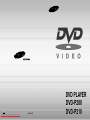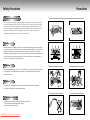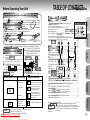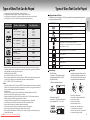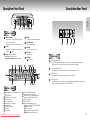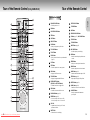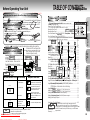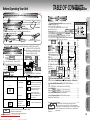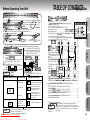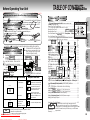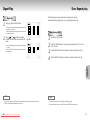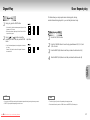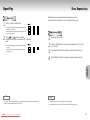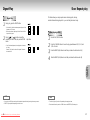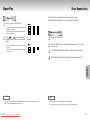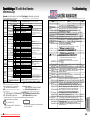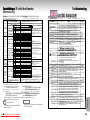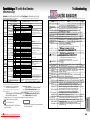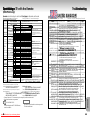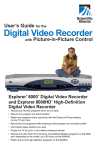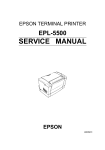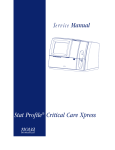Download Samsung DVD-P200 User`s manual
Transcript
UK Downloaded From Disc-Player.com Samsung Manuals AH68-01027P DVD PLAYER DVD-P200 DVD-P210 Safety Precautions 1. Before Operating Your Unit Precautions 1 Make sure that your power supply is of the type indicated on a sticker on the body of this unit. Install this unit (in a well ventilated place with at least 7 cm on the top and 10 cm on the left, right, and at the back of this unit). Do not obstruct the ventilation holes. Do not place any objects on the top of this unit. Do not place other appliances (including amplifiers) that produce heat on the top of this unit. Be sure to remove the disc when moving this unit. This unit is designed for continuous use. The power plug should be unplugged from the outlet when left unused for a long period of time. 2. Caution Install this unit away from moisture, heat sources, and places exposed to strong magnetic or electric fields. Disconnect the power cable from the main electricity supply when the unit malfunctions. Your DVD player is intended not for industrial use, but for domestic use only. This product is for personal use only. When condensation forms inside the player or on the surface of the disc due to sudden temperature changes from cold to hot, the player may not operate correctly. If this occurs, leave the player at room temperature for about 2 hours or until the player becomes operational. 3. Warning 2 3 4 5 Never disassemble the main unit in any way. This is harmful to body as well as to your DVD player. Electric shock or exposure to an invisible laser beam may result. Do not look inside the DVD player as this is hazardous to your eyes. 4. Batteries The batteries used in the remote control contain the chemicals that are harmful to the environment. Do not dispose of batteries in the general household waste. 5. Handling the Main Unit For safety reasons, be sure to disconnect the power plug from the outlet. • Do not use benzene or other solvents when cleaning. • Wipe the main unit with a soft cloth. Downloaded From Disc-Player.com Samsung Manuals 2 3 Playing a Disc TABLE OF CONTENTS Before Operating Your Unit The following show examples of connections commonly used to connect the DVD player with a Accessories can select the aspect ratio or the shape of your TV’s screen. TV You and other components. Before Connecting the DVD Player (DVD-P200) User’s Manual Batteries for Remote Control (DVD-P210) Video Cable Stand 1 • 16:9 (WIDE): Select this to view wide DVDs in the full-screen mode on a wide screen TV (16:9 ratio screen). Insert two batteries. Make sure that the polarities (+ and -) are aligned the video setup. Press the [SETUP] button to complete correctly. 3 2ch battery Amplifier cover. Replace the Audio Input Jacks Note TheIf picture recorded on a Does DVD the Remote Control Not Operate Properly: You can view the picture correctly, but with ORthe sides of the picture cut off. If the picture does not look this way, select 4:3 (LETTER BOX) mode. Caution The picture appears elongated vertically. If the picture looks this way, select either 4:3 (LETTER BOX) or 4:3 (PAN-SCAN) mode. CD/DVD • Detach this unit from the stand to install horizontally. Regardless of the setting • Do not install this unit vertically without using the stand. Using the supplied stand, you can install this Your DVD player might be damaged if its body • Whether you can adjust the aspect ratio depends the disc. remains on unstable. Note unit vertically. eparation Choosing a Connection 4 5 [STEP] button on the remote control unit during Using the Setup Menu ....................................................................................34 playback. • Method 1 DVD Player + TV with Video Input Jack Setting Up the Language Features ..................................................................35 • Method 2 DVD Player + TV with S-Video Input Jack • Screen stops andControl no sound......................................................................37 is heard temporarily. Setting Up the Parental • Tothe resume again, press [PLAY/PAUSE] button once again. Setting Up Audio Options ........................................................................38 Setting Up the Display Options ......................................................................39 PLAYER 4:3 (PAN-SCAN) • Hold the body of this unit when lifting or moving. Digital Out You damage can view the the stand. picture correctly. Holding the Audio stand may Analog Audio Out This Unit Vertically 16:9 (WIDE) Refer to the disc jacket for details. • This setting cannot be changed during playback. Downloaded From Disc-Player.com Samsung Manuals 4 16 18 3 REFERENCE Installing You can view the picture correctly, but with black strips at the top and bottom. Digest Play ....................................................................................................26 Slow Repeat play ..........................................................................................27 To stop playback, press the [STOP] button during Using the CD/DVD Disc View Function ..........................................................................28 playback. Selecting the Audio Language ........................................................................29 PLAYER Selecting the Subtitle Language ......................................................................30 Changing the Camera Anglepress ..........................................................................31 To remove the disc, the [EJECT] button. Audio Output Jacks Video Output Jack S-Video Jack Using the Bookmark Function ..........................................................................32 Using the andplayback, 3D Sound Functions........................................................................33 ToZoom pause press the [PLAY/PAUSE] button or CHANGING SETUP MENU • Check the polarity 16 : 9 (+ or -) of the batteries. • Check if the batteries are drained.4:3 (PAN-SCAN) • Check if remote sensor is blocked by obstacles. 16:9 (WIDE) • Check if there is any fluorescent lighting nearby. 4:3 (LETTER BOX) 4:3 2 4:3 (LETTER BOX) 1 2 button on the remote control unit to select the desired S.FIT Play ......................................................................................................25 item, then press the [ENTER] button. AUDIO Fasten unit to the stand using the Dolby Digitalthis Decoder Digital Audio Input Jack which can be found supplied screw, attached to the bottom of the stand. This unit’s setting Description of screen ratios How to view DVDs recorded in 16:9 format on a 4:3 TV Preparation....................................................................................................18 Playing a Disc................................................................................................19 Play S-Video AV Cable Playing Step Motion & Slow Motion ..........................................................20 Cable Using the Search & Skip Functions ............................................................21 Using the Display Function..............................................................................22 Insert the disc into the disc slot. Repeat Play ..................................................................................................23 OR A Play menu screen appears. In this case use the [ ] Program & Random Play ........................................................................24 ADVANCED FUNCTIONS 25 If you want to select the language, press a NUMBER button. (This screen will only appear the very first time you plug in the player.) Choosing a Connection ..................................................................................16 BASIC FUNCTIONS Use the [ ] cursor buttons to select the desired screen setting, then press the Put the side of this unit against the [ENTER] button. Installing Batteries in (LETTER BOX): Select this to view wide DVDs in the letter box modemaking on a conventional ratio • 4:3 stand, sure thatsize the(4:3 screw Connection to an Audio System the Remote Control screen) TV. holes are aligned correctly. 4:3 (PAN-SCAN): thison to view wide DVDs the batterySelect cover the back of in the pan-scan mode on a conventional size (4:3 ratio •Open screen) TV. Method 1 Method 2 the remote control. 4 1 Component Screw Main Features ..................................................................................................6 • TV Turn(Normal, on yourWidescreen, TV and pressProjection, the TV/VIDEO etc..) button to select the video Cautions mode. on Handling Discs ............................................................................ 7 Types Discs Can Be Played ....................................................................8 • Turnofon yourThat Audio System and select AUX, CD or DVD. Description-Front Panel ..................................................................................10 Method 1 Method 2 Description-Rear Panel ..................................................................................11 Good picture Better picture Tour of the Remote Control (Only DVD-P200) ..................................................12 Basic Audio Tour of the Remote Control (Only DVD-P210) ..................................................14 CONNECTIONS 1• Always turn off the DVD player, TV, and other components before you connect or disconnect any cables. Useto the cursor buttons to select “DISPLAY OPTIONS”, then press for the [ENTER] button. the [owner’s] manual of the additional components you are connecting 2• Refer more information on those particular components. 3 Use the [ ] cursor buttons to select “TV ASPECT”, then press the [ENTER] button. Video/Audio Cable In theRemote stop mode, Control press the [SETUP] button on the remote control. Before Play Connection to a TV (For Video) SETUP You can adjust the aspect ratio according to the type of TV connected to this unit. Most DVD pictures are encoded in 16:9 ratio screen. When viewing these pictures on conventional 4:3 screen TVs, the pictures will appear elongated vertically. To prevent this, set up the following when using a 4:3 TV. Controlling a TV with the Remote ....................................................................40 • Please directly connect this unit’s video outputs to the TV. Note Troubleshooting..............................................................................................41 If you connect the TVcontrol via a unit VCRoforthe play back via model. a • The Step button is onlythis onunit the to remote DVD-P200 Note ..................................................................................................42 Terminology VCR, themodels, copy card causeDIAL disturbance in the the STEP picture. For DVD-P210 turnmay the JOG to play in motion Specifications ................................................................................................44 playback mode. Warranty ......................................................................................................45 17 19 5 Main Features (Only DVD-P20 Tour o Multiple subtitle function You can select the desired subtitle language when a DVD is recorded with multiple subtitles (page 30). Multiple angle function You can select the desired camera angle of a particular scene for DVDs on which multiple angles are recorded (page 31). Zoom function You can select the part of the screen you want to zoom (page 33). Dolby Digital/DTS compatibility Your DVD player can reproduce 5.1 Channel Dolby Digital Sound with a strong sense of presence. Note • A separate amplifier, an optical digital cable, and speakers, etc. are required to enjoy Dolby Digital/DTS. • If there are any blank data (gaps) on a multi-session disc, you might run into problems when you attempt to play the disc. • The sound on a disc recorded with VAR (variable bit rate), ranging from 32 kbps to 320 kbps, may be distorted. • This function depends on what information are encoded on the disc and may not work with all DVDs. Downloaded From Disc-Player.com Samsung Manuals 6 12 our ol of the Remote Contr Handling Discs BeDVD carefulFunction not to dirty orButtons damage the signal surface of discs. Hold the disc by its inner (hole) edge and outer edge and load it into the disc tray with the label side facing up (For single-sided DVD POWER Button PLAY/PAUSE Button discs).•BeTurns surethetopower removeonthe disc after use and store vertically in • Use this to begin or pause dics play. or off. a clean protection jacket. Clean the disc by wiping gently in a straightNUMBER line fromButtons the inside to the outside of the disc with a soft SKIP Buttons • Use this to search through a particular scene cloth. STEP For excessive Button dirt, use a damp cloth with a diluted solution or music. • Pauses when pressed once. Each time it is of neutral detergent. Use of benzene, alcohol, and other selected, Transmit Playback resumes. RETURN Button chemicals might Coma damage the finish. • Allows you to return to previous menu item. ZOOM Cleaning DiscsButton • Use this to zoom in the section you’re DISPLAY Button Wipe gently with a soft cloth. For excessive dirt, use a damp cloth with a diluted solution of neutral detergent. interested in. (Page 33) • Press this to display the current disc information. Use of alcohol or other chemical solvents for cleaning might damage the printing or finish. S.FIT Button (page 25) ENTER/DIRECTION Button Cautions on Handling (UP/DOWN or LEFT/RIGHT Button) SEARCH Buttons •A new disc may have protrusions around its edge. This disc may •not A ballpoint pen switch. Thisplay button functions as a toggle • Use these to move forward and backward properly or cause sound to skip. If a disc has such protrusions, remove them Protrusions through a video chapter or music track. ANGLE Button (page 31) with a ball point pen before using. • Use this to access various camera angles on a DVD. STOP Button •Some discs might be defective and have deformed inner holes. Check if the inner • Press this to stop the video or music playback. MODE Button (page 24) portion of the CD is damaged, broken, or deformed. • Allows you to play back a title or chapter on a MENU Button DVD, or a track on a CD regardless of their order. About•Single CDs (8 cm discs) Brings up the DVD menu screen. •When using 8 cm discs, do not use an adapter. SUBTITLE Button (page 30) TOP MENU Button •When loading an uppermost 8 cm disc,level properly secure the CD in the disc guide. • Brings up the DVD menu. AUDIO Button (page 29) • Press this to access various audio functions. WhenCLEAR movingButton the player Be sure• Press to remove the disc when moving the player. this to clear menus from the screen. A-B REPEAT Button • Use this to repeat sections between two NeverBOOKMARK move the player while a disc Button (page 32) is being played. points. Since the disc is rotating at high speed while its being played, movingspecific the player during playback may SETUP Button damage the disc as (page well as35) the player’s internal parts. REPEAT Button (page 23) • Brings up the DVD player’s Setup Screen. • Use this to repeat play a title or chapter on a DVD. Installation Method DISC IN/OUT Button Use this to repeat play a track on a CD or whole CD. •Locate a flat andthe install • Press thissurface to remove disc.horizontally. Do not place anything on top of it. VOL.CON. Button (page 31) •Locate this unit away from the TV or cassette deck that can easily be affected by ventilation. 3D SOUND Button (page 33) • Use this to adjust the player’s main volume. •Do not place on top of appliance such as amplifiers that produces heat. DIGEST Button (page 26) •When installing inside a rack behind a glass door, do not press the OPEN/CLOSE button on the remote with the glass door closed. About Copyrights •It is prohibited by law to reproduce, broadcast, rent or play discs in public without the consent of the copyright holder. •This product incorporates copyright protection technology that is protected by methods claims of certain U.S. patents and other intellectual property rights owned by Macrovision Corporation and other rights owners. Use of this copyright protection technology must be authorized by Macrovision Corporation, and is intended for home and other limited viewing uses only unless authorized by Macrovision Corporation. Reverse engineering or disassembly is prohibited. Copy Card This unit is incompatible with copy card. Connecting to a video deck or VCR of a single unit VCR/TV combo for recording purpose results in a distorted picture. SETUP Multiple audio function You can select the desired audio language for DVDs offering multiple audio languages (page 29). Cautions on Handling Discs 13 7 Types of Discs That Can Be Played • The types of discs listed on the table below can be used on this player. • The marks listed on the table below are indicated on the disc labels or jackets. • Your DVD player is suitable for PAL. Use only discs with PAL marking on them or on their package. • Your DVD player can play a NTSC DVD disc by using Quasi-PAL mode (see page 39). DVD Disc Size / Signal Surface Disc Markings DVD Video 8 cm / Single-sided 8 cm / Double-sided Layer Layer Layer Layer 1 2 1 2 (MPEG 2) 133 min. 242 min. 266 min. 484 min. Layer Layer Layer Layer 1 2 1 2 (MPEG 2) 41 min. 75 min. 82 min. 150 min. Video CD 12 cm / Single-sided (MPEG 1) 74 min. Video CD 8 cm / Single-sided (MPEG 1) 20 min. CD 12 cm / Single-sided 74 min. CD Single 8 cm / Single-sided 20 min. The number of subtitle languages offered The number of angle of views recorded Available screen aspect ratio selections Region Number of DVDs you can play on this player Your DVD player is capable of playing discs that are labled with the Region Number [2] or [ALL]. PAL AUDIO-CD Description The number of audio languages offered DVD Video 12 cm / Single-sided 12 cm / Single-sided VIDEO-CD Max. Playing Time Markings indicated on DVD discs The following markings are indicated on a DVD disc or its package. Each marking represents the type of video or audio data recorded on a DVD disc. SETUP Usable Disc Types and Marks (Logos) Types of Discs That Can Be Played • CD-R discs recorded in music CD (CD-DA) or MP3 formats can be played. However, according to the recording quality and characteristics of the discs, some discs cannot be played. • The following types of discs cannot be played on this player. (There are yet other types of discs in addition to those listed below that cannot be played on this player.) DVD-ROM, DVD-RAM, DVD-AUDIO DVD-R, DVD-RW, CD-ROM, photo CD, SVCD, CD-RW DVDs with region numbers other than the region number for this DVD player Inadvertently playing such discs may result in noise. More over, the noises generated may result in damage to the speakers. • CD-G, CD-EXTRA, CD TEXT (Only the audio is output.) <Notes> • The playback condition of the DVD Videos and VIDEO-CDs may be determined by the intention of the software producers. This unit may not operate the way you might want it to because it can only play the disc according to the disc contents intended by the producers of the software. • About MP3 discs This player is capable of playing CD-R discs with MP3 format (hereinafter referred to as MP3 disc). For MP3 discs, certain functions are limited in your DVD player. • Digital signals output when playing MP3 files are MP3 signals converted into PCM. 3D virtual function cannot be used. • Program playback and random playback of tracks are not possible. • It may not be possible to play some CD-R/RW discs due to recording quality or characteristics. • Your DVD player can only play MP3 files recorded in ISO 9660 writing software format. • Discs recorded in multi-session or packet write method cannot be played. • The disc cannot be played if the disc is not closed at the end of the recording session. • When recording (or encoding) MP files, select bit rates of 128 kbps or greater. • When playing MP3 files recorded on CD-R/RW, your DVD player can display a file name consisting of up to 8 alphanumeric characters. Downloaded From Disc-Player.com Samsung Manuals 8 PAL broadcast system in U.K, France, Germany, etc. Dolby Digital disc STEREO Stereo disc DIGITAL SOUND Digital Audio disc DTS disc Disc terminology • Titles (DVD-videos) For example, if a DVD contains two movies, each movie is numbered Title 1 and Title 2. • Chapters (DVD-videos) A title further subdivided into sections. • Track (video and music CDs) For example, if a CD contains five songs, each song is numbered Track 1, 2, 3, 4, and 5. Handling Discs • Avoid touching the surface of discs or writing on them. Wipe off fingerprints, grease or dirt with a soft cloth. Be sure to wipe in a straight line from the inside to the outside of the disc. • Do not dirty or damage discs. • Do not put discs in places exposed to direct sunlight, heat or humidity. • Do not drop or bend discs. • Do not use stabilizers for CDs. • Keep discs in their cases when storing. It is prohibited by law to reproduce, broadcast, rent or play discs in public without the consent of the copyright holder. 9 Description-Front Panel Description-Rear Panel SETUP DIGITAL AUDIO OUT OPTICAL COAXIAL ANALOG AUDIO OUT VIDEO OUT S-VIDEO OUT R L Front Panel Controls 1 STANDBY/ON button • Turns the power on or off. The red lamp lights up while in the standby mode. When power is turned on, the red lamp lights off. 2 Disc Slot • Used for loading the disc or for removing the disc using the [ ] button. 3 DISC IN: the indicator lights up DISC OUT: the indicator lights off During IN/OUT operation: the indicator flashes 4 DISPLAY • Operation indicators are displayed here. 5 PLAY/PAUSE button • Begin or pause disc play. 6 SKIP button • Use to skip a scene or music. 7 STOP button • Stops disc play. 8 EJECT button • (eject) button Rear Panel 1 DIGITAL AUDIO OUT JACKS • Use either an optical or coaxial digital cable to connect to a compatible Dolby Digital receiver. Use to connect to an A/V Amplifier that contains a Dolby Digital or DTS decoder. 2 ANALOG AUDIO OUT JACKS • Connect to the Audio input jacks of your television, audio/video receiver, or VCR. 3 VIDEO OUT JACK • Use a video cable to connect to the Video input jack on your television. 4 S-VIDEO OUT JACK • Use the S-Video cable to connect this jack to the S-Video jack on your television for a higher quality picture. The S-Video must be selected in the VIDEO OUT SELECT. Front Panel Display Shows information about the operational status of this unit. 2 Disc type indicators 3 Reverse play / Pause / Forward play 4 DVD : Title number 5 DVD : Chapter number. 6 Video/Audio CD : Track number 7 Repeat play mode 8 Linear PCM audio output 9 PAL indicator 10 Dolby Digital Disc 1 Downloaded 10 From Disc-Player.com Samsung Manuals 11 12 13 14 15 16 DTS (Digital Theater System) output Lights when 3D surround is turned on. Angle indicator. You can select multiple angles of a scene recorded by different cameras. MPEG-2 Audio output MP3 Audio output Displays various messages concerning operations such as PLAY, STOP, LOAD, RANDOM, ... no DISC : No disc loaded. EJECT : The disc is open. LOAD : This unit is loading disc information. DISC MENU : Displays DVD menu screen. 11 Main Features (Only DVD-P20 Tour o Multiple subtitle function You can select the desired subtitle language when a DVD is recorded with multiple subtitles (page 30). Multiple angle function You can select the desired camera angle of a particular scene for DVDs on which multiple angles are recorded (page 31). Zoom function You can select the part of the screen you want to zoom (page 33). Dolby Digital/DTS compatibility Your DVD player can reproduce 5.1 Channel Dolby Digital Sound with a strong sense of presence. Note • A separate amplifier, an optical digital cable, and speakers, etc. are required to enjoy Dolby Digital/DTS. • If there are any blank data (gaps) on a multi-session disc, you might run into problems when you attempt to play the disc. • The sound on a disc recorded with VAR (variable bit rate), ranging from 32 kbps to 320 kbps, may be distorted. • This function depends on what information are encoded on the disc and may not work with all DVDs. Downloaded From Disc-Player.com Samsung Manuals 6 12 our ol of the Remote Contr Handling Discs BeDVD carefulFunction not to dirty orButtons damage the signal surface of discs. Hold the disc by its inner (hole) edge and outer edge and load it into the disc tray with the label side facing up (For single-sided16 PLAY/PAUSE Button 1 DVD POWER Button discs).•BeTurns surethetopower removeonthe disc after use and store vertically in • Use this to begin or pause dics play. or off. a clean protection jacket. Clean the disc by wiping gently in a 2 NUMBER straight line fromButtons the inside to the outside of the disc with a soft17 SKIP Buttons • Use this to search through a particular scene cloth. For excessive Button dirt, use a damp cloth with a diluted solution 3 STEP or music. • Pauses when pressed once. Each time it is of neutral detergent. Use of benzene, alcohol, and other 18 selected, Transmit Playback resumes. RETURN Button chemicals might Coma damage the finish. • Allows you to return to previous menu item. 4 ZOOM Cleaning DiscsButton 19 • Use this to zoom in the section you’re DISPLAY Button Wipe gently with a soft cloth. For excessive dirt, use a damp cloth with a diluted solution of neutral detergent. interested in. (Page 33) • Press this to display the current disc information. Use of alcohol or other chemical solvents for cleaning might damage the printing or finish. 20 ENTER/DIRECTION Button 5 S.FIT Button (page 25) Cautions on Handling (UP/DOWN or LEFT/RIGHT Button) SEARCH Buttons 6•A new disc may have protrusions around its edge. This disc may •not A ballpoint pen switch. Thisplay button functions as a toggle • Use these to move forward and backward properly or cause sound to skip. If a disc has such protrusions, remove them Protrusions through a video chapter or music track. 21 ANGLE Button (page 31) with a ball point pen before using. • Use this to access various camera angles on a DVD. 7 STOP Button •Some discs might be defective and have deformed inner holes. Check if the inner 22 MODE Button (page 24) • Press this to stop the video or music playback. portion of the CD is damaged, broken, or deformed. • Allows you to play back a title or chapter on a 8 MENU Button DVD, or a track on a CD regardless of their order. About•Single CDs (8 cm discs) Brings up the DVD menu screen. •When using 8 cm discs, do not use an adapter. 23 SUBTITLE Button (page 30) 9 TOP MENU Button •When loading an uppermost 8 cm disc,level properly secure the CD in the disc 24 guide. • Brings up the DVD menu. AUDIO Button (page 29) • Press this to access various audio functions. When movingButton the player 10 CLEAR Be sure• Press to remove the disc when moving the player. 25 A-B REPEAT Button this to clear menus from the screen. • Use this to repeat sections between two Never move the player while a disc 11 BOOKMARK Button (page 32) is being played. points. Since the disc is rotating at high speed while its being played, movingspecific the player during playback may 12 SETUP Button (page 35) 26 REPEAT Button (page 23) damage the disc as well as the player’s internal parts. • Brings up the DVD player’s Setup Screen. • Use this to repeat play a title or chapter on a DVD. Installation Method 13 DISC IN/OUT Button Use this to repeat play a track on a CD or whole CD. •Locate a flat andthe install • Press thissurface to remove disc.horizontally. Do not place anything on top of it. 27 VOL.CON. Button (page 31) this unit Button away from the TV or cassette deck that can easily•beUseaffected by ventilation. 14•Locate 3D SOUND (page 33) this to adjust the player’s main volume. •Do not place on top of appliance such as amplifiers that produces heat. 15 DIGEST Button (page 26) •When installing inside a rack behind a glass door, do not press the OPEN/CLOSE button on the remote with the glass door closed. About Copyrights •It is prohibited by law to reproduce, broadcast, rent or play discs in public without the consent of the copyright holder. •This product incorporates copyright protection technology that is protected by methods claims of certain U.S. patents and other intellectual property rights owned by Macrovision Corporation and other rights owners. Use of this copyright protection technology must be authorized by Macrovision Corporation, and is intended for home and other limited viewing uses only unless authorized by Macrovision Corporation. Reverse engineering or disassembly is prohibited. Copy Card This unit is incompatible with copy card. Connecting to a video deck or VCR of a single unit VCR/TV combo for recording purpose results in a distorted picture. SETUP Multiple audio function You can select the desired audio language for DVDs offering multiple audio languages (page 29). Cautions on Handling Discs 13 7 Tour of the Remote Control Tour of the Remote Control (Only DVD-P210) DVD Function Buttons CENTER VOLUME Button 22 TV POWER Button 23 AMP Button 24 SURROUND VOLUME Button 25 3D Button (page 33) / AMP VOLUME Button 26 TV/VIDEO Button 27 TV CHANNEL Button • Allows you to program a specific order. 28 DIGEST Button (page 26) 8 TV VOLUME Buttons 29 PLAY/PAUSE Button 9 TV MUTE Button 10 ZOOM Button • Turns the power on or off. 2 DVD Button 3 WOOFER VOLUME Buttons 4 TEST Button 5 INPUT Button 6 AMP MUTE Button 7 MODE Button • Use this to begin or pause dics play. 30 S.FIT Button 12 STOP Button • Press this to stop the video or music playback. 13 MENU Button • Brings up the DVD menu screen. 14 TOP MENU Button 16 31 RETURN Button • Allows you to return to previous menu item. 32 DISPLAY Button • Press this to display the current disc information. 33 ANGLE Button (page 31) • Use this to access various camera angles on a DVD. 34 SET-UP Button (page 35) • Brings up the DVD player’s Setup Screen. ENTER/DIRECTION Button (UP/DOWN or LEFT/RIGHT buttons) 35 SUBTITLE Button (page 30) • This button functions as a toggle switch. 36 AUDIO Button (page 29) • Brings up the uppermost level DVD menu. 15 SKIP Buttons • Use this to search through a particular scene or music. • Use this to zoom in the section you’re interested in. (Page 33) 11 • Press this to access various audio functions. CLEAR Button • Press this to clear menus from the screen. 17 BOOKMARK Button (page 32) 18 REPEAT Button (page 23) • Use this to repeat play a title or chapter on a DVD. Use this to repeat play a track on a CD or whole CD. 19 JOG DIAL SETUP DVD/AMP POWER Button 21 1 37 A-B REPEAT Button • Use this to repeat sections between two specific points. • Operates frame by frame play. In CD mode, performs track search. 20 SHUTTLE DIAL • Performs fast or slow motion play. Downloaded 14 From Disc-Player.com Samsung Manuals 15 Playing a Disc TABLE OF CONTENTS Before Operating Your Unit The following show examples of connections commonly used to connect the DVD player with a Accessories can select the aspect ratio or the shape of your TV’s screen. TV You and other components. Before Connecting the DVD Player (DVD-P200) Video/Audio Cable In theRemote stop mode, Control press the [SETUP] button on the remote control. User’s Manual Batteries for Remote (DVD-P210) Component Screw Use the Control [ ] cursor buttons to select ASPECT”, then press the [ENTER] button. Video“TV Cable Stand • 16:9 (WIDE): Select this to view wide DVDs in the full-screen mode on a wide screen TV (16:9 ratio screen). TheIf picture recorded on a Does DVD the Remote Control Not Operate Properly: The picture appears elongated vertically. If the picture looks this way, select either 4:3 (LETTER BOX) or 4:3 (PAN-SCAN) mode. CD/DVD • Detach this unit from the stand to install horizontally. PLAYER 4:3 (PAN-SCAN) • Hold the body of this unit when lifting or moving. Digital Out You damage can view the the stand. picture correctly. Holding the Audio stand may Analog Audio Out This Unit Vertically 16:9 (WIDE) Regardless of the setting • Do not install this unit vertically without using the stand. Using the supplied stand, you can install this Your DVD player might be damaged if its body • Whether you can adjust the aspect ratio depends the disc. remains on unstable. Note unit vertically. Refer to the disc jacket for details. • This setting cannot be changed during playback. Downloaded From Disc-Player.com Samsung Manuals 4 16 18 eparation Choosing a Connection [STEP] button on the remote control unit during Using the Setup Menu ....................................................................................34 playback. • Method 1 DVD Player + TV with Video Input Jack Setting Up the Language Features ..................................................................35 • Method 2 DVD Player + TV with S-Video Input Jack • Screen stops andControl no sound......................................................................37 is heard temporarily. Setting Up the Parental • Tothe resume again, press [PLAY/PAUSE] button once again. Setting Up Audio Options ........................................................................38 Setting Up the Display Options ......................................................................39 REFERENCE Installing You can view the picture correctly, but with ORthe sides of the picture cut off. If the picture does not look this way, select 4:3 (LETTER BOX) mode. S.FIT Play ......................................................................................................25 item, then press the [ENTER] button. Digest Play ....................................................................................................26 Slow Repeat play ..........................................................................................27 To stop playback, press the [STOP] button during Using the CD/DVD Disc View Function ..........................................................................28 playback. Selecting the Audio Language ........................................................................29 PLAYER Selecting the Subtitle Language ......................................................................30 Changing the Camera Anglepress ..........................................................................31 To remove the disc, the [EJECT] button. Audio Output Jacks Video Output Jack S-Video Jack Using the Bookmark Function ..........................................................................32 Using the andplayback, 3D Sound Functions........................................................................33 ToZoom pause press the [PLAY/PAUSE] button or CHANGING SETUP MENU 4:3 Description of screen ratios You can view the picture correctly, but with black strips at the top and bottom. 4:3 (LETTER BOX) • Check the polarity 16 : 9 (+ or -) of the batteries. • Check if the batteries are drained.4:3 (PAN-SCAN) • Check if remote sensor is blocked by obstacles. 16:9 (WIDE) • Check if there is any fluorescent lighting nearby. 4:3 (LETTER BOX) AUDIO Dolby Digital Decoder Digital Audio Input Jack This unit’s setting Preparation....................................................................................................18 Playing a Disc................................................................................................19 Play S-Video AV Cable Playing Step Motion & Slow Motion ..........................................................20 Cable Using the Search & Skip Functions ............................................................21 Using the Display Function..............................................................................22 Insert the disc into the disc slot. Repeat Play ..................................................................................................23 OR A Play menu screen appears. In this case use the [ ] Program & Random Play ........................................................................24 ADVANCED FUNCTIONS 2ch battery Amplifier cover. Replace the Audio Input Jacks Note TV button on the remote control unit to select the desired Insert two batteries. Make sure that the polarities (+ and -) are aligned the video setup. Press the [SETUP] button to complete correctly. How to view DVDs recorded in 16:9 format on a 4:3 TV If you want to select the language, press a NUMBER button. (This screen will only appear the very first time you plug in the player.) Choosing a Connection ..................................................................................16 BASIC FUNCTIONS Use the [ ] cursor buttons to select the desired screen setting, then press the Put the side of this unit against the [ENTER] button. Installing Batteries in (LETTER BOX): Select this to view wide DVDs in the letter box modemaking on a conventional ratio • 4:3 stand, sure thatsize the(4:3 screw Connection to an Audio System the Remote Control screen) TV. holes are aligned correctly. 4:3 (PAN-SCAN): thison to view wide DVDs the batterySelect cover the back of in the pan-scan mode on a conventional size (4:3 ratio •Open screen) TV. Method 1 Method 2 the remote control. Main Features ..................................................................................................6 • TV Turn(Normal, on yourWidescreen, TV and pressProjection, the TV/VIDEO etc..) button to select the video Cautions mode. on Handling Discs ............................................................................ 7 Types Discs Can Be Played ....................................................................8 • Turnofon yourThat Audio System and select AUX, CD or DVD. Description-Front Panel ..................................................................................10 Method 1 Method 2 Description-Rear Panel ..................................................................................11 Good picture Better picture Tour of the Remote Control (Only DVD-P200) ..................................................12 Basic Audio Tour of the Remote Control (Only DVD-P210) ..................................................14 CONNECTIONS • Always turn off the DVD player, TV, and other components before you connect or disconnect any cables. Useto the cursor buttons to select “DISPLAY OPTIONS”, then press for the [ENTER] button. • Refer the [owner’s] manual of the additional components you are connecting more information on those particular components. Before Play Connection to a TV (For Video) SETUP You can adjust the aspect ratio according to the type of TV connected to this unit. Most DVD pictures are encoded in 16:9 ratio screen. When viewing these pictures on conventional 4:3 screen TVs, the pictures will appear elongated vertically. To prevent this, set up the following when using a 4:3 TV. Controlling a TV with the Remote ....................................................................40 • Please directly connect this unit’s video outputs to the TV. Note Troubleshooting..............................................................................................41 If you connect the TVcontrol via a unit VCRoforthe play back via model. a • The Step button is onlythis onunit the to remote DVD-P200 Note ..................................................................................................42 Terminology VCR, themodels, copy card causeDIAL disturbance in the the STEP picture. For DVD-P210 turnmay the JOG to play in motion Specifications ................................................................................................44 playback mode. Warranty ......................................................................................................45 17 19 5 Playing a Disc TABLE OF CONTENTS Before Operating Your Unit The following show examples of connections commonly used to connect the DVD player with a Accessories can select the aspect ratio or the shape of your TV’s screen. TV You and other components. Before Connecting the DVD Player (DVD-P200) User’s Manual Batteries for Remote Control (DVD-P210) Video Cable Stand 1 • 16:9 (WIDE): Select this to view wide DVDs in the full-screen mode on a wide screen TV (16:9 ratio screen). Insert two batteries. Make sure that the polarities (+ and -) are aligned the video setup. Press the [SETUP] button to complete correctly. 3 2ch battery Amplifier cover. Replace the Audio Input Jacks Note TheIf picture recorded on a Does DVD the Remote Control Not Operate Properly: You can view the picture correctly, but with ORthe sides of the picture cut off. If the picture does not look this way, select 4:3 (LETTER BOX) mode. The picture appears elongated vertically. If the picture looks this way, select either 4:3 (LETTER BOX) or 4:3 (PAN-SCAN) mode. CD/DVD • Detach this unit from the stand to install horizontally. Regardless of the setting • Do not install this unit vertically without using the stand. Using the supplied stand, you can install this Your DVD player might be damaged if its body • Whether you can adjust the aspect ratio depends the disc. remains on unstable. Note unit vertically. eparation Choosing a Connection 4 5 [STEP] button on the remote control unit during Using the Setup Menu ....................................................................................34 playback. • Method 1 DVD Player + TV with Video Input Jack Setting Up the Language Features ..................................................................35 • Method 2 DVD Player + TV with S-Video Input Jack • Screen stops andControl no sound......................................................................37 is heard temporarily. Setting Up the Parental • Tothe resume again, press [PLAY/PAUSE] button once again. Setting Up Audio Options ........................................................................38 Setting Up the Display Options ......................................................................39 PLAYER 4:3 (PAN-SCAN) • Hold the body of this unit when lifting or moving. Digital Out You damage can view the the stand. picture correctly. Holding the Audio stand may Analog Audio Out This Unit Vertically 16:9 (WIDE) Refer to the disc jacket for details. • This setting cannot be changed during playback. Downloaded From Disc-Player.com Samsung Manuals 4 16 18 3 REFERENCE Installing You can view the picture correctly, but with black strips at the top and bottom. Digest Play ....................................................................................................26 Slow Repeat play ..........................................................................................27 To stop playback, press the [STOP] button during Using the CD/DVD Disc View Function ..........................................................................28 playback. Selecting the Audio Language ........................................................................29 PLAYER Selecting the Subtitle Language ......................................................................30 Changing the Camera Anglepress ..........................................................................31 To remove the disc, the [EJECT] button. Audio Output Jacks Video Output Jack S-Video Jack Using the Bookmark Function ..........................................................................32 Using the andplayback, 3D Sound Functions........................................................................33 ToZoom pause press the [PLAY/PAUSE] button or CHANGING SETUP MENU • Check the polarity 16 : 9 (+ or -) of the batteries. • Check if the batteries are drained.4:3 (PAN-SCAN) • Check if remote sensor is blocked by obstacles. 16:9 (WIDE) • Check if there is any fluorescent lighting nearby. 4:3 (LETTER BOX) 4:3 2 4:3 (LETTER BOX) 1 2 button on the remote control unit to select the desired S.FIT Play ......................................................................................................25 item, then press the [ENTER] button. AUDIO Fasten unit to the stand using the Dolby Digitalthis Decoder Digital Audio Input Jack which can be found supplied screw, attached to the bottom of the stand. This unit’s setting Description of screen ratios How to view DVDs recorded in 16:9 format on a 4:3 TV Preparation....................................................................................................18 Playing a Disc................................................................................................19 Play S-Video AV Cable Playing Step Motion & Slow Motion ..........................................................20 Cable Using the Search & Skip Functions ............................................................21 Using the Display Function..............................................................................22 Insert the disc into the disc slot. Repeat Play ..................................................................................................23 OR A Play menu screen appears. In this case use the [ ] Program & Random Play ........................................................................24 ADVANCED FUNCTIONS 25 If you want to select the language, press a NUMBER button. (This screen will only appear the very first time you plug in the player.) Choosing a Connection ..................................................................................16 BASIC FUNCTIONS Use the [ ] cursor buttons to select the desired screen setting, then press the Put the side of this unit against the [ENTER] button. Installing Batteries in (LETTER BOX): Select this to view wide DVDs in the letter box modemaking on a conventional ratio • 4:3 stand, sure thatsize the(4:3 screw Connection to an Audio System the Remote Control screen) TV. holes are aligned correctly. 4:3 (PAN-SCAN): thison to view wide DVDs the batterySelect cover the back of in the pan-scan mode on a conventional size (4:3 ratio •Open screen) TV. Method 1 Method 2 the remote control. 4 1 Component Screw Main Features ..................................................................................................6 • TV Turn(Normal, on yourWidescreen, TV and pressProjection, the TV/VIDEO etc..) button to select the video Cautions mode. on Handling Discs ............................................................................ 7 Types Discs Can Be Played ....................................................................8 • Turnofon yourThat Audio System and select AUX, CD or DVD. Description-Front Panel ..................................................................................10 Method 1 Method 2 Description-Rear Panel ..................................................................................11 After plugging in the player, the first time you press Good picture Better picture Tour of the Remote Control (Only DVD-P200) ..................................................12 Basic Audio theofDVD POWER button, this screen..................................................14 comes up : Tour the Remote Control (Only DVD-P210) CONNECTIONS 1• Always turn off the DVD player, TV, and other components before you connect or disconnect any cables. Useto the cursor buttons to select “DISPLAY OPTIONS”, then press for the [ENTER] button. the [owner’s] manual of the additional components you are connecting 2• Refer more information on those particular components. 3 Use the [ ] cursor buttons to select “TV ASPECT”, then press the [ENTER] button. Video/Audio Cable In theRemote stop mode, Control press the [SETUP] button on the remote control. Before Play Connection to a TV (For Video) SETUP You can adjust the aspect ratio according to the type of TV connected to this unit. Most DVD pictures are encoded in 16:9 ratio screen. When viewing these pictures on conventional 4:3 screen TVs, the pictures will appear elongated vertically. To prevent this, set up the following when using a 4:3 TV. Controlling a TV with the Remote ....................................................................40 • Please directly connect this unit’s video outputs to the TV. Note Troubleshooting..............................................................................................41 If you connect the TVcontrol via a unit VCRoforthe play back via model. a • The Step button is onlythis onunit the to remote DVD-P200 Note ..................................................................................................42 Terminology VCR, themodels, copy card causeDIAL disturbance in the the STEP picture. For DVD-P210 turnmay the JOG to play in motion Specifications ................................................................................................44 playback mode. Warranty ......................................................................................................45 17 19 5 Playing a Disc TABLE OF CONTENTS Before Operating Your Unit The following show examples of connections commonly used to connect the DVD player with a Accessories can select the aspect ratio or the shape of your TV’s screen. TV You and other components. Before Connecting the DVD Player (DVD-P200) User’s Manual Batteries for Remote Control (DVD-P210) Video Cable Stand 1 • 16:9 (WIDE): Select this to view wide DVDs in the full-screen mode on a wide screen TV (16:9 ratio screen). Insert two batteries. Make sure that the polarities (+ and -) are aligned the video setup. Press the [SETUP] button to complete correctly. 3 2ch battery Amplifier cover. Replace the Audio Input Jacks Note TheIf picture recorded on a Does DVD the Remote Control Not Operate Properly: You can view the picture correctly, but with ORthe sides of the picture cut off. If the picture does not look this way, select 4:3 (LETTER BOX) mode. Caution The picture appears elongated vertically. If the picture looks this way, select either 4:3 (LETTER BOX) or 4:3 (PAN-SCAN) mode. CD/DVD • Detach this unit from the stand to install horizontally. Regardless of the setting • Do not install this unit vertically without using the stand. Using the supplied stand, you can install this Your DVD player might be damaged if its body • Whether you can adjust the aspect ratio depends the disc. remains on unstable. Note unit vertically. eparation Choosing a Connection 4 5 [STEP] button on the remote control unit during Using the Setup Menu ....................................................................................34 playback. • Method 1 DVD Player + TV with Video Input Jack Setting Up the Language Features ..................................................................35 • Method 2 DVD Player + TV with S-Video Input Jack • Screen stops andControl no sound......................................................................37 is heard temporarily. Setting Up the Parental • Tothe resume again, press [PLAY/PAUSE] button once again. Setting Up Audio Options ........................................................................38 Setting Up the Display Options ......................................................................39 PLAYER 4:3 (PAN-SCAN) • Hold the body of this unit when lifting or moving. Digital Out You damage can view the the stand. picture correctly. Holding the Audio stand may Analog Audio Out This Unit Vertically 16:9 (WIDE) Refer to the disc jacket for details. • This setting cannot be changed during playback. Downloaded From Disc-Player.com Samsung Manuals 4 16 18 3 REFERENCE Installing You can view the picture correctly, but with black strips at the top and bottom. Digest Play ....................................................................................................26 Slow Repeat play ..........................................................................................27 To stop playback, press the [STOP] button during Using the CD/DVD Disc View Function ..........................................................................28 playback. Selecting the Audio Language ........................................................................29 PLAYER Selecting the Subtitle Language ......................................................................30 Changing the Camera Anglepress ..........................................................................31 To remove the disc, the [EJECT] button. Audio Output Jacks Video Output Jack S-Video Jack Using the Bookmark Function ..........................................................................32 Using the andplayback, 3D Sound Functions........................................................................33 ToZoom pause press the [PLAY/PAUSE] button or CHANGING SETUP MENU • Check the polarity 16 : 9 (+ or -) of the batteries. • Check if the batteries are drained.4:3 (PAN-SCAN) • Check if remote sensor is blocked by obstacles. 16:9 (WIDE) • Check if there is any fluorescent lighting nearby. 4:3 (LETTER BOX) 4:3 2 4:3 (LETTER BOX) 1 2 button on the remote control unit to select the desired S.FIT Play ......................................................................................................25 item, then press the [ENTER] button. AUDIO Fasten unit to the stand using the Dolby Digitalthis Decoder Digital Audio Input Jack which can be found supplied screw, attached to the bottom of the stand. This unit’s setting Description of screen ratios How to view DVDs recorded in 16:9 format on a 4:3 TV Preparation....................................................................................................18 Playing a Disc................................................................................................19 Play S-Video AV Cable Playing Step Motion & Slow Motion ..........................................................20 Cable Using the Search & Skip Functions ............................................................21 Using the Display Function..............................................................................22 Insert the disc into the disc slot. Repeat Play ..................................................................................................23 OR A Play menu screen appears. In this case use the [ ] Program & Random Play ........................................................................24 ADVANCED FUNCTIONS 25 If you want to select the language, press a NUMBER button. (This screen will only appear the very first time you plug in the player.) Choosing a Connection ..................................................................................16 BASIC FUNCTIONS Use the [ ] cursor buttons to select the desired screen setting, then press the Put the side of this unit against the [ENTER] button. Installing Batteries in (LETTER BOX): Select this to view wide DVDs in the letter box modemaking on a conventional ratio • 4:3 stand, sure thatsize the(4:3 screw Connection to an Audio System the Remote Control screen) TV. holes are aligned correctly. 4:3 (PAN-SCAN): thison to view wide DVDs the batterySelect cover the back of in the pan-scan mode on a conventional size (4:3 ratio •Open screen) TV. Method 1 Method 2 the remote control. 4 1 Component Screw Main Features ..................................................................................................6 • TV Turn(Normal, on yourWidescreen, TV and pressProjection, the TV/VIDEO etc..) button to select the video Cautions mode. on Handling Discs ............................................................................ 7 Types Discs Can Be Played ....................................................................8 • Turnofon yourThat Audio System and select AUX, CD or DVD. Description-Front Panel ..................................................................................10 Method 1 Method 2 Description-Rear Panel ..................................................................................11 Good picture Better picture Tour of the Remote Control (Only DVD-P200) ..................................................12 Basic Audio Tour of the Remote Control (Only DVD-P210) ..................................................14 CONNECTIONS 1• Always turn off the DVD player, TV, and other components before you connect or disconnect any cables. Useto the cursor buttons to select “DISPLAY OPTIONS”, then press for the [ENTER] button. the [owner’s] manual of the additional components you are connecting 2• Refer more information on those particular components. 3 Use the [ ] cursor buttons to select “TV ASPECT”, then press the [ENTER] button. Video/Audio Cable In theRemote stop mode, Control press the [SETUP] button on the remote control. Before Play Connection to a TV (For Video) SETUP You can adjust the aspect ratio according to the type of TV connected to this unit. Most DVD pictures are encoded in 16:9 ratio screen. When viewing these pictures on conventional 4:3 screen TVs, the pictures will appear elongated vertically. To prevent this, set up the following when using a 4:3 TV. Controlling a TV with the Remote ....................................................................40 • Please directly connect this unit’s video outputs to the TV. Note Troubleshooting..............................................................................................41 If you connect the TVcontrol via a unit VCRoforthe play back via model. a • The Step button is onlythis onunit the to remote DVD-P200 Note ..................................................................................................42 Terminology VCR, themodels, copy card causeDIAL disturbance in the the STEP picture. For DVD-P210 turnmay the JOG to play in motion Specifications ................................................................................................44 playback mode. Warranty ......................................................................................................45 17 19 5 Playing a Disc TABLE OF CONTENTS Before Operating Your Unit The following show examples of connections commonly used to connect the DVD player with a Accessories can select the aspect ratio or the shape of your TV’s screen. TV You and other components. Before Connecting the DVD Player (DVD-P200) User’s Manual Batteries for Remote Control (DVD-P210) Video Cable Stand 1 • 16:9 (WIDE): Select this to view wide DVDs in the full-screen mode on a wide screen TV (16:9 ratio screen). Insert two batteries. Make sure that the polarities (+ and -) are aligned the video setup. Press the [SETUP] button to complete correctly. 3 2ch battery Amplifier cover. Replace the Audio Input Jacks Note TheIf picture recorded on a Does DVD the Remote Control Not Operate Properly: You can view the picture correctly, but with ORthe sides of the picture cut off. If the picture does not look this way, select 4:3 (LETTER BOX) mode. Caution The picture appears elongated vertically. If the picture looks this way, select either 4:3 (LETTER BOX) or 4:3 (PAN-SCAN) mode. CD/DVD • Detach this unit from the stand to install horizontally. Regardless of the setting • Do not install this unit vertically without using the stand. Using the supplied stand, you can install this Your DVD player might be damaged if its body • Whether you can adjust the aspect ratio depends the disc. remains on unstable. Note unit vertically. eparation Choosing a Connection 4 5 [STEP] button on the remote control unit during Using the Setup Menu ....................................................................................34 playback. • Method 1 DVD Player + TV with Video Input Jack Setting Up the Language Features ..................................................................35 • Method 2 DVD Player + TV with S-Video Input Jack • Screen stops andControl no sound......................................................................37 is heard temporarily. Setting Up the Parental • Tothe resume again, press [PLAY/PAUSE] button once again. Setting Up Audio Options ........................................................................38 Setting Up the Display Options ......................................................................39 PLAYER 4:3 (PAN-SCAN) • Hold the body of this unit when lifting or moving. Digital Out You damage can view the the stand. picture correctly. Holding the Audio stand may Analog Audio Out This Unit Vertically 16:9 (WIDE) Refer to the disc jacket for details. • This setting cannot be changed during playback. Downloaded From Disc-Player.com Samsung Manuals 4 16 18 3 REFERENCE Installing You can view the picture correctly, but with black strips at the top and bottom. Digest Play ....................................................................................................26 Slow Repeat play ..........................................................................................27 To stop playback, press the [STOP] button during Using the CD/DVD Disc View Function ..........................................................................28 playback. Selecting the Audio Language ........................................................................29 PLAYER Selecting the Subtitle Language ......................................................................30 Changing the Camera Anglepress ..........................................................................31 To remove the disc, the [EJECT] button. Audio Output Jacks Video Output Jack S-Video Jack Using the Bookmark Function ..........................................................................32 Using the andplayback, 3D Sound Functions........................................................................33 ToZoom pause press the [PLAY/PAUSE] button or CHANGING SETUP MENU • Check the polarity 16 : 9 (+ or -) of the batteries. • Check if the batteries are drained.4:3 (PAN-SCAN) • Check if remote sensor is blocked by obstacles. 16:9 (WIDE) • Check if there is any fluorescent lighting nearby. 4:3 (LETTER BOX) 4:3 2 4:3 (LETTER BOX) 1 2 button on the remote control unit to select the desired S.FIT Play ......................................................................................................25 item, then press the [ENTER] button. AUDIO Fasten unit to the stand using the Dolby Digitalthis Decoder Digital Audio Input Jack which can be found supplied screw, attached to the bottom of the stand. This unit’s setting Description of screen ratios How to view DVDs recorded in 16:9 format on a 4:3 TV Preparation....................................................................................................18 Playing a Disc................................................................................................19 Play S-Video AV Cable Playing Step Motion & Slow Motion ..........................................................20 Cable Using the Search & Skip Functions ............................................................21 Using the Display Function..............................................................................22 Insert the disc into the disc slot. Repeat Play ..................................................................................................23 OR A Play menu screen appears. In this case use the [ ] Program & Random Play ........................................................................24 ADVANCED FUNCTIONS 25 If you want to select the language, press a NUMBER button. (This screen will only appear the very first time you plug in the player.) Choosing a Connection ..................................................................................16 BASIC FUNCTIONS Use the [ ] cursor buttons to select the desired screen setting, then press the Put the side of this unit against the [ENTER] button. Installing Batteries in (LETTER BOX): Select this to view wide DVDs in the letter box modemaking on a conventional ratio • 4:3 stand, sure thatsize the(4:3 screw Connection to an Audio System the Remote Control screen) TV. holes are aligned correctly. 4:3 (PAN-SCAN): thison to view wide DVDs the batterySelect cover the back of in the pan-scan mode on a conventional size (4:3 ratio •Open screen) TV. Method 1 Method 2 the remote control. 4 1 Component Screw Main Features ..................................................................................................6 • TV Turn(Normal, on yourWidescreen, TV and pressProjection, the TV/VIDEO etc..) button to select the video Cautions mode. on Handling Discs ............................................................................ 7 Types Discs Can Be Played ....................................................................8 • Turnofon yourThat Audio System and select AUX, CD or DVD. Description-Front Panel ..................................................................................10 Method 1 Method 2 Description-Rear Panel ..................................................................................11 After plugging in the player, the first time you press Good picture Better picture Tour of the Remote Control (Only DVD-P200) ..................................................12 Basic Audio theofDVD POWER button, this screen..................................................14 comes up : Tour the Remote Control (Only DVD-P210) CONNECTIONS 1• Always turn off the DVD player, TV, and other components before you connect or disconnect any cables. Useto the cursor buttons to select “DISPLAY OPTIONS”, then press for the [ENTER] button. the [owner’s] manual of the additional components you are connecting 2• Refer more information on those particular components. 3 Use the [ ] cursor buttons to select “TV ASPECT”, then press the [ENTER] button. Video/Audio Cable In theRemote stop mode, Control press the [SETUP] button on the remote control. Before Play Connection to a TV (For Video) SETUP You can adjust the aspect ratio according to the type of TV connected to this unit. Most DVD pictures are encoded in 16:9 ratio screen. When viewing these pictures on conventional 4:3 screen TVs, the pictures will appear elongated vertically. To prevent this, set up the following when using a 4:3 TV. Controlling a TV with the Remote ....................................................................40 • Please directly connect this unit’s video outputs to the TV. Note Troubleshooting..............................................................................................41 If you connect the TVcontrol via a unit VCRoforthe play back via model. a • The Step button is onlythis onunit the to remote DVD-P200 Note ..................................................................................................42 Terminology VCR, themodels, copy card causeDIAL disturbance in the the STEP picture. For DVD-P210 turnmay the JOG to play in motion Specifications ................................................................................................44 playback mode. Warranty ......................................................................................................45 17 19 5 Playing a Disc TABLE OF CONTENTS Before Operating Your Unit The following show examples of connections commonly used to connect the DVD player with a Accessories can select the aspect ratio or the shape of your TV’s screen. TV You and other components. Before Connecting the DVD Player (DVD-P200) User’s Manual Batteries for Remote Control (DVD-P210) Video Cable Stand 1 • 16:9 (WIDE): Select this to view wide DVDs in the full-screen mode on a wide screen TV (16:9 ratio screen). Insert two batteries. Make sure that the polarities (+ and -) are aligned the video setup. Press the [SETUP] button to complete correctly. 3 2ch battery Amplifier cover. Replace the Audio Input Jacks Note TheIf picture recorded on a Does DVD the Remote Control Not Operate Properly: You can view the picture correctly, but with ORthe sides of the picture cut off. If the picture does not look this way, select 4:3 (LETTER BOX) mode. Caution The picture appears elongated vertically. If the picture looks this way, select either 4:3 (LETTER BOX) or 4:3 (PAN-SCAN) mode. CD/DVD • Detach this unit from the stand to install horizontally. Regardless of the setting • Do not install this unit vertically without using the stand. Using the supplied stand, you can install this Your DVD player might be damaged if its body • Whether you can adjust the aspect ratio depends the disc. remains on unstable. Note unit vertically. eparation Choosing a Connection 4 5 [STEP] button on the remote control unit during Using the Setup Menu ....................................................................................34 playback. • Method 1 DVD Player + TV with Video Input Jack Setting Up the Language Features ..................................................................35 • Method 2 DVD Player + TV with S-Video Input Jack • Screen stops andControl no sound......................................................................37 is heard temporarily. Setting Up the Parental • Tothe resume again, press [PLAY/PAUSE] button once again. Setting Up Audio Options ........................................................................38 Setting Up the Display Options ......................................................................39 PLAYER 4:3 (PAN-SCAN) • Hold the body of this unit when lifting or moving. Digital Out You damage can view the the stand. picture correctly. Holding the Audio stand may Analog Audio Out This Unit Vertically 16:9 (WIDE) Refer to the disc jacket for details. • This setting cannot be changed during playback. Downloaded From Disc-Player.com Samsung Manuals 4 16 18 3 REFERENCE Installing You can view the picture correctly, but with black strips at the top and bottom. Digest Play ....................................................................................................26 Slow Repeat play ..........................................................................................27 To stop playback, press the [STOP] button during Using the CD/DVD Disc View Function ..........................................................................28 playback. Selecting the Audio Language ........................................................................29 PLAYER Selecting the Subtitle Language ......................................................................30 Changing the Camera Anglepress ..........................................................................31 To remove the disc, the [EJECT] button. Audio Output Jacks Video Output Jack S-Video Jack Using the Bookmark Function ..........................................................................32 Using the andplayback, 3D Sound Functions........................................................................33 ToZoom pause press the [PLAY/PAUSE] button or CHANGING SETUP MENU • Check the polarity 16 : 9 (+ or -) of the batteries. • Check if the batteries are drained.4:3 (PAN-SCAN) • Check if remote sensor is blocked by obstacles. 16:9 (WIDE) • Check if there is any fluorescent lighting nearby. 4:3 (LETTER BOX) 4:3 2 4:3 (LETTER BOX) 1 2 button on the remote control unit to select the desired S.FIT Play ......................................................................................................25 item, then press the [ENTER] button. AUDIO Fasten unit to the stand using the Dolby Digitalthis Decoder Digital Audio Input Jack which can be found supplied screw, attached to the bottom of the stand. This unit’s setting Description of screen ratios How to view DVDs recorded in 16:9 format on a 4:3 TV Preparation....................................................................................................18 Playing a Disc................................................................................................19 Play S-Video AV Cable Playing Step Motion & Slow Motion ..........................................................20 Cable Using the Search & Skip Functions ............................................................21 Using the Display Function..............................................................................22 Insert the disc into the disc slot. Repeat Play ..................................................................................................23 OR A Play menu screen appears. In this case use the [ ] Program & Random Play ........................................................................24 ADVANCED FUNCTIONS 25 If you want to select the language, press a NUMBER button. (This screen will only appear the very first time you plug in the player.) Choosing a Connection ..................................................................................16 BASIC FUNCTIONS Use the [ ] cursor buttons to select the desired screen setting, then press the Put the side of this unit against the [ENTER] button. Installing Batteries in (LETTER BOX): Select this to view wide DVDs in the letter box modemaking on a conventional ratio • 4:3 stand, sure thatsize the(4:3 screw Connection to an Audio System the Remote Control screen) TV. holes are aligned correctly. 4:3 (PAN-SCAN): thison to view wide DVDs the batterySelect cover the back of in the pan-scan mode on a conventional size (4:3 ratio •Open screen) TV. Method 1 Method 2 the remote control. 4 1 Component Screw Main Features ..................................................................................................6 • TV Turn(Normal, on yourWidescreen, TV and pressProjection, the TV/VIDEO etc..) button to select the video Cautions mode. on Handling Discs ............................................................................ 7 Types Discs Can Be Played ....................................................................8 • Turnofon yourThat Audio System and select AUX, CD or DVD. Description-Front Panel ..................................................................................10 Method 1 Method 2 Description-Rear Panel ..................................................................................11 Good picture Better picture Tour of the Remote Control (Only DVD-P200) ..................................................12 Basic Audio Tour of the Remote Control (Only DVD-P210) ..................................................14 CONNECTIONS 1• Always turn off the DVD player, TV, and other components before you connect or disconnect any cables. Useto the cursor buttons to select “DISPLAY OPTIONS”, then press for the [ENTER] button. the [owner’s] manual of the additional components you are connecting 2• Refer more information on those particular components. 3 Use the [ ] cursor buttons to select “TV ASPECT”, then press the [ENTER] button. Video/Audio Cable In theRemote stop mode, Control press the [SETUP] button on the remote control. Before Play Connection to a TV (For Video) SETUP You can adjust the aspect ratio according to the type of TV connected to this unit. Most DVD pictures are encoded in 16:9 ratio screen. When viewing these pictures on conventional 4:3 screen TVs, the pictures will appear elongated vertically. To prevent this, set up the following when using a 4:3 TV. Controlling a TV with the Remote ....................................................................40 • Please directly connect this unit’s video outputs to the TV. Note Troubleshooting..............................................................................................41 If you connect the TVcontrol via a unit VCRoforthe play back via model. a • The Step button is onlythis onunit the to remote DVD-P200 Note ..................................................................................................42 Terminology VCR, themodels, copy card causeDIAL disturbance in the the STEP picture. For DVD-P210 turnmay the JOG to play in motion Specifications ................................................................................................44 playback mode. Warranty ......................................................................................................45 17 19 5 Digest Play Slow Repeat play This feature allows you slowly repeat scenes containing sports, dancing, musical instruments being played etc. so you can study them more closely. Digest Play 1 During play, press the DIGEST button. - You'll see the 9 individual windows representing each of the chapters on the TV screen. - When each window is displayed, the first 3 seconds of the chapter will be played. [ ]/[ ] button to select the window you'd like to see, and press the ENTER 2 Press button. When playing a DVD skip button • Up to 9 windows(chapters) can be displayed on the screen at a time. Press the 'Skip' button for the next 9 chapters if the movie has more than 9. 1 Press the PLAY/PAUSE button. the F/SEARCH button to choose the play speed between 1/8X, 1/4X, and 2 Press 1/2X of normal. 3 Press the REPEAT (A-B) button to select the point where the function starts. (A) 4 Press the REPEAT (A-B) button to select the point where the function ends. (B) ADVANCED FUNCTIONS NOTE • You can play the DVD player starting with the desired chapter after directly moving to the scene you want. • 'DIGEST' may not operate depending on the disc in use. Downloaded 26 From Disc-Player.com Samsung Manuals NOTE • The disc will play only from A to B repeatedly at the speed you chose. • To terminate the function, press the 'CLEAR' button or the 'REPEAT (A-B)' button again. 27 Digest Play Slow Repeat play This feature allows you slowly repeat scenes containing sports, dancing, musical instruments being played etc. so you can study them more closely. Digest Play 1 During play, press the DIGEST button. - You'll see the 9 individual windows representing each of the chapters on the TV screen. - When each window is displayed, the first 3 seconds of the chapter will be played. [ ]/[ ] button to select the window you'd like to see, and press the ENTER 2 Press button. When playing a DVD skip button • Up to 9 windows(chapters) can be displayed on the screen at a time. Press the 'Skip' button for the next 9 chapters if the movie has more than 9. 1 Press the PLAY/PAUSE button. the F/SEARCH button to choose the play speed between 1/8X, 1/4X, and 2 Press 1/2X of normal. 3 Press the REPEAT (A-B) button to select the point where the function starts. (A) 4 Press the REPEAT (A-B) button to select the point where the function ends. (B) ADVANCED FUNCTIONS NOTE • You can play the DVD player starting with the desired chapter after directly moving to the scene you want. • 'DIGEST' may not operate depending on the disc in use. Downloaded 26 From Disc-Player.com Samsung Manuals NOTE • The disc will play only from A to B repeatedly at the speed you chose. • To terminate the function, press the 'CLEAR' button or the 'REPEAT (A-B)' button again. 27 Digest Play Slow Repeat play This feature allows you slowly repeat scenes containing sports, dancing, musical instruments being played etc. so you can study them more closely. Digest Play 1 During play, press the DIGEST button. - You'll see the 9 individual windows representing each of the chapters on the TV screen. - When each window is displayed, the first 3 seconds of the chapter will be played. [ ]/[ ] button to select the window you'd like to see, and press the ENTER 2 Press button. When playing a DVD skip button • Up to 9 windows(chapters) can be displayed on the screen at a time. Press the 'Skip' button for the next 9 chapters if the movie has more than 9. 1 Press the PLAY/PAUSE button. the F/SEARCH button to choose the play speed between 1/8X, 1/4X, and 2 Press 1/2X of normal. 3 Press the REPEAT (A-B) button to select the point where the function starts. (A) 4 Press the REPEAT (A-B) button to select the point where the function ends. (B) ADVANCED FUNCTIONS NOTE • You can play the DVD player starting with the desired chapter after directly moving to the scene you want. • 'DIGEST' may not operate depending on the disc in use. Downloaded 26 From Disc-Player.com Samsung Manuals NOTE • The disc will play only from A to B repeatedly at the speed you chose. • To terminate the function, press the 'CLEAR' button or the 'REPEAT (A-B)' button again. 27 Digest Play Slow Repeat play This feature allows you slowly repeat scenes containing sports, dancing, musical instruments being played etc. so you can study them more closely. Digest Play 1 During play, press the DIGEST button. - You'll see the 9 individual windows representing each of the chapters on the TV screen. - When each window is displayed, the first 3 seconds of the chapter will be played. [ ]/[ ] button to select the window you'd like to see, and press the ENTER 2 Press button. When playing a DVD skip button • Up to 9 windows(chapters) can be displayed on the screen at a time. Press the 'Skip' button for the next 9 chapters if the movie has more than 9. 1 Press the PLAY/PAUSE button. the F/SEARCH button to choose the play speed between 1/8X, 1/4X, and 2 Press 1/2X of normal. 3 Press the REPEAT (A-B) button to select the point where the function starts. (A) 4 Press the REPEAT (A-B) button to select the point where the function ends. (B) ADVANCED FUNCTIONS NOTE • You can play the DVD player starting with the desired chapter after directly moving to the scene you want. • 'DIGEST' may not operate depending on the disc in use. Downloaded 26 From Disc-Player.com Samsung Manuals NOTE • The disc will play only from A to B repeatedly at the speed you chose. • To terminate the function, press the 'CLEAR' button or the 'REPEAT (A-B)' button again. 27 Digest Play Slow Repeat play This feature allows you slowly repeat scenes containing sports, dancing, musical instruments being played etc. so you can study them more closely. Digest Play 1 During play, press the DIGEST button. - You'll see the 9 individual windows representing each of the chapters on the TV screen. - When each window is displayed, the first 3 seconds of the chapter will be played. [ ]/[ ] button to select the window you'd like to see, and press the ENTER 2 Press button. When playing a DVD skip button • Up to 9 windows(chapters) can be displayed on the screen at a time. Press the 'Skip' button for the next 9 chapters if the movie has more than 9. 1 Press the PLAY/PAUSE button. the F/SEARCH button to choose the play speed between 1/8X, 1/4X, and 2 Press 1/2X of normal. 3 Press the REPEAT (A-B) button to select the point where the function starts. (A) 4 Press the REPEAT (A-B) button to select the point where the function ends. (B) ADVANCED FUNCTIONS NOTE • You can play the DVD player starting with the desired chapter after directly moving to the scene you want. • 'DIGEST' may not operate depending on the disc in use. Downloaded 26 From Disc-Player.com Samsung Manuals NOTE • The disc will play only from A to B repeatedly at the speed you chose. • To terminate the function, press the 'CLEAR' button or the 'REPEAT (A-B)' button again. 27 Digest Play Slow Repeat play This feature allows you slowly repeat scenes containing sports, dancing, musical instruments being played etc. so you can study them more closely. Digest Play 1 During play, press the DIGEST button. - You'll see the 9 individual windows representing each of the chapters on the TV screen. - When each window is displayed, the first 3 seconds of the chapter will be played. [ ]/[ ] button to select the window you'd like to see, and press the ENTER 2 Press button. When playing a DVD skip button • Up to 9 windows(chapters) can be displayed on the screen at a time. Press the 'Skip' button for the next 9 chapters if the movie has more than 9. 1 Press the PLAY/PAUSE button. the F/SEARCH button to choose the play speed between 1/8X, 1/4X, and 2 Press 1/2X of normal. 3 Press the REPEAT (A-B) button to select the point where the function starts. (A) 4 Press the REPEAT (A-B) button to select the point where the function ends. (B) ADVANCED FUNCTIONS NOTE • You can play the DVD player starting with the desired chapter after directly moving to the scene you want. • 'DIGEST' may not operate depending on the disc in use. Downloaded 26 From Disc-Player.com Samsung Manuals NOTE • The disc will play only from A to B repeatedly at the speed you chose. • To terminate the function, press the 'CLEAR' button or the 'REPEAT (A-B)' button again. 27 Digest Play Slow Repeat play This feature allows you slowly repeat scenes containing sports, dancing, musical instruments being played etc. so you can study them more closely. Digest Play 1 During play, press the DIGEST button. - You'll see the 9 individual windows representing each of the chapters on the TV screen. - When each window is displayed, the first 3 seconds of the chapter will be played. [ ]/[ ] button to select the window you'd like to see, and press the ENTER 2 Press button. When playing a DVD skip button • Up to 9 windows(chapters) can be displayed on the screen at a time. Press the 'Skip' button for the next 9 chapters if the movie has more than 9. 1 Press the PLAY/PAUSE button. the F/SEARCH button to choose the play speed between 1/8X, 1/4X, and 2 Press 1/2X of normal. 3 Press the REPEAT (A-B) button to select the point where the function starts. (A) 4 Press the REPEAT (A-B) button to select the point where the function ends. (B) ADVANCED FUNCTIONS NOTE • You can play the DVD player starting with the desired chapter after directly moving to the scene you want. • 'DIGEST' may not operate depending on the disc in use. Downloaded 26 From Disc-Player.com Samsung Manuals NOTE • The disc will play only from A to B repeatedly at the speed you chose. • To terminate the function, press the 'CLEAR' button or the 'REPEAT (A-B)' button again. 27 Controlling a TV with the Remote Terminology Specifications Troubleshooting Terminology (DVD-P210 only) UNITED KINGDOM please check the following. Dolby Aspect ratio can also be set up to control most TVs. The remote ToDigital program the remote, use the code Dolby Digital offers a 5.1 channel discrete digital The ratio of width to height of a TV screen. A that corresponds to your brand. surround-sound. conventional size TV has a 4:3Requirements ratio screen, whereas AC 100~240 V, 50/60This Hzis the same surroud-sound Power a hi-vision or widescreen TV has a 16:9 ratio screen. 15 Wsystem used in movie theaters. Power Consumption Feeling of a widened field of vision enhances your TV Codes 2.5 Kg Weight enjoyment CODE BRAND Generalof pictures. 242mm 283mm 72mm you need to connect the SAMSUNG_4 01 Dimensions To enjoy Dolby Digital, 02 SAMSUNG_6, LG, LOEWE, PHILIPS, FINLUX, YOKO, LOEWE OPTA, to SCHNEIDER +35°C MITSUBISHI, RADIOLA, Operating Temperature RangePHONOLA,+5°C digital output jack of this unit to the digital input jack Rating limit SAMSUNG_1 03 Operating Humidity Range SAMSUNG_2 04 10 % to 75 % of a Dolby Digital compatible amplifier. Some DVDs containing violent scenes have been 05 Multiple subtitle language Before requesting service (troubleshooting), Subtitles familiar in movies. Up to 32 subtitle languagesProblem can be recorded on a DVD and you can select the subtitle language desired. No operations can be performed remote. This Samsung Region No. with minutes to drainwith the microprocessor the remotematerials to reset it. fromplayers the original date purchase, defective and Both DVD and DVD discs areof encoded a againstinside batteries and try remote service again. In number theReinstall event thatdisc warranty is required, you should regionworkmanship. number. If the region of a DVD MPEG return the product •toEnsure the that retailer whom was purchased. does number ofthethe Abbreviation for Moving Picture Experts Group, disc from is installed with the it label side facing up. Discnot doescorrespond not play. to the region P 8, 9 • Authorised Check thethe region of the DVD. Authorised However, Samsung Dealers and Service Centres in DVD player, the DVD player cannot play disc.number pronounced "M-peg". This is the international othernumber EC Countries will comply thestandard warranty on the terms issued to The region for this DVD• player is [2].sound (Thewith for digital compression 5.1 channel is reproduced only when the following conditionsof moving pictures. 5.1 channel sound is not purchasers in the country In case of difficulty, details of our are met. :concerned. region number is printed on the back of this unit.) Certain DVDs have digital audio encoded using this being reproduced. 1) The DVD are playeravailable is connected with the proper amplifier Authorised Service Centres from: method. SAMSUNG_3 SAMSUNG_5 06 assigned a rating limit. If DVD you set the rating limit for Reading Speed : 3.49 m/sec. : 12Cm TOSHIBA 07 PANASONIC_4 08 one Optical this player to a level lower than the assigned to aApprox. Play digital Time output (DIGITAL VERSATITLE DISC) GRUNDIG, BLAUPUNKT, SIEMENS 09 Whereas an audio signal DVD disc, you cannot play the disc SHARP entering (Single 10 without Sided, Single Layer Disc)is: commonly 135 min. converted into HITACHI 11 electrical signal for transimission from the player to the password. SANYO, AKAL, FISHER 12 Reading Speed : 1.2 to 1.4 m/sec. CD : 12Cm HITACHI, SABA, THOMSON, NORDMENDE 13 other components, such as amplifiers, via an electric Disc HITACHI, NORDMENDE, SABA, TELEFUNKEN, THOMSON, BRANDT, 14 DISC) (COMPACT Maximum Play Time : 74 min. FERGUSON, PIONEER, TELEAVA wire, optical digital output is a fiber-optic output of Title SONY 15 Reading Speed 1.2 to 1.4 m/sec. CD : 8Cm TOSHIBA, SANYO, SHARP, SONY, 16 theMITSUBISHI digital :audio signal. (When signals are received A DVD may contain several different titles on a single TOSHIBA, GRUNDIG, FINLUX 17 Maximum Play Time : 20 min.optical digital input.) by an Amp, it si called TOSHIBA 18 DISC) disc. For example, if a (COMPACT disc contains three different TOSHIBA 19 Reading Speed : 1.2 to 1.4 m/sec. 20 as PHILIPS, : 12Cm movies, these movies are VCD numbered title 1,PHONOLA, title 2,RADIOLA 21 2) The disc is recorded with 5.1 channel sound. TOSHIBA, GRUNDIG, CGE, IMPERIAL, MIVAR 1 2 holding the TV POWER button down, enter the code for your brand. 3 While For SAMSUNG 4 TVs While holding down the TV POWER button, enter 0 and then 1. Downloaded 40 From Disc-Player.com Samsung Manuals 42 44 2. The DVD’s software doesn’t support the feature (e.g., angles). 3. The feature is not available at the moment. 4. You’ve requested a title or chapter number or search time that is CONDITIONS out of range. P 20 1. The warranty is •only valid if, when warranty service is required, theP 34~35 Check if the disc has a Menu. warranty card is fully and properly completed and is presented with the Play mode differs from the of theslip functions in the Setup Menu not serial work original invoice •orSome sales or selected confirmation, andmay the numberP 34~39 on Setup Menu selection. properly if the disc is not encoded with the corresponding function. the product has not been defaced. Disc Menu doesn’t appear. • The Screen Ratio is fixed on your DVDs. The screen ratio cannot be 2. Samsung’s obligations are limited to the repair changed. or, at its discretion, replacement of the product or the defective part. No audio. if 5 NOTE The remote may not be able to control every model TV of the brands listed. • Make sure you have selected the correct Digital Output in the Audio P 39 P 38 3. Warranty repairsOptions must Menu. be carried out by Authorised Samsung Dealers or Authorised Service Centres. No re-imbursement will be made for repairs • Press power on from a cold start with no disc in the unit. Press the STOP Forgot password carried out by non Dealers onand, any work and andSamsung PLAY buttons simultaneously the front panelsuch for threerepair seconds. The Select Menucaused Language display will appear. Select the desiredwill language damage to the products by such repair work not be covered button. Press the SETUP button on the remote control to select the Parental P 37 by this warranty. Mode. The Parental Mode is now unlocked as indicated on the display. Press the DOWN button to select Parental. Press ENTER and the Create 4. This product is notPassword considered to beYoudefective in rating materials display will appear. can now set your level and nor change yourthat password to a new number. workmanship by reason it requires adaptation in order to conform to national technical or safety standards in force in any Country If you experience otheror local • Go to the contents and find the section of the instruction book that for which the product was originally and problems.other than the one contains the explanations regarding the current problem, anddesigned follow the procedure oncewill again.not cover, and no re-imbursement will manufactured. This warranty • If the problem still cannot be solved, please contact your nearest be made for such adaptation nor any damage which may result. authorized service center. REFERENCE e.g WARRANTY 4 Multiple Enter audio languages other codes of the same brand Certain DVDs contain multiple the first code doesaudio not tracks work.mastered on a single disc. Up to 8 different audio languages *: Nominal specification (8 stream) be stored selectFunction the Tocan operate theand TV, you use can the “TV described on page 15. languageButtons” track desired. • Samsung Electronics Co., Ltd reserves the right to change the specifications without notice. • Weight and dimensions are approximate. P 16 • Check whether the disc being played has the “Dolby 5.1 ch” mark on MP3 outside. PCM (U.K.) Ltd., MP3, for MPEG-1 Audio Layer 3,the is one kind of Electronics Samsung • Check if your audio system is connected and working properly. for Pulse12, Code Modulation, another MPEG format. It is a method of•Euro compressing audio Service Stafford Park In a SETUP Menu, isCentre, the Audio Abbreviation Output set to Bitstream? name forTF3 digital3BJ, audio. This is the standard format data, ignoring sounds inaudible to human ears, intoShropshire TELFORD, • The features or action cannot be completed at this time because: The icon appears on for CD 01952) and DVD audio. a smaller file while preservingTel: the1.0870) stereo audio. 2420303, 207117 The DVD’s software restrictsFax: it. screen. Maximum Play Time : 74 min. (Video + Audio) Playback control (PBC) and title 3. You can select a title number for SABA, BANG&OLUFSEN, PHILIPS, BRIONVEGA, FINLUX, 22 FORMENTI, LOEWE OPTA, METZ, WEGA, PHONOLA, RADIOMARELLI, Signals used for(75 controlling playback. Composite Video : 1.0Vp-p load) playback of video CDs SINGER, SINUDYNE 1 channel Video NOKIA, PANASONIC, SABA, PIONEER, REZ, SELECO, SALORA 23 (version 2.0). You can Luminance Signal : 1.0 Vp-p enjoy (75 simple load) dialog style HITACHI, NORDMENDE, PANASONIC, SABA, TELEFUNKEN, 24 THOMSON, CONTINENTAL, EDISON Output S-VIDEO softwares as well as softwares with a video function Dynamic Range PANASONIC_2 25 Chrominance Signal : 0.286 Vp-p (75 load) PANASONIC_3 26 using the menus recorded on a VCD. You can also The ratio in dB between the highest signal level that PANASONIC_6 27 L(1/L),enjoy R(2/R) 2 channel high/standard resolution still pictures. can be tolerated without distortion28 andTELEFUNKEN the MIVAL 29 48 kHz Sampling : 4 Hz to 22 kHz *Frequency30 Response broadband noise level measured in theLG_2 absence of SHARP_2 31 96 kHz Sampling : 4 Hz to 44 kHz Multiple angles theAudio signal. JVC 32 *S/N33RatioTHOMSON ASIA 110 dB Recorded onto some DVD discs are scenes that have Output THOMSON ASIA 34 been simultaneously shot from a number of different *Dynamic Range 100 dB Chapter For DVDs on which muliple angles are % *Total Harmonic Distortion A title on a DVD is subdivided into smaller sections 0.004angles. Turn on the TV. thecan TVfreely turnschange off, setup is complete. recorded,Ifyou the angle of view. called "chapters", each of which is numbered, similar to the way a book has chapters. If a DVD has chaptersPoint recorded on it, you can perform chapter the DVD’s remote at the TV. search operation to quickly locate specific parts of video presentations. DTS Abbreviation for Digital Theater Systems. One kind of surround Digital. Action sound system, different from DolbyPage To enjoy DTS encoded discs, you need to connect the • Check the batteries in the remote. Mayoutput need replacing. digital jack of this unit to the digital input jack • Operate the remote control at a distance of no more than 20 feet. of a DTS compatible amplifier or decoder. product is warranted for the period of twelve (12) monthsP4 • Remove batteries and hold down one or more buttons for several 41 43 45 Controlling a TV with the Remote Terminology Specifications Troubleshooting Terminology (DVD-P210 only) UNITED KINGDOM please check the following. Dolby Aspect ratio can also be set up to control most TVs. The remote ToDigital program the remote, use the code Dolby Digital offers a 5.1 channel discrete digital The ratio of width to height of a TV screen. A that corresponds to your brand. surround-sound. conventional size TV has a 4:3Requirements ratio screen, whereas AC 100~240 V, 50/60This Hzis the same surroud-sound Power a hi-vision or widescreen TV has a 16:9 ratio screen. 15 Wsystem used in movie theaters. Power Consumption Feeling of a widened field of vision enhances your 2.5 Kg Weight enjoyment Generalof pictures. 242mm 283mm 72mm you need to connect the Dimensions To enjoy Dolby Digital, +5°C digital to +35°C Operating Temperature Range output jack of this unit to the digital input jack Rating limit Operating Humidity Range 10 % to 75 % of a Dolby Digital compatible amplifier. Some DVDs containing violent scenes have been Multiple subtitle language Before requesting service (troubleshooting), Subtitles familiar in movies. Up to 32 subtitle languagesProblem can be recorded on a DVD and you can select the subtitle language desired. No operations can be performed remote. This Samsung Region No. with minutes to drainwith the microprocessor the remotematerials to reset it. fromplayers the original date purchase, defective and Both DVD and DVD discs areof encoded a againstinside batteries and try remote service again. In number theReinstall event thatdisc warranty is required, you should regionworkmanship. number. If the region of a DVD MPEG return the product •toEnsure the that retailer whom was purchased. does number ofthethe Abbreviation for Moving Picture Experts Group, disc from is installed with the it label side facing up. Discnot doescorrespond not play. to the region P 8, 9 • Authorised Check thethe region of the DVD. Authorised However, Samsung Dealers and Service Centres in DVD player, the DVD player cannot play disc.number pronounced "M-peg". This is the international othernumber EC Countries will comply thestandard warranty on the terms issued to The region for this DVD• player is [2].sound (Thewith for digital compression 5.1 channel is reproduced only when the following conditionsof moving pictures. 5.1 channel sound is not purchasers in the country In case of difficulty, details of our are met. :concerned. region number is printed on the back of this unit.) Certain DVDs have digital audio encoded using this being reproduced. 1) The DVD are playeravailable is connected with the proper amplifier Authorised Service Centres from: method. assigned a rating limit. If DVD you set the rating limit for Reading Speed : 3.49 m/sec. : 12Cm Optical this player to a level lower than the one DISC) assigned to aApprox. Play digital Time output (DIGITAL VERSATITLE an audio signal DVD disc, you cannot play the disc without entering (SingleWhereas Sided, Single Layer Disc)is: commonly 135 min. converted into electrical signal for transimission from the player to the password. Reading Speed : 1.2 to 1.4 m/sec. CD : 12Cm other components, such as amplifiers, via an electric Disc (COMPACT DISC) Maximum Play Time : 74 min. wire, optical digital output is a fiber-optic output of Title Reading 1.2 to 1.4 m/sec. CD : 8Cm the Speed digital :audio signal. (When signals are received A DVD may contain several different titles on a single Maximum Play Time : 20 min.optical digital input.) by an Amp, it si called disc. For example, if a (COMPACT disc containsDISC) three different : 12Cm movies, these movies are VCD numbered as title 1, title 2, Reading Speed : 1.2 to 1.4 m/sec. 2) The disc is recorded with 5.1 channel sound. Maximum Play Time : 74 min. (Video + Audio) Playback control (PBC) Signals used for(75 controlling 1 channel : 1.0Vp-p load) playback of video CDs Video (version 2.0). You can Luminance Signal : 1.0 Vp-p enjoy (75 simple load) dialog style Output S-VIDEO softwares as well as softwares with a video function Dynamic Range Chrominance Signal : 0.286 Vp-p (75 load) using the menus recorded on a VCD. You can also The ratio in dB between the highest signal level that L(1/L),enjoy R(2/R) 2 channel high/standard resolution still pictures. can be tolerated without distortion and the 48 kHz Sampling : 4 Hz to 22 kHz *Frequency Response broadband noise level measured in the absence of 96 kHz Sampling : 4 Hz to 44 kHz Multiple angles theAudio signal. *S/N Ratio 110 dB Recorded onto some DVD discs are scenes that have Output been simultaneously shot from a number of different *Dynamic Range 100 dB Chapter For DVDs on which muliple angles are % *Total Harmonic Distortion A title on a DVD is subdivided into smaller sections 0.004angles. Turn on the TV. thecan TVfreely turnschange off, setup is complete. recorded,Ifyou the angle of view. called "chapters", each of which is numbered, similar e.g For SAMSUNG 4 TVs While holding down the TV POWER button, enter 0 and then 1. Downloaded 40 From Disc-Player.com Samsung Manuals 42 44 WARRANTY 2. The DVD’s software doesn’t support the feature (e.g., angles). 3. The feature is not available at the moment. 4. You’ve requested a title or chapter number or search time that is CONDITIONS out of range. P 20 1. The warranty is •only valid if, when warranty service is required, theP 34~35 Check if the disc has a Menu. warranty card is fully and properly completed and is presented with the Play mode differs from the of theslip functions in the Setup Menu not serial work original invoice •orSome sales or selected confirmation, andmay the numberP 34~39 on Setup Menu selection. properly if the disc is not encoded with the corresponding function. the product has not been defaced. Disc Menu doesn’t appear. • The Screen Ratio is fixed on your DVDs. The screen ratio cannot be 2. Samsung’s obligations are limited to the repair changed. or, at its discretion, replacement of the product or the defective part. No audio. if The remote may not be able to control every model TV of the brands listed. • Make sure you have selected the correct Digital Output in the Audio P 39 P 38 3. Warranty repairsOptions must Menu. be carried out by Authorised Samsung Dealers or Authorised Service Centres. No re-imbursement will be made for repairs • Press power on from a cold start with no disc in the unit. Press the STOP Forgot password carried out by non Dealers onand, any work and andSamsung PLAY buttons simultaneously the front panelsuch for threerepair seconds. The Select Menucaused Language display will appear. Select the desiredwill language damage to the products by such repair work not be covered button. Press the SETUP button on the remote control to select the Parental P 37 by this warranty. Mode. The Parental Mode is now unlocked as indicated on the display. Press the DOWN button to select Parental. Press ENTER and the Create 4. This product is notPassword considered to beYoudefective in rating materials display will appear. can now set your level and nor change yourthat password to a new number. workmanship by reason it requires adaptation in order to conform to national technical or safety standards in force in any Country If you experience otheror local • Go to the contents and find the section of the instruction book that for which the product was originally and problems.other than the one contains the explanations regarding the current problem, anddesigned follow the procedure oncewill again.not cover, and no re-imbursement will manufactured. This warranty • If the problem still cannot be solved, please contact your nearest be made for such adaptation nor any damage which may result. authorized service center. REFERENCE Multiple Enter audio languages other codes of the same brand Certain DVDs contain multiple the first code doesaudio not tracks work.mastered on a single disc. Up to 8 different audio languages *: Nominal specification (8 stream) be stored selectFunction the While holding the TV POWER button down, Tocan operate theand TV, you use can the “TV enter the code for your brand. described on page 15. languageButtons” track desired. • Samsung Electronics Co., Ltd reserves the right to change the specifications without notice. • Weight and dimensions are approximate. P 16 • Check whether the disc being played has the “Dolby 5.1 ch” mark on MP3 outside. PCM (U.K.) Ltd., MP3, for MPEG-1 Audio Layer 3,the is one kind of Electronics Samsung • Check if your audio system is connected and working properly. for Pulse12, Code Modulation, another MPEG format. It is a method of•Euro compressing audio Service Stafford Park In a SETUP Menu, isCentre, the Audio Abbreviation Output set to Bitstream? name forTF3 digital3BJ, audio. This is the standard format data, ignoring sounds inaudible to human ears, intoShropshire TELFORD, • The features or action cannot be completed at this time because: The icon appears on for CD 01952) and DVD audio. a smaller file while preservingTel: the1.0870) stereo audio. 2420303, 207117 The DVD’s software restrictsFax: it. screen. and title 3. You can select a title number for playback. Composite Video to the way a book has chapters. If a DVD has chaptersPoint recorded on it, you can perform chapter the DVD’s remote at the TV. search operation to quickly locate specific parts of video presentations. DTS Abbreviation for Digital Theater Systems. One kind of surround Digital. Action sound system, different from DolbyPage To enjoy DTS encoded discs, you need to connect the • Check the batteries in the remote. Mayoutput need replacing. digital jack of this unit to the digital input jack • Operate the remote control at a distance of no more than 20 feet. of a DTS compatible amplifier or decoder. product is warranted for the period of twelve (12) monthsP4 • Remove batteries and hold down one or more buttons for several 41 43 45 Controlling a TV with the Remote Terminology Specifications Troubleshooting Terminology (DVD-P210 only) UNITED KINGDOM please check the following. Dolby Aspect ratio can also be set up to control most TVs. The remote ToDigital program the remote, use the code Dolby Digital offers a 5.1 channel discrete digital The ratio of width to height of a TV screen. A that corresponds to your brand. surround-sound. conventional size TV has a 4:3Requirements ratio screen, whereas AC 100~240 V, 50/60This Hzis the same surroud-sound Power a hi-vision or widescreen TV has a 16:9 ratio screen. 15 Wsystem used in movie theaters. Power Consumption Feeling of a widened field of vision enhances your 2.5 Kg Weight enjoyment Generalof pictures. 242mm ✕ 283mm 72mm you need to connect the Dimensions To enjoy Dolby✕Digital, +5°C digital to +35°C Operating Temperature Range output jack of this unit to the digital input jack Rating limit Operating Humidity Range 10 % to 75 % of a Dolby Digital compatible amplifier. Some DVDs containing violent scenes have been Multiple subtitle language Before requesting service (troubleshooting), Subtitles familiar in movies. Up to 32 subtitle languagesProblem can be recorded on a DVD and you can select the subtitle language desired. No operations can be performed remote. This Samsung Region No. with minutes to drainwith the microprocessor the remotematerials to reset it. fromplayers the original date purchase, defective and Both DVD and DVD discs areof encoded a againstinside batteries and try remote service again. In number theReinstall event thatdisc warranty is required, you should regionworkmanship. number. If the region of a DVD MPEG return the product •toEnsure the that retailer whom was purchased. does number ofthethe Abbreviation for Moving Picture Experts Group, disc from is installed with the it label side facing up. Discnot doescorrespond not play. to the region P 8, 9 • Authorised Check thethe region of the DVD. Authorised However, Samsung Dealers and Service Centres in DVD player, the DVD player cannot play disc.number pronounced "M-peg". This is the international othernumber EC Countries will comply thestandard warranty on the terms issued to The region for this DVD• player is [2].sound (Thewith for digital compression 5.1 channel is reproduced only when the following conditionsof moving pictures. 5.1 channel sound is not purchasers in the country In case of difficulty, details of our are met. :concerned. region number is printed on the back of this unit.) Certain DVDs have digital audio encoded using this being reproduced. 1) The DVD are playeravailable is connected with the proper amplifier Authorised Service Centres from: method. assigned a rating limit. If DVD you set the rating limit for Reading Speed : 3.49 m/sec. : 12Cm Optical this player to a level lower than the one DISC) assigned to aApprox. Play digital Time output (DIGITAL VERSATITLE an audio signal DVD disc, you cannot play the disc without entering (SingleWhereas Sided, Single Layer Disc)is: commonly 135 min. converted into electrical signal for transimission from the player to the password. Reading Speed : 1.2 to 1.4 m/sec. CD : 12Cm other components, such as amplifiers, via an electric Disc (COMPACT DISC) Maximum Play Time : 74 min. wire, optical digital output is a fiber-optic output of Title Reading 1.2 to 1.4 m/sec. CD : 8Cm the Speed digital :audio signal. (When signals are received A DVD may contain several different titles on a single Maximum Play Time : 20 min.optical digital input.) by an Amp, it si called disc. For example, if a (COMPACT disc containsDISC) three different : 12Cm movies, these movies are VCD numbered as title 1, title 2, Reading Speed : 1.2 to 1.4 m/sec. 2) The disc is recorded with 5.1 channel sound. Maximum Play Time : 74 min. (Video + Audio) Playback control (PBC) Signals used for(75Ω controlling 1 channel : 1.0Vp-p load) playback of video CDs Video (version 2.0). You can Luminance Signal : 1.0 Vp-p enjoy (75Ω simple load) dialog style Output S-VIDEO softwares as well as softwares with a video function Dynamic Range Chrominance Signal : 0.286 Vp-p (75Ω load) using the menus recorded on a VCD. You can also The ratio in dB between the highest signal level that L(1/L),enjoy R(2/R) 2 channel high/standard resolution still pictures. can be tolerated without distortion and the 48 kHz Sampling : 4 Hz to 22 kHz *Frequency Response broadband noise level measured in the absence of 96 kHz Sampling : 4 Hz to 44 kHz Multiple angles theAudio signal. *S/N Ratio 110 dB Recorded onto some DVD discs are scenes that have Output been simultaneously shot from a number of different *Dynamic Range 100 dB Chapter For DVDs on which muliple angles are % *Total Harmonic Distortion A title on a DVD is subdivided into smaller sections 0.004angles. Turn on the TV. thecan TVfreely turnschange off, setup is complete. recorded,Ifyou the angle of view. called "chapters", each of which is numbered, similar e.g For SAMSUNG 4 TVs While holding down the TV POWER button, enter 0 and then 1. Downloaded 40 From Disc-Player.com Samsung Manuals 42 44 ■ WARRANTY 2. The DVD’s software doesn’t support the feature (e.g., angles). 3. The feature is not available at the moment. 4. You’ve requested a title or chapter number or search time that is CONDITIONS out of range. P 20 1. The warranty is •only valid if, when warranty service is required, theP 34~35 Check if the disc has a Menu. warranty card is fully and properly completed and is presented with the Play mode differs from the of theslip functions in the Setup Menu not serial work original invoice •orSome sales or selected confirmation, andmay the numberP 34~39 on Setup Menu selection. properly if the disc is not encoded with the corresponding function. the product has not been defaced. Disc Menu doesn’t appear. • The Screen Ratio is fixed on your DVDs. The screen ratio cannot be 2. Samsung’s obligations are limited to the repair changed. or, at its discretion, replacement of the product or the defective part. No audio. if The remote may not be able to control every model TV of the brands listed. • Make sure you have selected the correct Digital Output in the Audio P 39 P 38 3. Warranty repairsOptions must Menu. be carried out by Authorised Samsung Dealers or Authorised Service Centres. No re-imbursement will be made for repairs • Press power on from a cold start with no disc in the unit. Press the STOP Forgot password carried out by non Dealers onand, any work and andSamsung PLAY buttons simultaneously the front panelsuch for threerepair seconds. The Select Menucaused Language display will appear. Select the desiredwill language damage to the products by such repair work not be covered button. Press the SETUP button on the remote control to select the Parental P 37 by this warranty. Mode. The Parental Mode is now unlocked as indicated on the display. Press the DOWN button to select Parental. Press ENTER and the Create 4. This product is notPassword considered to beYoudefective in rating materials display will appear. can now set your level and nor change yourthat password to a new number. workmanship by reason it requires adaptation in order to conform to national technical or safety standards in force in any Country If you experience otheror local • Go to the contents and find the section of the instruction book that for which the product was originally and problems.other than the one contains the explanations regarding the current problem, anddesigned follow the procedure oncewill again.not cover, and no re-imbursement will manufactured. This warranty • If the problem still cannot be solved, please contact your nearest be made for such adaptation nor any damage which may result. authorized service center. REFERENCE Multiple Enter audio languages other codes of the same brand Certain DVDs contain multiple the first code doesaudio not tracks work.mastered on a single disc. Up to 8 different audio languages *: Nominal specification (8 stream) be stored selectFunction the While holding the TV POWER button down, Tocan operate theand TV, you use can the “TV enter the code for your brand. described on page 15. languageButtons” track desired. • Samsung Electronics Co., Ltd reserves the right to change the specifications without notice. • Weight and dimensions are approximate. P 16 • Check whether the disc being played has the “Dolby 5.1 ch” mark on MP3 outside. PCM (U.K.) Ltd., MP3, for MPEG-1 Audio Layer 3,the is one kind of Electronics Samsung • Check if your audio system is connected and working properly. for Pulse12, Code Modulation, another MPEG format. It is a method of•Euro compressing audio Service Stafford Park In a SETUP Menu, isCentre, the Audio Abbreviation Output set to Bitstream? name forTF3 digital3BJ, audio. This is the standard format data, ignoring sounds inaudible to human ears, intoShropshire TELFORD, • The features or action cannot be completed at this time because: The icon appears on for CD 01952) and DVD audio. a smaller file while preservingTel: the1.0870) stereo audio. 2420303, 207117 The DVD’s software restrictsFax: it. screen. and title 3. You can select a title number for playback. Composite Video to the way a book has chapters. If a DVD has chaptersPoint recorded on it, you can perform chapter the DVD’s remote at the TV. search operation to quickly locate specific parts of video presentations. DTS Abbreviation for Digital Theater Systems. One kind of surround Digital. Action sound system, different from DolbyPage To enjoy DTS encoded discs, you need to connect the • Check the batteries in the remote. Mayoutput need replacing. digital jack of this unit to the digital input jack • Operate the remote control at a distance of no more than 20 feet. of a DTS compatible amplifier or decoder. product is warranted for the period of twelve (12) monthsP4 • Remove batteries and hold down one or more buttons for several 41 43 45 Controlling a TV with the Remote Terminology Specifications Troubleshooting Terminology (DVD-P210 only) UNITED KINGDOM please check the following. Dolby Aspect ratio can also be set up to control most TVs. The remote ToDigital program the remote, use the code Dolby Digital offers a 5.1 channel discrete digital The ratio of width to height of a TV screen. A that corresponds to your brand. surround-sound. conventional size TV has a 4:3Requirements ratio screen, whereas AC 100~240 V, 50/60This Hzis the same surroud-sound Power a hi-vision or widescreen TV has a 16:9 ratio screen. 15 Wsystem used in movie theaters. Power Consumption Feeling of a widened field of vision enhances your 2.5 Kg Weight enjoyment Generalof pictures. 242mm 283mm 72mm you need to connect the Dimensions To enjoy Dolby Digital, +5°C digital to +35°C Operating Temperature Range output jack of this unit to the digital input jack Rating limit Operating Humidity Range 10 % to 75 % of a Dolby Digital compatible amplifier. Some DVDs containing violent scenes have been Multiple subtitle language Before requesting service (troubleshooting), Subtitles familiar in movies. Up to 32 subtitle languagesProblem can be recorded on a DVD and you can select the subtitle language desired. No operations can be performed remote. This Samsung Region No. with minutes to drainwith the microprocessor the remotematerials to reset it. fromplayers the original date purchase, defective and Both DVD and DVD discs areof encoded a againstinside batteries and try remote service again. In number theReinstall event thatdisc warranty is required, you should regionworkmanship. number. If the region of a DVD MPEG return the product •toEnsure the that retailer whom was purchased. does number ofthethe Abbreviation for Moving Picture Experts Group, disc from is installed with the it label side facing up. Discnot doescorrespond not play. to the region P 8, 9 • Authorised Check thethe region of the DVD. Authorised However, Samsung Dealers and Service Centres in DVD player, the DVD player cannot play disc.number pronounced "M-peg". This is the international othernumber EC Countries will comply thestandard warranty on the terms issued to The region for this DVD• player is [2].sound (Thewith for digital compression 5.1 channel is reproduced only when the following conditionsof moving pictures. 5.1 channel sound is not purchasers in the country In case of difficulty, details of our are met. :concerned. region number is printed on the back of this unit.) Certain DVDs have digital audio encoded using this being reproduced. 1) The DVD are playeravailable is connected with the proper amplifier Authorised Service Centres from: method. assigned a rating limit. If DVD you set the rating limit for Reading Speed : 3.49 m/sec. : 12Cm Optical this player to a level lower than the one DISC) assigned to aApprox. Play digital Time output (DIGITAL VERSATITLE an audio signal DVD disc, you cannot play the disc without entering (SingleWhereas Sided, Single Layer Disc)is: commonly 135 min. converted into electrical signal for transimission from the player to the password. Reading Speed : 1.2 to 1.4 m/sec. CD : 12Cm other components, such as amplifiers, via an electric Disc (COMPACT DISC) Maximum Play Time : 74 min. wire, optical digital output is a fiber-optic output of Title Reading 1.2 to 1.4 m/sec. CD : 8Cm the Speed digital :audio signal. (When signals are received A DVD may contain several different titles on a single Maximum Play Time : 20 min.optical digital input.) by an Amp, it si called disc. For example, if a (COMPACT disc containsDISC) three different : 12Cm movies, these movies are VCD numbered as title 1, title 2, Reading Speed : 1.2 to 1.4 m/sec. 2) The disc is recorded with 5.1 channel sound. Maximum Play Time : 74 min. (Video + Audio) Playback control (PBC) Signals used for(75 controlling 1 channel : 1.0Vp-p load) playback of video CDs Video (version 2.0). You can Luminance Signal : 1.0 Vp-p enjoy (75 simple load) dialog style Output S-VIDEO softwares as well as softwares with a video function Dynamic Range Chrominance Signal : 0.286 Vp-p (75 load) using the menus recorded on a VCD. You can also The ratio in dB between the highest signal level that L(1/L),enjoy R(2/R) 2 channel high/standard resolution still pictures. can be tolerated without distortion and the 48 kHz Sampling : 4 Hz to 22 kHz *Frequency Response broadband noise level measured in the absence of 96 kHz Sampling : 4 Hz to 44 kHz Multiple angles theAudio signal. *S/N Ratio 110 dB Recorded onto some DVD discs are scenes that have Output been simultaneously shot from a number of different *Dynamic Range 100 dB Chapter For DVDs on which muliple angles are % *Total Harmonic Distortion A title on a DVD is subdivided into smaller sections 0.004angles. Turn on the TV. thecan TVfreely turnschange off, setup is complete. recorded,Ifyou the angle of view. called "chapters", each of which is numbered, similar e.g For SAMSUNG 4 TVs While holding down the TV POWER button, enter 0 and then 1. Downloaded 40 From Disc-Player.com Samsung Manuals 42 44 WARRANTY 2. The DVD’s software doesn’t support the feature (e.g., angles). 3. The feature is not available at the moment. 4. You’ve requested a title or chapter number or search time that is CONDITIONS out of range. P 20 1. The warranty is •only valid if, when warranty service is required, theP 34~35 Check if the disc has a Menu. warranty card is fully and properly completed and is presented with the Play mode differs from the of theslip functions in the Setup Menu not serial work original invoice •orSome sales or selected confirmation, andmay the numberP 34~39 on Setup Menu selection. properly if the disc is not encoded with the corresponding function. the product has not been defaced. Disc Menu doesn’t appear. • The Screen Ratio is fixed on your DVDs. The screen ratio cannot be 2. Samsung’s obligations are limited to the repair changed. or, at its discretion, replacement of the product or the defective part. No audio. if The remote may not be able to control every model TV of the brands listed. • Make sure you have selected the correct Digital Output in the Audio P 39 P 38 3. Warranty repairsOptions must Menu. be carried out by Authorised Samsung Dealers or Authorised Service Centres. No re-imbursement will be made for repairs • Press power on from a cold start with no disc in the unit. Press the STOP Forgot password carried out by non Dealers onand, any work and andSamsung PLAY buttons simultaneously the front panelsuch for threerepair seconds. The Select Menucaused Language display will appear. Select the desiredwill language damage to the products by such repair work not be covered button. Press the SETUP button on the remote control to select the Parental P 37 by this warranty. Mode. The Parental Mode is now unlocked as indicated on the display. Press the DOWN button to select Parental. Press ENTER and the Create 4. This product is notPassword considered to beYoudefective in rating materials display will appear. can now set your level and nor change yourthat password to a new number. workmanship by reason it requires adaptation in order to conform to national technical or safety standards in force in any Country If you experience otheror local • Go to the contents and find the section of the instruction book that for which the product was originally and problems.other than the one contains the explanations regarding the current problem, anddesigned follow the procedure oncewill again.not cover, and no re-imbursement will manufactured. This warranty • If the problem still cannot be solved, please contact your nearest be made for such adaptation nor any damage which may result. authorized service center. REFERENCE Multiple Enter audio languages other codes of the same brand Certain DVDs contain multiple the first code doesaudio not tracks work.mastered on a single disc. Up to 8 different audio languages *: Nominal specification (8 stream) be stored selectFunction the While holding the TV POWER button down, Tocan operate theand TV, you use can the “TV enter the code for your brand. described on page 15. languageButtons” track desired. • Samsung Electronics Co., Ltd reserves the right to change the specifications without notice. • Weight and dimensions are approximate. P 16 • Check whether the disc being played has the “Dolby 5.1 ch” mark on MP3 outside. PCM (U.K.) Ltd., MP3, for MPEG-1 Audio Layer 3,the is one kind of Electronics Samsung • Check if your audio system is connected and working properly. for Pulse12, Code Modulation, another MPEG format. It is a method of•Euro compressing audio Service Stafford Park In a SETUP Menu, isCentre, the Audio Abbreviation Output set to Bitstream? name forTF3 digital3BJ, audio. This is the standard format data, ignoring sounds inaudible to human ears, intoShropshire TELFORD, • The features or action cannot be completed at this time because: The icon appears on for CD 01952) and DVD audio. a smaller file while preservingTel: the1.0870) stereo audio. 2420303, 207117 The DVD’s software restrictsFax: it. screen. and title 3. You can select a title number for playback. Composite Video to the way a book has chapters. If a DVD has chaptersPoint recorded on it, you can perform chapter the DVD’s remote at the TV. search operation to quickly locate specific parts of video presentations. DTS Abbreviation for Digital Theater Systems. One kind of surround Digital. Action sound system, different from DolbyPage To enjoy DTS encoded discs, you need to connect the • Check the batteries in the remote. Mayoutput need replacing. digital jack of this unit to the digital input jack • Operate the remote control at a distance of no more than 20 feet. of a DTS compatible amplifier or decoder. product is warranted for the period of twelve (12) monthsP4 • Remove batteries and hold down one or more buttons for several 41 43 45