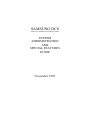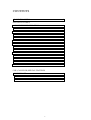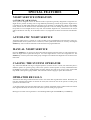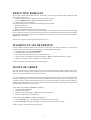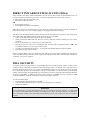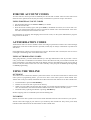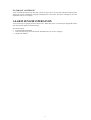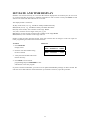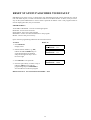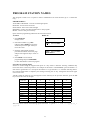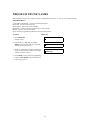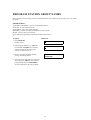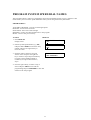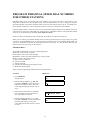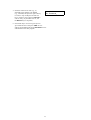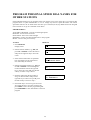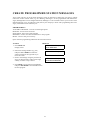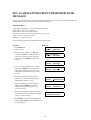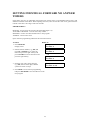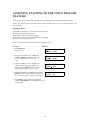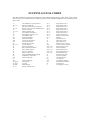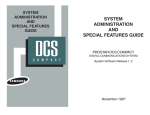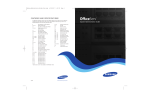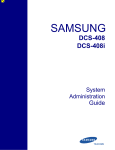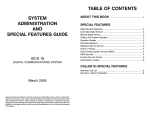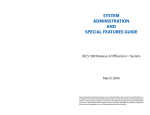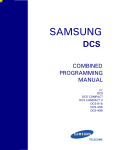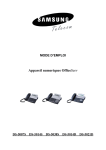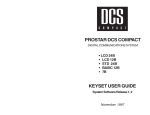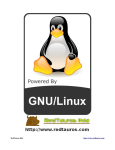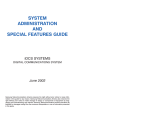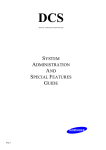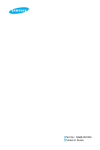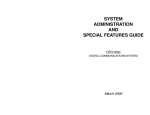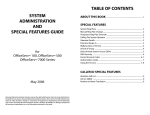Download System administration and special features guide
Transcript
SAMSUNG DCS
(DIGITAL COMMUNICATIONS SYSTEM)
SYSTEM
ADMINISTRATION
AND
SPECIAL FEATURES
GUIDE
November 1995
Publication Information
Samsung Telecoms reserves the right without prior notice to
revise information in this publication for any reason.
Samsung Telecoms also reserves the right without prior notice to make changes in design or components of equipment
as engineering and manufacturing may warrant.
Disclaimer
Samsung Telecoms is not responsible for errors or problems
arising from customers not installing, programming or operating their Samsung systems as described in this manual.
Copyright 2001
Samsung Telecoms (U.K.) Limited
All rights reserved. No part of this manual may be reproduced in any form or by any means - graphic, electronic or
mechanical, including recording, taping, photocopy or information retrieval system - without express written permission of the publisher of this material.
Part No.: 12614
Version 1.0
CONTENTS
ABOUT THIS GUIDE .........................................................................3
SPECIAL FEATURES
NIGHT SERVICE OPERATION .....................................................4
AUTOMATIC NIGHT SERVICE ....................................................4
MANUAL NIGHT SERVICE ..........................................................4
CALLING THE SYSTEM OPERATOR.........................................4
OPERATOR RECALLS ...................................................................4
EXECUTIVE BARGE-IN.................................................................5
WALKING CLASS OF SERVICE...................................................5
IN/OUT OF GROUP.........................................................................5
DIRECT INWARD SYSTEM ACCESS (DISA) .............................6
DISA SECURITY .............................................................................6
FORCED ACCOUNT CODES.........................................................7
AUTHORISATION CODES ............................................................7
USING THE TIELINE......................................................................7
ALARM SENSOR OPERATION.....................................................8
CLIP (CALLER ID) SPECIAL FEATURES
INVESTIGATE.................................................................................9
ABANDON CALL LIST (50)...........................................................9
NUMBER TO NAME TRANSLATION .........................................9
1
SYSTEM ADMINISTRATOR PROGRAMMING
CUSTOMER-LEVEL ACCESS .....................................................10
SET DATE AND TIME DISPLAY ................................................11
RESET STATION PASSCODES TO DEFAULT .........................12
PROGRAM STATION NAMES ....................................................13
PROGRAM TRUNK NAMES .......................................................14
PROGRAM STATION GROUP NAMES .....................................15
PROGRAM SYSTEM SPEED DIAL NUMBERS ........................16
PROGRAM SYSTEM SPEED DIAL NAMES..............................17
PROGRAM PERSONAL SPEED DIAL NUMBERS
FOR OTHER STATIONS...............................................................18
PROGRAM PERSONAL SPEED DIAL NAMES
FOR OTHER STATIONS...............................................................20
CREATE PROGRAMMED STATION MESSAGES....................21
SET ALARM / APPOINTMENT REMINDER WITH
MESSAGE ......................................................................................22
MANAGING KEY ASSIGNMENTS.............................................23
PROGRAMMING ACCOUNT CODES ........................................24
SETTING INDIVIDUAL FORWARD NO ANSWER
TIMERS ..........................................................................................25
ADDING NAMES TO THE TRANSLATION TABLE.................26
ASSIGNING STATIONS TO THE VOICE DIALLER
FEATURE.......................................................................................28
SYSTEM ACCESS CODES...........................................................29
2
ABOUT THIS GUIDE
This guide describes the special features available with the Samsung DCS keyphone system. The system
administrator will have access to all these features. Station users can be trained to use only the features
that they require, to help control costs and telephone abuse.
Several of the features listed in this guide are specific to the system operator or attendant position. You
can have more than one operator or set your system up to be used without an operator.
The designated system administrator can access specific programs and modify some functions to better
manage the DCS system. Instructions are detailed and easy to follow. If assistance is needed, contact your
Samsung dealer for advice.
3
SPECIAL FEATURES
NIGHT SERVICE OPERATION
(AUTOMATIC OR MANUAL)
Your system is designed to have an alternate mode of operation generally designated as Night Service.
Night Service permits incoming calls to ring differently than during normal day operation. Night Service
is available on an individual tenant basis and may be set manually or automatically. While in the NIGHT
mode, stations will be limited to their individual night class of service dialling restrictions. You can put
the system in or out of Night Service at any time. For automatic Night Service, each tenant has an on-time
and an off-time for each day. If no automatic timer is set, Night Service must be turned on and off manually.
AUTOMATIC NIGHT SERVICE
Automatic Night Service is turned on or off according to the programmed on and off times. These programmed times use the system clock as a reference, so the system clock must be set correctly. Pressing the
NIGHT key will override the automatic mode until the next programmed time.
MANUAL NIGHT SERVICE
Press the NIGHT key on any keyset associated with the tenant group that wants to enter Night Service.
Enter the Night Service passcode and press 1 to enter Night Service or 0 to leave Night Service. The
NIGHT key on all keysets in that tenant group will light red to indicate that Night Service has been set for
that tenant.
CALLING THE SYSTEM OPERATOR
Any station that dials 0 will ring its assigned operator. (If tenant service is used, each tenant may have a
different operator or operator group.) Calls to the system or tenant operator are easily identified because
the CALL key will have a rapidly flashing red light. Station users will never receive a busy signal when
they dial 0 or the operator group number. The calls will continue ringing in queue until answered.
OPERATOR RECALLS
Transferred calls that go unanswered will recall to the station that originated the transfer. Should the station that originated the transfer not answer the recall, the call will be sent to the system or tenant group
operator as a transfer recall.
A call left on hold will recall the station that put it on hold. If the hold recall is unanswered at the station
that originated the hold, the call will be sent to the system or tenant group operator.
Both types of recalls will ring and have a slow flashing amber light on the LINE key or CALL key.
4
EXECUTIVE BARGE-IN
If you want to break into another station’s conversation, you must be allowed to barge-in and the other
station must not be secure.
• Dial the desired extension number and listen for the busy signal.
• Press the BARGE-IN key and begin speaking after the tone.
• Hang up when you are finished.
The system can be set for one of the three following barge-in options:
• No barge-in allowed
• Barge-in with intrusion tone
• Barge-in without intrusion tone (service observing)
When this last option is selected, the station that barges-in can monitor the conversation and no warning
tone or display will be sent to the station being monitored. The handset transmitter and keyset microphone
(if equipped) are disabled. The party that originated the barge-in may join the conversation by pressing the
MUTE key on the keyset.
Your service company must program these options for you.
WALKING CLASS OF SERVICE
You can change a restricted station's class of service to the same class that your station is in, allowing you
to make calls or use features that would otherwise be restricted from that station.
• Lift the handset or press the SPEAKER key.
• Dial 59 and then your extension number.
• Dial your station passcode and receive internal dial tone.
• Dial an access code and then the telephone number—OR—use the desired feature as usual.
• Hang up. The station will be returned to its restricted status
NOTE: The default station passcode 1234 cannot be used
IN/OUT OF GROUP
Any station assigned to a station group can remove itself from that group and then reenter the group at a
later time. When out of the group, a station can receive calls to its extension number but not to the group.
There are 30 groups and the access codes are 500–529.
To create a backup or relief operator position, assign the main operator and one or more backup individuals to the operator group. All but the main operator should be out of the group. When it is necessary to use
a backup operator, put the desired backup station in the group and remove the main operator. When incoming call traffic is heavy, you can have another station put itself in the operator group along with the
main operator to handle the extra call load.
If the station does not have an IN/OUT (or IG) key:
• Lift the handset and dial 53.
• Dial the group number.
• Dial 0 to be out of the group—OR—dial 1 to be in the group.
• Receive confirmation tone and hang up.
If the station has an IN/OUT (or IG) key assigned to it:
• Press the IN/OUT key. It will light red when the station is in the group.
• Press the IN/OUT key again. The light is off when the station is out of the group.
NOTE: A station can be in more than one group.
5
DIRECT INWARD SYSTEM ACCESS (DISA)
From outside of the office, selected individuals can call into the DCS system on special DISA line(s). A
security code must be entered to gain access. Once these individuals are in the system, they can:
• make outside calls using the office lines
• call stations within the system
OR
• access paging resources
• set/reset their external forward database.
DISA allows the use of an incoming line to gain access to system resources for the purpose of dialling an
intercom, accessing a C.O. line, internal paging or changing external forward setting.
Individuals who use DISA must have their stations assigned for DISA access and they must change their
station passcodes. The default passcode 1234 cannot be used. To use DISA:
• Call in on the DISA line from any phone with tone dialling.
• When you hear the DISA dial tone, dial your security code (the extension number plus your station
passcode).
• If you are allowed access, you will receive system dial tone.
• Dial any line access code, receive outside dial tone and then dial a telephone number—OR—dial
any extension number to call a station in the system.
• To make a second intercom call press ∗, receive dial tone and dial another extension number.
• Press # and hang up when finished.
NOTE: Outgoing DISA calls are controlled by the dialling class of the station identified by the security
code. The DISA line must have disconnect supervision from the central office. Insist that this condition be
verified by your service company.
DISA SECURITY
A common practice among hackers is to repeatedly dial a known DISA access number (usually with a
computer) and try a different passcode each time. The hacker hopes to eventually chance upon the correct
passcode and thus gain access to your system. The SAMSUNG DCS’ security feature will count the number of sequential incorrect passcode attempts, and if a certain number is reached, DISA will be disabled
and the system will alert designated stations. The number of incorrect passcodes and the disable duration
are both programmable. In addition, the DCS system will print an SMDR record (a customer-provided
printer and a SIM are required) each time an incorrect passcode is entered.
To clear the DISA alarm:
• Lift the handset and dial the access code 58.
• Enter the DISA alarm passcode (see your service company for this number).
• Replace the handset.
WARNING
As it is impossible to prevent unauthorised access to your telephone system by hackers, we suggest that
you do not turn the DISA feature on unless you intend to use it. If you do use this feature, it is good practice to frequently change access passcodes and periodically review your telephone records for unauthorised use.
6
FORCED ACCOUNT CODES
Account codes are used to provide accountability for the calls that are made. These account codes can be
either forced or optional; if forced, they are always verified from a system list of up to 500 entries.
USING FORCED ACCOUNT CODES
• Lift the handset and press the ACCT CODE key or dial 47.
• Enter the account code.
• Press the account code key again, then press TRSF (or hookflash on an SLT). If a correct code is entered, you will hear DCS dial tone and you can make an outside call in the usual manner. If an incorrect code is entered, the station returns error tone.
For information on entering and changing forced account codes, see the system administrator programming section of this book.
AUTHORISATION CODES
Authorisation codes are used to validate a station user and give permission to make a call. These four digit
authorisation codes can be either forced or optional; if used, they are always verified from a system list of
250 entries.
Each authorisation code has an associated class of service. When the code is entered, the class of service
is changed to the dialling class of the authorisation code.
USING AUTHORISATION CODES
After going off-hook, you must dial ∗ followed by a four digit authorisation code. If you enter a correct
code, you will hear a confirmation tone and then receive DCS dial tone and you can make an outside call
in the usual manner. The station then follows the dialling class for that authorisation code. If you enter an
incorrect code, the station returns error tone. This code may or may not print on SMDR reports depending
on SMDR programming.
USING THE TIELINE
OUTGOING
Your office can be connected to another system with a tieline. Use this line to make calls to stations in the
other system. If programming allows, you can access lines in the other system to make outside calls.
Tieline calls can be put on hold, transferred and conferenced in the same manner as are other outside calls.
•
•
•
•
Lift the handset or press the SPEAKER key.
Dial the tie line access code or press the tie line key.
When you receive dial tone from the other system, you can dial extension numbers or access outside
lines. You must know the extension numbers and the line access codes for the other system.
Finish the call by replacing the handset or pressing ANS/RLS key.
NOTE: Outgoing calls are controlled by the station's dialling class.
INCOMING
Station users in the other system can access the tieline and make intercom calls to stations in your system.
Answer tieline calls ringing at your station as you would any other outside call. They can be put on hold,
transferred and conferenced in the same manner as other outside calls.
7
IN AND OUT ON TIELINE
Users accessing the tieline from the other system can get a line in your system and make outgoing calls.
These calls can be controlled by assigning a dialling class to the tieline. For further information, see your
installation and service company.
ALARM SENSOR OPERATION
Your system may be equipped with an alarm sensor. When this sensor is activated, the designated stations
will ring and will display a related message.
To clear the alarm:
• Lift the handset and dial 57.
• Enter the alarm clear passcode (must be obtained from your service company).
• Replace the handset.
8
CLIP (Calling Line Identification Presentation) SPECIAL FEATURES
INVESTIGATE
Investigate allows selected stations with a special class of service to investigate any call in progress. If
CLIP information is available for an incoming call, you will know to whom this station user is speaking.
For outgoing calls, you can see the number that was dialled. After investigating, you may barge-in on the
conversation, disconnect the call or hang up your phone to end the investigation.
• At your keyset, press the INVESTIGATE key.
• Enter your station passcode. (Default passcodes cannot be used).
• You can now press BARGE to barge-in on the conversation.
OR
You can press NND to view more information about the call.
OR
You can press DROP to disconnect the call.
NOTE:
1. If the call is an outgoing call, NND will not appear.
2. This feature requires optional hardware (BRI/PRI). Ask your installation and service company for details.
ABANDON CALL LIST (50)
The system has a system-wide abandoned calls list that stores CLIP information for the last 50 calls that
rang but were not answered and were accompanied with valid CLIP information. The abandoned calls list
is accessed using the system administrator’s passcode. When reviewing this list, you are provided options
to CLEAR the entry or DIAL the number. You can use the NND key to toggle between the CLIP name,
CLIP number and the date and time the call came in. To view the list of abandoned incoming calls for
which CLIP information has been received:
• Dial 64 and dial the system administrator’s passcode.
• Scroll through the entries using the VOLUME keys.
NUMBER TO NAME TRANSLATION
The system provides a number to name translation table for displaying names on your LCD instead of
CLIP. When the CLIP number is received, the table is searched. When a match is found, the system displays the corresponding name from the table.
9
SYSTEM ADMINISTRATOR
PROGRAMMING
CUSTOMER-LEVEL ACCESS
Before any customer programs can be accessed, you must first open system programming using the passcode you have been assigned. This must be done using an LCD keyset. Should it become necessary to
change this passcode, see your installation and service company.
• While your handset is on-hook, press TRSF and then dial 200.
The display shows [ENABLE CUS. PROG. PASSCODE].
• Dial the four-digit passcode.
The display shows [ENABLE CUS. PROG. - DISABLE].
• Dial 1 to enable.
The display shows [ENABLE CUS. PROG - ENABLE].
• Press TRSF. The keyset returns to its idle condition.
• Now press TRSF and the three-digit program code you want to access. Follow the instructions for
that program.
NOTE: You must begin programming within 30 seconds. Once you are in programming, any delay of
more than 30 seconds between keystrokes will cause the system to automatically close programming.
10
SET DATE AND TIME DISPLAY
Should it ever become necessary to correct the date and time displayed on all of the keysets, do so as soon
as you notice that they are incorrect. Automatic Night Service will not work correctly and SMDR records
will be of no value if the date and time are not correct.
The display format is as follows:
W (Day of the week, 0-6): e.g., enter 0 for Sunday and 6 for Saturday.
MM (Month, 01-12): e.g., enter 01 for January and 12 for December.
DD (Day of the month): enter a number in the range 01–31.
YY (Year): enter the last two digits of the year, e.g. 95.
HH (Hours): use the 24-hour clock and enter a number in the range 00–24.
MM (Minutes): enter a number in the range of 00–59.
Failure to enter the time using the 24-hour clock will cause the date to change at 12:00 P.M. Open customer programming and follow the instructions below.
ACTION
DISPLAY
1. Press TRSF 505
Display shows
2. Enter the new time and date using
the above format
OLD : 6 0 1 0 1 8 4 : 0 0 4 7
NEW : WMMDDYY : HHMM
OLD : 6 0 1 0 1 8 4 : 0 0 4 7
NEW : 3 0 2 0 9 9 4 : 1 4 4 5
3. Verify the time and date and reenter
them if necessary
4. Press TRSF to store and exit
programming OR press SPEAKER to store
and advance to the next program
If you have entered invalid data, you will receive an [INVALID ENTRY] message for three seconds. Reenter the correct date and time. If the information you entered is incorrect, repeat the procedure.
11
RESET STATION PASSCODES TO DEFAULT
Individual keyset users can set or change their own individual passcodes. These passcodes are used to
lock and unlock keysets, override toll restriction and access the DISA feature. At times, it may be necessary for the system administrator to reset a station’s passcode to default “1234.” This program cannot be
used to display passcodes, only to reset them.
PROGRAM KEYS
VOLUME UP & DOWN - Used to scroll through options.
KEYPAD - Used to enter selections.
SOFT KEYS - Move cursor left and right.
SPEAKER - Used to store data and advance to next program.
HOLD - Used to clear previous entry.
Open customer programming and follow the instructions below.
ACTION
DISPLAY
1. Press TRSF 101
Display shows
[201] P A S S C O D E
PASSCODE: ∗∗∗∗
2. Dial the station number (e.g., 205)
OR use the UP and DOWN keys to
scroll through the keyset numbers
and press the right soft key to move
the cursor right
[205] P A S S C O D E
PASSCODE: ∗∗∗∗
3. Press HOLD to reset passcode
[205] P A S S C O D E
PASSCODE: 1234
4. Press the right soft key to return to step 2
OR press TRSF to store and exit
programming OR press SPEAKER to
store and advance to the next program
DEFAULT DATA: ALL STATION PASSCODES = 1234
12
PROGRAM STATION NAMES
This program is used to set or replace a name or identification for each extension, up to 11 characters
long.
PROGRAM KEYS
VOLUME UP & DOWN - Used to scroll through options.
KEYPAD - Used to enter selections.
SOFT KEYS - Move cursor left and right.
SPEAKER - Used to store data and advance to next program.
HOLD - Used to clear previous entry.
Open customer programming and follow the instructions below.
ACTION
DISPLAY
1. Press TRSF 104
Display shows
[201]
STN NAME
2. Dial station number (e.g., 205)
OR press UP or DOWN to select the
station and press the right soft key to
move the cursor
[205]
STN NAME
3. Enter the station name using the
procedure described on the next page
and press the right soft key to return to
step 2
[205] S T N N A M E
SAM SMITH
4. Press TRSF to store and exit
programming OR press SPEAKER
to store and advance to the next program
Procedure for entering names
Names are written using the keypad. Each press of a key selects a character. Pressing a different key
moves the cursor to the next position*. For example: if the name is “SAM SMITH," press the number “7”
four times to get the letter “S.” Now press the number “2” to get the letter “A.” Continue selecting characters from the table below to complete your message. Pressing the “A” key changes the letter from upper
case to lower case.
*NOTE: When the character you want appears on the same key as the previous character, press the UP
key to move the cursor to the right.
COUNT
DIAL 0
DIAL 1
DIAL 2
DIAL 3
DIAL 4
DIAL 5
DIAL 6
DIAL 7
DIAL 8
DIAL 9
DIAL *
1
2
3
4
5
Q
space
A
D
G
J
M
P
T
W
:
Z
?
B
E
H
K
N
Q
U
X
=
.
,
C
F
I
L
O
R
V
Y
[
)
!
@
#
$
%
^
S
*
Z
]
0
1
2
3
4
5
6
7
8
9
*
The # key can be used for the following special characters: # space & ! : ? . , % $ - < > / = [ ] @ ^ ( ) _ +
{}|;"→`
13
PROGRAM TRUNK NAMES
This program is used to set or replace a name or identification for each C.O. line, up to 11 characters long.
PROGRAM KEYS
VOLUME UP & DOWN - Used to scroll through options.
KEYPAD - Used to enter selections.
SOFT KEYS - Move cursor left and right.
SPEAKER - Used to store data and advance to next program.
HOLD - Used to clear previous entry.
Open customer programming and follow the instructions below.
ACTION
DISPLAY
1. Press TRSF 404
Display shows
[701] T R U N K N A M E
2. Dial trunk (e.g., 704) OR press UP or
DOWN to select trunk and press the right
soft key to move the cursor
[704] T R U N K N A M E
3. Enter the trunk name using the procedure in
Program Station Names and press the right
soft key to return to step 2
[704] T R U N K N A M E
SAMSUNG
4. Press TRSF to store and exit programming
OR press SPEAKER to store and advance
to the next program
14
PROGRAM STATION GROUP NAMES
This program is used to assign a name or identification for each station group (501-509), up to 11 characters long.
PROGRAM KEYS
VOLUME UP & DOWN - Used to scroll through options.
KEYPAD - Used to enter selections.
SOFT KEYS - Move cursor left and right.
SPEAKER - Used to store data and advance to next program.
HOLD - Used to clear previous entry.
Open customer programming and follow the instructions below.
ACTION
DISPLAY
1. Press TRSF 602
Display shows
[501] S G R N A M E
2. Dial the group number (e.g., 505) OR
press the UP or DOWN key to make a
selection and press the left or right
soft key to move the cursor
[505] S G R N A M E
3. Enter in the name using the method
in Program Station Names
[505] S G R N A M E
SAMSUNG
4. Press the left or right soft key to return to
step 2 OR press TRSF to store and exit
programming OR press SPEAKER to
store and advance to the next program
15
PROGRAM SYSTEM SPEED DIAL NUMBERS
The system list can hold 200 numbers by default, but this can be increased in blocks of 10. The maximum
amount is 500 numbers if no more than 1000 station speed dial numbers are assigned. See your service
company to increase or decrease the system list.
Speed dial codes are 500–999. Each speed dial number consists of a line access code and the telephone
number to be dialled. The access code can be any line group, individual line, station group or individual
extension. The speed dial number can be up to 18 characters long including #, FLASH and PAUSE.
NOTE: If Least Cost Routing (LCR) is being used, the LCR access code must be entered.
When you are entering a speed dial number, there are some special keys that you may need to use. These
are the last six programmable keys on your LCD keyset and are known as keys A, B, C, D, E and F. (If
you have a 6-button LCD keyset, the three buttons on the left are keys A–C and the three buttons on the
right are keys D–F.) See Program Keys, below.
PROGRAM KEYS
VOLUME UP & DOWN - Used to scroll through options.
KEYPAD - Used to enter selections.
SOFT KEYS - Move cursor left and right.
SPEAKER - Used to store data and advance to next program.
HOLD - Used to clear previous entry.
A - Does not have a function.
B - Inserts a FLASH.
C - Inserts a PAUSE.
D - Changes the dialling type from pulse to tone.
E - Hides and displays digits.
Open customer programming and follow the instructions below.
ACTION
DISPLAY
1. Press TRSF 705
Display shows
SYS SPEED DIAL
500:
2. Dial the speed bin desired (e.g., 505)
OR press UP or DOWN to make the
selection and press the right soft key
to move the cursor
SYS SPEED DIAL
505:
3. Enter the access code ( e.g., 9 - the
system automatically inserts a dash)
followed by the phone number (up to
18 digits long) and press the right soft
key to return to step 2
SYS SPEED DIAL
505:9-121223456789
4. Press the F key to toggle to Program
System Speed Dial Names, step 3, to
enter the name
SYS SPEED NAME
505:
5. Press TRSF to store and exit programming
OR press SPEAKER to store and advance to the
next program
16
PROGRAM SYSTEM SPEED DIAL NAMES
This procedure allows a name to be assigned for each system speed dial location, up to 11 characters. This
name enables you to locate the speed dial number when you are using the directory dial feature.
PROGRAM KEYS
VOLUME UP & DOWN - Used to scroll through options.
KEYPAD - Used to enter selections.
SOFT KEYS - Move cursor left and right.
SPEAKER - Used to store data and advance to next program.
HOLD - Used to clear previous entry.
ACTION
DISPLAY
1. Press TRSF 706
Display shows
SYS SPEED NAME
500:
2. Dial the system speed number (e.g., 505)
OR press UP or DOWN to select the entry
number and press the right soft key to
move the cursor
SYS SPEED NAME
505:
3. Enter the name as shown in Program
Station Names and press the right soft
key to return to step 2 OR press the F key
to toggle to the speed dial number to
return to System Speed Dial Numbers,
step 4
SYS SPEED NAME
505: SAMSUNG
4. Press the right soft key to return to step 2
above OR press TRSF to store and exit
programming OR press SPEAKER to store and
advance to the next program
17
PROGRAM PERSONAL SPEED DIAL NUMBERS
FOR OTHER STATIONS
Individual station users can program their own numbers, but in cases where this is not practical, or for
single line telephone users, this program allows a system administrator to view or change any station’s
speed dial numbers. The station speed dial codes are 00–49. Each station can have up to 10 numbers (00–
09) by default, though more can be assigned (in blocks of 10) up to a maximum of 50 numbers.
Each speed dial number consists of a line access code and the telephone number to be dialled. The access
code can be any line group, individual line, station group or individual extension. The speed dial number
can be up to 32 characters long including #, FLASH and PAUSE.
NOTE: If Least Cost Routing (LCR) is being used, the LCR access code must be entered.
When you are entering a speed dial number, there are some special keys that you may need to use. These
are the last six programmable keys on your LCD keyset and are known as keys A, B, C, D, E and F. (If
you have a 6-button LCD keyset, the three buttons on the left are keys A–C and the three buttons on the
right are keys D–F.) See Program Keys, below.
PROGRAM KEYS
VOLUME UP & DOWN - Used to scroll through options.
KEYPAD - Used to enter selections.
SOFT KEYS - Move cursor left and right.
SPEAKER - Used to store data and advance to next program.
HOLD - Used to clear previous entry.
A - Does not have a function.
B - Inserts a FLASH.
C - Inserts a PAUSE.
D - Changes the dialling type from pulse to tone.
E - Hides and displays digits.
Open customer programming and follow the instructions below.
ACTION
DISPLAY
1. Press TRSF 105
Display shows
[201] SPEED DIAL
00 :
2. Dial the station number (e.g., 205) OR
press UP or DOWN to select the station
and press the right soft key to move the
cursor OR press the left soft key to go to
step 4
[205] SPEED DIAL
00 :
3. If the selected station has no speed dial
bins, this display will be shown and a
new station may be selected
[205] SPEED DIAL
SPDBLK NOT EXIST
4. Dial the location number (e.g., 05) OR
press UP or DOWN to select location and
press the right soft key to move the
cursor OR press the left soft key to return
to step 2
[205] SPEED DIAL
05 : _
18
5. Enter the trunk access code (e.g., 9)
followed by the number to be dialled
(e.g., 4264100) OR press the right soft key
to return to step 2 OR press the left soft
key to return to step 3 OR press HOLD to
clear an entry (if you make an error, use
the DOWN key to step back)
[205] SPEED DIAL
05 : 9-4264100_
6. Press the F key to access Program System
Speed Dial Numbers OR press TRSF to save
and exit programming OR press SPEAKER to save
and advance to the next program
19
PROGRAM PERSONAL SPEED DIAL NAMES FOR
OTHER STATIONS
Each individual station user can program his/her own names, but in cases where this is not practical this
program allows a system administrator to view or change any station’s speed dial names. The station
speed dial codes are 00–49. Each station can have up to 10 names (00–09) by default and can be assigned
more in blocks of 10, up to a maximum of 50 names.
PROGRAM KEYS
VOLUME UP & DOWN - Used to scroll through options.
KEYPAD - Used to enter selections.
SOFT KEYS - Move cursor left and right.
SPEAKER - Used to store data and advance to next program.
HOLD - Used to clear previous entry.
ACTION
DISPLAY
1. Press TRSF 106
Display shows
[201] SPEED NAME
00 :
2. Dial the station number (e.g., 205) OR
press UP or DOWN to select the station
and press the right soft key to move the
cursor
[205] SPEED NAME
00 :
3. If the selected station has no speed dial
bins, this display will be shown and a
new station may be selected
[205] SPEED DIAL
SPDBLK NOT EXIST
4. Dial the speed dial location (e.g., 05) OR
use UP or DOWN to scroll through the
location numbers and use the right soft
key to move the cursor OR press the left
soft key to return to step 2 above
[205] SPEED NAME
01 : _
5. Enter the name using the procedure in
Program Station Names and press the
right soft key to return to step 2 OR press
the left soft key to return to step 3
[205] SPEED NAME
01 : SAM SMITH
6. Press the F key to access Program Personal
Speed Dial Numbers For Other Stations OR
press TRSF to store and exit programming OR
press SPEAKER to store and advance to the next
program
20
CREATE PROGRAMMED STATION MESSAGES
Your system can have up to 20 station messages. These are messages a station user can select to inform
other users of their current status (e.g. In a Meeting). Messages 1–10 are programmed with default messages (although these can be changed if desired). Messages 11–20 are blank to allow you to create 10 additional messages, up to 16-characters each, that fit your company’s needs. After programming these messages, inform station users what they are.
PROGRAM KEYS
VOLUME UP & DOWN - Used to scroll through options.
KEYPAD - Used to enter selections.
SOFT KEYS - Move cursor left and right.
SPEAKER - Used to store data and advance to next program.
HOLD - Used to clear previous entry.
Open customer programming and follow the instructions below.
ACTION
DISPLAY
PGM.MESSAGE (01)
IN A MEETING
1. Press TRSF 715
Display shows
2. Dial in the message number (e.g., 11)
OR press UP or DOWN to make the
selection and press the right soft key to
move the cursor
3. Enter in the message using the procedure in
Program Station Names and press the right
soft key to return to step 2 above
PGM.MESSAGE (11)
_
PGM.MESSAGE (11)
IN THE SHOWROOM
4. Press TRSF to store and exit programming
OR press SPEAKER to store and advance to
the next program
21
SET ALARM/APPOINTMENT REMINDER WITH
MESSAGE
Keyset users can set their own alarms but standard telephone users cannot. The system administrator can
set alarm/appointment reminders for other stations in the system.
PROGRAM KEYS
VOLUME UP & DOWN - Used to scroll through options.
KEYPAD - Used to enter selections.
SOFT KEYS - Move cursor left and right.
SPEAKER - Used to store data and advance to next program.
HOLD - Used to clear previous entry.
ANS/RLS - Used to select ALL
Open customer programming and follow the instructions below.
ACTION
DISPLAY
[201] ALM REM (1)
HHMM : ➔NOTSET
1. Press TRSF 116
Display shows
2. Dial the station number (e.g., 205) OR
press UP or DOWN to select the station
and press the right soft key to move the
cursor OR press ANS/RLS to select all
stations
[205] ALM REM (1)
HHMM : ➔NOTSET
OR
[ALL] ALM REM (1)
HHMM : ➔NOTSET
3. Dial 1–3 to select the alarm (e.g., 2) OR
press UP or DOWN to select the alarm
and press the right soft key to move the
cursor OR press the left soft key to return
to step 2
[201] ALM REM (1)
HHMM : ➔NOTSET
4. Enter the alarm time in 24-hour clock
format (e.g., 1300) and the display will
automatically advance to step 5
[205] ALM REM (2)
HHMM : 1300➔NOTSET
5. Enter the alarm type from the list above
OR press UP or DOWN to select the
alarm type and press the right soft key
to move the cursor
[205] ALM REM (2)
HHMM : 1300➔DAILY
6. Enter in the messages using the procedure in
Program Station Names and press the right
soft key to return to step 2
[205] ALM REM (2)
TAKE MEDICATION
7. Press TRSF to store and exit programming
OR press SPEAKER to store and advance to
the next program
22
MANAGING KEY ASSIGNMENTS
You can view station key assignments and add extenders to some of the programmable keys for easy onetouch operation of frequently-used features.
An extender is a number that makes an otherwise general soft key very specific. For example, adding the
digit ‘4’ to a PAGE key defines this key for paging zone four. And adding ‘225’ to a direct pickup key
defines this key as pickup for extension 225 only. The key must already be assigned by the installing technician. Adding extenders allows one-touch operation for that feature. Use this program to assign extenders
to the following soft keys:
KEY
EXTENDER
BOSS................................... Boss and Secretary (1–4)
DIR...................................... Directory dial by name type (1–3)
DP........................................ Direct Pickup (station or station group no.)
DS ........................................ Direct Station Select (station no.)
FWRD ................................. Call Forward (0–5)
GPIK ................................... Group Pick-Up (01–20)
IG ........................................ In/Out of Group (501–529)
MMPG ................................ Meet Me Page (0–9,∗)
PAGE .................................. Page (0–9,∗)
PSMG.................................. Programmed Station Message (01–20)
DIR...................................... 1 (PERS), 2 (SYS) or 3 (STN)
SP ........................................ UCD Supervise (UCD group no.)
SPD...................................... Speed Dial (00–49, 500–999)
PROGRAM KEYS
VOLUME UP & DOWN - Used to scroll through options.
KEYPAD - Used to enter selections.
SOFT KEYS - Move cursor left and right.
SPEAKER - Used to store data and advance to next program.
HOLD - Used to clear previous entry.
Open customer programming and follow the instructions below.
ACTION
DISPLAY
1. Press TRSF 107
Display shows the first station
[201] EXT (MAST)
01 : CALL1 ➔
2. Dial the station number (e.g., 205) OR
use UP or DOWN to scroll through the
station numbers and press the right soft
key to move the cursor
[205] EXT (MAST)
01 : CALL1 ➔
3. Enter the key number (e.g., 18) OR use
UP and DOWN to scroll through the keys
and use the right soft key to move the
cursor OR press the key to be programmed
[205] EXT (MAST)
18 : DS
➔ DS_
4. Dial the extender according to the list
above and the system displays your
selection.
If there are no more entries, press the
left soft key to return to step 2
[205] EXT (MAST)
18 : DS207
5. Press TRSF to store and exit programming
OR press SPEAKER to store and advance to
the next program
23
PROGRAMMING ACCOUNT CODES
This program is used to add or change account code entries.
PROGRAM KEYS
KEYPAD - Used to enter the account code (allowable digits 0–9).
VOLUME UP & DOWN - Used to select entry number.
SPEAKER - Used to store data and advance to next program.
HOLD - Used to clear data.
Open customer programming and follow the instructions below.
ACTION
DISPLAY
1. Press TRSF 708
Display shows
ACCOUNT CODE
001:
2. Dial the account code entry (e.g., 005)
OR press UP or DOWN to select the entry
number and press the right soft key to
move the cursor
ACCOUNT CODE
005:
3. Enter the account code via the dial
pad, e.g., 1234 (maximum of 12 digits)
and press the right soft key to move the
cursor back to step 2
ACCOUNT CODE
005: 123456789012
4. Press TRSF to store and exit programming
OR press SPEAKER to store and advance to the
next program
24
SETTING INDIVIDUAL FORWARD NO ANSWER
TIMERS
Each station can have an individual call Forward No Answer timer to accommodate station users with
different individual work habits. When adjusting this timer, take care that the value is not greater than the
transfer recall timer. The range is 000–250 seconds.
PROGRAM KEYS
KEYPAD - Used to enter the account code (allowable digits 0–9).
VOLUME UP & DOWN - Used to select entry number.
SPEAKER - Used to store data and advance to next program.
ANS/RLS - Used to select ALL
Open customer programming and follow the instructions below.
ACTION
DISPLAY
1. Press TRSF 502
Display shows
[201] NO ANS FWD
010 SEC ➔
2. Dial the station number (e.g., 205) OR
press UP or DOWN key to select the
station and press the right soft key OR
press ANS/RLS to select all stations and
press the right soft key
[205] NO ANS FWD
010 SEC ➔
OR
[ALL] NO ANS FWD
010 SEC ➔
3. Enter the new value via the dial pad,
e.g., 020 (must be three digits) and the
system will return to step 2
[205] NO ANS FWD
010 SEC ➔ 020
4. Press TRSF to store and exit programming
OR press SPEAKER to store and advance to the
next program
25
ADDING NAMES TO THE TRANSLATION TABLE
This program allows the system administrator or technician to associate a CLIP number received from the
Central Office with a name programmed in this translation table. If there is no match between a received
number and a name in this table, [no CLIP name] will be displayed.
The translation table consists of 250 entries (for DCS) or 200 entries (for Compact II). These comprise an
11-digit telephone number and a 16-digit name (DCS) or a 16-digit telephone number and a 16-digit name
(Compact II).
Names are written using the keypad. Each press of a key selects a character. Pressing a different key
moves the cursor to the next position*. For example: if the directory name is “SAM SMITH," press the
number “7” four times to get the letter “S.” Now press the number “2” to get the letter “A.” Continue selecting characters from the table below to complete your message. Pressing the “A” key changes the letter
from upper case to lower case.
*NOTE: When the character you want appears on the same dial pad key as the previous character, press
the VOL UP key to move the cursor to the right.
COUNT
DIAL 0
DIAL 1
DIAL 2
DIAL 3
DIAL 4
DIAL 5
DIAL 6
DIAL 7
DIAL 8
DIAL 9
DIAL *
1
2
3
4
5
Q
space
A
D
G
J
M
P
T
W
:
Z
?
B
E
H
K
N
Q
U
X
=
.
,
C
F
I
L
O
R
V
Y
[
)
!
@
#
$
%
^
S
*
Z
]
0
1
2
3
4
5
6
7
8
9
*
The # key can be used for the following special characters: # space & ! : ? . , % $ - < > / = [ ] @ ^ ( ) _ +
{}|;"→`
PROGRAM KEYS
UP & DOWN - Used to scroll through options.
KEYPAD - Used to enter selections.
SOFT KEYS - Move cursor left and right.
SPEAKER - Used to store data and advance to next MMC.
HOLD - Used to clear previous entry.
Open customer programming and follow the instructions below.
ACTION
DISPLAY
1. Press TRSF 728
Display shows first entry
CLIP XLAT (001)
DGT :
2. Dial an entry number (e.g., 005)
OR use UP or DOWN to scroll through
entries and press the right soft key to
select entry
CLIP XLAT (005)
DGT : _
26
3. Enter the telephone number and press
right soft key to advance to name entry
OR enter telephone number and press
left soft key to return to step 2 above
CLIP XLAT (005)
DGT : 3054264100
4. Enter associated name as described
above and press right or left soft key to
return to step 2 above
OR press SPEAKER to save and advance
to next MMC OR press TRSF to
save and exit programming
CLIP XLAT (005)
SAMSUNG TELECOMS
27
ASSIGNING STATIONS TO THE VOICE DIALLER
FEATURE
This program allows stations to be assigned to a Voice Dialler to dial a personal speed dial number.
NOTE: This feature requires optional software and/or hardware. Ask your service and installation company for details.
PROGRAM KEYS
VOLUME UP & DOWN - Used to scroll through options.
KEYPAD - Used to enter selections.
SOFT KEYS - Move cursor left and right.
SPEAKER - Used to store data and advance to next MMC.
HOLD - Used to clear previous entry.
Open customer programming and follow the instructions below.
ACTION
DISPLAY
1. Press TRSF 216
Display shows
[3551] VDIALER USER
USER 1 : NONE
2. Dial voice dial number (e.g., 3552) OR
use UP or DOWN to make selection and
press the right soft key to move the
cursor
[3552] VDIALER USER
USER 1 : NONE
3. Dial user number (1-7/1-5) dependent on
number of users allowed via MMC 215
OR press UP or DOWN to make selection
and press right soft key to move cursor
[3552] VDIALER USER
USER 5 :NONE
4. Dial station number (e.g., 205) OR press UP or
DOWN to make selection and press right soft
key to return to step 3 to continue with entries
[3552] VDIALER USER
USER 5 : 205
5. Press TRSF to store and exit programming
OR press SPEAKER to store and advance to the
next program
28
SYSTEM ACCESS CODES
The DCS telephone system has the following preset (default) feature access codes. These codes can be
used if a key is not available for the feature you want to use. Standard telephone users must always dial
these codes.
0
10 + xxx
11
12 +xxx
13
16 + xxx
17
18
19
2xx
3xx
400
401
41
42 + xxx
43
44
45
46
47
48
49
500
to
529
53+grp+0
53+grp+1
54+zone
55 + 0
Call attendant or system operator
Retrieve parked calls
Put calls on and take calls off hold
Retrieve calls on hold at another station
Door lock release
Make speed dial calls
Save number and redial it
Recall dial tone for new call
Last number redial
Extension numbers
Extension numbers
Cancel Do not Disturb
Set Do Not Disturb
Set Message No Ring
Cancel message
Set/return messages
Busy station/line callback
Busy station camp-on
Set up a conference
Enter account code
Set programmed station message
Send flash to outside line
Station hunt group
55 + 1
55 + 2
55 + 3
55 + 4
55 + 5
55 + 6
55 + 7
55 + 8
55 + 9
55 + ∗
56
57
58
59
600
601 + xxx
602 + xxx
603 + xxx
604 + xxx
605 + xxx
65
66
67
681
682
7xx
8x
9
Station hunt group
Out of group
In group
Meet Me Page
Page all internal zones
29
Page internal zone 1
Page internal zone 2
Page internal zone 3
Page internal zone 4
Page external zone 1
Page external zone 2
Page external zone 3
Page external zone 4
Page all external zones
All Page
Meet Me Answer
Alarm sensor clear
DISA alarm clear
Walking class of service
Cancel all call forwarding
Set Forward All Calls
Set Forward Busy
Set Forward No Ans
Set Fwd Busy/No Ans
Set Fwd Follow me
Directed call pickup
Group call pickup
Universal Answer
Voice Dialler
Voice Dialler Record
Individual line numbers
Trunk groups
Trunk group 9 (Local)