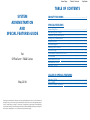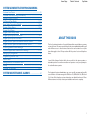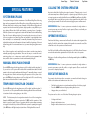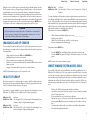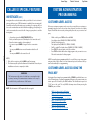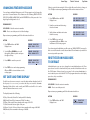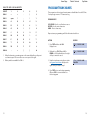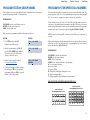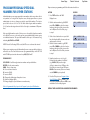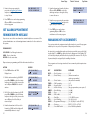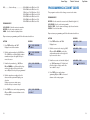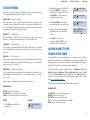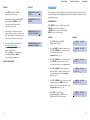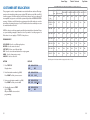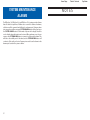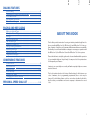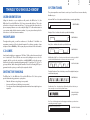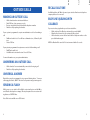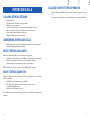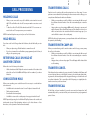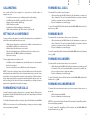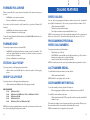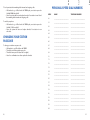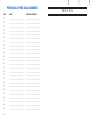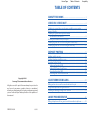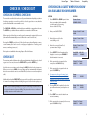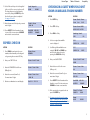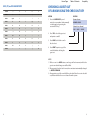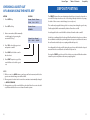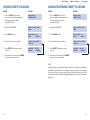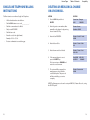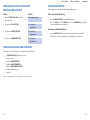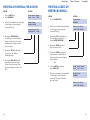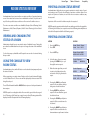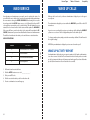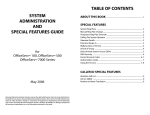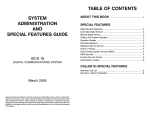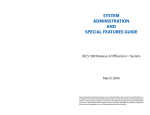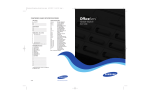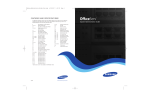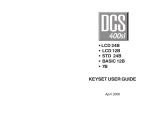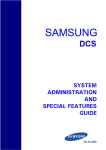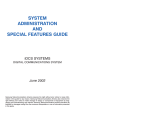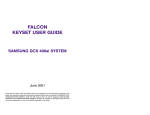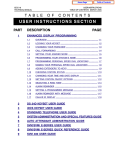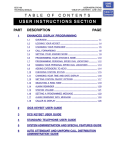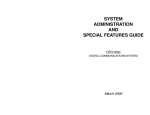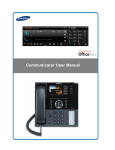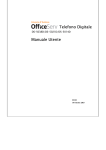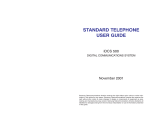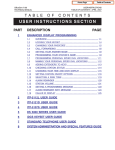Download Code Alarm PC 7400 User guide
Transcript
Home Page
Table of Contents
Sys Admin
Home Page
Table of Contents
Sys Admin
TABLE OF CONTENTS
SYSTEM
ADMINISTRATION
AND
SPECIAL FEATURES GUIDE
for
OfficeServ™ 7000 Series
ABOUT THIS BOOK .................................................................................... 1
SPECIAL FEATURES
System Ring Plans .......................................................................................................... 2
Manual Ring Plan Change ............................................................................................ 2
Temporary Ring Plan Override ....................................................................................2
Calling The System Operator ...................................................................................... 3
Operator Recalls .............................................................................................................. 3
Executive Barge-in .......................................................................................................... 3
Walking Class of Service ................................................................................................4
In/Out of Group ................................................................................................................4
Direct Inward System Access (DISA) ........................................................................ 5
DISA Security .................................................................................................................... 6
Forced Account Codes ............................................................................................ 6–7
Authorization Codes ...................................................................................................... 7
Using the Tie Line ............................................................................................................ 8
CALLER ID SPECIAL FEATURES
May 2010
Samsung Telecommunications America reserves the right without prior notice to revise information in
this guide for any reason. Samsung Telecommunications America also reserves the right without prior
notice to make changes in design or components of equipment as engineering and manufacturing
may warrant. Samsung Telecommunications America disclaims all liabilities for damages arising from
the erroneous interpretation or use of information presented in this guide.
Abandon Call List ............................................................................................................ 9
CID on SMDR .................................................................................................................... 9
Number to Name Translation ......................................................................................9
Home Page
Table of Contents
Sys Admin
SYSTEM ADMINISTRATOR PROGRAMMING
Customer Level Access .............................................................................................. 10
Customer Level Access Using the PROG Key ......................................................10
Changing Feature Passcode ......................................................................................11
Set Date and Time Display ................................................................................ 11–12
Reset Station Passcodes to Default ................................................................ 12–13
Program Station Names........................................................................................13–15
Program Trunk Names ..................................................................................................16
Program Station Group Names ................................................................................17
Program System Speed Dial Numbers .......................................................... 18–21
Program System Speed Dial Names........................................................................22
Program Personal Speed Dial Numbers for Other Stations ....................23–24
Program Personal Speed Dial Names for Other Stations ........................25–26
Create Programmed Station Messages ................................................................ 26
Set Alarm/Appointment Reminder with Message .................................... 27–28
Managing Key Assignments .................................................................................... 28
Programming Account Codes ..................................................................................30
Station Timers..................................................................................................................31
Adding Names to the Translation Table ................................................................32
Holiday ..............................................................................................................................34
Customer Set Relocation......................................................................................35–36
SYSTEM MAINTENANCE ALARMS
......................................37
ABOUT THIS BOOK
This book contains instructions for special features that every telephone user may
not need to know.The owner can decide who the system administrator will be and
who will have access to these features. Station users can be trained on only the
items that apply to them. This procedure will help control costs and telephone
abuse.
Several of the features listed in this book are specific to the system operator or
attendant position.You can have more than one operator or set your system up to
be used without an operator.
The designated system administrator can access specific programs and modify
some functions to better manage the OfficeServ 100, OfficeServ 500, OfficeServ
7000 Series office telephone systems. Instructions are detailed and easy to follow.
When assistance is needed, contact your installation and service company.
1
Home Page
SPECIAL FEATURES
SYSTEM RING PLANS
Your system is designed to have a maximum of six different Ring Plans. Each ring
plan can be programmed to allow different lines to ring different ring plans to ring
different station and/or station groups. Examples of why different ring plans are
required can include normal day operation, night operation, using different operators during different lunch shifts and Saturday or evening hours of operation.
While the system is in a ring plan, each station will be limited to its individual Ring
Plan class of service dialing restrictions. You can place the system in one of any six
of these ring plans at any time. Ring Plans are available on an individual tenant
basis and may be set automatically or manually. Automatic Ring Plans have an
individual start time and will remain in that mode until the beginning of the next
defined ring plan. If no automatic timer is set, you must change ring plans manually.
Any of these ring plans can be switched from one plan to another at any time by
manually pressing a ring plan button. There are two ways to override the automatic ring plans; one is a temporary override until the next programmed start
time, and the other is a permanent override until manually changed.
MANUAL RING PLAN CHANGE
Press the RTO button plus the ring plan passcode (four digits) and the ring plan (16) you wish to set. The system will override all the automatic time tables and will
remain in the set ring plan until manually changed. To manually change or cancel
the ring plan time override and return ring plan operation to the system clock:
press the RTO plus the ring plan passcode (four digits) and a “0” to cancel the ring
plan time override and return to normal operation.
TEMPORARY RING PLAN CHANGE
Press the RP button plus the ring plan passcode (four digits) and the ring plan (16) you wish to set. The system will remain in that ring plan until the next automatic start time for the next ring plan goes into effect.
NOTE: This button may also be assigned an extender of one of the six ring plans.
Example: An RP button is given an extender of 3 (RP3) and the operation of this
button is a push on/push off type of operation with the system always returning
to ring plan 1 when the key is turned off.When the system is operating in ring plan
3, the RP3 button will light steady red, and when off the light will also turn off.
2
Table of Contents
Sys Admin
CALLING THE SYSTEM OPERATOR
Any station that dials 0 will ring its assigned operator. (If tenant service is used,
each tenant may have a different operator or operator group.) Calls to the system
or tenant operator are easily identified because the CALL key will have a fast flashing red light. Station users will never receive a busy signal when they dial 0 or the
operator group number. The calls will continue ringing in queue until answered.
NETWORKING: When 2 or more systems are networked a single station or
operator group may receive all calls to a single operator. (Please consult with your
service company if required).
OPERATOR RECALLS
Transferred calls that go unanswered will recall to the station that originated the
transfer. Should the station that originated the transfer not answer the recall, the
call will be sent to the operator as a transfer recall.
A call left on hold will recall the station that put it on hold. If the hold recall is unanswered at the station that originated the hold, the call is sent to the operator.
Both types of recalls will ring and have a slow flashing amber light on the LINE key
or CALL key.
NETWORKING: When 2 or more systems are networked a single station or
operator group may receive all recalls to a single operator. (Please consult with
your service company if required).
EXECUTIVE BARGE-IN
If you want to break into another conversation, you must be allowed to barge-in
and the other station and trunk must not be secure.
•
•
•
Dial the desired extension or trunk number and listen for the busy signal.
Press the BARGE button and begin speaking after the tone.
Hang up when you are finished.
The system can be set for one of the three following barge-in options:
•
•
•
No barge-in allowed
Barge-in with intrusion tone
Barge-in without intrusion tone (service observing)
3
Home Page
When the second or third option is selected the barger will take priority over the
line. This means unless you (barger) hang up first, the station or line you barged
into will still be connected to you when the station you barged into hangs up.
When the third option is selected, the station that barges-in can monitor the conversation and no warning tone or display will be sent to the station being monitored.The handset transmitter and keyset microphone are disabled.The party that
originated the barge-in may join the conversation by pressing the MUTE button
on the keyset. Your service company must program these options for you.
WARNING
Barge-in without tone may violate state or federal laws concerning the
right to privacy. Samsung Telecommunications America is in no way
responsible for the possible misuse of this feature.
WALKING CLASS OF SERVICE
You can change a restricted station’s class of service to the same class as your station, allowing you to make calls or use features that would otherwise be restricted
from that station.
•
•
•
•
•
Lift the handset or press the SPK or the MONITOR key.
Dial 59 and then your extension number.
Dial your station passcode and receive internal dial tone.
Dial an access code and then the telephone number—OR—use the desired
feature as usual.
Hang up. The station will be returned to its restricted status.
NOTE: The default station passcode 1234 cannot be used.
IN/OUT OF GROUP
Any station assigned to a station group can remove itself from that group and
then reenter the group at a later time.When out of the group, a station can receive
calls to its extension number but not to the group.
The number of groups available to choose from may vary depending on your
OfficeServ 100 or OfficeServ 500 or OfficeServ 7000 Series system type:
OfficeServ 500
& OfficeServ 7200
40 Groups
(500 through 539) or (5000 through 5039 depending if your
system is setup for 4 digits numbering plan)
OfficeServ 500 L
& OfficeServ 7400
80 Groups
(500 through 579) or (5000 though 5079 depending if your
system is setup for 4 digits numbering plan)
4
OfficeServ 100
& OfficeServ 7100
Table of Contents
Sys Admin
20 Groups
(500 through 519) these can be changed to 4 digits if
required.
To create a backup or relief operator position, assign the main operator and one or
more backup individuals to the operator group. All but the main operator should
be out of the group.When it is necessary to use a backup operator, put the desired
backup station in the group and remove the main operator. When incoming call
traffic is heavy, you can have another station put itself in the operator group along
with the main operator to handle the extra call load.
If the station does not have an IN/OUT key:
•
•
•
•
Lift the handset and dial the feature access code _________________.
Dial the group number.
Dial 0 to be out of the group or dial 1 to be in the group.
Receive confirmation tone and hang up.
If the station has an IN/OUT key:
•
•
Press the IN/OUT key. It will light red when the station is in the group.
Press the IN/OUT key again. The light is off when the station is out of the
group.
NOTE: A station can be in more than one group.
DIRECT INWARD SYSTEM ACCESS (DISA)
From outside of the office, selected individuals can call into the OfficeServ 100 or
OfficeServ 500 or OfficeServ 7000 Series system on special DISA line(s). A security
code must be entered to gain access. Once these individuals are in the system,
they can make outside calls using the office lines or call stations within the system.
Individuals who will use DISA must have their stations assigned for DISA access
and must change their station passcodes. The default passcode 1234 cannot be
used.
•
•
•
•
•
•
Call in on the DISA line from any phone with tone dialing.
You will hear a dial tone. Dial your security code (your extension number
plus your station passcode).
If you are allowed access, you will receive a dial tone.
Dial any line access code, receive outside dial tone and then dial a telephone number OR dial any extension number to call a station in the system.
To make another call, press Q, receive dial tone and dial another number.
Press # and hang up when finished.
5
Home Page
NOTE: Outgoing DISA calls are controlled by the dialing class of the station identified by the security code.The DISA line must have disconnect supervision from the
central office. Insist that this service is verified by your installation/service company.
DISA SECURITY
A common practice among hackers is to repeatedly dial a known DISA access
number (usually with a computer) and try a different passcode each time. The
hacker hopes to eventually chance upon the correct passcode and thus gain
access to your system. The OfficeServ 100, OfficeServ 500, and OfficeServ 7000
Series security feature counts the number of sequential incorrect passcode
attempts. If a certain number is reached, DISA is disabled and the system sends an
alarm to designated display stations. The number of passcode attempts and the
disable duration are both programmable. In addition, the OfficeServ 100,
OfficeServ 500, and OfficeServ 7000 systems will print an SMDR record (a customer-provided printer is required) each time an incorrect passcode is entered.
The DISA alarm will ring for a programmable time before canceling the ringing;
however, the DISA alarm display will remain until the alarm is cleared. To clear the
DISA alarm, follow the following procedure:
•
•
•
Lift the handset and dial 58.
Enter the DISA alarm passcode (see your service company).
Replace the handset.
USING FORCED ACCOUNT CODES
When enabled, your system allows calls to be charged to different accounts. You
can enter account codes either by dialing the full code, by entering an account
code “bin number”, or by pressing your ACC key if one is assigned. Bin numbers are
a 3 digit short code that will automatically insert the appropriate account code.
Account codes may be a maximum of 12 digits (# may be used); if the account
code is to be less than 12 characters you may end the code by pressing ! or the
right soft key. The type of code used is determined by your telephone system
administrator. Codes can be entered before or during a call as follows:
To enter an account code before placing the call:
•
•
•
•
•
OfficeServ 500 & 7100 999 entries
OfficeServ 100
500 entries
OfficeServ 7200 & 7400 999 entries
Press your ACC key or dial 47.
Dial the account code or bin number.
You will receive a confirmation tone and display.
When prompted dial a trunk or trunk group (i.e. 9) and the telephone number
to call.
To enter an account code by interrupting the conversation:
As it is impossible to prevent unauthorized access to your telephone system by hackers, we suggest that you do not turn the DISA feature on unless
you intend to use it. If you do use this feature, it is good practice to frequently change passcodes and periodically review your telephone records
for unauthorized use.
When set for this option the user must enter an account code for all outgoing calls.
The account code entered will be verified from a system list. Forced verified codes
can contain the digits 0~9.
6
When set for this option the user must enter an account code for all outgoing calls,
but the account code is not verified against the system list. Non verified account
codes can contain the digits 0~9 and #.
•
VERIFIED
Sys Admin
NOT VERIFIED
WARNING
FORCED ACCOUNT CODES
Table of Contents
While on an outside call press the ACC key or press TRANSFER followed by
47.
Dial the account number or bin number (if you are entering an account code
you will need to press your ACC key or right soft key to finalize the entry)
NOTE: If you make an error simply repeat the procedure with the correct code.
Only the most recent account code dialed will be recorded. This code will always
print on SMDR reports. For information on entering and changing forced account
codes, see the system administrator programming section of this book.
AUTHORIZATION CODES
Authorization codes are used to validate a station user and give permission to
make a call. These four digit authorization codes can be either forced or optional,
but if used, are always verified from a system list of 500 entries on the OfficeServ
500 M or L version, the OfficeServ 7100, OfficeServ 7200 and OfficeServ 7400,
250 entries on the OfficeServ 100. Each authorization code has an associated
class of service.When the code is entered, the class of service is changed to that of
the authorization code.
7
Home Page
USING AUTHORIZATION CODES
Table of Contents
Sys Admin
CALLER ID
SPECIAL FEATURES
After going off-hook, the station user must dial ! followed by a four digit authorization code. If you enter a correct code, you will hear confirmation tone and then
receive a dial tone and you can make an outside call in the usual manner. The station then follows the dialing class for that authorization code. If you enter an incorrect code, the station returns error tone. This code may or may not print on SMDR
reports depending on SMDR programming.
NOTE: The Caller ID features below require optional software and/or hardware. Please ask your installation and service company for details.
USING THE TIE LINE
ABANDON CALL LIST
OUTGOING
The system has a system-wide abandoned calls list that stores CID information for
the last 100 calls on the OfficeServ 7000 Series, OfficeServ 500 M and L version and 50 calls on the OfficeServ 100 that rang but were not answered and
were accompanied with valid CID information. Calls with CID information consisting of OUT OF AREA, PAYPHONE or PRIVATE will not be stored in the list.The abandoned calls list is accessed using the system administrator’s passcode. When reviewing this list, you are provided options to CLEAR the entry or DIAL the number. You can use the NND key to toggle between the CID name, CID number and
the date and time the call came in.The system must be using LCR to dial numbers
from the abandoned calls list.
Your office can be connected to another system with a tie line. Use this line to
make calls to stations in the other system. If programming allows, you can access
lines in the other system to make outside calls. Tie line calls can be put on hold,
transferred and conferenced in the same manner as are other outside calls.
•
•
•
•
Lift the handset or press the SPK or MONITOR key.
Dial the tie line access code or press the tie line key.
When you receive dial tone from the other system, you can dial extension
numbers or access outside lines. You must know the extension numbers
and the line access codes for the other system.
Finish the call by replacing the handset or pressing the ANS/RLS or the
MONITOR key if you are using a 7 button phone.
NOTE: Outgoing calls are controlled by the station’s dialing class.
To view the list of abandoned incoming calls for which CID information has been
received:
•
•
Dial 64 and dial the system administrator passcode.
Scroll through the entries using the VOL keys.
INCOMING
CID ON SMDR
Station users in the other system can access the tie line and make intercom calls
to stations in your system. Answer tie line calls ringing at your station as you would
any other outside call.They can be put on hold, transferred and conferenced in the
same manner as are other outside calls.
The Station Message Detail Records (SMDR) report can be set to include the CID
name and number for incoming calls. This format expands the printout to 113
characters.You must use a wide carriage printer or an 80 column printer set to the
condensed print option.
IN AND OUT ON TIE LINE [NOT SUPPORTED ON OS 7100]
NUMBER TO NAME TRANSLATION
Users accessing the tie line from the other system can get a line in your system and
make outgoing calls. These calls can be controlled by assigning a dialing class to
the tie line. For further information, see your service company.
8
The system provides a translation table of 1000 entries in the OfficeServ 7100,
7200 and OfficeServ 500 M, and 2000 entries in the OfficeServ 500 L and in the
OfficeServ 7400, and 500 entries on the OfficeServ 100 for use in areas that do
not provide name and number (sometimes called “deluxe”) Caller ID or when ANI
is received. When the CID or ANI number is received, the table is searched. When a
match is found, the system will display the corresponding name from the table.
This will allow users in areas that do not support “deluxe”Caller ID or have only ANI
service to provide names for callers.
9
Home Page
CALLER ID SPECIAL FEATURES
TEAR HERE
•
•
•
•
At your keyset, press the INVESTIGATE [ISPY] key.
Enter your station passcode. (Default passcodes cannot be used.)
Enter the station number to be investigated.
You can now press BARGE to barge-in on the conversation.
OR
You can press NND to view more information about the call.
OR
You can press DROP to disconnect the call.
NOTES:
1. If the call is an outgoing call, the NND key will not appear.
2. This feature requires optional software and/or hardware. Please ask your
installation and service company for details.
WARNING
This feature may violate state or federal laws concerning the right
to privacy. Samsung Telecommunications America is in no way responsible for the possible misuse of this feature.
NOTE: This information is NOT repeated in this user guide.
SYSTEM
ADMINISTRATOR
PROGRAMMING
Sys Admin
SYSTEM ADMINISTRATOR
PROGRAMMING
INVESTIGATE [ISPY]
Investigate allows selected stations with a special class of service to investigate any call in progress. If CID information is available for an incoming call,
you will know to whom this station user is speaking. For outgoing calls, you
can see the number that was dialed. After investigating, you may barge-in
on the conversation, disconnect the call or hang up your phone to end the
investigation.
Table of Contents
CUSTOMER LEVEL ACCESS
Before any customer programs can be accessed, you must first open system programming using the passcode you have been assigned. You must use a display
keyset. Should it become necessary to change this passcode, see your service company.
•
•
•
•
•
While on-hook, press TRSF and then dial 200.
Your display shows [ENABLE CUS. PROG. PASSCODE].
Dial the four digit passcode.
The display shows [ENABLE CUS. PROG. - DISABLE].
Dial 1 to enable. The display shows [ENABLE CUS. PROG - ENABLE].
Press TRSF. The keyset returns to its idle condition.
Press TRSF and then dial the three digit program code you want to access.
Follow the instructions for that program.
NOTE:You must begin programming within 30 seconds. Once you are in programming, any delay of more than 30 seconds between key strokes will cause the system to automatically close programming.
CUSTOMER LEVEL ACCESS USING THE
PROG KEY
A designated keyset may be programmed with a “PROG” key which allows access
to the following areas of system programming.When pressed you must enter your
station passcode followed by the MMC number. The default station passcode
“1234” can not be used. The only MMCs that may entered from pressing the
“PROG” key are as follows:
•
•
•
•
•
•
•
•
MMC 100
MMC 102
MMC 104
MMC 115
MMC 116
MMC 505
MMC 705
MMC 706
Station Lock for All Stations
Station Forward for All Stations
Station Name
Program Message for all Stations
Alarm and Message
System Day and Time
System Speed Dial
System Speed Dial Name
10
Home Page
CHANGING FEATURE PASSCODE
You can change individual feature passcodes. This program is used to change the
passcodes for several features. These features are the following: RING PLAN SERVICE, DISA ALARM, ALARM CLEAR, and AA RECORD. Note: Each passcode is four
digits long. Each digit can be 0 to 9.
PROGRAM KEYS
UP & DOWN - Select the extension number.
HOLD - Press to reset the passcode to default settings.
Open customer programming and follow the instructions below.
Table of Contents
Sys Admin
Failure to enter the time using the 24 hour clock will cause the date to change at
12:00 P.M. Open customer programming and follow the instructions below.
ACTION
DISPLAY
1. Press TRSF and then dial 505
Display shows
OLD:6010184:0047
NEW:WMMDDYY:HHMM
2. Enter the new time and date using
the above format
OLD:6010184:0047
NEW:3020994:1445
3. Verify the time and date and reenter
them if necessary
OLD:3020994:1445
NEW:WMMDDYY:HHMM
4. Press TRSF to store and exit
programming OR press SPK to store
and advance to the next program
ACTION
DISPLAY
1. Press TRSF and then dial 202
Display shows
CHANGE PASSCODE
RING PLAN: 0000
2. Use the UP and DOWN keys to scroll
through the different options and press
the right soft keys.
CHANGE PASSCODE
DISA ALARM:5678
If you have entered invalid data, you will receive an [ INVALID ENTRY ] message for
three seconds. Reenter the correct date and time. If the information you entered is
incorrect, repeat the procedure.
3. Press HOLD to reset the passcode
CHANGE PASSCODE
RING PLAN: 0000
RESET STATION PASSCODES
TO DEFAULT
4. Press TRSF to store and exit programming
OR press SPK to store and advance to the
next program
SET DATE AND TIME DISPLAY
Should it ever become necessary to correct the date and time displayed on all of
the keysets, do so as soon as you notice that they are incorrect. Automatic
Operating Mode will not work correctly and SMDR records will be of no value
when the date and time are not correct.
The display format is the following:
W (Day of the week): Enter 0 for Sunday and 6 for Saturday.
MM (Month): Enter 01 for January and 12 for December.
DD (Day of the month): Enter a number in the range of 01–31.
YY (Year): Enter the last two digits of the year.
HH (Hours): Use the 24 hour clock and enter a number in the range of 00–24.
MM (Minutes): Enter a number in the range of 00–59.
11
Individual keyset users can set or change their own individual passcodes. These
passcodes are used to lock and unlock keysets, override toll restriction and access
the DISA feature. At times, it may be necessary for the system administrator to
reset a station’s passcode to default “1234.”This program cannot be used to display
passcodes, only to reset them.
PROGRAM KEYS
UP & DOWN - Select the extension number.
HOLD - Press to reset the passcode.
Open customer programming and follow the instructions below.
ACTION
DISPLAY
1. Press TRSF and then dial 101
Display shows
[201] PASSCODE
PASSCODE:!!!!
12
Home Page
2. Dial the station number OR use the
UP and DOWN keys to scroll through
the keyset numbers and press the
right soft key to move the cursor right
[205] PASSCODE
PASSCODE:!!!!
3. Press HOLD to reset the passcode
[205] PASSCODE
PASSCODE : 1234
Sys Admin
4. Press TRSF to store and exit
programming OR press SPK to store
and advance to the next program
NOTE: Directory information is always 11 characters.
DEFAULT DATA: NONE
Names are written using the keypad. Each press of a key will select a character.
Pressing the dial pad key moves the cursor to the next position. For example, if the
directory name is “SAM SMITH,” press the number “7” three times to get the letter
“S.” Press the number “2” once to get the letter “A.” Continue selecting characters
from the table below to complete your message. Press the “A” key to change the
letter from upper case to lower case.
4. Press the right soft key to return to
step 2 OR press TRSF to store and exit
programming OR press SPK to
store and advance to the next program
DEFAULT DATA: ALL STATION PASSCODES = 1234
PROGRAM STATION NAMES
This program is used to assign a character name or identification for each extension. You may assign a name of 11 characters long.
PROGRAM KEYS
UP & DOWN - Used to scroll and move cursor.
KEYPAD - Used to enter characters.
HOLD - Press to clear entry.
NOTES:
1. When the character you want appears on the same dial pad key as does the
previous character, press the UP key to move the cursor to the right.
2. When the system is equipped with a Samsung Voicemail system, and the
option has been enabled, changes to station names will automatically change
the voicemail box name if a voicemail box exists.
DCS KEYSETS [NOT SUPPORTED ON THE OFFICESERV 7100]
Open customer programming and follow the instructions below.
ACTION
DISPLAY
1. Press TRSF and then dial 104
Display shows
[201] STN NAME
2. Dial station number (e.g., 205)
OR press UP or DOWN to select the
station and press the right soft key to
move the cursor
[205] STN NAME
3. Enter the station name using the
procedure described on the next page
and press the right soft key to return to
step 2
[205] STN NAME
SAM SMITH
13
Table of Contents
COUNT
1
2
3
4
5
DIAL 0
Q
Z
.
)
0
DIAL 1
space
?
,
!
1
DIAL 2
A
B
C
@
2
DIAL 3
D
E
F
#
3
DIAL 4
G
H
I
$
4
DIAL 5
J
K
L
%
5
DIAL 6
M
N
O
^
6
DIAL 7
P
R
S
&
7
DIAL 8
T
U
V
Q
8
DIAL 9
W
X
Y
(
9
DIAL !
:
=
[
]
!
The # key can be used for the following special characters: #, space, &, !, :, ?, ., %, $, , /, =, [, ], @, ^, (, ), _, +, {, }, |, ;, \,“ and ~.
14
Home Page
iDCS / ITP / SMT-i / DS 5000 KEYSETS
COUNT
1
2
3
4
5
DIAL 0
<
>
.
)
0
DIAL 1
space
?
,
!
1
DIAL 2
A
B
C
@
2
DIAL 3
D
E
F
#
3
DIAL 4
G
H
I
$
4
DIAL 5
J
K
L
%
5
DIAL 6
M
N
O
^
6
DIAL 7
P
Q
R
S
7
DIAL 8
T
U
V
!
8
DIAL 9
W
X
Y
Z
9
DIAL !
:
=
[
]
!
1.
When the character you want appears on the same dial pad key as the previous character, press UP to move the cursor one space to the right.
2.
Other symbols are available for DIAL #.
Table of Contents
Sys Admin
PROGRAM TRUNK NAMES
This program is used to assign a character name or identification for each C.O. line.
You may assign a name of 11 characters long.
PROGRAM KEYS
UP & DOWN - Used to scroll and move cursor.
KEYPAD - Used to enter characters.
HOLD - Press to clear entry.
Open customer programming and follow the instructions below.
ACTION
DISPLAY
1. Press TRSF and then dial 404
Display shows
[701] TRUNK NAME
2. Dial trunk (e.g., 704) OR press UP or
DOWN to select trunk and press the right
soft key to move the cursor
[704] TRUNK NAME
3. Enter the trunk name using the procedure
in Program Station Names and press the
right soft key to return to step 2
[704] TRUNK NAME
SAMSUNG
4. Press TRSF to store and exit programming
OR press SPK to store and advance to
the next program
15
16
Home Page
Table of Contents
Sys Admin
PROGRAM STATION GROUP NAMES
PROGRAM SYSTEM SPEED DIAL NUMBERS
This program is used to assign a character name or identification for each station
group. You may assign a name 11 characters long.
The system list starts with 200 numbers and can be increased in blocks of ten. The
system may have either 500 or 950 maximum depending on the setting in MMC
861. See your service company to increase or decrease the system list.
PROGRAM KEYS
The speed dial codes are 500–999 or 050–999. Each speed dial number consists of
a line access code and the telephone number to be dialed.The access code can be
any line group, individual line, station group or individual extension.The speed dial
number can be up to 24 characters long including !, #, FLASH and PAUSE.
UP & DOWN - Used to scroll and move cursor.
KEYPAD - Used to enter characters.
HOLD - Press to clear entry.
Open customer programming and follow the instructions below.
ACTION
DISPLAY
1. Press TRSF and then dial 602
Display shows the first group
[501] SGR NAME
2. Dial the group number (e.g., 505) OR
press the UP or DOWN key to make a
selection and press the left or right
soft key to move the cursor
[505] SGR NAME
3. Enter the name using the method
in Program Station Names
[505] SGR NAME
SAMSUNG
4. Press the left or right soft key to return to
step 2 OR press TRSF to store and exit
programming OR press SPK to store and
advance to the next program
NOTE: If Least Cost Routing (LCR) is being used, the LCR access code must be
entered.
When you are entering a speed dial number, there are some special keys that you
will need to use. These are the bottom row of programmable keys on the keysets
and are known as keys A, B, C, D, E and F.
PROGRAM KEYS
UP & DOWN - Select the speed dial bin.
KEYPAD - Used to enter number.
HOLD - Press to clear entry.
SPK/RLS - Save data and advance to next program.
A - Does not have a function.
B - Inserts a FLASH.
C - Inserts a PAUSE.
D - Changes the dialing type from pulse to tone.
E - Hides and displays digits.
F - Changes display to speed dial name or number entry.
DCS KEYSETS [NOT SUPPORTED ON OFFICESERV 7100]
12 BUTTON KEYSET
PROGRAMMABLE KEYS LAYOUT
A
17
B
C
D
E
F
24 BUTTON KEYSET
PROGRAMMABLE KEYS LAYOUT
A
B
C
D
E
F
18
Home Page
iDCS KEYSETS
SMT-i5220
8D KEYSET PROGRAMMABLE
KEYS LAYOUT
A
B
C
D
E
F
28D KEYSET, 18D KEYSET
PROGRAMMABLE KEYS LAYOUT
C
E
B
D
F
Sys Admin
SMT-i5230
A
(Flash) B
(Pause) C
(Conversion) D
VOLUME
A
Table of Contents
(Hide) E
Transfer
(Name/Number) F
Speaker
(Clear)
Transfer Speaker
(Clear)
A
(Flash) B
(Pause) C
(Conversion) D
DS 5000 SERIES KEYSETS
(Hide) E
(Name/Number) F
14D KEYSET PROGRAMMABLE
KEYS LAYOUT
7S KEYSET PROGRAMMABLE
KEYS LAYOUT
SMT-i5243
A
B
C
D
E
F
A
B
C
D
E
F
A (Not Used) & D (Conversion)
(Flash)B & E (Hide)
(Pause)C & F (Name/Number)
21D KEYSET PROGRAMMABLE
KEYS LAYOUT
(Clear)
A
B
C
D
E
F
SMT-i SERIES KEYSETS
SMT-i5210
SMT-i3105
A B C D E
(Clear)
A
(Flash) B
(Pause) C
F
(Conversion) D
(Hide) E
(Name) F
19
20
Home Page
Table of Contents
Sys Admin
Open customer programming and follow the instructions below.
PROGRAM SYSTEM SPEED DIAL NAMES
ACTION
DISPLAY
1. Press TRSF and then dial 705
Display shows the first number
SYS SPEED DIAL
500:
This program is used to assign a character name or identification for each system
speed dial location. This name enables you to locate the speed dial number when
you are using the directory dial feature.You may assign a name 11 characters long.
2. Dial the speed bin desired (e.g., 505) OR
press UP or DOWN to choose and
press the right soft key to move the cursor
SYS SPEED DIAL
505:
3. Enter the access code (e.g., 9—the system
will automatically insert a dash) followed by
the phone number (up to 24 digits long)
and press the right soft key to return to
step 2
4. Press the F key to toggle to Program
System Speed Dial Names, step 3 to
enter the name
SYS SPEED DIAL
505:9–121223456789
5. Press TRSF to store and exit
programming OR press SPK to store
and advance to the next program
DEFAULT DATA: NO SPEED NUMBERS ASSIGNED
SYS SPEED NAME
505:
PROGRAM KEYS
UP & DOWN - Used to scroll through speed dial bins.
KEYPAD - Used to enter selections.
SOFT KEYS - Move cursor left and right.
SPK - Used to store data and advance to next program.
HOLD - Used to clear previous entry.
ACTION
DISPLAY
1. Press TRSF and then 706
Display shows the first name
SYS SPEED NAME
500:
2. Dial the system speed number (e.g., 505)
OR press UP or DOWN to select the entry
number and press the right soft key to
move the cursor
SYS SPEED NAME
505:
3. Enter the name as shown in Program
Station Names and press the right soft
key to return to step 2 OR press the
F key to toggle to the speed dial number
to return to Program System Speed Dial
Numbers, step 4
SYS SPEED NAME
505:SAMSUNG
4. Press the right soft key to return to step 2
above OR press TRSF to store and exit
programming OR press SPK to store and
advance to the next program
21
22
Home Page
Table of Contents
Sys Admin
PROGRAM PERSONAL SPEED DIAL
NUMBERS FOR OTHER STATIONS
Open customer programming and follow the instructions below.
ACTION
DISPLAY
Individual station users can program their own numbers, but in cases where this is
not practical, or for single line telephone users, this program allows a system
administrator to view or change any station’s speed dial numbers. The station
speed dial codes are 00–49 or 000–049. Each station begins with ten numbers
(00–09) and can be assigned more in blocks of ten (up to a maximum of fifty numbers).
1. Press TRSF and then dial 105
Display shows
[201] SPEED DIAL
00 :
2. Dial the station number (e.g., 205) OR
press UP or DOWN to select the station
and press the right soft key to move the
cursor OR press the left soft key to go
to step 4
[205] SPEED DIAL
00 :
3. If the selected station has no speed dial
bins, this display will be shown and a new
station may be selected
4. Dial the location number (e.g., 05) OR
press UP or DOWN to select the location
and press the right soft key to move the
cursor OR press the left soft key to return
to step 2
[205] SPEED DIAL
SPDBLK NOT EXIST
5. Enter the trunk access code (e.g., 9)
followed by the number to be dialed
(e.g., 4264100) OR press the right
soft key to return to step 2 OR press the
left soft key to return to step 3 OR press
HOLD to clear an entry (if an error is made,
use the DOWN key to step back)
[205] SPEED DIAL
05 : 9-4264100_
Each speed dial number consists of a line access code and the telephone number
to be dialed. The access code can be any line group, individual line, station group
or individual extension. The speed dial number can be up to 24 characters long
including !, #, FLASH and PAUSE.
NOTE: If Least Cost Routing (LCR) is used, the LCR access code must be entered.
When you are entering a speed dial number, there are some special keys that you
will need to use. These are the bottom row of programmable keys on the LCD 12B
and LCD 24B keysets and are known as keys A, B, C, D, E and F.
PROGRAM KEYS
UP & DOWN - Scrolls through extension numbers and speed dial bins.
KEYPAD - Used to enter number.
HOLD - Press to clear entry.
A - Does not have a function.
B - Inserts a FLASH.
C - Inserts a PAUSE.
D - Changes the dialing type from pulse to tone.
E - Hides and displays digits.
F - Changes display to speed dial name or number entry.
Refer to Programmable Keys Layout in the Program System Speed Dial Numbers.
23
[205] SPEED DIAL
05: _
6. Press the F key to access Program Station
Speed Dial Names OR press TRSF to save
and exit programming OR press SPK to save
and advance to the next program
DEFAULT DATA: NO SPEED DIAL NUMBERS PROGRAMMED
24
Home Page
PROGRAM PERSONAL SPEED DIAL NAMES
FOR OTHER STATIONS
Each individual station user can program his/her own names but in cases where it
is impractical or for single line telephone users, this program allows a system
administrator to view or change any station’s speed dial names. The station speed
dial codes are 00–49. Each station begins with ten numbers (00–09) and can be
assigned more in blocks of ten up to a maximum of fifty numbers.
PROGRAM KEYS
UP & DOWN - Used to scroll through extension numbers and speed dial bins.
KEYPAD - Used to enter selections.
SOFT KEYS - Move cursor left and right.
SPK - Used to store data and advance to next program.
HOLD - Used to clear previous entry.
ANS/RLS - Used to select ALL.
ACTION
DISPLAY
1. Press TRSF and then dial 106
Display shows
[201] SPEED NAME
00:
2. Dial the station number (e.g., 205) OR
press UP or DOWN to select the station
and press the right soft key to move the
cursor
[205] SPEED NAME
00:
3. If the selected station has no speed dial
bins, this display will be shown and a new
station may be selected
[205] SPEED DIAL
SPDBLK NOT EXIST
4. Dial the speed dial location (e.g., 05) OR
use UP or DOWN to scroll through the
location numbers and use the right soft
key to move the cursor OR press the left
soft key to return to step 2 above
[205] SPEED NAME
01:_
25
5. Enter the name using the procedure in
Program Station Names and press the
right soft key to return to step 2 OR
press the left soft key to return to step 3
Table of Contents
Sys Admin
[205] SPEED NAME
01:SAM SMITH
6. Press the F key to access Program
Personal Speed Dial Numbers for
Other Stations OR press TRSF to
store and exit programming OR press
SPK to store and advance to the
next program
CREATE PROGRAMMED STATION
MESSAGES
The programmed station message feature lets you set a message at your phone to
notify users with Display Phones that you may be out of town. This way, when
Display Phone users call their display will show “OUT OF TOWN”and they will know
why you do not answer.
The OfficeServ 100, OfficeServ 500, and OfficeServ 7000 systems allow 15 messages to be programmed in the system list in MMC 715 and each station can program 5 messages individually.
PROGRAM KEYS
UP & DOWN - Select the message number.
KEYPAD - Used to enter characters.
HOLD - Press to clear entry.
Open customer programming and follow the instructions below.
ACTION
DISPLAY
1. Press TRSF and then dial 715
Display shows the first message
PGM.MESSAGE (01)
GIVE ME THE CALL
2. Dial in the message number (e.g., 11)
OR press UP or DOWN to scroll through
the messages and press the right soft
key to move the cursor
PGM.MESSAGE (16)
EMPTY MESSAGE
26
Home Page
3. Enter in the message using the
procedure in Program Station Names
and press the right soft key to return
to step 2 above
PGM.MESSAGE (16)
IN THE SHOWROOM
Table of Contents
Sys Admin
5. Enter the alarm type from the list above
OR press UP or DOWN to select the
alarm type and press the right soft key
to move the cursor
[205]ALM REM (2)
HHMM:1300DAILY
4. Press TRSF to store and exit programming
OR press SPK to store and advance to
the next program
6. Enter the messages using the procedure
in Program Station Names and press the
right soft key to return to step 2
[205]ALM REM (2)
TAKE MEDICATION
SET ALARM/APPOINTMENT
REMINDER WITH MESSAGE
7. Press TRSF to store and exit programming OR press SPK to store
and advance to the next program
Keyset users can set their own alarms but standard telephone users cannot. The
system administrator can set alarm/appointment reminders for other stations in
the system.
MANAGING KEY ASSIGNMENTS
PROGRAM KEYS
An extender is a number that makes an otherwise general key very specific. Adding the digit “4” to a PAGE key defines this key for paging zone four. Adding “225”
to a directed pickup key will define this key as pickup for extension 225 only. The
key must already be assigned by the installing technician.
UP & DOWN - Scroll through extensions.
HOLD - Press to clear data.
KEYPAD - Used to enter data.
Open customer programming and follow the instructions below.
ACTION
DISPLAY
1. Press TRSF and then dial 116
Display shows
[201]ALM REM(1)
HHMM: NOTSET
2. Dial the station number (e.g., 205) OR
press UP or DOWN to select the station
and press the right soft key to move the
cursor OR press ANS/RLS to select all
stations
[205]ALM REM(1)
HHMM: NOTSET
OR
[ALL]ALM REM(1)
HHMM: NOTSET
3. Dial 1–3 to select the alarm (e.g., 2) OR
press UP or DOWN to select the alarm
and press the right soft key to move the
cursor OR press the left soft key to
return to step 2
[201]ALM REM(1)
HHMM: NOTSET
4. Enter the alarm time in 24 hour clock
format (e.g., 1300) and the display will
automatically advance to step 5
[205]ALM REM (2)
HHMM:1300NOTSET
27
You can view station key assignments and add extenders to some of the programmable keys for easy one touch operation of frequently used features.
This program is used to assign extenderds. Some common keys that require extenders are:
KEY
DESCRIPTION
EXTENDER
BOSS ..............Boss/Secretary ..............................(1–4)
DP ..................Direct Pickup ................................(Extension number or
station group number)
DS....................Direct Station ................................(Any extension number)
FWRD ............Call Forwarding ............................(0–7)
GPIK ..............Group Pick-Up ..............................(01–20)
IG ....................In/Out of Group ..........................(Any group number you are part of )
MMPG ..........Meet Me Page ..............................(0–9, !)
PAGE ..............Page ................................................(0–9, !)
PARK ..............Park (orbits) ....................................(0–9)
RP....................Ring Plan ........................................(1–6), HOLD for none
SPD ................Speed Dialing ................................(00–49, 500–999)
PMSG ............Programmed Messages ............(01–30) [Only 20 on the OS7100]
DIR ..................Directory..........................................PERS (1), SYS (2) or STN (3)
VT....................Voice Mail Transfer ......................Voice Mail Group Number
28
Home Page
SG....................Station Group ................................501–509 for the OfficeServ 7030
501–519 for the OfficeServ 100,
OfficeServ 7100, OfficeServ 7200-S
501–539 for the OfficeServ 500 M
501–579 for the OfficeServ 500 L
501–539 for the OfficeServ 7200
501–579 for the OfficeServ 7400
PROGRAM KEYS
UP & DOWN - Select the extension number.
KEYPAD - Used to enter extender codes.
HOLD - Used to clear the displayed data.
PROGRAMMING ACCOUNT CODES
This program is used to add or change account code entries.
PROGRAM KEYS
KEYPAD - Used to enter the account code (allowable digits 0–9).
UP & DOWN - Used to select entry number.
FLASH & TRSF - Used to view and change only the used entries.
SPK/RLS - Used to clear data.
ACTION
DISPLAY
1. Press TRSF and then dial 708
Display shows
ACCOUNT CODE
(001)
ACCOUNT CODE
(005)
ACCOUNT CODE
(005)123456789012
ACTION
DISPLAY
1. Press TRSF and then dial 107
Display shows the first station
[201] KEY EXTEND
01:CALL1
2. Dial the station number (e.g., 205) OR use
UP or DOWN to scroll through the station
numbers and press the right soft key to
move the cursor
[205] KEY EXTEND
01:CALL1
2. Dial the account code entry (e.g., 005)
OR press UP or DOWN to select the
entry number and press the right soft
key to move the cursor
3. Enter the key number (e.g., 18) OR use
UP and DOWN to scroll through the keys
and use the right soft key to move the
cursor OR press the key to be programmed
[205] KEY EXTEND
18:DS
3. Enter the account code via the dial pad,
e.g., 1234 (maximum of 12 digits) and
press the right soft key to move the
cursor back to step 2
4. Press TRSF to store and exit programming OR press SPK to store and
advance to the next program
4. Dial the extender according to the list
above and the system will display your
selection
If there are no more entries, press
the left soft key to return to step 2
29
Sys Admin
Open customer programming and follow the instructions below.
Open customer programming and follow the instructions below.
5. Press TRSF to store and exit programming
OR press SPK to store and advance to the
next program
Table of Contents
[205] KEY EXTEND
18:DS207
30
Home Page
STATION TIMERS
Each station can have five timers customized for them to accommodate station
users with individual work habits. These timers are as follows:
NO ANS FWD
No Answer Forward
This is the amount of time a call will ring at a station before it forwards to the
Forward No Answer destination. The default is 15 seconds and the range is 000 to
250 seconds. Make sure that this timer is not set to a greater value than the transfer recall timer or transferred calls will not forward.
DTMF DUR.
DTMF Duration
This is the duration of DTMF tones sent to an analog voice mail port. The default
duration is 100 milliseconds and the range is 0100 to 9900 milliseconds.
F-DGT DELY
First Digit Delay
This is the time the system will wait before sending DTMF digits to a voice mail
port. The default time is 600 milliseconds and the range is from 100 to 9900 milliseconds.
OFFHK SEL.
Off Hook Select
This timer controls the delay between going off hook (lifting the handset) and the
off hook select destination being called.The default duration is 10 seconds and the
range is from 000 to 250 seconds.
EFWD DELAY
External Forward Delay
This is the time that a station will ring before a call forwards to the external call forward destination. The default duration is 10 seconds and the range is 1 second to
250 seconds.
Open customer programming and follow the instructions below.
PROGRAM KEYS
Sys Admin
2. Dial the station number (e.g., 205) OR
press UP or DOWN key to select the
station and press the right soft key OR
press ANS/RLS to select all stations
and press the right soft key
[205] NO ANS FWD
010 SEC
OR
[ALL] NO ANS FWD
010 SEC
3. Press UP or DOWN key to select the
station timer and press the right soft key
[205] DTMF DUR.
0100 MS→
4. Enter the new value via the dial pad,
e.g., 0300 and the system will return
to step 2
[205] DTMF DUR.
0100 MS→0300
5. Press TRSF to store and exit
programming OR press SPK to store
and advance to the next program
ADDING NAMES TO THE
TRANSLATION TABLE
This program allows the system administrator or technician to associate a CID or
ANI number received from the Central Office with a name programmed in this
translation table. If there is no match between a received number and a name in
this table, [no CID name] or [no ANI name] will be displayed.
The translation table consists of 1000 entries in the OfficeServ 500 M and
OfficeServ 7100, and OfficeServ 7200 and OfficeServ 7400 systems or 2000
entries in the OfficeServ 500 L system or 500 entries in the OfficeServ 100 system with each entry comprised of a ten digit telephone number and a 16 digit
name. See Program Station Names.
Open customer programming and follow the instructions below.
PROGRAM KEYS
KEYPAD - Used to set timer values.
UP & DOWN - Used to select extension number.
SPK/RLS - Save data and advance to next program.
ACTION
DISPLAY
1. Press TRSF and then dial 502
Display shows
[201] NO ANS FWD
010 SEC
31
Table of Contents
UP & DOWN - Used to scroll through options.
KEYPAD - Used to enter selections.
SOFT KEYS - Move cursor left and right.
SPK - Used to store data and advance to next MMC.
HOLD - Used to clear previous entry.
32
Home Page
ACTION
HOLIDAY
This program provides the ability to set as many as 20 different holidays. Each holiday will override the System Operating Mode for that particular date with a programmed ring plan.
Press TRSF and then dial 728
Display shows first entry
TRANSLATION:(001)
DIGIT:
2.
Dial entry number (e.g., 005 or 0005)
OR use UP and DOWN to scroll
through entries and press right
soft key to select entry
TRANSLATION:(005)
DIGIT:_
Enter telephone number and press
right soft key to advance to name entry
OR enter telephone number and press
left soft key to return to step 2 above
TRANSLATION:(005)
DIGIT:3054264100
Enter the name using the method
in Program Station Names
and press right or left soft key to
return to step 2 above
OR press SPK to save and advance
to next MMC OR press TRSF to
save and exit programming
TRANSLATION:(005)
SAMSUNG TELECOM
4.
DEFAULT DATA: NONE
33
Sys Admin
DISPLAY
1.
3.
Table of Contents
PROGRAM KEYS
UP & DOWN - Used to scroll through options.
KEYPAD - Used to enter selections.
SOFT KEYS - Move cursor left and right.
HOLD - Used to clear an entry.
ACTION
DISPLAY
1. Press TRSF and then dial 512
Display shows Holiday 1
:MM/DD :RP:VM
01: /
: :
2. Press the RIGHT soft key to advance cursor.
Press UP or DOWN key to select a month.
or use the dial pad to enter
a month number (e.g., 12).
:MM/DD :RP:VM
01:_ /
: :
3. Press UP or DOWN key to select a day and
press RIGHT soft key to advance cursor
or use the dial pad to enter a day number.
:MM/DD :RP:VM
01:12/_ : :
4. Press UP or DOWN to select a ring plan
and press RIGHT soft key to advance cursor
or use the dial pad to enter a ring plan
number (e.g., 4).
:MM/DD :RP:VM
01:12/31 :_ :
5. Press UP or DOWN key to select a voicemail
ring mode and press RIGHT soft key to
advance cursor or use the dial pad to enter
a ring mode number (e.g., 15).
:MM/DD :RP:VM
01:12/31 :4 :_
6. Press TRSF to store and exit
programming OR press SPK to store
and advance to the next program
:MM/DD :RP:VM
01:12/31 :4 :15
34
Home Page
CUSTOMER SET RELOCATION
This program is used to swap information associated with two stations. All assignments such as trunk ring, station group, station COS, station speed dial etc. will follow this program. 18 button keysets and 28 button keysets can be exchanged. If
incompatible set types are selected the system will provide an ERROR: NO MATCH
message. 18 button and 28 button key assignments should be taken in consideration when relocating these type of sets.The table below shows which phones can
be switched with each other.
NOTE: In order to use this program it must first be activated by a technician. Please
see your installing company to have this done if you wish to use this program. Set
Relocation does not apply to ITP/SMT-i Series phones.
PROGRAM KEYS
UP & DOWN - Used to scroll through options.
KEYPAD - Used to enter selections.
SOFT KEYS - Move cursor left and right.
SPK - Used to store data and advance to next program.
HOLD - Used to clear previous entry.
ANS/RLS - Used to select ALL.
ACTION
DISPLAY
1. Press TRSF 315
Display shows
SET RELOCATION
EXT _
EXT
2. Enter first station number (e.g., 202)
Press RIGHT soft key to move cursor
SET RELOCATION
EXT 202 EXT _
3. Enter second station number (e.g., 210)
Press RIGHT soft key to enter data
SET RELOCATION
EXT 202 EXT 210
4. Display will return to STEP 1
Go to STEP 2
OR press TRSF to store and exit
programming.
SET RELOCATION
EXT _
EXT
35
Table of Contents
Sys Admin
CUSTOMER SET RELOCATION ALLOW TABLE
Single DCS*, DS &
iDCS 8B iDCS 18B iDCS 28B DS5021D DS5014D DS5007S
Line iDCS 64 AOM
Single
YES
Line
DCS*, DS
& iDCS 64 NO
AOM
NO
NO
NO
NO
NO
NO
NO
YES
NO
NO
NO
NO
NO
NO
iDCS 8B
NO
NO
YES
NO
NO
NO
NO
NO
iDCS 18B
NO
NO
NO
YES
YES
NO
NO
NO
iDCS 28B
NO
NO
NO
YES
YES
NO
NO
NO
DS5021D
NO
NO
NO
NO
NO
YES
NO
NO
DS5014D
NO
NO
NO
NO
NO
NO
YES
NO
DS5007S
NO
NO
NO
NO
NO
NO
NO
YES
[DCS Keysets and 32 button AOM not supported on the OS 7100].
36
Home Page
SYSTEM MAINTENANCE
ALARMS
The OfficeServ 100, OfficeServ 500, and OfficeServ 7000 systems provide a feature
that self-checks for any failures. If a failure does occur in the software or hardware,
a fault error will be generated and buffered to an alarm report. During an alarm
state every phone with an assigned SYSTEM ALARM button will ring and cause
the SYSTEM ALARM button to flash amber. A phone with a display should be
used so that the alarm information can be viewed.When an alarm occurs, the user
can press the SYSTEM ALARM button to view and scroll through the alarms. This
will silence the audible part of the alarm, but the SYSTEM ALARM button will
continue to flash until your Service Company views and clears the alarms in the
alarm report located in the system software.
37
Table of Contents
NOTES
Sys Admin
Home Page
Table of Contents
Sys Admin
Table
me Page
of
Contents
STD
Telephone
STANDARD TELEPHONE
USER GUIDE
for
OfficeServ™ 100, OfficeServ™ 500
and OfficeServ™ 7000 Series
December 2009
Samsung Telecommunications America reserves the right without prior notice to revise information in
this guide for any reason. Samsung Telecommunications America also reserves the right without prior
notice to make changes in design or components of equipment as engineering and manufacturing
may warrant. Samsung Telecommunications America disclaims all liabilities for damages arising from
the erroneous interpretation or use of information presented in this guide.
ABOUT THIS BOOK
................................................................................1
THINGS YOU SHOULD KNOW
..........................................2–3
OUTSIDE CALLS
Making an Outside Call......................................................................................4
Answering an Outside Call ..............................................................................4
Universal Answer ................................................................................................4
Flash/Recall........................................................................................................4–5
Busy Line Queuing with Callback ................................................................5
INTERCOM CALLS
Calling Other Stations ........................................................................................6
Answering Intercom Calls ................................................................................6
Busy Station Callback ........................................................................................6
Busy Station Camp-on........................................................................................6
Calling Your System Operator..........................................................................7
CALL PROCESSING
Holding Calls..........................................................................................................8
Transferring Calls..................................................................................................9
Transfer with Camp-On......................................................................................9
Transfer Cancel......................................................................................................9
Transfer Recall........................................................................................................9
Call Waiting ..........................................................................................................10
Setting Up a Conference ................................................................................10
Forwarding Your Calls ..............................................................................10–12
Call Pickup ............................................................................................................12
Telephone
of Contents
me Page
TABLE OF CONTENTS
Telephone
of Contents
ome Page
DIALING FEATURES
Speed Dialing......................................................................................................13
Programming Personal Speed Dial Numbers ........................................13
Last Number Redial ..........................................................................................13
Save Number with Redial ..............................................................................13
Pulse to Tone Changeover..............................................................................14
PAGING AND MESSAGING
Making an Internal Page ................................................................................15
Making an External Page ................................................................................15
All Page..................................................................................................................15
Meet Me Page/Answer ....................................................................................15
Call Park and Page ............................................................................................15
Retrieving a Parked Call ..................................................................................16
Setting a Message Indication........................................................................16
Returning Messages ........................................................................................16
Canceling a Message........................................................................................17
Programmed Messages ..................................................................................17
CONVENIENCE FEATURES
Do Not Disturb....................................................................................................18
Door Phone Calls ..............................................................................................18
Account Codes ............................................................................................18–19
In/Out of Group..................................................................................................19
Locking your Station ........................................................................................19
Changing your Station Passcode ................................................................20
PERSONAL SPEED DIAL LIST
....................................21–22
ABOUT THIS BOOK
This booklet provides instructions for using an industry standard single line telephone set with the OfficeServ 100, OfficeServ 500, and OfficeServ 7000 Series systems. A variety of single line sets from many different manufacturers are available.
Check with your service and installation company to ensure proper operation with
the OfficeServ 100, the OfficeServ 500 and the OfficeServ 7000 Series systems.
Please take the time to study this guide and to become familiar with the operation
of your standard telephone. Keep it handy. You may need to look up instructions
for infrequently used features.
Learning to use your telephone correctly will make everyday telephone communications a breeze.
This book is written based on the factory default settings for the feature access
codes. Sometimes, due to programming requirements, these codes may be
changed. If you find that a feature code does not work as described in this book,
please contact your installation and service company to determine the correct
code.
1
HOOKFLASH
Throughout this guide, you will see references to “hookflash.” A hookflash is a
momentary operation of the hookswitch required for a feature operation. Some
telephones have a FLASH key. This key may be pressed instead of the hookswitch.
The system provides several tones to assist you. Some of these tones are already
familiar to you.
Intercom Dial Tone—A steady tone that indicates you can begin dialing.
DIAL TONE
RINGBACK TONE—1000 ms ON/3000 ms OFF
The OfficeServ 100, the OfficeServ 500, and the OfficeServ 7000 Series systems
provide distinctive ring patterns to your phone:
•
•
•
Outside calls have a single ring tone repeated.
Intercom calls have a double ring tone repeated.
Door phone calls and alarm/appointment reminders have a triple ring tone
repeated.
CONTINUOUS
Busy Tone—Indicates the station you dialed is busy.
C.O. LINES
DISTINCTIVE RINGING
CONTINUOUS
Ringback Tone—Indicates the station you dialed is ringing.
BUSY TONE—500 ms ON/500 ms OFF
Lines from the telephone company are “C.O. lines.” Calls on these lines are referred
to as “outside calls.” These C.O. lines are accessed by dialing an access code. For
example, dial 9 to get a local outside line or dial 800–8XX for other line groups.
Each line in the system is numbered beginning with 701, and then 702, 703, etc. To
get a specific line, dial its three digit line number. If Least Cost Routing (LCR) is programmed into the system, you will only be required to dial 9.
Telephone
Lifting the handset on your telephone will provide the OfficeServ 100, the
OfficeServ 500, and the OfficeServ 7000 Series systems with dial tone. This is also
referred to as internal or intercom dial tone. To get an outside line from the telephone company, dial an access code, usually the digit “9.” To call another station in
your system, simply dial its extension number. See your system directory list for
other access codes and extension numbers.
of Contents
USER ORIENTATION
SYSTEM TONES
ome Page
THINGS YOU SHOULD KNOW
CONTINUOUS
DND/No More Calls Tone—Fast busy tone indicates the station you dialed
is in the Do Not Disturb mode or cannot receive any more calls.
DND/NO MORE CALLS TONE—250 ms ON/250 ms OFF
FOR TEN SECONDS
Transfer/Conference Tone—Indicates your call is being held and you
can dial another party.
TRANSFER/CONF TONE—100 ms ON/100 ms OFF
CONTINUOUS
Confirmation Tone—Very short beeps followed by dial tone indicate you
have correctly set or canceled a system feature.
CONFIRMATION TONE—50 ms ON/50 ms OFF
FOR ONE SECOND
(programmable)
Error Tone—A distinctive two level beeping tone indicates you have done
something incorrectly.Try again.
ERROR TONE—50 ms of tone 1/50 ms of tone 2
FOR THREE SECONDS
2
3
Lift the handset and receive internal dial tone.
Dial a C.O. line or line group access code.
Receive outside dial tone and then dial the telephone number.
Finish the call by replacing the handset.
If your system is programmed to require an authorization code before making a
call:
•
•
Dial ! and a valid code. You will hear confirmation tone, followed by dial
tone.
Select a C.O. line.
Telephone
•
•
•
•
of Contents
MAKING AN OUTSIDE CALL
RECALL DIAL TONE
ome Page
OUTSIDE CALLS
Hookflash and then dial 18 to disconnect your outside call and receive telephone
company dial tone for a new call.
BUSY LINE QUEUING WITH
CALLBACK
If you receive a busy signal when you select an outside line:
•
•
•
While on that call, hookflash, receive transfer tone and dial 44.
When the line becomes free, the system will call you back.
Lift the handset, receive dial tone and dial the telephone number or the
speed dial number again.
NOTE: A callback will be canceled if it is not answered within 30 seconds.
If your system is programmed to require an account code before making a call:
•
•
Dial 47 and a valid code.
Hookflash and receive transfer tone. Select a C.O. line.
For more information see your system administrator.
ANSWERING AN OUTSIDE CALL
•
•
Lift the handset. You are automatically connected to the ringing call.
Finish the call by replacing the handset.
UNIVERSAL ANSWER
Outside lines may be programmed to ring a general alerting device. To answer
calls ringing this device, dial 67. This device can operate in any system ring mode.
SENDING A FLASH
While you are on an outside call, hookflash, receive transfer tone and dial 49 to
send a flash to the telephone company. This may be required for some custom calling features or CENTREX lines.
Note: Flash is not available on an ISDN circuit.
4
5
•
•
•
•
•
•
Telephone
CALLING OTHER STATIONS
of Contents
ome Page
INTERCOM CALLS
CALLING YOUR SYSTEM OPERATOR
•
•
Lift the handset and dial 0 to call your system operator or group of operators.
If you want to call a specific operator, dial that person’s extension number.
Lift the handset.
Dial the extension number or group number.
Wait for the party to answer.
If you hear several brief tone bursts instead of ringback tone, the
station you called is set for Voice Announce or Auto Answer.
Begin speaking immediately after the tone.
Finish the call by replacing the handset.
ANSWERING INTERCOM CALLS
•
•
Lift the handset and you are automatically connected to the ringing call.
Finish the call by replacing the handset.
BUSY STATION CALLBACK
When you call another station and you receive a busy signal:
•
•
•
Hookflash, receive transfer tone, dial 44, receive transfer tone and hang up.
When the busy station becomes free, your telephone will ring.
Lift the handset to automatically call the now idle station.
NOTE: You have 30 seconds to answer or the callback will be canceled.
BUSY STATION CAMP-ON
When you call another station and receive a busy signal but you do not want to
wait for a callback:
•
•
•
•
Hookflash, receive transfer tone and dial 45.
The called station will receive off-hook ring or camp-on tone.
You will hear ringback tone.
Wait for the called party to answer.
The called station must release its first call or put it on hold before answering your
camp-on.
6
7
•
•
When you are connected to any call, hookflash, receive transfer tone and
dial 11. The call will now be on hold. You may now make or receive a second
call.
To take the caller off hold, lift the handset and dial 11. You are now connected to the call. You may resume your conversation.
NOTE: A standard telephone can put only one call on hold at a time.
Telephone
HOLDING CALLS
TRANSFERRING CALLS
of Contents
me Page
CALL PROCESSING
Transfer is used to send any call to another extension in one of two ways. You can
perform a screened transfer by informing the other extension who is calling or you
can perform a blind transfer without notification.
•
•
While you are speaking on a call, hookflash to receive transfer dial tone and
then dial an extension number. Your call is automatically put on transfer
hold.
Hang up when you hear ringing—OR—wait for the party to answer and
advise the party of the call and then hang up. If the transfer is refused, you
will be reconnected to the outside line when the station hangs up or you
can hookflash to return to the outside party.
HOLD RECALL
NOTE: After the inside party answers, you may alternate back and forth between
the parties by hookflashing.
If you leave a call on hold longer than the hold timer, the call will recall your station.
TRANSFER WITH CAMP-ON
•
•
When your phone rings, lift the handset to answer the recall.
If you do not answer this recall within a pre-programmed period of time, it
will go to the operator group.
RETRIEVING CALLS ON HOLD AT
ANOTHER STATION
When a line is on hold at any other station:
•
Lift the handset and dial 12 plus the extension number of the station that
placed the call on hold—OR—dial 12 plus the line number if you know
what it is.
CONSULTATION HOLD
When you are speaking on an outside line and it is necessary to consult with another extension:
•
•
•
•
Hookflash and receive transfer tone. Your call is placed on transfer hold.
Dial an extension number.
Consult with the internal party.
Hookflash to return to the outside party or hang up to transfer the call.
When you are transferring a call to another station and it is busy, you may camp
the call on to this station:
• While you are speaking on a call, hookflash to receive transfer dial tone and
then dial an extension number. Your call is automatically put on transfer
hold.
• Hang up when you hear a busy signal. The called party will be alerted that
a call is waiting.
TRANSFER CANCEL
If this feature has been activated on your system the Consultation Hold feature will
not work. Instead, when you hookflash to return to the outside party after initiating a transfer, the internal party will be dropped allowing you to transfer the call
to another destination. This is especially useful if the party you originally tried to
transfer to was busy or did not answer.
TRANSFER RECALL
All calls that you have transferred (screened, unscreened and camped-on) will
automatically recall to your station if they are not answered in a pre-programmed
period of time.
NOTE: Repeatedly pressing the hookflash will flip-flop between the outside and
inside parties (except if the destination station is set for Auto Answer or Voice
Announce, or the system has Transfer Cancel activated).
8
9
If an outside call has been camped-on to your phone or another station is
camped-on to you:
To forward all of your calls to another station:
•
•
•
•
•
•
You will receive camp-on tone indicating another call is waiting.
Hookflash and then dial 11 to put the first call on hold.
Hang up and the waiting call will ring.
Lift the handset to answer.
Complete this call by transferring it or hanging up.
Lift the handset and then dial 11 to return to your first call.
•
•
Lift the handset and dial 601 followed by the destination you want your
calls to forward to. This can be an internal (within your system) or external
(outside your system such as a cell phone) number.
Receive confirmation tone and hang up.
To cancel Forward All Calls, lift the handset and dial 600—OR—dial another forward code, e.g., 604.
SETTING UP A CONFERENCE
FORWARD BUSY
You may conference five parties (you and four other parties) in any combination of
outside lines and internal stations in any order.
To forward calls to another station when you are on the phone:
•
•
•
•
•
While you are engaged in a conversation, hookflash, receive transfer tone
and dial 46. You will receive conference tone.
Make another call, either intercom or outside.
After the called party answers, hookflash and receive conference tone.
Make another call—OR—hookflash to join all parties.
Repeat as necessary.
To drop a party from your conference call:
•
•
Hookflash, receive confirmation tone and dial the extension or line number
that is to be dropped.
Receive conference tone and dial 46 to rejoin the other parties.
NOTES: To leave the conference, hang up. Control will be passed to the first internal station that was added. If there are no internal stations and you wish to leave
outside lines connected together in a trunk to trunk conference, follow the instructions to drop a party and use your extension number. When the parties on the outside lines hang up, the lines will release automatically, proceeding disconnect
supervision is supplied by the telephone company.
FORWARDING YOUR CALLS
You may forward your calls to other stations or groups of stations. When they are
programmed, Forward All Calls will have priority over Forward Busy and Forward
No Answer conditions.
To clear all call forward conditions set at your station, lift the handset and dial 600.
NOTE: It is not necessary to clear call forwarding to change your selection; simply
enter a new forward command.
10
Telephone
FORWARD ALL CALLS
of Contents
ome Page
CALL WAITING
•
•
Lift the handset and dial 602 followed by the destination you want your
calls to forward to. This can be an internal (within your system) or external
(outside your system such as a cell phone) number.
Receive confirmation tone and hang up.
To cancel Forward Busy, lift the handset and dial 600—OR—dial another forward
code, e.g., 604.
FORWARD NO ANSWER
To forward calls to another station when you do not answer:
•
•
Lift the handset and dial 603 followed by the destination you want your call
to forward to. This can be an internal (within your system) or external (outside your system such as a cell phone) number.
Receive confirmation tone and hang up.
To cancel Forward No Answer, lift the handset and dial 600—OR—dial another
forward code, e.g., 604.
FORWARD NO ANSWER/BUSY
To forward calls to another station when you do not answer or when you are on
the phone:
•
•
Lift the handset and dial 604.
Receive confirmation tone and hang up.
NOTE: This option will only work if Forward No Answer and Forward Busy destinations are already programmed.
To cancel Forward No Answer/Busy, lift the handset and dial 600—OR—dial
another forward code, e.g., 601.
11
•
•
Dial 606 plus your extension number.
Receive confirmation tone and hang up.
If you want a specific extension’s calls forwarded to your phone (Remote Call
Forward):
•
•
Dial 606 plus the desired extension number.
Receive confirmation tone and hang up.
To cancel Forward Follow Me, lift the handset and dial 600—OR—dial another forward code, e.g., 601.
FORWARD DND
To forward your phone when you activate DND.
•
•
Dial 605 followed by the destination you want your calls to forward to. This
can be an internal (within your system) or external (outside your system
such as a cell phone) number.
Receive confirmation tone and hang up.
DIALING FEATURES
Telephone
When you want all calls to your extension forwarded to the extension where you
are now:
of Contents
me Page
FORWARD FOLLOW ME
SPEED DIALING
You can dial a preprogrammed telephone number stored in the system-wide
speed dial list of numbers 500–999 or from your personal list of numbers 00–49.
•
•
•
Lift the handset and dial 16.
Dial the desired speed dial number.
The telephone number is automatically dialed for you.
NOTE: You system may be set for 950 system wide numbers. If so the system speed
dial access codes are 050~999 and the station speed dial codes are 000~049.
PROGRAMMING PERSONAL
SPEED DIAL NUMBERS
To program personal speed dial numbers:
•
•
•
Lift handset to go offhook.
Dial 15105 the next available speed dial bin number (e.g. 01), a trunk or
trunk group number and your speed dial digits.
Listen for system dial tone and replace handset.
STATION CALL PICKUP
NOTE: It is much easier to have your System Administrator program these for you.
To pick up (answer) a call ringing at another station:
LAST NUMBER REDIAL
•
Lift the handset and dial 65 plus the extension number of the ringing
phone.
GROUP CALL PICKUP
To pick up (answer) a call ringing in any pickup group:
•
Lift the handset and dial 66 plus the desired group number.
To redial the last telephone number you have dialed:
•
Lift the handset and dial 19.
NOTE: Redial does not apply to intercom calls.
SAVE NUMBER WITH REDIAL
To save the number you have just dialed for later use:
GROUP NUMBERS
01-10
OfficeServ 7030
01-20
OfficeServ 100, OfficeServ 7100 and OfficeServ 7200-S
01-99
OfficeServ 500 M
01-99
OfficeServ 500 L
01-99
OfficeServ 7200 and OfficeServ 7400
NOTE: Station and group pickup features cannot be used to answer recalls to a station, only new ringing calls and operator recalls.
12
•
Before hanging up, hookflash, receive confirmation tone and dial 17.
To redial this saved number at any time:
•
Lift the handset and dial 17. This step will select the same line and dial the
number for you.
This telephone number is stored in memory until you save another. When you do,
the new number will be saved and the old number will be erased.
NOTE: Save Number does not apply to intercom calls.
13
Telephone
When making an outside call on a dial pulse line, press #. All digits dialed after the
# will be sent as tones.
of Contents
me Page
PULSE TO TONE CHANGEOVER
PAGING AND MESSAGING
MAKING AN INTERNAL PAGE
To make an announcement through the keyset speakers in the idle condition:
•
•
•
Lift the handset.
Dial 55 plus zone number 0, 1, 2, 3 or 4.
After the brief attention tone, make the announcement.
MAKING AN EXTERNAL PAGE
To make an announcement through the external paging speakers:
•
•
•
Lift the handset.
Dial 55 plus zone number 5, 6, 7 or 8—OR—dial 55 plus 9 to page all external zones.
After the brief attention tone, make the announcement.
ALL PAGE
To page all designated keysets in internal zone 0 and all external zones at the same
time:
•
•
Lift the handset and dial 55 plus !.
After the brief attention tone, make the announcement.
MEET ME PAGE/ANSWER
•
•
Make a page by dialing 54 plus any zone and instruct the paged person to
dial 56.
After completing the page, hookflash and remain off-hook until the paged
person dials 56 from any phone. The paged person will be automatically
connected with you.
CALL PARK AND PAGE
When you have an outside call for someone who is not at his/her desk, you can
park the call and page the requested party:
•
•
14
While in conversation, hookflash and dial 55. The call is automatically
parked at your station.
Dial the desired page zone and make the announcement. Be sure to
include your station number, for example, “Mr. Smith, park 201.”
15
CANCELING A MESSAGE
To retrieve a call that has been parked for you:
You can cancel a message indication that you have left at another station.
•
•
Lift the handset.
Dial 10 plus the station number that was announced. You will be connected to the parked call.
SETTING A MESSAGE INDICATION
When you are calling another station and no one answers or you receive a busy
signal, you can set a message indication at that station. The MESSAGE key on keysets will flash and standard telephones will receive special dial tone and light their
message lamp if their phone is equipped with one and they are on a 16DSL card.
•
•
Hookflash and dial 43.
Receive confirmation tone and hang up.
If the keyset you are calling is in the Auto Answer mode, you must use the following procedure:
•
•
•
•
Hang up for at least two seconds.
Lift the handset.
Dial 41 plus the extension number.
Receive confirmation tone and then hang up.
•
•
Telephone
of Contents
ome Page
RETRIEVING A PARKED CALL
Lift the handset.
Dial 42 plus the extension number of that station.
To cancel all message indications left at your phone:
•
•
Lift the handset and dial 42 plus your extension number.
Replace the handset.
PROGRAMMED MESSAGES
When you will be away from your phone for any length of time, you may leave a
programmed station message. Display stations calling you will see this message
and be informed of your status or follow your instructions.
•
•
•
Lift the handset and dial 48 plus any message code, 01–20 listed on the
back of this user guide.
Listen for confirmation tone and hang up.
To cancel this message, lift the handset and dial 48 plus 00.
NOTE: A station can have up to and including five message indications. If you
receive dial tone instead of confirmation tone, there are already five messages at
this station. Try again later.
RETURNING MESSAGES
When you see your message indicating lamp flashing if your phone is equipped
with one and your phone is connected to an 8MWSLI or a
16 MWSLI card or you lift the handset and receive special dial tone, another station has left a message for you. To return messages:
•
•
•
•
16
Lift the handset.
Dial 43. The first station that left you a message will be called automatically. If it is not answered, your message indication will remain.
Repeat the prior step until all messages have been returned in the order
received.
Dial tone will return to normal when all messages have been returned.
17
DO NOT DISTURB
•
Use Do Not Disturb (DND) when you want to block calls to your keyset.
•
•
•
•
Lift the handset and then dial 401.
To cancel DND, lift the handset and then dial 400.
You are able to make calls while in the DND mode.
ANSWERING THE DOOR PHONE
When your station is programmed to receive calls from the door phone:
•
•
•
You will receive three short rings repeatedly.
Lift the handset and you will be connected to the door phone.
If an electric door lock release is installed, hookflash, receive confirmation
tone and dial 13 to release the lock.
CALLING THE DOOR PHONE
(ROOM MONITORING)
You can call the door phone and listen to what is happening outside or in another room.
•
•
Lift the handset and then dial the extension number of the door box.
You will be connected to the door phone. You can listen or have a conversation.
If an electric door lock release is installed, hookflash, receive confirmation
tone and dial 13 to release the lock.
Telephone
•
of Contents
ome Page
CONVENIENCE FEATURES
To enter an account code by interrupting the conversation:
While on an outside call perform a hookflash, receive confirmation tone,
and dial 47.
Dial the account code or bin number (bin numbers are 3 digits, account
codes may be a maximum of 12 digits, and # may be used).
Hookflash to return to the conversation.
If you make an error, repeat the procedure with the correct code. Only the
most recent account code dialed will be recorded.
To enter an account code after the outside party hangs up:
•
•
Perform a hookflash, receive confirmation tone, and dial 47.
Dial the account code or bin number (bin numbers are 3 digits, account
codes may be a maximum of 12 digits, and # may be used).
NOTE: If you wait for the outside party to hang up, you must complete this procedure within 10 seconds. You cannot repeat if an incorrect number is entered.
IN/OUT OF GROUP
If your station is assigned to a hunt group, this feature will allow you to dial an
access code plus the group number, e.g., 501, plus 0 to temporarily prevent your
station from receiving any group calls. You will still be able to receive calls that are
dialed directly to your station. To reenter the group, dial an access code plus the
group number, e.g., 501, plus 1.
LOCKING YOUR STATION
0
UNLOCKED
1
LOCKED OUTGOING
Hold Button LED Flashes
2
LOCKED ALL CALLS
Hold Button LED Solid
Make outside calls
YES
NO (ACCESS DENIED)
NO
ACCOUNT CODES
Receive outside calls
YES
YES
NO
Make intercom calls
YES
YES
NO
When enabled, your system allows calls to be changed to different accounts. You
can enter account codes either by dialing the full code or by entering an account
code “bin number”. The type of code used is set by your telephone system administrator. Codes can be entered at any one of the three different times:
Receive intercom calls
YES
YES
NO
Make 911 calls
YES
YES*
NO
•
To enter an account code before placing the call:
•
•
•
18
Lift the handset and dial 47.
Dial the account code or bin number (bin numbers are 3 digits, account
codes may be a maximum of 12 digits, and # may be used).
Receive confirmation tone and dial 9 and the telephone number.
To lock your phone from making outgoing calls:
•
•
Lift handset to go offhook and dial 15100 plus your station passcode
(default 1234) then dial 1.
Listen for system dial tone and replace handset. Your station is now locked
from making outgoing calls.
Note*: When 911 is programmed, 911 emergency dialing is allowed for a LOCKED
OUTGOING station.
19
•
Lift handset to go offhook and dial 15100 plus your station passcode
(default 1234) then dial 2.
Listen for system dial tone and replace handset. Your station is now locked
from making both internal and outgoing calls.
To unlock your phone:
•
•
Lift handset to go offhook and dial 15100 plus your station passcode
(default 1234) then dial 0.
Listen for system dial tone and replace handset. Your station is now
unlocked.
CHANGING YOUR STATION
PASSCODE
To change your station user passcode:
•
•
•
•
20
Lift handset to go offhook then dial 15101
Then dial your existing station passcode
Then dial a new passcode (must be four digits)
Listen for confirmation tone then replace the handset
Telephone
•
of Contents
ome Page
PERSONAL SPEED DIAL NUMBERS
To lock your station from making both internal and outgoing calls:
CODE
NAME
TELEPHONE NUMBER
00
_________________________
_________________________
01
_________________________
_________________________
02
_________________________
_________________________
03
_________________________
_________________________
04
_________________________
_________________________
05
_________________________
_________________________
06
_________________________
_________________________
07
_________________________
_________________________
08
_________________________
_________________________
09
_________________________
_________________________
10
_________________________
_________________________
11
_________________________
_________________________
12
_________________________
_________________________
13
_________________________
_________________________
14
_________________________
_________________________
15
_________________________
_________________________
16
_________________________
_________________________
17
_________________________
_________________________
18
_________________________
_________________________
19
_________________________
_________________________
20
_________________________
_________________________
21
_________________________
_________________________
22
_________________________
_________________________
23
_________________________
_________________________
24
_________________________
_________________________
21
TELEPHONE NUMBER
25
_________________________
_________________________
26
_________________________
_________________________
27
_________________________
_________________________
28
_________________________
_________________________
29
_________________________
_________________________
30
_________________________
_________________________
31
_________________________
_________________________
32
_________________________
_________________________
33
_________________________
_________________________
34
_________________________
_________________________
35
_________________________
_________________________
36
_________________________
_________________________
37
_________________________
_________________________
38
_________________________
_________________________
39
_________________________
_________________________
40
_________________________
_________________________
41
_________________________
_________________________
42
_________________________
_________________________
43
_________________________
_________________________
44
_________________________
_________________________
45
_________________________
_________________________
46
_________________________
_________________________
47
_________________________
_________________________
48
_________________________
_________________________
49
_________________________
_________________________
22
NOTES
Telephone
NAME
of Contents
CODE
ome Page
PERSONAL SPEED DIAL NUMBERS
Telephone
of Contents
me Page
NOTES
Home Page
Table of Contents
Hospitality
OfficeServ Hospitality
TM
for the OfficeServTM 7200 and
OfficeServTM 7400
SYSTEM ADMINISTRATOR GUIDE
Samsung Telecommunications America, Inc. reserves the right without prior notice to revise information in this
guide for any reason. Samsung Telecommunications America, Inc. also reserves the right without prior notice to
make changes in design or components of equipment as engineering and manufacturing may warrant. Samsung
Telecommunications America, Inc. disclaims all liabilities for damages arising from the erroneous interpretation
or use of information presented in this guide.
Home Page
Table of Contents
Hospitality
TABLE OF CONTENTS
ABOUT THIS BOOK .................................................................................... 1
CHECK IN / CHECK OUT ....................................................................... 2
Checking in a guest when you know an available room number ................. 3
Express Check In ............................................................................................................... 4
Checking in a guest when you don’t know
an available room number ..................................................................................... 5
Entering room names from your keyset .................................................................. 7
Checking a guest out of a room using the Check Out key ............................... 9
Checking a guest out of a room using the Hotel key ....................................... 10
DEPOSIT POSTING ................................................................................... 11
Adding credit to a room.............................................................................................. 12
Adding telephone credit to a room ........................................................................13
Executive Do Not Disturb ............................................................................................14
Setting an Executive DND .....................................................................................14
Setting DND from a Guest Room ........................................................................14
Canceling Executive DND ......................................................................................15
Canceling DND from a Guest Room ..................................................................15
Copyright 2008
Samsung Telecommunications America
GUEST SERVICES BILLING .............................................................. 16
All rights reserved. No part of this manual may be reproduced in
any form or by any means—graphic, electronic or mechanical,
including recording, taping, photocopying or information retrieval
systems—without express written permission of the publisher of
this material.
Billing an item to a room from an administrator keyset ..................................17
Single line telephone billing instructions..............................................................18
Deleting or reducing a charge on a room bill .................................................... 19
LOBBY PHONE SERVICE .................................................................... 20
Billing a telephone call to a guest room from another telephone ...............21
PRINTED IN USA
02/08
Home Page
Table of Contents
Hospitality
NIGHT SERVICE OPERATION .......................................................22
Automatic Night Service..............................................................................................22
Manual Night Service....................................................................................................23
When using a single ring plan key .....................................................................23
When using multiple ring plan keys ..................................................................24
When using a single line telephone ..................................................................24
Non display keysets .................................................................................................25
ENHANCED USER PROGRAM KEY ........................................26
PRINTED REPORTS ....................................................................................27
Phone Bill Printout .........................................................................................................27
Guest and Meeting Room Printout ..........................................................................27
Room Status Printout ....................................................................................................27
Wake Up Call Activity Printout...................................................................................27
Printing a phone bill for a room ................................................................................28
Printing a guest or meeting room bill.....................................................................29
ROOM STATUS REVIEW ............................................................... 30–34
Viewing and changing the status of a room ........................................................30
Using the console to view room status ..................................................................30
Printing a room status report.....................................................................................31
Viewing and Changing the Status of the Room ..................................................32
Using the Console to View Room Status................................................................33
Maid Service .....................................................................................................................34
ABOUT THIS BOOK
This book contains instructions for the special Hotel / Motel features contained in
your telephone system software. These features will generally be used by a front
desk clerk to manage check in, check out, and various other room use related functions and by other employees to bill items to a room.
A copy of this guide should be kept in close proximity to any keyset that will be using
some or all of these features as it will be a useful reference and staff training tool.
WAKE UP CALLS ...........................................................................................35
Wake up activity report ................................................................................................35
Setting a wake up call ...................................................................................................36
Setting a wake up call from a guest room.............................................................36
Canceling a wake up call .............................................................................................37
Printing a wake up report for a guest room .........................................................38
1
Home Page
CHECK IN / CHECK OUT
CHECK IN / EXPRESS CHECK IN
There are three methods that can be used, by an administrator display keyset, when
checking a guest into a room.It is possible to check a guest into a room, whether
you know an available room number or not.
The CHECK IN or XCHIN key is utilized when an available room number is known.
The HOTEL key is utilized when an available room number is NOT known.
When a guest is checked into a room, the guest’s name may be assigned to the room
(the name will automatically be erased when the room is checked out).
Pressing the PRINT key at the end of the check in procedure will print a room account summary (this can be used to verify proper application of credits, guest’s
name, room charge, taxes, etc.).
Print option not available when using Express Check In feature.
CHECK OUT
There are two methods that can be used, by an administrator display keyset, to check
a guest out of a room, these are the CHECK OUT key and the HOTEL key.
At check out a room status can be changed to HOLD, for late check out purposes.
When a room is set as HOLD, the room charge will not automatically increment,
but other room related services can still be billed (such as room service and phone
calls).
Additionally, when the CHECK OUT key is pressed it is possible to request a printout
of current room charges without checking the guest out (for reference purposes).
NOTE: Systems utilizing multiple phones in guest/meeting rooms, must check
in/out each extension for proper billing. The system does not cross reference
multiple extensions in the same room.
Table of Contents
Hospitality
CHECKING IN A GUEST WHEN YOU KNOW
AN AVAILABLE ROOM NUMBER
ACTION
DISPLAY
1. Press CHECK IN or XCHIN key and enter
the room number (either manually
on the keypad or by pressing
the associated DSS key).
Enter Room
NUMBER:XXXX
2. Enter your Staff ID CODE.
Enter Staff Code
XXXX
3. Enter the item code for the
room (billing code).
Enter Item Code
XX
4. Enter the room rate (Item Cost)
you must enter 5 digits.
Enter Item Cost
XXX.XX
5. Press ACCEPT if the information in the
display is correct or press CHANGE if
the information is incorrect.
Rm:XXXX :XXX.XX
ACCEPT
CHANGE
6. If the guest wishes to prepay for the
room press the CASH soft key.
Check In Room
CREDIT
CASH
7. If the guest wishes to pay at check out
press the CREDIT key.
8. You may enter the guest’s name (up to
11 characters) into the system, if desired,
using the procedure described on page 7
of this booklet.
Name:
EXIT
9. Pressing EXIT will complete the check in
procedure and return your telephone to
idle.
Name:John Smith
EXIT
PRINT
PRINT
10. Press PRINT to receive the initial room
account summary.
11. If the guest wishes to prepay for the room,
press the CASH soft key.
2
Check In Room
CREDIT
CASH
3
Home Page
12. Select if the cash deposit is to be applied
to the cost of the room or to phone calls.
The deposit type not selected may be
accessed by using the CREDIT key after
the check in procedure is completed.
See pages 12 and 13.
Cash Deposit
ROOM
PHONE
13. Enter the amount of the deposit, you must
enter 5 digits.
Credit Room
:XXX.XX
14. Press ACCEPT if the information shown
is correct. If it is incorrect press CHANGE
and enter the correct amount.
Rm:XXXX :XXX.XX
ACCEPT
CHANGE
EXPRESS CHECK IN
ACTION
DISPLAY
1. Press XCHIN key and enter the room
number, either manually on the keypad
or by pressing the associated DSS key.
Enter Room
NUMBER:
2. Enter your STAFF ID Code
Enter Staff Code
3. Enter the ITEM CODE for the Room
(Billing Code)
Enter Item Code
4. Enter the room rate (Item Cost).
You must enter 5 digits
Enter Item Cost
:XXX.XX
5. Retrieve confirmation tone and display.
Rm:214 :150.00
4
Table of Contents
Hospitality
CHECKING IN A GUEST WHEN YOU DON’T
KNOW AN AVAILABLE ROOM NUMBER
ACTION
DISPLAY
1. Press HOTEL key.
Room Check Phone
Stat Out
Bill
2. Press STAT soft key.
Enter Room:XXXX
AVAIL RPT OCCUP
3. Press AVAIL soft key.
Smoking Room?
YES
NO
4. Select room type, first available
room is displayed.
209
CHECK IN
EXIT
5. Scroll through the available rooms
using the VOL UP and DOWN keys
and select the desired room by
pressing the CHECK IN soft key.
215
CHECK IN
EXIT
6. Enter your Staff ID CODE.
Enter Staff Code
XXXX
7. Enter the item code for the room
(billing code).
Enter Item Code
XX
8. Enter the room rate (Item Cost) you
must enter 5 digits.
Enter Item Cost
XXX.XX
9. Press ACCEPT if the information in the
display is correct. If it is incorrect press
CHANGE and enter correct amount.
Rm:XXXX :XXX.XX
ACCEPT
CHANGE
10. If the guest wishes to pay at check out
press the CREDIT key.
Check In Room
CREDIT
CASH
11. You may now enter the guest’s name
(up to 11 characters) into the system,
if desired using the procedure described
on page 7 of this booklet.
Name:
EXIT
PRINT
5
Home Page
Table of Contents
Hospitality
ENTERING NAMES FROM YOUR KEYSET
12. Pressing EXIT will complete the check in
procedure and return your telephone to
idle.
Name:John Smith
EXIT
PRINT
13. Press PRINT to receive the initial room
account summary.
Name:John Smith
EXIT
PRINT
You can assign an 11 character name to your digital phone. This allows you to call
the guests by using the directory dial feature. You can enter a guest’s name during
the check in procedure or use the following procedure:
14. If the guest wishes to prepay for the
room press the CASH soft key.
Check In Room
CREDIT
CASH
To program a name:
15. Select if the cash deposit is to be applied
to the cost of the room or to phone calls.
The deposit type not selected may be
accessed by using the CREDIT key after
the check in procedure is completed.
See pages 12 and 13.
Cash Deposit
ROOM
PHONE
16. Enter the amount of the deposit,
you must enter 5 digits.
Credit Room
:XXX.XX
17. Press ACCEPT if the information shown
is correct or press CHANGE if it is wrong.
Rm:XXXX :XXX.XX
ACCEPT
CHANGE
6
(Digital Keysets Only)
Enter customer level programming.
Press TRSF and then dial 104.
Write the name of your guest using the dial pad keys. Each press of a key
selects a character. Pressing the NEXT key moves the cursor to the next
position. For example, if your guest name is “John Smith”, press 5 for “J”, press
6 three times to get an “O”, press 4 twice to get an “H”, press 6 twice to get an
“N”. Continue selecting characters from the following table to complete your
guest’s name.
Press TRSF to store the name.
DCS KEYSETS
COUNT
1
2
3
4
5
DIAL 0
Q
Z
.
)
0
DIAL 1
space
?
,
!
1
DIAL 2
A
B
C
@
2
DIAL 3
D
E
F
#
3
DIAL 4
G
H
I
$
4
DIAL 5
J
K
L
%
5
DIAL 6
M
N
O
^
6
DIAL 7
P
R
S
&
7
DIAL 8
T
U
V
Q
8
DIAL 9
W
X
Y
(
9
DIAL
:
=
[
]
7
Home Page
iDCS, ITP, and DS 5000 KEYSETS
COUNT
1
2
3
4
5
DIAL 0
Q
Z
.
)
0
DIAL 1
space
?
,
!
1
DIAL 2
A
B
C
@
2
DIAL 3
D
E
F
#
3
DIAL 4
G
H
I
$
4
DIAL 5
J
K
L
%
5
DIAL 6
M
N
O
^
6
DIAL 7
P
R
S
&
7
DIAL 8
T
U
V
Q
8
DIAL 9
W
X
Y
(
9
DIAL
:
=
[
]
Table of Contents
Hospitality
CHECKING A GUEST OUT
OF A ROOM USING THE CHECK OUT KEY
ACTION
DISPLAY
1. Press the CHECK OUT key and
enter the room number (either manually
on the keypad or by pressing the
associated DSS key).
Enter Room
NUMBER:XXXX
Check Out Room?
YES HOLD PRINT
2. Press YES to check the guest out
and print a room bill.
3. Press HOLD to hold the room for
late check out.
4. Press PRINT to print a copy of the
room bill without checking the
guest out.
NOTES:
1. While a room is in HOLD status, room charge will not increment, while other
guest room related charges can still be billed.
2. When a guest is checked out of a room, the room status is automatically changed
to NEEDS CLEANING.
3. Always print a copy of the room bill before check out. Once the room is checked
out, all data related to the room is cleared from the system.
8
9
Home Page
CHECKING A GUEST OUT
OF A ROOM USING THE HOTEL KEY
ACTION
DISPLAY
1. Press HOTEL key.
Room Check Phone
Stat Out Bill
2. Press OUT soft key.
Enter Room
NUMBER:
3. Enter room number. (Either manually
on the keypad or by pressing the
associated DSS key).
Table of Contents
Hospitality
DEPOSIT POSTING
The CREDIT feature allows an administrator display keyset to apply a deposit to a
room bill. This deposit can be used to offset charges already incurred or to prepay
for either of the room associated charges (room or phone).
This credit may be applied during check in or at any time during the guest’s stay.
Credits applied, will be automatically deducted from the room bill.
A credit applied to the room bill will be deducted from the total room bill.
Check Out Room?
YES HOLD PRINT
4. Press YES to check the guest out
and print a room bill.
5. Press HOLD to hold the room for
late check out.
At check in, a credit applied to the phone bill, will set a limit to the phone use (when
the credit limit is reached, the system will give two beeps tones, and then disconnect
the caller and restrict the phone, requiring additional deposits).
A credit applied to the phone bill, during the guest’s stay, will deduct the deposit
amount from the room bill, and set a limit to the phone use.
Pressing the PRINT key, at the end of the check in procedure will allow the administrator keyset to verify that credits were properly applied.
6. Press PRINT to print a copy of the
room bill but not check the guest
out.
NOTES:
1. While a room is in HOLD status, room charge will not increment, while other
guest room related charges can still be billed.
2. When a guest is checked out of a room the room status is automatically changed
to NEEDS CLEANING.
3. Always print a copy of the room bill before check out. Once the room is checked
out, all data related to the room is cleared from the system.
10
11
Home Page
Table of Contents
Hospitality
ADDING CREDIT TO A ROOM
ADDING TELEPHONE CREDIT TO A ROOM
ACTION
DISPLAY
ACTION
DISPLAY
1. Press the CREDIT key and enter
the room number (either manually on
the keypad or by pressing the
associated DSS key).
Enter Room
NUMBER:XXXX
1. Press the CREDIT key and enter
the room number (either manually on
the keypad or by pressing the
associated DSS key).
Enter Room
NUMBER:XXXX
2. Enter the Staff ID CODE.
Enter Staff Code
XXXX
2. Enter the Staff ID CODE.
Enter Staff Code
XXXX
3. Select ROOM soft key.
Add credit to
ROOM
PHONE
3. Select PHONE soft key.
Add credit to
ROOM
PHONE
4. Enter the amount to be credited.
Credit Room XXXX
:XXX.XX
4. Enter the amount to be credited.
Credit Phone XXXX
:XXX.XX
5. Press ACCEPT if the amount shown
is correct.
Rm:XXXX
ACCEPT
5. Press ACCEPT if the amount shown
is correct.
Rm:XXXX
ACCEPT
6. If the amount is incorrect press CHANGE
and enter the correct amount.
XXX.XX
CHANGE
XXX.XX
CHANGE
6. If the amount is incorrect press CHANGE
and enter the correct amount.
NOTE:
Adding a telephone credit will set a limit to the phone use. When the credit limit is
reached the system will alert the user with two beeps in his/her ear as a warning
tone, followed by a short grace period, then the system will disconnect the caller
and the phone will be restricted, requiring additional deposits be made to reactivate
the phone.
12
13
Home Page
EXECUTIVE DO NOT DISTURB
Setting an Executive DND
ACTION
DISPLAY
1. To set DND for a Guest Room
Press SET DND key.
Enter Extension
Number:
2. Enter the Room Number (either
manually on the keypad or by
pressing the associated DSS key).
Set DND: 244
YES EXIT CLEAR
ACTION
DISPLAY
1. Press SET DND key.
Enter Extension
Number:
2. Enter the Room Number (either
manually on the keypad or by
pressing the associated DSS key).
Set DND: 244
YES EXIT CLEAR
3. To exit without canceling DND,
press EXIT key.
4. To cancel DND press CLEAR key.
4. To exit without setting DND
Press the EXIT key.
Canceling DND from a Guest Room
• Lift handset and receive dial tone.
• Dial 400 (DND Cancel Code)
• Receive Confirmation Tone and hang up.
14
Hospitality
Canceling Executive DND
3. To set DND to station
Press the YES key.
Setting DND from a Guest Room
• Lift handset and receive Dial Tone
• Dial 401 on the Keypad (DND Activate Code)
• Receive Confirmation Tone and hang up.
Table of Contents
15
Home Page
GUEST SERVICES BILLING
Table of Contents
Hospitality
BILLING AN ITEM TO A ROOM
FROM AN ADMINISTRATOR KEYSET
ACTION
DISPLAY
1. Press the BILL key and then
select ADD.
Service Charge
ADD
DELETE
Enter Room
Number:XXXX
Charges for items or services may also be reduced or deleted from a guest’s room
bill. Only an administrator display keyset can reduce or delete an item or charge
from a room bill.
2. Enter the room number the item
is to be billed to (either manually
on the keypad or by pressing the
associated DSS key, if the room is
not occupied you will hear an
error tone and be returned to idle).
NOTE:
3. Enter the Staff ID CODE.
Enter Staff Code
XXXX
4. Enter the Item Code.
Enter Item Code
XX
5. Enter the amount to be charged
for the item. You must enter 5 digits.
Enter Item Cost
:XXX.XX
6. If the amount shown is correct
press the ACCEPT key.
Rm:XXXX :XXX.XX
ACCEPT
CHANGE
A billable item or service may be added to a guest’s room bill by either a display
keyset or a single line telephone.
A display keyset can utilize the BILL feature key and follow the LCD instructions. A
single line telephone can add an item or service charge, by dialing the BILL feature
access code, and following the SLT billing procedures.
At the end of the delete procedure, the system will prompt for a passcode. This
passcode is provided by your service company.
7. If the amount shown is incorrect
press the CHANGE key and enter
the correct amount.
8. If the deposit amount is exceeded,
you will hear an error tone and the
display will read DEPOSIT EXCEEDED.
16
17
Home Page
Table of Contents
Hospitality
SINGLE LINE TELEPHONE BILLING
INSTRUCTIONS
DELETING OR REDUCING A CHARGE
ON A ROOM BILL
To bill an item to a room from a Single Line Telephone:
ACTION
DISPLAY
1. Press the BILL key and select
DELETE.
Service Charge
ADD
DELETE
2. Enter the guest room number, either
manually on the keypad or by pressing
the associated DSS key.
Enter Room
Number:XXXX
3. Enter the Staff ID CODE.
Enter Staff Code
XXXX
4. Enter the Item Code.
Enter Item Code
XX
5. Enter the amount to be deleted.
Enter Item Cost
XXX.XX
6. If the amount shown is correct
press the ACCEPT key.
If it is incorrect press CHANGE and
enter the correct amount.
Rm:XXXX :XXX.XX
ACCEPT
CHANGE
7. The system will then prompt for a
manager passcode to allow the
credit to take place. This passcode
will be provided by your service
company.
Enter Passcode
XXXX
•
Lift the handset and receive dial tone.
•
Dial the BILL feature access code ____________.
•
Dial the room number to be billed.
•
Dial your staff ID CODE.
•
Dial the item code.
•
Enter the cost (in five digit format)
Example: 01500 = $15.00
•
Receive confirmation tone and hang up.
NOTE: The Manager passcode can be setup in MMC 202, Feature Passcode, using
the DELETE option.
18
19
Home Page
LOBBY PHONE SERVICE
This feature allows an administrator display keyset to bill a call from a remote location, such as a lobby phone, to a guest’s room bill.
The guest calls from the lobby phone to the hotel operator and requests the operator
to bill an outside call to his/her room. The operator will press the RB (Remote Billing)
key placing the guest on transfer hold. The operator will then enter the guest’s room
number and receive a confirmation tone.
The operator can then complete the call for the guest and pass the ringback tone
to him.
If the room number dialed is not occupied, an error tone will be returned along with
an error display. At this point the operator can press the TRSF key and reconnect
to the guest.
Table of Contents
Hospitality
BILLING A TELEPHONE CALL TO A GUEST
ROOM FROM ANOTHER TELEPHONE (LOBBY PHONE SERVICE)
NOTE: Your keyset must have a REMOTE BILLING (RB) key to implement this feature.
When a guest wishes to place an outside telephone call from a restricted telephone
such as a lobby or house phone, they must first place a call to the operator who will
then perform the following procedure:
When a guest calls and asks for a call to be billed to his/her room, ask the guest for
his/her room number.
ACTION
DISPLAY
1. Press the REMOTE BILLING (RB) key
and enter the room number the call is
to be billed to via the keypad.
Enter Room
NUMBER:XXXX
2. If the room is occupied you will receive
this display.
Call Billed To
ROOM #:XXXX
3. You may now dial “9” and you
may dial the telephone number for
the guest and hang up when you
hear ringing.
4. If the room number given is empty
(there is no guest checked in that
room) you will receive an error tone
along with this display.
You can now press the TRSF key
to return to the guest and find out
the correct room number.
20
Error:Room XXXX
Is Empty
21
Home Page
NIGHT SERVICE OPERATION
Your system is designed to have alternate modes of operation generally designated
as NIGHT service. NIGHT service permits incoming calls to ring at different locations
than normal day operation.
Since it is customary, to have more than two operating modes, in the Hotel / Motel
industry, the HOTEL/MOTEL software allows for three different ringing modes. These
ringing modes can be designated as DAY (RP1), NIGHT (RP2) and WEEKEND (RP3)
operation.
DAY key
NIGHT key
WKEND key
MMC 722 Setup
=
=
=
(RP1)
(RP2)
(RP3)
There are several methods that can be used to manually set Night Service. Two of
these methods require administrator or business keysets with programmed NIGHT
keys. The third is the single line telephone operation.
•
The first method utilizes a single NIGHT (RP) key on the administrator or business display keyset. When this key is pressed, the display will prompt you to
enter a passcode. After entering the passcode, the display will prompt you to
dial the Ring Plan number press the soft key that corresponds with the night
service desired.
•
The second method utilizes a dedicated RING PLAN (RP) key, for each of the
three ring modes, on the administrator and business keysets. You simply press
the key that corresponds with the Night Service mode desired. When this key
is pressed, the display will prompt you to enter a passcode. After entering the
passcode, the display will confirm that the desired mode is set.
•
The third method is performed by an administrator or business single line telephone. From the single line telephone, dial the RING PLAN (RP) feature access
code, enter the passcode, and dial “0” for DAY mode, “1” for NIGHT mode, or “2”
for WEEKEND mode. When properly set you will receive a confirmation tone.
NOTE:
When the DAY/NIGHT/WKEND key is pressed, the phone system will change ring
operating modes (i.e. from day ringing to night ringing). The associated LED on the
key will light steady to indicate the mode that is activated.
NIGHT service may be set automatically or manually. Class of service dialing restrictions can also be set to correspond with these modes. You may change the NIGHT
service at any time. For Automatic Night Service each mode has an on time and off
time for each day. If no automatic timer is set, you must change modes manually.
Hospitality
MANUAL NIGHT SERVICE
Note: For each administration station designating the keys as DAY, NIGHT, and
WKEND keys, a technician will have to program these keys as RP (Ring Plan) keys in
MMC 722. For example:
Phone Label
Table of Contents
A keyset with no RING PLAN (RP) key programmed, may access the feature in the same manner as a single line telephone. The Ring Plan is setup
in MMC 202, Change Feature Passcode, using the Ring Plan Option.
WHEN USING A DISPLAY KEYSET
WITH SINGLE RING PLAN (RP) KEY
ACTION
DISPLAY
1. Press the RING PLAN (RP) key.
Enter Passcode
2. Enter passcode
Please dial the
Ring Plan No
3. Press DAY (RP1)
RP service
operation
4. Press NIGHT (RP2)
RP service
operation
5. Press WKEND (RP3)
RP service
operation
AUTOMATIC NIGHT SERVICE
Automatic Night Service is turned on and off according to the programmed on
and off times. These programmed times use the system clock as a reference, so the
system clock must be set correctly.
NOTE: Manually setting Night Service will override automatic settings.
*Passcode will be provided by your service company.
22
23
Home Page
WHEN USING A DISPLAY KEYSET WITH
MULTIPLE RING PLAN KEYS
NON DISPLAY KEYSETS
ACTION
DISPLAY
With a single RING PLAN (RP) key:
1. Press the RING PLAN (RP) key desired.
2. Enter passcode
Enter Passcode
3. If you pressed DAY (RP1) KEY
RP service
operation
4. If you pressed NIGHT (RP2) KEY
RP service
operation
5. If you pressed WKEND (RP3) KEY
RP service
operation
Table of Contents
Hospitality
Non-display keysets can also manually change night service.
•
Press the RING PLAN (RP) key and dial the passcode.
•
Dial “1” for DAY mode, “2” for NIGHT mode, or “3” for WEEKEND mode. You will
receive a confirmation tone when set.
With dedicated RING PLAN (RP) keys:
•
Press the RING PLAN (RP) key that corresponds with the desired mode.
•
Dial the passcode and you will receive a confirmation tone when set.
WHEN USING A SINGLE LINE TELEPHONE
To set night service from a business or administrator single line set:
•
Dial RING PLAN (RP) feature access code
•
Dial passcode.
•
Dial 1 for DAY OPERATION
Dial 2 for NIGHT OPERATION
Dial 3 for WEEKEND OPERATION
•
Receive confirmation tone.
•
Hang up.
*Passcode and feature access codes are provided by your service company.
24
25
Home Page
ENHANCED USER PROGRAM KEY
The enhanced user program feature will allow the Hotel Manager or Administrator
to access certain areas of the OfficeServ 500 and OfficeServ 7200 programming
to administer some common changes to the system without the assistance of the
service technician.
ACTION
DISPLAY
1. Press the PROG key.
Enter Passcode
2. Enter station passcode.
Programming Mode
Enter PGM ID:
3. Enter MMC to program
(e.g. 100).
[201] STN LOCK
UNLOCKED
4. Make desired program
changes.
5. Press TRSF to store or
Press SPK to store and advance
to next MMC.
Table of Contents
Hospitality
PRINTED REPORTS
PHONE BILL PRINTOUT
The Phone Bill option allows an administrator display keyset to print out the phone
bill for a specific room.
If the guest wishes to pay for phone calls seperately from the room bill, the phone bill
can be printed, and the associated call records can be deleted from the room bill.
If the guest wishes to receive a printout for reference purposes, the phone bill can
be printed, without deleting the associated calls from the room bill.
GUEST AND MEETING ROOM PRINTOUT
When a guest or meeting room is checked out, the system will automatically print
out the associated room bill. When a check out is completed, the room bill records
are automatically deleted from the system memory.
A printout, for reference purposes, can also be printed out, without deleting the
room bill records from the system memory.
There are two methods that an administrator display keyset can use to request these
printouts. These are via the CHECK OUT feature key and HOTEL feature key.
The following MMCs can be accessed using the PROG key:
ROOM STATUS PRINTOUT
-MMC 100: Station Lock
-MMC 102: Call Forward
-MMC 104: Station Name
-MMC 115: Set Programmed Message
-MMC 116: Alarm and Message
-MMC 505: Assign Date and Time
-MMC 705: Assign System Speed Dial
-MMC 706: System Speed Dial by Name
-MMC 722: Station Key Programming
Room Status Reports can be requested by the administrator display keyset. Please
see the Room Status Review section.
WAKE UP CALL ACTIVITY PRINTOUT
Wake Up Call Activity Reports, for guest rooms, can be requested by the administrator’s display keyset. Please see the Wake Up Call section.
Note: The station passcode is used to enter the programming mode. The default
station passcode will not work with this feature. The default station passcode must
be changed in MMC 101, Change User Passcode, before using this feature.
26
27
Home Page
PRINTING A PHONE BILL FOR A ROOM
ACTION
DISPLAY
1. Press the HOTEL key.
2. Press PHONE BILL.
Room Check Phone
Stat Out
Bill
3. Enter the room number, either manually
on the keypad or by pressing the
associated DSS key.
Enter Room
Number:XXXX
Print Phone Bill
&SAVE EXIT &CLR
4. Pressing the PRINT&SAVE key
will print out the current telephone
charges for the selected room and
will maintain the charges as part
of the room bill.
5. Pressing the EXIT key will return
your keyset to idle without
printing anything.
6. Pressing the BILL &CLR key will
print out the telephone charges
for the selected room and delete
the current charges from the room
bill.
Table of Contents
Hospitality
PRINTING A GUEST OR
MEETING ROOM BILL
ACTION
DISPLAY
1. Press the CHECK OUT key.
Enter Room
NUMBER:
2. Enter the room number, either manually
on the keypad or by pressing the
associated DSS key.
Check Out Room
YES HOLD PRINT
3. Pressing the YES key will print out
the room bill and set the room
status to NEEDS CLEANING.
4. Pressing the HOLD key will set
the room status to hold.
5. Pressing the PRINT key will print
out the current room bill without
checking out the room or changing
the room status.
OR
6. Press the HOTEL key and then
press CHECK OUT.
Room Check Phone
Stat Out Bill
7. Enter the room number, either manually
on the keypad or by pressing the
associated DSS key, and follow the
above procedure.
Enter Room
NUMBER:
Check Out Room
YES HOLD PRINT
28
29
Home Page
ROOM STATUS REVIEW
An administrator keyset can view the room status condition of guest and meeting
rooms. Room status can be viewed on an individual room basis, or by all rooms in
any of the five possible status conditions or all rooms in all conditions at once.
Table of Contents
Hospitality
PRINTING A ROOM STATUS REPORT
An administrator display keyset can request a printout to view the status of guest
and meeting rooms. There are five different room status conditions that a room
may be in. A printout of stations, in each of the five room status conditions, may
be requested.
A printout of all rooms in all conditions may also be requested.
The nine room status conditions are: Available, Occupied, Needs Cleaning, Needs
Maintenance, Hold, Cleaned, Repaired, Hold & Needs Cleaning, Hold and Needs
Maintenance.
NOTE: Occupied room printout includes all rooms with a guest checked in, regardless
of Cleaning or Hold Status (an occupied room, in Needs Cleaning status will printout
in both the Occupied and the Needs Cleaning reports).
VIEWING AND CHANGING THE
STATUS OF A ROOM
PRINTING A ROOM STATUS
ACTION
DISPLAY
1. Press the HOTEL key.
2. Press STAT.
Room Check Phone
Stat Out Bill
3. Press the RPT key.
Enter Room:XXXX
AVAIL RPT OCCUP
USING THE CONSOLE TO VIEW
ROOM STATUS
4. Select the type of report you want
by using the SCROLL key to cycle
through the various reports.
Print Report
CLEAN
MAINT
An administrator phone, with a 64 button console attached, may temporarily view
the status of stations.
5. When the status type that you wish
to print out is displayed, press the
associated soft key to generate the
report.
Print Report
AVAIL
OCCUP
Administrator display keysets can view the status of individual rooms. During this
procedure the administrator has the option to change the status of the individual
room.
For check in purposes, Available and Occupied rooms can also be viewed during
this procedure.
When requesting room status view, all stations in the desired status will display
on the 64 Button Console. These rooms will be displayed by their associated LEDs
being lit steady red.
These LEDs will remain lit until the ANS/RLS button is pressed or the predetermined
timer expires.
NOTE: Occupied room display includes all rooms with a guest checked in, regardless of Cleaning or Hold Status (an occupied room, in Needs Cleaning status will be
displayed in both Occupied and Needs Cleaning displays).
Scroll Key
Scroll Key
Print Report
HOLD ALL EXIT
6. Pressing the AVAIL key will print a
report of all rooms that are ready to
have guests checked into them.
7. Pressing OCCUP key will print a
report of all rooms that have guests
checked into them.
8. Pressing the CLEAN key will print a
report of all the rooms that need to
be cleaned.
9. Pressing the MAINT key will print a
report of all the rooms that need to
have maintenance performed on them.
30
31
Home Page
Table of Contents
Hospitality
10. Pressing the HOLD key will print a
report of all the rooms that are
being held for later check out.
•
NEEDS CLEANING: This indicates that the room needs to be cleaned.
•
NEEDS MAINTENANCE: This indicates that the room needs to have maintenance performed on it.
11. Pressing the ALL key will print out
a report showing the status of all
rooms.
•
HOLD: This indicates that the room is being held pending a late check out.
•
CLEANED: Indicates that the room has been cleaned (sent to PMS).
•
REPAIRED: Indicates that the room has been repaired (sent to PMS).
12. Pressing the EXIT key will return your
keyset to idle without generating any
reports.
•
HOLD AND NEEDS CLEANING: Indicates that the room is being held and
requires cleaning (sent to PMS).
•
HOLD AND NEEDS MAINTENANCE: Indicates that the room is being held and
requires cleaning (sent to PMS).
VIEWING AND CHANGING
THE STATUS OF A ROOM
USING THE CONSOLE TO VIEW
ROOM STATUS
ACTION
DISPLAY
1. Press the HOTEL key.
Room Check Phone
Stat Out Bill
2. Press the STAT soft key
and enter the room number, either
manually or by pressing the associated
DSS button.
Enter Room:XXXX
AVAIL RPT OCCUP
3. Your display will show the current
status of the selected room.
Room Number:XXXX
OCCUPIED
4. You may change the status of the
selected room by pressing the right
soft key and then scrolling through
the list by using the VOLUME UP
and DOWN keys.
When you get to the desired new
room status, pressing the right
soft key will return confirmation
tone and change room status.
Room Number:XXXX
AVAILABLE
Room Number:XXXX
NEEDS CLEANING
Room Number:XXXX
NEED MAINTENANCE
Room Number:XXXX
HOLD
ROOM STATUS DEFINITIONS
•
AVAILABLE: This indicates that the room is ready to have a guest checked into
it.
•
OCCUPIED: This indicates that the room has a guest checked into it.
32
If your keyset has a room status view key and is equipped with one or two consoles
programmed with DSS/BLF keys for each of the rooms, you can view the status of
all programmed rooms on the console.
DIGIT
ST AT US
DESCRIPT ION
0
AVAILABLE
ROOM IS READY FOR A GUEST T O CHECK IN
1
OCCUPIED
A GUEST IS CHECKED INT O T HE ROOM
2
NEEDS CLEANING
ROOM NEEDS T O BE CLEANED
3
NEEDS MAINT ENANCE
ROOM REQUIRES MAINT ENANCE
4
HOLD
ROOM IS BEING HELD
Press the Room Status View (RSV) key and dial the type of room status you want to
check from the list below. When the digit is dialed all stations having that status will
light steady red on the console and all other LEDs will be off. In addition the LEDs
will continue to show the room status until either the timer expires or another RSV
type has been entered, or the ANS/RLS is pressed. Please note that the Occupied
Status will show all rooms that have a guest checked into them regardless of the
rooms cleaning status or hold status.
For systems with one touch room status feature access:
Press the RSV key associated with the room status type you wish to view. All stations
having that status will light steady red on the console, and all other LEDs will be
off. The LEDs will continue to show the room status until either the timer expires or
ANS/RLS is pressed. ANS/RLS must be pressed before the next room status type
can be displayed.
33
Home Page
Table of Contents
Hospitality
MAID SERVICE
WAKE UP CALLS
Housekeeping and maintenance personnel can also update the status of a
room. When a room is checked out or reaches the automatic daily update timer,
the room status is changed to NEEDS CLEANING. After cleaning the room, the
housekeeper dials the HOTEL feature access code, followed by his/her staff ID
code and the proper activity code (see table below). This will update the room
status (if the room was checked out the status will be updated to AVAILABLE,
if the room still has a guest checked into it, the status will be updated to OCCUPIED). Maintenance personnel would utilize this feature in a similar manner.
The table below indicates the activity codes and their associated activities.
Wake up calls can be set by either an administrator display keyset or the guest
room phone.
USER INSTRUCTIONS
To change a wake up time, simply enter the new wake up call time. This will override
the original setting.
A guest room or non display keyset can set a wake up call by dialing the WAKEUP
system access code and the four digit military time for the wake up call.
NOTE: Only an administrator display keyset can cancel a wake up call.
ACTIVITY
0
Room needs to be cleaned
1
Room cleaned
2
Room needs maintenance
3
Room repaired
TEAR HERE
CODE
The administrator display keyset can utilize the WAKEUP key and follow the LCD
instructions.
WAKE UP ACTIVITY REPORT
An administrator display keyset can request a printout of all wake up information,
since the room was checked in. The information included in this printout is: wake
up calls set, answered wake up calls, unanswered wake up calls, and cancelled wake
up calls (this information is also included in the room bill).
1. Lift handset and receive dial tone.
2. Dial the HOTEL feature access code ______________.
3. Dial your staff ID code.
4. Dial the associated activity code from the above list.
5. Receive confirmation tone and hang up.
34
35
Home Page
Table of Contents
Hospitality
SETTING A WAKE UP CALL
CANCELING A WAKE UP CALL
If your keyset is programmed with a WAKEUP key you can use this key to enter a
WAKE UP time for a guest room, clear a previously set wake up time or print out a
list of wake up calls to a guest room since that guest checked in.
ACTION
DISPLAY
1. Press the WAKEUP key and
select CANCEL.
Wake Up Call
PRINT SET CANCEL
2. Enter the room number, either manually
on the keypad or by pressing the
associated DSS key.
Enter Room
NUMBER:XXXX
ACTION
DISPLAY
1. To set a wake up call for a guest
room. Press the WAKEUP key and
select SET.
Wake Up Call
PRINT SET CANCEL
2. Enter the guest room number
on the keypad.
Enter Room
Number:XXXX
Enter Wake Time
HHMM
3. Select the wake time setting as
TODAY or DAILY.
Enter Wake Time
TODAY DAILY
XXXX Wake HH:MM_
YES CLEAR EXIT
4. If the time shown is correct press
YES to set the wake up call.
Room:XXXX Wakeup
CANCEL
EXIT
3. The display will confirm the room
number as shown. Pressing CANCEL
will cancel a wake up call set for this
room.
4. Pressing EXIT will return your
keyset to IDLE and take no action
regarding the wake up calls.
NOTE: Only an administrator keyset can cancel a wakeup call.
5. If the time shown is incorrect press
the CLEAR key and re-enter the time.
6. If you want to exit without setting
the wake up call press the EXIT key
and this will return you to idle.
NOTE: Wake up calls use the system clock as a reference, so the system clock must
be set correctly.
SETTING A WAKE UP CALL
FROM A GUEST ROOM
•
•
Lift handset and receive dial tone. Dial the Wake Up feature access code.
Enter 4 digit military time for the wake up call.
•
Receive confirmation tone and hang up.
NOTE: When using a digital phone in a guest room, a wake up key may be used
instead of dialing an access code.
36
37
Home Page
PRINTING A WAKE UP REPORT
FOR A GUEST ROOM
ACTION
DISPLAY
1. Press the WAKEUP key and
select PRINT.
Wake Up Call
PRINT SET CANCEL
2. Enter the guest room number, either
manually on the keypad or by pressing
the associated DSS key.
Enter Room
NUMBER:XXXX
3. The display will confirm the room
number to you.
Room:XXXX Wakeup
PRINT
EXIT
4. If the PRINT key is pressed a report
of all wake up activity for the selected
guest room, since the current guest
checked in will be printed.
5. If the EXIT key is pressed your keyset
will return to IDLE and no report will
print.
38
Table of Contents
NOTES
Hospitality