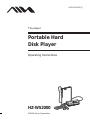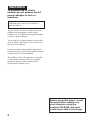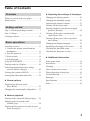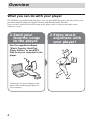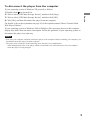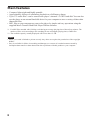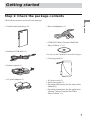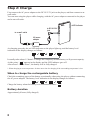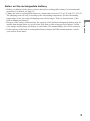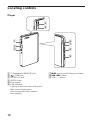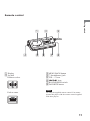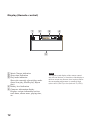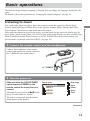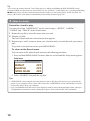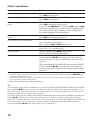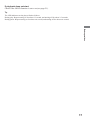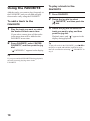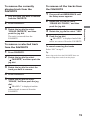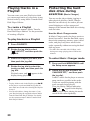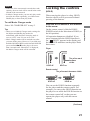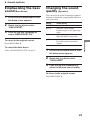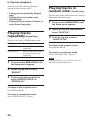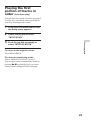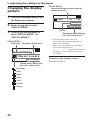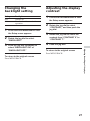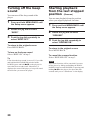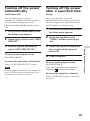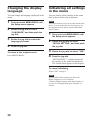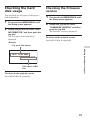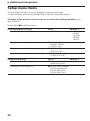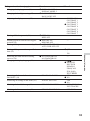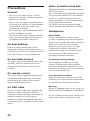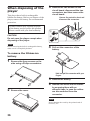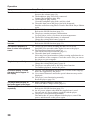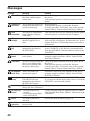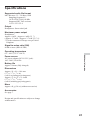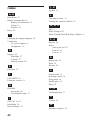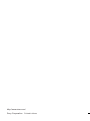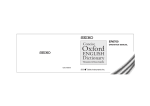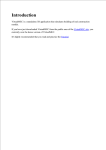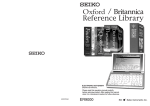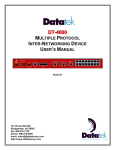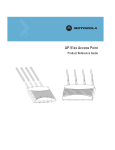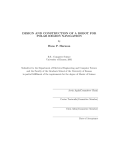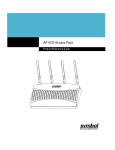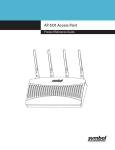Download Aiwa MUSIC TRANSFER Operating instructions
Transcript
4-254-749-11(1) The player Portable Hard Disk Player Operating Instructions HZ-WS2000 ©2004 Sony Corporation WARNING To prevent fire or shock hazard, do not expose the AC power adaptor to rain or moisture. Do not install the AC power adaptor in a confined space, such as a bookcase or built-in cabinet. To prevent fire, do not cover the AC power adaptor with newspapers, table-cloths, curtains, etc. And don’t place lighted candles on the AC power adaptor. To prevent fire or shock hazard, do not place objects filled with liquids, such as vases, on the AC power adaptor. Certain countries may regulate disposal of the battery used to power this product. Please consult with your local authority. The validity of the CE marking is restricted to only those countries where it is legally enforced, mainly in the countries EEA (European Economic Area). Before using this player, install the application software on your computer using the supplied CD-ROM, and send some music data to the player. 2 Table of Contents B Adjusting the settings of the player Overview What you can do with your player ............. 4 Main features .............................................. 6 Getting started Step 1: Check the package contents ........... 7 Step 2: Charge ............................................ 8 Locating controls ...................................... 10 Basic operations Listening to music .................................... 1. Connect the remote control and the headphones. .......................................... 2. Turn the power on. ................................ 3. Select a track. ....................................... 4. Start playback. ...................................... Using the FAVORITE ............................... Playing tracks in a Playlist ....................... Protecting the hard disk drive during exercise (Music Charger) ..................... Locking the controls (HOLD) .................. Storing data other than audio files ............ 13 13 13 14 15 18 20 20 21 22 B Sound options Emphasizing the bass sound (Bass Boost) ......................................... 23 Changing the sound quality (Equalizer) ... 23 Changing the display pattern .................... Changing the backlight setting ................. Adjusting the display contrast .................. Turning off the beep sound ....................... Starting playback from the last stopped position (Resume) ............................... Turning off the power automatically (Auto Power Off) .................................. Turning off the power after a specified time (Sleep) .......................................... Changing the display language ................. Initializing all settings in the menu .......... Checking the hard disk usage ................... Checking the firmware version ................. 26 27 27 28 28 29 29 30 30 31 31 B Additional information Setup menu items ..................................... Precautions ............................................... Cleaning .................................................... Notes on the power source ....................... When disposing of the player ................... Troubleshooting ........................................ Messages .................................................. Specifications ........................................... Index ......................................................... 32 34 35 35 36 37 40 41 42 B Various playback Playing tracks repeatedly (Repeat play) ... 24 Playing tracks in random order (Shuffle play) ........................................ 24 Playing the first portion of tracks in order (Intro Scan play) ................................... 25 3 Overview What you can do with your player HZ-WS2000 is a portable hard disk player. You can play MP3 files sent to the player from your personal computer using the supplied software and the dedicated USB cable. Once you have stored your favorite songs in the player, take it with you and enjoy music wherever you go! 1 Send your favorite songs to the player. Use the supplied software “Music Transfer Hard Disk Player Edition” to send MP3 files from your computer to the player. Connect the AC power adaptor to the player when connecting the player to your computer. 4 2 Enjoy music anywhere with your player! To disconnect the player from the computer If your operating system is Windows XP, proceed as follows: 1 Double-click on the task bar. Overview 2 Click to select [USB Mass Storage Device], and then click [Stop]. 3 Click to select [USB Mass Storage Device], and then click [OK]. 4 Click [OK], and then disconnect the player from the computer. For details, refer to the explanation on page 20 of the separate manual “Music Transfer Hard Disk Player Edition.” If your operating system is Windows 2000 or Windows Me, messages shown on the computer display may differ from the above description. Follow the guidance of your operating system to disconnect the player in a right way. Notes • First start your computer, and then connect the player to the computer. Before restarting your computer, you should disconnect the player from the computer. • The player may become hot in the following cases, but this is not a malfunction: – while sending music files to the player which is connected to an wall outlet by the AC power adaptor – while the player is being charged 5 Main features • Compact, lightweight and highly portable • Approximately 8 hours of continuous playback on a full battery charge • Up to 375 audio files*1 can be stored in the player’s internal 1.5 GB*2 hard disk. You can also use the player as an external hard disk drive for your computer to store a variety of data other than audio files. • MP3 files on your computer are sent to the player by simple and easy operations using the supplied Music Transfer Hard Disk Player Edition software. *1 For MP3 files encoded with 128 kbps, each having an average playing time of about four minutes. The number of files varies according to the encoding bit rate and length (playing time) of MP3 files. *2 The available capacity actually displayed will be less than 1.5 GB. Notes • Music you record is limited to private use only. Any other use requires the permission of the copyright holders. • Sony is not liable for failure in recording and damage to or erasure of recorded contents caused by incomplete data transfer or data destruction due to problems with this product or your computer. 6 Getting started Step 1: Check the package contents Check the accessories enclosed in the package. Getting started • Portable hard disk player (1) • Stereo headphones (1) • CD-ROM (“Music Transfer Hard Disk Player Edition”)* (1) • Dedicated USB cable (1) * Do not play the CD-ROM on an audio CD player. • Carrying pouch (1) • Remote control (1) • AC power adaptor (1) • AC power cord (1) • Quick start guide (1) • Operating Instructions for the player (this manual) (1) • Operating instructions for the application software “Music Transfer Hard Disk Player Edition” (1) 7 Step 2: Charge First connect the AC power adaptor to the DC IN 5.2V jack on the player, and then connect to an wall outlet. You can start using the player while charging, with the AC power adaptor connected to the player and to an wall outlet. LED indicator to DC IN 5.2V jack to an wall outlet AC power adaptor As charging proceeds, the red LED indicator on the player lights up, and the battery level indication in the display changes as follows: It usually takes about 1.5 hours* to charge the completely drained battery to 80 percent capacity. At this point, “ ” appears in the display and the LED indicator goes off. After about 1.5 more hours*, the battery will be fully charged. * When charging at room temperature. It takes more time for charging if the surrounding temperature is low. When to charge the rechargeable battery Check the remaining power of the battery occasionally when using the player without connecting the AC power adaptor. The battery level indication in the display changes as follows: Charge the battery when the battery level indication becomes “ Battery duration Approximately 8 hours (fully charged) 8 .” Notes on the rechargeable battery 9 Getting started • Before you dispose of the player, remove the built-in rechargeable battery for environmental protection. For details, see page 36. • Charge the built-in rechargeable battery at a temperature between 5°C (41°F) and 35°C (95°F). The charging time will vary according to the surrounding temperature. (If the surrounding temperature is low, the required charging time will be longer. This is a characteristic of the built-in lithium-ion battery.) • Because of the battery characteristics, the capacity of the built-in rechargeable battery may be smaller than normal when it is used for the first time or after a long period of disuse. In this case, charge and discharge the battery several times. The normal battery life will be restored. • If the capacity of the built-in rechargeable battery drops to half the normal amount, consult your nearest Aiwa dealer. Locating controls Player 4 5 1 2 3 6 7 8 9 1 i (headphones)/REMOTE jack 2 (USB) jack 3 DC IN 5.2V jack 4 HOLD switch 5 Reset button 6 LED indicators Light up to show the status of the player. Blue: power-on/play/pause Green: connected to the computer Red: charging 10 7 NX (power-on/off, play/pause) button 8 ., > buttons 9 VOL –, + buttons Remote control 4 1 Display 2 Jog dial Rotate to select. 5 2 6 Getting started 1 3 7 8 3 MENU/BACK button 4 i (headphones) jack 5 VOL –/+ lever 6 ./> lever 7 HOLD/POWER switch 8 FAVORITE button Note Push to enter. Use only the supplied remote control. You cannot operate this player with the remote control supplied with other players. 11 Display (Remote control) 1 2 3 4 INTRO SHUFFLE 5 1 Music Charger indication 2 Sleep timer indication 3 Play mode indication Shows the currently selected play mode. (Intro Scan play, Shuffle play, Repeat play) 4 Battery level indication 5 Character information display Displays various information such as track name, album name, playing time, etc. 12 Note The liquid-crystal display of the remote control may become unclear, or transition of the display to the next screen may become slow in places where the surrounding temperature is extremely high (above 40°C (104°F)) or low (below 0°C (32°F)). Basic operations The default setting of display language is English. You can change the language displayed in the menu. For details, refer to the explanation of “Changing the display language” on page 30. Listening to music 1. Connect the remote control and the headphones. Connect the headphones to the remote control, and connect the remote control to the i/REMOTE jack on the player. to i/REMOTE 2. Turn the power on. Slide and hold the HOLD/POWER switch towards POWER on the remote control for more than one second. Alternatively, press and hold NX on the player for more than one second. The power is turned on, and the Search menu appears in the display. Search menu NEWSONGS ARTIST ALBUM GENRE : New songs : Artist : Album : Genre : Track (Continued) 13 Basic operations First, send audio data to the player from your computer using the supplied software Music Transfer Hard Disk Player Edition. Refer to the separate manual “Music Transfer Hard Disk Player Edition” about how to send audio data to the player. Once audio data has been stored in the player, you can search for the track you want to play by artist, album, genre or track name. You can also play tracks in the Playlist you have created using Music Transfer Hard Disk Player Edition, or use the FAVORITE to easily find and play your favorite tracks (for details on the FAVORITE, see page 18). Tip You can use the resume function. Turn off the player by sliding and holding the HOLD/POWER switch towards POWER for more than one second until you see “Good-bye” in the display or by pressing and holding NX on the player with the resume function activated. When you turn on the player for the next time, the player will be in the same status as immediately before being turned off (page 28). 3. Select a track. Search for a track to play. You can select from “NEWSONGS” (newly stored songs), “ARTIST,” “ALBUM,” “GENRE” and “TRACK” in the Search menu. 1 Rotate the jog dial to select the menu item you want. 2 Push the jog dial. The lower menu under the selected menu item appears. 3 Repeat steps 1 and 2 to narrow down your selection until you reach the track you want to play. To go back to the previous menu, press MENU/BACK. To return to the Search menu You can return to the initial Search menu by the following procedure: 1 Press and hold MENU/BACK for more than one second until the Setup menu appears. Setup menu SEARCH REPEAT SHUFFLE INTRO SCAN OFF OFF OFF 2 Select “SEARCH” and push the jog dial. Tips • “NEWSONGS” menu contains the tracks that were sent to the player the last time you connected the player to your computer. These tracks will be left in the “NEWSONGS” menu until another new track is sent to the player from your computer. • Up to 39 alphanumerical characters can be displayed each for artist, album and track names; and up to 19 alphanumerical characters can be displayed for genre, if the track has ID3 TAG information. 14 4. Start playback. Jog dial NX Basic operations ./> VOL –/+ VOL –/+ ./> Push the jog dial to start playback. Alternatively, press NX on the player. The blue LED indicator flashes during playback. Artist name* Be Yourself Aiwa 01.M u s i c L o v e r s 03:11/05:23 Track name/Album name* Elapsed playing time/Playing time of the current track * Displayed when the track has ID3 TAG information. If the track does not have ID3 TAG information, the file name is displayed in place of the track name. To play all the tracks under the selected Search menu item Select the Search menu item you want, and then press NX on the player, or push and hold the jog dial for more than one second. The player starts playing all the tracks under the selected Search menu item. For example, to play all the tracks in an album, select the album from the Search menu, and then press NX on the player, or push and hold the jog dial for more than one second, to start playing all the tracks, beginning with the first track, in the selected album. 15 Other operations To Go to the beginning of the next track Go to the beginning of the current track Go to the beginning of the preceding tracks Go to the beginning of the succeeding tracks Go backward or forward quickly Adjust the volume*2 Pause playback Turn off the player Do this Slide the ./> lever towards > (press > on the player). Slide the ./> lever towards . (press . on the player). Slide the ./> lever towards . repeatedly*1 (press . repeatedly on the player). If you slide the ./> lever towards . (or press . on the player) within two seconds from the beginning of the track, play returns to the beginning of the preceding track, not to the beginning of the current track. Slide the ./> lever towards > repeatedly*1 (press > repeatedly on the player). Slide and hold the ./> lever towards . or > until you find the desired point (press and hold . or > on the player). Slide the VOL +/– lever towards + or – (press VOL + or – on the player). Push the jog dial (press NX on the player). The blue LED indicator flashes rapidly. Slide and hold the HOLD/POWER switch towards POWER (or press and hold NX on the player) for more than one second; “Good-bye” appears in the display, then the player turns off. Slide and hold the HOLD/POWER switch towards POWER (or press and hold NX on the player) for more than four seconds; “Shut down” appears in the display, then the player turns off.*3 *1 It will be easier to play a desired track by using the Search menu rather than by sliding the ./> lever a number of times (page 14). *2 If you turn off the power with the volume level set to 16 or more, the volume level will automatically be set to 15 next time you turn on the power. *3 Only when operated on the rechargeable battery. Tip You can further reduce battery consumption if you slide and hold the HOLD/POWER switch towards POWER (press and hold NX on the player) for more than 4 seconds until “Shut down” appears in the display. If you turn off the player in this manner, however, it will take more time to start up the player next time you turn on the player, and the resume function will be canceled. If you turn off the player by sliding and holding the HOLD/POWER switch towards POWER (or pressing and holding NX on the player) for more than one second until “Good-bye” appears in the display, the player starts up more quickly and the resume function can be used. In this case, on the other hand, the battery duration will be shorter than when you turn off the player by sliding and holding the HOLD/POWER switch (or pressing and holding NX on the player) until you see “Shut down.” 16 If playback does not start Check if the HOLD function is set to on (see page 21). Tip The LED indicators on the player flash as follows: During play: Repeat turning on for about 0.3 second, and turning off for about 2.5 seconds During pause: Repeat turning on for about one second, and turning off for about one second Basic operations 17 Using the FAVORITE To play a track in the FAVORITE Add the tracks you want to play frequently to the FAVORITE, and you can find and play those tracks easily using the FAVORITE. 1 2 To add a track to the FAVORITE 1 2 Play the track you want, or select the desired Search menu item. If you select a menu item, all the tracks in the menu item will be added to the FAVORITE at one time. Press FAVORITE, select “ENTER FAVORITE,” and then push the jog dial. “ ENTERED !” appears in the display. Tip If you press and hold FAVORITE during playback, the track currently playing enters in the FAVORITE. 18 3 Press FAVORITE. Rotate the jog dial to select “ FAVORITE,” and then push the jog dial. Rotate the jog dial to select the track you want to play, and then push the jog dial. Playback starts, and “ ” appears in the display during playback. Tip To play all tracks in the FAVORITE, press NX on the player or push and hold the jog dial for more than one second after selecting “ FAVORITE” in step 2. To remove the currently playing track from the FAVORITE 1 2 2 3 4 5 2 Press FAVORITE. Rotate the jog dial to select “ERASE FAVORITE,” and then push the jog dial. The track is removed from the FAVORITE. To remove a selected track from the FAVORITE 1 1 Press FAVORITE. Rotate the jog dial to select “ FAVORITE,” and then push the jog dial. 3 4 Press and hold MENU/BACK until the Setup menu appears. Rotate the jog dial to select “ERASE ALL FAVOR.,” and then push the jog dial. Rotate the jog dial to select “YES.” Push the jog dial. “ ERASED !” is displayed and all the tracks are removed from the FAVORITE. To cancel removing the tracks Select “NO” in step 3. Tip Removing tracks from the FAVORITE does not mean erasing those tracks from the player. Rotate the jog dial to select the track you want to remove. Press FAVORITE. Rotate the jog dial to select “ERASE,” and then push the jog dial. “ ERASED !” is displayed and the selected track is removed from the FAVORITE. 19 Basic operations 3 Play the track you want to remove from the FAVORITE. To remove all the tracks from the FAVORITE Playing tracks in a Playlist You can create your own Playlist in which you can arrange tracks of your choice in any desired order by using Music Transfer Hard Disk Player Edition. To create a Playlist See the separate manual “Music Transfer Hard Disk Player Edition” for the procedure of creating a Playlist. To play tracks in a Playlist 1 2 3 4 Press FAVORITE. Rotate the jog dial to select “ PLAYLIST,” and then push the jog dial. Select the Playlist you want, and then push the jog dial. Rotate the jog dial to select the track you want, and then push the jog dial. Playback starts, and “ ” appears in the display during playback. Tip • To play all the tracks in the Playlist, press NX on the player or push and hold the jog dial for more than one second after selecting the Playlist in step 3. • You can edit (delete, change the name of, etc.) your Playlist using the supplied software Music Transfer Hard Disk Player Edition. For details, see the separate manual “Music Transfer Hard Disk Player Edition.” 20 Protecting the hard disk drive during exercise (Music Charger) You can use the player during jogging or other physical activities. Music Charger function can effectively be used to prevent sound skipping as well as unexpected damage to the internal hard disk drive during such activities. How the Music Charger works In Music Charger mode, the player retrieves about four tracks* from the hard disk, stores them in the temporary memory space called cache, and plays only those tracks in the cache repeatedly without accessing the hard disk any more. * For MP3 files encoded with 128 kbps, each having an average playing time of about four minutes To enter Music Charger mode 1 2 Press and hold MENU/BACK until the Setup menu appears. Rotate the jog dial to select “M. CHARGER OFF,” and then push the jog dial. It takes a while for the player to store as many tracks as possible in the cache. Tracks are stored beginning with the track currently being played. Then, the Music Charger indication “ ” and “ ” appear in the display, and the player starts playing the tracks stored in the cache repeatedly. Notes • If the size of the current track exceeds the cache capacity, the next track will be stored in the cache instead of the current track. • In Music Charger mode, you can only play tracks stored in the cache repeatedly; you cannot enter Shuffle play or Intro Scan play mode. To exit Music Charger mode Select “M. CHARGER ON” in step 2. • When you exit Music Charger mode, settings for the Repeat and Shuffle play modes are maintained, while the Intro Scan play mode is reset to “OFF,” even if it was set to “ON.” • Music Charger mode will be retained even after you turn off the power. However, if you slide and hold the HOLD/POWER switch towards POWER (press and hold NX on the player) for more than 4 seconds until “Shut down” is displayed, the Music Charger mode will be canceled. (HOLD) When carrying the player in a bag, HOLD function can be used to prevent accidental pressing of the buttons. Slide the HOLD switch in the direction to the arrow. On the remote control, slide the HOLD/ POWER switch in the direction to HOLD (to the left position). All operation buttons are disabled. If you press a button while the HOLD function is on, “ HOLD” appears in the display and the three LED indicators on the player flash three times. Player HOLD HOLD HOLD off The yellow mark becomes visible. HOLD on Remote control The yellow mark becomes visible. HOLD POWER HOLD off HOLD POWER HOLD on You can set the HOLD function separately for the player and the remote control. For example, you can set the HOLD function on the player to on while the HOLD function on the remote control off, so that you can operate the player only with the remote control. (Continued) 21 Basic operations Tips Locking the controls To release the HOLD function Slide the HOLD switch in the direction opposite to the arrow. On the remote control, slide the HOLD/ POWER switch in the direction opposite to HOLD (to the center position). Storing data other than audio files You can store data on your computer to the player’s built-in hard disk using Windows Explorer. The player is displayed in Windows Explorer as an external drive (for example: as the D drive). Notes • You cannot operate Music Transfer Hard Disk Player Edition at the same time when using the files stored in the player by the data storage function of the player. If you try to operate Music Transfer Hard Disk Player Edition while using those files in the player, the error message “Cannot access the Device/media.” will be displayed. • Connect the AC power adaptor to the player when connecting the player to your computer. • If you initialize the player’s built-in hard disk, all music files as well as information necessary for the player to function as a music player are erased. 22 B Sound options Emphasizing the bass sound (Bass Boost) Changing the sound quality (Equalizer) 1 Press and hold MENU/BACK until the Setup menu appears. You can select from the following equalizer settings to obtain the sound quality that best suits your taste. Rotate the jog dial to select “BASS BOOST.” Setting NORMAL ROCK Push the jog dial repeatedly to select “BASS BOOST ON.” POP 2 3 To cancel the bass boost Select “BASS BOOST OFF” in step 3. JAZZ 1 2 3 Press and hold MENU/BACK until the Setup menu appears. Rotate the jog dial to select “EQUALIZER.” Push the jog dial repeatedly to select the desired sound quality. To return to the original screen Press MENU/BACK. 23 Sound options To return to the original screen Press MENU/BACK. Sound quality normal sound powerful, clean sounds, emphasizing low and high range audio light, bright sounds, emphasizing high and middle range audio percussive sounds, making the bass and cymbal sound more distinct B Various playback You can select the following playback options from the Setup menu. • Playing tracks repeatedly (Repeat play) • Playing tracks in random order (Shuffle play) • Playing the first portion of tracks in order (Intro Scan play) Playing tracks in random order (Shuffle play) You can play all the tracks under the selected menu item in random order. 1 2 Playing tracks repeatedly (Repeat play) There are two types of Repeat play mode: Setting REPEAT TRACK REPEAT ALL Repeat play mode Plays the current track repeatedly. Plays all the tracks under the selected menu item repeatedly. 3 Press and hold MENU/BACK until the Setup menu appears. Rotate the jog dial repeatedly to select “SHUFFLE.” Push the jog dial to select “SHUFFLE ON.” To return to the original screen Press MENU/BACK. To return to normal play mode Select “SHUFFLE OFF” in step 3. Note 1 2 3 Press and hold MENU/BACK until the Setup menu appears. Rotate the jog dial to select “REPEAT.” Push the jog dial repeatedly to select “REPEAT TRACK” or “REPEAT ALL.” To return to the original screen Press MENU/BACK. To return to normal play mode Select “REPEAT OFF” in step 3. 24 During Shuffle play, you cannot go back to the beginning of the preceding track. Playing the first portion of tracks in order (Intro Scan play) Only the first 10 seconds of tracks are played in order. It is convenient when searching for a track by listening to the sound. 1 2 Rotate the jog dial to select “INTRO SCAN.” Push the jog dial repeatedly to select “INTRO SCAN ON.” Various playback 3 Press and hold MENU/BACK until the Setup menu appears. To return to the original screen Press MENU/BACK. To return to normal play mode Select “INTRO SCAN OFF” in step 3. You can also return to normal play mode by pressing NX or push the jog lever on the remote control during the Intro Scan play. 25 B Adjusting the settings of the player Changing the display pattern 1 2 3 Press and hold MENU/BACK until the Setup menu appears. Track number/Number of tracks under the selected menu item Track 02 / 04 128 kbps 03:11/05:23 Rotate the jog dial to select “DISPLAY MODE.” Bit rate Push the jog dial repeatedly to select “DISPLAY MODE 1” or “DISPLAY MODE 2.” DISPLAY MODE 1 Artist name Track name*1/Album name Be Yourself Aiwa 01.M u s i c L o v e r s 03:11/05:23 Elapsed playing time/Playing time of the current track*2 : New songs : Artist : Album : Genre : Track : Favorite : Playlist 26 DISPLAY MODE 2 Elapsed playing time/Playing time of the current track*2 *1 If the track does not have ID3 TAG information, the file name is displayed in place of the track name. *2 May not be displayed correctly depending on the track being played, or “– – : – – / – – : – –” may be displayed during playback of a track recorded in variable bit rate (VBR). To return to the original screen Press MENU/BACK. Changing the backlight setting Adjusting the display contrast Setting OFF ON 1 1 2 3 Backlight Always off Turns on for 10 seconds after each operation. Press and hold MENU/BACK until the Setup menu appears. 2 3 Rotate the jog dial to select “BACKLIGHT.” 4 Rotate the jog dial to select “CONTRAST,” and then push the jog dial. Rotate the jog dial to select the contrast from “CONTRAST 0” to “CONTRAST 7.” Push the jog dial. Adjusting the settings of the player Push the jog dial repeatedly to select “BACKLIGHT ON” or “BACKLIGHT OFF.” Press and hold MENU/BACK until the Setup menu appears. To return to the original screen Press MENU/BACK. To return to the original screen Press MENU/BACK. 27 Turning off the beep sound You can turn off the beep sound of the player. 1 2 3 Press and hold MENU/BACK until the Setup menu appears. Rotate the jog dial to select “BEEP.” Push the jog dial repeatedly to select “BEEP OFF.” To return to the original screen Press MENU/BACK. To turn on the beep sound Select “BEEP ON” in step 3. Tip Even when the beep sound is set to off, if you slide and hold the HOLD/POWER switch towards POWER (press and hold NX on the player) for more than four seconds (until “Shut down” is displayed) to turn off the player, a beep will sound the next time you turn on the player. 28 Starting playback from the last stopped position (Resume) You can start playback from the position where you stopped playback last time. 1 2 3 Press and hold MENU/BACK until the Setup menu appears. Rotate the jog dial to select “RESUME.” Push the jog dial repeatedly to select “RESUME ON.” To return to the original screen Press MENU/BACK. To cancel the resume function Select “RESUME OFF” in step 3. Note The resume function will be canceled if you turn off the player by sliding and holding the HOLD/ POWER switch towards POWER (or pressing and holding NX on the player) for more than four seconds until you see “Shut down” in the display. Turning off the power automatically Turning off the power after a specified time (Auto Power Off) (Sleep) You can set the player to turn off automatically if nothing has been operated for 180 seconds during pause or after playback finished (with Repeat play mode off). You can set the player to turn off automatically after a certain period of time. The time length can be specified between 5 and 120 minutes at 5 minutes step. 1 2 3 1 Press and hold MENU/BACK until the Setup menu appears. 2 Rotate the jog dial to select “AUTO PWR OFF.” 3 Rotate the jog dial to select “SLEEP,” and then push the jog dial. Rotate the jog dial to specify the time length until the player is turned off. To return to the original screen Press MENU/BACK. 4 To cancel the auto power off function Select “AUTO PWR OFF OFF” in step 3. To return to the original screen Press MENU/BACK. After you exit the menu, the sleep timer indication “ ” appears in the display. Note When the player is connected to your computer, the player will not be turned off automatically even if the auto power off function is set to on. Push the jog dial. To cancel the sleep timer function Select “SLEEP OFF” in step 3, or turn off the player. 29 Adjusting the settings of the player Push the jog dial repeatedly to select “AUTO PWR OFF ON.” Press and hold MENU/BACK until the Setup menu appears. Changing the display language Initializing all settings in the menu You can change the language displayed in the menu. You can change all the settings in the menu back to those at the time of purchase. 1 2 3 4 Press and hold MENU/BACK until the Setup menu appears. Rotate the jog dial to select “LANGUAGE,” and then push the jog dial. Rotate the jog dial to select the language you want. Note This operation does not erase any data stored in the player. To erase audio files sent to the player, use the supplied software Music Transfer Hard Disk Player Edition. 1 2 Push the jog dial. To return to the original screen Press MENU/BACK. 3 4 Press and hold MENU/BACK until the Setup menu appears. Rotate the jog dial to select “INITIAL SETTING,” and then push the jog dial. Rotate the jog dial to select “YES.” Push the jog dial. “INITIALIZED !” is displayed and all the settings in the menu are initialized. The Search menu appears in the display. To cancel initializing Select “NO” in step 3. Note If you initialized the setting in the menu, the display language is reset to English. Using the display language other than English, go to step 3 in “Changing the display language” to select it. 30 Checking the hard disk usage Checking the firmware version You can check the free space of the player’s built-in hard disk. 1 1 2 Press and hold MENU/BACK until the Setup menu appears. Rotate the jog dial to select “HDD INFORMATION,” and then push the jog dial. The free space of the hard disk is displayed. 2 Press and hold MENU/BACK until the Setup menu appears. Rotate the jog dial to select “FIRMWARE VERSION,” and then push the jog dial. The firmware version is displayed. To return to the original screen Press MENU/BACK repeatedly. (Example) Free space/Total amount Adjusting the settings of the player 194 / 1350 MB 289 TRACKS Total number of MP3 files To return to the original screen Press MENU/BACK repeatedly. 31 B Additional information Setup menu items You can change the player’s various settings by using the Setup menu. To enter the menu, press and hold MENU/BACK until the Setup menu appears. To return to the previous menu screen or to cancel the setting operation, press MENU/BACK. Items marked z are default settings. Selecting playback mode (page) Search for a track by artist, album, etc.(14) Playing tracks repeatedly (24) Playing tracks in random order (24) Playing the first portion of tracks in order (25) Setting the sound (page) Emphasizing the bass sound (23) Changing the sound quality (23) 32 Menu 1 SEARCH z REPEAT OFF REPEAT TRACK REPEAT ALL z SHUFFLE OFF SHUFFLE ON z INTRO SCAN OFF INTRO SCAN ON , Menu 2 NEWSONGS ARTIST ALBUM GENRE TRACK — — Menu 1 , Menu 2 z BASS BOOST OFF — BASS BOOST ON z EQUALIZER NORMAL — EQUALIZER ROCK EQUALIZER POP EQUALIZER JAZZ Setting various functions (page) Changing the display pattern (26) Changing the backlight setting (27) Adjusting the display contrast (27) Turning off the beep sound (28) Starting playback from the last stopped position (28) Turning off the power automatically (29) Turning off the power after a specified time (29) z BEEP ON BEEP OFF z RESUME ON RESUME OFF z AUTO PWR OFF ON AUTO PWR OFF OFF SLEEP z M. CHARGER OFF M. CHARGER ON LANGUAGE Removing all the tracks from the FAVORITE (18) Initializing all settings in the menu (30) ERASE ALL FAVOR. INITIAL SETTING Checking the hard disk usage (31) HDD INFORMATION Checking the firmware version (31) FIRMWARE VERSION , Menu 2 — — CONTRAST 0 CONTRAST 1 CONTRAST 2 z CONTRAST 3 CONTRAST 4 CONTRAST 5 CONTRAST 6 CONTRAST 7 — — — z OFF .. . 120 — z ENGLISH DEUTSCH ESPAÑOL FRANÇAIS ITALIANO РУССКИЙ YES z NO YES z NO XXX / XXX MB XXX TRACKS VER X.XX 33 Additional information Protecting the hard disk drive during exercise (20) Changing the display language (30) Menu 1 z DISPLAY MODE 1 DISPLAY MODE 2 z BACKLIGHT ON BACKLIGHT OFF CONTRAST Precautions General • Never use your player where it will be subjected to extremes of light, temperature, moisture or vibration. • Never wrap your player in anything when it is being used with the AC power adaptor. Heat build-up in the player may cause malfunction or damage. • Do not pull the cords of the remote control and the headphones forcibly. • Do not put a hard object together with the player into the carrying pouch. Doing so will damage the finish of the player. On heat build-up Heat may build up in the player while charging the built-in rechargeable battery or if the player is used for an extended period of time. This, however, is not a malfunction. On mechanical noise The player gives off mechanical noise while operating, which is caused by the powersaving system of the player and it is not a problem. Notes on built-in hard disk The built-in hard disk is formatted using the FAT32 file system. If you format the built-in hard disk using the file system other than FAT32, the firmware can be recovered but the player does not operate normally. It is not recommended to use the quick format method. For details, refer to the separate manual “Music Transfer Hard Disk Player Edition.” Headphones Road Safety Do not use headphones while driving, cycling, or operating any motorized vehicle. It may create a traffic hazard and is illegal in many areas. It can also be potentially dangerous to play your player at a high volume while walking, especially at pedestrian crossings. You should exercise extreme caution or discontinue use in potentially hazardous situations. Preventing hearing damage Avoid using the headphones at a high volume. Hearing experts advise against continuous, loud and extended play. If you experience a ringing in your ears, reduce the volume or discontinue use. On remote control The remote control supplied with the player is dedicated to the player only. You cannot operate the player with a remote control supplied with another player. On USB cable Be sure to use the USB cable supplied with the player. Other USB cables may have connectors in different shapes and cannot be inserted to the player, or may cause a malfunction. When the supplied USB cable is damaged or lost, consult your nearest Aiwa dealer. 34 Consideration for others Keep the volume at a moderate level. This will allow you to hear outside sounds and to be considerate to the people around you. Warning If there is lightning when you are using your player, take off the headphones immediately. In case of failure of this player, consult your Aiwa dealer without opening the casing. Cleaning Clean your player’s casing with a soft cloth slightly moistened with water or a mild detergent solution. Note Do not use any type of abrasive pad, scouring powder or solvent such as alcohol or benzene as it may mar the finish of the casing. Cleaning the headphone plug If the headphone plug is dirty, it may cause noise or sound skipping. To ensure good sound quality, clean the headphone plug periodically with a soft, dry cloth. Notes on the power source • Use only the AC power adaptor supplied. Do not use any other AC power adaptor. It may cause a malfunction. Polarity of the plug 35 Additional information • Do not touch the AC power adaptor with wet hands. • Connect the AC power adaptor to an easily accessible wall outlet. Should you notice an abnormality in the AC power adaptor, disconnect it from the wall outlet immediately. • The player is not disconnected from the AC power source (mains) as long as it is connected to the wall outlet, even if the player itself has been turned off. • If you are not going to use the player for a long time, be sure to disconnect the power supply. To remove the AC power adaptor from the wall outlet, grasp the adaptor plug; never pull the cord. • The AC power adaptor and the AC power cord supplied with the player are dedicated to the player. Do not connect them to a device other than this player; doing so may cause fire or shock hazard. When disposing of the player 3 This player has a built-in rechargeable lithium-ion battery. Before you dispose of the player, remove the battery for environmental protection. Certain countries may regulate disposal of the battery used to power this product. Please consult with your local authority. CAUTION Do not open the player except when disposing of the player. Note Before removing the built-in rechargeable battery, make sure it is completely drained. Remove the two screws on the circuit board, disconnect the two connectors, and then remove the circuit board. Uncover the protective sheet and disconnect the connectors. 1 2 4 Pull out the connector of the battery. To remove the lithium-ion battery 1 Remove the three screws on the side using a Philips screwdriver. Hold and pull the connector with your fingers. 5 6 2 Remove the cover. Remove the battery. Insulate the black and red cables by wrapping them with an adhesive tape, in case the cables are disconnected from the connector. Note Do not damage the cords by the pointed ends of tweezers, etc. 36 Troubleshooting If you experience any of the following difficulties while using your player, use this troubleshooting guide to help you to remedy the problem. Should any problem persist, consult your nearest Aiwa dealer. For trouble concerning operations while connected to your computer, also refer to “Troubleshooting” in the separate manual “Music Transfer Hard Disk Player Edition.” Step 1: Check the symptoms in this “Troubleshooting” section. Refer to the corresponding section in the following pages. m Step 2: Check the symptoms on the Aiwa official website. Visit the local website of the region you live from the Aiwa global website (http://www.aiwa.com/). You can find updated support information about this product, frequently asked questions and answers. Additional information m Step 3: If the problem cannot be solved after checking the above references Consult your nearest Aiwa dealer. (Continued) 37 Operation Symptom There is no sound. Cause/Remedy c The volume level is set to zero. Increase the volume (page 16). c The headphone plug is not fully connected. Connect the headphone plug fully. c The headphone plug is dirty. Clean the headphone plug with a soft dry cloth. c The audio data sent to the player has been destructed. Send the audio data using Music Transfer Hard Disk Player Edition again. The buttons do not work. c The HOLD function is set to on. Release the HOLD function (page 21). c The player contains moisture condensation. Let your player sit for a few hours at room temperature. c The built-in rechargeable battery is exhausted. Charge the rechargeable battery (page 8). The volume will not c The HOLD function is set to on. increase. Release the HOLD function (page 21). The sound is distorted, or c The bit rate used when encoding the MP3 files was low. there is noise in the playback Send MP3 files encoded with a higher bit rate to the player. sound. c The Bass Boost function is turned on. Turn off the Bass Boost function (page 23). c The audio data itself contains noise. Noise may have been introduced when creating audio data due to the conditions of the computer. Check the source files you sent to the player on your computer. Playback stops suddenly. c The built-in rechargeable battery is exhausted. Charge the rechargeable battery (page 8). c The player was turned off by the sleep timer function. To continue playback, turn on the power. c The ID3 TAG information for the track is written in the language Erroneous display, or some that is not supported by the player. characters do not appear in c User-created characters and some special characters may not be the display. displayed. c The player is not functioning normally. Reset the player (page 39). c Music Charger function is activated. The player does not play all Exit from Music Charger mode (page 21). the tracks stored in the player. The three LED indicators flash c The HOLD function is set to on. Release the HOLD function (page 21). repeatedly. c An AC power adaptor other than the supplied one is used. Use only the AC power adaptor supplied with the player. c The player is not functioning normally. Disconnect the AC power adaptor from the player, turn off the power, and then turn on the power again. 38 Built-in rechargeable battery Symptom Cause/Remedy Battery life is short. c The operating temperature is below 0°C (32°F). Battery life becomes shorter in cold temperatures due to battery characteristics. This is not a malfunction. Other Symptom Cause/Remedy The player gets warm. c The player gets warm if it is used for an extended period of time, when the USB cable is connected, or during charging the battery. This is not a malfunction. To reset the player If your player does not operate normally, or if an error message such as “System file not found” or “Track Error” appears repeatedly in the display, press the reset button on the rear of the player with a pointed tool to reset the player. If the problem is not solved even after you reset the player, connect the player to your computer, erase all the tracks in the player using Music Transfer Hard Disk Player Edition, and then send audio files to the player again. Additional information If this operation still does not solve the problem, perform the firmware recovery procedure described in the separate manual “Music Transfer Hard Disk Player Edition.” Note Any data stored in the player will not be erased by pressing the reset button. 39 Messages Message Meaning Remedy Cannot Boot Trouble occurred within the Turn off the player and turn it back on again. Reset hard disk, and the player the player. cannot start. If the problem persists, consult your nearest Aiwa dealer. System file The system file required for Reset the player. not found normal operation has been If the problem persists, perform the firmware erased or destroyed. recovery procedure. For details, refer to the separate manual “Music Transfer Hard Disk Player Edition.” The player is connected to This is not an error, but you cannot operate the player USB your computer using the connected while the player is connected to the computer. USB cable. An AC power adaptor other Use the supplied AC power adaptor. Wrong voltage than the supplied one is If the message still appears, disconnect the AC power used. adaptor from the AC outlet and consult your nearest Aiwa dealer. A 501st track was The maximum number of tracks that can be entered Favorite is attempted to be added to full in the FAVORITE is 500. Remove unwanted tracks the FAVORITE. from the FAVORITE, and then add new tracks to the FAVORITE. No audio file has been sent Send music files from your computer to the player No tracks found to the player. using the supplied software “Music Transfer Hard Disk Player Edition.” Track Error An error occurred while the Turn off the player and turn it back on again. Reset player was reading audio the player. files on its hard disk; thus If the problem persists, perform the firmware the player cannot play. recovery procedure. For details, refer to the separate manual “Music Transfer Hard Disk Player Edition.” No playable There is no audio file Send music files from your computer to the player track exist stored in the player. using the supplied software “Music Transfer Hard Disk Player Edition.” A track already in the You need not add the track to the FAVORITE. Already exists FAVORITE has been If you want to add the track again, remove it from the attempted to be added to FAVORITE, and then add it newly. the FAVORITE again. Charge the battery. Low battery The built-in rechargeable battery has been exhausted. No Play List • No Playlist has been Create a Playlist using the supplied software “Music created. Transfer Hard Disk Player Edition.” Add tracks to the Found • No track has been added FAVORITE. to the FAVORITE. HOLD The HOLD function is Release the HOLD function (page 21). activated. An unavailable button has Operate the player correctly. Invalid operation been pressed. 40 Specifications Supported audio file format MP3 Bit rates: 32 - 320 kbps, VBR Sampling frequencies: 16/22.05/24/32/44.1/48 kHz Supported ID3 TAG versions: 1.0/1.1/2.2/2.3/2.4 Output Headphones: Stereo mini-jack Maximum power output Headphones: Approx. 6 mW + Approx. 6 mW (32 Ω) (Approx. 2.7 mW + Approx. 2.7 mW (32 Ω))* * For the customers in Europe except United Kingdom. Signal-to-noise ratio (S/N) 80 dB or more (DIN AUDIO) Operating temperature 0°C - 40°C (32°F - 104°F) Additional information Power source AC power adaptor (DC IN 5.2V jack): 100 - 240 V, 50/60 Hz Battery life Approx. 8 hours (fully charged) Dimensions Approx. 56 × 91 × 10.6 mm (2 1/4 × 3 5/8 × 7/16 in.) (w/h/d, excluding projecting parts) Approx. 57.4 × 91 × 11.4 mm (2 3/8 × 3 5/8 × 15/32 in.) (w/h/d, including projecting parts) Mass Approx. 68 g (2.4 oz) (without accessories) Accessories See page 7. Design and specifications are subject to change without notice. 41 Index J, K Jog dial 11 A, B Bass Boost 23 Battery (rechargeable) 8 Battery level indication 8 Charge 8 Remove 36 Beep 28 C Changing the display language 30 Connection AC power adaptor 8 Headphones 13 D Display 12 Backlight 27 Contrast 27 Display pattern 26 E Equalizer 23 F FAVORITE 18 Firmware version 31 H Hard disk Protecting 20 Checking the usage 31 I ID3 TAG 14, 15 Initializing 30 Intro Scan play 25 42 L Listening to music 13 Locking the controls (HOLD) 21 M, N, O MP3 4 Music Charger 20 Music Transfer Hard Disk Player Edition 4 P, Q Playlist 20 Power Auto power off 29 Turn off 16 Turn on 13 R Repeat play 24 Reset 39 Resume 28 S Search menu 13 Selecting a track 14 Setup menu 14 Shuffle play 24 Sleep 29 T, U Troubleshooting 37 V Volume 16 W Windows Explorer 22 http://www.aiwa.com/ Sony Corporation Printed in Korea