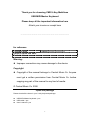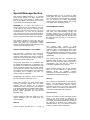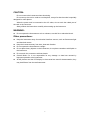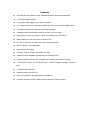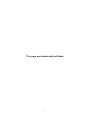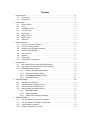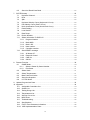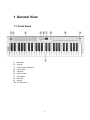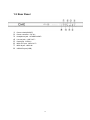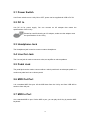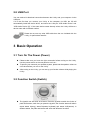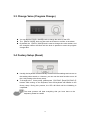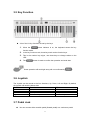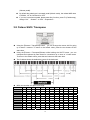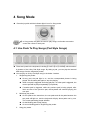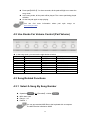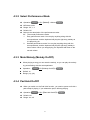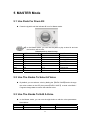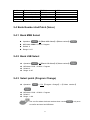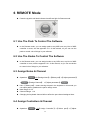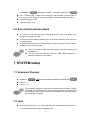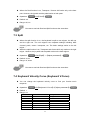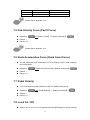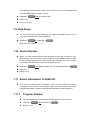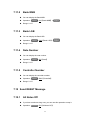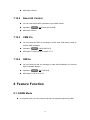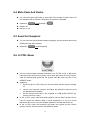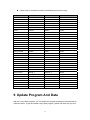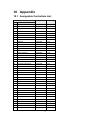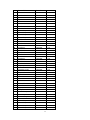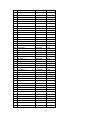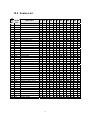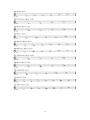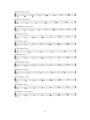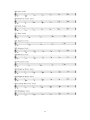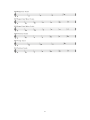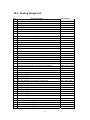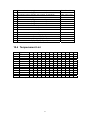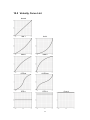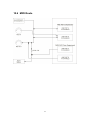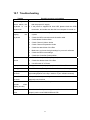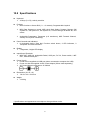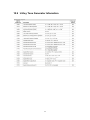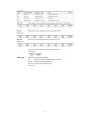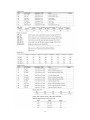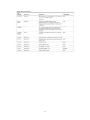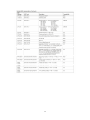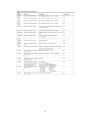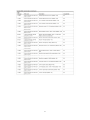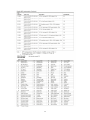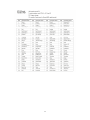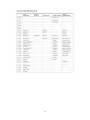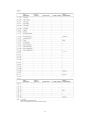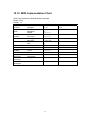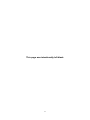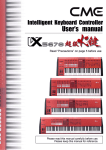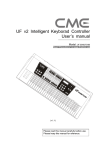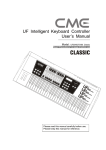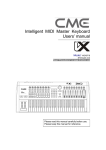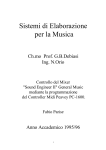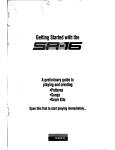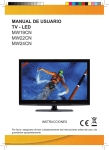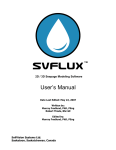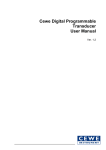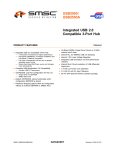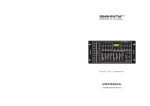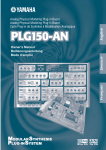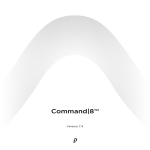Download CME U-CTRL User`s manual
Transcript
Thank you for choosing CME U-Key Mobiltone
USB MIDI Master Keyboard
Please keep all the important information here
Attach your invoice or receipt here
~~~~~~~~~~~~~~~~~~~~~~~
for reference
Purchase date
Dealer’s name and addr.
Dealer’s tel.
Serial(on the back of the keyboard)
Warning:
z Improper connection may cause damage to the device.
Copyright
z Copyright of the manual belongs to Central Music Co. Anyone
must get a written permission from Central Music Co. before
copying any part of the manual to any kind of media.
© Central Music Co. 2006
Open the package
Please check all the items in your U-Key keyboard package:
z
z
z
USB MIDI Master keyboard 1 pcs
USB cable 1 pcs
User’s manual 1 pcs
2
z
Special Message Section
knowledge relating to how a function or effect
works (when the unit is operating as designed)
are not covered by the manufacturer’s warranty,
and are therefore the owners responsibility.
Please study this manual carefully and consult
your dealer before requesting service.
This product utilizes batteries or an external
power supply (adapter). Do NOT connect this
product to any power supply or adapter other
than one described in the manual, on the product,
or specifically recommended by CME.
WARNING: Do not place this product in a
position where anyone could walk on, trip over,
or roll anything over power or connecting cords
of any kind. The use of an extension cord is not
recommended! If you must use an extension
cord, make sure that the cord has the ability to
handle maximum current needed by this product.
Please consult a local electrician when possible.
ENVIRONMENTAL ISSUES:
CME strives to produce products that are both
user safe and environmentally friendly. We
sincerely believe that our products and the
production methods used to produce them, meet
these goals. In keeping with both the letter and
the spirit of the law, we want you to be aware of
the following:
This product should be used only with the
components supplied or recommended by CME.
When used with any components, please
observe all safety markings and instructions that
accompany the accessory product.
Battery Notice:
This
product
MAY
contain
a
small
non-rechargeable battery which (if applicable) is
soldered in place. The average life span of this
type of battery is approximately five years.
When replacement becomes necessary, contact
a qualified service representative to perform the
replacement.
SPECIFICATIONS SUBJECT TO CHANGE:
The information contained in this manual is
believed to be correct at the time of printing.
However, CME reserves the right to change or
modify any of the specifications without notice or
obligation to update existing units.
This product may also use “household” type
batteries. Some of these may be rechargeable.
Make sure that the battery being charged is a
rechargeable type and that the charger is
intended for the battery being charged.
This product, either alone or in combination with
an amplifier and headphones or speaker(s), may
be capable of producing sound levels that could
cause permanent hearing loss. Do NOT operate
for long periods of time at a high volume level or
at a level that is uncomfortable. If you experience
any hearing loss or ringing in the ears, you
should consult an audiologist.
When installing batteries, do not mix batteries
with new, or with batteries of different type.
Batteries
MUST
be
installed
correctly.
Mismatches of incorrect installation may result in
overheating and battery case rupture.
IMPORTANT: The louder the sound, the shorter
the time period before damage occurs.
Warning:
Do not attempt to disassemble, or incinerate any
battery. Keep all batteries away from children.
Dispose of used batteries promptly and as
regulated by the laws in your area. Note: Check
with any retailer of household type batteries in
your area for battery disposal information.
Some CME products may have stands and/or
accessory mounting fixtures that are either
supplied with the product or as optional
accessories. Some of these items are designed
to be dealer assembled or installed. Please make
sure that stands are stable and any optional
fixtures (where applicable) are well secured
BEFORE using.
Disposal Notice:
Stands supplied by CME are designed for the
respect products only. No other uses are
recommended.
Should this product become damaged beyond
repair, or for some reason its useful life is
considered to be at an end, please observe all
local, state, and federal regulations that relate to
the disposal of products that contain lead,
batteries, plastics, etc. If your dealer is unable to
assist you, please contact CME directly.
NOTICE:
Service charges incurred due to a lack of
3
FCC INFORMATION (U.S.A)
1. IMPORTANT NOTICE: DO NOT MODIFY THIS UNIT!
This product, when installed as indicated in the instructions contained in this manual,
meets FCC requirements. Modifications not expressly approved by CME may void
your authority, granted by the FCC, to use the product.
2. IMPORTANT: When connecting this product to accessories and/or another product
use only high quality shielded cables. Cable(s) supplied with this product MUST be
used. Follow all installation instructions. Failure to follow instructions could void your
FCC authorization to use this product in the USA.
3. NOTE: This product has been tested and found to comply with the limits for a Class B
Digital device, pursuant to Part 15 of the FCC Rules. These limits are designed to
provide reasonable protection against harmful interference in a residential
environment. This equipment generates, uses and can radiate radio frequency
energy and, if not installed and used according to the instructions found in the users
manual, may cause interference harmful to the operation of other electronic devices.
Compliance with FCC regulations does not guarantee that interference will not occur
in all installations. If this product is found to be the source of interference, which can
be determined by turning the unit “OFF” and “ON”, please try to eliminate the
problems by using one of the following measures:
Relocate either this product or the device that is being affected by the interference.
Utilize power outlets that are on different branch (circuit breaker or fuse) circuits or
install AC line filter(s).
In the case of radio or TV interference, relocate/reorient the antenna. If the antenna
lead-in is 300 ohm ribbon lead, change the lead-in to co-axial type cable.
If these corrective measures do not produce satisfactory results, please contact the
local retailer authorized to distribute this type of product. If you cannot locate the
appropriate retailer, please contact CME.
The above statements apply ONLY to those products distributed in the USA.
4
PRECAUTIONS
IMPORTANT
Always follow the basic precautions listed below to avoid the possibility of serious injury
or even death from electrical shock, damages, fire or other hazards. These precautions
include, but are not limited to, the follows:
1. Read and understand all the instructions.
2. Always follow the instructions on the instrument.
3. Before cleaning the instrument, always remove the electric plug from the outlet as
well as the USB cable. When cleaning, use a soft and dry cloth. Do not use gasoline,
alcohol, acetone, turps or any other organic solutions; do not use liquid cleaner, spray
cleaner or too wet cloth.
4. Do not use the instrument near water or moisture, such as bathtub, washbasin,
washing poor in the kitchen or similar places.
5. Do not place the instrument in an unstable position where it might accidentally fall
over.
6. Do not jam sinks or holes of the instrument; those sinks of holes are used for air
circulation to prevent the instrument from overheating. Do not place the instrument
near heat sink or any places with poor air circulation.
7. Do not place anything on the power cord. Make sure the power cord is set on a safe
place, so nobody will step on it and no body will trip over it.
8. Do not overload the outlet and the AC cable to avoid fire or electrical shock.
9. Do not insert anything in the instrument, which may cause fire or electrical shock. Do
not splash any kind of liquid to the instrument.
10. Do not disassemble the instrument in case of accidental electrical shock.
11. Always take the instrument to a qualified service center in need of repair. You will
cause yourself in danger if you open or remove the cover, and improper assembly
may cause electrical shock in the future use.
12. Unplug all the connectors and take the instrument to a qualified service center if
anything in the below listed happens:
A. The power cord or connector get hurt or worn out.
B. Any liquid get in the instrument.
C. The instrument gets rain or water splash.
D. The instrument dose not work properly after following all the instructions
regarding to the troubleshootings.
E. The instrument falls down or gets broken.
F. The instrument functions poorly.
13. Do not use the instrument when thundering; otherwise the thundering may cause
long-distance electrical shock.
14. Do not use the instrument when there is a gas leak nearby.
Keep this manual in safe place
5
CAUTION:
Do not connect the instrument when thundering.
Do not set up the cord or outlet to a moist place, except for that the outlet is specially
designed for moist places.
When the power cord is connected to the AC outlet, do not touch the naked part of
the cord or the connector.
Always follow the instructions carefully when setting up the instrument.
WARNING:
z
Do not expose the instrument to rain or moisture, to avoid fire or electrical shock.
Other precautions:
z
z
z
z
z
z
z
Keep the instrument away from electrical interface sources, such as fluorescent light
and electrical motors.
Keep the instrument away from dust, heat and vibration.
Do not expose the instrument to sunlight.
Do not place heavy objects on the instrument; do not place containers with liquid on
the instrument.
Do not touch the connectors with wet hands
Central Music Co. is not responsible for any damage or data loss caused by
improper operation to the instrument.
All the pictures and the LED display in the manual are used for demonstration; they
may be different from the real instrument.
6
Features
z
49 notes ultra thin full action semi-weighted keyboard, portable and beautiful
z
1 x Programmable Joystick
z
8 x programmable trigger pads, velocity sensitive
z
8 x programmable knob controllers (endless encoder) for any kinds of MIDI control
z
1 x endless encoder for data entry of fast data changes
z
“PadStyle” MIDI song and style help you to play live music easily
z
Interactive test mode and game to improve the skillof your performance
z
Multi-scaled keys to fit more kinds of ethnic music
z
U-CTRL function lets you work with music software perfectly
z
Music software control templates
z
Clear 3-digit LED display
z
Firmware, data and songs upgradable via USB
z
USB MIDI class-compliant with Windows XP and Mac OS X
z
Universal pedal connector, full compatible with switch and continuous pedals
z
1 x stereo line output, 1/8” phone jack and 1 x stereo headphone output, 1/8” phone
jack
z
1 x MIDI IN and MIDI OUT
z
USB bus-powered and DC IN
z
Built-in 64-polyphony tone generator and speakers
z
Full MIDI functions including SEQ transport with fast operation access
7
This page was intentionally left blank
8
Content
1
2
3
4
5
6
General View .............................................................................................................11
1.1
Front Panel ...............................................................................................................11
1.2
Rear Panel ................................................................................................................12
Connection................................................................................................................ 13
2.1
Power Switch............................................................................................................14
2.2
DC In..........................................................................................................................14
2.3
Headphone Jack ......................................................................................................14
2.4
Line Out Jack............................................................................................................14
2.5
Pedal Jack.................................................................................................................14
2.6
MIDI Out Port............................................................................................................14
2.7
MIDI In Port...............................................................................................................14
2.8
USB Port ...................................................................................................................15
Basic Operation ........................................................................................................ 15
3.1
Turn On The Power (Power) ..................................................................................15
3.2
Function Switch (Switch) ........................................................................................15
3.3
Change Voice (Program Change) .........................................................................16
3.4
Factory Setup (Reset) .............................................................................................16
3.5
Key Function.............................................................................................................17
3.6
Joystick......................................................................................................................17
3.7
Pedal Jack.................................................................................................................17
3.8
Octave Shift / Transpose.........................................................................................18
Song Mode................................................................................................................ 19
4.1
Use Pads To Play Songs (Pad Style Songs) .......................................................19
4.2
Use Knobs For Volume Control (Part Volume)....................................................20
4.3
Song Related Functions..........................................................................................20
4.3.1 Select A Song By Song Number..................................................................20
4.3.2 Select Performance Mode............................................................................21
4.3.3 Mute Melody (Melody On/Off)......................................................................21
4.3.4 Pad Hold On/Off.............................................................................................21
MASTER Mode ......................................................................................................... 22
5.1
Use Pads For Drum Kit ...........................................................................................22
5.2
Use The Knobs To Select A Voice .........................................................................22
5.3
Use The Knobs To Edit A Voice .............................................................................22
5.4
Bank Number And Patch (Voice) ...........................................................................23
5.4.1 Bank MSB Select...........................................................................................23
5.4.2 Bank LSB Select............................................................................................23
5.4.3 Select patch (Program Change) ..................................................................23
REMOTE Mode......................................................................................................... 24
6.1
Use The Pads To Control The Software ...............................................................24
6.2
Use The Knobs To Control The Software.............................................................24
6.3
Assign Notes & Channel.........................................................................................24
6.4
Assign Controllers & Channel ................................................................................24
9
6.5
Save And Recall User Bank ...................................................................................25
7 SYSTEM setup ......................................................................................................... 25
7.1
Keyboard Channel ...................................................................................................25
7.2
Dual............................................................................................................................25
7.3
Split ............................................................................................................................26
7.4
Keyboard Velocity Curve (Keyboard V.Curve).....................................................26
7.5
Pad Velocity Curve (Pad V.Curve) ........................................................................27
7.6
Knob Acceleration Curve (Konb Accel.Curve).....................................................27
7.7
Pedal Polarity ...........................................................................................................27
7.8
Local On/Off..............................................................................................................27
7.9
Data Dump................................................................................................................28
7.10 Device Number.........................................................................................................28
7.11 Select Information To DISPLAY .............................................................................28
7.11.1 Program Number ...........................................................................................28
7.11.2 Bank MSB .......................................................................................................29
7.11.3 Bank LSB ........................................................................................................29
7.11.4 Note number...................................................................................................29
7.11.5 Controller number ..........................................................................................29
7.12 Send RESET message ...........................................................................................29
7.12.1 All Notes Off ...................................................................................................29
7.12.2 Reset All Control ............................................................................................30
7.12.3 CME On ..........................................................................................................30
7.12.4 GM On.............................................................................................................30
8 Feature Function....................................................................................................... 30
8.1
GAME Mode .............................................................................................................30
8.1.1 Select A Game By Game Number ..............................................................31
8.1.2 Exit Game .......................................................................................................31
8.2
Select Scale..............................................................................................................31
8.3
Select Temperament................................................................................................31
8.4
Mute Pads And Knobs.............................................................................................32
8.5
Send Out Snapshot .................................................................................................32
8.6
U-CTRL Mode ..........................................................................................................32
9 Update Program And Data ........................................................................................ 33
10 Appendix ................................................................................................................... 34
10.1 Assignable Controllers List.....................................................................................34
10.2 Scales List.................................................................................................................37
10.3 Testing Songs List....................................................................................................42
10.4 Temperament List ....................................................................................................43
10.5 Velocity Curve List ...................................................................................................44
10.6 MIDI Route................................................................................................................45
10.7 Troubleshooting........................................................................................................46
10.8 Specifications............................................................................................................47
10.9 U-KEY Tone Generator Infomation........................................................................48
10.10 MIDI Implementation Chart ...................................................................................62
10
1 General View
1.1 Front Panel
1.
2.
3.
4.
5.
6.
7.
8.
9.
10.
Keyboard
Joystick
2 A & B status indicators
8 drum pads
2 buttons
SHIFT button
LED display
Data dial
8 knobs
U-CTRL button
11
1.2 Rear Panel
1.
2.
3.
4.
5.
6.
7.
8.
Power switch(ON/OFF)
Power connector(DC IN)
Headphone jack(HEARDPHONE)
Line out jack(LINE OUT)
Pedal jack(PEDAL)
MIDI OUT port(MIDI OUT)
MIDI IN port(MIDI IN)
USB MIDI port (USB)
12
2 Connection
13
2.1 Power Switch
Use Power switch to turn U-Key ON or OFF, power can be supplied via USB or DC IN.
2.2 DC In
Use DC IN for power supply. You can connect an AC adaptor that meets the
specifications of the U-Key.
Please be carefull choosing an AC adaptor; make sure the adaptor meet
the specifications of the U-Key.
2.3 Headphone Jack
The Headphone jack is used to connect a stereo headphone.
2.4 Line Out Jack
The Line out jack is used to connect a mixer, an amplifier or active speakers.
2.5 Pedal Jack
The pedal jack can be used to connect either a switch pedal such as a damper pedal or a
continuous pedal such as a volume pedal.
2.6 MIDI Out Port
It is a standard MIDI Out port. All the MIDI data from the U-Key and from USB will be
send out from this port.
2.7 MIDI In Port
It is a standard MIDI In port. Via the MIDI In port, you can play the U-Key by another MIDI
keyboard.
14
2.8 USB Port
You can make a bi-directional connection between the U-Key and your computer via the
USB port.
If it is the first time you connect your U-Key to the computer via USB, the OS will
automatically install the device driver, and show the U-Key as “USB Audio Device” and
“USB Audio Device [2]”. If the same device name already exists, the U-Key will have a
device name with increased number.
Please do not use any other USB cable than the one included with the
U-Key, for perfect data transfer.
3 Basic Operation
3.1 Turn On The Power (Power)
Please make sure you have the right connection before turning on the U-Key.
Use the power switch on the rear panel to turn it on.。
To protect your ears and your speaker system, please set the speaker volume to
a low level before you turn on the U-Key.
After turning on the U-Key, you can set up your favorite volume while playing the
U-Key.
3.2 Function Switch (Switch)
The joystick can also work as a button. Press the joystick to switch the fuction of
pads and buttons, each time you press the joystick, the function status will switch
amont status A(song), status B(master keyboard) and status A+B(remote). In
different status, the pads and buttons will work with differenct functions.
15
3.3 Change Voice (Program Change)
You can dial the【DATA / SAVE】knob to change the value on the LED.
The 【DATA / SAVE】knob can also work as a button to confirm or save data
By default, the 【DATA / SAVE】knob is used to change the voice number, and
the changed number will blink until the knob is pressed to send the program
change data.
3.4 Factory Setup (Reset)
Usually, the keyboard will automatically memorize its last settings and recover to
that setting when turned on. However, you can use the reset function to turn all
the U-Key setting to the factory setup.
To change to the factory setup, please press 【OCTAVE -】and【OCTAVE +】
buttons while turning on the keyboard, then the keyboard will initialize to the
factory setup. During this process, the LED will blink until the initializing is
completed.
The reset process will clear everything that you have done to the
keyboard, please be careful!
16
3.5 Key Function
A lot of the U-Key functions are set by the keys.
1. When the
button indicator is on, the keyboard enters the key
function mode.
2. In the key function mode, those keys work as the function keys.
3. This is the number key reigon, use those keys to change values on the
LED.
4. The
button is used to confirm the operation and send data.
Some operation will work right away with out confirmed by
!
3.6 Joystick
The Joystick can be moved to the four directions, Up, Down, Left and Right. By default,
the joystick will send the below data:
Direction
Function
MIDI data
Up
Modulation
CC#1
Down
Brightness
CC#74
Left
Pitch Bend Down
Pitch Bend Down
Right
Pitch Bend Up
Pitch Bend Up
3.7 Pedal Jack
You can connect either a switch pedal (Sustain pedal) or a continuous pedal
17
(Volume pedal).
By default the pedal type is a sustain pedal (Switch mode), the related MIDI data
is CC#64, 127 for ON and 0 for OFF.
If you use a continuous pedal, please enter Key function, press F1 (Pedal setup),
change “001” (Sustain)to “002”(Expression).
3.8 Octave Shift / Transpose
Using the【Octave / Transpose】button, you can change the octave shift for going
up or down 3 octaves. To return to the default value, press the two buttons at the
same time.
Using the【Octave / Transpose】button while holding the SHFIT button, you can
transpose the keyboard by semi notes for a maximum up or down of 12 semi notes.
To return to the default value, press the two buttons at the same time.
The fig below shows the default key range of the keyboard:
MIDI note number and pitch name map:
OCTAVE#
C
C#
D
D#
E
F
-1
0
1
2
3
4
5
0
12
13
14
15
16
17
1
24
25
26
27
28
29
2
36
37
38
39
40
41
3
48
49
50
51
52
53
4
61
62
63
64
65
60
5
72
73
74
75
76
77
6
84
85
86
87
88
89
7
96
97
98
99 100 101
8
108 109 110 111 112 113
9
120 121 122 123 124 125
18
F#
6
18
30
42
54
66
78
90
102
114
126
G
7
19
31
43
55
67
79
91
103
115
127
G#
8
20
32
44
56
68
80
92
104
116
A
9
21
33
45
57
69
81
93
105
117
A#
10
22
34
46
58
70
82
94
106
118
B
11
23
35
47
59
71
83
95
107
119
4 Song Mode
Press the joystick until the indicator light A is on for Song mode.
In Song mode, the pads are used to play songs, and knobs are used to
control the volume of each part.
4.1 Use Pads To Play Songs (Pad Style Songs)
There are 8 pads in the keyboard, including 【LOOP1】 to 【LOOP8】, which matches
8 phrases of the U-Key Pad Style songs. By hitting a pad, you can play the intermal
MIDI songs from the respective phrase.
You can play an U-Key Pad Style song in the below 3 modes:
1. Single-loop play mode:
Hit any pad, the pad light is on, and the corresponded phrase is being
played. Hit the same pad again to stop the playing.
When one pad is triggered and being played, if no other pad is triggered, the
current pad will be played repeatedly.(Loop Mode)
If another pad is triggered, while the previous pad is being played, after
finish one bar of the previous pad, the keyboard will continue playing the
new pad.
2. Multi-loop play mode:
Hit two pads at the same time, the two pads and all the pads between the
two pads will light on, and the keyboard will play those pads one by one.
The current pad being played will blink
Hit the blinking pad to stop playing.
Hit a non-blinking pad for single-loop play mode.
3. Song play mode:
19
Press pad【LOOP1】 for three seconds, all the pads will light on to enter the
song mode.
In the song mode, all the pads will be played. The current pad being played
will blink
Hit the first pad again to stop playing.
You can find more
www.cme-pro.com !
information
about
pad
style
songs
on
4.2 Use Knobs For Volume Control (Part Volume)
In the song mode, you can use the eight knobs as below:
knob
Control
ID
knob1
Master volume
MASTER
knob2
Melody volume
MELODY
knob3
Bass volume
BASS
knob4
Drum volume
DRUM
knob5
Chord volume
CHORD
knob6
Pad volume
PAD
knob7
Phrase volume
PHRASE
knob8
Tempo
TEMPO
MIDI data
F0 7F 7F 04 01 00 rr F7
CH8,CC#7
CH9,CC#7
CH10,CC#7
CH11&12,CC#7
CH13&14,CC#7
CH15&16,CC#7
off,20-250
4.3 Song Related Functions
4.3.1 Select A Song By Song Number
Operation:
MIDI data: none
Range: 1-15
Default: 1
Ö C1【Number】ÖValueÖ
You can put standard MIDI files to the keyboard with a computer.
The MIDI file size is limited to 56KB.
20
4.3.2 Select Performance Mode
Operation:
Ö C#1【Mode】ÖValueÖ
MIDI data: none
Range: Off, 1, 2
Default: Off
Below is the description of the performance modes:
Off. The normal performance mode.
1. Easy performance mode: You can play anything along with the
accompaniment, and the keyboard will play the right song melody as
it is played by you.
2. Karaoke performance mode: You can play anything along with the
accompaniment, and the keyboard will play the right song melody in
lower volume. When you stop playing, the keyboard will return to the
normal volume.
4.3.3 Mute Melody (Melody On/Off)
When playing a song you can mute the melody, so you can play the melody
by yourself along with the accompaniment.
Operation:
Default: on
Range: {on}, {off}
Ö D1【Melody On/Off】Ö
4.3.4 Pad Hold On/Off
When you switch on the Pad Hold function, you need to press and hold a
pad to keep it playing. If you release the pad, it will stop playing.
Operation:
Default: Off
Range: On, Off
Ö D#1【Pad Hold On/Off】Ö
21
5 MASTER Mode
5.1 Use Pads For Drum Kit
pad
pad1
pad2
pad3
pad4
pad5
pad6
pad7
pad8
Press the joystick until the indicator B is on for Master mode.
In the Master mode, you can use the pads to play a drum kit and use
the knobs to edit a voice.
Default pads to drum kit map
Pitch name
Percussion
MIDI note number(H)
24
C2
KICK
28
E2
SNARE
2A
F#2
HH-CLOSED
2E
A#2
HH-OPEN
2B
G2
TOM-LOW
2D
A2
TOM-MID
30
C3
TOM-HIGH
31
C#3
CYMBAL
5.2 Use The Knobs To Select A Voice
By default, you can select a voice by dialing the 【DATA / SAVE】knob to change
the voice number on the LED, then press【DATA / SAVE】 to send voice Bank /
Program change data to confirm the selected voice.
5.3 Use The Knobs To Edit A Voice
Knob
Knob1
Knob2
In the Master mode, you can use the eight knobs to edit the voice parameters
listed below:
Control
ID
MIDI data
Attack time
ATTACK
CC#73
Decay time
DECAY
CC#75
22
Knob3
Knob4
Knob5
Knob6
Knob7
Knob8
Release time
Cutoff frequency
Resonance
Vibration rate
Vibration depth
Vibration delay
RELEAS
CUTOFF
RESONANCE
VIB RATE
VIB DEPTH
VIB DELAY
CC#72
CC#74
CC#71
CC#76
CC#77
CC#78
5.4 Bank Number And Patch (Voice)
5.4.1 Bank MSB Select
Operation:
Ö E1【Bank MSB Select】Ö【Select number】Ö
MIDI data: CC#0 + CC#32 + Program
Default: 0
Range: 0-127
5.4.2 Bank LSB Select
Operation:
Ö F1【Bank LSB Select】Ö【Select number】Ö
MIDI data: CC#0 + CC#32 + Program
Default: 0
Range: 0-127
5.4.3 Select patch (Program Change)
Operation:
Ö F#1 【 Program Change 】 Ö 【 Select number 】
Ö
MIDI data: CC#0 + CC#32 + Program
Default: 1
Range: 1-128
You can first select the three numbers then use the
to confirm and send out MIDI data.
23
only once
6 REMOTE Mode
Press the joystick until both indicator A and B are light for Remote mode.
6.1 Use The Pads To Control The Software
In the Remote mode, you can assign pads to any MIDI note, any kind of MIDI
controller or more, see the appendix 10.1 of this manual, so you can use the
pads to control a lot of things in your software.
6.2 Use The Knobs To Control The Software
In the Remote mode, you can assign knobs to any MIDI note, any kind of MIDI
controller or more, see the appendix 10.1 of this manual, so you can use knobs
to control a lot of things in your software.
6.3 Assign Notes & Channel
Operation:
Ö
Ö B1【Assign Note】Ö【Select part】Ö【Adjust parameter】
Ö【Assign Channel】 Ö【Adjust parameter】Ö
Here 【Select part】 means moving the part in the keyboard. In this mode you
can select pads or pedals as the part to assign notes
Note Range: 0-127
Channel Range: 1-16
Changing the keyboard channel will not affect the part channel assigned here.
6.4 Assign Controllers & Channel
Operation:
Ö C2 【 Assign Controller 】 Ö 【 Select part 】 Ö 【 Adjust
24
parameter】Ö
Ö【Assign Channel】 Ö【Adjust parameter】Ö
Here 【Select part】 means moving the part in the keyboard.. In this mode you
can use any parts except for Octave and SHIFT buttons to assign controllers.
Controller Range: 0-168
Channel Range: 1-16
6.5 Save And Recall User Bank
You can save your personal panel settings to one of the 8 user Banks, and
recall your settings from them.
To save the current settings, please press and hold the data dial, then press one
of the eight pads.
To recall settins from the user Bank, please press and hold the SHIFT button,
then press one of the eight pads.
When you recall settings from a user bank, the current settings will
be replaced.
You can use your computer with the U-KEY Brain software for
unlimited numbers of user banks.
7 SYSTEM setup
7.1 Keyboard Channel
Operation:
Default: 1
Range: 1-16
Ö C#2【Keyboard Channel】Ö【Adjust parameter】Ö
The keyboard channel only affects the channel of the keyboard, joystick
and pedal. Pad channels and knob channels have their own settings; will
not change by the keyboard channel. To change those channels, follow
the assignment operation.
7.2 Dual
When the Dual function is on, each note played on the keyabord will be sent out
on two MIDI channels to make duplicated ntoes.
25
When the Dual function is on, Transpose / Octave shift works only to the later
part. However, the joystick and the pedal works on both parts.
Operation:
Default: Off
Range: Off, On
Ö D2【Dual】Ö
You cannot use both Dual and Split function at the same time.
7.3 Split
When the split function is on, the keyboard is split to two reigons, the left one
and the right one. The two reigons have separate settings including MIDI
channel, patch, octave / transpose, etc. The basic settings works on the left
reigon.。
When the split function is on, Transpose and Octave shift only works on the right
reigon. However, the joystick and the pedal works on the both reigons.
Operation:
Default: off, 54
Range: off, 36-84
Ö D#2【Split】Ö【Adjust parameter】Ö
You cannot use both Dual and Split function at the same time.
7.4 Keyboard Velocity Curve (Keyboard V.Curve)
You can change the keyboard velocity curve to find your favorite touch
response.
Operation:
Default: 1
Range: 0-9
Code
0
1
2
3
4
5
6
Ö E2【Keyboard V.Curve】Ö【Adjust parameter】Ö
Curve Name
Normal
Soft 1
Soft 2
Hard 1
Hard 2
Expand
Compress
Descrption
Straight line
Concave curve
Concave curve
Convex curve
Convex curve
Concave then convex
Convex then concave
26
Fixup 1
Fixup 2
Fixup 3
7
8
9
Fixed velocity 64
Fixed velocity 100
Fixed velocity 127
Please refer to appendix 10.5
7.5 Pad Velocity Curve (Pad V.Curve)
Operation:
Default: 1
Range: 0-9
Ö F2【Pad V.Curve】Ö【Adjust parameter】Ö
Please refer to appendix 10.5
7.6 Knob Acceleration Curve (Konb Accel.Curve)
You can adjust the knob acceleration curve for faster or slower value changing
rate of the knobs..
Operation:
Default: 1
Range: 0-3
Ö F#2【Konb Accel.Curve】Ö【Adjust parameter】Ö
7.7 Pedal Polarity
You can change the pedal polartity to make your pedal work properly.
Operation:
Default: 0
Range: 0-1
Ö G2【Pedal Polarity】Ö【Adjust parameter】Ö
7.8 Local On / Off
When Local is set to On, the keyboard will send MIDI data to both the internal
27
tone generator and the MIDI out port; when Local is set to Off, the keyboard will
only send MIDI data to the MIDI out port.
Operation:
Default: On
Range: {on}, {off}
Ö G#2【Local On/Off】
7.9 Data Dump
You can dump the keyboard settings by sysx data to other MIDI device, so you
can save and restore the keyboard settings.
Operation:
ÖA2【Dump】Ö
MIDI data: F0 00 20 63………F7
7.10 Device Number
When you have several devices with the same model type conneted in your
MIDI system, you can use the Device Number so only the device with the same
device number will receive the corresponded sysx. Besides, the device number
of the keyboard will also be included in all sysxes sent out.
Operation:
Default: 0
Range: 0-16
Ö A#2【Device Number】Ö【Adjust parameter】Ö
7.11 Select Information To DISPLAY
The LED can display many informations, and you can select the needed
information to to be shown on the display. When you click or move a part of the
keyboard like knobs or pads, the part-related informations will be displayed.
7.11.1
Program Number
You can display the current program number (patch or voice number)
Operation:
Range: 1-128
Ö B2【Program】Ö
28
7.11.2
Bank MSB
You can display the Bank MSB.
Operation:
Range: 0-127
7.11.3
Ö C3【Bank MSB】Ö
Bank LSB
You can display the Bank LSB.
Operation:
Range: 0-127
7.11.4
Ö C#3【Bank LSB】Ö
Note Number
You can display the note number.
Operation:
Range: 0-127
7.11.5
Ö D3【Note】
Controller Number
You can display the controller number.
Operation:
Range: 0-127
Ö D#3【Controller】
7.12 Send RESET Message
7.12.1
All Notes Off
If you hear continuous long note, you can use this operation to stop it.
Operation:
Ö E3【All Notes Off】
29
7.12.2
MIDI data: CC#123
Reset All Control
You can reset all the MIDI controllers to the default values.
Operation:
MIDI data: CC#121
7.12.3
Ö F3【Reset All Control】
CME On
You can send the CME On message to make other CME device ready to
receive CME messages.
Operation:
MIDI data: F0 00 20 63 00 01 00 00 7F F7
7.12.4
Ö F#3【CME On】
GM On
You can send the GM On meesage to make GM initialization for General
MIDI compatible devices.
Operation:
MIDI data: F0 7E 7F 09 01 F7
Ö G3【GM On】
8 Feature Function
8.1 GAME Mode
In the game mode, you can practice and test your keyboard performing skills.
30
8.1.1 Select A Game By Game Number
Operation:
Default: 1
Range: 1-56
When a game is selected, the keyboard is waiting for the user to start the
game. To start the game, just play any key, then the game will start and the
LED will display the used time in 1/10 seconds steps. When you finish
playing the song correctly , the LED stops the continious time to show the
final time.
Please refer to appendix 10.3 for the song information.
Ö G1【Game Number】Ö【Adjust parameter】Ö
8.1.2 Exit Game
Operation:
Range: {off}
Ö G#1【Game Exit】
8.2 Select Scale
You can select different scales for your music style.
Operation:
Default: 0
Range: 0-41
To find the available scales list, please refer to appendix 10.2
Ö A1【Scale】Ö【Adjust parameter】Ö
8.3 Select Temperament
You can select your favorite Temperament rather than the default eaqual
temperament.
Operation:
Default: 0
Range: 0-12
Please refer to appendix 10.4 for more information about available temperament
Ö A#1【Temperament】Ö【Adjust parameter】Ö
31
8.4 Mute Pads And Knobs
You can mute pads and knobs by stop them from sending out MIDI data, and
this operation will not affect the keyboard, the joystick or the pedal.
Operation:
Default: Off
Range: On, Off
Ö G#3【Mute】Ö
8.5 Send Out Snapshot
You can send out the keyboard snapshot (settings), and the receiver device will
quickly have the same settings.
Operation:
Ö A3【Snapshot】
8.6 U-CTRL Mode
You can control popular computer softwares in the U-CTRL mode. In this mode,
Pads and knobs will send out preset control data along with the SHIFT button,
while the keyboard,the pedal and the joystick work the same way like in the
REMOTE mode.
Operation:
1. Press the right U-CTRL button on the front panel, and the buttron will light
on.
2. Launch your computer software, and follow the software’s manual to load
the MackieControl template.
3. Set the remote control port in the template as “USB AUDIO DEVICE [2]”
(Device name for U-Key).
In the U-CRTL mode, pads and knobs together with the SHIFT button can be
used to control the software either in mode A(Indicator A is on) or in mode
B(Indicator B is on) or in mode A+B(Both indicator A and indicator B are on).
In the U-CTRL mode, the keyboard, the pedal, the joystick and the Octave
buttons work the same way like in the REMOTE mode.
32
Please refer to the below list about the MackieControl function map:
U-KEY control part
Knob1
Knob2
Knob3
Knob4
Knob5
Knob6
Knob7
Knob8
Knob9
SHIFT+Knob1
SHIFT+Knob2
SHIFT+Knob3
SHIFT+Knob4
SHIFT+Knob5
SHIFT+Knob6
SHIFT+Knob7
SHIFT+Knob8
SHIFT+Knob9
Pad1
Pad2
Pad3
Pad4
Pad5
Pad6
Pad7
Pad8
SHIFT+Pad1
SHIFT+Pad2
SHIFT+Pad3
SHIFT+Pad4
SHIFT+Pad5
SHIFT+Pad6
SHIFT+Pad7
SHIFT+Pad8
MCU function (A)
Fader1
Fader2
Fader3
Fader4
Fader5
Fader6
Fader7
Fader8
Fader9
Data dial
Knob1
Knob2
Knob3
Knob4
Knob5
Knob6
Knob7
Knob8
SOLO 1
SOLO 2
SOLO 3
SOLO 4
SOLO 5
SOLO 6
SOLO 7
SOLO 8
MUTE 1
MUTE 2
MUTE 3
MUTE 4
MUTE 5
MUTE 6
MUTE 7
MUTE 8
MCU function (B)
Fader1
Fader2
Fader3
Fader4
Fader5
Fader6
Fader7
Fader8
Fader9
Data dial
Knob1
Knob2
Knob3
Knob4
Knob5
Knob6
Knob7
Knob8
REC/RDY 1
REC/RDY 2
REC/RDY 3
REC/RDY 4
REC/RDY 5
REC/RDY 6
REC/RDY 7
REC/RDY 8
SELECT 1
SELECT 2
SELECT 3
SELECT 4
SELECT 5
SELECT 6
SELECT 7
SELECT 8
MCU function (A+B)
Fader1
Fader2
Fader3
Fader4
Fader5
Fader6
Fader7
Fader8
Fader9
Data dial
Knob1
Knob2
Knob3
Knob4
Knob5
Knob6
Knob7
Knob8
F1
F2
F3
F4
F5
F6
F7
F8
READ
WRITE
MIXER
REW
FF
STOP
PLAY
REC
9 Update Program And Data
With the U-Key Brain program, you can update the program and data of the keyboard via
USB connection. To get the newest U-Key Brain program, please visit www.cme-pro.com.
33
10 Appendix
10.1 Assignable Controllers List
Controller
Data Format
Data Range
No.
Name
0
Bank Select
Controller
0-127
1
Modulation wheel
Controller
0-127
2
Breath control
Controller
0-127
3
Undefined
Controller
0-127
4
Foot controller
Controller
0-127
5
Portamento time
Controller
0-127
6
Data Entry
Controller
0-127
7
Channel Volume
Controller
0-127
8
Balance
Controller
0-127
9
Undefined
Controller
0-127
10
Pan
Controller
0-127
11
Expression
Controller
0-127
12
Effect control 1
Controller
0-127
13
Effect control 2
Controller
0-127
14
Undefined
Controller
0-127
15
Undefined
Controller
0-127
16
General Purpose #1
Controller
0-127
17
General Purpose #2
Controller
0-127
18
General Purpose #3
Controller
0-127
19
General Purpose #4
Controller
0-127
20
Undefined
Controller
0-127
21
Undefined
Controller
0-127
22
Undefined
Controller
0-127
23
Undefined
Controller
0-127
24
Undefined
Controller
0-127
25
Undefined
Controller
0-127
26
Undefined
Controller
0-127
27
Undefined
Controller
0-127
28
Undefined
Controller
0-127
29
Undefined
Controller
0-127
30
Undefined
Controller
0-127
31
Undefined
Controller
0-127
32
Bank Select
Controller
0-127
33
Modulation wheel
Controller
0-127
34
Breath control
Controller
0-127
35
Undefined
Controller
0-127
36
Foot controller
Controller
0-127
37
Portamento time
Controller
0-127
38
Data entry
Controller
0-127
34
39
Channel Volume
Controller
0-127
40
Balance
Controller
0-127
41
Undefined
Controller
0-127
42
Pan
Controller
0-127
43
Expression
Controller
0-127
44
Effect control 1
Controller
0-127
45
Effect control 2
Controller
0-127
46
Undefined
Controller
0-127
47
Undefined
Controller
0-127
48
General Purpose #1
Controller
0-127
49
General Purpose #2
Controller
0-127
50
General Purpose #3
Controller
0-127
51
General Purpose #4
Controller
0-127
52
Undefined
Controller
0-127
53
Undefined
Controller
0-127
54
Undefined
Controller
0-127
55
Undefined
Controller
0-127
56
Undefined
Controller
0-127
57
Undefined
Controller
0-127
58
Undefined
Controller
0-127
59
Undefined
Controller
0-127
60
Undefined
Controller
0-127
61
Undefined
Controller
0-127
62
Undefined
Controller
0-127
63
Undefined
Controller
0-127
64
Damper pedal
Controller
0-127
65
Portamento on/off
Controller
0-127
66
Sustenuto on/off
Controller
0-127
67
Soft pedal on/off
Controller
0-127
68
Legato Footswitch
Controller
0-127
69
Hold 2
Controller
0-127
70
Sound Variation
Controller
0-127
71
Timbre/Harmonic Intens.
Controller
0-127
72
Release Time
Controller
0-127
73
Attack Time
Controller
0-127
74
Brightness
Controller
0-127
75
Decay Time
Controller
0-127
76
Vibrato Rate)
Controller
0-127
77
Vibrato Depth
Controller
0-127
78
Vibrato Delay
Controller
0-127
79
Sound Cont.
Controller
0-127
80
General Purpose #5
Controller
0-127
81
General Purpose #6
Controller
0-127
82
General Purpose #7
Controller
0-127
83
General Purpose #8
Controller
0-127
35
84
Portamento Control
Controller
0-127
85
Undefined
Controller
0-127
86
Undefined
Controller
0-127
87
Undefined
Controller
0-127
88
Undefined
Controller
0-127
89
Undefined
Controller
0-127
90
Undefined
Controller
0-127
91
Reverb Send Level
Controller
0-127
92
Tremolo Depth
Controller
0-127
93
Chorus Send Level
Controller
0-127
94
Celeste/Detune Depth
Controller
0-127
95
Phaser Depth
Controller
0-127
96
Data entry +1
Controller
0-127
97
Data entry -1
Controller
0-127
98
NRPN LSB
Controller
0-127
99
NRPN MSB
Controller
0-127
100
RPN LSB
Controller
0-127
101
RPN MSB
Controller
0-127
102
Undefined
Controller
0-127
103
Undefined
Controller
0-127
104
Undefined
Controller
0-127
105
Undefined
Controller
0-127
106
Undefined
Controller
0-127
107
Undefined
Controller
0-127
108
Undefined
Controller
0-127
109
Undefined
Controller
0-127
110
Undefined
Controller
0-127
111
Undefined
Controller
0-127
112
Undefined
Controller
0-127
113
Undefined
Controller
0-127
114
Undefined
Controller
0-127
115
Undefined
Controller
0-127
116
Undefined
Controller
0-127
117
Undefined
Controller
0-127
118
Undefined
Controller
0-127
119
Undefined
Controller
0-127
120
All Sound Off
Controller
0-127
121
Reset All Controllers
Controller
0-127
122
Local control on/off
Controller
0-127
123
All notes off
Controller
0-127
124
Omni mode off
Controller
0-127
125
Omni mode on
Controller
0-127
126
Poly mode off
Controller
0-127
127
Poly mode on
Controller
0-127
36
10.2 Scales List
Int
ctrl
No.
Scale
No.
128
129
130
131
132
133
134
135
136
137
138
139
140
141
142
143
144
145
146
147
148
149
150
151
152
153
154
155
156
157
158
159
160
161
162
163
164
165
166
167
168
001
002
003
004
005
006
007
008
009
010
011
012
013
014
015
016
017
018
019
020
021
022
023
024
025
026
027
028
029
030
031
032
033
034
035
036
037
038
039
040
041
Pitch name
C
Note number:
Major Scale
Pentatonic Major Scale
Blues Major Scale
Minor Scale
Melodic Minor Scale
Harmonic Minor Scale
Pentatonic Minor Scale
Blues Minor Scale
Augmented Scale
Be-Bop Scale
Whole-Half Scale
Half-Whole Scale
Whole Tone Scale
Augmented fifth Scale
Algerian Scale
Arabian Scale
Balinese Scale
Bartok Scale
Byzantine Scale
Egyptian Scale
Enigmatic Scale
Spanish Scale
Spanish 8 Tone Scale
Gypsy Scale
Hungarian Gypsy Scale
Hindu Scale
Iwato Scale
Japanese Scale
Javanese Scale
Hawaiian Scale
Hirajoshi Scale
Hungarian Minor Scale
Hungarian Major Scale
Leading Whole Tone Scale
Mohammedan Scale
Mongolian Scale
Neapolitan Minor Scale
Neapolitan Major Scale
Oriental Scale
Pelog Scale
Persian Scale
1
C
C
C
C
C
C
C
C
C
C
C
C
C
C
C
C
C
C
C
C
C
C
C
C
C
C
C
C
C
C
C
C
C
C
C
C
C
C
C
C
C
C#
D
2
3
D
D
D#
D
D
D
D#
D#
D#
D
D
C#
D
D
D
D
C#
D
C#
D
C#
C#
C#
C#
D
D
C#
C#
C#
D
D
D
D#
D
D
D
C#
C#
C#
C#
C#
C
C
C
C
C
C
C
C
C
C
C
C#
C
C
C
C
C#
C
C#
C
C#
C#
C#
C#
C
C
C#
C#
C#
C
C
C
C
C
C
C
C#
C#
C#
C#
C#
37
D#
E
F
F#
G
4
5
E
E
6
F
7
E
E
F
F
F
F
F
F
F
F#
F#
E
G
F
F
F
8
G
G
G
G
G
G
G
G
G
G
F#
G
F#
G
G
F#
G
G
G
G
F#
G
F#
G
G
G
F#
G
G
G
G
G
G
F#
G
G
G
G
F#
G
F#
D
D
D#
D#
D#
D#
D#
D#
D#
D
D#
D#
D
D
D#
D
D#
D
E
D#
D#
D#
D#
D#
E
E
D#
E
E
E
D#
E
D#
E
E
D
F
E
D
E
E
E
E
D#
E
C#
F
C#
F
D#
D#
D#
D#
D#
D#
E
D#
E
D#
D
D#
D
D#
D#
E
D#
E
D#
D#
D#
E
E
D#
E
D#
D#
E
D#
E
E
E
F
F
F
F
F
F#
F#
F#
F
F
F#
F#
F#
F
D#
G
E
F#
F
F
F
E
F#
F
F
F
F#
F
F
F
F
F
D#
F#
F
F
F#
F
F#
F
F#
F
F
F
G
E
F#
F#
F#
F
F
E
G
F
F
F
D#
F
F
E
F
F#
G
F#
G#
A
A#
B
9
11
A
12
B
A
A
A
A
A#
A#
G
10
A
A
A
G#
A
A
G#
A
A
G
A#
G
A#
A#
A#
G#
G#
B
G
A
A
A
G#
A
G#
G#
G#
A
G#
A#
B
B
A#
A#
B
B
B
A#
A#
B
B
A#
G#
A#
B
A#
B
A#
A#
A#
A#
A#
A#
G#
A#
B
G#
B
A#
B
B
A#
B
B
A#
A#
B
G
G
G
G#
G#
G
G#
G#
G#
G#
G#
G
G#
G
G
G#
G#
G#
G#
G#
G#
G
A
G#
G#
F#
G#
G#
G
A
A
G#
G#
A
G#
G#
A#
G#
A
A
A#
G#
G
G#
G#
G
G#
G#
G
G#
G
A
G
G#
G#
A#
G#
A
A#
A#
A
B
A#
G#
A#
B
A#
A#
A#
A#
A#
A#
A#
A#
G#
A#
A
G#
B
A#
A#
B
A#
B
A
A#
A#
B
38
39
40
41
10.3 Testing Songs List
No.
01
02
03
04
05
06
07
08
09
10
11
12
13
14
15
16
17
18
19
20
21
22
23
24
25
26
27
28
29
30
31
32
33
34
35
36
37
38
39
40
41
Song description
C major scale, one octave, up and down
G major scale, one octave, up and down
F major scale, one octave, up and down
D major scale, one octave, up and down
Bb major scale, one octave, up and down
A major scale, one octave, up and down
Eb major scale, one octave, up and down
E major scale, one octave, up and down
Ab major scale, one octave, up and down
B major scale, one octave, up and down
Db major scale, one octave, up and down
Gb major scale, one octave, up and down
a harmonic minor scale, one octave, up and down
e harmonic minor scale, one octave, up and down
d harmonic minor scale, one octave, up and down
b harmonic minor scale, one octave, up and down
g harmonic minor scale, one octave, up and down
f# harmonic minor scale, one octave, up and down
c harmonic minor scale, one octave, up and down
c# harmonic minor scale, one octave, up and down
f harmonic minor scale, one octave, up and down
g# harmonic minor scale, one octave, up and down
bb harmonic minor scale, one octave, up and down
eb harmonic minor scale, one octave, up and down
C major arpeggio, two octaves, up and down
G major arpeggio, two octaves, up and down
F major arpeggio, two octaves, up and down
D major arpeggio, two octaves, up and down
Bb major arpeggio, two octaves, up and down
A major arpeggio, two octaves, up and down
Eb major arpeggio, two octaves, up and down
E major arpeggio, two octaves, up and down
Ab major arpeggio, two octaves, up and down
B major arpeggio, two octaves, up and down
Db major arpeggio, two octaves, up and down
Gb major arpeggio, two octaves, up and down
a harmonic minor arpeggio, two octaves, up and down
e harmonic minor arpeggio, two octaves, up and down
d harmonic minor arpeggio, two octaves, up and down
b harmonic minor arpeggio, two octaves, up and down
g harmonic minor arpeggio, two octaves, up and down
42
Key points
C4→C5→C4
G3→G4→G3
F3→F4→F3
D3→D4→D3
Bb3→Bb4→Bb3
A3→A4→A3
Eb3→Eb4→Eb3
E3→E4→E3
Ab3→Ab4→Ab3
B3→B4→B3
Db3→Db4→Db3
Gb3→Gb4→Gb3
A3→A4→A3
E3→E4→E3
D3→D4→D3
B3→B4→B3
G3→G4→G3
F#3→F#4→F#3
C4→C5→C4
C#3→C#4→C#3
F3→F4→F3
G#3→G#4→G#3
Bb3→Bb4→Bb3
Eb3→Eb4→Eb3
C3→C5→C3
G2→G4→G2
F2→F4→F2
D2→D4→D2
Bb2→Bb4→Bb2
A2→A4→A2
Eb2→Eb4→Eb2
E2→E4→E2
Ab2→Ab4→Ab2
B2→B4→B2
Db2→Db4→Db2
Gb2→Gb4→Gb2
A2→A4→A2
E2→E4→E2
D2→D4→D2
B2→B4→B2
G2→G4→G2
42
f# harmonic minor arpeggio, two octaves, up and down
F#2→F#4→F#2
43
44
45
46
47
48
49
50
51
52
53
54
55
56
c harmonic minor arpeggio, two octaves, up and down
c# harmonic minor arpeggio, two octaves, up and down
f harmonic minor arpeggio, two octaves, up and down
g# harmonic minor arpeggio, two octaves, up and down
bb harmonic minor arpeggio, two octaves, up and down
eb harmonic minor arpeggio, two octaves, up and down
chromatic scale, one octave, up and down
chromatic scale, two octaves, up and down
chromatic scale, three octaves, up and down
chromatic scale, four octaves, up and down
5 seconds of vibration (alternately play any two different note)
10 seconds of vibration (alternately play any two different note)
5 seconds of unison (repeatly play any note)
10 seconds of unison (repeatly play any note)
C3→C5→C3
C#2→C#4→C#2
F2→F4→F2
G#2→G#4→G#2
Bb2→Bb4→Bb2
Eb2→Eb4→Eb2
C2→C3→C2
C3→C5→C3
C2→C5→C2
C1→C5→C1
-
-
-
-
10.4 Temperament List
No.
Type
C
C#
D
D#
0
EQUAL
△
△
△
△
1
ARABIC
△
△
△
△
2
ARABIC
△
▲
△
△
3
ARABIC
△
△
△
△
4
ARABIC
△
▲
△
△
5
ARABIC
△
△
▲
△
6
ARABIC
△
△
▲
△
7
ARABIC
△
△
△
▲
8
ARABIC
△
▲
△
△
9
ARABIC
△
▲
△
△
10
ARABIC
△
△
△
△
11
ARABIC
△
△
△
△
12
ARABIC
△
△
△
△
Note: △=Noraml pitch, ▲=Changed pitch
E
△
▲
△
△
△
△
△
△
△
△
▲
△
△
43
F
△
△
△
△
△
△
△
△
△
△
△
△
△
F#
△
△
△
▲
▲
△
△
△
△
△
△
△
△
G
△
△
△
△
△
▲
△
△
△
△
△
△
△
G#
△
△
△
△
△
△
△
▲
▲
△
△
△
△
A
△
△
△
△
△
△
▲
△
△
△
△
▲
△
A#
△
△
△
△
△
△
△
△
△
▲
△
△
△
B
△
▲
△
▲
△
△
△
△
△
△
△
△
▲
10.5 Velocity Curve List
Normal
Soft 1
Soft 2
Hard 1
Hard 2
Expand
Compress
Fixup 1
Fixup 2
44
Fixup 3
10.6 MIDI Route
45
10.7 Troubleshooting
Trouble
Possible reasons and solution
After turning on the
1. Make sure you have connected the keyboard to its AC adaptor
power switch, the
keyboard
is
not
with the proper AC supply
2. If the power is supplied via host USB, please check the USB
powered on
No
sound
connection, and make sure that the host computer is turned on.
when
playing
1.
the
keyboard
Continuous
long
sound
Check the volume settings of the tone generator and speaker
system
2.
Check the MIDI connection and the audio cable
3.
Check Master Volume fader
4.
Check Channel Volume knobs
5.
Check Channel Expression Knobs
6.
Check the attack time of the filter
7.
Make sure you have the right settings in you music software
8.
Check the MIDI route settings
9.
Check the Controller Pedal position
1.
Check Sustain pedal (Damper pedal)
2.
Check the release time of the filter
3.
Use All notes off or Reset
Improper voice
Tone generator not set properly,please Initialize or Reset
Wrong pitch
Check Pitch bend, Transpose or Octave function of the keyboard
Tempo knob dose
Make sure your sequencer software support this function with the
not work
right settings(Refer to the Sync section of your software manual)
Some functions do
It is possible that your tone generator or music software dose not
not work
support those functions
You
sounds
hear
two
Check DUAL function of the keyboard
when
playing one key
Cannot
voice
select
Read the data list of your tone generator for voice select detail, and
properly set the tone BANK MSB and LSB
46
10.8 Specifications
z
Keyboard
49 keys (C1-C5), velocity sensitive
z
Fuctions
Basic functions: Octave Shift (-3 – +3 octaves), Programmable Joystick
MIDI Data: Sequencer control, MIDI clock, Bank Select, Program Change, GM
System On, GS System on, XG System On, Control Change, All Notes Off, and
others
Assignable Parameters: Transpose (±12 semitones), MIDI Transmit Channel,
Velocity Curve(Touch Sensitivity)
z
Panel Controls and Indicators
8 Assignable knobs, Data dial, Function switch button, 2 LED indicators, 2
Transpose and Octave buttons
z
Display
7 segments, 3 digits LED display
z
Input/Output Terminals
MIDI OUT, MIDI IN, assignable Pedal, USB port, DC IN, Power switch, LINE
OUT, HEADPHONE jack
z
Power Supply
Power can be supplied via USB port (when connected to computer via USB)
Power can also be supplied via AC Power Adaptor (When used separately.)
AC Power Adaptor requirement: 9V 500mA
z
Dimensions (W x D x H)
726.5 x 210 x 58.3 mm
z
Weight
3.320 kg
* Specifications and appearance are subject to change without notice.
47
10.9 U-Key Tone Generator Infomation
48
49
50
51
52
53
54
55
56
57
58
59
60
61
10.10 MIDI Implementation Chart
CME U-Key Mobiltone USB MIDI Master Keyboard
Model: U-Key
Version: 1.2
Function
Transmitted
Basic
Default
1
Channel
Changed
1~16
Default
Mode
Messages
X
Altered
***********
Note
0~127
Number:
True voice
***********
Velocity
Note ON
○ v=0~127
Note OFF
○ v=0~127
Aftertouch
Key’s
X
Ch’s
X
Pitch Bend
○
Control Change
0~127
Prog
○
Change:
True #
***********
System Exclusive
○
System
Clock
○
Real Time
Commands
○
System
Song position
○
command
Aux
Active Sense
○
Messages
○: Yes
X: No
62
Recognized
1~16
1~16
GM,GS, MT-32
0~127
○ v=0~127
X
X
X
○
○
○
○
X
X
○
X
This page was intentionally left blank
63