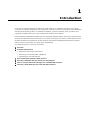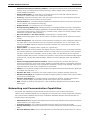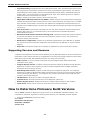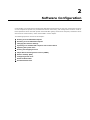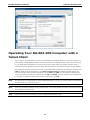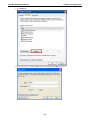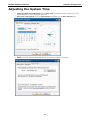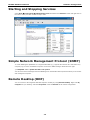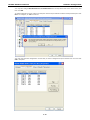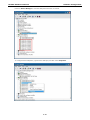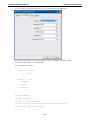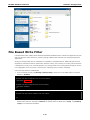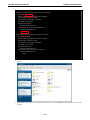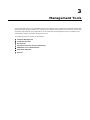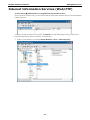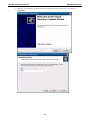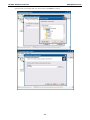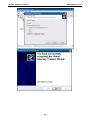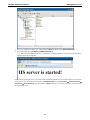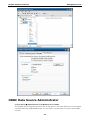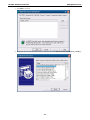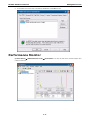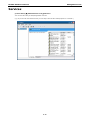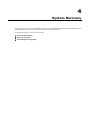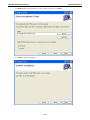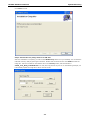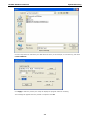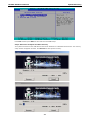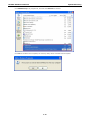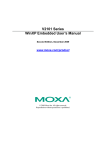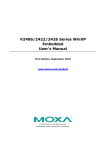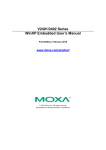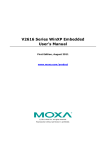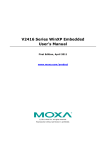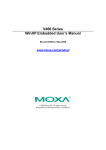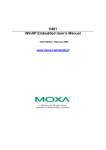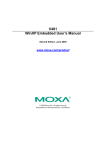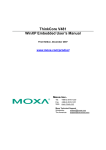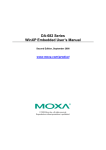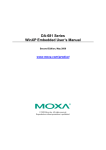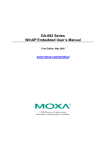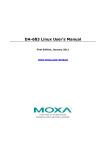Download Moxa Technologies DA-683 Series User`s manual
Transcript
DA-683 Series WinXP Embedded
User’s Manual
First Edition, January 2011
www.moxa.com/product
© 2011 Moxa Inc. All rights reserved.
Reproduction without permission is prohibited.
DA-683 Series WinXP Embedded
User’s Manual
The software described in this manual is furnished under a license agreement and may be used only in accordance with
the terms of that agreement.
Copyright Notice
Copyright ©2011 Moxa Inc.
All rights reserved.
Reproduction without permission is prohibited.
Trademarks
The MOXA logo is a registered trademark of Moxa Inc.
All other trademarks or registered marks in this manual belong to their respective manufacturers.
Disclaimer
Information in this document is subject to change without notice and does not represent a commitment on the part of
Moxa.
Moxa provides this document as is, without warranty of any kind, either expressed or implied, including, but not limited
to, its particular purpose. Moxa reserves the right to make improvements and/or changes to this manual, or to the
products and/or the programs described in this manual, at any time.
Information provided in this manual is intended to be accurate and reliable. However, Moxa assumes no responsibility for
its use, or for any infringements on the rights of third parties that may result from its use.
This product might include unintentional technical or typographical errors. Changes are periodically made to the
information herein to correct such errors, and these changes are incorporated into new editions of the publication.
Technical Support Contact Information
www.moxa.com/support
Moxa Americas
Moxa China (Shanghai office)
Toll-free: 1-888-669-2872
Toll-free: 800-820-5036
Tel:
+1-714-528-6777
Tel:
+86-21-5258-9955
Fax:
+1-714-528-6778
Fax:
+86-21-5258-5505
Moxa Europe
Moxa Asia-Pacific
Tel:
+49-89-3 70 03 99-0
Tel:
+886-2-8919-1230
Fax:
+49-89-3 70 03 99-99
Fax:
+886-2-8919-1231
Table of Contents
1. Introduction...................................................................................................................................... 1-1 Overview ...........................................................................................................................................1-2 Software Specifications .......................................................................................................................1-2 Application Development Environment ...........................................................................................1-2 Networking and Communication Capabilities ...................................................................................1-3 Supporting Services and Daemons ................................................................................................1-4 How to Determine Firmware Build Versions ............................................................................................1-4 Inserting a USB Mass Storage Device into the Computer .........................................................................1-5 Insert a Compact Flash Card Storage into a DA-683-XPE Computer ..........................................................1-5 Inserting a SATA Hard Disk into a DA-683-XPE Computer ........................................................................1-6 2. Software Configuration ..................................................................................................................... 2-1 Starting Your DA-683-XPE Computer.....................................................................................................2-2 Resetting Your DA-683-XPE Computer...................................................................................................2-2 Changing the Network Settings ............................................................................................................2-2 Operating Your DA-683-XPE Computer with a Telnet Client ......................................................................2-3 Adjusting the System Time ..................................................................................................................2-7 Starting and Stopping Services.............................................................................................................2-8 Simple Network Management Protocol (SNMP) .......................................................................................2-8 Remote Desktop (RDP)........................................................................................................................2-8 Configuring Serial Ports ..................................................................................................................... 2-10 Enhanced Write Filter ........................................................................................................................ 2-17 File Based Write Filter ....................................................................................................................... 2-18 3. Management Tools ............................................................................................................................ 3-1 Computer Management .......................................................................................................................3-2 Component Services ...........................................................................................................................3-2 Event Viewer......................................................................................................................................3-2 Internet Information Services (Web/FTP)...............................................................................................3-3 ODBC Data Source Administrator..........................................................................................................3-8 Performance Monitor ......................................................................................................................... 3-11 Services .......................................................................................................................................... 3-12 4. System Recovery............................................................................................................................... 4-1 Recovery Environment ........................................................................................................................4-2 Recovery Procedure ............................................................................................................................4-2 Uninstalling Recovery Utility.................................................................................................................4-9 1
1.
Introduction
Thank you for purchasing Moxa’s DA-683 series of x86 ready-to-run embedded computers. This manual
introduces the software configuration and management of DA-683 computers running the Windows Embedded
Standard 2009 operating system. For hardware installation, connector interfaces, setup procedures, and
upgrading the BIOS, please refer to the DA-683 Series Hardware User’s Manual.
Microsoft Windows Embedded Standard 2009 is a specialized operating system consisting of componentized
Windows XP Professional features that allows you to build a wide range of innovative, small footprint devices.
Windows developers will find Moxa’s DA-683 computer plus Windows Embedded Standard 2009 operating
system to be the right solution for a wide range of applications.
The following topics are covered in this chapter:
Overview
Software Specifications
Application Development Environment
Networking and Communication Capabilities
Supporting Services and Daemons
How to Determine Firmware Build Versions
Inserting a USB Mass Storage Device into the Computer
Insert a Compact Flash Card Storage into a DA-683-XPE Computer
Inserting a SATA Hard Disk into a DA-683-XPE Computer
DA-683 XPE User's Manual
Introduction
Overview
DA-683 industrial computers excel in a wide array of power automation applications. The DA-683 series is
based on the Intel x86 processor and supports DVI-I, 6 Gigabit Ethernet ports, 2 RS-232 serial ports,
CompactFlash, and USB. They come standard in a 19-inch, 2U high form factor. The Intel Core Duo processor
gives the DA-683 enough punch to perform demanding industrial tasks without consuming a lot of power,
providing users with a highly cost-effective overall system. DA-683 computers are IEEE 1588 compliant and
support precision time protocol and clock synchronization to provide the time accuracy required for event
logging in power substation systems.
IEC 61850-3 certification confirms that the DA-683 can deliver stable and reliable system operations in power
applications. Additional value and convenience is provided through a modular design with two independent
slots for flexible system integration and expansion. Users have the option to add a variety of different
communications modules, including an 8-port RS-232/422/485 module, 8-port RS-422/485 module, 4-port
10/100 Mbps LAN module, 8-port 10/100 Mbps switch module, and a universal PCI expansion module.
The DA-683 series includes wide temperature models that operate reliably in a -40 to 70°C operating
temperature range for the same great performance in applications in extremely harsh environments.
DA-683 computers run Linux or Windows Embedded Standard 2009 (pre-installed), providing a familiar
environment for developing sophisticated application software. Moxa provides comprehensive software
support to help programmers develop bug-free code quickly and at a lower cost.
Software Specifications
The software features of the DA-683-XPE embedded computers are listed below:
Application Development Environment
The DA-683-XPE is fully compatible with the XP Professional Development Environment.
The DA-683-XPE’s use of Windows Embedded Standard 2009 with SP3 provides the following common, popular
application development features that make programming convenient and easy.
Every application that runs in Windows XP can be executed in the DA-683-XPE, so there is no migration cost.
Windows Embedded Standard 2009 is based on the same binary files as Windows XP Professional; Windows
Embedded Standard 2009 enables you to rapidly develop reliable and full-featured connected devices.
•
Microsoft .Net Framework 3.5—This component includes the common language runtime (CLR) and
the .NET Framework class library.
•
Active Directory Service Interface (ADSI) Core—Provides the basic functionality for ADSI. This
component routes any requests to the corresponding provider according to the path it is provided.
•
Active Template Library (ATL)—Supports ATL applications.
•
Certificate Request Client & Certificate Auto enrollment—This component includes the common
language runtime (CLR) and the .NET Framework class library.
•
COM Base—Component Object Model (COM) includes a programming model and a set of application
programming interfaces (APIs), and does not include a dedicated user interface.
•
Common Control Libraries—(Side by Side) the component provides common user interface (UI)
•
Common File Dialogs—Support for common dialog boxes.
•
Direct3D—The infrastructure for two-dimensional and three-dimensional graphics.
•
DirectPlay—Provides a networking API that can enable any application to operate over both a peer-to-peer
controls.
and client/server topology.
•
DirectShow—Base filter graph and device enumeration support for all DirectShow applications. This
component also provides most DirectShow filters.
1-2
DA-683 XPE User's Manual
•
Introduction
Distributed Transaction Coordinator (MSDTC)—A distributed transaction facility for Microsoft Windows
systems, which uses transaction-processing technology. MSDTC exploits loosely coupled systems to
provide scalable performance.
•
Enhanced Write Filter—An upper filter in the storage device driver stack that redirects disk write
operations to volatile (RAM) or non-volatile (disk) storage.
•
Event Log—A dynamic-link library (DLL) that runs as part of Services.exe. This component stores and
retrieves events that can be viewed in the event viewer.
•
Internet Explorer 7—The Internet Explorer Web browser that allows customers to connect to the Internet
•
Mapi32 Libraries—The infrastructure for e-mail support.
•
Message Queuing (MSMQ) Core—Message Queuing is a messaging infrastructure and a development
or to an intranet (see properties via inetcpl.cpl).
tool for creating distributed messaging applications for Microsoft Windows operating systems; it provides
guaranteed message delivery, efficient routing, increased security, support for sending messages within
transactions, and priority-based messaging.
•
Microsoft Visual C++ Run Time Libraries—The Microsoft C++ Runtime Library.
•
NTFS—The NTFS File System driver (NT File System). Use NTFS instead of FAT for optimum file system
•
Power Management—This component includes a dynamic-link library for power management features in
security.
the xpepm.dll file, and a command-line tool for using power management on a run-time image in the
xpepm.exe file. Note: Instead of using this component, Shutdown.exe is the preferred method to shut
down the system.
•
Registry Editor—The Registry Editor (regedit.exe, regedt32.exe).
•
RPC—Facilitates local remote procedure calls (RPCs) using the ncalrpc and ncacn_np protocol sequences,
and provides support for dynamic endpoint resolution. The RPC name service provides remote procedure
call (RPC) named services functionality, such as the RPC Locator. The RPC Named Service component
exposes all RpcNs* RPC functions. The RPC server provides a variety of RPC and Component Object Model
(COM) services, including RPC Endpoint Mapper, COM Service Control Manager (SCM) and COM Object
Resolver.
•
Smart Card Cryptographic Service Providers—Supports features such as smart card logon and
improved e-mail security. Smart cards must be capable of certain RSA public key cryptographic operations.
These functions are exposed by using CryptoAPI and, specifically, through a CSP. Typically, each type of
smart card requires a CSP, which is provided by the card vendor.
•
USB 2.0—The core drivers needed to communicate with an Enhanced Host Controller Interface (EHCI) that
is compliant with USB .95 or 1.0.
•
Windows API—User—Provides the user-mode component of the Windows operating system API.
•
Windows Media Player 11—Playback functionality for digital media that includes videos, CDs, and DVDs
for end users and developers.
•
Windows Script Engines—A complete scripting environment for Windows, including command-line
scripting, script languages, and the ability to host script engines within your applications.
•
WMI—Bundles the features that combine to create the Windows Management Instrumentation (WMI)
technologies.
Networking and Communication Capabilities
The DA-683-XPE embedded computers provide powerful hardware communication interfaces for
network-centric embedded applications, including Ethernet and serial ports, and also support the networking
and communications capabilities that are built into Windows Embedded Standard 2009 with SP3 OS. The
following features are supported:
•
DHCP Client Service—Registers and updates Internet Protocol (IP) addresses and Domain Name System
(DNS) records for your target system.
•
IP Security Services—This component provides IP Security (IPsec) services for all IP traffic.
•
Dial-Up Networking—Provides the infrastructure necessary to implement a Remote Access Service (RAS)
client.
•
Microsoft-Windows-HTTP—Services that implement the functionality of the HTTP protocol on a server.
1-3
DA-683 XPE User's Manual
•
Introduction
TCP/IP Networking—Implements the core TCP/IP protocol stack, which includes the IPv4 version for the
following protocols: Transmission Control Protocol (TCP), User Datagram Protocol (UDP), raw, Internet
Control Message Protocol (ICMP), Internet Group Membership Protocol (IGMP), and Address Resolution
Protocol (ARP). The component also includes Wshtcpip.dll, which is the Winsock provider for TCP/IP to
enable socket-level communication over TCP/IP.
•
TAPI—A Telephony API (TAPI) Telephony Service Provider (TSP).
•
Simple Network Management Protocol (SNMP)—SNMP is an agent service that provides management
systems with information about activities that occur at the Internet Protocol (IP) network layer. The SNMP
agent monitors network traffic, and retrieves and updates local management information based on the
requests from the SNMP manager. The agent also notifies registered managers with traps when significant
events occur.
•
Time Service Core—Synchronizes a workstation's clock with other computers using the Network Time
Protocol (NTP) version 3. For increased accuracy, this component also incorporates algorithmic
enhancements from NTP 4.
•
Windows Firewall/Internet Connection Sharing (ICS)—Windows Firewall provides a barrier between
your device and network connections to help reduce attacks by hackers, viruses, and worms across
networks. Strongly recommended..
•
Wireless Zero Configuration—Support for the Windows implementation of the IEEE 802.11 standard.
This component performs automatic configuration and authentication for IEEE 802.11 wireless network
adaptors.
•
Unimodem—Provides the infrastructure necessary for applications to communicate with a modem.
Supporting Services and Daemons
In addition to development and communication capability, the DA-683-XPE embeds the services and daemons
shown below. These common and easy-to-use application servers help users migrate industrial communication
applications to the DA-683-XPE embedded computer very easily and conveniently.
•
COM+ Services—The next evolution of Microsoft Component Object Model (COM) and Microsoft
Transaction Server (MTS).
•
Computer Browser Service—Computer browsing functionality exposed by Windows through Microsoft
Networking. It allows a client machine to browse its network neighborhood for available computers,
exposing file and print sharing services.
•
Disk Management Services—Support for disk and volume management operations. The component
implements a Component Object Model (COM) interface that can be used to query and configure disks and
volumes (both basic and dynamic). The component also monitors disk arrivals and removals and other
changes in the storage subsystem.
•
IIS Web Server—Allows you to create and manage Web sites.
•
Terminal Server—Microsoft Terminal Server client application (mstsc.exe).
•
Remote Registry Service—Enables remote users to modify registry settings on this computer.
•
Telnet Server—Allows users to connect to Telnet servers from remote computers.
How to Determine Firmware Build Versions
Use the mxver command to obtain the firmware version of the DA-683-XPE embedded computer. This
information is particularly important for identifying which features your embedded computer supports.
•
Execute the mxver.exe command line utility.
C:\> mxver
Model Name: DA-683-XPE
Build Date: 11010520
Version: V1.0
1-4
DA-683 XPE User's Manual
Introduction
Inserting a USB Mass Storage Device into the
Computer
Inserting a USB mass storage device will generate a new drive on the DA-683-XPE. The new drive should be
visible in the File Explorer.
Insert a Compact Flash Card Storage into a
DA-683-XPE Computer
There is a Compact Flash slot in the side of DA-683-XPE computer. The Compact Flash slot is designed for
storage expansion. Please note that it does not support “Plug and Play” and “Hot swap”. If you plug a CF card
into the slot when entering the operating system, it may cause system damage. Make sure to turn off power
before inserting the CompactFlash card. After CF card is inserted, you can power on the DA-683-XPE. A new
drive icon will can be found in the My Computer screen.
1-5
DA-683 XPE User's Manual
Introduction
Inserting a SATA Hard Disk into a DA-683-XPE
Computer
Inserting a SATA hard disk device will generate a new disk that should appear in the File Explorer.
NOTE
The DA-683-XPE computer supports only 5 VDC power for a 2.5-inch SATA hard disk. If you would like to use
a 3.5-inch hard disk, you will need to use external power supply for your SATA hard disk. Otherwise, it may not
be detected by the DA-683-XPE computer.
1-6
2
2.
Software Configuration
In this chapter, we explain how to operate a DA-683-XPE computer directly or from a PC. Instructions are given
on how to adjust the system time, troubleshoot network connectivity, and manage other functions. Some of
these operations can be done with system commands after gaining access to the computer, and others can be
done from the “Control Panel,” which is described in a later chapter.
The following topics are covered in this chapter:
Starting Your DA-683-XPE Computer
Resetting Your DA-683-XPE Computer
Changing the Network Settings
Operating Your DA-683-XPE Computer with a Telnet Client
Adjusting the System Time
Starting and Stopping Services
Simple Network Management Protocol (SNMP)
Remote Desktop (RDP)
Configuring Serial Ports
Enhanced Write Filter
File Based Write Filter
DA-683 XPE User's Manual
Software Configuration
Starting Your DA-683-XPE Computer
Connect the CRT monitor or LCD monitor to the target computer, and then power it up by connecting it to the
power adaptor. It takes about 30 to 40 seconds for the system to boot up. Once the system is ready, the
Desktop will appear on your monitor.
Resetting Your DA-683-XPE Computer
•
Reset Button
A Reset button is located on the front panel of DA-683-XPE. Press the reset button to shut down your
computer, just as you would do with a standard PC.
•
Software Shutdown / Reboot
Click Start Turn Off Computer to turn off or restart the DA-683-XPE computer.
Changing the Network Settings
The DA-683-XPE computer comes with six network interfaces. All of the default IP addresses are DHCP. Choose
Start Network Connections, and then right-click the network interface icon, select Properties, and then
click Internet Protocol (TCP/IP) and select Properties to enter the network settings page. Select the
connection and choose Properties on the pop-up menu by right-clicking. You can specify the IP address
manually or by DHCP. In addition, you can disable or enable either one or all connections with the pop-up
menu.
2-2
DA-683 XPE User's Manual
Software Configuration
Operating Your DA-683-XPE Computer with a
Telnet Client
Use a crossover Ethernet cable to connect your development workstation directly to the target computer, or
use a straight-through Ethernet cable to connect the computer to a LAN hub or switch. Next, use a telnet client
on your development workstation to connect to the Telnet console utility of the target computer. After a
connection has been established, type the login name and password as requested to log on to the computer.
After logging in through the Telnet client, a list of commands will be available for operating the computer. Use
HELP to display all of the commands, or type HELP [command name] to display extended help for the
selected command. Some of these commands, such as DATE and TIME, are very useful for managing the
computer’s system time. Other commands, such as DIR and MKDIR, are good utilities for file management.
For example, to inspect the file structure of the root directory, type DIR.
NOTE
The default user id is “administrator” and the default password is not set; you need to create a new password
for this account to use this telnet client.
NOTE
There is a connection limitation on using Telnet clients. You are only allowed to create connections with two
Telnet clients at the same time.
NOTE
Before using Telnet, do the following steps to verify that TCP Port 23 is open:
2-3
DA-683 XPE User's Manual
Software Configuration
1. Click on Start Control Panel. Double-click on Windows Firewall.
2. Click the Exceptions tab.
2-4
DA-683 XPE User's Manual
Software Configuration
3. Click Add Port.
4. Enter the name, for example, TCP, and Port number 23. Click OK to continue.
2-5
DA-683 XPE User's Manual
Software Configuration
5. When finished, check if TCP is in the Programs and Services list.
6. Now you can run Telnet to connect to the DA-683-XPE.
2-6
DA-683 XPE User's Manual
Software Configuration
Adjusting the System Time
•
Setting the System Time Manually: Use the date/time command line utility to query the current
system date/time or set a new system date/time.
•
Date/Time Control panel: Go to the Control Panel and double click the Date and Time icon.
•
SNTP: In the Date and Time Properties window, you can see the NTP server setting.
2-7
DA-683 XPE User's Manual
Software Configuration
Starting and Stopping Services
Select Start Control Panel Administrative Tools and double click Services. Select and right-click on
the service name, and then choose to stop or start.
Simple Network Management Protocol (SNMP)
To check SNMP agent capabilities on a target DA-683-XPE (e.g., suppose the network IP is 192.168.3.127)
computer, log on to the workstation computer on which the SNMP manager resides and then type:
\> snmpwalk -v 2c -c public 192.168.3.127 system
You will see a series of messages from the SNMP agent on the DA-683-XPE computer that allow you to monitor
and manage the computer.
Remote Desktop (RDP)
You can connect to the target DA-683-XPE computer remotely by using Remote Desktop. Right-click My
Computer on your desktop, and select Properties. Click the Remote tab for further configuration.
2-8
DA-683 XPE User's Manual
Software Configuration
Make sure that the Allow users to connect remotely to this computer checkbox is selected. Next, click
Select Remote Users, and add the users allowed to connect to your desktop. When finished, click OK.
2-9
DA-683 XPE User's Manual
Software Configuration
Configuring Serial Ports
The DA-683-XPE has 2 RS-232 serial ports with DB9 connectors. The ports are located on the rear panel of the
computer.
To configure the 2 RS-232 serial ports, first right-click the My Computer icon on the desktop and then select
Properties. From the System Properties screen, select the Hardware tab, and then select Device
Manager. Next, select Ports (COM & LPT) to see Communication Ports COM1 and COM2.
Right-click the COM port you wish to configure, and then select Properties.
2-10
DA-683 XPE User's Manual
Software Configuration
You can configure the parameters of these serial ports. Note that they support the bit rates up to 115,200 bps.
Click OK to finish.
The DA-683-XPE also has 2 expansion slots that can be used with Moxa’s DA Series Expansion Modules, such
as a serial port module, LAN module, switch module, or a PCI development kit.
If you have inserted a serial port module, such as the DA-SP08-DB, DA-SP08-I-DB, DA-SP08-I-TB, or
DA-SP38-I-TB, you may use the following steps to configure these serial ports.
From the Device Manager you can view the new item MOXA MU860 UART CHIP (PCI Bus) under
Multi-port serial adapters. Eight new COM ports will appear under the Ports (COM & LPT) section, which
means that an 8-port serial module has been inserted.
Right-click the MOXA MU860 UART CHIP (PCI Bus) and select Properties to re-assign the port number for
each COM port.
2-11
DA-683 XPE User's Manual
Software Configuration
Click the Port Configuration tab and select the COM port you would like to configure, and then click Port
Setting.
Uncheck Auto Enumerating COM Number if you would like to select the COM number yourself.
From the Port Number drop-down list, select the port number for a specific COM port. Click OK to finish.
2-12
DA-683 XPE User's Manual
Software Configuration
You may also configure Rx FIFO Level and Tx FIFO Level from the drop-down lists on the same screen, and
then click OK.
To avoid configuration errors, make sure each port name is unique and has not been used by another port. Click
No to re-configure, or Yes to continue.
You may now check the configuration. In this case, we have re-assigned the port numbers from 17 to 24. Click
OK to complete.
2-13
DA-683 XPE User's Manual
Software Configuration
Return to Device Manager to view the COM ports have been re-named.
To configure these COM ports, right-click the COM port, and then select Properties.
2-14
DA-683 XPE User's Manual
Software Configuration
You can configure this COM port from the drop-down lists, and then click OK to finish.
You can also use program code to set the operation mode. The example “UartMode” is under
\examples\DA-683-XPE\C++\ of Software DVD.
The code snippet is as follows:
*
port[n]: 3 ; Port 3
4 ; Port 4
....
mode[n]: 0 ; RS232
1 ; RS485-2W
2 ; RS422
3 ; RS485-4W
*/
#include "stdafx.h"
#include <windows.h>
#include "..\release\devices.h"
char mode_array[][20]={"RS232", "RS485-2W", "RS422","RS485-4W"};
int _tmain(int argc, _TCHAR* argv[])
{
2-15
DA-683 XPE User's Manual
Software Configuration
int port=0,mode=0;
int n=0;
WCHAR sin;
WCHAR wcs_port[3],wcs_mode[3];
printf("UART Mode Test Program\n");
printf("\t (0) Exit Program\n");
printf("\t (1) Display UART Mode\n");
printf("\t (2) Set UART Mode\n");
sin=getwchar();
n=_wtoi(&sin);
do
{
switch (n)
{
// if char == '1', display the UART Mode
case 1:
printf("Input the Port Number (3,4...) = \n");
wscanf(L"%s",wcs_port);
port=_wtoi(wcs_port);
mode=uart_getmode(port);
printf("COM%d=%s\n",port,mode_array[mode]);
break;
// if char == '2', Set the UART Mode
case 2:
//Get Port Number
printf("Input the Port Number (3,4...) = \n");
wscanf(L"%s",wcs_port);
port=_wtoi(wcs_port);
//Get Mode Value
printf("Input the Mode value (0 ~ 3) = ");
wscanf(L"%s",wcs_mode);
mode=_wtoi(wcs_mode);
2-16
DA-683 XPE User's Manual
Software Configuration
//Set UART Mode
if(uart_setmode(port,mode)==-1)
{
printf("Set UART Mode Fail!!\n");
}
else
{
printf("COM%d=%s\n",port,mode_array[mode]);
}
break;
}
getwchar();
sin = getwchar();
n = _wtoi(&sin);
} while (n != 0);
return 0;
}
Enhanced Write Filter
The “Enhanced Write Filter” protects the contents of a volume on the target media volume by redirecting all
writes to another storage location called on overlay. Use the following steps to enable the Enhanced Write
Filter.
1. Type EWFMGR C: to check if the state of the Enhanced Write Filter is Disabled.
2. To enable the filter, type EWFMGR C: -enable.
3. Reboot the system to activate the change.
4. Delete a file on your protected volume and reboot the system; the file you just deleted will appear.
2-17
DA-683 XPE User's Manual
Software Configuration
File Based Write Filter
File-Based Write Filter (FBWF) allows Windows Embedded Standard 2009 to maintain the appearance of read
and write access to write sensitive or read only storage. FBWF makes read and write access transparent to
applications.
Writing to storage media may be undesirable or impossible in embedded devices. FBWF redirects all writes
targeted for protected volumes to a RAM cache called an overlay. In this context, an overlay can be likened to
a transparency overlay on an overhead projector. Any change made to the overlay affects the picture as seen
in the aggregate, but if the overlay is removed, the underlying picture remains unchanged.
Follow the steps below to enable FBWF:
1. In the command prompt, type fbwfmgr /displayconfig to check the current FBWF status. The status
defaults to disabled.
C:\>fbwfmgr /displayconfig
File-based write filter configuration for the current session:
Filter state: disabled.
File-based write filter configuration for the next session:
Filter state: disabled.
C:\>
2. Type fbwfmgr /enable to enable FBWF. Reboot the system for the changes to come into effect.
C:\>fbwfmgr /enable
File-based write filter will be enabled on the next reboot.
C:\>
3. When the system has rebooted, type fbwfmgr /displayconfig in the command prompt again to confirm
thatthe status has been changed to enabled. The default folder for FBWF will be \temp. Type fbwfmgr
/help for more detailed information.
2-18
DA-683 XPE User's Manual
Software Configuration
C:\> fbwfmgr /displayconfig
File-based write filter configuration for the current session:
filter state: enabled.
overlay cache data compression state: disabled.
overlay cache threshold: 64 MB.
overlay cache pre-allocation: disabled.
size display: actual mode.
protected volume list:
\Device\HarddiskVolume3
write through list of each protected volume:
\Device\HarddiskVolume3:
\temp
File-based write filter configuration for the next session:
filter state: enabled.
overlay cache data compression state: disabled.
overlay cache threshold: 64 MB.
overlay cache pre-allocation: disabled.
size display: actual mode.
protected volume list:
\Device\HarddiskVolume3
write through list of each protected volume:
\Device\HarddiskVolume3:
\temp
C:\
4. You may copy a file (in this example, we will use TestFile.txt) to C:\temp and to C:\, and then reboot the
system.
5. After rebooting the system, you should see that the file in C:\ has disappeared and that the file in C:\temp
remains.
2-19
3
3.
Management Tools
The DA-683-XPE ready-to-run embedded computers are shipped with the Windows Embedded Standard 2009
operating system already installed. This network-centric platform is designed to serve as a front-end for data
acquisition and industrial control applications. A set of Windows XP management tools are installed on the
DA-683-XPE computer to resolve management issues.
The following topics are covered in this chapter:
Computer Management
Component Services
Event Viewer
Internet Information Services (Web/FTP)
ODBC Data Source Administrator
Performance Monitor
Services
DA-683 XPE User's Manual
Management Tools
Computer Management
[Control Panel] [Administrative Tools] Computer Management.
You can use the tools for a variety of tasks, such as disk partition, disk mount/dismount, and create/remove
users.
You can also check services in the Computer Management window.
Component Services
[Control Panel] [Administrative Tools] Component Services.
You can install/view/remove COM components with this tool.
Event Viewer
[Control Panel] [Administrative Tools] Event Viewer.
Every DA-683-XPE event, including system, applications, and security events are logged in this event
database.
3-2
DA-683 XPE User's Manual
Management Tools
Internet Information Services (Web/FTP)
[Control Panel] [Administrative Tools] Internet Information Services.
If you need to set up Web or FTP, you must use this tool for configuration purposes, and you can also start/stop
HTTP/FTP services.
A default web page is located in the directory c:\Inetpub. Use this default page to test your web server.
Follow the steps shown below to create the virtual directory.
1. Create a virtual directory by selecting Default Web Site New Virtual Directory.
3-3
DA-683 XPE User's Manual
Management Tools
2. Follow the virtual directory creation wizard and complete the steps to create the virtual directory
c:\Inetpub.
3-4
DA-683 XPE User's Manual
Management Tools
Type the alias, for example web, into the text box. Click Next to continue.
3-5
DA-683 XPE User's Manual
Management Tools
3-6
DA-683 XPE User's Manual
Management Tools
3. When you complete the steps, the virtual directory WEB will appear under Default WEB Site.
4. On your desktop, type [IP Address]/WEB/Default.htm
(e.g., 192.168.1.127/WEB/Default.htm). The following message will appear. The steps are indicated in the
following sequence of diagrams.
If you need to use the FTP server, you must create the default password for your account and turn on the write
permission on your home directory located in c:\intepub\ftproot. Select FTP Sites Default FTP Site
Properties Home Directory, and checkmark the Write checkbox. You should now be able to transmit files
through the ftp server.
3-7
DA-683 XPE User's Manual
Management Tools
ODBC Data Source Administrator
[Control Panel] [Administrative Tools] Data Sources (ODBC)
This database source configuration tool is for users to add, delete, or set up the data source, and then display
information about the installed ODBC drivers. You can create a new data source or trace the calls to ODBC
functions.
3-8
DA-683 XPE User's Manual
Management Tools
1. Click Add to continue.
2. Select the driver to set up a data source (in this case, we select Driver do Microsoft Access (*.mdb) ).
3-9
DA-683 XPE User's Manual
Management Tools
3. Select the database and then click OK.
4.
Type
Data Source Name
and
Description
and then click
3-10
OK.
DA-683 XPE User's Manual
Management Tools
5. A user data source has been successfully established. Click OK to finish.
Performance Monitor
[Control Panel] [Administrative Tools] Performance. You can use this tool to monitor system and
network resources.
3-11
DA-683 XPE User's Manual
Management Tools
Services
[Control Panel] [Administrative Tools] Services
You can use this utility to start/stop/restart services.
(e.g. If you do not need telnet service you can stop it and set the “startup option” to “manual”.)
3-12
4
4.
System Recovery
The DA-683-XPE ready-to-run embedded computers are a Windows Embedded Standard 2009 platform. This
chapter describes the recovery process in the event of system instability.
The following topics are covered in this chapter:
Recovery Environment
Recovery Procedure
Uninstalling Recovery Utility
DA-683 XPE User's Manual
System Recovery
Recovery Environment
The environment includes a DA-683-XPE embedded computer and a bootable USB disk with the recovery
programs and system image file.
Hardware
The hardware used includes a PC, a DA-683-XPE computer and a USB disk with the recovery programs. (Note:
The USB disk should be at least 2GB.).
DA-683-XPE
USB DISK
USB Ports
(Recovery data included)
Recovery Procedure
Step 1: Install XPE Disk Recovery
Insert the software CD (in your package) into your computer and find XPeRecovery.msi in the recovery
folder. Double-click XPeRecovery.msi to start the setup process and click Next.
4-2
DA-683 XPE User's Manual
System Recovery
Click Browse and select the folder you wish to install to and then click Next.
Click Next to start the installation.
4-3
DA-683 XPE User's Manual
System Recovery
Click Close to finish.
Step 2: Extract Recovery Image from PC to USB disk
After the installation is complete, you will see the XPeRecovery shortcut on your desktop. You can start the
USB disk recovery utility by opening this shortcut. Double-click the shortcut then click OPEN to select the
image file. This file is located on the software CD in the recovery folder, and the filename is
da683_V1.0_Build_11010520.wim. You may also copy this file to your PC. In the following example, we
have already copied the image file to the D drive of the PC.
4-4
DA-683 XPE User's Manual
System Recovery
Click the drop-down list and select your USB disk drive letter (in this example, it is the E drive), and check
Format USB Disk.
Click Apply to start the process; the utility will display the progress and time remaining
This message will appear when the process is complete. Click OK.
4-5
DA-683 XPE User's Manual
System Recovery
Step 3: Change the BIOS Settings
NOTE
If you have already installed a CompactFlash card in the DA-683-XPE, remove this CompactFlash card before
starting recovery.
Insert the USB disk on any USB port of the DA-683-XPE, and then you need to change the BIOS settings to boot
from USB disk. Turn on the computer and press DEL to enter the BIOS setup menu. Select Hard Disk Boot
Priority and press Enter.
Select USB disk and then press “+” to make it the first boot device. Warning: Incorrect boot disk priority
will lead to recovery failure.
4-6
DA-683 XPE User's Manual
System Recovery
Press F10 and then press Enter to save and leave the BIOS setup.
Step 4: Reboot the Computer and Start Recovery
The system will boot from the USB disk and then enter Windows Pre-installation Environment. The recovery
utility window will appear as below. Click Recover to start system recovery.
4-7
DA-683 XPE User's Manual
System Recovery
Click OK when the recovery process is complete and system will reboot.
Step 5: Change the BIOS Setting to Boot from Original Disk.
Now, you need to change the boot priority so that it can boot from the original disk. As the system reboots,
press DEL to enter BIOS setup menu. Select Hard Disk Boot Priority and press Enter. Make sure that the
hard disk has first boot priority.
Press F10 and then press Enter to save and leave the BIOS settings.
Step 6: Reboot the Computer.
Remove the USB disk from the USB port before restarting and rebooting the DA-683-XPE. You need to wait for
about ten to fifteen minutes while the system recovers. DO NOT power off or shut down the computer
during this time. When the operating system has successfully launched, you need to restart your computer so
that the new settings can be activated.
4-8
DA-683 XPE User's Manual
System Recovery
Uninstalling Recovery Utility
To uninstall the recovery utility, double-click Add or Remove Programs from Start Control Panel.
4-9
DA-683 XPE User's Manual
System Recovery
Click XPeRecovery from program list, and then click Remove to continue.
Click Yes to uninstall. Once complete, the recovery utility will be removed from the system.
4-10