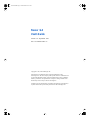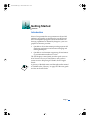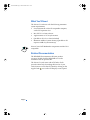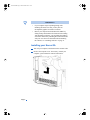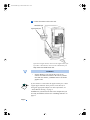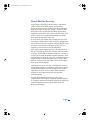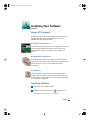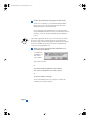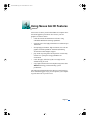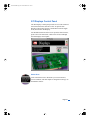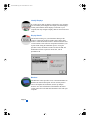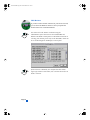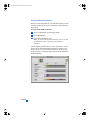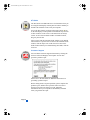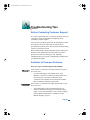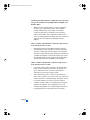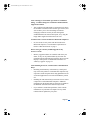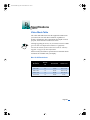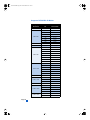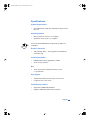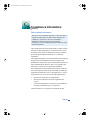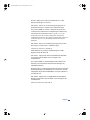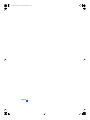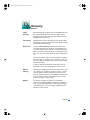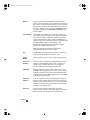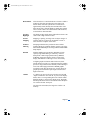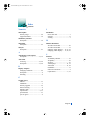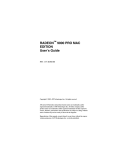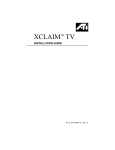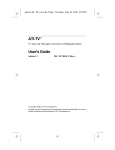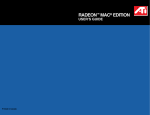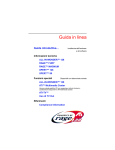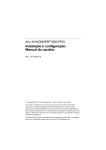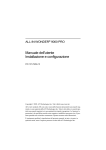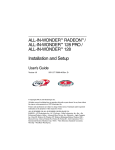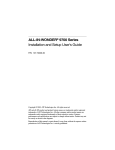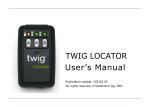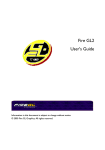Download ATI Technologies Nexus GA User`s guide
Transcript
NexusGA.BK Page i 20 November 1997 14:23 Nexus™ GA User’s Guide Version 1.0 - September 1997 P/N: 107-40084-10 Rev. A Copyright © 1997, ATI Technologies Inc. ATI and Nexus are trademarks and/or registered trademarks of ATI Technologies Inc. All other company and/or product names are trademarks and/ or registered trademarks of their respective manufacturers. Pricing, availability, features, performance and specifications are subject to change without notice. Product may not be exactly as shown in the diagrams. All rights reserved, including those to reproduce this manual or parts thereof, in any form without the express written permission of ATI Technologies Inc. NexusGA.BK Page ii 20 November 1997 14:23 Disclaimer While every precaution has been taken in the preparation of this document, ATI Technologies Inc. assumes no liability to any party for errors or omissions contained in the Software or related documentation, any interruption of service, loss or interruption of business or anticipatory profits or for incidental or consequential damages in connection with the furnishing, performance, or use of the Software and related documentation. ATI Technologies Inc. reserves the right to make changes without further notice to a product or system described herein to improve reliability, function or design. Page ii NexusGA.BK Page iii 20 November 1997 14:23 Table of Contents 1. Getting Started ................................................ 1 Introduction.....................................................................1 What You'll Need ...........................................................2 Related Documentation .................................................2 2. Installing Your Hardware .............................. 3 Installing your Nexus GA .............................................4 About Monitor Sensing .................................................9 3. Installing Your Software .............................. 11 About ATI Software .....................................................11 Installing Software .......................................................11 4. Using Nexus GA 3D Features....................... 13 Viewing 3D Graphics...................................................14 ATI Displays Control Panel ........................................15 A. Troubleshooting Tips .................................... 25 Before Contacting Customer Support .......................25 Solutions to Common Problems.................................25 B. Specifications ................................................. 29 Video Mode Table ........................................................29 Memory Upgrade .........................................................32 Specifications.................................................................33 C. Compliance Information .............................. 35 D. Glossary.......................................................... 39 Page iii NexusGA.BK Page iv 20 November 1997 14:23 Page iv NexusGA.BK Page 1 20 November 1997 14:23 1 Getting Started Introduction Nexus GA represents the next generation in 2D and 3D rendering and graphic acceleration for your PCI-based Mac OS computer. Equipped with all the 3D hardware drawing capabilities in demand by designers, your new graphics accelerator provides: ¥ QuickDraw 3D acceleratation providing superior 3D rendering performance and advanced imaging and Þltering techniques ¥ QuickDraw acceleratation supporting 2D resolutions up to 1920x1080 in millions of colors. The ATI Displays control panel provides quick access to all of Nexus GAÕs easy-to-use features, and you have instant access to help using ATI Guide, the ATI Apple Guide. NOTE A glossary of the bold terms used throughout this manual is available in the ÒGlossaryÓ on page 39 of this user guide and also in the ATI Guide. Page 1 NexusGA.BK Page 2 20 November 1997 14:23 What You'll Need The Nexus GA card runs with the following minimum system requirements: NOTE ¥ Power Macintosh or Mac OS compatible computer, with a PCI expansion slot ¥ Mac OS 7.5.5 or later software ¥ Apple monitor or VGA-style monitor ¥ QuickDraw 3D 1.5.1 or later (included) ¥ Minimum 16MB of system memory (QuickDraw 3D requires 16MB of system memory) Nexus GA and ATI Multimedia components are Mac OS 8 compatible. Related Documentation The README Þle summarizes the latest product revisions. Double-click the README icon on the installation disk to open this Þle. The Nexus GA card comes with ATI Guide, which provides online help for making the best use of your cardÕs features. Access the ATI Guide by clicking on the Apple Guide icon on the ATI Displays control panel. Page 2 NexusGA.BK Page 3 20 November 1997 14:23 2 Installing Your Hardware Nexus GA fits into connectors called expansion slots, inside your computer. Your Mac OS computer has one or more slots, each designed to accept Peripheral Component Interconnect (PCI) cards. ! NOTE WARNING • The manufacturer assumes no liability for any damage, caused directly or indirectly, by improper installation of components by unauthorized service personnel. If you do not feel comfortable performing the installation, consult a qualified technician. • Make sure power is off during installation; otherwise, damage to system components, the graphics accelerator card, and injury to yourself may result. The following procedure details the installation of a card in a typical Mac OS PCI-based tower computer. If your computer does not match this configuration, please refer to the expansion card installation instructions that came with your computer. Page 3 NexusGA.BK Page 4 20 November 1997 14:23 ! IMPORTANT • If your computer stops responding (hangs) after installing the Nexus GA card, you may have an incompatible graphics accelerator extension. • Restart your computer and hold down the SHIFT key during startup. This disables all extensions from loading. After disabling extensions, you can update the graphics accelerator extension by installing the software included with your card. For more information about installing the software, see “Installing Software” on page 11. Installing your Nexus GA 1 Turn off your computer, and disconnect the monitor cable. 2 Remove the computer cover. If necessary, consult your computer system manual for removal instructions. Page 4 NexusGA.BK Page 5 20 November 1997 14:23 3 Choose the PCI expansion slot you wish to use. 4 Touch the metal part of the power supply case. Touching the grounded portion of the power supply case discharges your body’s static electricity. Power Supply 5 Lower the auxiliary fan. To lower the fan, squeeze the sides to unlatch it. Page 5 NexusGA.BK Page 6 20 November 1997 14:23 6 Remove the metal access cover from the expansion slot you want to use. 1. To release the access port cover, pull the two levers next to the access port apart. 2. Slide the access port cover out and away from the access port. 7 Align the connector on the card with the PCI expansion slot and press firmly until fully seated. Connector Do not force the card. The card should fit snugly into the expansion slot. Page 6 NexusGA.BK Page 7 20 November 1997 14:23 Connector PCI Expansion Slot If you plan to use multiple displays, you must install a card for each monitor. Repeat steps 6 and 7 for each card. 8 Replace the auxiliary fan. 9 Replace the computer cover. Page 7 NexusGA.BK Page 8 20 November 1997 14:23 10 Connect the monitor cable to the card. VGA monitor port Apple monitor port If you have an Apple monitor, connect it to the Apple monitor port. If you have a VGA monitor, connect it to the VGA monitor port. Only connect one monitor to the card. ! WARNING • NOTE Serious damage to your system may occur if you connect more than one monitor to the card. If you have more than one monitor, you must connect it to another graphics card. If your monitor is connected to the Apple monitor port, it must support Apple’s Monitor Sense protocol, either directly or through an appropriate adapter. For more information, see “About Monitor Sensing” on page 9. Installation of your Nexus GA card is now complete and you are ready to install the software. See “Installing Software” on page 11. Page 8 NexusGA.BK Page 9 20 November 1997 14:23 About Monitor Sensing Apple’s Monitor Sensing specification allows video display cards to identify the attached monitor. During startup, Nexus GA checks the status of three of the fifteen pins on the Apple monitor port. It then auto-configures itself according to the monitor sense code detected and enables all resolutions supported by the monitor. Since Nexus GA relies on this sense code to correctly auto-configure during startup, the monitor must supply the appropriate sense code. In a case where your monitor does not supply the sense code information, a display adapter can be used to set the appropriate sense code for your monitor. Typically, a display adapter is used to connect a VGA monitor to the Apple monitor port, or to supply the correct monitor sense code information. If the display adapter supplies the sense code information for only one resolution, then only one resolution will be available, even if the monitor supports multiple resolutions. A resolution of 640 x 480 is usually the default resolution. Therefore, when using an adapter to supply the sense code, it must be designed to supply the proper code for the monitor you are using it with; otherwise, the Nexus GA card cannot correctly auto-configure itself for the attached monitor. Although the Nexus GA card does not output Sync-on-Green (SOG) signals, adapters are available to overlay the Composite Synchronization Signal and send it through the Green video signal line so that you can use an SOG monitor. Monitors requiring an SOG signal usually have only three BNC connectors (RGB). For more information about obtaining a sense code or synchronization signal adapter, contact ATI Customer Support or a computer retailer. For information about how to contact ATI Customer Support, select the Support button on the ATI Displays control panel. Page 9 NexusGA.BK Page 10 20 November 1997 14:23 Page 10 NexusGA.BK Page 11 20 November 1997 14:23 3 Installing Your Software About ATI Software Nexus GA requires that several components be added to your System folder. The Nexus GA Installer does this for you, installing the following components: ATI Displays Control Panel The ATI Displays control panel lets you configure your card and access software and hardware features. These features are described in the section “ATI Displays Control Panel” on page 15. ATI Multimedia Components ATI’s Multimedia Components are placed in the Extensions folder, located within the System folder. They enable all of the advanced features of your card, including 3D and 2D acceleration. ATI Guide File The ATI Guide file is the online help for the ATI Displays control panel. It is placed in the Extensions folder within the System folder. For more information about using the ATI Guide, see “ATI Guide” on page 24. Installing Software 1 Insert the ATI Installation disk. 2 Double-click on the Nexus GA Installer icon. The ATI splash and legal notice screens appears. Page 11 NexusGA.BK Page 12 20 November 1997 14:23 3 Follow the instructions that appear on the screen. Under most circumstances, you should click Standard Install. However, if you only want to install certain parts of the ATI multimedia software, click Custom Install. Upon completion of the installation process, a file containing a list of installed files and their location on your hard disk is created allowing you to locate any file installed during the installation process. NOTE The installer application checks your system to determine if you have the latest versions of the required software. If you do not have the appropriate Apple software, a dialog appears explaining what software needs to be installed. The Nexus GA accelerator card includes the required version of QuickDraw 3D. 4 When you see a message that the installation was successful, click Restart. To complete the installation, you must restart your computer. Your computer restarts. or To perform further installations, click Continue. The Nexus GA Standard Install window appears. or To return to Finder, click Quit. You need to manually restart your computer to complete the installation of Nexus GA’s software. Page 12 NexusGA.BK Page 13 20 November 1997 14:23 4 Using Nexus GA 3D Features Your Nexus GA turns your PCI-based Mac OS computer into a 3D and 2D graphics powerhouse. You can use your new graphics accelerator card to: • render 3D worlds and animation in real time, using embedded 3D hardware drawing capabilities. • appreciate true-color, high-performance in resolutions up to 1920x1080. • develop high-performance, high-resolution, true-color 3D graphics with full QuickDraw 3D RAVE (Rendering Acceleration Virtual Engine) support. • play arcade-style 3D games and experience virtual reality at home or in cyberspace using QuickDraw 3D acceleration. • create full-page, full-color layouts on a single screen without having to scroll. • enjoy high resolutions and color depths using Nexus GA’s WRAM technology, without affecting system performance. The following information describes these new 3D features in more detail and suggests ways you can optimize your computer to get the most out of your new card. Page 13 NexusGA.BK Page 14 20 November 1997 14:23 Viewing 3D Graphics Nexus GA’s QuickDraw 3D Acceleration supports the following advanced 3D graphics capabilities: • QuickDraw 3D RAVE Support • Perspectively correct texture mapping functions • Single pass Bilinear/Trilinear filtering • 16-bit z-buffering (a process that removes hidden surfaces) • Flat and Gouraud shading • Floating-point setup engine • Mip-Mapping • Alpha blending and fog effects • Specular Highlights • Shadows and Spotlights • Texture lighting These features make it possible to quickly render 3D graphics, produce atmospheric effects, calculate light and color shading, and determine which objects are in the foreground and which are in the background. Nexus GA only displays 3D graphics in thousands and millions of colors. When you use 256 colors, there are too few colors to display complex 3D textures, so 3D acceleration is not supported. You can use the 3D Memory Monitor to see how memory on your Nexus GA is allocated when displaying 3D graphics. This allows you to optimize 3D performance. You can also adjust the compression of textures using the 3D Texture Compression feature. Page 14 NexusGA.BK Page 15 20 November 1997 14:23 ATI Displays Control Panel The ATI Displays control panel provides access to the advanced 3D features that Nexus GA has to offer. To open the ATI Displays control panel, choose Control Panels from the Apple menu, then choose ATI Displays. For detailed instructions on how to set up and use these features, please refer to the ATI Guide, which can be accessed through the ATI Displays control panel. Status Area Look in the Status Area to determine your current monitor, screen resolution, and color depth. To change these settings, use the Monitors feature. Page 15 NexusGA.BK Page 16 20 November 1997 14:23 Identify Displays If you have more than one display connected to your computer, you can identify and configure each display. The ATI Displays control panel identifies all the displays connected to your computer, but only configures displays that are connected to ATI cards. Display Details The Details window gives you information about specific software components needed to enable each of Nexus GA’s features. Check the Details window to determine the files and version numbers of the software components installed in your System folder during the installation process. Using the pull-down menu, the Details window also lists the Mac OS multimedia software required for Nexus GA, such as QuickDraw 3D. Monitors The Monitors feature provides access to the standard Mac OS Monitors & Sound control panel. You can use this panel to select color depths and resolutions, and set up multiple monitors. For more information on the Monitors & Sound control panel refer to the Mac OS Guide that comes with your computer. Page 16 NexusGA.BK Page 17 20 November 1997 14:23 Keyboard Shortcuts This feature allows you to use a pop-up menu to change your desktop settings without exiting your current application. You can configure, enable or disable shortcut features when you click the Shortcut icon in the control panel. The ATI Popup Menu only displays the valid and safe modes available for the attached monitor(s). Additional modes may be accessed through the Monitors & Sound control panel or the Control Strip. NOTE Different ATI cards offer distinct keyboard shortcut options, so not all shortcuts appear on every ATI card. Popup Menu and Hot Keys remain inactive when dialogs appear on the screen. For example, while using the Monitors & Sound control panel, the Popup Menu and Hot Keys are disabled. Page 17 NexusGA.BK Page 18 20 November 1997 14:23 VGA Monitors If you have a VGA monitor connected to your Nexus GA card, you use the VGA Monitors feature to select your particular monitor from a list of standard monitors. NOTE NOTE Page 18 You cannot select the monitor resolution using the VGA Monitors panel. You must use the standard Mac OS Monitors & Sounds control panel. For detailed instructions on selecting your monitor, please refer to the ATI Guide, which can be accessed through the ATI Displays control panel. If the VGA icon is dimmed, your computer has detected an Apple-type monitor connected to your card. You do not have to make a selection. NexusGA.BK Page 19 20 November 1997 14:23 3D Texture Compression Using the 3D features of the Nexus GA accelerator you can adjust the amount of 3D texture compression used. Because of the amount of memory some 3D textures use from the Nexus GA accelerator, you may want to increase the amount of compression used. When you increase compression, additional offcreen memory becomes available, but there can be some loss in the image quality. Adjusting Texture Compression Setting texture compression to None provides the best image quality for your 3D textures, but they require additional offscreen memory. Medium texture compression will compress your 32-bit textures to 16-bit, thus reducing the memory required by a texture in half. High compression will compress your 32- and 16-bit textures to 8-bit. High texture compression saves the most memory, but the loss in data may affect the image quality. 3D Memory Monitor Nexus GA supports advanced 3D features including mip-mapping, Gouraud shading, fog effects, and texture mapping. The 3D Memory Monitor shows how available memory in the accelerator card is allocated when displaying 3D graphics. Page 19 NexusGA.BK Page 20 20 November 1997 14:23 Using the 3D Memory Monitor When you open 3D graphics on your Mac OS computer, run the 3D Memory Monitor to see how your Nexus GA has allocated 3D memory. To open the 3D Memory Monitor 1 Select Control Panels from the Apple Menu. 2 Select ATI Displays. 3 Click on the 3D Memory icon. When you open a 3D application window, you can see how the additional memory required for 3D graphics is allocated. The 3D Memory Monitor shows you how the memory on your Nexus GA has been allocated between display, textures, and buffers. If you use all the available memory on the Nexus GA card, your Mac OS computer drops 3D textures and substitutes Gouraud shading. Page 20 NexusGA.BK Page 21 20 November 1997 14:23 Display Screen indicates the amount of graphics memory allocated to the display’s resolution and color depth. Desktop Pattern indicates the amount of memory used by your desktop pattern. To reduce the memory allocated to Display memory: • change the color depth from millions to thousands • decrease your screen resolution Textures Texture indicates the number and size of texture maps loaded by 3D applications to add realism to 3D models and environments. Bitmap indicates the memory allocated to non-3D elements like 2D graphics. To reduce the memory allocated to Texture memory: • reduce the amount of textures in your 3D graphic • adjust 3D texture compression (“Adjusting Texture Compression” on page 19) Buffers Back Buffer and z-buffer are directly related to the size of the 3D window. To reduce the memory allocated to Buffer memory: • reduce the size of the display window containing 3D graphics • reduce the number of the display windows containing 3D graphics Page 21 NexusGA.BK Page 22 20 November 1997 14:23 3D Quality Texture mapping helps provide realistic quality images by placing photo-realistic images or textures on a 3D object. When these textured objects appear in the High Quality setting, additional texture filtering, or blending takes place. In some applications or games, this additional texture filtering may not be desirable. For this reason, ATI provides the 3D quality option to toggle the 3D texture filtering routines off and on. You should experiment with this setting to get the best quality and performance from your application or game. Selection: • High - Additional 3D texture filtering is enabled providing a premium rendering mode. • Standard - Provides standard texture filtering. The default setting for 3D Quality is High. NOTE Page 22 NexusGA.BK Page 23 20 November 1997 14:23 3D Sync Your Nexus GA graphics accelerator provides superior 3D performance by performing many tasks in offscreen memory including graphic rendering. Depending on the 3D scene, the refresh rate of your computer monitor, and the game or application, you may notice some slight horizontal flickering or “tearing”. This flicker is caused by the different rates at which the display performs a complete screen redraw, and when the Nexus GA moves images located in offscreen memory to the display buffer. Synchronizing the redraw and the write to the display buffer provides a flicker-free 3D window. • On (Synchronize with vertical refresh) - Provides a flicker-free 3D window. The display is synchronized with the vertical refresh, so there isn’t any flickering or “tearing” in the 3D window. • Off (Do not synchronize with vertical refresh) - Provides a boost in performance, but in some games and applications it can introduce flickering or “tearing” in the 3D window. You should experiment with these settings to find the proper setting for your application. Page 23 NexusGA.BK Page 24 20 November 1997 14:23 ATI Guide The ATI Guide is an additional source of information when you are using the ATI Displays control panel. It behaves similarly to the Mac OS Guide that comes with your computer. Access the ATI Guide by clicking on the Apple Guide icon on the ATI Displays control panel. The ATI Guide stays in front of other windows on the screen so the instructions are always visible. To move the ATI Guide window to another location, drag it by the title bar. Select a topic from the main ATI Guide window to get detailed instructions for a specific task. To return to the main ATI Guide window, click the Topics icon in the lower-left corner of the Guide window. When you’re finished using ATI Guide, click the close box. Customer Support You can obtain Customer Support information by clicking the ATI icon in the ATI Displays control panel. You can also generate a problem report. Please refer to the ATI Guide for additional instructions on generating a problem report. Before calling about a suspected problem, please complete the problem report, and have the report file either on-screen or printed out for reference during your call. Important information about your computer is automatically included when you generate the report. Page 24 NexusGA.BK Page 25 20 November 1997 14:23 A Troubleshooting Tips Before Contacting Customer Support If you have a general question, or encounter problems with your card, please review this information completely before contacting Customer Support. You can create a problem report from the ATI Displays control panel. Please refer to the ATI Guide for instructions on generating this problem report, and for general troubleshooting tips not covered in this section. Before calling about a suspected problem, please complete the problem report, and have the report file either on-screen or printed out for reference during your call. Important information about your system is automatically included when you generate the report. Solutions to Common Problems Why can't I get a resolution higher than 640x480? If the monitor is connected to the VGA monitor port on your Nexus GA card... • go to the ATI Displays control panel, click “VGA Monitors”, and select a monitor type which matches the specifications of your monitor. This allows more resolutions to be available for selection in the standard Mac OS Monitors & Sounds control panel. If the monitor is connected to the Apple monitor port on your Nexus GA card... • The problem likely relates to Monitor Sensing. Any monitor connected to an Apple-type monitor port must supply “sense code information”, so it can auto-configure itself. Additional information is available in “About Monitor Sensing” on page 9. Page 25 NexusGA.BK Page 26 20 November 1997 14:23 I am using a monitor adapter to supply the sense code, but I only get one resolution, even though I have a multiple scan monitor. Why? • When you use a monitor adapter, it sends a single fixed frequency sync signal to the monitor. If your adapter provides multiple sense codes, adjust it for another resolution, and restart your computer. If you monitor adapter doesn’t allow you to adjust the resolution sense code, you should purchase an adapter that does. Contact an Apple retailer for availability of adjustable monitor adapters. I have a monitor with three BNC connectors. Why won't it work with my Nexus GA card? • Monitors that only have three BNC connectors require a synchronization (“sync”) signal to be sent down the green line. This is called Sync-on-Green (SOG). ATI accelerator cards do not output an SOG signal. Adapters are available for your Mac OS computer to convert the separate sync signal from the ATI card to an SOG signal for the monitor. Check with an Apple retailer for availability of SOG adapters. I have a monitor with five BNC connectors. Why won't it work with my Nexus GA card? Page 26 • For a cable with five BNC connectors, ensure that all the cables are all connected to the monitor. If only the red, green, and blue cables are connected, the monitor is expecting a Sync-on-Green (SOG) signal. • Some monitors may have a switch to set the monitor to either SOG or separate sync. If the switch is set to SOG, the monitor will show a scrambled display. Setting the switch to separate/composite sync may resolve the problem. • A number of BNC cables, even though they are designed for Mac OS computers, do not supply the sense code needed by the graphics card. Using an adapter which sets the appropriate sense code should solve the problem. NexusGA.BK Page 27 20 November 1997 14:23 After selecting a VGA monitor type in the VGA Monitors dialog, I couldn’t change the resolution in the Resolutions Supported scroll list. • This scroll list in the ATI Displays control panel only shows the available resolutions for the monitor type selected, and will not allow you to select and change resolutions. Changing resolutions can only be done through the standard Monitors & Sound control panel, or by using the Popup Menu supplied with the Nexus GA card. Can the Nexus GA work in all Power Macintosh computers? • No, the Nexus GA only works with PCI-based Power Macintosh computers. The minimum requirements are listed in “What You'll Need” on page 2. Where can I get a memory module upgrade for my Nexus GA card? • Memory upgrade modules are available either from your dealer, or they can be purchased directly from ATI. For information about contacting ATI, click the ATI icon in the Displays control panel. For additional information see “Memory Upgrade” on page 32. After installing Nexus GA, I noticed some sound distortion. Why? • Disabling Virtual Memory in the Memory control panel may resolve this problem. Certain Mac OS computers may experience sound corruption while using QuickDraw™ 3D accelerated applications even with Virtual Memory turned off. • Installing the ATI Sound Catalyst extension corrects sound corruption in certain Macintosh computers. Additonal information on the Sound Catalyst extension is available in the Read Me document in the Sound Catalyst folder. • If you still have sound related problems, check with the manufacturer of your Mac OS computer for any sound related software updates they may have. Page 27 NexusGA.BK Page 28 20 November 1997 14:23 Page 28 NexusGA.BK Page 29 20 November 1997 14:23 B Specifications Video Mode Table The video mode table below lists the supported resolutions on your Nexus GA card. All video resolutions, regardless of memory configuration, have a maximum color depth of 32 bits per pixel, also referred to as millions of colors. NOTE Although upgrading the memory on your Nexus GA card to 16MB gives the same color depths and resolutions, it significantly increases the amount of textures that can be used. See “Memory Upgrade” on page 32 for more information. Please consult your monitor’s specifications to determine which resolutions are available with your display. Mac OS 2D Resolutions Display Resolution 512 x 384 640 x 480 832 x 624 1024 x 768 1152 x 870 Vertical Refresh Hz 60 67 75 75 75 Horizontal Refresh kHz Fixed Mac OS Monitor Size 24.48 35.00 49.72 60.24 68.68 12-in. 13-in./14-in. 16-in./17-in. 19-in./20-in. 21-in. Page 29 NexusGA.BK Page 30 20 November 1997 14:23 Supported VESA/VGA 2D Modes Display Resolution 512 x 384 640 x 480 640 x 870 720 x 400 800 x 600 1024 x 768 1280 x 960 1280 x 1024 1600 x 1024 1600 x 1200 1920 x 1080 Page 30 Vertical Refresh Hz 70 60 72 75 85 90 100 120 75 70 56 60 72 75 85 90 100 120 60 70 85 90 100 120 75 60 75 85 76 60 65 70 75 60 72 Horizontal Refresh kHz 31.48 31.47 37.50 37.50 43.27 47.97 52.95 63.66 68.85 31.47 35.16 37.88 48.08 46.87 53.67 56.64 63.92 76.13 48.36 56.48 68.68 72.67 80.41 96.73 75.00 63.98 79.98 91.15 81.32 75.00 81.25 87.50 93.75 70.31 84.37 NexusGA.BK Page 31 20 November 1997 14:23 3D Mode Table The 3D mode table measures the number of full screen 3D windows that are possible to display at a given resolution. For example, a value of 2.75 means that there is enough memory left over in the current mode to run 2 full screen 3D windows and another at 3/4 the size of full screen. A value of 0.40 means that the largest 3D window will be just less than 1/2 the size of full screen. In the following table, 3D windows are considered to use a back buffer and z-buffer and no texture compression. You could increase the number of full screen 3D windows possible by using texture compression. NOTE 3D acceleration is not supported when your color depth is 256 colors. In this color depth, there are too few colors to display complex 3D textures. Resolution 512 x 384 640 x 480 800 x 600 832 x 624 1024 x 768 1152 x 870 1280 x 1024 1600 x 1200 1920 x 1080 Colors Full screen 3D windows possible 8MB Thousands Millions Thousands Millions Thousands Millions Thousands Millions Thousands Millions Thousands Millions Thousands Millions Thousands Millions Thousands Millions 10.00 6.25 6.25 3.75 3.75 2.25 3.50 2.00 2.00 1.00 1.50 0.75 1.00 0.25 0.50 0.00 0.25 0.00 Page 31 NexusGA.BK Page 32 20 November 1997 14:23 Memory Upgrade If you currently have an 8MB Nexus GA card, you can upgrade to 16MB by adding an additional 8MB WRAM memory module. By adding additional memory, you do not gain additional 2D resolutions or color depths, since an 8MB Nexus GA card provides 32-bit colors at all resolutions. However, adding an additional 8MB of RAM allows you to open additional 3D windows and store additional 3D textures. To obtain a memory module upgrade, please contact ATI or your dealer. For information about contacting ATI, click the ATI icon in the ATI Displays control panel. Page 32 NexusGA.BK Page 33 20 November 1997 14:23 Specifications System Requirements • Power Macintosh or Mac OS compatible computer with a PCI slot Operating System NOTE • Mac OS software (version 7.5.5 or higher) • QuickDraw 3D (version 1.5.1 or higher) Nexus GA and ATI Multimedia components are Mac OS 8 compatible. Graphics Controller • ATI 3D RAGE PRO — 64-bit graphics and multimedia accelerator chip Video Display Buffer • 8MB WRAM memory upgradable to 16MB • 64-bit memory interface Bus • 32-bit PCI local bus compliant with PCI version 2.1 specification Sync Signals • Separate horizontal and vertical sync at TTL levels • Composite sync at TTL levels Video Memory Address • Supports PCI Multimedia Standard • Supports 16MB relocatable memory aperture Page 33 NexusGA.BK Page 34 20 November 1997 14:23 Display Connector • Apple Connector - Apple DB-15 • VGA Connector - Standard VGA Video Interrupt • PCI interrupt request enabled; interrupt is auto configured by system Power • +5V +/- 5%, @ 1.3A typical Environment • Ambient Temperature: 50° to 122° F (10° to 50° C) operation. 32° to 162° F (0° to 70° C) storage • Relative Humidity: 5% to 90% non-condensing operation 0% to 95% storage MTBF • 120,000 hours EMC Certification • FCC Class B Safety • Page 34 PCB made from UL-listed flame retardant material NexusGA.BK Page 35 20 November 1997 14:23 C Compliance Information FCC Compliance Information This device is in conformity with part 15 of the FCC Rules. Operation of this product is subject to the following two conditions: (1) this device may not cause harmful interference, and (2) this device must accept any interference received, including interference that may cause undesired operation. This equipment has been tested and found to comply with the limits for a Class B digital device, pursuant to Part 15 of the FCC Rules. These limits are designed to provide reasonable protection against harmful interference in a residential installation. This equipment generates, uses and can radiate radio frequency energy and, if not installed and used in accordance with manufacturer's instructions, may cause harmful interference to radio communications. However, there is no guarantee that interference will not occur in a particular installation. If this equipment does cause harmful interference to radio or television reception, which can be determined by turning the equipment off and on, the user is encouraged to try to correct the interference by one or more of the following measures: • Re-orient or relocate the receiving antenna. • Increase the separation between the equipment and receiver. • Connect the equipment to an outlet on a circuit different from that to which the receiver is connected. Consult the dealer or an experienced technician for help. Page 35 NexusGA.BK Page 36 20 November 1997 14:23 • The use of shielded cables for connection of the monitor to the graphics card is required to ensure compliance with FCC regulations. • Changes or modifications to this unit not expressly approved by the party responsible for compliance could void the user's authority to operate this equipment. Industry Canada Compliance Statement ICES-003 This Class B digital apparatus meets all requirements of the Canadian Interference-Causing Equipment Regulations. Cet appareil numérique de la Classe B Respecte toutes les exigences du Règlement sur le matérial brouiller du Canada. CE Compliance Information EMC Directive 89/336/EEC and Amendment 92/31/EEC, Class B Digital Device EN 50081-1, Generic Emissions Standard for Residential, Commercial and Light Industrial Products (EN 55022/CISPR 22, Limits and Methods of Measurement of Radio Interference Characteristics Information Technology Equipment) Warning: This is a Class B product. In a domestic environment this product may cause radio interference in which case the user may be required to take adequate measures. EN 50082-1, Generic Immunity Standard for Residential, Commercial and Light Industrial Products (IEC 801-2, IEC 801-3, IEC 801-4) Page 36 NexusGA.BK Page 37 20 November 1997 14:23 Directive EMC 89/336/CEE et amendement 92/31/CEE, dispositif numérique de Classe B EN 50081-1, Norme sur les émissions génériques pour les produits domestiques, commerciaux et industriels légers (EN 55022/CISPR 22, Limites et méthodes de mesure des caractéristiques d'interférences radiophoniques, Matériel des technologies de l'information) Mise en garde: ceci est un produit de Classe B. Il risque produire des interférences radiophoniques dans un environnement domestique auquel cas l'utilisateur peut se voir demandé de prendre des mesures adéquates. EN 50082-1, Norme sur l'immunité générique pour produits domestiques, commerciaux et industriels légers. (CEI 801-2, CEI 801-3, CEI 801-4) EMC Richtlinie 89/336/EEC und Änderung 92/31/EEC, Digitales Gerät der Klasse B EN 50081-1, Allgemeiner Emissions-Standard für Haushaltund kommerzielle Produkte sowie Erzeugnisse der Leichtindustrie (EN 55022/CISPR 22, Beschränkungen und Verfahren der Messung von informationstechnischen Ausrüstungen mit Funkstörmerkmalen) Warnung: Dies ist ein Erzeugnis der Klasse B. Dieses Erzeugnis kann Funkstörungen im Wohnbereich verursachen; in diesem Fall können entsprechende Maßnahmen seitens des Benutzers erforderlich sein. EN 50082-1. Allgemeiner Unempfindlichkeits-Standard für Haushalt- und kommerzielle Produkte sowie Erzeugnisse der Leichtindustrie (IEC 801-2, IEC 801-3, IEC 801-4) Page 37 NexusGA.BK Page 38 20 November 1997 14:23 Page 38 NexusGA.BK Page 39 20 November 1997 14:23 D Glossary Alpha blending When an image has an alpha value for each pixel, this tells how much to blend the colors from the image with the background colors. The lower the alpha values the more transparent the image looks. Anti-aliasing Method used to remove the jagginess of an image. When anti-aliasing is used, the edges of an image appear smooth and usually somewhat blurry. Back buffer A type of offscreen memory used to provide smooth video and 2D graphics acceleration. This technique uses two frame buffers, often referred to as "double-buffering". While one buffer is being displayed, a second buffer of the same size, the "back" buffer, holds the frame being worked on. Once a new frame is ready in the back buffer it is copied to the front buffer - the display screen. In this way, you will only see complete, smooth frames, and not the operations performed on them. In order to increase performance, all memory used for back buffers are on your ATI graphic accelerator card. Bilinear Filtering When texture mapping is performed an image can become very “blocky” or “pixelated” when the texture is viewed close up. Bilinear filtering samples four texture pixels, takes the weighted average of these pixels and applies the average of these “texels”. This blended color is used to provide a smoother looking texture. Bitmap A bitmap is a graphics or character representation composed of individual pixels, arranged horizontally in rows. A monochrome bitmap uses one bit per pixel (bpp). Color bitmaps may use up to 32-bpp, depending on the number of colors desired. Page 39 NexusGA.BK Page 40 20 November 1997 14:23 Buffers Your ATI accelerator card includes on-board memory which is used in a number of ways. Buffers are portions of this memory used as temporary storage on your card. One large buffer is always used to display the screen you see; this is the “display buffer”. The rest of offscreen memory is used by applications as back buffers, z-buffers, and texture buffers. Color Depth Color depth is the number of color shades available on your display. The color depth of your monitor is measured in bits per pixel (bpp), and usually includes 256 colors (8-bpp), Thousands of colors (16-bpp), and Millions of colors (32-bpp). You can switch your color depth using the ATI Popup Menu, Apple’s Control Strip, or the Monitors & Sound control panel. Higher bit-depths require more display buffer memory. Note: The ATI 3D Accelerator only functions in Thousands and Millions of colors modes. Fog The blending of an object with a fixed color as objects or pixels increase distance away from the viewer. Frame Buffer Memory buffer used to store the image being displayed. Gouraud Shading One of the more sophisticated shading methods used to produce a smooth lighting effect across a 3D object. A specific color is used at each vertice of a triangle or polygon, and interpolated across the entire face. MIP Map Multum In Parvum (Latin) means “many in one.” It is a method of increasing quality of a texture map by storing multiple resolutions of the same image and dynamically switching between them depending on the size and depth of the object being textured. Offscreen Memory An area of memory used to preload and place images so that they can be quickly drawn on the screen. Offscreen memory refers to all the memory on your ATI accelerator card that is not taken up by the front buffer, which holds the display screen that you see. Pixel, Pel Picture element. Smallest addressable area of the computer screen. Pixels on computer displays are square; pixels on NTSC televisions have a 4:3 aspect ratio. Page 40 NexusGA.BK Page 41 20 November 1997 14:23 Refresh Rate Also referred to as “vertical refresh rate”. The rate at which a monitor or television can redraw the screen from top to bottom. NTSC television systems have a refresh rate of approximately 60 Hz (but only draw one-half of the video frame in one pass); computer displays typically have refresh rates of 75 Hz or more. At a refresh rate of 70 Hz and lower, screen flicker is often noticeable. Specular Highlight The bright, usually small, intense light reflected from a 3D surface with a high refraction value. Texture Mapping Mapping, or placing, an image onto an object. Images of realistic surfaces are placed on 3D models to create a richer and more complex visual effect. Trilinear Filtering Sampling method used to produce the most realistic looking 3D objects. Trilinear filtering averages one of the bilinear filter MIP Map levels along with the standard MIP Map samples. WRAM Window Random Access Memory. WRAM is a high capacity, high-bandwidth type of memory, which is dual-ported. Unlike single-ported memory (DRAM, SGRAM), dual-ported memory allows refresh of the display and hardware rendering to occur concurrently. At higher graphic resolutions and refresh rates, dualported memory becomes very important since the graphics processor can get instructions constantly without having to wait. This makes high performance WRAM graphic accelerator cards, like the Nexus GA, a better choice for graphic professionals that require high resolutions and high refresh rates. z-buffer A z-buffer is an area of off-screen memory used to hold “depth” information. For each dot, or pixel, in the display buffer, there is a corresponding dot in the z-buffer which holds the depth (z) value for the display pixel. The depth data helps the ATI accelerator card decide what 3D objects are in front off other 3D objects. The larger the 3D window, the larger the z-buffer is in memory. Page 41 NexusGA.BK Page 42 20 November 1997 14:23 Page 42 NexusGA.BK Page 43 20 November 1997 14:23 Index Numerics I 3D Graphics memory usage .................................20 supported features ...........................14 Installation Nexus GA card ................................. 3 software .......................................... 11 warning ............................................. 3 3D Memory Monitor description .......................................19 3D Quality description .......................................22 3D Sync description .......................................23 A ATI Displays control panel description .................................11, 15 ATI Guide accessing ...................................15, 24 description .................................11, 24 D Display Adapters changing resolutions .......................26 description .........................................9 obtaining ...........................................9 M Monitor Resolution 2D video mode table ...................... 29 3D video mode table ...................... 31 changing, Apple displays ... 16, 17, 25 changing, VGA displays .... 17, 18, 25 S Software 3D Memory Monitor ...................... 19 3D Quality ...................................... 22 3D Sync .......................................... 23 ATI Displays ............................ 11, 15 ATI Guide ................................ 11, 24 installation ...................................... 11 older ATI extensions ........................ 4 requirements ............................... 2, 33 G Graphic Card features ............................................13 installation .........................................3 memory upgrade .............................32 monitor sensing .................................9 multiple cards ....................................8 requirements ................................2, 33 specifications ..................................33 sync on green ....................................9 Page 43 NexusGA.BK Page 44 20 November 1997 14:23 T Troubleshooting computer stops responding ...............4 contacting customer support .....24, 25 generating problem report ...............24 graphic acceleration ........................14 image flicker ...................................23 incorrect resolution ...9, 18, 25, 26, 27 sync on green ....................................9 VGA icon dimmed ..........................18 V Video Card features ............................................13 installation .........................................3 memory upgrade .............................32 monitor sensing .................................9 multiple cards ....................................8 requirements ................................2, 33 specifications ..................................33 sync on green ....................................9 Page 44 NexusGA.BK Page 45 20 November 1997 14:23 Page 45