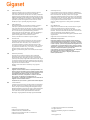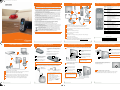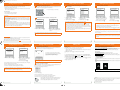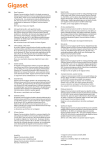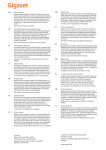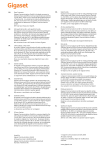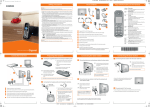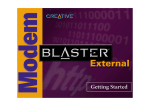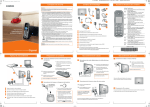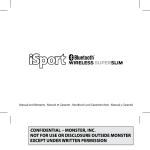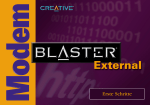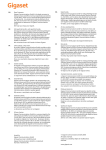Download Siemens KG..N.. User guide
Transcript
EN Dear Customer, Gigaset Communications GmbH is the legal successor to Siemens Home and Office Communication Devices GmbH & Co. KG (SHC), which in turn continued the Gigaset business of Siemens AG. Any statements made by Siemens AG or SHC that are found in the user guides should therefore be understood as statements of Gigaset Communications GmbH. We hope you enjoy your Gigaset. DE Sehr geehrte Kundin, sehr geehrter Kunde, die Gigaset Communications GmbH ist Rechtsnachfolgerin der Siemens Home and Office Communication Devices GmbH & Co. KG (SHC), die ihrerseits das Gigaset-Geschäft der Siemens AG fortführte. Etwaige Erklärungen der Siemens AG oder der SHC in den Bedienungsanleitungen sind daher als Erklärungen der Gigaset Communications GmbH zu verstehen. Wir wünschen Ihnen viel Freude mit Ihrem Gigaset. FR Chère Cliente, Cher Client, la société Gigaset Communications GmbH succède en droit à Siemens Home and Office Communication Devices GmbH & Co. KG (SHC) qui poursuivait elle-même les activités Gigaset de Siemens AG. Donc les éventuelles explications de Siemens AG ou de SHC figurant dans les modes d’emploi doivent être comprises comme des explications de Gigaset Communications GmbH. Nous vous souhaitons beaucoup d’agrément avec votre Gigaset. IT NL ES PT Gentile cliente, la Gigaset Communications GmbH è successore della Siemens Home and Office Communication Devices GmbH & Co. KG (SHC) che a sua volta ha proseguito l’attività della Siemens AG. Eventuali dichiarazioni della Siemens AG o della SHC nei manuali d’istruzione, vanno pertanto intese come dichiarazioni della Gigaset Communications GmbH. Le auguriamo tanta soddisfazione con il vostro Gigaset. Geachte klant, Gigaset Communications GmbH is de rechtsopvolger van Siemens Home and Office Communication Devices GmbH & Co. KG (SHC), de onderneming die de Gigaset-activiteiten van Siemens AG heeft overgenomen. Eventuele uitspraken of mededelingen van Siemens AG of SHC in de gebruiksaanwijzingen dienen daarom als mededelingen van Gigaset Communications GmbH te worden gezien. Wij wensen u veel plezier met uw Gigaset. Estimado cliente, la Gigaset Communications GmbH es derechohabiente de la Siemens Home and Office Communication Devices GmbH & Co. KG (SHC) que por su parte continuó el negocio Gigaset de la Siemens AG. Las posibles declaraciones de la Siemens AG o de la SHC en las instrucciones de uso se deben entender por lo tanto como declaraciones de la Gigaset Communications GmbH. Le deseamos que disfrute con su Gigaset. SCaros clientes, Gigaset Communications GmbH é a sucessora legal da Siemens Home and Office Communication Devices GmbH & Co. KG (SHC), que, por sua vez, deu continuidade ao sector de negócios Gigaset, da Siemens AG. Quaisquer declarações por parte da Siemens AG ou da SHC encontradas nos manuais de utilização deverão, portanto, ser consideradas como declarações da Gigaset Communications GmbH. Desejamos que tenham bons momentos com o seu Gigaset. Issued by Gigaset Communications GmbH Schlavenhorst 66, D-46395 Bocholt Gigaset Communications GmbH is a trademark licensee of Siemens AG DA Kære Kunde, Gigaset Communications GmbH er retlig efterfølger til Siemens Home and Office Communication Devices GmbH & Co. KG (SHC), som fra deres side videreførte Siemens AGs Gigaset-forretninger. Siemens AGs eller SHCs eventuelle forklaringer i betjeningsvejledningerne skal derfor forstås som Gigaset Communications GmbHs forklaringer. Vi håber, du får meget glæde af din Gigaset. FI Arvoisa asiakkaamme, Gigaset Communications GmbH on Siemens Home and Office Communication Devices GmbH & Co. KG (SHC)-yrityksen oikeudenomistaja, joka jatkoi puolestaan Siemens AG:n Gigaset-liiketoimintaa. Käyttöoppaissa mahdollisesti esiintyvät Siemens AG:n tai SHC:n selosteet on tämän vuoksi ymmärrettävä Gigaset Communications GmbH:n selosteina. Toivotamme Teille paljon iloa Gigaset-laitteestanne. SV Kära kund, Gigaset Communications GmbH övertar rättigheterna från Siemens Home and Office Communication Devices GmbH & Co. KG (SHC), som bedrev Gigaset-verksamheten efter Siemens AG. Alla förklaringar från Siemens AG eller SHC i användarhandboken gäller därför som förklaringar från Gigaset Communications GmbH. Vi önskar dig mycket nöje med din Gigaset. NO Kjære kunde, Gigaset Communications GmbH er rettslig etterfølger etter Siemens Home and Office Communication Devices GmbH & Co. KG (SHC), som i sin tur videreførte Gigaset-geskjeften i Siemens AG. Eventuelle meddelelser fra Siemens AG eller SHC i bruksanvisningene er derfor å forstå som meddelelser fra Gigaset Communications GmbH. Vi håper du får stor glede av din Gigaset-enhet. EL Αγαπητή πελάτισσα, αγαπητέ πελάτη, η Gigaset Communications GmbH είναι η νομική διάδοχος της Siemens Home and Office Communication Devices GmbH & Co. KG (SHC), η οποία έχει αναλάβει την εμπορική δραστηριότητα Gigaset της Siemens AG. Οι δηλώσεις της Siemens AG ή της SHC στις οδηγίες χρήσης αποτελούν επομένως δηλώσεις της Gigaset Communications GmbH. Σας ευχόμαστε καλή διασκέδαση με τη συσκευή σας Gigaset. HR Poštovani korisnici, Gigaset Communications GmbH pravni je sljednik tvrtke Siemens Home and Office Communication Devices GmbH & Co. KG (SHC), koji je nastavio Gigaset poslovanje tvrtke Siemens AG. Zato sve izjave tvrtke Siemens AG ili SHC koje se nalaze u uputama za upotrebu treba tumačiti kao izjave tvrtke Gigaset Communications GmbH. Nadamo se da sa zadovoljstvom koristite svoj Gigaset uređaj. SL Spoštovani kupec! Podjetje Gigaset Communications GmbH je pravni naslednik podjetja Siemens Home and Office Communication Devices GmbH & Co. KG (SHC), ki nadaljuje dejavnost znamke Gigaset podjetja Siemens AG. Vse izjave podjetja Siemens AG ali SHC v priročnikih za uporabnike torej veljajo kot izjave podjetja Gigaset Communications GmbH. Želimo vam veliko užitkov ob uporabi naprave Gigaset. © Gigaset Communications GmbH 2008 All rights reserved. Subject to availability. Rights of modifications reserved. www.gigaset.com CS Vážení zákazníci, společnost Gigaset Communications GmbH je právním nástupcem společnosti Siemens Home and Office Communication Devices GmbH & Co. KG (SHC), která dále přejala segment produktů Gigaset společnosti Siemens AG. Jakékoli prohlášení společnosti Siemens AG nebo SHC, které naleznete v uživatelských příručkách, je třeba považovat za prohlášení společnosti Gigaset Communications GmbH. Doufáme, že jste s produkty Gigaset spokojeni. SK Vážený zákazník, Spoločnosť Gigaset Communications GmbH je právnym nástupcom spoločnosti Siemens Home and Office Communication Devices GmbH & Co. KG (SHC), ktorá zasa pokračovala v činnosti divízie Gigaset spoločnosti Siemens AG. Z tohto dôvodu je potrebné všetky vyhlásenia spoločnosti Siemens AG alebo SHC, ktoré sa nachádzajú v používateľských príručkách, chápať ako vyhlásenia spoločnosti Gigaset Communications GmbH. Veríme, že budete so zariadením Gigaset spokojní. RO Stimate client, Gigaset Communications GmbH este succesorul legal al companiei Siemens Home and Office Communication Devices GmbH & Co. KG (SHC), care, la rândul său, a continuat activitatea companiei Gigaset a Siemens AG. Orice afirmaţii efectuate de Siemens AG sau SHC şi incluse în ghidurile de utilizare vor fi, prin urmare, considerate a aparţine Gigaset Communications GmbH. Sperăm ca produsele Gigaset să fie la înălţimea dorinţelor dvs. SR Poštovani potrošaču, Gigaset Communications GmbH je pravni naslednik kompanije Siemens Home and Office Communication Devices GmbH & Co. KG (SHC), kroz koju je nastavljeno poslovanje kompanije Gigaset kao dela Siemens AG. Stoga sve izjave od strane Siemens AG ili SHC koje se mogu naći u korisničkim uputstvima treba tumačiti kao izjave kompanije Gigaset Communications GmbH. Nadamo se da ćete uživati u korišćenju svog Gigaset uređaja. BG Уважаеми потребители, Gigaset Communications GmbH е правоприемникът на Siemens Home and Office Communication Devices GmbH & Co. KG (SHC), която на свой ред продължи бизнеса на подразделението Siemens AG. По тази причина всякакви изложения, направени от Siemens AG или SHC, които се намират в ръководствата за потребителя, следва да се разбират като изложения на Gigaset Communications GmbH. Надяваме се да ползвате с удоволствие вашия Gigaset. HU Tisztelt Vásárló! A Siemens Home and Communication Devices GmbH & Co. KG (SHC) törvényes jogutódja a Gigaset Communications GmbH, amely a Siemens AG Gigaset üzletágának utódja. Ebből következően a Siemens AG vagy az SHC felhasználói kézikönyveiben található bármely kijelentést a Gigaset Communications GmbH kijelentésének kell tekinteni. Reméljük, megelégedéssel használja Gigaset készülékét. Issued by Gigaset Communications GmbH Schlavenhorst 66, D-46395 Bocholt Gigaset Communications GmbH is a trademark licensee of Siemens AG PL Szanowny Kliencie, Firma Gigaset Communications GmbH jest spadkobiercą prawnym firmy Siemens Home and Office Communication Devices GmbH & Co. KG (SHC), która z kolei przejęła segment produktów Gigaset od firmy Siemens AG. Wszelkie oświadczenia firm Siemens AG i SHC, które można znaleźć w instrukcjach obsługi, należy traktować jako oświadczenia firmy Gigaset Communications GmbH. Życzymy wiele przyjemności z korzystania z produktów Gigaset. TR Sayın Müşterimiz, Gigaset Communications GmbH, Siemens AG'nin Gigaset işletmesini yürüten Siemens Home and Office Communication Devices GmbH & Co. KG (SHC)'nin yasal halefidir. Kullanma kılavuzlarında bulunan ve Siemens AG veya SHC tarafından yapılan bildiriler Gigaset Communications GmbH tarafından yapılmış bildiriler olarak algılanmalıdır. Gigaset'ten memnun kalmanızı ümit ediyoruz. RU Уважаемыи покупатель! Компания Gigaset Communications GmbH является правопреемником компании Siemens Home and Office Communication Devices GmbH & Co. KG (SHC), которая, в свою очередь, приняла подразделение Gigaset в свое управление от компании Siemens AG. Поэтому любые заявления, сделанные от имени компании Siemens AG или SHC и встречающиеся в руководствах пользователя, должны восприниматься как заявления компании Gigaset Communications GmbH. Мы надеемся, что продукты Gigaset удовлетворяют вашим требованиям. © Gigaset Communications GmbH 2008 All rights reserved. Subject to availability. Rights of modifications reserved. www.gigaset.com 05.11.2007 A31008-M1916-C401-1-7643 __make_poster.fm Seite 1 Montag, 5. November 2007 10:53 10 Safety precautions Pack contents 2 Warning: Keys and functions on the handset 3 5 Read the safety precautions and the user guide on the CD before use. Explain their contents and the potential hazards associated with using the telephone to your children. Gigaset C470IP_AUS 6 > Only use the mains adapters supplied, as indicated on the underside of the base station or charging > > > > > > > > > > > > Gigaset C470 IP Easy to install > cradle. Only use the recommended, rechargeable batteries, i.e. never use a conventional (non-rechargeable) battery or other battery types as this could result in significant health risks and personal injury. For example, the batteries could explode. The phone could also malfunction or be damaged as a result of using batteries that are not of the recommended type. Insert rechargeable batteries with the correct polarity, and use them in accordance with the user guide (polarity symbols can be seen in or on the handset's battery compartment). Batteries should not be disposed of in general household waste. Observe the local waste disposal regulations, details of which can be obtained from your local authority or the dealer you purchased the product from. The operation of medical appliances may be affected. Be aware of the technical conditions in your particular environment, e.g. doctor's surgery. Do not hold the rear of the handset to your ear when it is ringing or when the handsfree function is activated. Otherwise you risk serious and permanent damage to your hearing. The handset may cause an unpleasant humming noise in hearing aids. Do not install the base station or charging cradle in bathrooms or shower rooms. The handset, base station and charging cradle are not splashproof. The charging cradle and base station are designed for use in enclosed dry rooms with a temperature range of +5 °C to +45 °C. Do not use the phone in environments with a potential explosion hazard, e.g. paint shops. Never expose the telephone to heat sources, direct sunlight or other electrical appliances. Protect your Gigaset from moisture, dust, corrosive liquids and vapours. If you give your Gigaset to someone else, make sure you also give them the user guide. Please remove faulty base stations from use or have them repaired by Siemens Service, as they could interfere with other wireless services. All electrical and electronic equipment must be disposed of separately from general household waste using the sites designated by local authorities. If a product displays this symbol of a crossed-out rubbish bin, the product is subject to European Directive 2002/96/EC. The appropriate disposal and separate collection of used equipment serve to prevent potential harm to the environment and to health. They are a requirement for the re-use and recycling of used electrical and electronic equipment. For further information on disposing of your used equipment, please contact your local authority, your refuse collection service or the dealer you purchased the product from. Warning: When the keypad lock is active, you cannot call emergency numbers. 7 1 2 A B Display keys: Start function displayed to the left or right of the bottom display line. d Handsfree key: Switch between earpiece and handsfree mode (key lights up) c Talk key: After entering number: start dialling via VoIP/fixed line network (press briefly/press and hold); accept call p Control key: Open directory (press down); Open list of online directories (press and hold the bottom of the control key); Scroll through menus (press up or down); navigate in text f Message key: Open calls and messages lists; Flashes: new message/new call a End call key, On/Off key: End call, cancel function (press briefly); Return to idle status (press and hold), Switch handset on/off (press and hold) Ê Fast access key (press and hold): Listen to messages on the network mailbox 8 4 3 10 11 4 9 1 Gigaset C470 IP base station 2 Mains adapter for connecting the base station to the mains power supply 3 Phone cord for connecting the base station to the fixed line network 4 Ethernet (LAN) cable for connecting the base station to the router (LAN/Internet) 5 Gigaset C47H handset * * key: Ringer on/off (press and hold) 6 Two batteries for the handset (uncharged) # # key: Keypad lock on/off (press and hold) 7 Battery compartment cover for the handset S Recall/pause key (fixed line network) 8 Belt clip for the handset C Open call-by-call list (fixed line) 9 Mains adapter for connecting the charging cradle to the mains power supply 10 Charging cradle for the handset 11 CD with the user guide for your Gigaset. If the firmware for your base station is updated, the user guide will also be updated and made available for download on the Internet at www.siemens.com/gigaset. Version: 09.11.2007 CORDLESS HOME COMMUNICATION A 3 1 0 0 8 - M1 9 1 6 - C4 0 1 - 1 - 7 6 4 3 Connection overview Preparing the handset 5 1 Connecting the base station 6 5 Inserting the supplied batteries and closing the battery cover > Check the polarity when inserting the batteries 3 A > Only use the recommended rechargeable batteries. B Once the batteries have been inserted, the handset switches on automatically. B A A Insert the battery compartment cover into the notches at the top of the battery compartment. B Then press the battery compartment cover until it clicks into place. 5 3 1 C A 4 2 4 Connect the charging cradle to the mains power supply and charge the batteries 3 Connect the phone cord and power lead to the base station 4 Connect the base station to the fixed line network and the mains power supply 5 Connect the base station to the Internet, connect the base station to the router (Connection via router and modem or via router with integrated modem) 6 PC in LAN – for advanced configuration of the Gigaset C470 IP base station B Insert the power lead of the mains adapter into the upper connection socket at the rear of the base station. Connect one Ethernet cable plug to the LAN socket at the side of the base station. B Insert the second Ethernet cable plug into a LAN socket on the router. Use the Ethernet cable supplied. Insert both cables into their respective cable recesses. Connecting the base station to the fixed line network and mains power supply A Insert the phone cord into the fixed line network connection socket. B Then insert the mains adapter into the mains socket. > Observe the > Place the handset in the charging cradle and Prepare the handset: insert the batteries 2 Insert the phone cord into the lower connection socket at the rear of the base station. A A Only use the supplied phone cord and the supplied mains adapter. sequence (A, B). 1 Connecting the base station with the router (Internet) As soon as the cable connecting the phone and router is plugged in, the key lights up on the front of the base station (paging key). Connecting the charging cradle and charging the batteries 2 B C B > The display is protected by a plastic film. Please remove the protective film. wait until the batteries are fully charged. B A 6 Connecting the PC to the router Further configuration of the base station can be performed via a PC in the LAN. > Do not put the handset back in the charg- A ing cradle until the batteries are fully discharged through use. > After the first battery charge and Keep the mains adapter plugged in at all times for operation, as the phone does not work without mains connection. discharge, replace your handset in the charging cradle after every call. > The battery charging status is displayed in the idle display: = e V U (flat to full). 8 Connecting the phone cord and power lead to the base station (see symbols in or on the battery compartment). 6 Connecting the base station 7 You can now use your phone to make calls via the fixed line network. > Connect the PC network connection to a free LAN socket on your router. 05.11.2007 A31008-M1916-C401-1-7643 __make_poster.fm Seite 2 Montag, 5. November 2007 10:53 10 Saving VoIP access data Saving VoIP access data 9 Before you can use the Internet (VoIP) to phone any other subscribers on the Internet, the fixed line network or the mobile phone network, you need a VoIP account. > Set up a VoIP account with a VoIP provider. 7 Saving VoIP access data 10 9 Starting the configuration process When your handset is sufficiently charged (approx. 20 minutes after you have placed it in the charging cradle), the message key f on the handset flashes. Select Country save this data in your base station. > Press the message key on the handset. You will need: > Your authentication name, your password* Provider 1 England Provider 2 France Provider 3 Netherlands, the > For some VoIP providers, your user name Ý Ý Connection Assist. Connection Assist. Authent. Password: Authent. Name: Provider 4 OK 12 10 Entering VoIP account data Select Provider Germany Saving VoIP access data 11 Selecting a provider and loading provider data to the base station > Have the VoIP account data you received from your VoIP provider to hand. You must now Gigaset C470IP_AUS Ý OK OK Ý OK Please note: > The procedure below requires that dynamic assignment of IP addresses, i.e. the DHCP server, is activated on your router. If the router's DHCP server is not activated or if the base station needs to be assigned a fixed IP address for LAN access for another reason, you must now save this IP address in the base station: v ¢ Settings ¢ Base ¢ Local Network You will find more detailed information about this in the user guide on the enclosed CD. 8 > Select your country with the control Starting the connection assistant, entering the PIN key p (press down). > Press the display key below §OK§. > Press the display key below §OK§. Please enter for entry of VoIP System PIN: If your provider does not appear in the list, you have the following options: connection data? [- - - -] > Press the display key ” twice and proceed as described under 10 . You will only be able No Ý Yes > Using the number keys, enter the authentication name (user identification) that you received from your VoIP provider. This entry is case-sensitive. > Press the display key below §OK§. Start assistant to use the VoIP connection once you have added the provider-specific data to the access data using the Web configurator. Your VoIP provider will supply you with this data. > VoIP should be set as the standard connection for your phone (default setting). If the connection to your provider's VoIP server cannot be established due to incorrect/incomplete data, you will immediately receive messages to that effect. key p (press down). System PIN Connection Assist. > Select your provider with the control OK > Exit the connection assistant by pressing and holding the end call key a and use the Web configurator to enter your provider data and VoIP account data. You can then create your Gigaset.net entry directly in the Gigaset.net directory. > Using the number keys, enter the authentication password that you received from your provider. This entry is case-sensitive. > Press the display key below §OK§. > To switch between upper and lower case and digits, press the # key (several times if necessary). > Characters entered incorrectly can be deleted using the left display key below Ý. The character to the left of the cursor will be deleted. > You can navigate within the input field using the control key p (press right/left). > Using the number keys, enter the base > Press the display key below §Yes§. station's system PIN. By default, the PIN is "0000". You will find more information on the Web configurator and the Gigaset.net phonebook in the user guide on the enclosed CD. > Depending on your provider, you may now be prompted to enter a user name. Enter it as described above. If you have made all the required entries, the message "Connection data complete" will appear briefly on the display. If the connection assistant does not start properly, you can start it via the menu: v ¢ Settings ¢ Telephony ¢ Connection Assist. You can enter five additional VoIP accounts (VoIP phone numbers) via your base station's Web configurator at a later stage. You will find more information in the user guide on the enclosed CD. *.) Automatic configuration: If your provider supports "automatic configuration", you will receive an "auto configuration code" from your provider instead of an authentication name and password. VoIP configuration with an auto configuration code is described in the user guide on the accompanying CD. After configuration, please proceed as described in section 12 . Saving VoIP access data 11 Entering your name in the Gigaset.net directory Connection Assist. Start assistant for Gigaset.net? Saving VoIP access data 13 Connection Assist. Making calls If all the settings are correct and if the phone can establish a connection to the VoIP server, then the internal name of the handset will be displayed (example): Precondition: You have not changed your phone's default settings. Yes Ð Ý Please note that you must always dial the area code for calls via VoIP, even with local calls (depends on provider). V You can now use your phone to make calls via the fixed line network and the Internet. Callers can contact you on your fixed line network number, your Gigaset.net number or your VoIP number. OK INT > Press the display key below §Yes§. > Enter a phone number using your handset's number keys. Your Gigaset.net Nickname: Time If an entry in the Gigaset.net directory is successful, the message "Your user name is successfully added to Gigaset.net!" will be shown. If the attempt to create the entry fails (e.g. because the phone is not connected to the Internet), a message to this effect is displayed briefly. You can then create the entry later via the Gigaset.net directory. Or > Press and hold the talk key c if you want to make a call via the fixed line network. 5 L Ê ÊThe answer machine is activated if The answer machine is deactivated if is displayed. and press the display key below §OK§. that you would like to be listed under in the Gigaset.net directory. If an entry already exists with this name, the message "Nickname already exists! " will appear. You will be prompted to enter a name again. > Briefly press the talk key c if you want to make a call via VoIP. ‰ is displayed after Ans Machine. > Press the message key f. Select the Ans M.: list using the control key p (press down) > Using the number keys, enter the name > Press the display key below §OK§. 15 12 Completing the VoIP settings INT 1 No Making calls 14 Message playback is started. To ensure that you can always be reached via the Internet, the router must be permanently connected to the Internet. Service (Customer Care) 16 We offer you support that is fast and tailored to your specific needs! Our Online Support on the Internet can be reached any time from anywhere. http://www.siemens.com/gigasetcustomercare It provides you with 24/7 support for all our products. It also provides a list of FAQs and answers plus user guides and current software updates (if available for the product) for you to download. You will also find frequently asked questions and answers in the appendix of this user guide. Service Centre To purchase accessories for your Gigaset, contact our Service Centre at http://gigaset.com.au/accessories For fast and dependable assistance with any warranty claims, contact our Service Centre at http://gigaset.com.au/warranty or complete the enclosed warranty card and return faulty goods to: Menlo Worldwide Australia Discovery Cove Industrial Estate Unit 18 / 1801 Botany Road Banksmeadow NSW 2019 Replacement or repair services are not offered in countries where our product is not sold by authorised dealers. Please have your proof of purchase ready when calling. Replacement or repair services are not offered in countries where our product is not sold by authorised dealers. 13 Testing your VoIP connection If, instead of the internal number, a message is displayed, you can test the base station's connection to the Internet, e.g. by calling the Gigaset.net echo service: > Enter one of the following phone numbers: 12341#9 (English) 12342#9 (Dutch) 12343#9 (Italian) 12344#9 (French) 12345#9 (German) 12346#9 (Spanish) Please address any questions about DSL access and VoIP access to the respective service provider. > Press the talk key c. > When prompted, speak into the microphone on the handset. If you hear your own voice, your base station is connected to the Internet. If you do not hear your voice, check your phone and router settings. In the user guide on the enclosed CD, you will find detailed information about setting up and operating your phone, as well as possible solutions to frequently asked questions and common problems. Issued by Siemens Home and Office Communucation Devices GmbH & Co. KG, Schlavenhorst 66, D-46395 Bocholt © Siemens Home and Office Communucation Devices GmbH & Co. KG 2007 All rights reserved. Subject to availability. Right of modification reserved. www.siemens.com/gigaset