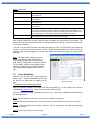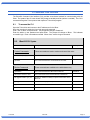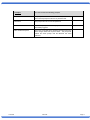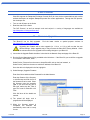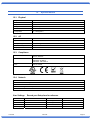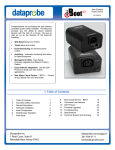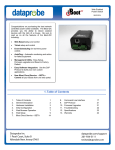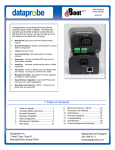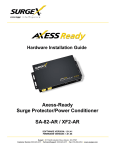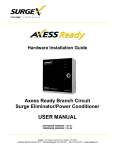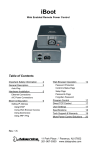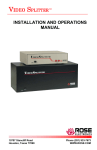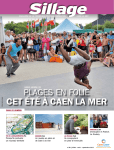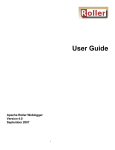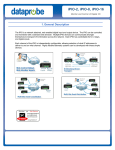Download Dataprobe iBoot-G2 Specifications
Transcript
Web Enabled Power Switch V110120E Congratulations on purchasing the best network controlled power switch available. The iBoot-G2 provides you the ability to reboot crashed devices with the click of a mouse. Be sure to read up on all the features of the iBoot-G2 Including: • Web Based setup and control • Telnet setup and control • Event Scheduling for real-time power control. • AutoPing: Automatic monitoring and action for failed equipment. • Management Utility: Easy Setup, Firmware upgrades and Reset to Factory Default • Easy Software Integration: Use the DxP Protocol to build your own custom applications. 1. Table of Contents 2. 3. 4. 5. 6. 7. Important Safety Instructions………… 2 General Description………..…………. 3 Hardware Installation………..……….. 4 Initial Configuration………..…………. 5 Web Browser Operation………...…… 8 Web Setup………..……………..……. 10 8. 9. 10. 11. 12. 13. Command Line Interface……..…...… DxP Protocol………..…………...…… Firmware Upgrades………..………... Troubleshooting………..……...…..… Specifications………..……………..… Technical Support and Warranty…… 14 18 18 19 20 21 2. Important Safety Instructions When using this product, basic safety precautions should always be followed to reduce the risk of fire, electric shock, and injury to persons, including the following: 1. 2. 3. 4. 5. 6. 7. 8. 9. 10. 11. 12. 13. 14. 15. 16. Read and understand all instructions. Follow all warnings and marked on the product. Unplug this product from the wall outlet before cleaning. Do not use liquid cleaners or aerosol cleaners. Use a damp cloth for cleaning. Do not use this product in an outdoor environment or near water, for example, near a bath tub, wash bowl, kitchen sink, or laundry tub, in a wet basement, or near a swimming pool. Do not place this product on an unstable cart, stand, or table. The product may fall, causing serious damage to the product. Slots and openings in this product and the back or bottom are provided for ventilation to protect it from overheating; these openings must not be blocked or covered. The openings should never be blocked by placing the product on the bed, sofa, rug, or other similar surface. This product should never be placed near or over a radiator or heat register. This product should not be placed in a built-in installation unless proper ventilation is provided. This product should be operated only from the type of power source indicated on the marking label. If you are not sure of the type of power supply to your home, consult your dealer or local power company. This product is equipped with a three wire grounding type plug, a plug having a third (grounding) pin. This plug will only fit into a grounding type power outlet. This is a safety feature. If you are unable to insert the plug into the outlet, contact your electrician to replace your obsolete outlet. Do not defeat the safety purpose of the grounding type plug. Do not use a 3-to-2 prong adapter at the receptacle; use of this type adapter may result in risk of electrical shock and/or damage to this product. Do not allow anything to rest on the power cord. Do not locate this product where the cord will be abused by persons walking on it. Do not overload wall outlets and extension cords as this can result in the risk of fire or electric shock. Never push objects of any kind into this product through slots as they may touch dangerous voltage points or short out parts that could result in a risk of fire or electrical shock. Never spill liquid of any kind on the product. To reduce the risk of electrical shock, do not disassemble this product, but take it to a qualified serviceman when some service or repair work is required. Opening or removing covers may expose you to dangerous voltages or other risks. Incorrect re-assembly can cause electric shock when the appliance is subsequently used. Unplug this product from the wall outlet and refer servicing to qualified service personnel under the following conditions: a) When the power supply cord or plug is damaged or frayed. b) If liquid has been spilled into the product. c) If the product has been exposed to rain or water. d) If the product does not operate normally by following the operating instructions. Adjust only those controls that are covered by the operating instructions because improper adjustment of other controls may result in damage and will often require extensive work by a qualified technician to restore the product to normal operation. e) If the product has been dropped or has been damaged. If the product exhibits a distinct change in performance. Avoid using a telephone (other than a cordless type) during an electrical storm. There may be a remote risk of electric shock from lightning. Do not use the telephone to report a gas leak in the vicinity of the leak. Do not exceed the maximum output rating of the auxiliary power receptacle. Save These Instructions V110120E iBoot-G2 Page 2 3. General Description The iBoot-G2 is a network attached, IP addressed, web controlled AC power switch. Anyone with a web browser can access iBoot-G2 to perform power On, Off or Power Cycle (Reboot or Power Burst). iBootG2 uses two levels of password for security. iBoot-G2 features international standard IEC320 connections and is compatible with power mains worldwide. A simple Web browser interface makes it easy to control power from anywhere in the world with a click of a mouse. iBoot-G2 also supports Telnet for text commands, as well as Dataprobe’s Exchange Protocol (DxP) for interfacing to a variety of Dataprobe products and custom software development. 3.1. • • • • 3.2. Uses for iBoot Remote reboot of any device, routers, servers, kiosks, etc. The device to be rebooted need not be network attached. Secure sensitive devices by keeping them powered off when not in use. This prevents hackers from seeing them at all times. Power down equipment when not needed for power savings and to save on wear and tear. Power up alert devices like sirens, lamps, messages; or control environmental system like heaters, coolers pumps, etc. Multiple Control Options In addition to the Web control capabilities, iBoot-G2 features several other means to operate automatically or under computer control. AutoPing: The AutoPing feature allows iBoot-G2 to automatically detect failed equipment and perform a timed reboot or other power control function (like turning on an indicator or siren). You set 1 or 2 IP addresses to be periodically pinged. When iBoot-G2 no longer detects a response from the address(es), the programmed power control function is actuated. Telnet: iBoot’s Command Line Interface (CLI) allows direct control and setup through Telnet. Dataprobe Exchange Protocol: iBoot-G2 supports Dataprobe Exchange Protocol (DxP) This protocol allows Dataprobe products to communicate across networks, and allows developers to design custom applications to integrate iBoot-G2 into custom applications. For more information about DxP, contact Dataprobe Applications Engineering and Support. V110120E iBoot-G2 Page 3 4. Hardware Installation 4.1. Ethernet Connections iBoot-G2 supports 10/100 Ethernet using the cable supplied, or other suitable unshielded twisted pair (Cat 5) cabling. Link (amber) and Activity (green) LEDs on the network connector indicate when the network connection is properly established. 4.2. AC Power Connections Connect the device to be powered ON and OFF to the IEC receptacle marked A/C Output. An IEC 320 to North American (NEMA 5-15) power cord is included for connecting the iBoot-G2 outlet to the device to be controlled. Connect 10/100 Ethernet If a cord with a different terminating receptacle is required, be sure it is properly rated and meets all the required local electrical standards. If the device to be powered uses an IEC320 receptacle and detachable power cord, an IEC to IEC extension cord can be used. The iBoot-G2 can be connected to a power strip to allow simultaneous control of multiple devices. Make sure that the combined load of all controlled devices does not exceed 12 Amps for 105-125VAC or 10 Amps for 210-240VAC. Outlet Cord for North America Included An LED Indicator next to the Switched Outlet will be On to indicate that the power is On at that outlet. This LED will turn Off to indicate that the power is Off to the outlet. Connect the supplied power cord to the connector labeled A/C Input, and the other end to your AC source. If a power cord with a different terminating plug is required, be sure it is properly rated and meets all the required local electrical standards. Source Additional Power Cords Locally Power Cord for North America Included V110120E Source Additional Outlet Cables Locally iBoot-G2 Page 4 4.3. Mounting Options iBoot-G2+ is suitable for desktop or shelf mounting. A mounting kit for wall and DIN rail mounting is available. Order part: 1920034 Mounting Kit for iBoot-G2+ G2 Series Remove all cables from the unit prior to installing or removing any mounting hardware. Installing the Wall Mounting Kit 1920033 Mounting Kit iBoot G2 Series DIN Rail Mounting 1. Remove the four mounting screws from the underside of the unit. 1. Install the Wall Mounting Kit as shown. Do not disassemble the unit. 2. Install the wall mounting ears to the unit using the screws removed in Step 2 2. Install the DIN rail clips using the four screws provided. 3. The unit is ready for wall mounting. 3. Ready for DIN rail mounting. 4. Use M3 or #4 screws (not included) for attachment to suitable surface V110120E iBoot-G2 Page 5 5. Initial Configuration The Device Management Utility (DMU), available online at http://dataprobe.com/support/iboot.html, provides the easiest means to find and configure your iBoot-G2 for use. It can discover all the iBoots on your network, display the current IP address of each, and allow setting of any valid IP address. Install and run the Device Management Utility: 1. Download DMUSetup.exe 2. Run DMUSetup.exe 3. Run the DMU Note: The IP address can only be set within the first two minutes of powering up the iBoot-G2. The Setup Utility will only work with iBoots on the same local subnets as the PC. Once the DMU is run, click on Device | Discover to display all the iBoots on your network. The DMU will display the Location Name of the iBoot, The product ID and Version Number, The current IP Address, and the MAC Address. Factory defaulted iBoots will display with the name New iBoot-G2 and have either the factory default IP address of 192.168.1.254 or an IP address that was automatically assigned by the DHCP server on your network. If the IP address was assigned by a DHCP server, no changes to the IP Address are required. DMU Discovers Dataprobe Devices on your Network Enter New IP Address for iBoot The IP address field also indicates the port for web access that is used by the iBoot. The standard port for web browser control is factory default Port 80. Change the IP Address 1. Click on the row containing the iBoot-G2 to be set. The row will become highlighted. 2. From the menu select Set | IP Address 3. Enter the new IP Address into the form. Click OK when done. 4. A confirmation box is displayed. Click OK to clear the box. IP Address Successfully Set Once the IP Address is set, other all other operational features of the iBoot-G2 can be set up. Click on Discover again to refresh the display, highlight the desired iBoot-G2 and click on Manage | Launch Browser. Follow the instructions on Page 14 to configure the iBoot. The DMU can also be used to return an iBoot-G2 to its Factory Default condition. This can be used to recover an iBoot-G2 with a lost password. Highlight an iBoot-G2 from the display and select Set | Factory Defaults. This must also be done within the first two minutes of powering up the iBoot. V110120E iBoot-G2 Page 6 Other ways to set the IP Address 1. Automatically from a DHCP Server 2. Web Browser via the Set-up Page 3. CLI (Telnet & USB) iBoot-G2 comes with factory installed IP address 192.168.1.254. Setting the IP address from a DHCP Server A DHCP server will automatically assign an IP address (dynamic address) as well as Subnet Mask and Gateway to the iBoot. If you reboot the iBoot-G2 with the IP Mode set for DHCP, the DHCP server will be able to assign an IP address. Once an IP address is assigned, you must check the DHCP server or use the iBoot-G2 Setup Utility to see what address is assigned to the iBoot. You can lock the iBoot-G2+ to the current address, by selecting IP Mode = Static without changing the addresses. Set the IP Mode either by using the web setup page, or via Telnet commands. If you set the IP address using another method, the address becomes static. To return iBoot-G2 to dynamic addressing using DHCP, select DHCP mode in Network Setup and reboot the unit. Setting the IP address using Web Browser To set the IP address using a Web Browser, connect the Ethernet connection to your local network and apply power to iBoot. Open your browser and access iBoot-G2 by entering the default (192.168.1.254) or current IP address into your browser's Address window. Enter the administrator credentials, click on Setup and follow the instructions on Page 10. V110120E iBoot-G2 Page 7 6. Web Browser Operation 6.1. Password Protection iBoot-G2 uses two username/password credential sets, one for normal power control (User) and one that also provides access to the setup functions (Admin). Default Credentials: Role Username (fixed) Password (user set) Administrator admin admin User user user Enter Username and Password Open your browser and enter the IP address of iBoot-G2 into the address bar. If you have changed the IP address by any of the methods described, enter that address, otherwise, use the default IP address 192.168.1.254 Enter the username and password as prompted. When the proper username/password is received the Control and Status Page is displayed. 6.2. Control and Status Page Once the user is validated, the Control and Status is displayed. (Only one person can be connected to the iBoot-G2 at a time.) To control the power, click on the appropriate button. During power cycling, the Power Status bar will indicate the temporary status, with a blue background. Once the cycle is complete, the status bar will revert to its original condition. To abort a power cycle, click on either Power On or Power Off buttons. iBoot-G2 will assume the status selected. If the AutoPing features is in use, the page will also display the current status, OK or Failed, for each AutoPing used, with a counter of how many times it failed and how many times the Action was triggered. If connecting with the Admin credentials, reset buttons for the Fail and Trigger counters are provided. iBoot-G2 Status Page AutoPing Status Use the Refresh button to obtain the latest status of iBoot. Using your browser's refresh button can lead to inadvertent power switching. If an NTP server is being used, the time of the last refresh will be shown in the upper right corner. Logout Page V110120E iBoot-G2 Page 8 To access the Setup page, the administrator credentials must be used for the initial login. When you are finished with iBoot, click on Logout. A confirmation page will be displayed. If another user is logged into the iBoot-G2, a In Use page will be displayed. iBoot-G2 uses an inactivity timer for security. This timeout is user selectable from 0 to 99 minutes. Setting to zero disables the timeout feature. When there is no activity for the set time in minutes, the user is logged automatically logged out and the username and password will need to be entered again for access. This is to prevent accidental lockout by leaving the user logged in. iBoot in Use Message As the iBoot-G2 allows only one Web user logged in at any time, use caution when disabling the timeout feature, as it is possible to lock out other users by forgetting to logout. Closing the browser will not log the user out and will lock out web access. If you do become locked out, access the iBoot-G2 via Telnet and reboot the unit. V110120E iBoot-G2 Page 9 7. Web Setup iBoot-G2 setup section consists of several pages. Access any page via the buttons on the left of the page. Each time a setting is changed click on the Save button for that page to save the changes before moving to the next page. 7.1. Device Settings Device Name: Set a 20 Character name to be displayed on the top of the Home page. This assists in identifying which iBoot-G2 is being accessed. Cycle Time: 0 to 999 seconds power cycle time. This is the length of time the power will be off during a reboot, or on during a power burst. 7.2. Device Setup Page Network Settings IP Mode: Select Static to set the IP address using the fields below, or DHCP to allow a DHCP server to set the IP Address. IP address: Enter a static IP address. This will be automatically set if using DHCP Subnet Mask: Enter the Subnet Mask. This will be automatically set if using DHCP Gateway: Enter the Gateway. automatically set if using DHCP This will be HTTP Port: This setting is used to allow access to iBoot-G2 on a port other than the Web standard Port 80. If the port is changed, you will need to identify the port number when you enter iBoot's IP address into your browser. If the new port is 9105 then use the address http://192.168.1.254:9105. Network Setup Page Telnet Port: This setting is used to allow access to the iBoot-G2 via telnet by ports other than standard 23. DxP Port: This setting is used to allow access to the iBoot-G2 via Dataprobe Exchange Protocol (DxP) via ports other than standard 9100. Auto Logout: This setting sets the automatic logout for inactivity on both the web and telnet users. It can be set from 0 to 99 minutes. 0 disables the Auto Logout feature. See caution on page 8. Note: All of the TCP/IP Settings require a reboot of the iBoot-G2, after clicking Save. A Reboot button will appear at the bottom of the page. The new settings will not take effect until the unit is rebooted. Reboot will not affect the power position of the iBoot-G2. Upon Clicking Reboot, the Googbye page is displayed with a link to re-login. V110120E iBoot-G2 Page 10 7.3. AutoPing Introduction The AutoPing feature allows iBoot-G2 to automatically detect failed equipment and perform a timed reboot or other power control function (like turning on an indicator or siren). You set one or two IP addresses to be periodically pinged. When iBoot-G2 no longer detects a response from these addresses, the programmed power control function is actuated. The two addresses can be AND or OR linked so that both (AND) or either (OR) need to fail in order to take the selected action. Examples: Use AutoPing as server monitor: iBoot-G2 is installed with the device it monitors and automatically reboots if there is no response. Ideal for: Kiosks & Servers Use Auto-Ping as service monitor: iBoot-G2 is installed with the device to be rebooted, but pings a remote host to test the communication channel. Ideal for: DSL & Cable Modem Verification iBoot-G2 monitors network device and powers up alarm or redundant system when there is no response Ideal for: Hot Standby Servers, Environmental Control, Alert for any Network Failure. 7.4. AutoPing Settings IP Address 1 and 2: Enter one or two the IP addresses of the device(s) to be pinged. Ping Frequency: Enter 1 to 999 seconds. The ping will go out to the selected device this often. Fail Counter: Enter 1-999 times the ping needs to fail consecutively before the selected action is taken. When the fail count has been reached, the AutoPing action will be triggered. AutoPing Setup Page Mode: Select from AND, OR or Single. With And, both AutoPings need to exceed their fail count to trigger the Action. With Or, the Action will be triggered if either AutoPing fails. With Single, only AutoPing 1 is used. V110120E iBoot-G2 Page 11 Action: Select from None AutoPing not used Power On – Latch Upon triggering, iBoot-G2 will power on and remain so until changed via the web, telnet, DxP, etc. Power On – Follow Upon triggering, iBoot-G2 will power on. When the ping response returns, iBoot-G2 will power off. Power Off – Latch Upon triggering, iBoot-G2 will power off and remain so until changed via the web, telnet, DxP, etc. Power Off – Follow Upon triggering, iBoot-G2 will power off. When the ping response returns, iBoot-G2 will power on. Power Cycle Upon triggering, iBoot-G2 will cycle the power. iBoot-G2 will wait the Ping Frequency x Fail Count; if the response does not return, the power will be recycled again. This will continue until the ping response returns or Auto Ping is turned off. Make sure your Auto Ping frequency is longer than the time required to reboot your device. Power Cycle Once Upon triggering, iBoot-G2 will cycle power one time. It will not cycle again automatically until the ping response returns and is lost again. With AutoPing operational, the main iBoot-G2 page will display the current status of this feature. The status will be OK to indicate that iBoot-G2 is receiving responses to the ping, or that the fail counter has not yet been exceeded. If the fail count has been exceeded, the status will change to FAIL. The Fail Counter will indicate the number of times the failure has occurred, and the Trigger Counter indicates the number of times the AutoPing action has been triggered. A counter reset button is provided when logging in with the Admin password. Note: All of the AutoPing Settings require a reboot of the iBoot-G2, after clicking Save. A Reboot button will appear at the bottom of the page. The new settings will not take effect until the unit is rebooted. Reboot will not affect the power position of the iBoot-G2. Upon Clicking Reboot, the Googbye page is displayed with a link to relogin. 7.5. Event Scheduling iBoot-G2 can schedule up to eight reoccurring power events. Set the starting date and time, plus the action to be taken and any repeat cycle for each. Schedule Setup Page To enable the time scheduling function: Enter an accessible Network Time Server and check the Enable box. A list of public time servers is available at http://www.ntp.org/ Set your local time zone relative to GMT. Once the time server is active, scheduled events can occur. Up to eight independent scheduled events can be programmed. Date: Set the initial date for the event. The format for the date is mm/dd/yyyy. Time: Set the initial time for the event. The format for the time is hh:mm:ss with hours in 24 hour format. Repeat: Set the increment of the repeat, if desired. Set the number from 0 to 999 and either Days, Minutes or Seconds. Action: Set the event Action; On, Off or Cycle. V110120E iBoot-G2 Page 12 Click Save to save the current settings. Click Clear to delete any current schedule. Note: All of the Schedule Settings require a reboot of the iBoot-G2, after clicking Save. A Reboot button will appear at the bottom of the page. The new settings will not take effect until the unit is rebooted. Reboot will not affect the power position of the iBootG2. Upon Clicking Reboot, the Googbye page is displayed with a link to re-login. Passwords Setup Page 7.6. Passwords Two passwords are used by iBoot. The User Password allows access to the control of iBoot, but not to the Setup functions. When this password is used, the main screen will not have a link to Setup. The Administrator Password allows access to both the Main Screen and the Setup Screen. Passwords can be up to 20 characters long and are case sensitive. Enter the current password then the new password twice to confirm. Default Credentials Role Username (fixed) Password (user set) Administrator admin admin User user user V110120E iBoot-G2 Page 13 8. Command Line Interface The iBoot-G2 Command Line Interface (CLI) provides a text based method for communicating with the iBoot. The syntax of the CLI uses a basic Set (change a variable) and Get (retrieve a variable). The CLI is accessed through the Telnet protocol and requires a Telnet client program. 8.1. To access the CLI Open the Telnet client and connect to the IP address set for the iBoot. Once the conection is made the User: login prompt is presented. Enter user or admin and press Enter. The prompt will change to Password:. Enter the admin or user password and press Enter. The prompt will change to iBoot>. This indicates successful login. Enter commands as needed. When done, enter the logout command. 8.2. V110120E iBoot-G2 CLI Syntax Command Description Factory Default Control Commands These commands are used to monitor and control the outlet. set outlet <on | off | cycle> This command controls the outlet. get outlet This command returns the current status of the outlet. Device Commands These commands are available to the administrator only get location This command returns the iBoot-G2’s location ID. set location <20 char. max> This command is used to set the iBoot-G2’s location ID. set upgrade enable <yes | no> Enables or disables the ability to upload new firmware to the iBoot-G2. get upgrade enable This command displays the upload enable status. logout Terminates the session reboot This command reboots the iBoot-G2. iBoot-G2 New Boot Page 14 Network Commands All set commands require a reboot before they take effect. These commands are only available to the administrator. get network This command will return all the network settings as shown below: Mode: IP Address: Subnet Mask: Gateway: HTTP Port: Telnet Port: DxP Port: Timeout: set ipmode <static | dhcp> This command sets the ip address setting mode. Static mode locks the address as set, dhcp mode allows DHCP server to assign address. set ipaddress <dotted decimal> This command is used to set the iBoot-G2’s ip address. 192.168.1.254 set subnet <dotted decimal> This command is used to set the iBoot-G2’s subnet mask. 255.255.255.0 set gateway <dotted decimal> This command is used to set the Gateway 192.168.1.1 set http port <0-65535> This command sets the port that the iBoot-G2’s web server listens for incoming connections on. When set to 0 the web server is disabled. 80 set telnet port <0-65535> This command sets the port that the iBoot-G2’s Telnet server listens for incoming connections on. When set to 0 the Telnet server is disabled 23 set dxp port <0-65535> This command sets the port that the iBoot-G2’s DxP protocol service listens for incoming connections on. When set to 0 the Protocol service is disabled. Note: At least one of the above MUST NOT be 0. The CLI will protect against all 3 from being set to 0. 9100 set timeout <0-999> This command sets the automatic network timeout in minutes 2 Autoping Commands These commands require a reboot before they will take effect. These commands are available to the administrator only. get autoping This command returns all of the AutoPing settings as shown below. IP Address: Frequency: Fail Count: Mode: Action: V110120E static 192.168.1.254 255.255.255.0 192.168.1.1 80 23 9100 2 AutoPing 1 AutoPing 2 192.168.233.254 192.168.233.154 10 10 3 3 -------------------------------Single Cycle Once set autoping <1 | 2> ipaddress <dotted decimal> This command is used to set the IP address of AutoPing 1 or AutoPing 2 0.0.0.0 set autoping <1 | 2> frequency <1-999> This command is used to set the frequency (how often the iBoot-G2 sends the ping) for each of the AutoPings. 10 set autoping <1 | 2> failcount <1-999> This command is used to set the number of consecutive failures the AutoPings must detect before the AutoPing considers the pinged device to be failed. 3 set autoping mode <single | Sets single AutoPing (AutoPing 1) or two AutoPing Single iBoot-G2 Page 15 and | or> relationship And or Or. set autoping action <none | onlatch | on-follow | off-latch | offfollow | cycle | cycle-once> This command is used to set the action that the iBoot-G2 will perform when the autoping triggers. User Commands These commands are only available to the administrator. set password <user | admin> <old> <new> <repeat> This command is used to set the password of either the user or administrator. Event Commands These commands are only available to the administrator. get events This command displays all scheduled events as shown below. Example: 1. 2. 3. 4. 5. 6. 7. 8. Name Event Name Event Name Event Name Event Name Event Name Event Name Event Name Event Name Date mm/dd/yyyy mm/dd/yyyy mm/dd/yyyy mm/dd/yyyy mm/dd/yyyy mm/dd/yyyy mm/dd/yyyy mm/dd/yyyy Time hh:mm hh:mm hh:mm hh:mm hh:mm hh:mm hh:mm hh:mm Repeats Annually Annually Annually Annually Annually Annually Annually Annually None user admin Action Power On Power On Power On Power On Power On Power On Power On Power On set time server <dotted decimal> This command is used to set the IP Address of a network time server. 69.90.182.55 set time enable <yes | no> This command enables or disables the use of the time server and scheduled events. No get time Displays the current time and time server Current Time: 16:10:41 01/27/2010 Server: 64.90.182.55 V110120E set event <1-8> date <mm/dd/yyyy> This command is used to set the scheduled action’s start date. set event <1-8> time <hh:mm> This command is used to set the time the scheduled action will occur in 24 hour format. set event <1-8> repeat <never | hourly | daily | weekly | monthly | annually> This command is used to set how often the scheduled action will repeat. set event <1-8> action <on | off | cycle | reboot> This command is used to set the scheduled action. del event <1-8> This command deletes the scheduled action. iBoot-G2 Page 16 V110120E Prompts The CLI will use the following prompts: User> This prompts the user to enter his user name (user or admin). This is the first prompt that the user is presented with. Password> This prompts the user to enter his password. iBoot > This is the prompt that will be displayed after the user has successfully logged in. iBoot Reboot Required> This is the prompt that will be displayed whenever there have been changes made that require a reboot. This prompt will remain the active prompt until the iBoot-G2 has been rebooted. iBoot-G2 Page 17 9. DxP Protocol iBoot-G2 supports the Dataprobe Exchange Protocol (DxP) for inter device communications and to allow software developers to integrate Dataprobe product into custom applications. Through the DxP protocol, the developer can: • • Turn on and off power to the Outlet Read the status of the Outlet The DxP Protocol, as well as example code and scripts in a variety of languages are available at http://dataprobe.com/support/iboot.html 10. Firmware Upgrades The iBoot-G2 can be field upgraded. http://dataprobe.com/support/iboot.html Find the latest version or special purpose versions at Upgrading the firmware with a minor upgrade (i.e. 1.01.xx to 1.01.yy) will not alter the user defined settings. Major upgrades may or may not reset the iBoot-G2 to factory defaults. Check the release notes for the upgrade before making changes to you iBoot-G2. 1) Insure that the Upgrade Enable checkbox is checked in the Network Setup web page of the iBoot-G2 2) Run the Device Management Utility, available at the link above. If the iBoot-G2 you would like to upgrade is not visible in the list box, either Select Device | Discover from the menu to locate iBoot-G2 units on the local network, or Select Device | Add from the menu to add the IP address of the iBoot-G2. Once the device is displayed in the list, highlight it 3) Select Manage | Upgrade Firmware Enter User Name admin and the Password for the Administrator. Enter the filename of the firmware, or click Browse and find the file of the firmware file to be used. iBootG2 firmware uses the extension .g2u If you don’t see any files of that type, make sure the ‘Files of type’ box is set for iBoot-G2 or All Files. Click OK when all the details are entered. 4) The upload will begin, and a progress bar will be displayed. 5) When the firmware upload is completed, the iBoot-G2 will automatically reset and be ready for use. V110120E iBoot-G2 Page 18 11. Troubleshooting The iBoot-G2 has a recessed pushbutton switch in the event the unit is not performing as expected. Use the pushbutton as follows: Action V110120E Result Momentary Soft Reset. Will not change outlet status. 5 Seconds push Reset to Factory Defaults. Hold the button in until the Outlet LED is blinking, then release. Hold in while and Power up the iBoot Recovery Mode. Allows upload of new firmware to Factory default IP Address 192.168.1.254 iBoot-G2 Page 19 12. Specifications 12.1. Physical Height 2.0” 60mm Width 3.2” 82mm Depth 4.2” 107mm Weight 8.6 oz 244g MTBF 360,000 hours Temperature 0 – 50 degrees C 12.2. AC Input IEC 320 C14 Input Cord 16AWGX3C 10A 250 UL/CSA/VDE Rated (1.25mm2X3C) Voltage Range Auto Sensing 105-240 VAC Switched Receptacle IEC 320 C13 Capacity 12 A Max at 105-125 VAC, 10 A Max at 210-240 VAC 12.3. Compliance UL/cUL UL60950 Listed I.T.E File No. E225914 CE Directives 89/336/EEC, 92/31/EEC and 93/68/EEC EN 60950: 3rd Edition EN 55022: 1998 Class B FCC Part 15 Class B 12.4. Network Dual 10/100 Unshielded Twisted Pair Ethernet Jacks. IP Addressed, DHCP assigned or Static Internal HTTP Web Server Forms Processing Browser required Telnet Server User Settings Record your Setup here for reference Location: HTTP Port: MAC Address: Auto-Ping Address: IP Address: Auto-Ping Port: Subnet Mask: Heartbeat Port: Gateway: V110120E iBoot-G2 Page 20 13. Technical Support and Warranty Dataprobe Technical Support is available 8:30AM to 5:30PM ET to assist you in the installation and operation of this product. To obtain Technical Support call 201- 934-5111, or Email us at [email protected]. Please have the following information available when you call: • • • • Model of Product Lot and Version Numbers Data of Purchase Name of Seller (if other than Dataprobe) If you purchased this product through an Authorized Dataprobe Reseller, you should contact them first, as they may have information about the application that can more quickly answer your questions. 13.1. WARRANTY Seller warrants this product, if used in accordance with all applicable instructions, to be free from original defects in material and workmanship for a period of One Year from the date of initial purchase. If the product should prove defective within that period, Seller will repair or replace the product, at its sole discretion. Service under this Warranty is obtained by shipping the product (with all charges prepaid) to an authorized service center. Seller will pay return shipping charges. Call Dataprobe Technical Service at (201) 934-5111 to receive a Return Materials Authorization (RMA) Number prior to sending any equipment back for repair. Include all cables, power supplies and proof of purchase with shipment. THIS WARRANTY DOES NOT APPLY TO NORMAL WEAR OR TO DAMAGE RESULTING FROM ACCIDENT, MISUSE, ABUSE OR NEGLECT. SELLER MAKES NO EXPRESS WARRANTIES OTHER THAN THE WARRANTY EXPRESSLY SET FORTH HEREIN. EXCEPT TO THE EXTENT PROHIBITED BY LAW, ALL IMPLIED WARRANTIES, INCLUDING ALL WARRANTIES OF MERCHANT ABILITY OR FITNESS FOR ANY PURPOSE ARE LIMITED TO THE WARRANTY PERIOD SET FORTH ABOVE; AND THIS WARRANTY EXPRESSLY EXCLUDES ALL INCIDENTAL AND CONSEQUENTIAL DAMAGES. Some states do not allow limitations on how long an implied warranty lasts, and some states do not allow the exclusion or limitation of incidental or consequential damages, so the above limitations or exclusions may not apply to you. This warranty gives you specific legal rights, and you may have other rights which vary from jurisdictions to jurisdiction. WARNING: The individual user should take care to determine prior to use whether this device is suitable, adequate or safe for the use intended. Since individual applications are subject to great variation, the manufacturer makes no representation or warranty as to the suitability of fitness for any specific application. Dataprobe Inc. 〒103-0014 東京都中央区日本橋蛎殻町 1-16-11 TEL: 03-3668-8089 FAX: 03-3668-9872 URL: http://www.cybernetech.co.jp