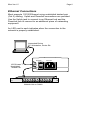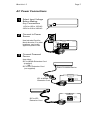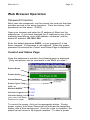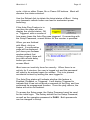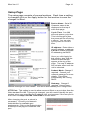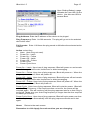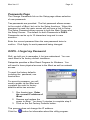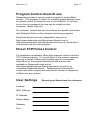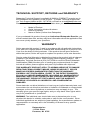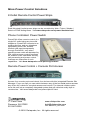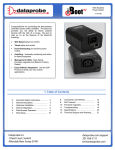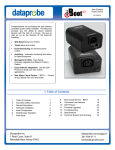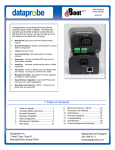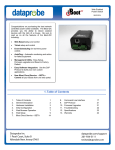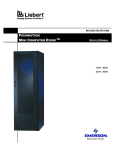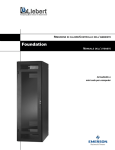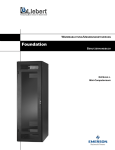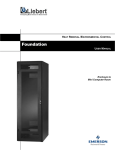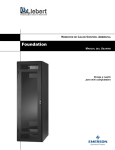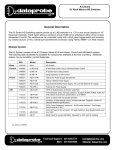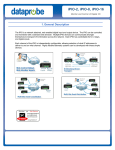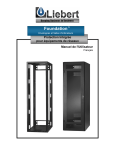Download Dataprobe IP-415 - Specifications
Transcript
iBoot Web Enabled Remote Power Control Table of Contents Important Safety Information General Description 2 3 Web Browser Operation 5 Setup Page Passwords Page Forgotten Password Auto-Ping Hardware Installation Ethernet Connections A/C Power Connections iBoot Configuration Setting IP Address Using DHCP Using Web Browser Access Using ibootrst.exe Using ARP / Ping 9 12 Password Protection Control & Status Page Program Control Direct TCP Control User Settings Specifications Tech Support & Warranty More Power Control Solutions Rev: 1.5 11 Park Place / Paramus, NJ 07652 201-967-9300 www.dataprobe.com 17 17 17 18 19 20 iBoot Ver 1.5 Page 2 IMPORTANT SAFETY INSTRUCTIONS When using this product, basic safety precautions should always be followed to reduce the risk of fire, electric shock, and injury to persons, including the following: 1. 2. 3. 4. 5. 6. 7. 8. 9. 10. 11. 12. 13. 14. 15. 16. Read and understand all instructions. Follow all warnings and marked on the product. Unplug this product from the wall outlet before cleaning. Do not use liquid cleaners or aerosol cleaners. Use a damp cloth for cleaning. Do not use this product in an outdoor environment or near water, for example, near a bath tub, wash bowl, kitchen sink, or laundry tub, in a wet basement, or near a swimming pool. Do not place this product on an unstable cart, stand, or table. The product may fall, causing serious damage to the product. Slots and openings in this product and the back or bottom are provided for ventilation to protect it from overheating, these openings must not be blocked or covered. The openings should never be blocked by placing the product on the bed, sofa, rug, or other similar surface. This product should never be placed near or over a radiator or heat register. This product should not be placed in a built-in installation unless proper ventilation is provided. This product should be operated only from the type of power source indicated on the marking label. If you are not sure of the type of power supply to your home, consult your dealer or local power company. This product is equipped with a three wire grounding type plug, a plug having a third (grounding) pin. This plug will only fit into a grounding type power outlet. This is a safety feature. If you are unable to insert the plug into the outlet, contact your electrician to replace your obsolete outlet. Do not defeat the safety purpose of the grounding type plug. Do not use a 3-to-2 prong adapter at the receptacle; use of this type adapter may result in risk of electrical shock and/or damage to this product. Do not allow anything to rest on the power cord. Do not locate this product where the cord will be abused by persons walking on it. Do not overload wall outlets and extension cords as this can result in the risk of fire or electric shock. Never push objects of any kind into this product through slots as they may touch dangerous voltage points or short out parts that could result in a risk of fire or electrical shock. Never spill liquid of any kind on the product. To reduce the risk of electrical shock, do not disassemble this product, but take it to a qualified serviceman when some service or repair work is required. Opening or removing covers may expose you to dangerous voltages or other risks. Incorrect re-assembly can cause electric shock when the appliance is subsequently used. Unplug this product from the wall outlet and refer servicing to qualified service personnel under the following conditions: a) When the power supply cord or plug is damaged or frayed. b) If liquid has been spilled into the product. c) If the product has been exposed to rain or water. d) If the product does not operate normally by following the operating instructions. Adjust only those controls, that are covered by the operating instructions because improper adjustment of other controls may result in damage and will often require extensive work by a qualified technician to restore the product to normal operation. e) If the product has been dropped or has been damaged. f) If the product exhibits a distinct change in performance. Avoid using a telephone (other than a cordless type) during an electrical storm. There may be a remote risk of electric shock from lightning. Do not use the telephone to report a gas leak in the vicinity of the leak. Do not exceed the maximum output rating of the auxiliary power receptacle. SAVE THESE INSTRUCTIONS iBoot Ver 1.5 Page 3 General Description The iBoot is a network attached, IP addressed, Web Controlled AC power switch. Anyone with a web browser can access iBoot to perform power On, Off or Reboot (timed power shutdown). iBoot is password protected for security. iBoot uses international standard IEC320 Connections and is selectable from 115VAC or 230VAC. iBoot handles circuits up to 12 Amps (10 Amps at 230VAC). Uses for iBoot: ♦ Remote reboot of any device, routers, servers, kiosks, etc. The device to be rebooted need not be network attached. ♦ Secure sensitive devices by keeping them powered off when not in use. This prevents hackers from seeing them at all times. ♦ Power down equipment when not needed for power savings and to save on wear and tear. ♦ Power up alert devices like sirens, lamps, messages; or control environmental system like heaters, coolers pumps, etc. iBoot Inter- or Intra- Net Web Controlled Power Switch Pwr Out Uplink Downlink Pwr In 10/100 Ethernet PC with Web Browser iBoot Ver 1.5 Page 4 Auto-Ping The Auto-Ping feature allows iBoot to automatically detect failed equipment and perform a timed reboot or other power control function (like turning on an indicator or siren). You set any IP address to be periodically Ping'ed. When iBoot no longer detects a response from the address, the programmed power control function is actuated. ♦ ♦ Use Auto-Ping Locally: Put iBoot next to the device to be monitored and reboot it automatically when it no longer responds. Use Auto-Ping Remotely: Put iBoot at a central facility to monitor a remote system and power up an alert when the remote device no longer responds. Local Ping Pwr Out Uplink Example: iBoot monitors local device and automatically reboots it if there is no response Downlink Pwr In Ping Response Inter- or Intra- Net Response Remote Ping Ping Pwr Out Uplink Downlink Pwr In Example 1: iBoot monitors network connection and reboots when there is no response Example 2: iBoot monitors remote device and powers up alarm when there is no response Response Ping Pwr Out Uplink Downlink Pwr In iBoot Ver 1.5 Page 5 Hardware Installation Power Input IEC 320 Male Line Cord Incuded for North America A/C Input Downlink Uplink 115V 10/100 Ethernet Power Input Selector 115/230 VAC Power Output IEC 320 Female 105-125 VAC 12A 210-240 VAC 10A Switched Outlet On Shipped with 18" IEC320M to NEMA 5-15 Receptacle Cable Power Status LED Indicator CAUTION Be sure to check that the unit is set to the correct operating voltage before plugging in the unit or applying AC power. Make certain to disconnect the iBoot from the AC power source before making any control connections. iBoot Ver 1.5 Page 6 Ethernet Connections iBoot supports 10/100 Ethernet using unshielded twisted pair (Cat 5) cabling. Uplink and Downlink connections are provided. Use the Uplink jack to connect to an Ethernet hub and the Downlink jack to connect to an additional piece of networking equipment. An LED next to each indicates when the connection to the network is properly established. Networked Device PC Workstation, Router Etc. Downlink 10/100 base-T Unshielded Twisted Pair Uplink Network Hub or Switch A/C Input iBoot Ver 1.5 Page 7 1 Select Input Voltage Before Making Any Connections 115V AC Power Connections 115V for 105 to 125VAC 230V for 210 to 240VAC 2 Connect to Power Source Use Included Cord for North America. For other locations, use locally approved power cord. Downlink A/C Input Uplink 3 Connect Powered Device Use either: IEC to NEMA Extension Cord (supplied) - OR IEC to IEC Extension Cord (not supplied) Power Controlled Device 105-125 VAC 12A 210-240 VAC 10A IEC to NEMA Extension Cord Switched Outlet On 105-125 VAC 12A 210-240 VAC 10A IEC to IEC Extension Cord Switched Outlet On iBoot Ver 1.5 Page 8 iBoot can be set for operating voltages of 105-125 VAC or 210240 VAC by setting the voltage selector switch located on the side of the unit to the appropriate position 115 or 230. Make sure the switch is set to the correct position before applying power. Connect the device to be powered ON and OFF to the IEC receptacle marked Switched Outlet. A short IEC 320 to North American (NEMA 5-15) power cord is included for connecting the iBoot outlet to the device to be power controlled. The iBoot can be connected to a power strip to allow simultaneous control of multiple devices. Make sure that the combined load of all controlled devices does not exceed 12 Amps for 115VAC or 10 Amps for 230VAC. Connect the supplied power cord to the connector labeled AC Input, and the other end to your AC source. If a power cord with a different terminating plug is required, be sure it is properly rated and meets all the required local electrical standards. An LED Indicator next to the Switched Outlet will be On to indicate that the power is On at that outlet. This LED will turn Off to indicate that the power to the switched outlet is Off. iBoot Ver 1.5 Page 9 iBoot Configuration Setting I/P Address Consult your Network Administrator to determine the appropriate IP address. The IP address can be set in any of four ways: 1. 2. 3. 4. Automatically from a DHCP Server Web Browser via the Set-up Page ibootrst.exe Program from Dataprobe ARP / Ping iBoot comes with factory installed IP address 192.168.1.254. and ready to accept a new IP address from a DHCP Server. If you network has a DHCP server, it will automatically assign an IP address to iBoot the first time it is connected and powered up. 1. Setting the IP address from a DHCP Server A DHCP server will automatically assign an IP address (dynamic address) as well as Subnet Mask and Gateway to the iBoot. If you power up iBoot without a fixed (static) IP address, the DHCP server will be able to assign an IP address. This is the factory default setting for iBoot. Once an IP address is assigned, you must check the DHCP server to see what address is assigned to iBoot. If you set the IP address using another method, the address becomes static. To return iBoot to dynamic addressing using DHCP, change the IP address, using the web browser to 0.0.0.0 2. Setting the IP address using Web Browser To set the IP address using a Web Browser, connect the 10/100Base-T connection to your local ethernet network and apply power to iBoot. Open your browser and access iBoot by entering the default (192.168.1.254) or current IP address into your browser's Address window. Enter the password (the factory default is PASS). Click on Setup and follow the instructions on Page 14. iBoot Ver 1.5 Page 10 3. Setting the IP address using the ibootrst.exe Dataprobe provides an iBoot Reset Program; ibootrst.exe to easily reset the IP address, as well as set the factory defaults in the event the security code is lost. Obtain ibootrst.exe from Dataprobe’s web site. You can either download ibootrst.exe or iboot.exe, which provides an iBoot control program as well. For ibootrst.exe: http://www.dataprobe.com/files/power/ibootrst.exe For iboot.exe: http://www.dataprobe.com/files/power/iboot.exe To use ibootrst.exe, the computer running the program must be on the same subnet and network segment as the iBoot is to be programmed to. Same subnet can be directly connected or connected through Ethernet hubs. (NOT routers or switches) To use ibootrst.exe Enter the MAC address found on the underside of the iBoot and the desired IP address. Click on the Set IP Address bar. ibootrst.exe will confirm the proper setting of the address. If you receive an error message, check the MAC and IP addresses. Click the button for information about the utility program. iBoot Ver 1.5 Page 11 4. Setting the IP address using ARP / Ping To set the IP address using ARP, connect the ethernet connection to your network and apply power to iBoot. Using ARP you use a computer to set the IP address. The IP address assigned to iBoot must be use the same network segment as the computer assigning the address. ARP does not work across routed or switched networks. To set the IP address using ARP, the hardware (MAC) address must be known. This address is located on the bottom of the unit. The syntax for the MAC address is: nn-nn-nn-nn-nn-nn Windows (98 and Later) 1. 2. Open a DOS window. Type the following command: arp -s <IP Address> <MAC Address> Where <IP Address> is the desired IP address (in dotted decimal) for the iBoot and the <MAC address> is the MAC Address of the iBoot. The MAC Address of the iBoot is located on bottom of the unit. Example: arp -s 63.211.86.165 00-50-c2-05-01-c1 <enter> |- new IP addr. --| |----- MAC addr. ----| 3. 4. 5. Ping the iBoot to program the IP address into the iBoot. Type: ping <IP Address> If the ping command returns “host not responding” 4 times then the address has not been programmed properly, or the IP or MAC Address is incorrect. In either case redo step 2. If the problem persists, contact the Dataprobe Tech Support Hot Line. Delete the entry from the ARP cache by typing: arp -d <IP Address> Ping the iBoot to confirm that it has been programmed. If the iBoot fails to respond, repeat steps 2-4 above. If the problem persists contact the Dataprobe support hotline. Unix, Linux, MAC and others Consult your systems administrator for information on setting an IP Address. The unit should be pinged after the IP Address has been set to confirm proper operation. iBoot Ver 1.5 Page 12 Web Browser Operation Password Protection iBoot uses two passwords, one for normal use and one that also provides access to the setup functions. From the factory, both passwords are the same. (PASS) Open your browser and enter the IP address of iBoot into the address bar. If your have changed the IP address by any of the methods listed above, enter that address, otherwise, use the default IP address 192.168.1.254 Enter the default password PASS, or your password if it has been changed. A Username is not required. When the proper password is received the Control and Status Page is displayed. Control and Status Page Once the password is entered, the following page is displayed. (Only one person can be connected to the iBoot at a time.) Device Name Power Status Action Buttons Power Cycle Time Click to Refresh Status Click for Logout Click for Setup (only seen if the Setup Password is used) To control the power, click on the appropriate button. During power cycling, the Power Status bar will indicate the temporary status, with a blue background. Once the cycle is complete, the status bar will revert to its original condition. To abort a power iBoot Ver 1.5 Page 13 cycle, click on either Power On or Power Off buttons. iBoot will assume the status selected. Use the Refresh link to obtain the latest status of iBoot. Using your browser's refresh button can lead to inadvertent power switching. If the Auto-Ping Feature is in use then the page will also display the current status, OK or Triggered, with a counter of how many times the Auto-Ping was triggered. If connecting with the Setup Password, a reset button for the counter is provided. When you are finished with iBoot, click on Logout. A confirmation page will be displayed. If you close your browser window without first clicking Logout, there will be a two minute delay before you can reaccess iBoot. iBoot uses an inactivity timer for security. When there is no activity for 2 minutes, the user is logged out and the password will need to be entered again for access. This is to prevent accidental lockout by leaving the user logged in. The Auto-Ping status will indicate whether this feature is Enabled, Disabled, or Triggered. It will display Triggered to indicate that it has not received a response to the ping, and has performed its programmed function. Once the ping returns, the status will return to Enabled. To access the Setup page, the Setup Password must be used for the initial login. The factory default for the Setup Password, as well as the operation password is PASS. Both passwords can be changed in Setup. iBoot Ver 1.5 Page 14 Setup Page The setup page consists of several sections. Each time a setting is changed click on the Apply button for that section to save the changes in iBoot. Device Name: Set a 20 Character name to be displayed on the top of each web page. Cycle Time: 0 to 999 seconds power cycle time. This is the length of time the power will be off during a reboot. You can also cycle power on for this time. IP address: Enter either a new IP address, or address 0.0.0.0 to enable Automatic IP addressing via DHCP. Once you click Apply for this section, also click the Reboot button that will appear at the top of the page. The new IP address will not take effect until the unit is rebooted. Subnet Mask: Change if required. Consult your network manager for more details. This will be automatically set if using DHCP Gateway: Change if required. Consult your network manager for more details. This will be automatically set if using DHCP HTTP Port: This setting is used to allow access to iBoot on a port other than the Web standard Port 80. If the port is changed, you will need to identify the port number when you enter iBoot's IP address into your browser: if the new port is 9100 then use http://192.168.1.254:9100 to access iBoot. After changing the port, a reboot is necessary. Consult your Network Administrator for available port assignments. Click on the Reboot button at the top of the page to install the new port. iBoot Ver 1.5 Page 15 Upon Clicking Reboot, a page indicates the new URL for the device. Use this new URL to access iBoot. Ping Address: Enter the IP address of the device to be pinged. Ping Frequency: Enter 1 to 999 seconds. The ping will go out to the selected device this often. Fail Counter: Enter 1-99 times the ping needs to fail before the selected action is taken. Action: select from ♦ None (Auto Ping not used) ♦ Power On – Latch ♦ Power On – Follow ♦ Power Off – Latch ♦ Power Off – Follow ♦ Power Cycle ♦ Power Cycle Once Power On – Latch: Upon loss of ping response, iBoot will power on and remain so until changed via the web, ibootctl.exe or direct messaging. Power On – Follow: Upon loss of ping response, iBoot will power on. When the ping response returns, iBoot will power off. Power Off – Latch: Upon loss of ping response, iBoot will power off and remain so until changed via the web, ibootctl.exe or direct messaging. Power Off – Follow: Upon loss of ping response, iBoot will power off. When the ping response returns, iBoot will power on. Power Cycle: Upon loss of ping response, iBoot will cycle the power. iBoot will wait the Ping Frequency; if the response does not return, the power will be recycled again. This will continue until the ping response returns or Auto Ping is turned off. Make sure your Auto Ping frequency is longer than the time required to reboot your device. Power Cycle Once: Upon loss of ping response, iBoot will cycle power one time. It will not cycle again automatically until the ping response returns and is lost again. Home: Return to the main screen Remember to click Apply for each section you are changing. iBoot Ver 1.5 Page 16 Passwords Page The Change Passwords link on the Setup page allows selection of new passwords Two passwords are provided. The first password allows access to the control of iBoot, but not to the Setup functions. When this password is used, the main screen will not have a link to Setup. The Setup Password allows access to both the Main Screen and the Setup Screen. The default for both Passwords is PASS. Passwords can be up to 10 characters long and is case sensitive. Enter the current password then the new password twice to confirm. Click Apply for each password being changed. OOPS - I forgot my Password Well, we told you to remember it, but we understand. You can reset iBoot to its factory default conditions. Dataprobe provides a iBoot Reset Program for Windows. You will need to have physical access to the iBoot as well as network access. To reset the factory defaults including the password, use ibootrst.exe For security purposes, you will need to power up the iBoot and complete the reset to factory defaults within two minutes. 1. 2. 3. Run ibootrst.exe. Enter the current IP address of iBoot. Remove and replace the power to iBoot. You have 2 minutes to complete step 3. Click on the Set Factory Defaults button. This process does not change the IP address. Click the button for information about the utility program. iBoot Ver 1.5 Page 17 Program Control ibootctl.exe Dataprobe provides a remote control program to control iBoot directly. This program is useful for creating simple desktop icons for specific power functions for one or more iBoots. It can also be run from a command line and can be called by other programs. (Batch files etc.) For example, ibootctl.exe can be used as the double click action with WhatsUp Gold or other network monitoring programs. Download ibootctl.exe from dataprobe’s web site at http://www.dataprobe.com/files/power/ibootctl.exe or http://www.dataprobe.com/files/power/iboot.exe for ibootctl.exe and ibootrst.exe the reset program. Direct TCP/Telnet Control For application developers, iBoot also supports control via direct TCP communications. To control iBoot in this manner requires opening a socket to iBoot and sending specific commands. Information on the required techniques and protocol are available at Dataprobe's web site at http://www.dataprobe.com/files/power/iboot_tcp.pdf or by contacting Dataprobe directly. Dataprobe can provide perl scripts and other programmer resources to assist in integration of iBoot into any system. User Settings Location MAC Address IP Address Subnet Mask Gateway Port Record your Setup here for reference iBoot Ver 1.5 Page 18 Specifications Model iBoot A/C Power Control Module Ver 1.5 SKU: 1410010 Physical Height Width Depth Weight 2.25 4.50 6.00 1.25 in. in. in. lb. AC Input: 3 Prong, Male, IEC 320 input connector. Input Cord Spec...16AWGX3C 10A 250 UL/CSA/VDE Rated 2 (1.25mm X3C) Voltage Range: Selectable 115 or 230 VAC Switched Receptacle: 3 Prong Female IEC Capacity: 12 Amps Max @ 115VAC, 10Amps Max at 230VAC Network Dual 10/100 Unshielded Twisted Pair Ethernet Jacks. IP Addressed Internal HTTP Web Server, Forms Processing Browser required iBoot Ver 1.5 Page 19 TECHNICAL SUPPORT, RETURNS and WARRANTY Dataprobe Technical Support is available 8:30AM to 5:30PM ET to assist you in the installation and operation of this product. To obtain Technical Support call our Tech Support Hotline at 201- 967-8788, or Email us at [email protected]. Please have the following information available when you call: • • • • Model of Product Serial, Lot and/or Version Numbers Data of Purchase Name of Seller (if other than Dataprobe) If you purchased this product through an Authorized Dataprobe Reseller, you should contact them first, as they may have information about the application that can more quickly answer your questions. WARRANTY Seller warrants this product, if used in accordance with all applicable instructions, to be free from original defects in material and workmanship for a period of One Year from the date of initial purchase. If the product should prove defective within that period, Seller will repair or replace the product, at its sole discretion. Service under this Warranty is obtained by shipping the product (with all charges prepaid) to the address below. Seller will pay return shipping charges. Call Dataprobe Technical Service at (201) 967-8788 to receive a Return Materials Authorization (RMA) Number prior to sending any equipment back for repair. Include all cables, power supplies and proof of purchase with shipment. THIS WARRANTY DOES NOT APPLY TO NORMAL WEAR OR TO DAMAGE RESULTING FROM ACCIDENT, MISUSE, ABUSE OR NEGLECT. SELLER MAKES NO EXPRESS WARRANTIES OTHER THAN THE WARRANTY EXPRESSLY SET FORTH HEREIN. EXCEPT TO THE EXTENT PROHIBITED BY LAW, ALL IMPLIED WARRANTIES, INCLUDING ALL WARRANTIES OF MERCHANT ABILITY OR FITNESS FOR ANY PURPOSE ARE LIMITED TO THE WARRANTY PERIOD SET FORTH ABOVE; AND THIS WARRANTY EXPRESSLY EXCLUDES ALL INCIDENTAL AND CONSEQUENTIAL DAMAGES. Some states do not allow limitations on how long an implied warranty lasts, and some states do not allow the exclusion or limitation of incidental or consequential damages, so the above limitations or exclusions may not apply to you. This warranty gives you specific legal rights, and you may have other rights which vary from jurisdictions to jurisdiction. WARNING: The individual user should take care to determine prior to use whether this device is suitable, adequate or safe for the use intended. Since individual applications are subject to great variation, the manufacturer makes no representation or warranty as to the suitability of fitness for any specific application. Dataprobe Inc. 11 Park Place Paramus, NJ 0765 More Power Control Solutions 8 Outlet Remote Control Power Strips Rack Mounted 8 outlet power strips can be controlled by Web / Telnet / Modem / Serial or DTMF dialing tones. Visit www.dataprobe.com/power/8outlets.html Phone Controlled Power Switch PowerPAL offers remote control of a single A/C outlet using any tone dial telephone. PowerPAL connects to an existing dial line, and any telephone equipment; phone, fax, modem. Normal calls pass transparently through PowerPAL; only when special access codes are detected by PAL will the power control functions be enabled. User selectable security, call processing and power control features are examples of such capabilities. Visit www.dataprobe.com/power/ppal.html Remote Power Control + Console Port Access Access four console ports and reboot four devices with this integrated Remote Site Manager. From one call you can switch between any of the four serial ports or access any of the A/C outlets for complete access and control. The internal modem option turns this unit into a completely integrated system that will minimize costly trips to remote sites. Visit www.dataprobe.com/power/4pk415.html 11 Park Place Paramus, NJ 07652 201-967-9300 www.dataprobe.com [email protected] Doc: iBoot15c_021009e © 2002 Dataprobe, Inc. All rights reserved