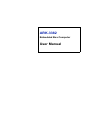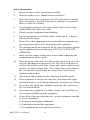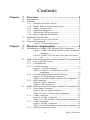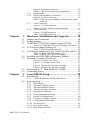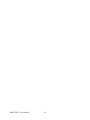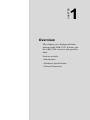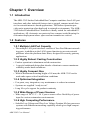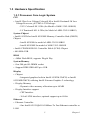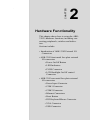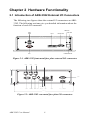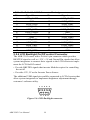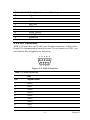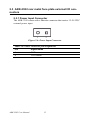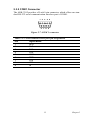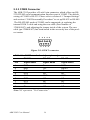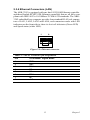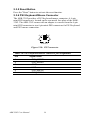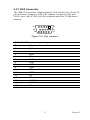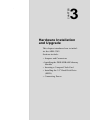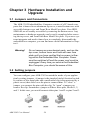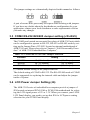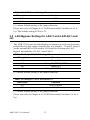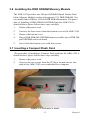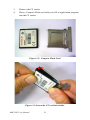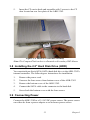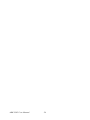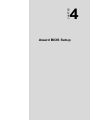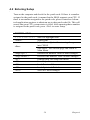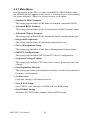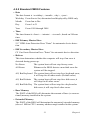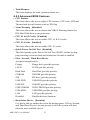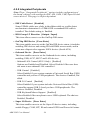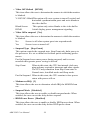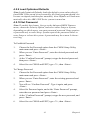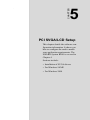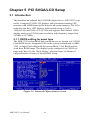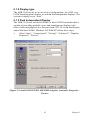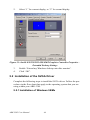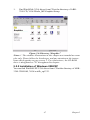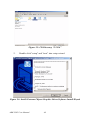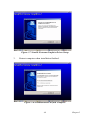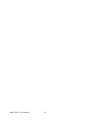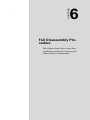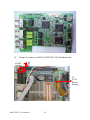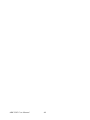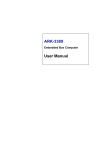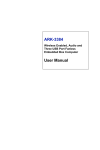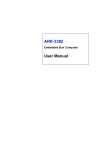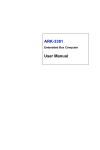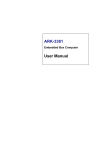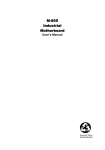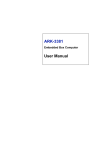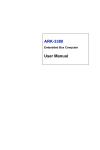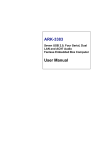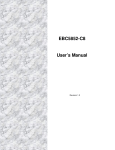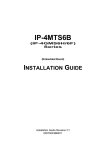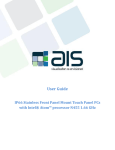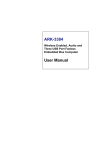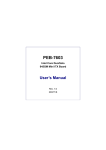Download Advantech ARK-3382 User manual
Transcript
ARK-3382 Embedded Box Computer User Manual Copyright The documentation and the software included with this product are copyrighted 2008 by Advantech Co., Ltd. All rights are reserved. Advantech Co., Ltd. reserves the right to make improvements in the products described in this manual at any time without notice. No part of this manual may be reproduced, copied, translated or transmitted in any form or by any means without the prior written permission of Advantech Co., Ltd. Information provided in this manual is intended to be accurate and reliable. However, Advantech Co., Ltd. assumes no responsibility for its use, nor for any infringements of the rights of third parties, which may result from its use. Acknowledgements Intel and Pentium are trademarks of Intel Corporation. Microsoft Windows and MS-DOS are registered trademarks of Microsoft Corp. All other product names or trademarks are properties of their respective owners. Part No. 2006338213 Edition 3 Printed in Taiwan August 2008 ARK-3382 User Manual ii Product Warranty (2 year) Advantech warrants to you, the original purchaser, that each of its products will be free from defects in materials and workmanship for two year from the date of purchase. This warranty does not apply to any products which have been repaired or altered by persons other than repair personnel authorized by Advantech, or which have been subject to misuse, abuse, accident or improper installation. Advantech assumes no liability under the terms of this warranty as a consequence of such events. Because of Advantech’s high quality-control standards and rigorous testing, most of our customers never need to use our repair service. If an Advantech product is defective, it will be repaired or replaced at no charge during the warranty period. For out-of-warranty repairs, you will be billed according to the cost of replacement materials, service time and freight. Please consult your dealer for more details. If you think you have a defective product, follow these steps: 1. Collect all the information about the problem encountered. (For example, CPU speed, Advantech products used, other hardware and software used, etc.) Note anything abnormal and list any onscreen messages you get when the problem occurs. 2. Call your dealer and describe the problem. Please have your manual, product, and any helpful information readily available. 3. If your product is diagnosed as defective, obtain an RMA (return merchandise authorization) number from your dealer. This allows us to process your return more quickly. 4. Carefully pack the defective product, a fully-completed Repair and Replacement Order Card and a photocopy proof of purchase date (such as your sales receipt) in a shippable container. A product returned without proof of the purchase date is not eligible for warranty service. 5. Write the RMA number visibly on the outside of the package and ship it prepaid to your dealer. iii Declaration of Conformity CE This product has passed the CE test for environmental specifications when shielded cables are used for external wiring. We recommend the use of shielded cables. This kind of cable is available from Advantech. Please contact your local supplier for ordering information. FCC Class A Note: This equipment has been tested and found to comply with the limits for a Class A digital device, pursuant to part 15 of the FCC Rules. These limits are designed to provide reasonable protection against harmful interference when the equipment is operated in a commercial environment. This equipment generates, uses, and can radiate radio frequency energy and, if not installed and used in accordance with the instruction manual, may cause harmful interference to radio communications. Operation of this equipment in a residential area is likely to cause harmful interference in which case the user will be required to correct the interference at his own expense. Technical Support and Assistance Step 1. Visit the Advantech web site at www.advantech.com/support where you can find the latest information about the product. Contact your distributor, sales representative, or Advantech's customer service center for technical support if you need additional assistance. Please have the following information ready before you call: - Product name and serial number - Description of your peripheral attachments - Description of your software (operating system, version, application software, etc.) - A complete description of the problem - The exact wording of any error messages ARK-3382 User Manual iv ARK-3382 Series Model There are three sub-models in ARK-3382 series listed below: ARK-33821S0B1E: ULV Celeron® M, 1 GHz Embedded Box Computer, with VGA/LVDS, Four 10/100 BaseT Fast Ethernet ports, 1 x RS-232, 1 x RS-232/422/485, 3 x USB2.0, 1 x 8 Bits DIO ARK-33821S4B1E: LV Pentium® M 1.4GHz Embedded Box Computer, with VGA/LVDS, Four 10/100 BaseT Fast Ethernet ports, 1 x RS-232, 1 x RS-232/422/485, 3 x USB2.0, 1 x 8 Bits DIO Table 1.1: ARK-3382 Model list Packing list Before installing your board, make sure that the following materials have been received: • Warranty card • 1 x ARK-3382 Unit • 1 x DIN-Rail Mounting Kit (P/N:1997001110, 1997001120,1997001130,1997001140) • 1 x PS2 Keyboard/Mouse Cable (P/N: 1700060202) • 1 x Utility CD • 1 x Flat Cable support RS-485/RS-422 mode for COM2 serial port (P/ N: 1700001967) • 1 x 2-P Phoenix to DC-Jack power cable (P/N: 1700001394) v Safety Instructions 1. Please read these safety instructions carefully. 2. Please keep this User‘s Manual for later reference. 3. Please disconnect this equipment from AC outlet before cleaning. Don‘t use liquid or sprayed detergent for cleaning. Use moisture sheet or clothe for cleaning. 4. For pluggable equipment, the socket-outlet shall near the equipment and shall be easily accessible. 5. Please keep this equipment from humidity. 6. Lay this equipment on a reliable surface when install. A drop or fall could cause injury. 7. Do not leave this equipment in an uncontrolled environment; storage temperatures above 60ºC may damage the equipment. 8. The openings on the enclosure are for air convection hence protecting the equipment from overheating. DO NOT COVER THE OPENINGS. 9. Make sure the voltage of the power source when connecting the equipment to the power outlet. 10. Place the power cord such a way that people cannot step on it. Do not place anything over the power cord. The power cord must be rated for the product and for the voltage and current marked on the product’s electrical ratings label. The voltage and current rating of the cord should be greater than the voltage and current rating marked on the product. 11. All cautions and warnings on the equipment should be noted. 12. If the equipment is not used for long time, disconnect the equipment from mains to avoid being damaged by transient over-voltage. 13. Never pour any liquid into ventilation openings; this could cause fire or electrical shock. 14. Never open the equipment. For safety reasons, only qualified service personnel should open the equipment. 15. If one of the following situations arise, get the equipment checked by service personnel: a. The Power cord or plug is damaged. b. Liquid has penetrated the equipment. c. The equipment has been exposed to moisture. ARK-3382 User Manual vi d. The equipment has not worked well or you can not get it work according to user‘s manual. e. The equipment has been dropped and damaged. f. The equipment has obvious signs of breakage CAUTION! THIS COMPUTER IS PROVIDED WITH A BATTERY-POWERED REAL-TIME CLOCK CIRCUIT. THERE IS A DANGER OF EXPLOSION IF BATTERY IS INCORRECTLY REPLACED. REPLACE ONLY WITH SAME OR EQUIVLENT TYPE RECOMMENDED BY THE MANUFACTURE. DISCARD USED BATTERIES ACCORDING TO THE MANUFACTURER’S INSTRUCTIONS. Safety Precaution - Static Electricity Follow these simple precautions to protect yourself from harm and the products from damage. 1. To avoid electrical shock, always disconnect the power from your PC chassis before you work on it. Don't touch any components on the CPU card or other cards while the PC is on. 2. Disconnect power before making any configuration changes. The sudden rush of power as you connect a jumper or install a card may damage sensitive electronic components. vii ARK-3382 User Manual viii Contents Chapter 1 Overview .......................................................... 2 1.1 1.2 Introduction ....................................................................... 2 Features ............................................................................. 2 1.2.1 1.2.2 1.2.3 1.2.4 1.2.5 1.2.6 1.3 Hardware Specification ..................................................... 3 1.3.1 1.4 Multiple LAN Port Capacity .......................................... 2 Highly Robust Casting Construction ............................. 2 Highly Compact Size ..................................................... 2 Optimized Integration .................................................... 2 Wide Range of Power Sources ...................................... 2 High Computing Performance ....................................... 2 Processor Core Logic System ........................................ 3 Chassis Dimensions........................................................... 6 Figure 1.1:Chassis Dimensions ...................................... 6 Chapter 2 Hardware Functionality ................................. 8 2.1 Introduction of ARK-3382 External I/O Connectors........ 8 Figure 2.1:ARK-3382 front metal face plate external I/O connectors .......................................................... 8 Figure 2.2:ARK-3382 rear metal face plate I/O connectors ..................................................................... 8 2.2 ARK-3382 front metal face plate external I/O connectors 9 2.2.1 2.2.2 2.2.3 2.2.4 2.2.5 2.3 Power ON/OFF Button .................................................. 9 LED Indicators ............................................................... 9 LVDS Connector ........................................................... 9 Figure 2.3: LVDS connector .......................................... 9 Table 2.1:Table 2.1: LVDS Connector Pin Assignment ...................................................... 10 LCD Backlight On/Off control Connector .................. 10 Figure 2.4:LCD Backlight connector ........................... 10 Table 2.2:LCD Backlight Connector Pin Assignment . 11 DIO Connector ............................................................. 11 Figure 2.5:DIO Connector ........................................... 11 Table 2.3:DIO connector ............................................. 11 ARK-3382 rear metal face plate external I/O connectors12 2.3.1 2.3.2 2.3.3 2.3.4 Power Input Connector ................................................ 12 Figure 2.6:Power Input Connector ............................... 12 Table 2.4:Power connector pin assignments ................ 12 COM1 Connector ......................................................... 13 Figure 2.7:COM 1 connector ....................................... 13 Table 2.5:COM1 standard serial port pin assignments 13 COM2 Connector ......................................................... 14 Figure 2.8:COM 2 connector ....................................... 14 Table 2.6:COM2 standard serial port pin assignments 14 Ethernet Connectors (LAN) ......................................... 15 ix Table of Contents 2.3.5 2.3.6 2.3.7 2.3.8 Chapter Figure 2.9:Ethernet connector ...................................... 15 Table 2.7:RJ-45 Connector pin assignments ............... 15 Reset Button ................................................................. 16 PS2 Keyboard/Mouse Connector ................................. 16 Figure 2.10: PS/2 connector ......................................... 16 Table 2.8:PS/2 Keyboard/Mouse connector pin assignments 16 VGA Connector ........................................................... 17 Figure 2.11:VGA connector ........................................ 17 Table 2.9:VGA connector pin assignment ................... 17 USB Connector ............................................................ 18 Figure 2.12:USB connector ......................................... 18 Table 2.10:USB Connector .......................................... 18 3 Hardware Installation and Upgrade ........... 20 3.1 3.2 3.3 Jumpers and Connectors.................................................. 20 Setting jumpers................................................................ 20 COM2 RS-232/422/485 Jumper setting (J3/J4/J5) ......... 21 3.4 LCD Power Jumper Setting (J6) ..................................... 21 3.5 LAN Bypass Setting for LAN 3 and LAN 4(J1 and J2) . 22 Table 3.1:COM2 RS-232/422/485 Jumper Selection .. 21 Table 3.2:LCD Power Setting (J6) .............................. 22 Table 3.3:Relay ON/OFF Setting (J1) ......................... 22 Table 3.4:Relay ON/ OFF Selection(J2) ...................... 22 3.6 3.7 Installing the DDR SDRAM Memory Module ............... 23 Inserting a Compact Flash Card ...................................... 23 Figure 3.1:Unscrew CF Door ....................................... 23 Figure 3.2: Compact Flash Card .................................. 24 Figure 3.3:Insert the CF card into holder ..................... 24 Figure 3.4:Insert CF card into assembly ...................... 25 3.8 3.9 Chapter Installing the 2.5" Hard Disk Drive (HDD) .................... 25 Connecting Power ........................................................... 25 4 Award BIOS Setup........................................ 28 4.1 Introduction ..................................................................... 28 4.1.1 4.2 CMOS RAM Auto-backup and Restore ...................... 28 Entering Setup ................................................................. 29 4.2.1 4.2.2 4.2.3 4.2.4 4.2.5 4.2.6 4.2.7 4.2.8 4.2.9 4.2.10 4.2.11 4.2.12 ARK-3382 User Manual Main Menu ................................................................... 30 Standard CMOS Features ............................................ 31 Advanced BIOS Features ............................................. 32 Advanced Chipset Features ......................................... 34 Integrated Peripherals .................................................. 36 Power Management Setup ........................................... 37 PnP/PCI Configurations ............................................... 40 Frequency/Voltage Control .......................................... 40 Load Optimized Defaults ............................................. 41 Set Password ................................................................ 41 Save & Exit Setup ........................................................ 42 Quit Without Saving .................................................... 42 x Chapter 5 PCI SVGA/LCD Setup ................................. 44 5.1 Introduction ..................................................................... 44 5.1.1 5.1.2 5.1.3 5.2 Installation of the SVGA Driver ..................................... 46 5.2.1 5.2.2 Chapter CMOS setting for panel type ....................................... 44 Figure 5.1:Advanced Chipset features screen .............. 44 Display type ................................................................. 45 Dual Independent Display ........................................... 45 Figure 5.2:Intel® 82852/82855 GM/GME Graphics Controller Properties - Devices 45 Figure 5.3:Intel® 82852/82855 GM/GME Graphics Controller Properties – Extended Desktop Settings 46 Installation of Windows 98/Me ................................... 46 Figure 5.4:Directory “Graphics” .................................. 47 Installation of Windows 2000/XP ................................ 47 Figure 5.5:CD Directory “2.VGA” .............................. 48 Figure 5.6:Intel® Extreme Chipset Graphics Driver Software Install Wizard .......................................... 48 Figure 5.7:Intel® Extreme Graphics Driver Setup ...... 49 Figure 5.8:InstallShield® Wizard Complete ............... 49 6 Introduction ................................................... 52 xi Table of Contents ARK-3382 User Manual xii CHAPTER 1 2 Overview This chapter gives background information on the ARK-3382. It shows you the ARK-3382 overview and specifications: Sections include: • Introduction • Hardware Specifications • Chassis Dimension Chapter 1 Overview 1.1 Introduction The ARK-3382 fanless Embedded Box Computer combines four LAN port interfaces and other industrial features into a rugged, compact metal chassis for network intensive based applications. The fanless operation provides noise protection when deployed in external environments. The ARK3382 fanless Embedded Box Controller is ideally suited for embedded PC applications. All electronics are protected in a compact sealed housing for convenient deployment where space and environment are critical. 1.2 Features 1.2.1 Multiple LAN Port Capacity • The multiple LAN port interfaces consists of four Fast Ethernet networking ports, in addition to the LAN bypass function to prevent network problems when the platform shuts down, designed for security gateway applications. 1.2.2 Highly Robust Casting Construction • Fanless operation in aluminum sealed construction • A special cushioned design that absorbs vibration to ensure maximum reliability under harsh conditions 1.2.3 Highly Compact Size • With its maximum mounting height of 69 mm, the ARK-3382 can be used under space critical installation conditions 1.2.4 Optimized Integration • Few parts, easy integration, easy maintenance to reduce investment • Systems are supplied “ready to run” • Long life cycle support for product continuity 1.2.5 Wide Range of Power Sources • Wide range of DC 12 V ~ 24 V power source offers flexibility of power input for various automation environments. 1.2.6 High Computing Performance • Scalable Low Voltage and Ultra Low Voltage Pentium M class processor systems with Ethernet networking capability which gives high computing performance. ARK-3382 User Manual 2 1.3 Hardware Specification 1.3.1 Processor Core Logic System CPU • Intel® Ultra Low Voltage Celeron® M or Intel® Pentium® M Low Voltage Processor, µFC-BGA 479 Package: - ULV Celeron® M 1 GHz (for Model of ARK-3382-1S0B1E) - LV Pentium® M 1.4 GHz (for Model of ARK-3382-1S4B1E) System Chipset • Intel® 852GM or Intel® 855GME Memory Controller Hub (GMCH) Chipset: - Intel® 852GM for model of ARK-3382-1S0B1E - Intel® 855GME for model of ARK-3382-1S4B1E • Intel® FW82801DB I/O Controller Hub 4 (ICH4) Chipset • 400 MHz FSB BIOS • 4Mbit Flash BIOS, supports Plug & Play System Memory • One 200 pin SO-DIMM socket • Support DDR SDRAM Up to 1GB Display • Chipset: - Integrated graphics built-in Intel® 852GM GMCH, or Intel® 855GME GMCH, utilizing Intel® Extreme Graphics 2 technology • Display Memory - Dynamic video memory allocation up to 64 MB • Display Interface support - CRT Interface - 36-bit LVDS interface, optional support up to 48-bit Ethernet • Ethernet Controller: - One Intel® 82551QM 10/100Base-Tx Fast Ethernet controller as LAN1 3 Chapter 1 - Three Realtek® RTL8139DL 10/100Base-Tx Ethernet controller as LAN2, LAN 3 and LAN4 - LAN Bypass support on LAN 3 and 4 • Speed - 10/100MBps, IEEE 802.3u (100 BASE-T) protocol compatible Other • Watchdog Timer: 255 levels timer interval, setup by software • Serial Port: One RS-232 port (COM1) and One RS-232/422/485 port (COM2) • The default setting of COM2 is RS-232. The RS-422/485 mode of COM2 can be supported via replacing the internal cable and adjusting the jumper inside the system • Keyboard/Mouse: One PS/2 Port to support PS/2 Mouse and PS/2 Keyboard • USB: Three USB 2.0 compliant universal Serial bus port • DIO: ARK-3382 provides one D-sub 8 Bits Female connectors, which offers Digital IO communication interface ports. If you want to use DIO, you can find the Pin assignment as following. Storage • Supports a drive bay space for 2.5’’ HDD • Supports a CompactFlash socket for Type I/II CompactFlash disk Mechanical • Construction: Aluminum housing • Mounting: DIN-rail mounting, Desk/wall mounting • Dimension (W x H x D): 264.5 mm x 69.2 mm x 137.25 mm (10.41”x 2.72”x 4.4” ) • Weight: 2 KG Power Supply • Output Rating 46 W, ATX support • Fuse Rating 7 A @ 125 V • Input Voltage: 12 VDC ~ 24 VDC, Typical: 12 VDC @ 4.5A, ARK-3382 User Manual 4 16 VDC @ 3.4 A, 19 VDC @ 2.9 A, 24 VDC @ 2.3 A • Output Voltage: +5 VDC @ 7 A +12 VDC @ 0.5 A +5VSB @ 1 A Environment Specifications • Operating Temperature - When System is equipped with industrial grade Compact Flash Disk only: -20 to 60° C - When System is equipped with 2.5-inch Hard Disk: 0 to 45° C • Relative humidity 95 % @ 40 ° C(non-condensing) • Vibration loading during operation - When system is equipped with Compact Flash Disk only: 5G, IEC 68-2-64, random, 5~500Hz, 1 Oct./min, 1hr/axis. - When system is equipped with 2.5-inch hard disk: 1G, IEC 68-2-64, random, 5~500Hz, 1 Oct./min, 1hr/axis. • Shock during operation - When system is equipped with Compact Flash Disk only: 50G, IEC 68-2-27, half sine, 11 ms duration - When system is equipped with Hard Disk: 20G, IEC 68-2-27, half sine, 11 ms duration • EMC Approved: CE, FCC Class A • Safety Approved: UL 5 Chapter 1 1.4 Chassis Dimensions Figure 1.1: Chassis Dimensions ARK-3382 User Manual 6 CHAPTER 2 2 Hardware Functionality This chapter shows how to set up the ARK3382’s hardware functions, including connecting peripherals, switches and indicators. Sections include: • Introduction of ARK-3382 External I/O Connectors • ARK-3382 front metal face plate external I/O connectors • Power On/Off Button • LED Indicators • LVDS Connector • LCD Backlight On/Off control Connector • ARK-3382 rear metal face plate external I/O connectors • Power Input Connector • COM1 Connector • COM2 Connector • Ethernet Connectors • Reset Button • PS2 Keyboard/Mouse Connector • VGA Connector • USB Connector Chapter 2 Hardware Functionality 2.1 Introduction of ARK-3382 External I/O Connectors The following two figures show the external I/O connectors on ARK3382. The following sections give you detailed information about the function of each I/O connector. PWR LED USB1 USB2 LVDS BACKLIGHT HDD LED POWER ON/OFF DIO Figure 2.1: ARK-3382 front metal face plate external I/O connectors LAN3 LAN4 65.70 69.20 LAN2 COM2 CF \ CARD COM1 RESET LAN KB \ Mouse VGA USB DC \ INOUT 252.50 Figure 2.2: ARK-3382 rear metal face plate I/O connectors ARK-3382 User Manual 8 2.2 ARK-3382 front metal face plate external I/O connectors 2.2.1 Power ON/OFF Button The ARK-3382 comes with a ATX supported Power On/Off button, that supports the dual function of Soft Power -On/Off (Instant off or Delay 4 Second), and Suspend. 2.2.2 LED Indicators There are two LEDs on the ARK-3382 front metal face plate for indicating system status: PWR LED is for power status and flashes in Green; HDD LED is for the hard disk and compact flash disk status, which flashes in Red. 2.2.3 LVDS Connector The ARK-3382 comes with a D-Sub 26-pin connector that carries LVDS signal output, and can directly connect to an LVDS LCD Display via external cable. The system also provides a JP6 jumper on the internal PCM-9380 or PCM-9386 motherboard for selecting the LCD signal power of 5V or 3.3V, please refer to section 3.4 of Chapter 3 for the jumper table of JP6, and Chapter 6 of “Full Disassembly Procedure to set it up. The default setting of JP6 is 5V. Figure 2.3: LVDS connector 9 Chapter 2 Table 2.1: Table 2.1: LVDS Connector Pin Assignment Pin Signal Name Pin Signal name 1 2 3 4 5 6 7 8 9 10 11 12 13 LVDS_CLKBP GND LVDS_YAP0 LVDS_YAP1 LVDS_YAP2 LVDS_CLKAP +3.3 or +5V GND LVDS_YAP3 LVDS_YBP0 LVDS_YBP1 LVDS_YBP2 LVDS_YBP3 14 15 16 17 18 19 20 21 22 23 24 25 26 LVDS_CLKBM LVDS_YAM0 LVDS_YAM1 LVDS_YAM2 LVDS_CLKAM GND +3.3 or +5V LVDS_YAM3 LVDS_YBM0 LVDS_YBM1 LVDS_YBM2 LVDS_YBM3 GND 2.2.4 LCD Backlight On/Off control Connector The ARK-3382 comes with a D-Sub 9-pin connector which provides BKLTEN signal as well as +12V, +5V and Ground Pin signals that allow system integrators to connect these signals to the LCD Inverter to implement the LCD On/Off control. • Provide BKLTEN signals that inverter Module require for controlling the on/off • Provides 12V, 5V as the Inverter Power Source. The additional VBR signal pin could be connected to LCD’s Inverter that allow system integrators to implement brightness adjustment through customer’s software utility. 1 2 3 4 5 6 7 8 9 Figure 2.4: LCD Backlight connector ARK-3382 User Manual 10 Table 2.2: LCD Backlight Connector Pin Assignment Pin Signal name 1 2 3 4 5 6 7 8 9 +12V GND BKLTEN VBR +5V LVDS_DCLK LVDS_DDAT Reserved Reserved 2.2.5 DIO Connector ARK-3382 provides one D-sub 9-pin Female connectors, which offers Digital IO communication interface ports. If you want to use DIO, you can find the Pin assignment as following. 1 2 3 4 5 6 7 8 9 Figure 2.5: DIO Connector Table 2.3: DIO connector DIO Pin Signal name 1 DIO0 2 DIO1 3 DIO2 4 DIO3 5 DIO4 6 DIO5 7 DIO6 8 DIO7 9 GND 11 Chapter 2 2.3 ARK-3382 rear metal face plate external I/O connectors 2.3.1 Power Input Connector The ARK-3382 comes with a Phoenix connector that carries 12~24 VDC external power input. 1 2 Figure 2.6: Power Input Connector Table 2.4: Power connector pin assignments Pin Signal Name 1 2 GND +12~24VDC ARK-3382 User Manual 12 2.3.2 COM1 Connector The ARK-3382 provides a D-sub 9-pin connector, which offers one standard RS-232 serial communication interface port of COM1. 1 2 3 4 5 6 7 8 9 Figure 2.7: COM 1 connector Table 2.5: COM1 standard serial port pin assignments Pin Signal Name 1 2 3 4 5 6 7 8 9 DCD RxD TxD DTR GND DSR RTS CTS RI 13 Chapter 2 2.3.3 COM2 Connector The ARK-3382 provides a D-sub 9-pin connector, which offers one RS232/422/485 serial communication interface port of COM2. The default setting of COM1 is RS-232. Please refer to section 4.1 “Jumper Settings” and section 6 “Full Disassembly Procedure” to set up RS-422 or RS-485. The RS-422/485 mode of COM2 can be supported via replacing the internal COM 2 cable and using the new cable (Part Number of 1700001967), and adjusting the jumper inside of the system. The new cable (pn.1700001967) has been stored in the accessory box of the product carton. 1 2 3 4 5 6 7 8 9 Figure 2.8: COM 2 connector Table 2.6: COM2 standard serial port pin assignments RS-232 RS-422 RS-485 Pin Signal Name Signal Name Signal Name 1 2 3 4 5 6 7 8 9 DCD RxD TxD DTR GND DSR RTS CTS RI TxTx+ Rx+ RxGND NC NC NC NC DATADATA+ NC NC GND NC NC NC NC Note: NC represents “No Connection”. ARK-3382 User Manual 14 2.3.4 Ethernet Connectors (LAN) The ARK-3382 is equipped with one Intel 82551QM Ethernet controller and three Realtek RTL8139DL Ethernet controllers that are all fully compliant with IEEE 802.3u 10/100Base-T CSMA/CD standards. The ARK3382 embedded box computer provides four standard RJ-45 jack connectors of LAN , LAN2, LAN3 and LAN4, each connector comes with LED indicators on the front side to show its Active/Link status (Green LED) and Speed status (white LED). 1 8 Figure 2.9: Ethernet connector Table 2.7: RJ-45 Connector pin assignments Pin 10/100BaseT Signal Name 1 2 3 4 5 6 7 8 XMT+ XMTRCV+ NC NC RCVNC NC 15 Chapter 2 2.3.5 Reset Button Press the "Reset" button to activate the reset function. 2.3.6 PS2 Keyboard/Mouse Connector The ARK-3382 provides a PS/2 keyboard/mouse connector. A 6-pin mini-DIN connector is located on the rear metal face plate of the ARK3382. The ARK-3382 comes with an adapter to convert from the 6-pin mini-DIN connector to two 6-pin mini-DIN connectors for PS/2 keyboard and PS/2 mouse connection. 6 5 4 3 2 1 Figure 2.10: PS/2 connector Table 2.8: PS/2 Keyboard/Mouse connector pin assignments Pin 1 2 3 4 5 6 ARK-3382 User Manual Signal name PS2_KBDAT PS2_MSDAT GND VCC PS2_KBCLK PS2_MSCLK 16 2.3.7 VGA Connector The ARK-3382 provides a high resolution VGA interface by a D-sub 15pin connector to support a VGA CRT monitor. It supports VGA and VESA, up to 1600 x 1200 @85-Hz resolution and up to 32 MB shared memory. 5 1 10 6 15 11 Figure 2.11: VGA connector Table 2.9: VGA connector pin assignment Pin Signal name 1 2 3 4 5 6 7 8 9 10 11 12 13 14 15 Red Green Blue NC GND GND GND GND NC GND NC NC H-SYNC V-SYNC NC 17 Chapter 2 2.3.8 USB Connector The ARK-3382 provides three connectors, one in the rear panel and two in the front panel of USB interface, which gives complete Plug & Play and hot swapping for up to 127 external devices. The USB interface complies with USB UHCI, Rev. 2.0 compliant. The USB interface can be disabled in the system BIOS setup. The USB connector is used for connecting any device that conforms to the USB interface. Many recent digital devices conform to this standard. The USB interface supports Plug and Play, which enables you to connect or disconnect a device whenever you want, without turning off the computer. 4 3 2 1 Figure 2.12: USB connector Table 2.10: USB Connector Pin Signal name Pin Signal name 1 3 5 7 9 VCC USB_P0USB_P0+ GND GND 2 4 6 8 10 VCC USB_P1USB_P1+ GND NC ARK-3382 User Manual 18 CHAPTER 3 2 Hardware Installation and Upgrade This chapter introduces how to initialize the ARK-3382. Sections include: • Jumpers and Connectors • Installing the DDR SDRAM Memory Module • Inserting a Compact Flash Card • Installing the 2.5" Hard Disk Drive (HDD) • Connecting Power Chapter 3 Hardware Installation and Upgrade 3.1 Jumpers and Connectors The ARK-3382 Embedded Box Computer consists of a PC-based computer that is housed in an aluminum top cover, a metal bottom case with accessible bottom cover and Front/ Rear Metal Face plate. Your HDD, SDRAM, are all readily accessible by removing the bottom cover. Any maintenance or hardware upgrades can be easily completed after removing the top cover, and Front with Rear Metal Face plate. If you are a systems integrator and need to know how to completely disassemble the embedded box computer, you can find more useful information in Chapter 6. Warning! Do not remove any mechanical parts, such as the top cover, bottom cover and front with rear face plate until you have verified that no power is flowing within the Embedded Box Computer. Power must be switched off and the power cord must be unplugged. Every time you service the Embedded Box Computer, you should be aware of this. 3.2 Setting jumpers You can configure your ARK-3382 to match the needs of your application by setting jumpers. A jumper is the simplest kind of electrical switch. It consists of two metal pins and a small metal clip (often protected by a plastic cover) that slides over the pins to connect them. To “close” a jumper, you connect the pins with the clip. To “open” a jumper you remove the clip. Sometimes a jumper will have three pins, labeled 1, 2, and 3. In this case, you would connect either pins 1 and 2 or pins 2 and 3. ARK-3382 User Manual 20 The jumper settings are schematically depicted in this manual as follows: A pair of needle-nose pliers may be helpful when working with jumpers. If you have any doubts about the best hardware configuration for your application, contact your local distributor or sales representative before you make any changes. 3.3 COM2 RS-232/422/485 Jumper setting (J3/J4/J5) The COM2 port located on rear metal face plate of ARK-3382 unit which can be configured to operate in RS-232, RS-422 or RS-485 mode by setting up the Jumper Pins of J3/J4/J5 located on internal motherboard of ARK-3382 unit. Please also refer to Chapter 6 “Full Disassembly Procedure” of ARK-3382 Embedded Box Computer”. Table 3.1: COM2 RS-232/422/485 Jumper Selection Function RS-232 * RS-422 RS-485 Setting J3 (1-2 closed) J4 (1-2 closed) J5 (1-2 closed) (J4, J5 open) (J3, J5 open) (J3, J4 open) (*): means default setting of the jumper/function The default setting of COM2 is RS-232. The RS-422/485 mode of COM2 can be supported via replacing the internal cable and adjust the jumper inside of system. 3.4 LCD Power Jumper Setting (J6) The ARK-3382 series of embedded box computer provide a jumper of JP6 located on internal PCM-9380 or PCM-9386 motherboard for selecting the LCD signal power of 5V or 3.3V. When you connect your LVDS LCD Panel display, you need to set up this JP6 for LCD power setting selection for your LVDS Panel display. 21 Chapter 3 Table 3.2: LCD Power Setting (J6) Close pins Function 1-2 2-3 +5V* +3.3V (*): means default setting of the jumper/function Please also refer to Chapter 6 of “Full Disassembly Procedure to set it. Up. The default setting of JP6 is 5V. 3.5 LAN Bypass Setting for LAN 3 and LAN 4(J1 and J2) The ARK-3382 series of embedded box computer provides an electronic polarized relay that can be controlled by two jumpers - J1 and J2 located on the internal MIO-6250 module I/O board for selecting the LAN Bypass functionality of LAN 3 and LAN 4. Table 3.3: Relay ON/OFF Setting (J1) Close pins Function 2-3 1-2 NC J2 Relay ON* Relay ON/OFF By GPIO Relay OFF Relay ON/OFF Control (*): means default setting of the jumper/function Table 3.4: Relay ON/ OFF Selection(J2) Close pins Function 2-3 1-2 GPIO Control Auto ON* ( Default ) (*): means default setting of the jumper/function Please also refer to Chapter 6 of “Full Disassembly Procedure” to set it. Up. ARK-3382 User Manual 22 3.6 Installing the DDR SDRAM Memory Module The ARK-3382 provides one 200-pin SODIMM (Small Outline Dual Inline Memory Module) socket and supports 2.5V DDR SDRAM. You can install from 64 MB to 1 GB of DDR SDRAM memory. The procedure of installing a DDR SDRAM SODIMM into the ARK-3382 is detailed below, please follow these steps carefully. 1. Remove the power cord. 2. Unscrew the four screws from the bottom cover of the ARK-3382. 3. Remove the bottom cover. 4. Plug a DDR SDRAM SODIMM memory module into a DDR 200pin SODIMM socket on board. 5. Screw back the bottom cover with four screws. 3.7 Inserting a Compact Flash Card The procedure of installing a Compact Flash card into the ARK-3382 is detailed below, please follow these steps carefully. 1. Remove the power cord. 2. Unscrew the two screws from the CF Door located on rear face plate of the ARK-3382 series embedded box computer. Figure 3.1: Unscrew CF Door 23 Chapter 3 3. Remove the CF carrier. 4. Place a Compact Flash card with your OS or application program into the CF carrier. Figure 3.2: Compact Flash Card Figure 3.3: Insert the CF card into holder ARK-3382 User Manual 24 5. Insert the CF carrier back and assemble with 2 screws to the CF door located on rear face plate of the ARK-3382. Figure 3.4: Insert CF card into assembly Note: The CompactFlash socket is allocated as Secondary IDE Master. 3.8 Installing the 2.5" Hard Disk Drive (HDD) You can attach one Serial ATA (SATA) hard disk drive to the ARK-3382's internal controller. The following are instructions for installation: 1. Remove the power cord. 2. Unscrew the four screws from bottom cover of the ARK-3382. 3. Remove the bottom cover of the ARK-3382. 4. Connect the SATA cable to the connector to the hard disk. 5. Screw back the bottom cover with the four screws. 3.9 Connecting Power Connect the ARK-3382 to a 12~24 VDC power source. The power source can either be from a power adapter or an in-house power source. 25 Chapter 3 ARK-3382 User Manual 26 CHAPTER 2 4 Award BIOS Setup Chapter 4 Award BIOS Setup 4.1 Introduction The Award BIOS ROM has a built-in setup program that allows users to modify the basic system configuration. This information is stored in battery-backed memory (CMOS RAM) and it retains the setup information when the power is turned off. 4.1.1 CMOS RAM Auto-backup and Restore The CMOS RAM is powered by a system board button cell battery. When BIOS setup is completed, the data in CMOS RAM is automatically backed up to Flash ROM. If operating in a harsh industrial environment causes a software error, BIOS will recheck the data in CMOS RAM and automatically restore the original data from Flash ROM to CMOS RAM for booting. Note: If you intend to change the CMOS setting without restoring the previous backup, <Del> must be pressed within two seconds of the "CMOS checksum error..." display screen message appearing. Then enter the "Setup" screen to modify the data. If the "CMOS checksum error..." message appears again and again, please check to see if the system battery needs to be replaced. ARK-3382 User Manual 28 4.2 Entering Setup Turn on the computer and check for the .patch code. If there is a number assigned to the patch code, it means that the BIOS supports your CPU. If there is no number assigned to the patch code, please contact an Advantech application engineer to obtain an up-to-date patch code file. This will ensure that your CPU system status is valid. After ensuring that a number is assigned to the patch code, press <Del> to enter Setup. CONTROL KEYS <↑><↓><←><→> <Enter> <Esc> <Page Up/+> <Page Down/-> <F1> <F2> <F5> <F7> <F10> Move to highlight item Select Item Main Menu - Quit without saving changes into CMOS Sub Menu - Exit current page and return to Main Menu Increase the numeric value or make changes Decrease the numeric value or make changes General help, for Setup Sub Menu Item Help Load Previous Values Load Optimized Defaults Save all CMOS changes 29 Chapter 4 4.2.1 Main Menu During bootup, press <Del> to enter AwardBIOS CMOS Setup Utility; the Main Menu will appear on the screen. Use arrow keys to select among the items and press <Enter> to accept or enter a sub-menu. • Standard CMOS Features This setup page includes all the items in standard compatible BIOS. • Advanced BIOS Features This setup page includes all the Award advanced BIOS features items. • Advanced Chipset Features This setup page includes all the advanced chipset configuration items. • Integrated Peripherals This setup page includes all onboard peripheral devices. • Power Management Setup This setup page includes all the Power Management features items. • PnP/PCI Configurations This setup page includes PnP OS and PCI device configuration. • Frequency/Voltage Control This setup page includes CPU host clock control, frequency ratio and voltage. • Load Optimized Defaults This setup page loads system optimized values, for the best system performance configuration. • Set Password Establish, change, or disable password. • Save & Exit Setup Save CMOS value settings to CMOS and exit BIOS setup. • Exit Without Saving Abandon all CMOS value changes and exit BIOS setup. ARK-3382 User Manual 30 4.2.2 Standard CMOS Features • Date The date format is <weekday>, <month>, <day>, <year>. Weekday From Sun to Sat, determined and displayed by BIOS only Month From Jan to Dec Day From 1 to 31 Year From 1999 through 2098 • Time The time format is <hour> : <minute> : <second>, based on 24-hour time. • IDE Primary Master/Slave 2.5” HDD Auto-Detection Press "Enter" for automatic device detection. • IDE Secondary Master/Slave CF Card Auto-Detection Press "Enter" for automatic device detection. • Halt on This item determines whether the computer will stop if an error is detected during power up. No Errors The system boot will not stop for any error. All Errors Whenever the BIOS detects a non-fatal error the system will be stopped. All, But Keyboard The system boot will not stop for a keyboard error; it will stop for all other errors. (Default value) All, But Diskette The system boot will not stop for a disk error; it will stop for all other errors. All, But Disk/Key The system boot will not stop for a keyboard or disk error; it will stop for al other errors. • Base Memory The POST of the BIOS will determine the amount of base (or conventional) memory installed in the system. • Extended Memory The POST of the BIOS will determine the amount of extended memory (above 1 MB in CPU’s memory address map) installed in the system. 31 Chapter 4 • Total Memory This item displays the total system memory size. 4.2.3 Advanced BIOS Features • CPU Feature This item allows the user to adjust CPU features, CPU ratio, VID and Thermal and special features such as XD flag. • Virus Warning [Disabled] This item allows the user to choose the VIRUS Warning feature for IDE Hard Disk boot sector protection. • CPU L1 & L2 Cache [Enabled] This item allows the user to enable CPU L1 & L2 cache. • CPU L3 Cache [Enabled] This item allows the user to enable CPU L3 cache. • Quick Power On Self Test [Enabled] This field speeds up the Power-On Self Test (POST) routine by skipping retesting a second, third and fourth time. Default is enabled. • First / Second / Third Boot Device Assign bootup priorities. Floppy Floppy drive gets this priority. LS120 LS120 gets this priority. Hard Disk Hard Disk gets this priority. CDROM CDROM gets this priority. ZIP ZIP drive gets this priority. USB-FDD USB-FDD gets this priority. USB-ZIP USB-ZIP gets this priority. USB-CDROM USB-CDROM gets this priority. USB-HDD USB-HDD gets this priority. LAN LAN gets this priority. Disabled Disable this boot function. • Boot Other Device [Enabled] Use this to add yet another device to the bootup queue. If First, Second, and Third Boot Devices are not present or fail, the system will boot from the next available device. ARK-3382 User Manual 32 • Boot Up NumLock Status [On] When ON, system boots to keypad NumLock activated. • Gate A20 Option [On] Options are On (default), and Off. On means that the chipset controls GateA20, and gives fast GateA20 speed. Off means that the keyboard controller controls GateA20. This gives normal GateA20 speed. • Typematic Rate Setting This item enables users to set the two typematic control items. - Typematic Rate (Chars/Sec) This item controls the speed at which system registers repeated keystrokes. The eight settings are 6, 8, 10, 12, 15, 20, 24 and 30. - Typematic Delay (Msec) This item sets the time interval before automatic character repetition kicks in. The four delay options are 250, 500, 750 and 1000. • Security Option [Setup] System System will not boot and will not access Setup page unless the correct password is entered at the prompt. Setup System will boot, but access to Setup is denied unless correct password is entered at the prompt. (Default value) • ACPI Mode [Enable] This item sets the operating in Advanced Configuration and Power Interface in Windows 2000-based computer for power saving Function. 33 Chapter 4 4.2.4 Advanced Chipset Features Note: The “Advanced Chipset Features” options control the configuration of the board’s chipset. This page is developed for the particular chipset, to control chipset register settings, and fine tune system performance. It is strongly recommended that only technical users make changes to the default settings. • DRAM Timing Selectable [By SPD] This option refers to the method by which the DRAM timing is selected. The default is “By SPD”. Manual This item provides DRAM clock/drive for The user selection. By SPD This item provides DRAM clock/drive for SPD (Serial Presence Detect). • MGM Core Frequency [Auto Max 266 MHz] This field sets the frequency of the DRAM memory installed. The default setting is Auto Max 266MHz. • System BIOS Cacheable [Enabled] This item allows the system BIOS to be cached to allow faster execution and better performance. • Video BIOS Cacheable [Disabled] This item allows the video BIOS to be cached to allow faster execution and better performance. • Memory Hole [Disabled] This item reserves 15 MB-16 MB memory address space to ISA expansion cards that specifically require the setting. When enabled, memory from 15 MB-16 MB will be unavailable to the system because only the expansion cards can access memory in this area. • Delayed Transaction [Enabled] The chipset has an embedded 32-bit posted write buffer to support delay transaction cycles. Select Enabled to support compliance with PCI specification version 2.1. ARK-3382 User Manual 34 • Delay Prior to Thermal [16Min] This field activates the CPU thermal monitoring function after the system is given time to boot for a set number of minutes. Options are 16Min and 64 Min. • AGP Aperture Size [64] The field sets aperture size of the graphics. The aperture is a portion of the PCI memory address range dedicated for graphics memory address space. Host cycles that hit the aperture range are forwarded to the AGP without any translation. The default setting is 64 M. • On-Chip VGA [Enableed] This item is setting for start up video output from an add-on-card or onboard device. • On-Chip Frame Buffer Size [32 MB] The options available are: 1 MB, 4 MB, 8 MB, 16 MB, and 32 MB. 32 MB is the default setting. • Boot Display [VBIOS Default] The default setting is VBIOS Default. The options available include CRT, LFP, and LFP + CRT. • Panel Scaling [Auto] The default setting is Auto. The other options are On and Off. • Panel Type [800X600] Use this field to select the LCD Panel type. The options are: 640 x 480 800 x 600 1024 x 768 1280 x 1024 1600 x 1200 35 Chapter 4 4.2.5 Integrated Peripherals Note: These “Integrated Peripherals” options include configuration of the board’s chipset, with settings for IDE, ATA, SATA, USB, Super IO and sensor devices. This page is chipset dependent. • IDE Cable Detect [Enabled] Some UDMA cables use a hole in the ribbon cable as a cable detect mechanism to determine if a UDMA IDE or standard IDE cable is installed. The default setting is: Enabled. • DIO Group 1/2 Direction [Output / Input] This item allows users to set the OnChip DIO status. • OnChip IDE Device [Press Enter] This item enables users to set the OnChip IDE device status; it includes enabling IDE devices and setting PIO and DMA access mode, and in some new chipsets also supports SATA devices (Serial-ATA). • Onboard Device [Press Enter] This item enables users to set the Onboard device status, including enabling USB, AC97, MC97 and LAN devices. - Onboard LAN Control (82551 Only) [Enabled] Options are Enabled and Disabled. Select Disabled if the user does not want to use onboard LAN controller1. - USB Control [Enabled] Select Enabled if your system contains a Universal Serial Bus (USB) controller and you have USB peripherals. The choices: Enabled, Disabled. - USB 2.0 Control [Enabled] Select Enabled if your system includes Universal Serial Bus (USB) controller support USB 2.0 and you have USB peripherals. The choices: Enabled, Disabled. - USB Keyboard/Mouse Support [Enabled] Select Enabled if the user plans to use a USB keyboard. The choices: Enabled, Disabled. • Super IO Device [Press Enter] This item enables users to set the Super IO device status, including enable Floppy, COM, LPT, IR and control GPIO and Power fail status. ARK-3382 User Manual 36 - Onboard Serial Port 1 [3F8/IRQ4] This item allows the user to select I/O port address. Range is from 2E8 to 3F8. - Onboard Serial Port 2 [2F8/IRQ3] This item allows the user to select I/O port address. Range is from 2E8 to 3F8. • Watch Dog Timer Select [Disabled] This item allows the user to enable or disable the watch dog timer. If enabled, a timer value may be set in either minutes or seconds. 4.2.6 Power Management Setup Note: Use “Power management Setup” options to configure the system for most effective energy utilization still consistent with intended computer use. • ACPI Function [Enabled] This item defines the ACPI (Advanced Configuration and Power Interface) feature that makes hardware status information available to the operating system, allowing PC and system devices to communicate to improve power management. • ACPI Suspend Type [S1 (POS)] This item allows the user to select sleep state when in suspend, but this system is limited to S1 Mode. S1(POS) The suspend mode is equivalent to a software power down; S3(STR) The system shuts down with the exception of a refresh current to the system memory. S1(POS) &S3(STR) This item supports two modes, with software selection. • Power Management Option [User Define] This item allows the user to select system power saving mode. Min Saving Minimum power management. Suspend Mode=1 hr. Max Saving Maximum power management. Suspend Mode=1 min. User Define Allows the user to set each mode individually. Suspend Mode= Disabled or 1 min ~1 hr. 37 Chapter 4 • Video Off Method [DPMS] This item allows the user to determine the manner in which the monitor is blanked. V/H SYNC+BlankThis option will cause system to turn off vertical and horizontal synchronization ports and write blanks to the video buffer. Blank Screen This option only writes blanks to the video buffer. DPMS Initial display power management signaling. • Video Off in suspend [Yes] This item allows the user to determine the manner is which the monitor is blanked. No Screen is off when system goes into suspend mode. Yes Screen is never turned off. • Suspend Type [Stop Grant] This option controls the suspend state. Stop Grant only halts power to the processor. It is set as default to facilitate quick awakening performance. PwrOn Suspend saves more power during suspend, and is recommended when greater power saving is desired. Stop Grant When in this state, the CPU has internal clock running and may respond to interrupts and other signals. The CPU may transition from Stop Grant state to Normal state, AutoHalt mode and Sleep mode. PwrOn Suspend When in this state, the CPU remains in low-power status with power still on. • Modem use IRQ [3] This item allows the user to determine which IRQ the MODEM can use. • Suspend Mode [Disabled] This item allows the user to enable or disable suspend mode. When enabled, the user can set the delay before suspend. • HDD Power Down [Disabled] This item allows the user to enable or disable HDD power down. When enabled, the user can set the delay before HDD power down. ARK-3382 User Manual 38 • Soft-Off by PWR-BTTN [Instant-Off] This item allows the user to adjust the function of the power button. Instant-Off Press power button then Power off instantly. Delay 4 Sec Press power button 4 sec. to Power off. • Wakeup By PCI Card [Press Enter] This item allows the user to select wake up by PCI Device. • Power On By Ring [Disabled] This item allows the user to enable system resume by modem ring. System default is set to “Disabled”. • Resume By Alarm [Disabled] This item allows the user to enable and key in Date/time to power on system. Disabled Disable this function. Enabled Enable alarm function to power on system Date (of month) Alarm 1-31 Resume Time (HH:MM:SS) Alarm(0-23) : (0-59) : 0-59) • PWRON After PWR-Fail [Off] This item allows the user to select power fail function. The functions depend on chipset design. 39 Chapter 4 4.2.7 PnP/PCI Configurations Note: This “PnP/PCI Configurations” screen is for setting up the IRQ and DMA (both PnP and PCI) bus assignments. • Reset Configuration Data [Disabled] This item allows the user to clear any PnP configuration data stored in the BIOS. • Resources Controlled By [Auto (ESCD)] - IRQ Resources This item allows the user to assign interrupt types to IRQ-3, 4, 5, 7, 9, 10, 11, 12, 14, and 15, respectively. - PCI / VGA Palette Snoop [Disabled] The item is designed to solve problems caused by some non-standard VGA cards. A built-in VGA system does not need this function. 4.2.8 Frequency/Voltage Control Note: This “Frequency/Voltage Control” option controls the CPU Host and PCI frequency, this page is CPU and Chipset dependent; some items will show up when a processor which supports those items is installed. • Auto Detect PCI Clk [Enabled] This item enables or disables automatic PCI clock detection. • Spread Spectrum [Disabled] This item enables or disables spread spectrum modulation. • CPU Host/3V66/PCI Clock [Default] This item enables users to set the CPU Host, AGP and PCI clock, either by automatic detection or manually. ARK-3382 User Manual 40 4.2.9 Load Optimized Defaults Note: Load Optimized Defaults loads the default system values directly from ROM. If the stored record created by the Setup program should ever become corrupted (and therefore unusable), these defaults will load automatically when the ARK-339X Series system is turned on. 4.2.10 Set Password Note: To enable this feature, first go to the Advanced BIOS Features menu, choose the Security Option, and select either Setup or System, depending on which aspect you want password protected. Setup requires a password only to enter Setup. System requires the password either to enter Setup or to boot the system. A password may be at most 8 characters long. To Establish Password 1. Choose the Set Password option from the CMOS Setup Utility main menu and press <Enter>. 2. When you see “Enter Password”, enter the desired password and press <Enter>. 3. At the “Confirm Password” prompt, retype the desired password, then press <Enter>. 4. Select Save to CMOS and EXIT, type <Y>, then <Enter>. To Change Password 1. Choose the Set Password option from the CMOS Setup Utility main menu and press <Enter>. 2. When you see “Enter Password”, enter the existing password and press <Enter>. 3. You will see “Confirm Password”. Type it again, and press <Enter>. 4. Select Set Password again, and at the “Enter Password” prompt, enter the new password and press <Enter>. 5. At the “Confirm Password” prompt, retype the new password, and press <Enter>. 6. Select Save to CMOS and EXIT, type <Y>, then <Enter>. 41 Chapter 4 To Disable Password 1. Choose the Set Password option from the CMOS Setup Utility main menu and press <Enter>. 2. When you see “Enter Password”, enter the existing password and press <Enter>. 3. You will see “Confirm Password”. Type it again, and press <Enter>. 4. Select Set Password again, and at the “Enter Password” prompt, do not enter anything; just press <Enter>. 5. At the “Confirm Password” prompt, again, do not type in anything; just press <Enter>. 6. Select Save to CMOS and EXIT, type <Y>, then <Enter>. 4.2.11 Save & Exit Setup Note: Typing “Y” quits the BIOS Setup Utility and saves user-set values to CMOS. Typing “N” returns to BIOS Setup Utility. 4.2.12 Quit Without Saving Note: Typing “Y” quits the BIOS Setup Utility without saving to CMOS. Typing “N” returns to BIOS Setup Utility. ARK-3382 User Manual 42 CHAPTER 5 2 PCI SVGA/LCD Setup This chapter details the software configuration information. It shows you how to configure the card to match your application requirements. The AWARD System BIOS is covered in Chapter 4. Sections include: • Installation of SVGA drivers • For Windows 98/ME • For Windows 2000 Chapter 5 PCI SVGA/LCD Setup 5.1 Introduction The board has an onboard Intel 855GME chipset for its AGP/SVGA controller. It supports LVDS LCD displays and conventional analog CRT monitors with 64MB frame buffer shared with system memory. The VGA controller can drive CRT displays with resolutions up to 1600 x 1200@85-Hz and 2048 x 536 @75Hz and supports dual channel LVDS display mode up to UXGA panel resolution with frequency range from 25-MHz to 112-MHz 5.1.1 CMOS setting for panel type The ARK-3382 system BIOS and custom drivers are located in a 512 KB Flash ROM device, designated U29 on the system motherboard of ARK3382. A single Flash chip holds the system BIOS, VGA BIOS and network Boot ROM image. The display can be configured via CMOS settings and Choice by the “Boot display” selection items of Advanced Chipset Features sections of Award BIOS Setup. Figure 5.1: Advanced Chipset features screen ARK-3382 User Manual 44 5.1.2 Display type The ARK-3382 can be set in one of two configurations: on a CRT, on a LVDS based flat panel display, or on both dual independent displays. The system is initially set to “Auto”. 5.1.3 Dual Independent Display The ARK-3382 uses an Intel 855GME or Intel 852GM controller that is capable of providing multiple views and simultaneous displays with mixed video and graphics on a flat panel and CRT. To set up dual display under Windows 98/ME, Windows NT/2000/XP follow these steps: 1. Select “Start”, “Control panel”, "Setting", "Advanced", "Graphics Properties", "Device". Figure 5.2: Intel® 82852/82855 GM/GME Graphics Controller Properties Devices 45 Chapter 5 2. Select “1” for current display, or “2” for second display. Figure 5.3: Intel® 82852/82855 GM/GME Graphics Controller Properties – Extended Desktop Settings 3. Enable “Extend my Windows desktop onto this monitor”. 4. Click “OK”. 5.2 Installation of the SVGA Driver Complete the following steps to install the SVGA driver. Follow the procedures in the flow chart that apply to the operating system that you are using within your ARK-3389. 5.2.1 Installation of Windows 98/Me ARK-3382 User Manual 46 1. Find Win98/Me VGA driver from CD at the directory of ARK3389 CD, VGA\Win9x_ME\Graphics\Setup. Figure 5.4: Directory “Graphics” Notes: 1. The windows illustrations in this chapter are intended as examples only. Please follow the listed steps, and pay attention to the instructions which appear on your screen. 2. For convenience, the CD-ROM drive is designated as "D" throughout this chapter. 5.2.2 Installation of Windows 2000/XP You can find Win2000/XP VGA driver from CD at the directory of ARK3389 CD-ROM, \VGA\win2k_xp1332. 47 Chapter 5 Figure 5.5: CD Directory “2.VGA” 2. Double click "setup" and "next" into setup wizard. Figure 5.6: Intel® Extreme Chipset Graphics Driver Software Install Wizard ARK-3382 User Manual 48 Figure 5.7: Intel® Extreme Graphics Driver Setup 3. Restart computer when installation finished. Figure 5.8: InstallShield® Wizard Complete 49 Chapter 5 ARK-3382 User Manual 50 CHAPTER d2 6 Full Disassembly Procedure This chapter details the system disassembling procedure for setting up the jumpers and for maintenance. Chapter 6 Introduction If you want to completely disassemble the ARK-3382 embedded box computer, follow the step-by-step procedures below. Users should be aware that Advantech Co., Ltd. takes no responsibility whatsoever for any problems or damage caused by the user disassembly of the ARK3382 embedded box computer. Make sure the power cord of the ARK3382 embedded box computer is unplugged before you start disassembly. The following procedures do not include the detailed disassembly procedures for the HDD, Compact Flash Disk and SRAM; all of which can be found in Chapter 3. 1. Unscrew the 2 screws on the bottom side. ARK-3382 User Manual 52 2. Unscrew the screws of the frame bracket on the front side of system. 3. Remove the front frame bracket by carefully pulling and lifting the bracket in order to unlock it. 4. The Front Frame Bracket removed 53 Chapter 6 5. Unscrew the 2 screws which are located on the Front Metal Face plate. 6. The Front Metal Face Plate removed. Warning: Do not use too much pressure when removing the front metal face plate as the power button cable is still attached and could be damaged. 7. Unscrew the 4 screws of the frame bracket on the rear side of system. ARK-3382 User Manual 54 8. Remove the rear frame bracket by carefully pulling and lifting the bracket in order to unlock it. 9. Unscrew the 2 screws which are located on the Rear Metal Face plate. 10. Disassembly the 2 screws which fixed the “COM2 port” on the Rear Metal Face Plate. Warning: Do not use too much pressure when removing the front metal face plate as the COM2 connector cable is still attached and could be damaged. 55 Chapter 6 11. The system after the top cover has been removed. ARK-3382 User Manual 56 12. Unscrews the 4 screws which fixed the MIO-6250 Module I/O board to the system board. 13. Remove MIO-6250 Module I/O board from MIO Socket of system board, the figure below shows the system after MIO-250 Module I/ O board removed. 57 Chapter 6 14. Jumper Location on PCM-9380/PCM-9386 Motherboard. COM2 settings J3 J4 J5 J6 LCD Power Setting ARK-3382 User Manual 58 15. Jumper Location on MIO-6250 Module I/O board. J2 Relay ON/OFF Setting J1 Relay Control Setting 59 Chapter 6 ARK-3382 User Manual 60