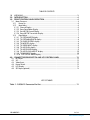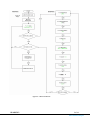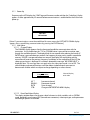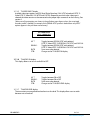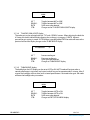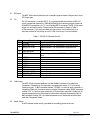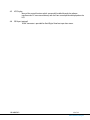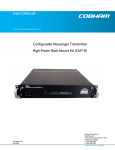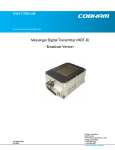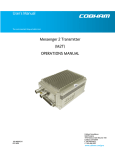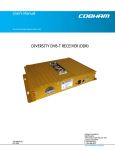Download COBHAM Inline Camera Mount Broadcast Versioin User`s manual
Transcript
User’s Manual The most important thing we build is trust. Inline Camera Mount - Broadcast Version - 100-M0058X2 06/18/09 Cobham Surveillance GMS Products 1916 Palomar Oaks Way Ste 100 Carlsbad, CA 92008 T: 760-496-0055 F: 760-496-0057 www.cobham.com/gms TABLE OF CONTENTS 1.0 ACRONYMS................................................................................................................................................................... 3 2.0 INTRODUCTION .................................................................................................................................................... 4 3.0 FRONT CONTROL PANEL OPERATION ................................................................................................... 4 3.1 Menu Structure....................................................................................................................................................... 4 3.1.1 Power Up .......................................................................................................................................................... 6 3.1.2 Main Menu....................................................................................................................................................... 6 3.1.2.1 Channel Display......................................................................................................................................... 6 3.1.2.2 Enter Detail Menu Display .................................................................................................................... 6 3.1.2.3 Exit MDT-B Control Display ................................................................................................................. 7 3.1.2.4 Enter MDT-B Transmitter Display...................................................................................................... 7 3.1.3 Detail Menu ..................................................................................................................................................... 7 3.1.3.1 TX COFDM MODE display..................................................................................................................... 8 3.1.3.2 TX COFDM BANDWTH display ........................................................................................................... 8 3.1.3.3 TX GUARD INTERVL display................................................................................................................. 8 3.1.3.4 TX MOD FEC display................................................................................................................................ 8 3.1.3.5 TX VIDEO INPUT display....................................................................................................................... 9 3.1.3.6 TX AUDIO ON display ............................................................................................................................. 9 3.1.3.7 TX AUDIO LEVEL display ....................................................................................................................... 9 3.1.3.8 TX AUDIO GAIN ADJUST display ....................................................................................................10 3.1.3.9 TX BACKLIGHT display .........................................................................................................................10 3.1.3.10 EXIT DETAIL MENU display...........................................................................................................11 4.0 CONNECTORS/PWR SWITCH AND LCD CONTROL PANEL.................................................... 11 4.1 RF Output ................................................................................................................................................................12 4.2 I/O...............................................................................................................................................................................12 4.3 Video Input.............................................................................................................................................................12 4.4 Power Switch .........................................................................................................................................................12 4.5 LCD Display.............................................................................................................................................................13 4.6 SDI Input (optional)............................................................................................................................................13 LIST OF TABLES Table 1 - I/O DB-15 Connector Pin Out........................................................................................................... 11 100-M0058X2 2 of 13 www.cobham.com/gms 1.0 Acronyms This section lists and describes the various acronyms used in this document. Name 16QAM 64 QAM A/V C-OFDM CVBS Y C Pr Pb FEC MDT-B MPEG NTSC PAL QPSK RF SDI TX 100-M0058X2 Meaning 16-state Quadrature Amplitude Modulation 64-state Quadrature Amplitude Modulation Audio/Video Coded Orthogonal Frequency Division Multiplexing Color video base band signal (Composite video). Luminance video Chromaince video Red Chromaince Blue Chromaince Forward Error Correction Messenger Digital Transmitter, Broadcast Version Moving Picture Experts Group National Television System Committee Phase Alternation Line Quadrature Phase Shift Keying Radio Frequency Serial Digital Interface Transmitter 3 of 13 www.cobham.com/gms 2.0 Introduction The inline camera mount box is an optional housing (for the MDT-B transmitter) which mounts to a professional A/V camera. The housings are designed to use either Anton Bauer or IDX batteries. The two line LCD (liquid crystal display) provides visual readouts of transmitter frequency, analog video lock status, COFDM mode, COFDM bandwidth, transmitter guard interval, forward error correction (FEC), video input type, audio status, audio gain and backlight status. In addition the front control buttons allows the most common available options (as described later in this document) to be changed from the front panel. If necessary the transmitter can still be accessed with the use of a PC using GMS control software through the 15-pin DB connector. Refer to MDT-B operation manual (100-M0056, found on GMS web site www.gmsinc.com) for detailed description of the external control software. 3.0 Front Control Panel Operation The front control panel consists of a two line LCD (liquid crystal display) and four control buttons, the CTRL, ENTR, ↑ (up arrow), and ↓ (down arrow), see figure 1. In general, the up and down arrow buttons are for selecting available options, the CTRL button is for moving between menus and the ENTR button is for saving new values (as selected with the up and down arrow buttons). Figure 1 –Front Control Panel 3.1 Menu Structure The overall menu structure is demonstrated as a flowchart in Figure 2. Refer to this figure as the following individual displays are explained in detail. 100-M0058X2 4 of 13 www.cobham.com/gms Figure 2 – Menu Flowchart 100-M0058X2 5 of 13 www.cobham.com/gms 3.1.1 Power Up On power up the LCD displays the “GMS” logo and firmware number and then the “Initializing” display appears. It takes approximately 35 seconds before communications is established for the first time on power up. GMS RCU2000 G108 ↓ MDT-B IS INITIALIZING [Note: If communications cannot be established for some reason the LOST MDT-B COMM display appears. Re-try establishing communications by pressing the ENTR button.] 3.1.2 Main Menu 3.1.2.1 Channel Display The CHANNEL display appears after the front panel establishes communication with the transmitter . In this mode when the ↑ UP or ↓ DOWN button is pressed the transmitter steps through the available channels. The display blinks for ten seconds after releasing the button. If ENTR button is pressed before ten seconds, the frequency changes and is stored in nonvolatile memory. If ENTR is not pressed before ten seconds, the display will stop blinking and the transmitter will reset to the previous frequency. In addition, on the second line of the LCD the video type and status is displayed. If no video is detected the message “NO VIDEO INPUT” is displayed. Note: This message does not apply when the video input mode is set to SDI .The channel display and control functions are shown below (underline words are meant to demonstrate variables which are subject to change depending on values chosen). TX 2500 MHz Composite, NTSC UP ↑ DOWN ↓ ENTR CTRL Channel Display with video Increment channel Decrement channel Saves channel Change to ENTER DETAIL MENU display 3.1.2.2 Enter Detail Menu Display This display window allows user to enter a detail submenu in which variables such as COFDM mode, bandwidth guard interval, FEC (forward error correction), video input type, audio parameters and backlight options are available. 100-M0058X2 6 of 13 www.cobham.com/gms ENTER DETAIL MENU UP ↑ DOWN ↓ ENTR CTRL Enter detail menu display No effect No effect Enters detail menu TX COFDM MODE display Change to EXIT MDT-B CTRL display 3.1.2.3 Exit MDT-B Control Display This display allows user to either return to the CHANNEL display of the main menu or exit control of the MDT-B from the front LCD control panel. This is necessary when connecting to the camera mount housing through the DB-15 connector with a PC using GMS control software. EXIT MDT-B CTRL UP ↑ DOWN ↓ ENTR CTRL Exit MDT-B CTRL display No effect No effect Exits control of MDT-B and enters ENTER MDT-B TRANSMITTER display Returns to CHANNEL display [Remember: If external PC control using GMS Control software is to be used you must first EXIT MDT-B CTRL before attempting to connect through the DB-15 connector.] 3.1.2.4 Enter MDT-B Transmitter Display This display allows user to re-enter the CHANNEL display of the main menu and returns control to the front LCD control panel. ENTER MDT-B TRANSMITTER UP ↑ DOWN ↓ ENTR CTRL No effect No effect Enters the CHANNEL display No effect 3.1.3 Detail Menu The detail menu presents various displays for changing available options as explained in detailed below. When a new value is selected the TX letters in the display window will blink indicating a change is in process. It will stop blinking after the ENTR button is pressed (saving the new value) or exiting the display (without saving the new value) by pressing the CTRL button. 100-M0058X2 7 of 13 www.cobham.com/gms 3.1.3.1 TX COFDM MODE display This display allows user to choose from three available COFDM modes, QPSK, 16QAM or 64QAM. TX COFDM MODE QPSK UP ↑ DOWN ↓ ENTR CTRL Toggles between QPSK, 16QAM and 64QAM Toggles between QPSK, 16QAM and 64QAM Saves new value selected Changes to the TX COFDM BANDWTH display 3.1.3.2 TX COFDM BANDWTH display COFDM bandwidth can be adjusted from this display selecting from 6, 7 or 8 MHz. TX COFDM BANDWTH 8MHz UP ↑ DOWN ↓ ENTR CTRL Toggles between 6, 7 or 8 (MHz) Toggles between 6, 7 or 8 (MHz) Saves new value selected Changes to the TX GUARD INTERVL display 3.1.3.3 TX GUARD INTERVL display Guard interval options, 1/32, 1/16,1/8 and ¼ are selected from this display. TX GUARD INTERVL 1/16 UP ↑ DOWN ↓ ENTR CTRL Toggles between 1/32,1/16,1/8 and 1/4 Toggles between 1/32,1/16,1/8 and 1/4 Saves new value selected Changes to the TX MOD FEC display 3.1.3.4 TX MOD FEC display FEC (Forward Error Correction) code rates, ½,2/3,3/4,5/6, and 7/8 are selected from this display. TX MOD FEC 1/2 UP ↑ DOWN ↓ ENTR CTRL 100-M0058X2 Toggles between ½,2/3,3/4,5/6,7/8 Toggles between ½,2/3,3/4,5/6,7/8 Saves new value selected Changes to the TX VIDEO INPUT display 8 of 13 www.cobham.com/gms 3.1.3.5 TX VIDEO INPUT display Available video input options are SDI (Serial Digital Interface), PAL, NTSC w/pedestal, NTSC, SVideo NTSC, S-Video PAL, YUV NTSC and YUV PAL. Depending on which input video type is selected the video source must be connected to the proper input connectors on the housing. See section 4. [Note: not all input options are shown in the pull down menu boxes unless the associated encoder profile is loaded. For example if the SP@ML NTSC profile is loaded then only NTSC options appear in the pull down menu boxes]. TX VIDEO INPUT NTSC w/PEDESTAL UP ↑ DOWN ↓ ENTR CTRL Toggles between SDI,PAL,NTSC with pedestal, NTSC, S-Video NTSC, S-VIDEO PAL YUV NTSC and YUV PAL Toggles between SDI,PAL,NTSC with pedestal, NTSC, S-Video NTSC, S-VIDEO PAL YUV NTSC and YUV PAL Saves new value selected Changes to the TX AUDIO ON display 3.1.3.6 TX AUDIO ON display This display allows user to turn audio ON or OFF. TX AUDIO ON UP ↑ DOWN ↓ ENTR CTRL Toggles between ON or OFF Toggles between ON or OFF Saves new value selected Changes to the TX AUDIO LEVEL display 3.1.3.7 TX AUDIO LEVEL display The transmitter can accept balanced audio mic or line level. This display allows user to switch between mic or line level. 100-M0058X2 9 of 13 www.cobham.com/gms TX AUDIO LEVEL LINE UP ↑ DOWN ↓ ENTR CTRL Toggles between MIC or LINE Toggles between MIC or LINE Saves new value selected Changes to the TX AUDIO GAIN ADJUST display 3.1.3.8 TX AUDIO GAIN ADJUST display The audio gain can be adjusted with the ↑ UP and ↓ DOWN buttons. When adjusting the level the A1 letters on the left side will blink indicating that a change is in progress. If ENTR button is pressed the gain setting is stored. If CTRL button is pressed before ENTR the audio will reset to the previous level and the display changes to the TX BACKLIGHT display. AI ||||||||||||||||||||||| UP ↑ DOWN ↓ ENTR CTRL 50 Increase audio gain Decreases audio gain Saves gain level selected Changes to TX BACKLIGHT display 3.1.3.9 TX BACKLIGHT display The backlight on the LCD display can be set to AUTO or ON. AUTO mode will activate when a control panel button is activated (any button) and will stay on for approximately 5 minutes. After 5 minutes the backlight will shut down until a control panel button is activated once again. ON mode will leave the backlight always turned on. TX BACKLIGHT AUTO UP ↑ DOWN ↓ ENTR CTRL 100-M0058X2 Toggles between AUTO or ON Toggles between AUTO or ON Saves new value selected Changes to EXIT DETAIL MENU display 10 of 13 www.cobham.com/gms 3.1.3.10 EXIT DETAIL MENU display Allows user to exit to Main Menu or to return to beginning of Detail Menu. EXIT DETAIL MENU UP ↑ DOWN ↓ ENTR CTRL No effect No effect Returns to EXIT MDT-B CTRL display of Main Menu Returns to TX COFDM MODE display, beginning of Detail Menu. 4.0 Connectors/PWR Switch and LCD Control Panel There are four BNC connectors, two audio XLR, one DB-15 connector, one N type connector and one rocker on/off power switch located on the MDT-B inline camera unit for interfacing the RF, audio, video, power and RS-232 signals. Balance audio, A1&A2 DB-15 Connector BNC J2=Chroma C video input when used with S-video. When used with Component video = BNC J7 = SDI input. BNC J3, Y/COMP =Composite video input. When used with S or Component video = Luminance input RF out Power “on/off” switch. BNC J8 = Pb when used with Component video. LCD panel with controls Figure 3 - MDT-B Inline Camera Unit 100-M0058X2 11 of 13 www.cobham.com/gms 4.1 RF Output The MDT inline camera enclosure uses a female N type connector (flange mount) for its ‘RF Output’ port. 4.2 I/O The ‘I/O’ connector is a female, DB-15. It is used to provide the interface for RS-232 signals (control and monitoring). GMS MDLB Configurator software program makes use of the RS232 control lines, pins 2, 3 and 5 of the DB-15 connector. The RS-232 channel utilizes a 3-wire configuration. The pin out for I/O connector is shown in Table 2. A USB connector is currently provided with the external serial cable which is an alternate method of interfacing to the PC if DB-9 connectors are not available. Table 1 - I/O DB-15 Connector Pin Out Pin 1 2 3 Signal +12Vdc RS232-Rx (CTRL) RS232-Tx (CTRL) 4 5 Not connected RS232-GND 6 7 8 9 10 11 12 13 14 15 I^2C_D I^2C_C USB Reset USB Data USB Data + USB GND Not connected RS232-Tx (DATA) RS232-Rx (DATA) RS232-GND Notes Relative to MDT (i.e., control data is input on this pin) Relative to MDT (i.e., control data is output on this pin) Common ground for both RS232 Data and Control lines +5Vdc Under development/for future updates Under development Under development 4.3 Video Input The MDT–B inline camera enclosure uses female BNC connectors for video input. Component, Composite or S-Video input is accepted (see section 3.1.3.5 for setting video input type). J3 BNC connector marked “Y/COMP” is a dual use input connector; a) Composite Video or b) Luminance when used with Component video. J2 BNC connector marked “C/Pr” is a dual use input connector; a) Chroma when used with S-Video or b) Pr, the red component minus the luminance information used with Component Video. J8 BNC connector marked “Pb” is the blue component minus the luminance information used with Component Video. 4.4 Power Switch An LED indicator rocker switch is provided for controlling power to the unit. 100-M0058X2 12 of 13 www.cobham.com/gms 4.5 LCD Display Many of the control functions which are normally handled through the software interface and a PC are accessed directly with the front control panel and displayed on the LCD. 4.6 SDI Input (optional) A BNC connector is provided for Serial Digital Interface input data stream. 100-M0058X2 13 of 13 www.cobham.com/gms