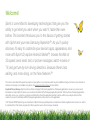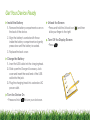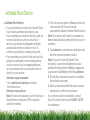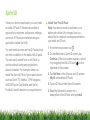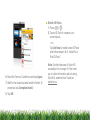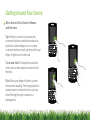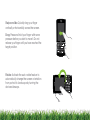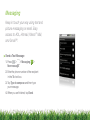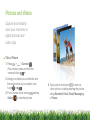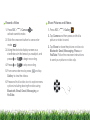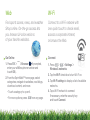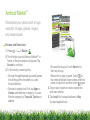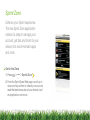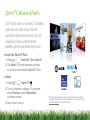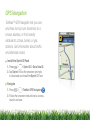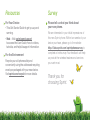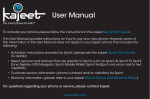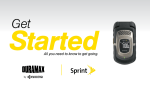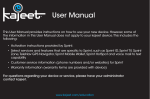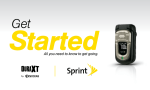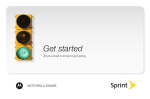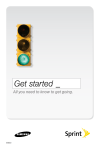Download Samsung Replenish User guide
Transcript
Get started All you need to know to get going. Welcome! Sprint is committed to developing technologies that give you the ability to get what you want when you want it, faster than ever before. This booklet introduces you to the basics of getting started with Sprint and your new Samsung Replenish™. As you’ll quickly discover, it’s easy to customize your device’s apps, appearance, and more with Sprint ID; explore Android Market™, browse the Web at 3G speed; send email, text, or picture messages; watch movies or TV; and get turn-by-turn driving directions. Because there’s less waiting, and more doing, on the Now Network.™ The services described in this guide may require a subscription to a service plan and/or may incur additional charges. Not all services will work on all devices. Coverage is not available everywhere. See www.sprint.com/coverage for more details. Important Privacy Message. Sprint’s policies often do not apply to third-party applications. Third-party applications may access your personal information or require Sprint to disclose your customer information to the third-party application provider. To find out how a third-party application will collect, access, use, or disclose your personal information, check the application provider’s policies, which can usually be found on their website. If you aren’t comfortable with the third-party application’s policies, don’t use the application. ©2011 Sprint. SPRINT and the logo are trademarks of Sprint. Samsung and Replenish are trademarks of Samsung Electronics America, Inc. and/or its related entities. Other marks are property of their respective owners. Screen images simulated. Get Your Device Ready Install the Battery Unlock the Screen 1.Remove the battery compartment cover on the back of the device. 2.Align the battery’s contacts with those inside the battery compartment and gently press down until the battery is seated. 3.Replace the back cover. Charge the Battery 1.Insert the USB cable into the charging head. 2.Slide open the Charger/Accessory Jack cover and insert the small end of the USB cable into the jack. 3.Plug the charging head into a standard AC power outlet. Turn the Device On •Press and hold to turn your device on. •Press and hold the Unlock icon [ slide your finger to the right. Turn Off the Display Screen •Press . ] and then Activate Your Device Activate Your Device •If you purchased your device at a Sprint Store, it is probably activated and ready to use. •If you received your device in the mail, and it is for a new Sprint account or a new line of service, your device is designed to activate automatically when you first turn it on. To confirm your activation, make a phone call. •If you received your phone in the mail and it is going to be activated on an existing number on your account (you’re swapping phones), you can activate on your computer online or directly on your phone. Activate on your computer: •Go to sprint.com/activate and follow the instructions. Activate on your phone: Note: For security reasons, you will need your Sprint phone number and PIN to use this activation method. 1.Turn on your new phone. (Make sure the old one is turned off.) Your phone will automatically attempt Hands-Free Activation. Note: Your phone will need to complete one hands-free activation attempt before you can continue. 2.Tap Activate to override auto-activation and start the manual activation wizard. Note: If you don’t override Hands-Free Activation, your phone will attempt to autoactivate five times. Wait for Retry to appear on your screen. Tap Retry and then tap Activate. 3.Follow the on-screen prompts to complete the activation process. 4.After you have completed the wizard, make a phone call to confirm your activation. If your phone is still not activated, contact Sprint Customer Service at 1-888-211-4727 for assistance. Your Samsung Replenish Earpiece End/Power key Proximity Sensor Camera Lens Speaker Headset Jack Volume Button Voice Dialer Button Status Bar Icons HOME Key BACK Key MENU Key Display Screen Delete Key FN Key Enter Key Shift Key Camera Button QUERTY Keyboard Space and Symbols Key Charger/Accessory Jack SEARCH Key Sprint ID Once your device is activated, you can install an initial ID Pack. ID Packs are bundles of applications, ringtones, wallpapers, settings, and more. ID Packs are installed using an application called Sprint ID. You can install as many as five ID Packs at any one time in addition to the default My ID pack. You can easily switch from one ID Pack to another without losing any applications already installed. For example, when you install the Sprint ID Pack, Sprint applications such as Sprint TV, TeleNav™ GPS Navigator, NASCAR Sprint Cup Mobile, and Sprint Football Live will remain in your applications. Install Your First ID Pack Note: Your device must be activated, your battery should be fully charged, and you should be in a network coverage area before you install an ID Pack. 1.From the home screen, tap . 2. On the Welcome to Sprint ID screen, tap Continue. (If the lock screen appears, unlock it by dragging the UNLOCK icon [ ] to the right side of the screen.) 3.Tap Get New on the Choose your ID screen. (My ID is the default ID Pack.) 4.Tap an ID Pack on the Sprint ID screen. 5.Read the information screen for a description of the ID Pack and tap Install. Switch ID Packs > . 1.Press 2.Tap an ID Pack to replace your current pack. —or— Tap Get New to install a new ID Pack and follow steps 4-8 of “Install Your First ID Pack.” 6.Read the Terms & Conditions and tap Agree. 7.Wait for the download and install to finish. (If prompted, tap Complete Install.) 8.Tap OK. Note: Certain features of Sprint ID are subject to change. For the most up-to-date information about using Sprint ID, see the User Guide at sprint.com. Getting Around Your Device Move Around Your Device’s Menus and Screens Tap: When you want to type using the onscreen keyboard, select items such as application and settings icons, or press onscreen buttons, simply tap them with your finger. A light touch works best. Touch and hold: To display the available options for an item simply touch and hold the item. Flick: Move your finger in lighter, quicker strokes than swiping. This finger gesture is always used in a vertical motion, such as when flicking through contacts or a message list. Swipe or slide: Quickly drag your finger vertically or horizontally across the screen. Drag: Press and hold your finger with some pressure before you start to move it. Do not release your finger until you have reached the target position. Rotate: Activate the auto-rotate feature to automatically change the screen orientation from portrait to landscape by turning the device sideways. Make and Answer Calls Make Your First Phone Call 1.Press > . 2.Enter a phone number using the phone keypad. (The number will appear just above the keypad as you enter it. Touch to delete one or more digits.) 3.Tap . Answer an Incoming Call •Drag to the right on the screen. Ignore an Incoming Call •Drag to the left. Mute the Ringer on a Call To mute the ringer: •Press the volume button. Contacts Save a Phone Number 1.Press > and enter a phone number using the onscreen keypad. > Add to contacts > 2.Press Create new contact. (If prompted, tap Google, or Corporate.) –or– Tap an existing contact. 3.Touch any field to enter the details. 4.Enter all the necessary details and touch Done to save the entry. Retrieve a Phone Number 1.Press > > Contacts , and then press . 2.Enter the first letter or letters of an entry. 3.Tap the contact to display the contact’s information. Add a New Contacts Entry 1.Press > > Contacts . > New contact. (If prompted, 2.Press tap Google, or Corporate.) 3.Tap any field and use the QWERTY keyboard to enter the name, phone number, and other contact details. 4.Add more data fields or a picture if desired, and tap Done. Voicemail Set Up Your Voicemail All unanswered calls are automatically transferred to your voicemail, even if your phone is in use or turned off. You should set up your voicemail and personal greeting as soon as your device is activated: 1.Press > > . 2.Follow the voice prompts to create your password and record your name and greeting. Voicemail Password (do not share): ____________________ Sprint strongly recommends setting a voicemail password. Without a password, anyone who has access to your device can access your messages and place outbound calls through your wireless account. Retrieve Your Voicemail From your mobile device: > > . 1.Press 2.Tap a message to listen to it. From any other phone: 1.Dial your wireless phone number. 2.When your voicemail answers, press . 3.Enter your password. * Customize Your Home Screen Put your favorite applications right on your Home Screen, ready to access with just a touch of your finger. Add an Item to Your Home Screen 1.Press > > Add. 2.On the Add to Home screen, touch the item you wish to add (Shortcuts, Widgets, Folders, or Wallpapers). For example, to add a Power Control widget: 1.From the Add to Home screen, tap Widgets > Power Control. 2.If the widget is too large for the free space on the screen, slide to a screen with sufficient space, and repeat step 1. From your new Power Control widget, you can turn wireless capabilities (WiFi, Bluetooth, GPS, Sync, Brightness) on and off, and adjust the screen brightness. Messaging Keep in touch your way using text and picture messaging or email. Easy access to AOL, Hotmail, Yahoo!® Mail, and Gmail™. Send a Text Message 1.Press > > Messaging New message. > 2.Enter the phone number of the recipient in the To: text box. 3.Tap Type to compose and then type your message. 4.When you are finished, tap Send. Send a Picture (MMS) Message 1.Follow steps 1 – 3 for sending a text message. 2.Press > Attach. 3.Tap a media type (Pictures, Videos, etc.) to open the Gallery application. 4.Tap a picture or clip to select it. 5.Add additional pictures or clips, if desired. 6.If you are satisfied with your message, tap Send MMS. Set Up an Email Account 1.Press > > Email . 2.Enter the Email address and Password and then tap Next. 3. Enter a name for the account (optional) and your name (shown in outgoing messages) and tap Done. Check for New Email Messages 1.Press > > Email . 2.Tap an account name to open the inbox. 3.Tap an email message to read it. Pictures and Videos Capture and instantly send your moments in digital pictures and video clips. Take a Picture 1.Press > Camera . > (You can also press and hold the .) camera button 2.Using your display as a viewfinder, aim the camera lens at your subject, and or . touch and tap 3.From Camera mode, press to view the pictures. Gallery to explore 4.Tap a picture and press other options, including sharing the picture using Bluetooth, Email, Gmail, Messaging, or Picasa. Record a Video Share Pictures and Videos 1.Press > > Camera activate camera mode. 1.Press to 2.Slide the onscreen button to camcorder . mode 3.Using the device’s display screen as a viewfinder, aim the lens at your subject, and or to begin recording. press 4.Press or to stop recording. 5.From camcorder mode, press Gallery to view the videos. and tap 6.Press and hold a video icon to explore menu options including sharing the video using Bluetooth, Email, Gmail, Messaging, or YouTube. > > Gallery . 2.Tap Camera and then press and hold a picture or video to send. 3.Tap Share to share the picture or video via Bluetooth, Gmail, Messaging, Picasa, or YouTube. Follow the onscreen instructions to send your picture or video clip. Web Wi-Fi Find sports scores, news, and weather. Shop online. On-the-go access lets you browse full-color versions of your favorite websites. Connect to a Wi-Fi network with one quick touch to check email, access a corporate intranet, or browse the Web. Go Online 1.Press > > Browser (If prompted, enter your wireless phone number and touch OK.). 2.From the SprintWeb™ home page, select categories, navigate to websites, read blogs, download content, and more. •Touch a category to open it. from any page. •For more options, press Connect 1.Press > > Settings > Wireless & networks. 2.Tap the Wi-Fi check box to turn Wi-Fi on. 3.Tap Wi-Fi settings to display a list of available networks. 4.Tap a Wi-Fi network to connect. If necessary, enter the security key and touch Connect. Sprint Mobile Hotspot Connect to the Sprint Mobile Hotspot From Another Device Connect up to five Wi-Fi capable devices to the Internet using your Transform as a mobile hotspot. 1.Activate Wi-Fi on the other device. 2.Scan for Wi-Fi networks from the device and select your Transform hotspot from the network list. •The default name for your Transform hotspot is SPH-M580XXX. You can change the name by tapping Sprint Hot Spot Settings and tapping the Router name (SSID) field. Set Up Your Sprint Mobile Hotspot 1.Press and then tap Sprint Hotspot . > 2.Tap Sprint Hotspot to activate the hotspot. (A green check mark will appear.) 3.Connect by entering the key that appears on the Sprint Hotspot screen. 4.When “Connected” appears on your device, launch your Web browser to confirm you have an Internet connection. Android Market ™ Personalize your device with a huge selection of apps, games, ringers, and screensavers. Browse and Download 1.Press > > Market . 2.The first time you visit Android Market™, a Terms of Service window will appear. Tap Accept to continue. 3.To find what you want quickly: •Browse through featured apps and games. Scroll through the list when you open Android Market. •Browse by categories. First, tap Apps or Games, and then tap a category. You can filter the category by Top paid, Top free, or Just in. •Browse Sprint apps. Touch Sprint and then tap an app. •Search for an app or game. Touch on the Android Market home screen, enter the again. name or keyword, and then touch 4.Tap an app or game to read a description and user reviews. 5.Tap Install (for free applications) or Buy (for paid applications). Sprint Zone Enhance your Sprint experience. The free Sprint Zone application makes it a snap to manage your account, get tips and tricks for your device, find recommended apps, and more. Get in the Zone 1.Press > > Sprint Zone . 2.From the Sprint Zone Web page, scroll up or down and tap an item to check your account, read the latest news about your device, load an application, and more. Sprint TV, Movies & Radio Live TV and video on demand. Complete episodes and clips of your favorite primetime shows and movies. Over 50 channels of news, entertainment, weather, sports, and streaming music.* Install the Sprint ID Pack 1.Press > > Sprint ID > Get a New ID. 2.Tap Sprint. Follow the onscreen prompts to download and install the Sprint ID Pack. Watch 1.Press > > Sprint TV . 2.Touch a channel or category. If prompted, select Preview or select Subscribe to purchase access. 3. Tap an item to play it. * Coverage not available everywhere. Content and lineup subject to change. Select channels also available for casual usage. Go to sprint.com/tvguide for more information. GPS Navigation TeleNav™ GPS Navigator lets you see and hear turn-by-turn directions to a known address, or find nearby restaurants, stores, banks, or gas stations. Get information about traffic and alternate routes Install the Sprint ID Pack 1.Press > > Sprint ID > Get a New ID. 2.Tap Sprint. Follow the onscreen prompts to download and install the Sprint ID Pack. Navigate 1.Press > >TeleNav GPS Navigator 2.Follow the onscreen instructions to access, launch, and use. . Manage Your Account Online: www.sprint.com •make a payment, see your bills, enroll in online billing •check minute usage and account balance •see or modify the details of your Sprint service plan •get detailed instructions and download content From Your Sprint Phone to check minute •Press usage and account balance •Press to make a payment to access a summary •Press of your Sprint service plan or get answers to other questions to add a new line •Press of service, upgrade your device, purchase accessories, or access other account services From Any Other Phone •Sprint Customer Service: Dial 1-888-211-4727 •Business Customer Service: Dial 1-800-927-2199 Helpful Sprint Information Total Equipment Protection The protection you need so you can be worry free Should anything happen to your device, you’ll have a worry-free way to ensure that you get connected again soon. •Coverage includes: Loss, theft, routine maintenance, physical or liquid damage, mechanical or electrical problems, failure from normal wear and tear. •For more information: See the Total Equipment Protection brochure available at any participating retail location or go to sprint.com/tep for more details. To enroll within 30 days of activation, call 1-800-584-3666. Total Equipment Protection is a service provided by Asurion Protection Services, LLC, Continental Casualty Company’s (a CNA company) licensed agent for the customers of Sprint. Sprint 411 Dial 411 for nationwide listings, movie show times, restaurant reservations, driving directions and more. Spanish-speaking operators are available. See sprint.com for pricing and more details. Resources For Your Device •This Get Started Guide to get you up and running. •Web – Visit sprint.com/support to access the User Guide, how-to videos, tutorials, and helpful support information. For the Environment Recycle your old phone safely and conveniently using the addressed recycling envelope packaged with your new device. Visit sprint.com/recycle for more details. Survey Please tell us what you think about your new phone. We are interested in your initial impressions of this new Sprint phone. Within two weeks of your device purchase, please go to the website http://labs.sprint.com/sprintphonesurvey to complete a brief survey. Your feedback will help us provide the wireless features and services you want most. Thank you for choosing Sprint.