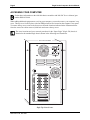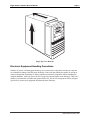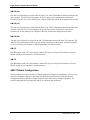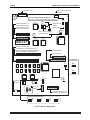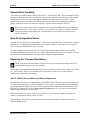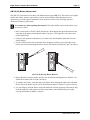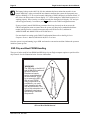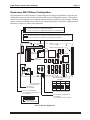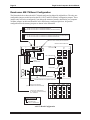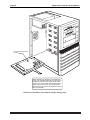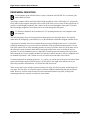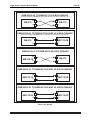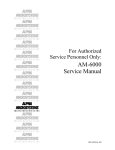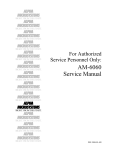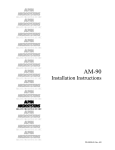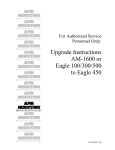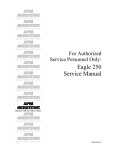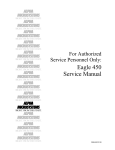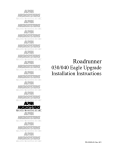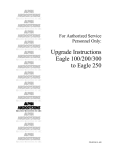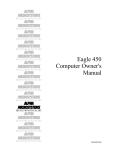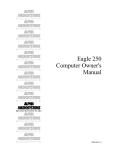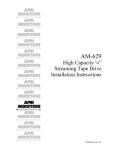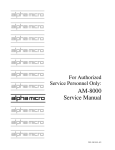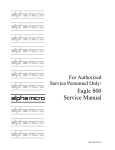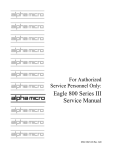Download Alpha Microsystems Eagle 500 Service manual
Transcript
Eagle Computer Service Manual For Authorized Service Personnel Only DSS-10517-00, B01 © 1998 ALPHA MICROSYSTEMS FIRST EDITION: July 1998 To re-order this document, request part number DSS-10517-00. FCC Notice This equipment has been tested and found to comply with the limits for a Class A digital device, pursuant to Part 15 of the FCC Rules. These limits are designed to provide reasonable protection against harmful interference when the equipment is operated in a commercial environment. This equipment generates, uses and can radiate radio frequency energy and, if not installed and used in accordance with the instruction manual, may cause harmful interference to radio communications. Operation of this equipment in a residential area is likely to cause harmful interference in which case the user will be required to correct the interference at his own expense. Canadian Department of Communications Compliance Statement This equipment does not exceed Class A limits per radio noise emissions for digital apparatus set out in the Radio Interference Regulations of the Canadian Department of Communications. Operation in a residential area may cause unacceptable interference to radio and TV reception requiring the owner or operator to take whatever steps are necessary to correct the interference. Avis de Conformité aux Normes du Ministère des Communications du Canada Cet équipment ne deapsse pas les limits de Classe A d’émission de bruits radioélectriques pour les appareils numeriques tels que prescrites par le Règlement sur le brouillage radioélectrique établi par le ministère des Communications du Canada. L’exploitation faite en milleu résidential peut entrainer le brouillage des réceptions radio et tele, ce qui obligerait le propriétaire ou l’opératour à pendre les dispositions nécessaires pour en éliminer les causes. Battery Warning CAUTION: Danger of explosion if battery is incorrectly replaced. Replace only with the same or equivalent type recommended by the manufacturer. Discard used batteries according to the manufacturer’s instructions. ATTENTION: Il y a danger d’explosion s’il y a replacement incorrect de la batterie. Remplacer uniquement avec une batterie du même type ou d’un type recommandé par le constructeur. Mettre au rébut les batteries usagées conformément aux instructions du fabricant. For AM-3500-E100, -E200, -E300, -E400, -E500 and AM-990-01 systems replace battery with Panasonic or Ray-O-Vac BR2325 only. For AM-3500-E550, AM-3500-6000, and AM-990-04 systems, replace batteries with Panasonic or Ray-O-Vac BR1225 only. Use of other batteries may present a risk of fire or explosion. Replacement batteries may be ordered from your authorized Alpha Micro reseller. Safety Warning This computer contains no user-configurable components that require opening the computer case. Because the power supply in this computer is capable of outputting high current levels hazardous to your safety, the computer case should only be opened by an authorized service technician. Cet ordinateur ne contient aucune pièce configurable par l’utilisateur qui nécessite l’ouverture du boitier. L’alimentation de cet ordinateur peut preduire des nivaeux de tensions dangereux, le boitier ne devrait donc être ouvert que par un technician autoriaé. SOFTWARE SECURITY DEVICE IDENTIFICATION NUMBER: _________________ The Alpha Micro Software Security Device (SSD) is a customized integrated circuit that personalizes the computer, providing identity verification for it. Certain Alpha Micro and non-Alpha Micro software may require that your computer contain an SSD in order to run software that has been customized to run only on your computer. Please enter the identification of your SSD above. The SSD identification number should be on your computer ID label under “SSD Serial No.” (Another way of finding the number is to look at the SSD itself. The SSD is located in an integrated circuit location on the CPU board; its identification number is printed on the SSD itself.) Software vendors may ask you for the SSD number if they are customizing software to run only on your computer. This document may contain references to products covered under the following U.S. Patent Number(s): 4,530,048 ALPHA MICROSYSTEMS 2722 Fairview Street P.O. Box 25059 Santa Ana, CA 92704 Table of Contents INTRODUCTION EAGLE SERIES COMPUTERS ACCESSING YOUR COMPUTER Electronic Equipment Handling Precautions HARDWARE CONFIGURABLE OPTIONS Printed Circuit Board Configuration AM-137 Board Configuration AM-319(-00) Board Configuration AM-319(-10) Board Configuration AM-319(-20) Board Configuration Remote Reset Capability Boot ID Configuration Switch Replacing the Time and Date Battery SSD Chip and Boot PROM Handling Roadrunner AM-172 Board Configuration Roadrunner AM-174 Board Configuration ACCESSING YOUR ROADRUNNER BOARD UPGRADING ROADRUNNER ON-BOARD MEMORY Installing Memory PERIPHERAL MOUNTING Eagle 100-500 Rear Panel Screws Eagle 550 Rear Panel Screws Side Mounting Bracket Removal - All Eagles X-Bus Cable Routing 1 1 2 3 4 4 5 7 8 9 10 10 10 12 13 14 15 18 18 19 21 22 23 24 DSS-10517-00, Rev. B01 Eagle Series Computer Service Manual Page 1 INTRODUCTION The instructions in this document are intended only for authorized service personnel. Eagle series computers contain a high-output power supply, which produces current levels high enough to make it unsafe for unauthorized persons to perform work inside the chassis. Note: This document describes the Eagle Series computer packaged in the standard Eagle enclosure. For information on the AM-990 packaging option, consult the AM-990 SBC Service Manual, part number DSS-10524-00. The following procedures are discussed: • Removing your computer’s top cover. • Electronic equipment handling precautions. • Printed circuit board configuration options. • Installing memory. • Peripheral installation. EAGLE SERIES COMPUTERS The instructions in this document are applicable to all computers in the Eagle Series. There are three basic models that make up the Eagle series: the 100, 300, and 550. There are also the 400 and 500 models, which are more powerful variations of the Eagle 300 computer. Here’s a brief introduction to the Eagle series lineup: Eagle 100 A single board computer based on a main electronics board called the AM-137. The AM-137 board includes all the circuitry found on Alpha Micro’s AM-172 Roadrunner board. Eagle 300 Based on the DWB-00319-00 board; can be ordered with either an AM-172 or AM-174 Roadrunner board. Eagle 400 Created by installing an AM-174 66MHz Roadrunner board into an 300 computer. Eagle 500 Created by installing an AM-174 80MHz Roadrunner into an Eagle 300 computer. Eagle 550 Based on the DWB-00319-20 board; can be ordered with the Roadrunner AM-174 80MHZ Roadrunner board. DSS-10517-00, Rev. B01 Page 2 Eagle Series Computer Service Manual ACCESSING YOUR COMPUTER For hardware information on the AM-990 chassis consult the AM-990 SBC Service Manual, part number DSS-10524-00. When adding additional equipment or servicing your computer, you need to remove your computer’s top cover. The top cover is held in place with four Phillips-head screws located on the computer’s rear panel. To remove the top cover, remove the four screws from the locations indicated in the illustration below. Once the screws have been removed, slide back and remove the top cover. The screw locations and cover removal procedure for the “Super Eagle” (Eagle 550) chassis is identical to the standard Eagle chassis shown in the following two illustrations. TOP COVER SCREWS 115 ENET MAIN ALT BOOT H1 SCSI H2 ETHERNET PARALLEL 0 PARALLEL 1 G1 G2 F1 F2 E1 E2 D1 D2 C1 C2 B1 B2 A1 A2 Eagle Top Cover Screws DSS-10517-00, Rev. B01 Eagle Series Computer Service Manual Page 3 Eagle Top Cover Removal Electronic Equipment Handling Precautions With the AC power cord unplugged and the top cover removed, the components inside your computer are vulnerable to damage caused by static discharge. Your body and clothing are capable of storing an electrical charge that can damage or destroy unprotected electronic components. Before handling any computer hardware, make sure your work area is properly protected against static discharge. There are a number of commercially available static protection devices, like the wrist strap shown below, designed specifically to protect your equipment from harmful static discharge. DSS-10517-00, Rev. B01 Page 4 Eagle Series Computer Service Manual Static Protection Wrist Strap HARDWARE CONFIGURABLE OPTIONS The following sections summarize the configuration options available to let you tailor your hardware to your needs. Most of these options require gaining access to the main circuit boards within the computer, and therefore, should be attempted only by qualified technical personnel. Contact your VAR if you require assistance in this area. Printed Circuit Board Configuration The next few sections contain configuration information for the following boards: AM-137 The Eagle 100 is a single board computer based on a main electronics board called the AM-137. The AM-137 board includes all the circuitry found on Alpha Micro’s AM-172 Roadrunner board; it also includes eight on-board DB9 RS232 serial ports, one additional I/O expansion connector, one IDE (Integrated Device Electronics) disk drive interface connector, one SIMM memory connector, one parallel port, and an SSD chip. DSS-10517-00, Rev. B01 Eagle Series Computer Service Manual Page 5 AM-319(-00) The AM-319(-00) board is used with either an AM-172 or AM-174 Roadrunner board in the Eagle 300500 computers. The AM-319 board supports all the I/O ports used to communicate with printers, terminals, networks, etc. It also contains your computer’s SSD chip and the boot configuration switches. AM-319(-10) The AM-319(-10) board is used with either an AM-172 or AM-174 Roadrunner board in the Eagle 200 computer. The AM-319(-10) board supports all the I/O ports used to communicate with printers, terminals, etc. It also contains your computer’s SSD chip and the boot configuration switches. AM-319(-20) The AM-319(-20) board is used in with an AM-174 Roadrunner board in the Eagle 550 computer. The AM-319(-20) board supports all the I/O ports used to communicate with printers, terminals, networks, etc. It also contains your computer’s SSD chip and other I/O related circuitry. AM-172 The (Roadrunner) AM-172 board contains a 68030 CPU chip, one 50-pin SCSI connector, one boot PROM, and all of your computer’s on-board memory. AM-174 The (Roadrunner) AM-174 board contains a 68040 CPU chip, one 50-pin SCSI connector, one boot PROM, and all of your computer’s on-board memory. AM-137 Board Configuration The illustration below shows the AM-137 board configured as shipped by Alpha Micro. There are only two user-configurable jumpers on this board: the W2 Remote Reset jumper and the W7 Memory Configuration jumpers. All other jumpers should be left in their factory-configured positions. All possible configurations for jumpers W2 and W7 are shown in the illustration. DSS-10517-00, Rev. B01 Page 6 Eagle Series Computer Service Manual BOOT CONFIGURATION SWITCH J1 ER Y ALPHA MICROSYSTEMS BA TT W1 PARALLEL PORT W2 "IN" = REMOTE RESET ENABLED W2 "OUT" = REMOTE RESET DISABLED (DEFAULT) W2 SSD U14 U15 RESET SWITCH J2 FOUR ON-BOARD (4-7) RS232 SERIAL PORTS POWER CONNECTOR FOUR ON-BOARD (0-3) RS232 SERIAL PORTS PIN-1 W3 J3 J4 OSCILLATOR JUMPERS DO NOT REMOVE W4 J5 W5 U28 U29 AM-137 MEMORY CONNECTOR I/O EXPANSION—SUPPORTS AM-318, AM-318-10, AND AM-314 SERIAL I/O BOARDS, AND THE AM-366 ETHERNET BOARD SCSI INTERFACE J6 IDE INTERFACE J8 J9 J7 W6 ACTIVE SCSI TERMINATION W6 ENABLE W6 DISABLE W7 W8 W11 FACTORY USE ONLY POWER W9 RUN W10 DISK W12 J11 DISPLAY PANEL 030 W13 W14 CONNECTOR FOR AM-219 DISKETTE CONTROLLER J10 MEMORY CONFIGURATION 16MB W7 8MB W7 W7 W7 4MB 32MB AM-137 Board Configuration DSS-10517-00, Rev. B01 Eagle Series Computer Service Manual Page 7 AM-319(-00) Board Configuration The illustration below shows the AM-319-00 board configured as shipped by Alpha Micro. There are only two user-configurable jumpers on this board, the W7 Remote Reset jumper and the W10 Ethernet Media Configuration jumper. All other jumpers should be left in their factory-configured positions. All possible configurations for jumpers W7 and W10 are shown in the illustration. ETHERNET MEDIA CONFIGURATION JUMPER W10 = ETHERNET A.U.I. CONNECTOR ENABLED W10 = ETHERNET 10Base-T CONNECTOR ENABLED REMOTE RESET JUMPER W7 SPEAKER CONNECTOR W7 AM-314 / 318 / 318-10 SERIAL I/O EXPANSION = REMOTE RESET DISABLED = REMOTE RESET ENABLED ALPHA MICROSYSTEMS W7 J13 PARALLEL PORT 1 J12 PARALLEL PORT 0 J15 ETHERNET 15-PIN A.U.I. PORT W9 W1 W3 W6 J14 W10 SSD CHIP J8 J9 J11 J10 U6 OSCILLATOR JUMPERS (DO NOT REMOVE) BOOT CONFIGURATION SWITCH PIN-1 J3 J6 W5 J2 J1 J7 ETHERNET 10Base-T PORT J5 BATTERY X-BUS CONNECTORS POWER SUPPLY CONNECTORS DISPLAY PANEL CONNECTOR INDICATES PIN-1 FOR ALL CONNECTORS CONNECTOR FOR AM-219 DISKETTE CONTROLLER AM-319(-00) Board Configuration DSS-10517-00, Rev. B01 Page 8 Eagle Series Computer Service Manual AM-319(-10) Board Configuration The illustration below shows the AM-319(-10) board configured as shipped by Alpha Micro. There is only one user-configurable jumper on this board, the W3 Remote Reset jumper. All other jumpers should be left in their factory-configured positions. All possible configurations for jumper W3 are shown in the illustration. CONNECTOR FOR AM-219 DISKETTE CONTROLLER The J7 I/O expansion slot will also support the AM-366 Ethernet board. AM-314 / 318 / 318-10 SERIAL I/O EXPANSION ALPHA MICROSYSTEMS RESET BUTTON AM-319 (-10) J10 W5 W8 PARALLEL PORT IDE INTERFACE CONNECTOR OSCILLATOR JUMPERS (DO NOT REMOVE) U3 W6 J1 J6 SSD CHIP PIN-1 FACTORY USE ONLY W7 J4 U2 J7 BOOT CONFIGURATION SWITCH J2 W9 J9 BATTERY J5 J8 w4 w3 w2 w1 J3 X-BUS CONNECTORS W1 POWER SUPPLY CONNECTORS W2 W3 W4 DISK LED REMOTE RESET POWER LED CPU ACTIVITY LED DISPLAY PANEL CONNECTOR W3 INSTALLED = REMOTE RESET ENABLED W3 REMOVED = REMOTE RESET DISABLED (DEFAULT) AM-319(-10) Board Configuration DSS-10517-00, Rev. B01 INDICATES PIN-1 FOR ALL CONNECTORS Eagle Series Computer Service Manual Page 9 AM-319(-20) Board Configuration The illustration below shows the AM-319(-20) board configured as shipped by Alpha Micro. There is only one-user configurable jumper on this board, the JP7 Remote Reset jumper. All other jumpers should be left in their factory-configured positions. RJ-45 SERIAL PORTS UPS INTERFACE ETHERNET PORTS TPI ACTIVITY LEDS AUI F1 J2 UPS PORT J1 T1 T2 JP3 OSC JP4 OSC ALPHA MICROSYSTEMS AM319-20 LNK J3 TX RX PORT 3 JP1 PORT 2 SHLD/LOGC GND PORT 1 D1 D2 D3 J4 PORT 0 J5 PIO PORTS P2 LPT1 P1 LPT3 P5 LPT0 P4 LPT2 P3 G G -12 +12 +5 PG P6 J7 AM-319-20 U57 G G G +5 +5 +5 990/AUX DC POWER DISCON JP6 FUTURE OPTIONDO NOT REMOVE! DC POWER J6 JP5 OSC 32 16 JP5A BUS CLOCKDO NOT CHANGE! A CHANNEL B CHANNEL SIO EXP +5 +5 +5 -5 G G P7 P8 ADDRESS/DATA P9 CONTROL/STATUS SUPER EAGLE REMOTE RESET * OUT = DISABLE IN = ENABLE * FACTORY SET AM-219 FLOPPY X-BUS SSD U73 REM RESET JP7 U80 + P10 + PWR RESET EAGLE DISPLAY PANEL SPARE RUN DISK JP9 JP10 P11 JP8 P12 990 DISPLAY PANEL AM-219 INTFC ALPHA MICRO USE ONLY! TOD BATTERY BACKUP AM-319(-20) Board Configuration DSS-10517-00, Rev. B01 Page 10 Eagle Series Computer Service Manual Remote Reset Capability The remote reset option jumper is shown in the AM-137, AM-319(-00), AM-319(-10), and AM-319(-20) illustrations. When remote reset is enabled, you can reset your computer via the terminal cable attached to serial port #0. This is done by connecting a push-button switch between pin-1 and pin-7 (signal ground) at the terminal end of the cable. When remote reset is enabled by installing the appropriate jumper, pressing the switch will short pin-1 and pin-7 together and the computer will reset. You can also enable remote reset by using the remote reset cable, DWB-10323-00, available from Alpha Microsystems. This works even if port 0 is on an AM-314 or AM-318-10 board, which do not support remote reset through port 0, as described above. See PDI-10323-00, Remote Reset Adapter, for details. Boot ID Configuration Switch The boot ID switches are shown in the AM-137, AM-319(-00), and AM-319(-10) illustrations. Complete information for configuring the boot switches can be found in Chapter 2 of the Eagle Series Computer Owner’s Manual, DSO-00196-00, Rev. 03 or later. The boot configuration on the AM-319(-20) board is programmable; therefore there are no boot ID switches on the board. See the AM-319(-20) CMOS Setup section of the Eagle Series Computer Owner’s Manual for a detailed explanation of the Super Eagle CMOS Configuration Menu. Replacing the Time and Date Battery When replacing the backup batteries always be sure to power-down the system first! DO NOT replace batteries while the system is running! The location of the backup battery that provides power to your time and date circuit is shown in the AM137, AM-319(-00), AM-319(-10) and AM-319(-20) illustrations. There are two types of battery configurations, depending on board type: AM-137, AM-319(-00) and AM-319(-10) Battery Replacement Each board uses one three-volt lithium battery (part #BR2325) that will last for approximately two years. To remove the existing battery, which is about the size of a quarter, you must slide it out from under the top spring contact. It may be necessary to lift the top spring contact slightly to remove the battery from the plastic well that holds it in place. Do not bend the spring arm, or you will lose the contact tension and the battery backup will be intermittent. When installing the new battery, make sure the positive (+) side is facing up and the top spring arm contact is pressing down firmly to hold it in place. After installing a new battery, log to OPR: and enter the current time and date. Reboot the system to initialize system up time. DSS-10517-00, Rev. B01 Eagle Series Computer Service Manual Page 11 AM-319(-20) Battery Replacement The AM-319(-20) board uses two three-volt lithium batteries (part #BR1225). The batteries are slightly smaller than a dime, and are secured side-by-side in a plastic holder. When the batteries need replacement, you must replace both batteries at the same time. Refer to the following steps and illustration for battery replacement. Use extreme care when replacing the batteries! The plastic holder can be easily broken if you use excessive force! 1. Insert a small scribe or Xacto™ knife from the top, down through the square hole between the right edge of the battery and the plastic holder’s top piece. (The right side is the side toward resistor pack RN12). 2. Gently pry the right side of the battery so it slides to the left and pushes against the left side spring contacts. 3. As you slide the battery to the left and it clears the plastic top hole, pry the right edge of the battery upward and out through the hole in the top. The battery will typically “pop” up and out. + RN12 U80 + RN12 U80 + + AM-319(-20) Backup Battery Removal 4. Inspect the battery contacts and be sure they are clean before installing the new batteries. Use alcohol and a cotton swab to clean if necessary. 5. To install a new battery, insert the edge of the battery down through the square hole and under the left side of the plastic top. Be sure to install the new batteries with the (+) positive side up. 6. Use your finger to slide the battery to the left and down, until the right edge of the battery slips under the right side of the plastic top. Release the battery and it should spring to the right, securing itself under the holder’s top piece. DSS-10517-00, Rev. B01 Page 12 Eagle Series Computer Service Manual The battery backup on the AM-319(-20) also maintains the boot routine data stored in its onboard CMOS chip. After you install the new batteries and boot the system, the front panel may display a blinking “CE” for several seconds, indicating a CMOS checksum verification failure. If this occurs, the boot routine will next display “CC” while testing the CMOS RAM to ensure it is working properly. If the circuitry is working correctly the front panel will display “CS” and you will have approximately 3 seconds to press ESC and access the CMOS configuration menu. If your previously stored CMOS boot parameters have been lost and you do not access the CMOS configuration menu to restore them, the system will drop into a standard default boot routine looking first for a warm-boot streamer tape on SCSI device ID 3, and then for AMOS32.MON and AMOS32.INI on SCSI disk drive 0. For more details on setting up the CMOS Configuration Menu refer to the Eagle Series Computer Owner’s Manual, DSO-00196-00, Rev. 03 or later. Once the system is up and running, log to OPR: and enter the current time and date. Reboot the system to initialize system up time. SSD Chip and Boot PROM Handling The type of socket used for boot PROM and SSD chips in your Eagle computer requires a special tool for chip removal. See the illustration below for more information: WARNING! The SSD chip on the AM-137 and all AM-319 boards and the boot PROM on Roadrunner boards require a specialized tool for their removal. If you try to remove the SSD chip or boot PROM using a screwdriver or pocketknife, you could easily damage both the chip and the socket. This type of chip extraction tool is available at retail stores specializing in electronic components. SSD and Boot PROM Removal DSS-10517-00, Rev. B01 Eagle Series Computer Service Manual Page 13 Roadrunner AM-172 Board Configuration The illustration below shows the AM-172 board configured as shipped by Alpha Micro. The only userconfigurable jumpers on this board are the JP5 and JP6 memory configuration jumpers. These jumpers only need to be reconfigured if you change the amount of memory installed in your computer. All other jumpers on the board should be left in their factory-configured positions. All possible configurations for the memory jumpers are shown in the illustration. 1 2 3 JP1 JP1 SET TO PINS 1 AND 2 = TERMPOWER DISABLED JP1 SET TO PINS 2 AND 3 = TERMPOWER ENABLED (FACTORY DEFAULT) 1 2 3 JP2 SET TO PINS 1 AND 2 = SCSI BUS ACTIVE TERMINATION ENABLED (FACTORY DEFAULT) JP2 JP2 SET TO PINS 2 AND 3 = SCSI BUS ACTIVE TERMINATION DISABLED OSCILLATOR JUMPER (DO NOT REMOVE) ALPHA MICROSYSTEMS JP2 JP1 J3 J1 J2 MEMORY SIMM CONNECTOR JP3 N C R 50-PIN SCSI CONNECTOR JP4 BOOT PROM X-BUS CONNECTORS J5 JP6 J6 PIN-1 INDICATOR JP5 030 JP19 JP15 JP18 JP17 JP16 DWB-00172-00 REV. XXX MEMORY CONFIGURATION JUMPERS OSCILLATOR JUMPERS (DO NOT REMOVE) TEST JUMPER (DO NOT INSTALL) 4MB 8MB 16MB 32MB JP6 JP6 JP6 JP6 JP5 JP5 JP5 JP5 X-BUS ACTIVE TERMINATION TEST JUMPER (DO NOT INSTALL) IN = ENABLED (FACTORY DEFAULT) OUT = DISABLED CACHE ENABLE / DISABLE JUMPER IN = DISABLED OUT = ENABLED (FACTORY DEFAULT) INDICATES PIN-1 FOR ALL CONNECTORS AM-172 Board Configuration DSS-10517-00, Rev. B01 Page 14 Eagle Series Computer Service Manual Roadrunner AM-174 Board Configuration The illustration below shows the AM-174 board configured as shipped by Alpha Micro. The only userconfigurable jumpers on this board are the JP11, JP12, and JP13 memory configuration jumpers. These jumpers only need to be reconfigured if you change the amount of memory installed in your computer. All other jumpers on the board should be left in their factory-configured positions. All possible configurations for the memory jumpers are shown in the illustration. 1 2 3 JP2 1 2 3 JP1 JP2 SET TO PINS 1 AND 2 = TERMPOWER DISABLED JP2 SET TO PINS 2 AND 3 = TERMPOWER ENABLED (FACTORY DEFAULT) JP1 SET TO PINS 1 AND 2 = SCSI BUS ACTIVE TERMINATION ENABLED (FACTORY DEFAULT) JP1 SET TO PINS 2 AND 3 = SCSI BUS ACTIVE TERMINATION DISABLED OSCILLATOR JUMPER (DO NOT REMOVE) MEMORY SIMM CONNECTOR JP2 J1 JP1 JP7 ALPHA MICROSYSTEMS J4 N C R PIN-1 INDICATOR JP6 50-PIN SCSI CONNECTOR X-BUS CONNECTORS BOOT PROM 040 JP10 JP17 JP15 JP14 JP16 JP13 J3 JP12 JP11 J2 JP9 ALPHA MICROSYSTEMS AM-174 FACTORY USE ONLY, NO JUMPERS INSTALLED JP13 JP13 JP13 JP13 JP13 JP12 JP11 JP12 JP11 JP12 JP11 JP12 JP11 X-BUS ACTIVE TERMINATION IN = ENABLED (FACTORY DEFAULT) OUT = DISABLED MEMORY CONFIGURATION JUMPERS 8MB 16MB 32MB 64MB 4MB JP12 JP11 OSCILLATOR JUMPERS (DO NOT REMOVE OR RECONFIGURE) INDICATES PIN-1 FOR ALL CONNECTORS AM-174 Board Configuration DSS-10517-00, Rev. B01 Eagle Series Computer Service Manual Page 15 ACCESSING YOUR ROADRUNNER BOARD Where your Roadrunner board is located in your Eagle chassis depends on when you purchased your computer. On early-model Eagle computers, the Roadrunner board is mounted vertically on a special bracket as shown in the next two illustrations. Later model Eagle computers have their Roadrunner boards mounted horizontally on the chassis bottom, as shown in the third illustration. The screen on the bottom of the chassis has four threaded standoffs designed to the hold the Roadrunner board in place. The Eagle 100 has the Roadrunner AM-172 “030” board circuitry incorporated into its AM-137 CPU board. To upgrade the Eagle 100 to a Roadrunner “040”, you will need an AM-987 upgrade kit. DW F-2 0 DW or754-0 0 F-2 075 4-0 1 Your Roadrunner 030 or 040 board is mounted on the DWF-20754-00 bracket shown above. To access the board, remove these four Phillips-head screws. You can then fold down the mounting bracket and board assembly onto your work surface. Roadrunner Mounting Bracket (Early Models & Eagle 100 Upgrades) DSS-10517-00, Rev. B01 Page 16 Eagle Series Computer Service Manual ROADRUNNER 030 OR 040 BOARD When upgrading or replacing your Roadrunner board, you must first unplug the two cables from the X-Bus connectors, the 50-pin SCSI cable, and the 4-pin power cable. After unplugging the cables, simply remove the four screws shown above and you can remove the Roadrunner board from the assembly. Roadrunner Installation (Early Models & Eagle 100 Upgrades) DSS-10517-00, Rev. B01 Eagle Series Computer Service Manual Page 17 6-32 PHILLIPS-HEAD SCREW In this configuration, the Roadrunner board is mounted on top of four standoffs which are attached directly to the screen on the bottom of the chassis. Roadrunner Installation (Late Model Eagle Computers) DSS-10517-00, Rev. B01 Page 18 Eagle Series Computer Service Manual UPGRADING ROADRUNNER ON-BOARD MEMORY The Roadrunner has one on-board SIMM (single inline memory module) expansion slot. SIMM memory is available in five sizes: 4, 8, 16, 32, and 64 megabytes. Installing Memory Special care must be taken when installing a SIMM module. The illustration below shows how the curve in the SIMM module must align with pin-1 on the SIMM connector. Insert the SIMM into the connector at a slight angle. After you feel the SIMM module settle into the connector, rotate the SIMM into an upright position. When the SIMM is properly positioned, the metal retainer clips at each end of the connector will click into position, locking the SIMM in place. Very little force is required to install a SIMM module. If you’re having problems getting the SIMM module installed in the socket, stop and take a moment to examine both the SIMM module and the socket. Make sure you are installing the SIMM as shown below. Once the memory is installed, you must set the memory configuration jumpers based on the capacity of the SIMM module. A table showing how these jumpers are configured is shown in AM-172, AM-174, and AM-137 illustrations. To remove a SIMM from its connector, simply press out on the metal retainer clips and gently tilt the top of the SIMM module, so it is free of the metal retainer clips. MAKE SURE THIS CURVE IN THE SIMM CARD ALIGNS WITH PIN-1 IN THE SIMM CONNECTOR. SIMM (SINGLE INLINE MEMORY MODULE) RETAINER CLIP RETAINER CLIP SIMM CONNECTOR PIN-1 INDICATOR Roadrunner SIMM Module Installation DSS-10517-00, Rev. B01 Eagle Series Computer Service Manual Page 19 PERIPHERAL MOUNTING For information on the AM-990 chassis version, consult the AM-990 SBC Service Manual, part number DSS-10524-00. Your Eagle computer cabinet can hold six half-height peripherals or three full-height 5.25” peripherals. Filler panels in the computer front panel can be removed to allow access to some of these peripherals. If you have six half-height peripherals, four of them can be accessed through the front panel; if you have three full-height peripherals, two of them can be accessed through the front panel. 3.5” diskette or hard disk drives mounted in 5.25” mounting brackets are also compatible with your computer. The following figure shows all six peripheral mounting positions in the Eagle chassis. For detailed instructions on configuring a particular device, see the installation instructions shipped with that device. A peripheral is installed in the drive mounting bracket using four Phillips-head screws. To install the peripheral mounting screws, you need access to both sides of the peripheral mounting bracket. On one side of the cabinet, all six of the mounting positions are easily accessible. However, on the other side of the cabinet, the main electronics board and its mounting bracket block access to all but the top two positions. To ease the installation process, Alpha Micro installs peripherals starting at the top position and working down. If your computer includes one disk drive and one tape drive, the two peripherals will be mounted in positions 1 and 2, which are easily accessible from both sides of the chassis. To install peripherals in mounting positions 3, 4, 5, and 6, you need to remove the main electronics board and its side mounting bracket from the chassis. At first glance, this might seem difficult, but if you follow the procedure outlined below, it will make the task much easier. There are two basic types of Eagle system rear panels: the Eagle 100-500 rear panel, and the Eagle 550 rear panel. The two types of rear panels require a different method of unfastening the main electronics board. However, once the main electronics board is unfastened from the rear panel, all Eagle side mounting brackets are removed in exactly the same manner. DSS-10517-00, Rev. B01 Page 20 Eagle Series Computer Service Manual These two half-height 5.25" mounting positions support hard disk drives. Peripherals mounted in either of these locations cannot be accessed via the computer's front panel. These four half-height 5.25" mounting positions are designed for peripherals that use removeable media, like diskette and tape drives. A peripheral mounted in any of these four positions is accessible through a cutout in the computer's front panel. 1 2 3 4 5 6 NOTE: All six peripheral mounting positions will accommodate 3.5" devices. However, before you can mount a 3.5" device in the chassis, the 3.5" device must first be installed in a 5.25" mounting bracket. Peripheral Mounting Positions DSS-10517-00, Rev. B01 Eagle Series Computer Service Manual Page 21 Eagle 100-500 Rear Panel Screws Refer to the following steps and illustration to unfasten the main electronics board from the standard Eagle rear panel. 1. Remove the five Phillips-head screws on the chassis rear panel where indicated in the illustration. These five screws hold the rear panel adapter plate to the chassis. After removing these screws, you can remove the main electronics board assembly without having to remove all the serial I/O connectors from the rear panel. 2. Next, unplug the external SCSI termination plug and remove the two Phillips-head screws that secure the SCSI connector to the rear panel. Then, push the SCSI connector back into the chassis so it is no longer protruding through the rear panel. 3. On Eagle 100 systems, disconnect the 50-pin SCSI cable from the connector on the main electronics board (the AM-137 CPU board). 110 REMOVE THE TWO SCREWS HOLDING THE SCSI CONNECTOR TO THE REAR PANEL MAIN ALT BOOT H1 SCSI H2 ETHERNET PARALLEL 0 PARALLEL 1 G1 G2 F1 F2 E1 E2 D1 D2 C1 C2 B1 B2 A1 A2 REMOVE THESE FIVE REAR PANEL SCREWS Eagle 100-500 Rear Panel Screw Locations DSS-10517-00, Rev. B01 Page 22 Eagle Series Computer Service Manual Eagle 550 Rear Panel Screws Refer to the following steps and illustration to unfasten the main electronics board from the “Super Eagle” (Eagle 550) rear panel. 1. Remove the three Phillips-head screws where indicated in the illustration. The three screws hold the AM-319(-20) I/O mounting bracket to the chassis rear panel. 2. Next, remove the threaded hex nut where indicated, to provide enough clearance to lift the AM319(-20) board up and out of the chassis bottom pan. 0 SCSI 1 PRINT PORT 3 115 PRINT PORT 2 PRINT PORT 1 PRINT PORT 0 A B C D E F G TX RX LINK AUI 10 base T Remove these screws to unfasten the AM-319(-20) board from the rear panel. SERIAL PORTS 3 2 1 0 Eagle 550 Rear Panel Screw Locations DSS-10517-00, Rev. B01 SIO EXPANSION BUS UPS Remove this hex nut to provide enough clearance to lift the AM-319-20 board up and out of the chassis. Eagle Series Computer Service Manual Page 23 Side Mounting Bracket Removal - All Eagles Refer to the following steps and illustration to unfasten the main electronics board side mounting bracket from the Eagle chassis. This procedure is exactly the same for both the standard and Super Eagle chassis. 1. Remove the two Phillips-head screws that secure the main electronics board’s side mounting bracket to the chassis. Before you slide out the board and its mounting bracket, notice how the board’s mounting bracket is positioned over the two alignment tabs on the bottom of the chassis. When you reinstall the assembly, make sure the mounting bracket is properly positioned over both tabs; if it’s not, it will be impossible to reinstall the two screws that hold the assembly in place. 2. To remove the main electronics board and its mounting bracket, lift the bracket high enough to clear the bottom lip on the chassis. Once you clear the bottom lip, pull the entire assembly out just far enough to disconnect the two DC power connectors that extend between the power supply and the main electronics board. 1 POWER SUPPLY 2 3 4 5 MAIN ELECTRONICS BOARD MOUNTING BRACKET 6 To remove the board mounting assembly, you must remove these two screws. Main Electronics Board Side Mounting Bracket Removal DSS-10517-00, Rev. B01 Page 24 Eagle Series Computer Service Manual 3. There are a ribbon cable and a number of small wires extending between the front panel and the display connector on the main electronics board. Do not disconnect any of these wires; they are long enough to allow you to lay the main electronics board assembly on your work surface without having to disconnect them. 4. With the main electronics board assembly out of the way, you can access both sides of the peripheral mounting bracket and have complete access to all six mounting positions. 5. To install a peripheral, simply slide it into one of the available mounting positions in your chassis and install the four screws (two on each side) that hold the device in place. 6. Don’t forget to attach the appropriate power and interface cables to your new peripheral. 7. After you have completed your peripheral installation, you can reinstall the main electronics board assembly. The main electronics board side mounting bracket is an integral part of the chassis assembly. With the bracket removed, the chassis may shift slightly, either forward or backward. In order to reinstall the main electronics board mounting assembly, you can realign the chassis by placing one hand on the top of the chassis and applying pressure either forward or backward. With the chassis properly aligned, the board and its mounting assembly will slide into place. X-Bus Cable Routing When unfastening the main electronics board side mounting bracket, the X-Bus cables should be long enough to allow you to lay the board assembly down flat on the side of the chassis and out of the way. If, however, an X-Bus cable should come unplugged from either the AM-319 board or the Roadrunner board, it is extremely important that the cables are plugged back in correctly. If the cables are not correct the system will not boot or run self-test and the Roadrunner board could be seriously damaged! If necessary, refer to the following cabling diagram for the correct orientation of the X-Bus cable connections. The top two diagrams show connections for Rev. C00 and later AM-319-00 boards. On earlier versions of the boards, while the cables connected to the same physical locations, the labels on the board were reversed. DSS-10517-00, Rev. B01 Eagle Series Computer Service Manual Page 25 DWB-00319-00 TO DWB-00172-00 X-BUS CABLING (for Rev. C00 and later of DWB-00319-00; for earlier revisions connect J5 to J5 and J6 to J6!) AM-319 A/D J5 J5 C/S C/S J6 J6 A/D AM-172 DWB-00319-00 TO DWB-00174-00 AND -02 X-BUS CABLING (for Rev. C00 and later of DWB-00319-00; for earlier revisions connect J5 to J3 and J6 to J2!) AM-319 A/D J5 J2 A/D C/S J6 J3 C/S AM-174-XX DWB-00319-10 TO DWB-00172-00 X-BUS CABLING A/D J8 J5 C/S C/S J9 J6 A/D AM-319-10 AM-172 DWB-00319-10 TO DWB-00174-00 AND -02 X-BUS CABLING A/D J8 J2 A/D C/S J9 J3 C/S AM-319-10 AM-174-XX DWB-00319-20 TO DWB-00174-00 AND -02 X-BUS CABLING A/D P7 J2 A/D C/S P8 J3 C/S AM-319-20 AM-174-XX X-Bus Cable Routing DSS-10517-00, Rev. B01