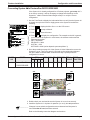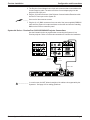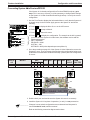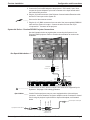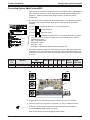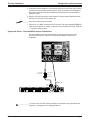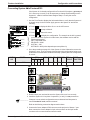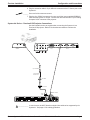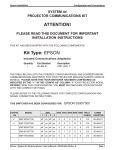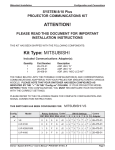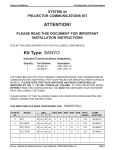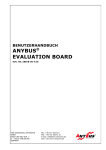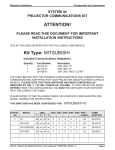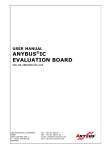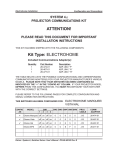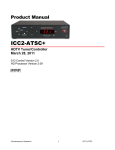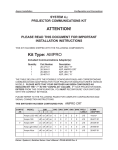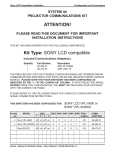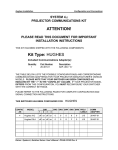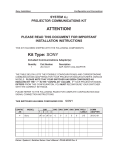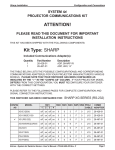Download Proxima 6150 User`s manual
Transcript
Proxima Installation Configuration and Connections xi SYSTEM 4xi PROJECTOR COMMUNICATIONS KIT ATTENTION! PLEASE READ THIS DOCUMENT FOR IMPORTANT INSTALLATION INSTRUCTIONS THIS KIT HAS BEEN SHIPPED WITH THE FOLLOWING COMPONENTS: Kit Type: PROXIMA Included Communications Adapter(s): Quantity 1 1 1 1 Part Number 26-467-01 26-474-01 26-520-01 26-523-01 Description ADP, UNV, “A” ADP, UNV, “F” ADP, UNV, “M” ADP, UNV, “N” THE TABLE BELOW LISTS THE POSSIBLE CONFIGURATION(S) AND CORRESPONDING COMMUNICATIONS ADAPTER(S) FOR YOUR PROJECTOR MANUFACTURER’S VARIOUS MODELS. PLEASE NOTE THAT YOUR SWITCHER HAS BEEN CONFIGURED AS INDICATED BY THE “✔” IN THE “CONFIG AS” COLUMN. IF YOUR PROJECTOR MODEL DIFFERS FROM THIS CONFIGURATION, YOU MUST RECONFIGURE YOUR SWITCHER WITH THE CORRECT SETTINGS. PLEASE REFER TO THE FOLLOWING PAGES FOR COMPLETE CONFIGURATION AND SIGNAL CONNECTION INSTRUCTIONS. THIS SWITCHER HAS BEEN CONFIGURED FOR: CONFIG AS MODEL 1 SW1 2 3 4 PROXIMA Pro AV 9310/9320/ 9400, DP9250 SW2 SW3 SW4 SW5 SW6 PROJ COMM CABLE ADAPTER ✔ Proxima Pro AV 9320/9400 off on off on 0 0 C F 0 J15 26-467-01 ✔ Proxima Pro AV 9310 off on off on 0 0 C F 0 J15 26-467-01 ✔ Proxima DP9250 off on off on 0 0 C F 0 J15 26-474-01 Proxima 6850 off on off on 0 0 C E 0 J15 26-520-01 Proxima 6150 off on off on 0 0 F E 0 J15 26-523-01 Extron • System 4xi Switcher Series • User’s Manual • P/N 68-481-02 Rev. D Page 1 Proxima Installation Configuration and Connections xi to Proxima Pro AV 9310/9320/9400 Connecting System 4xi If the System 4xi is already configured for a Proxima projector, go to step 4. If it is not set up correctly, it will be necessary to change switch settings on the System 4xi ’s Main Controller Board. Begin at Step 1 to verify the correct configuration. 1. Use the Front Panel to display the Information Menu to verify that the System 4xi is already set up for the Proxima. Apply power to the System 4xi and do the following: a. Press to display the MENU SELECT on the LCD screen. b. Press [System 4xi model and software version displayed here] (See note.) (See note.) (See note.) (See note.) (Note: Information depends on System 4xi setup.) or } c. Press to step to Menu 8. to select this menu. or to display the configuration. The example to the left is general, d. Press yours will show the System 4xi model name, the software version and the following information: PRJ = PROXIMA PRJ BAUD = 9600 UNIT No. = 000 HST BAUD = 9600 (value depends upon setup Menu 3) 2. Go to the procedure on page 2-3 of the System 4xi User’s Manual to remove the System 4xi cover. Then go to page 2-4 and refer to the configuration below to set up the Main Controller board. Continue with Step 3 (below) when the configuration is correct. CONFIG AS ✔ MODEL 1 Proxima Pro AV 9310/9320/9400 SW1 2 3 4 off on off on SW2 SW3 SW4 SW5 SW6 PROJ COMM CABLE ADAPTER 0 0 C F 0 J15 SW3 26-467-01 SW5 SW2 J15 SW1 1 2 3 SW4 4 ON 3. Double-check your work and be sure the System 4xi cover is on securely. 4. Install the System 4xi in its place of operation (i.e. rack), but not powered on. __________ Changes in some switch configurations are not detected until the power is removed at the AC cord, and then restored. Refer to the following connection diagram and continue. Extron • System 4xi Switcher Series • User’s Manual • P/N 68-481-02 Rev. D Page 2 Proxima Installation Configuration and Connections 5. The Proxima Comm Adapter has a 9-pin male connector that accommodates the Comm Extension cable. The other end of the Comm Adapter plugs into the projector’s RS-232C port. 6. Plug the 15-pin HD connector of the Projector Communications Extension cable into the PJ Comm port on the System 4xi. ______ Secure all of the connector screws. 7. Plug the (4 or 5) BNC connectors from one end of the (user-supplied) RGBS/HV cable onto the System 4xi output and those on the other end onto the matching BNCs on the Proxima connector panel. System 4xi Series – Proxima Pro AV 9310/9320/9400 Projector Connections Use the illustration below as a guide when connecting the System 4xi to a Proxima projector. Refer to Proxima documentation to continue the installation. VIDEO/Y C/Cb(B-Y) Cr(R-Y) S-VIDEO VIDEO/Y C/Cb(B-Y) Cr(R-Y) S-VIDEO S-VIDEO USB 2 R AUDIO 1 R CONTROL PORT 2 G B R H V L ANALOG RGB AUDIO 2 L L ANALOG RGB AC JACK SERIAL PORT AUDIO 1 R CONTROL PORT 1 L AUDIO 1 R VIDEO/Y C/Cb(B-Y) Cr(R-Y) USB 1 AUDIO 1 R AUDIO OUT L R L 9-Pin Male ComAdapter 26-467-01 "A" or 26-474-01 "F" A 9-Pin Male 9-Pin Female RGBHV 5 BNC 15-Pin Male INPUT 1 H/HV R/C INPUT 2 V G/Y AUDIO B H/HV R/C INPUT 3 V G/Y AUDIO B H/HV R/C INPUT 4 V G/Y AUDIO B H/HV R/C OUTPUT V G/Y AUDIO B PJ COMM RS 232 H/HV V R/C AUDIO G/Y B ____________ In a rack mount, do NOT allow the weight of the cables to be supported by the System 4xi. See page 2-5 for cabling guidelines. Extron • System 4xi Switcher Series • User’s Manual • P/N 68-481-02 Rev. D Page 3 Proxima Installation Configuration and Connections xi to Proxima DP9250 Connecting System 4xi If the System 4xi is already configured for a Proxima DP9250 projector, go to step 4. If it is not set up correctly, it will be necessary to change switch settings on the System 4xi ’s Main Controller Board. Begin at Step 1 to verify the correct configuration. 1. Use the Front Panel to display the Information Menu to verify that the System 4xi is already set up for the Proxima. Apply power to the System 4xi and do the following: a. Press to display the MENU SELECT on the LCD screen. b. Press [System 4xi model and software version displayed here] (See note.) (See note.) (See note.) (See note.) (Note: Information depends on System 4xi setup.) or } c. Press to step to Menu 8. to select this menu. or to display the configuration. The example to the left is general, d. Press yours will show the System 4xi model name, the software version and the following information: PRJ = PROXIMA PRJ BAUD = 9600 UNIT No. = 000 HST BAUD = 9600 (value depends upon setup Menu 3) 2. Go to the procedure on page 2-3 of the System 4xi User’s Manual to remove the System 4xi cover. Then go to page 2-4 and refer to the configuration below to set up the Main Controller board. Continue with Step 3 (below) when the configuration is correct. CONFIG AS ✔ MODEL 1 Proxima DP9250 SW1 2 3 4 off on off on SW2 SW3 SW4 SW5 SW6 PROJ COMM CABLE ADAPTER 0 0 C F 0 J15 26-474-01 SW3 SW5 SW2 J15 SW1 1 2 3 SW4 4 ON 3. Double-check your work and be sure the System 4xi cover is on securely. 4. Install the System 4xi in its place of operation (i.e. rack), but not powered on. __________ Changes in some switch configurations are not detected until the power is removed at the AC cord, and then restored. Refer to the following connection diagram and continue. Extron • System 4xi Switcher Series • User’s Manual • P/N 68-481-02 Rev. D Page 4 Proxima Installation Configuration and Connections 5. Connect the Proxima DIN adapter to the projector’s “PC Control 2” port. Next, connect the Comm Adapter’s 9-pin male connector to the 9-pin female end of the Proxima DIN connector. 6. Plug the 15-pin HD connector of the Projector Communications Extension cable into the PJ Comm port on the System 4xi. ______ Secure all of the connector screws. 7. Plug the (4 or 5) BNC connectors from one end of the (user-supplied) RGBS/HV cable onto the System 4xi output. Connect the other end onto the 15-pin “Computer IN 1” connector of the projector. System 4xi Series – Proxima DP9250 Projector Connections ○ ○ ○ ○ ○ ○ ○ ○ ○ ○ ○ ○ ○ ○ ○ ○ ○ ○ ○ ○ ○ ○ ○ ○ ○ See Special Note below 9-Pin Male ComAdapter 26-474-01 "F" F 9-Pin Male 9-Pin Female ○ ○ ○ ○ ○ ○ ○ ○ ○ ○ ○ ○ ○ ○ ○ ○ ○ ○ ○ ○ ○ ○ ○ ○ ○ ○ ○ ○ ○ ○ ○ ○ Use the illustration below as a guide when connecting the System 4xi to a Proxima DP9250 projector. Refer to Proxima documentation to continue the installation. ○ ○ RGBHV 5 BNC 15-Pin Male INPUT 1 H/HV R/C INPUT 2 V G/Y AUDIO B H/HV R/C INPUT 3 V G/Y AUDIO B H/HV R/C INPUT 4 V H/HV AUDIO G/Y B R/C OUTPUT V G/Y AUDIO B PJ COMM RS 232 H/HV V R/C AUDIO G/Y B ____________ In a rack mount, do NOT allow the weight of the cables to be supported by the System 4xi. See page 2-5 for cabling guidelines. 9-Pin Female 9-Pin Male To switcher's Projector Control port A To projector's Control Port 2 9-Pin Male 9-Pin Female Special Note: _____ Certain Proxima projectors may not come equipped with a 9-pin serial port connector. In those situations, the Comm adapter must be connected to Control Port 2 using the projector’s special DIN to 9-pin serial adapter, as illustrated below. Proxima DIN to 9-pin adapter Extron Com Adapter 26-467-01 "A" or 26-474-01 "F" Extron • System 4xi Switcher Series • User’s Manual • P/N 68-481-02 Rev. D Page 5 Proxima Installation Configuration and Connections xi to Proxima 6850 Connecting System 4xi If the System 4xi is already configured for a Proxima 6850 projector, go to step 4. If it is not set up correctly, it will be necessary to change switch settings on the System 4xi ’s Main Controller Board. Begin at Step 1 to verify the correct configuration. 1. Use the Front Panel to display the Information Menu to verify that the System 4xi is already set up for the Proxima. Apply power to the System 4xi and do the following: a. Press b. Press [System 4xi model and software version displayed here] (See note.) (See note.) (See note.) (See note.) (Note: Information depends on System 4xi setup.) to display the MENU SELECT on the LCD screen. or } c. Press to step to Menu 8. to select this menu. or to display the configuration. The example to the left is general, d. Press yours will show the System 4xi model name, the software version and the following information: PRJ = PROXIMA 6850 PRJ BAUD = 9600 UNIT No. = 000 HST BAUD = 9600 (value depends upon setup Menu 3) 2. Go to the procedure on page 2-3 of the System 4xi User’s Manual to remove the System 4xi cover. Then go to page 2-4 and refer to the configuration below to set up the Main Controller board. Continue with Step 3 (below) when the configuration is correct. CONFIG AS MODEL 1 Proxima 6850 SW1 2 3 4 off on off on SW2 SW3 SW4 SW5 SW6 PROJ COMM CABLE ADAPTER 0 0 C E 0 J15 SW3 26-520-01 SW5 SW2 J15 SW1 1 2 3 SW4 4 ON 3. Double-check your work and be sure the System 4xi cover is on securely. 4. Install the System 4xi in its place of operation (i.e. rack), but not powered on. __________ Changes in some switch configurations are not detected until the power is removed at the AC cord, and then restored. Refer to the following connection diagram and continue. Extron • System 4xi Switcher Series • User’s Manual • P/N 68-481-02 Rev. D Page 6 Proxima Installation Configuration and Connections 5. Connect the Comm adapter’s 15-pin female connector to the 15-pin male “Control” connector on the rear panel of the projector. Next, connect the Comm adapter’s 9-pin male connector to the 9-pin female end of the Projector Communications Extension cable. 6. Plug the 15-pin HD connector of the Projector Communications Extension cable into the PJ Comm port on the System 4xi. ______ Secure all of the connector screws. 7. Plug the (4 or 5) BNC connectors from one end of the (user-supplied) RGBS/HV cable onto the System 4xi output. Connect the other end onto the 9-pin “RGB IN 1” connector of the projector. System 4xi Series – Proxima 6850 Projector Connections ○ ○ ○ ○ ○ ○ ○ ○ ○ ○ ○ ○ ○ ○ ○ ○ ○ ○ ○ ○ ○ ○ ○ ○ ○ ○ ○ ○ Use the illustration below as a guide when connecting the System 4xi to a Proxima 6850 projector. Refer to Proxima documentation to continue the installation. 15-Pin Female ComAdapter 26-520-01 "M" M 9-Pin Male 9-Pin Female RGBHV 5 BNC 15-Pin Male INPUT 1 H/HV R/C INPUT 2 V G/Y AUDIO B H/HV R/C INPUT 3 V G/Y AUDIO B H/HV R/C INPUT 4 V G/Y AUDIO B H/HV R/C OUTPUT V G/Y AUDIO B PJ COMM RS 232 H/HV V R/C AUDIO G/Y B ____________ In a rack mount, do NOT allow the weight of the cables to be supported by the System 4xi. See page 2-5 for cabling guidelines. Extron • System 4xi Switcher Series • User’s Manual • P/N 68-481-02 Rev. D Page 7 Proxima Installation Configuration and Connections xi to Proxima 6150 Connecting System 4xi If the System 4xi is already configured for a Proxima 6150 projector, go to step 4. If it is not set up correctly, it will be necessary to change switch settings on the System 4xi ’s Main Controller Board. Begin at Step 1 to verify the correct configuration. 1. Use the Front Panel to display the Information Menu to verify that the System 4xi is already set up for the Proxima. Apply power to the System 4xi and do the following: a. Press b. Press [System 4xi model and software version displayed here] (See note.) (See note.) (See note.) (See note.) (Note: Information depends on System 4xi setup.) to display the MENU SELECT on the LCD screen. or c. Press to step to Menu 8. to select this menu. } or to display the configuration. The example to the left is general, d. Press yours will show the System 4xi model name, the software version and the following information: PRJ = PROXIMA 6150 PRJ BAUD = 9600 UNIT No. = 000 HST BAUD = 9600 (value depends upon setup Menu 3) 2. Go to the procedure on page 2-3 of the System 4xi User’s Manual to remove the System 4xi cover. Then go to page 2-4 and refer to the configuration below to set up the Main Controller board. Continue with Step 3 (below) when the configuration is correct. CONFIG AS MODEL 1 Proxima 6150 SW1 2 3 4 off on off on SW2 SW3 SW4 SW5 SW6 PROJ COMM CABLE ADAPTER 0 0 F E 0 J15 SW3 26-523-01 SW5 SW2 J15 SW1 1 2 3 SW4 4 ON 3. Double-check your work and be sure the System 4xi cover is on securely. 4. Install the System 4xi in its place of operation (i.e. rack), but not powered on. __________ Changes in some switch configurations are not detected until the power is removed at the AC cord, and then restored. Refer to the following connection diagram and continue. 5. Connect the Comm adapter’s DIN connector to the projector’s “Mouse 1” port. Next, connect the Comm adapter’s 9-pin male connector to the 9-pin female connector of the communications extension cable. Extron • System 4xi Switcher Series • User’s Manual • P/N 68-481-02 Rev. D Page 8 Proxima Installation Configuration and Connections 6. Plug the extension cable’s 15-pin HD male connector to the PJ Comm port on the System 4xi. ______ Secure all of the connector screws. 7. Plug the (4 or 5) BNC connectors from one end of the (user-supplied) RGBS/HV cable onto the System 4xi output. Connect the other end onto the 15-pin “Analog Computer VGA” connector of the projector. System 4xi Series – Proxima 6150 Projector Connections Use the illustration below as a guide when connecting the System 4xi to a Proxima 6150 projector. Refer to Proxima documentation to continue the installation. REMOTE MOUSE 2 MOUSE 1 CONTROL DIGITAL COMPUTER DVI (1) S-VIDEO VIDEO AUDIO IN ANALOG COMPUTER VGA (2) ANALOG COMPUTER VGA (3) MONITOR AUDIO AUDIO (1) (2) OUT IN (3) 8-pin male DIN Comm Adapter 26-523-01 "N" N 9-Pin Male 9-Pin Female RGBHV 5 BNC 15-Pin Male INPUT 1 H/HV R/C INPUT 2 V G/Y AUDIO B H/HV R/C INPUT 3 V G/Y AUDIO B H/HV R/C INPUT 4 V G/Y AUDIO B H/HV R/C OUTPUT V G/Y AUDIO B PJ COMM RS 232 H/HV V R/C AUDIO G/Y B ____________ In a rack mount, do NOT allow the weight of the cables to be supported by the System 4xi. See page 2-5 for cabling guidelines. Extron • System 4xi Switcher Series • User’s Manual • P/N 68-481-02 Rev. D Page 9