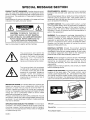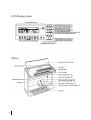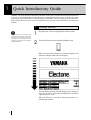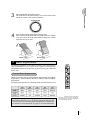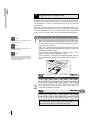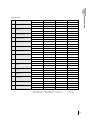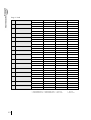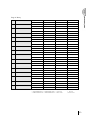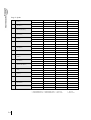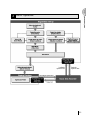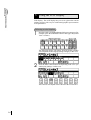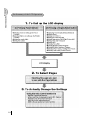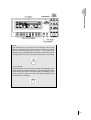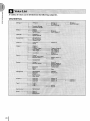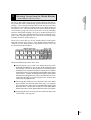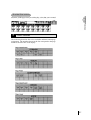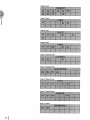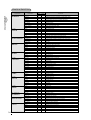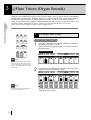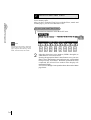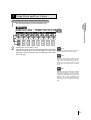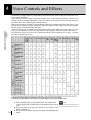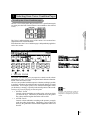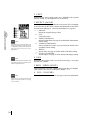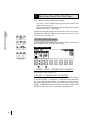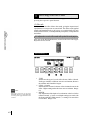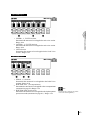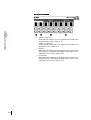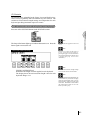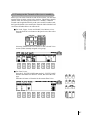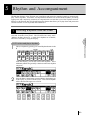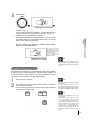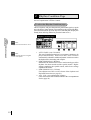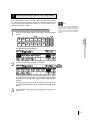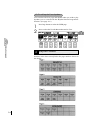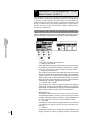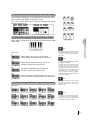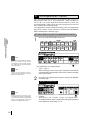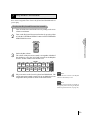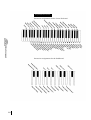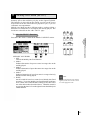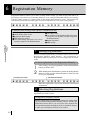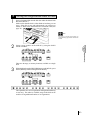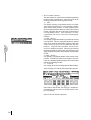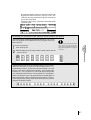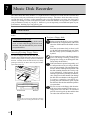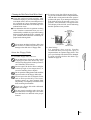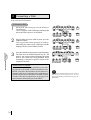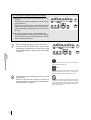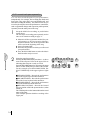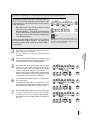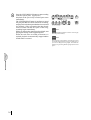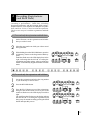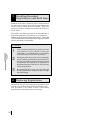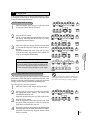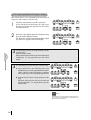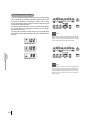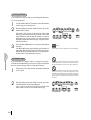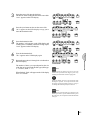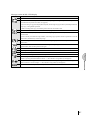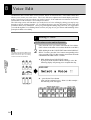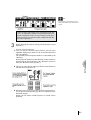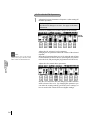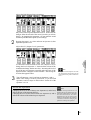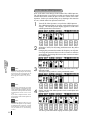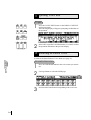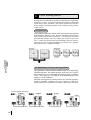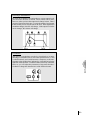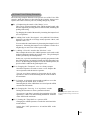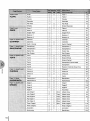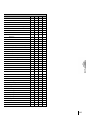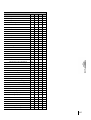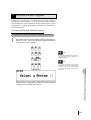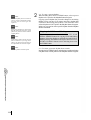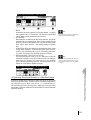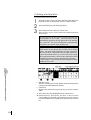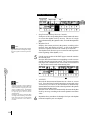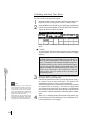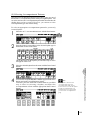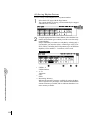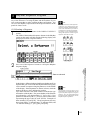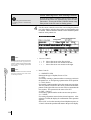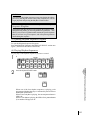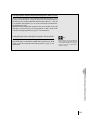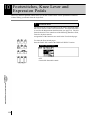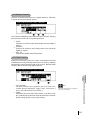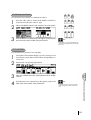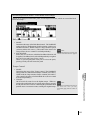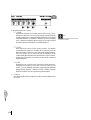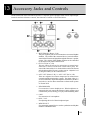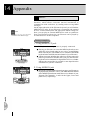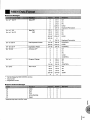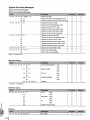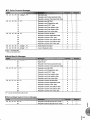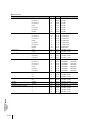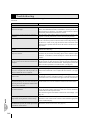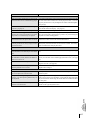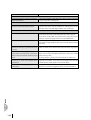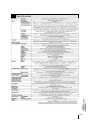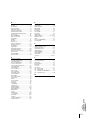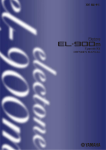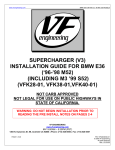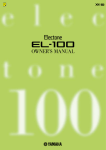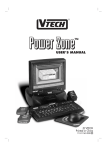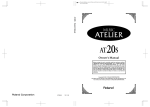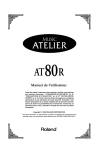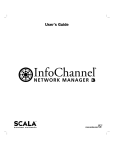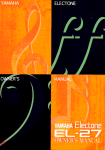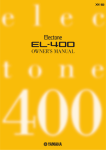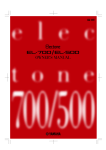Download Yamaha EL-70 Specifications
Transcript
Congratulations! You are the proud owner of a fine electronic organ, Electone EL-87. The Yamaha EL-87 Electone combines the most advanced AWM tone generation technology with state-of-the-art digital electronics and features to give you stunning sound quality with maximum musical enjoyment. A large Liquid Crystal Display and sophisticated yet easy-to-use interface also greatly enhance the operability of this advanced instrument. In order to make the most of the Electone and extensive performance potential, we urge you to read the manual thoroughly while trying out the various features described. Keep the manual in a safe place for later reference. Turning the Electone off erases all panel settings you have made. When the Electone is turned on, Basic Registration 1 is automatically selected. If you have made panel settings you wish to keep, save them to Registration Memory before turning the Electone off. Table of Contents Panel Layout........................................2 Main Features......................................5 1 Quick Introductory Guide...............6 1 2 3 4 5 6 Getting Started.............................................. 6 Basic Registrations ....................................... 7 Registration Menu Disk................................ 8 Basic Operation .......................................... 15 Using the LCD Display .............................. 16 Voice List................................................... 20 2 Voice Sections ................................22 1 Selecting Voices from the Panel ................. 22 2 Selecting Voices from the Dotted Buttons.. 25 3 Voice Menus .............................................. 27 3 Flute Voices (Organ Sounds).........32 1 Creating Flute Voices ................................. 32 2 Save to User Flute Voice ............................ 34 3 Using Preset and User Voices..................... 35 4 Voice Controls and Effects ............36 1 Selecting from Voice Condition Pages ....... 37 [PAGE 1] .................................................... 37 (1) Touch Tone.......................................... 37 (2) Feet ...................................................... 38 (3) Effect (On/Off)..................................... 38 (4) Pan ....................................................... 38 (5) Brilliance.............................................. 38 (6) Volume ................................................ 38 [PAGE 2] .................................................... 39 (1) Vibrato ................................................. 39 (2) Touch Vibrato ...................................... 39 (3) Slide (Lead Voice Only)....................... 39 (4) Tune (Lead Voice Only)....................... 39 2 Selecting from Effect Set Pages.................. 40 (1) Tremolo/Chorus ................................... 40 (2) Symphonic/Celeste............................... 40 (3) Delay.................................................... 41 (4) Flanger................................................. 41 3 Selecting from the Panel............................. 42 (1) Reverb.................................................. 42 (2) Sustain.................................................. 45 (3) Tremolo/Chorus ................................... 46 5 Rhythm and Accompaniment .......49 1 2 3 4 5 Selecting Rhythms from the Panel.............. 49 Rhythm Condition Page.............................. 52 Dotted Buttons and User Rhythms.............. 53 Rhythm Menus........................................... 54 Automatic Accompaniment-Auto Bass Chord (A.B.C.)...................................................... 56 6 Accompaniment Controls........................... 58 7 Keyboard Percussion .................................. 59 8 Melody On Chord (M.O.C.) ....................... 61 6 Registration Memory.....................62 1 2 3 4 Storing Registrations .................................. Selecting Registrations ............................... Saving the Registration Data to Disk .......... Registration Shift........................................ 62 62 63 64 7 Music Disk Recorder .....................68 1 2 3 4 5 Precautions ................................................. Formatting a Disk....................................... Recording ................................................... Recording Registrations (and Bulk Data) ... Recalling Recorded Registrations (and BulkData) ........................................... 6 Replacing Registrations.............................. 7 Playback..................................................... 8 Other Functions.......................................... 68 70 71 77 78 78 79 81 8 Voice Edit.......................................88 1 2 3 4 5 6 Editing a Voice........................................... 88 Saving Your New Voice............................. 93 Quitting Voice Edit..................................... 94 Recalling an Edited Voice .......................... 94 Selecting Voices from a Voice Disk (Optional).. 95 Voice Editing Basics .................................. 96 9 Rhythm Pattern Program and Rhythm Sequence Program .108 Outline of the Rhythm Programming Operation ... 108 1 Rhythm Pattern Program .......................... 109 (1) Entering Rhythm Pattern Program...... 109 (2) Percussion Sounds Used for Rhythm Pattern Program.................... 111 (3) Step Write and Real Time Write ........ 112 (4) Selecting Step Write or Real Time Write Operation ................ 112 (5) Setting the Beat/Quantize Values....... 112 (6) Entering Percussion Sounds to a Rhythm Pattern............................ 113 (7) Editing with Step Write...................... 114 (8) Editing with Real Time Write ............ 118 (9) Selecting Accompaniment Patterns.... 119 (10) Saving Rhythm Patterns..................... 120 (11) Quitting Rhythm Pattern Program...... 121 (12) Recalling User Rhythm Patterns......... 122 2 Rhythm Sequence Program ...................... 123 (1) Selecting a Sequence.......................... 123 (2) Programming a Sequence................... 124 (3) Quitting Rhythm Sequence Program.. 127 (4) Playing Rhythm Sequences................ 127 (5) Playing All Sequences in Order.......... 128 10 Footswitches, Knee Lever and Expression Pedals................130 1 Footswitch................................................ 130 2 Knee Lever............................................... 132 3 Expression Pedals..................................... 134 11 Transpose And Pitch Controls ..136 12 MIDI...........................................137 13 Accessory Jacks and Controls ...139 14 Appendix ....................................140 MIDI............................................................. MIDI Data Format ........................................ MIDI Implementation Chart ......................... Troubleshooting............................................ Specifications................................................ Index............................................................. 140 141 145 146 149 150 1 Panel Layout Front Panel 2 3 LCD/Display Select Others 4 Main Features Your Yamaha Electone is packed with many sophisticated functions. Yet is amazingly easy to use. The main features are briefly described here so that you can quickly understand the capabilities of your Electone. Included among the main features are: 1 Astoundingly True-to-life Sounds The new AWM (Advanced Wave Memory) and FM (Frequency Modulation) tone generation technologies combined with authentic touch response for individual instrument voices, make this Electone a truly expressive musical instrument. (See page 22.) 2 Limitless Variety of Organ Sounds The Electone also has separate voice sections that feature classic organ sounds-from jazz and pop to church and theater-and lets you easily create your own organ sounds by adjusting the volumes of the various flute footages. (See page 32.) 3 Original Voice Creation The Electone also provides easy-to-use voice editing tools for manipulating the sophisticated AWM and FM tone generation technologies, allowing you to create your own original Electone voices. (See page 88.) 4 Dynamic and Programmable Rhythm Patterns The Rhythm section of the Electone features authentic drum and percussion sounds, used by expert rhythm programmers in creating a total of 66 rhythm patterns, ranging across all styles of music. (See page 49.) Along with the Keyboard Percussion function, which lets you play percussion sounds from the keyboard, the Rhythm Pattern Programmer and Rhythm Sequence Programmer let you record your own rhythm patterns and connect them to make songs. (See page 108.) 5 Wide Variety of Effects Electone voices can also be enhanced with a full range of high-quality effects, ranging from Tremolo (for reproducing the sound of a rotating speaker) and Reverb to Flanger and Delay. (See page 36.) 6 Recording of Performances with the Music Disk Recorder The Electone also features a Music Disk Recorder for recording your registrations and performances. The recording is completely digital and is stored to disk, which means that no matter how many times you play back the recording, it will always sound exactly the same as the original performance. (See page 68.) 7 Large LCD for Systematic, Intuitive Operation The large LCD display provides comprehensive and easy-to-understand control over virtually all of the operations of the Electone. (See page 16.) 5 1 Quick Introductory Guide Whether you are an advanced Electone performer or have never touched an electronic keyboard in your life, we recommend that you take the time to go through this basic section. It shows you in the simplest possible manner how to start playing your Electone. The basic operations and functions that you learn in this section will also be important when you later use the Electone's more advanced features. 1 Getting Started Yamaha products are manufactured specifically for the supply voltage in the area where they are to be sold. If you should move, or if any doubt exists about the supply voltage, please consult with a qualified technician. 1 Plug the power cord in to an appropriate electrical outlet. 2 Turn on the Electone by pressing the POWER switch. When you turn on the Electone, the following displays will appear one after the other in the LCD display: This last display shows the currently assigned voice settings for each voice section, as well as the overall balance between the Upper and Lower voices. When the Electone is turned on, Basic Registration 1 is automatically selected. 6 3 4 Set the MASTER VOLUME control. The MASTER VOLUME control is an overall control which affects the volume of the entire instrument. Press the Expression pedal down with your foot. Once you have set the MASTER VOLUME control to a suitable level, you can use the Expression pedal to change the volume with your foot as you play. 2 Basic Registrations The Basic Registration section has five factory preset registrations, each with a different set of voices for the Upper/Lower keyboards and Pedalboard and each specially suited for playing in a different music style. To select Basic Registrations: When you turn the power on, the Electone automatically selects Basic Registration 1. Press the BASIC REGIST. buttons to select each Basic Registration. The chart below lists the voices that have been set for the Upper/Lower keyboards and Pedalboard in each of the five Basic Registrations. If you have made panel settings you wish to keep, save them to Registration Memory (see p. 62) before turning the Electone off. You can, however, restore the panel settings that were made before the Electone was last turned off. See page 67 for more information. Turning the Electone off erases all panel settings you have made. When the Electone is turned on, Basic Registration 1 is automatically selected. 7 3 Registration Menu Disk The Electone includes convenient Registrations that let you completely and instantly change the voices and other settings for all of the keyboards, even as you play. Each registration is preprogrammed to be used for a specific music style or instrumental combination. Included with your Electone is a Registration Menu Disk. The disk is packed with 80 different types of registrations, including voice and rhythm selections. Each registration is pre-programmed to be used for a specific music style or instrumental combination. NOTE: See page 68 for more information on the Music Disk Recorder. To select registrations from the Registration Menu Disk: 1 NOTE: See page 10 for the complete list of the Registration Menus. NOTE: While you are in the Voice Edit mode or Rhythm Pattern/Sequence Program mode, the Registration Menus cannot be displayed on the LCD. 2 Put the included Registration Menu Disk (with the label of the disk facing upward and the sliding shutter facing forward) into the Disk slot, located just under the Music Disk Recorder at the right side of the Electone. Once you've securely inserted the disk into the slot, the LCD Display on the panel will automatically change to show the available Registration Menus. There are dozens of registrations on a disk, but up to 16 can only be shown in the LCD Display at a time. The page numbers 1 through 5 shown at the top right corner of the LCD indicate this Registration Menu Disk contains five pages. Press the Page button to select the various menu "pages" of registrations available on the disk. When the page numbers are displayed at the top right corner, you can select the pages by pressing the Page buttons, [>] to select next page and [<] to select previous page. 8 3 Select one of the registrations shown on the LCD by pressing the appropriate Data Control button. Up to 16 registration selections are shown on the LCD, and the 16 Data Control buttons correspond to those selections. The Data Control buttons are used to select voices, rhythms and various functions. They are also used to raise or lower volumes and levels, as well as move the cursor up and down, right and left. NOTE: Inadvertently pressing another button on the panel may change the content of the LCD during the Registration Menu operation. In this case press PLAY button on the Music Disk Recorder section, to retrieve the Registration Menu display. 9 Registration Menu List Page 1: Strings 1-A 2-A String Orchestra Mellow Orchestra 1 1 Strings 1 2 Strings 2 3 Strings 4 4 5 Horn 3 6 Strings 1 7 Cotrabass1 8 1 Strings 2 2 Chorus 2 3 Whistle 4 5 Strings 2 6 Chorus 2 7 Upright Bass 8 Strings 3 2 Strings 2 3 Violin 4 4 Strings 2 3-A Small Strings 1 5 Strings 3 6 7 Cotrabass1 8 4-A Fidle 1 Strings 4 2 3 Violin 1 4 5 Strings 2 6 7 Cotrabass1 8 1 Strings 2 2 5 Strings 2 6 7 Pizzicato Strings 2 3 5-A Mellow Classic 1 Synth. Strings1 3 4 Cotrabass1 8 6-A Pizzicato Strings 1 5 Pizzicato Strings 6 Pizzicato Strings 7 7-A Tremolo Strings 1 Horn 3 2 Horn 1 3 5 Tremolo Strings 6 Strings 2 7 Cotrabass 1 8 1 Strings 1 2 Strings 2 3 Strings 5 4 5 Strings 1 6 7 Cotrabass 1 8 1 Violin 1 2 3 5 Violin 3 6 7 1 Cosmic 1 2 Celesta 3 5 Strings 2 6 Chorus 2 7 Upright Bass 8 1 Strings 2 2 Harpsichord 3 Violin 4 4 5 Strings 1 6 Horn 3 7 Elec. Bass 1 8 1 Strings 2 2 Strings 2(16') 3 5 Strings 2 6 7 Cotrabass1 8 2 3 English Horn 4 7 8 4 8-A 1-B 2-B 3-B 4-B 5-B Mellow Classic Strings Quartet Mellow Orchestra 2 Pops Classic Unison Strings Mellow Classic 2 1 5 Strings 2 6 Pizzicato Strings 2 Pizzicato Strings(16') 3 4 Pizzicato Strings 8 4 4 Cello 8 4 Pizzicato Unison 1 5 Pizzicato Strings 6 Pizzicato Strings 7 Pizzicato Strings 8 7-B Dynamic Musical 1 Tutti 1 2 Strings 2 3 Piccolo 4 5 Horn 1 6 Strings 1 7 Cotrabass1 8 1 Strings 1 2 Brass 1 3 Piccolo 4 5 Strings 1 6Brass 7 Timpani 8 Dynamic Orchestra 2 Slow Rock 1 8Beat1 4 6-B 8-B Slow Rock2 Cotrabass1 Polka1 The numbers in the parentheses indicate that the "feet" settings for the assigned voice are different from the default. 10 1: UPPER KEYBOARD VOICE 1 2: UPPER KEYBOARD VOICE 2 3: LEAD VOICE 4: 5: LOWER KEYBOARD VOICE 1 6: LOWER KEYBOARD VOICE 2 7: PEDAL VOICE 1 8: PEDAL VOICE 2 RHYTHM Page 2: Brass 1-A 2-A Marching Band 1 Fanfare 3-A Big Band 1 (Dynamic) 4-A Big Band 3 (Trombone Ensemble) 5-A Big Band 5 (Super Saxophones) 6-A Jazz Trumpet 1 7-A Dixieland 1 8-A 1-B 2-B 3-B 4-B 5-B Sax Fusion 1 Marching Band 2 Classic Horn Big Band 2 (Mellow) Big Band 4 (Mute) Big Band 6 (Mellow Sax) 6-B Jazz Trumpet 2 (Flugelhorn) 7-B Dixieland 2 1 Brass 1(16') 2 5 Brass 1 6 7 Tuba 8 1 Brass 2 2 3 Trumpet 1 4 5 Brass 4 6 7 Tuba 8 1 Tutti 3 2 3 Trumpet 1 4 5 Trombone 2 6 7 Upright Bass 8 1 Trombone 2 2 3 Trombone 2 4 5 Sax Ensemble 6 7 Upright Bass 8 1 Saxphone 2 2 3 Saxphone 2 4 1 Brass 4 6 7 Upright Bass 8 2 3 Trumpet 3 4 Upright Bass 8 1 4 Piano 2 6 7 1 Clarinet 2 2 3 5 Banjo 6 7 Upright Bass 8 2 3 Saxphone 2 4 1 4 5 Electric Piano 2 6 7 Elec. Bass 1 8 1 Glockenspiel 2 3 Piccolo 4 5 Brass 1 6 7 Tuba 8 1 Horn 3 2 3 5 Trombone 1 6 7 Tuba 8 1 Tutti 3 2 3 Trumpet 3 4 5 Guitar 2 6 7 Upright Bass 8 1 Muted Trombone 2 3 Muted Trombone 4 5 Piano 1 6 7 Upright Bass 8 1 Sax Ensemble 2 3 Sax Ensemble 4 5 Muted Trombone 6 7 Upright Bass 8 2 3 Flugelhorn 4 6 7 Upright Bass 8 2 3 Trombone 1 4 6 7 Upright Bass 8 2 3 Saxphone 2(8') 4 7 Elec. Bass 2 8 1 Piano 1 1 5 Sax Fusion 2 3 5 5 8-B Brass 1(8') Honky Tonk Piano 1 5 Synth. Strings 2 6 Elec. Piano 1 March 1 Swing 3 Swing 3 Swing 1 Swing 6 Dixieland 2 16 Beat 3 March 2 4 Swing 2 Swing 2 Swing 1 Jazz Ballad Dixieland 1 Bounce 3 1: UPPER KEYBOARD VOICE 1 2: UPPER KEYBOARD VOICE 2 3: LEAD VOICE 4: 5: LOWER KEYBOARD VOICE 1 6: LOWER KEYBOARD VOICE 2 8: PEDAL VOICE 1 8: PEDAL VOICE 2 RHYTHM 11 Page 3: Lead 1-A 2-A Woodwind Ensemble 1 Classical Flute 1 Clarinet 1 2 3 Flute 1 4 5 Bassoon 2 6 7 Contrabass 1 8 2 3 Flute 1 4 6 7 Contrabass 1 8 2 3 Oboe 1 4 1 5 3-A Classic Oboe 1 4-A Classic Clarinet 1 5 5 5-A Folklore Kena Tremolo Strings Horn 3 1 5 Guitar 1 6 7 Contrabass 2 8 2 3 Clarinet 1 4 6 7 Pizzicato Bass 8 2 3 Pan Flute 4 6 7 Pizzicato Bass 8 2 3 Harmonica 1 4 6-A Western Harmonica 1 5 Strings 2 6 7 Contrabass 1 8 7-A Continental Tango 1 Harmonica 2 2 Bandoneon (4') 3 Violin 1 4 5 Piano 1 6 Strings 2 7 Pizzicato Bass 8 1 Jazz Organ 2 2 Jazz Organ 2(4') 3 5 Pop Organ 1 6 8-A 1-B Jazz Organ 1 Piccolo Cute 1 5 2-B Mellow Flute 3-B Mellow Oboe 1 5 4-B Jazz Clarinet Mellow Whistle Pizzicato Strings 1 5 5-B Elec. Piano 1 Strings 2 1 5 Elec. Piano 1 Glockenspiel 4 7 Organ Bass 1 8 3 Piccolo 4 6 7 Pizzicato Bass 8 2 3 Flute 2 4 6 7 Elec. Bass 3 8 2 3 Oboe 2 4 6 7 Pizzicato Bass 8 2 3 Clarinet 2 4 6 7 Upright Bass 8 2 3 Whistle 4 6 7 Elec. Bass 1 8 2 3 Harmonica 2 4 2 English Horn 1 5 6-B Jazz Harmonica 1 5 Guitar 2 6 7 Upright Bass 8 7-B Chanson Accordion 1 Accordion 2 3 Harmonica 2 4 5 Accordion 6 7 Pizzicato Bass 8 1 Pop Organ 2 2 3 Jazz Organ 3 4 5 Pop Organ 1 6 7 Organ Bass 1 8 8-B 12 Harp Jazz Organ 2 Jazz Organ 1 Polka 1 Country 2 Tango 2 Bossanova 2 Polka 1 Slow Rock 1 8 Beat 5 Jazz Ballad 8 Beat 1 Slow Rock 3 Waltz 1 Swing 2 1: UPPER KEYBOARD VOICE 1 2: UPPER KEYBOARD VOICE 2 3: LEAD VOICE 4: 5: LOWER KEYBOARD VOICE 1 6: LOWER KEYBOARD VOICE 2 7: PEDAL VOICE 1 8: PEDAL VOICE 2 RHYTHM Page 4: Decay 1-A 2-A Classic Piano Electric Piano 1 3-A Honky Tonk 4-A Jazz Guitar 5-A Latin Mrimba 6-A Romantic Music Box 7-A Guitar, Oldies 8-A 1-B 2-B 3-B 4-B 5-B Steel Drum European Mellow Piano Electric Piano 2 Western Guitar Classic Guitar Canzone Mandolin 6-B Xmas Chime 7-B Heavy Metal 8-B Japanese Tradition 1 Piano 1 2 3 5 Piano 1 6 7 1 Elec. Piano 1 2 3 5 Elec. Piano 1 6 7 1 Honky Tonk Piano 2 3 5 Honky Tonk Piano 6 7 Upright Bass 8 2 3 Guitar 2 4 7 Upright Bass 8 1 8 4 Elec. Bass 3 4 Elec. PIano 1 6 1 Marimba 2 3 5 Piano 1 6 7 Upright Bass 8 1 Celesta 2 3 Whisle 4 5 Chorus 2 6 7 Pizzicato Bass 1 Elec. Guitar 2 2 3 5 Elec. Guitar 1 6 7 1 Steel Drum 2 3 5 Pop Organ 1 6 7 1 Piano 2 2 5 Piano 2 6 1 Elec. Piano 2 2 3 5 Elec. Piano 2 2 7 Elec. Bass 3 8 2 3 Whistle 4 Upright Bass 8 Strings 2 4 7 Elec. Bass 1 8 Elec. Bass 1 8 4 4 5 Guitar 1 6 7 1 Guitar 3 2 3 5 Guitar 1 6 7 Upright Bass 8 1 Mandolin 2 3 Violin 3 4 5 Strings 4 6 7 Pizzicato Bass 8 1 Synth. Chime 2 Chime 3 Glockenspiel 4 5 Theatre Organ 1 6 Chorus 2 7 Organ Bass 2 8 1 Distorted Guitar 2 3 Distorted Guitar 4 5 Elec. Guitar 1 6 7 Elec. Bass 2 8 1 Koto 2 3 5 Strings 3 6 7 Chorus 3 4 4 Contrabass1 Bossanova 1 Samba1 Slow Rock 1 8 Beat 3 8 4 3 Strings 2 Dixieland 1 8 4 Elec. Bass 3 16 Beat 3 8 5 1 Strings 2 4 Pizzicato Bass Reggae 2 8 Beat 5 8 Beat 1 Country 1 Samba 2 Tango 1 Polka 1 Bounce 3 Beguine 8 1: UPPER KEYBOARD VOICE 1 2: UPPER KEYBOARD VOICE 2 3: LEAD VOICE 4: 5: LOWER KEYBOARD VOICE 1 6: LOWER KEYBOARD VOICE 2 7: PEDAL VOICE 1 8: PEDAL VOICE 2 RHYTHM 13 Page 5: Synth 1-A 2-A Contemporary 1 (Fusion 1) Contemporary 3 (Dance Beat 1) 3-A Contemporary 5 (Japanese New Music 1) 4-A Contemporary 7 (Dance Beat 3) 5-A Contemporary 9 (Fusion 3) 2 3 Soprano Sax 4 5 Elec. Guitar 2 6 7 Elec. Bass 3 8 1 Synth. Brass 2 2 3 Synth. Brass 2 4 5 Elec. Guitar 1 6 7 Elec. Bass 2 8 1 Synth. Brass 1 2 Glockenspiel 3 Recorder 4 5 Elec. Piano 1 6 Synth. Strings 2 7 Elec. Bass 1 8 1 Brass 3 2 Brass 3 (16') 3 Trumpet 4 4 5 Elec. Guitar 1 6 7 Elec. Bass 2 8 1 Elec. Guitar 1 2 3 Elec. Guitar 2 4 5 Elec. Piano 1 6 Strings 2 7 Elec. Bass 2 8 Cosmic 7 2 Cosmic 1 3 Whistle (4') 4 Cosmic 1 7 Contrabass 2 8 3 Cosmic 4 4 1 6-A Synth Classic 1 1 5 Cosmic 5 6 7-A Contemporary 11 (Dance Beat 4) 1 Cosmic 3 2 5 Elec. Guitar 1 6 Synth. Strings 1 7 Elec. Bass 3 8 1 Tutti 4 2 Brass 2 3 Synth. Brass 2 4 5 Clavi (8') 6 Synth. Clarinet 7 Synth. Bass 3 8 8-A 1-B 2-B 3-B Synth Brass Orchestra 1 Contemporary 2 (Fusion 2) Contemporary 4 (Dance Beat 2) Contemporary 6 (Japanese New Music 2) 2 3 Saxphone 2 4 5 Piano 2 6 7 Elec. Bass 1 8 1 Synth. Brass 1 2 Synth. Brass 2 3 Synth. Brass 1 4 5 Cosmic 3 6 Elec. Guitar 1 7 Elec. Bass 2 8 2 3 Whistle 4 6 7 Elec. Bass 1 8 1 1 5 4-B Contemporary 8 (Waltz) 1 5 5-B 3 Flugelhorn 4 6 Cosmic 4 7 Elec. Bass 1 8 2 Brass 2 3 Trumpet 3 4 7 Elec. Bass 2 8 3 Marimba 4 2 Elec. Piano 1 1 5 Elec. Guitar 1 6 Cosmic 6 2 6-B Synth Classic 2 1 5 Cosmic 9 6 Chorus 2 7 Contrabass 2 8 7-B Contemporary 12 (Dance Beat 5) 1 Glockenspiel 2 Synth. Brass 1(16') 3 Synth. Bass 3 4 5 Piano 2 6 Synth. Strings 1 7 Elec. Bass 2 8 1 Brass 3 2 Synth. Brass 1 3 Trumpet 4 4 5 Elec. Piano 1 6 Cosmic 3 7 Elec. Bass 3 8 8-B 14 Contemporary 10 (Fusion 4) PIano 2 Synth Brass Orchestra 2 Cosmic 3(4') 8 Beat 4 Dance Pop 2 8 Beat 4 Dance Pop 4 16 Beat Funk 1 8 Beat 2 Bounce 3 8 Beat 5 Dance Pop 3 8 Beat 5 Jazz Waltz 2 16 Beat 4 Dance Pop 1 16 Beat 3 1: UPPER KEYBOARD VOICE 1 2: UPPER KEYBOARD VOICE 2 3: LEAD VOICE 4: 5: LOWER KEYBOARD VOICE 1 6: LOWER KEYBOARD VOICE 2 7: PEDAL VOICE 1 8: PEDAL VOICE 2 RHYTHM 4 Basic Operation 15 5 Using the LCD Display This section introduces you the convenient control functions of the LCD display. The LCD display lets you see at a glance the current settings and provides easy-to-understand graphic representation of all parameters. Selecting a voice/rhythm 1 Press the panel voice/rhythm button which you want to use (For example, press the STRINGS button in the Upper Keyboard Voice 1 section). The following display will appear, showing all the available voices/rhythms in the category (Strings Category in this case). . 2 Press the Data Control button corresponding to the voice you want to play (Strings 3 in this case). The selected voice/rhythm will be shown in the reversed box. 16 Data Control Buttons The Data Control buttons are used to select 1 a voice/rhythm or function shown on the display. Press the STRINGS button in the Upper Keyboard Voice 1 section once again. This LCD changes to show some of the other ways in which the Data Control buttons are used to control Electone functions. Each pair of buttons corresponding to the section of the display directly above it increases/decreases 2 the value or chooses 3 a setting/function. When you are setting the Pan position, each of them moves the curosr 4 to the right/left. Page Buttons These buttons are used to select (when available) the various "pages" of the display, the names of which appear at the top right of the LCD. Use Page [>] to select the next page, and Page[<] to select the previous page. 17 The Summary of the LCD Operation 18 Hold This button allows you to keep the LCD display at the current function. Normally, if the buttons of other functions are pressed, the LCD will switch to those functions. To keep this from happening, press the Hold button; the button's LED will remain lit as long as Hold is in effect. Press the button again to cancel Hold. Coarse Button This button allows you to make quick "jumps" when changing values (of the parameters with bar indications). While holding the Coarse button down, press the Data Control button corresponding to the value you wish to change; the values will change rapidly toward the maximum or minimum. 19 2 Voice Sections The EL-87 features 131 different high quality AWM voices, each of them can be used on the Upper keyboard, Lower keyboard and Pedalboard. There are four voice sections for the Upper keyboard (including the Upper Flute Voice section), three voice sections for the Lower keyboard (including the Lower Flute Voice section), and two voice sections for the Pedalboard. Each voice section can, of course, have its own Voice Condition page(s), which allow you to finely set up voice and volume settings. 1 Selecting Voices from the Panel Since selection of panel voices follows the same procedure throughout the various voice sections, instructions for only the Upper Keyboard Voice 1 are given here. To select voices: 1 Select a voice from the Upper Keyboard Voice 1 section by pressing one of the Voice buttons in that section. NOTE: Voices of the Upper and Lower Flute Voice sections are selected by a different procedure. Refer to the section Flute Voices on page 32 for details. If, for example, you have selected the ORGAN voice, the following display (Voice Menu) will appear: Notice that several different voice names are shown on this display. These are variations of the basic organ voice category. 22 2 Press one of the Data Control buttons that corresponds to voice you wish to select. The selected voice will be shown at the upper row of the LCD. In this case, Pop Organ 1 appears. 3 4 If you wish to, you can select voices from the other Upper Keyboard Voice sections (Upper Voices 2 and Lead Voices), following steps #1 and #2 above. Set the volume for each voice section. There are two volume controls: Coarse and Fine. Coarse: Use the VOLUME controls of each voice section on the panel to set the desired level for each voice. The controls have seven volume settings, from a minimum of 0, or no sound, to a maximum of full volume. Fine: Pressing the same panel voice button again (or the same Data Control button corresponding to the selected voice) calls up the Voice Condition display. Use the Data Control buttons directly under the display to change the level of the desired voice. The relative level is indicated by the bar under each voice in the display as well as by a numeric value (from 0-24). NOTE: Pressing a voice button once calls up that voice's Voice Menu display. Pressing it a second time calls up the Voice Condition display. Successive presses alternate between the two displays. 23 5 NOTE: The Lead and Pedal Voices sound one note at a time; when you simultaneously press two or more keys, only the highest note will sound. 6 Now select voices for the Lower keyboard and Pedalboard as you did for the Upper keyboard above. Also set the volumes of the voices. Adjust the volume balance between the Upper and Lower Voices with the Balance Control provided on the Voice Display. 1. Return to the Voice Display by pressing the VOICE DISPLAY button in the DISPLAY SELECT section. 2. Adjust the balance with the corresponding Data Control buttons. Pressing this pair of Data Control buttons at the same time restores the balance to the center position. About TO LOWER - Playing Lead and Pedal voices from the Lower keyboard: When the TO LOWER button is turned on, the Lead voices and Pedal voices cannot be played on the Upper keyboard and Pedalboard, respectively. The Electone has a special "To Lower" function that lets you assign Lead or Bass voices to the Lower keyboard. Simply press the TO LOWER button on the voice section you wish to assign, and that voice will be playable from the Lower keyboard. About Mute function: Turning the Electone off erases all panel settings you have made. When the Electone is turned on, Basic Registration 1 is automatically selected. If you have made panel settings you wish to keep, save them to Registration Memory (see page 62) before turning the Electone off. You can, however, restore the panel settings that were made before the Electone was last turned off. See page 67 for more information. 24 The voices of the three voice sections of the Upper keyboard (two in the Lower and Pedal) sound together in a layer, and the balance of the voices in the layer is determined by these VOLUME controls. You can easily mute the voice of a voice section by holding down the COARSE button and pressing the panel volume control of the voice section you wish to mute. Repeating the procedure restores the original volume setting. 2 Selecting Voices from the Dotted Buttons —Dotted Buttons and User Voices— The EL-87 has a wide variety of voices from which you can choosefar greater than what is immediately apparent from the front panel controls. You've already learned in the section above how to select the different voices that are available in the Voice Menu display of each panel voice. The Electone also has dotted buttons in each voice section, giving you access to even more voices by including space for storing and recalling voices you've created yourself (User voices) by using Voice Edit function(See page 88.). Optional Voice Disk voices containing many new voices are also being made available for the EL-87(See page 95.). Each voice section has one or two dotted buttons, found on the right side of each voice section. These dotted buttons function as "wild card" Voice Menu selectors; any internal or User voices can be selected from these buttons. The dotted buttons have three basic uses: ● For playing any voice of the Voice Menus from any of the keyboards or Pedalboard. You can play on the Upper keyboard, for example, voices from the twenty-two Voice Menu pages (including User), and not be limited to only the twelve buttons (equivalent to twelve Voice Menu pages) that make up the Upper Voice section. Another advantage to this feature is that when the normally monophonic (one note) Lead and Pedal voices are assigned to the Upper or Lower keyboard Voice sections, they can be played polyphonically. ● For having three different voices from the same Voice Menu page available for selection in the same song. For example, you can assign one of the voices to a dotted button in the Upper Keyboard Voice 1 section, the second voice to the other dotted button in the same section, and the third one on the Voice Menu. ● For playing the User voices of your own creation or those from a Voice Disk. (See page 88.) 25 To select voices from the dotted buttons: 1 2 Press one of the dotted buttons in any of the voice sections. Select one of the pages with the Page buttons, and choose a Voice Menu (PIANO, for example). Each page represents a general voice category and the title of the category appears in the dark bar in the middle of the display when the page has been selected. The voice name shown at the top of the LCD is that of the currently assigned voice and is irrelevant to the Voice Menu below. NOTE: You can directly view and select Voice Menu pages by holding down one of the Dotted buttons and simultaneously pressing the desired voice buttons in succession. 26 3 Select a voice from the display (PIANO 1, for example) PIANO 1 will be shown at the top of LCD indicating that it has been selected. To select User voices: Select the USER page when you wish to play voices that you've created in Voice Edit (see page 88.) or voices from a Voice Disk (see page 95.) 3 Voice Menus The following chart lists the voices available and their button/page assignment. The numbers shown in the list correspond to the page numbers shown in the LCD display. 27 Details on Each Voice Page/Section 1. Upper/Lower STRINGS 2. Lead VIOLIN 3. Pedal CONTRABASS 4. Upper/Lower BRASS 5. Lowerr HORN 6. Lead TRUMPET 7. Pedal TUBA 8. Lead FLUTE 9. Lead OBOE 10. Upper/Lower CLARINET 11. Upper/Lower SAXOPHONE 12. Upper/Lower TUTTI 30 Voice Name Preset Comments Feet Effect Strings 1 8' - Large strings ensemble. Strings 2 8' - Relatively small strings ensemble for contemporary music. Strings 3 8' - Small strings ensemble. Strings 4 8' - Having specific harmonics for layering other voices. Strings 5 8' - For legato playing. Pizz. Strings 8' - Pizzicato strings. Trem. Strings 8' - Synth. Strings 1 8' Cele. Synth. strings with softer attack. Synth. Strings 2 8' Sym. Bright synth. strings. Violin 1 8' - For multi purposes. Violin 2 8' - For solo with sharp attack. Violin 3 8' - Bright fidle for country music. Violin 4 8' - Darker synth. violin with wider dynamic range. Pizz. Violin 8' - Pizzicato violin. Cello 8' - Cello with realistic rubbed string-instrument feel. Contrabass 1 8' - Standard type. Contrabass 2 8' - True-to-life tight contrabass sounding in an octave unison. Pizz. Bass 8' - Pizzicato contrabass for classicals. Upright Bass 8' - For jazz. Brass 1 8' - Trumpet and trombone ensemble for classicals. Brass 2 8' - For big band with brighter attack. Brass 3 8' - With strong impact. Can be used as orchestra hit. Brass 4 U16'/L8' - Trombone ensemble. Synth. Brass 1 8' - Synth. brass with sharp attack. Used for Basic Regist. 5. Synth. Brass 2 8' - Analog type. Can be used as melody line. Horn 1 8' - Standard horn for classicals. Horn 2 8' - Horn unison solo. Alpenhorn. Horn 3 8' - For solo playing. Muted Horn 8' - Muted horn. Trumpet 1 8' - Standard trumpet for classicals. Trumpet 2 8' - Jazz trumpet 1 with full-bodied sounds. Trumpet 3 8' - Sweet voice. Trumpet 4 8' - Jazz trumpet 2 with a peculiar attack. Trumpet 5 8' - Comical synth. trumpet. Muted Trp. 8' - Harmon mute. Trombone 1 U16'/L8' - For legato playing. Trombone 2 U16'/L8' - Bright trombone solo. For fast phrases. Muted Trb. U16'/L8' - Cup mute. Flugel Horn 8' - Fluegelhorn. Tuba 16' - Accentuated by touch Timpani 8' - Standard timpani. Timpani Roll 8' - Typical timpani roll. Flute 1 8' - Standard flute solo. Flute 2 8' - For legato playing. Piccolo 4' - Standard piccolo. Recorder 4' - Block floete. Pan Flute 8' - Pan Flute. Whistle 4' - Whistle. Oboe 1 8' - Softer oboe. Oboe 2 8' - Rounder tone with characteristic tonguing. For fast phrases. English Horn 8' - Cor Anglais. Bassoon 1 U16'/L8' - For legato playing. Bassoon 2 U16'/L8' - For staccato playing. Clarinet 1 8' - Standard clarinet. Clarinet 2 8' - Clarinet solo for jazz and contemporary. Synth. Cla. 8' - Resonant synth. clarinet. Saxophone 1 U16'/L8' - Alto sax. Saxophone 2 U16'/L8' - Characteristic tenor sax with strong tonguing. Sopra. Sax. 8' - Standard soprano sax. Sax. Ensem. U16'/L8' - Softer sounds for classicals. Tutti 1 8' - Strings unison and wood winds ensemble. Tutti 2 8' - Strings unison and the brasses. Tutti 3 8' - The brasses for classicals and bands. Tutti 4 8' - Big band. Softer playing = sax only. Harder playing = 1 octave higher brasses added. Tutti 5 8' - Wood winds ensemble. Instruments vary depending on the register played. Tutti 6 8' - Wood winds quintet. Tremolo strings. Page/Section 13. Upper/Lower CHORUS 14. Upper HARMONICA 15. Upper/Lower ORGAN 16. Pedal ORGAN BASS 17. Upper/Lower PIANO Voice Name GUITAR 19. Upper/Lower VIBRAPHONE 20. Pedal ELECTRIC BASS 21. Upper/Lower COSMIC Comments Effect Chorus 1 8' - Female "Ah". Chorus 2 8' - Male "Wh". Chorus 3 8' - Mixed chorus. Vocal 8' - Accentuated solo vocal, "Ah". Harmonica 1 8' - Standard type with pitch modulated vibrato. Harmonica 2 8' - Solo harmonica with filter and amplitude modulated vibrato. Organ 1 8' - Small pipe organ. 8'. Organ 2 8' - Big pipe organ with full coupler. Organ 3 8' - Nasard stops. 8'+2 2/3'. Organ 4 8' - Harmonium. Jazz Organ 1 16' Chor. For solo playing. 16'+8'+5 1/3'. Jazz Organ 2 16' Trem. 16'+8'+2'. Jazz Organ 3 16' Trem. For cluster playing. 16'+1 3/5'+1 1/3'+1'. Pop Organ 1 8' Chor. Bright sounds for jazz. 8'+4'+2 2/3'. Pop Organ 2 8' Chor. For multi purposes. Theat. Organ 1 8' Sym. 8'+4' with slower attack. Theat. Organ 2 8' - 16'+8' with slower attack. Accordion 8' - Slower attack. Bandoneon 8' - Attack can be controlled by initial touch. Organ Bass 1 8' - Combination organ bass. Organ Bass 2 16' - Pipe organ bass 1. Standard type. Organ Bass 3 16' - For jazz. 16'. Organ Bass 4 16' - Pipe organ bass 2. Full coupler. Piano 1 8' - For multi purposes. Piano 2 8' - Brighter sounds. CP80 type. Honkytonk 8' - Honky tonk piano. Elec. Piano 1 8' Cele. Elec. Piano 2 8' Cele. Harpsichord 8' - Standard cembalo. Clavi. 18. Upper/Lower Preset Feet DX7 type. Old fashioned, full bodied electric piano. 16' - Funky clavi. Guitar 1 U16'/L8' - Folk guitar. Steel string. Guitar 2 U16'/L8' - Acoustic jazz guitar. Tone varies depending on the touch. Guitar 3 U16'/L8' - Classic guitar. Suitable to backing for bossanova. Banjo 8' - For country and dixieland. Mandolin 8' Cele. Elec. Guitar 1 U16'/L8' - For backing. Elec. Guitar 2 U16'/L8' - For solo playing. Muted Guitar U16'/L8' - Muted guitar. Dist. Guitar U16'/L8' - Distorted guitar. Harp 8' - Grand harp. Koto 8' - Japanese Koto. Taisho Koto 4' Cele. Vibraphone 8' - Standard vibraphone. Glocken 4' - Glockenspiel. Celesta 4' - Celesta. Marimba 8' - Concert marimba. Xylophone 4' - Tone varies depending on the intial touch. Chime 4' - Chime. Synth. Chime 8' Cele. Steel Drum 8' - Steel Drum. Elec. Bass 1 8' - For multi purposes. Elec. Bass 2 16' - Slap bass. Elec. Bass 3 16' - Plucked bass with hard attack. Synth. Bass 1 16' - Sustained sounds. Synth. Bass 2 16' - With remarkable attack. Synth. Bass 3 16' - Tone varies depending on the touch. Cosmic 1 4' - Decay type. For multi purposes. UK in Basic Regist. 4. Cosmic 2 8' - The lower register of celesta. LK and PK in Basic Regist. 4. Cosmic 3 8' - Brass type.LK in Basic Regist. 5. Cosmic 4 8' - Decay type. With fantastic image. Cosmic 5 8' - Spacious sounds with feedback. Cosmic 6 8' - Synth. brass type. Cosmic 7 8' - Vocal type with feedback. Cosmic 8 8' - Distortion type with feedback. Cosmic 9 8' - Decay type with unique feedback. Standard mandolin. Japanese Taisho Koto. Starry chime. 31 3Å@Flute Voices (Organ Sounds) The Flute Voice feature allows you to create your own organ voices, giving you access to an unlimited combination of organ sounds. With this function, you can recreate all of the classic organ sounds by adjusting the flute footage levels and the percussive sounds, just like on conventional organs. There are eight flute footage settings, with three additional footage settings for the attack sound. You can select various Preset Flute Voices, or create your own and save those to User Voices. There are five pages: Menu, Footage, Attack, Volume, Save. 1 Creating Flute Voices To create the Flute Voices: 1 Press one of the Flute Voice buttons (UPPER or LOWER) in the DISPLAY SELECT section. The FOOTAGE page appears on the LCD and the LED above the button lights. FOOTAGE Page NOTE: Pressing the button again turns the Flute Voice function off (the LED also turns off), and changes the LCD to the Voice Display. Each of the buttons acts as an on/off switch. 2 Use the Data Control buttons directly under the flute footage numbers to change each footage volume. NOTE: The total volume of the all footages are set on the VOL. page below. 32 Play the keyboard and listen to the changes in the sound as you adjust the footage volumes. 3 Press the Page buttons to select the various pages for the other Flute Voice functions. ATTACK Page 1 Attack Footages Determines the level of each volume in the percussive portion of the voice. Footage settings are 4', 2-2/3' and 2'. 2 Attack Length Determines the duration of the attack sound. 3 Mode Determines which notes in a held group of notes are given an attack sound. ●FIRST: Only the first note played will have attack; all other notes played while the first is held have no attack. ●EACH: All notes played have an attack sound. NOTE: "Mode" is common to both Upper and Lower Flute Voices. VOLUME Page 1 Click Determines the volume of the key click sound. Click is independent of the Attack sound described above. 2 Response Determines the overall response speed of the sound. Lower settings make the keyboard response faster; higher settings result in a slower response, creating a pipe organ effect. 3 Tremolo Turns the Tremolo effect for the Flute Voice on or off. This is the primary on/off switch for the Tremolo/Chorus effect. After this has been set to ON, you can turn the effect on and off during your performance by using the TREMOLO (FAST) button in the DISPLAY SELECT section. (See the Tremolo section, page 46 for more information.) 4 Volume Determines the overall volume of the Flute Voice voice. Range: 0-24 NOTE: If the Volume is set to 0, no sound will be produced. 33 2 Save to User Flute Voice Saves the currently created Flute Voice to the selected User Flute Voice memory space. After you have created a Flute Voice with the Flute, Attack and Volume pages, you can save that Flute Voice. To save your own Flute Voice: 1 Press the Page buttons to select the SAVE page. NOTE: All settings in the Footage, Attack and Volume pages can be saved to the Save page, except for the following: Attack Mode, Tremolo On/Off, and Volume. 2 34 Select the desired user voice number (USER 1 through 8) to which the new voice will be saved. Pressing the appropriate Data Control button saves your new Flute Voice to that memory space and erases any voice that had been previously saved there. When the operation has been completed, the selected User number in the display will momentarily flash. User voices 1 through 8 correspond to those shown in the Menu page below. 3 Using Preset and User Voices To call up the Preset Voices and User Voices: 1 2 Press the Page buttons to select the MENU page. Select Preset or User Flute Voices. Eight factory-preset voices (four Jazz Organ and four Pop Organ voices) are set to the upper row, and the eight User voices in the bottom row are for selecting voices you created and stored with the SAVE page. NOTE: The User area described in this section has no relation to that of the Voice Menu page. NOTE: When you use the Upper/Lower Flute Voices and/or other voices at the same time, only one of the voices can be displayed at a time, even though all voices may be operative and both of the Upper and Lower Flute Voice LEDs are lit. NOTE: Remember that the UPPER and LOWER FLUTE VOICE buttons are on/off switches. In the process of turning on a Flute Voice, then switching to another function and returning to the Flute Voice, you may unintentionally turn the Flute Voice off. Check whether the Flute Voice LEDs are on or off before you start to play. 35 4 Voice Controls and Effects The Electone is equipped with two general kinds of functions that can be used to change the sound of the voices: Voice Controls and Effects. Voice controls are used to change various aspects of the voices, such as the touch sensitivity, volume, octave (footage), vibrato, pan setting and brilliance. The voice controls, as well as the selection of certain effects, are provided in the Voice Condition pages, described below. Effects are an extremely versatile set of tools through which you can enhance the sound of the voices. They include: Reverb, Sustain, Tremolo, Symphonic, Delay and Flanger. Effect settings are controlled from the Reverb, Sustain, Tremolo and Effect Set pages. Each voice has been given certain factory-preset effect settings to best enhance its sound. However, if you wish, you can change the sound to suit your preferences by using the controls described in this section. The chart below shows the various voice controls and effects for the individual voice sections. Available functions are indicated by circles. To change the settings and add the effects, display the appropriate page: 1. Voice Condition page by pressing the panel voice button twice (or pressing the Data Control button corresponding to the selecte voice). 2. Effect Set page by pressing the EFFECT SET button in the DISPLAY SELECT. 3. Reverb, sustain or tremolo page by pressing the corresponding panel 36 button. NOTE: Sustain, reverb and tremolo/chorus can be set for the Upper/Lower Flute Voices. 1 Selecting from Voice Condition Pages To call up the Voice Condition page: Choose a voice on the panel, then press that voice’s panel button again (or again press the Data Control button corresponding to the selected voice). The Voice Condition display pages of the various voice sections have slight differences in their functions. Each function in the Voice Condition page is independently applied to each voice section. Voice Condition [PAGE 1] 1 TOUCH TONE The Touch Tone function gives you expressive control over the volume and timbre of a voice. Two types of keyboard touch affect this function: Initial Touch and After Touch. All voices are provided with this expressive function, making it possible to perfectly reproduce the subtle dynamic and tonal changes of actual instruments. For example, piano voices sound much brighter when you hit the keys strongly, especially in the attack portion of the soundexactly as if you were playing an acoustic piano. 1 - 1 INITIAL Touch Controls volume and timbre according to the velocity at which you strike the keys. The harder you strike the keys, the greater the volume and the brighter the timbre will become. 2 AFTER Touch 1 Controls volume and timbre according to the pressure you apply to the keys after playing them. The harder, you press down on the keys, the greater the volume and the brighter the timbre will become. NOTE: Generally, After Touch has no effect on percussive voices (such as Piano, Harpsichord or Vibraphone) or percussion sounds. 37 2 FEET Determines the octave setting of the voice. PRESET is the original (factory) setting; 4' is the highest and 16' is the lowest. 3 EFFECT (On/Off) Determines the effect type applied to the voice section. This is essentially an on/off switch for the effects; settings and adjustments to the effects are made from other pages. (For more information, see page 40.) NOTE: Each effect may not be noticeable even though you select the effect here, if the corresponding settings on the Effect Set page (See pages 40 and 41) are not appropriate. NOTE: The Pan effect is displayed and active only when other effects are set to OFF (in the EFFECT parameter above). 3 - 1 PRESET: Selects the original (factory) effect. 3 - 2 OFF: Cancels the effect. 3 TREM (TREMOLO): 3 Selects tremolo/chorus. See page 46 for the details of the tremolo/ chorus setting. 3 - 4 SYMPH (SYMPHONIC): Selects symphonic/celeste. See page 40 for the details of the symphonic/celeste setting. 3 - 5 DELAY: Selects delay. See page 41 for the details of the delay setting. 3 - 6 FLANG. (FLANGER): Selects flanger. See page 41 for the details of the flanger setting. 4 PAN Determines the position of the voice in the stereo image. Seven pan positions are available. 5 BRIL. (BRILLIANCE) Adjustment of the voice tone. Higher settings make the voice brighter. (This control is the same as on the panel.) Range: -3- +3 6 VOL. (VOLUME) NOTE: These effects are applied in different degrees depending on the voice group you’ve selected. 38 Fine adjustment of the voice volume. See page 23 for more information. Voice Condition [PAGE 2] Press Page buttons to select PAGE 2. The Pedal voice sections have PAGE 1 settings only (no PAGE 2). The Lead Slide and Lead Tune functions are only available with the Lead voice section. 1 VIBRATO 1 -1 1 -2 1 -3 1 -4 PRESET/USER Selects Preset, which calls up the original (factory) vibrato settings for the voice, or User, which lets you adjust the vibrato settings yourself. DELAY Determines the amount of time that elapses between the playing of a key and the start of the vibrato effect (see diagram). Higher settings increase the delay of the vibrato onset. DEPTH Determines the intensity of the vibrato effect (see diagram). Higher settings result in a more pronounced vibrato. SPEED Determines the speed of the vibrato effect (see diagram). NOTE: The Delay, Depth and Speed settings are not displayed and cannot be adjusted unless USER has been selected in this setting. NOTE: The User vibrato may not be effective for some voices such as Harmonica2, Electric Piano1 and Synth. Chime. 2 TOUCH VIB. (TOUCH VIBRATO) On/Off switch for the Touch Vibrato function. Touch Vibrato lets you apply vibrato to individual notes as you play them. While playing a key, press down harder on it to give the note vibrato. The harder you press the key down, the greater the vibrato will be. NOTE: When you set the DEPTH to 0, the Touch Vibrato function will be inactive. 3 SLIDE (Lead voices only) Slide applies a portamento effect to notes played in legato. For example, if you play one note, then play another before completely releasing the first note, the pitch of the first note will “slide” up or down to the second note. The Slide function is effective within a one-octave range. 3 -1 3 -2 NOTE: The Slide function cannot be used when the Pitch Bend function (See page 135) is applied. ON/KNEE/OFF On/Off switch and knee lever selector for the Slide effect. TIME Determines the speed of the slide or portamento effect. The higher the value that is set, the slower the speed. Range: 0-14 4 TUNE (Lead voices only) Determines the pitch of the Lead voice. This control lets you detune the Lead voice relative to the other voices of the Electone, for producing a richer sound. The higher the value set, the higher the pitch. Range: 0-14 (max. 16.4cents; 1 step= Ca.1.2cents) 39 2 Selecting from Effect Set Pages You must first "turn on" the desired effect on the Voice Condition Page 1 before working on the Effect Set page. 1. Call up a Voice Condition page by pressing the desired voice button on the panel twice. 2. Turn on the desired effect for the voice by using the Data Control buttons below EFCT. in the display. Symphonic, Delay and Flanger can be selected for each voice section independently. Select the effect you want to apply to the voice, or turn all effects off by selecting OFF. To call up Effect Set page: Press the EFFECT SET button in the DISPLAY SELECT section, and use the Page buttons to select the various pages. TRM. & SYM. Page 1 TREM./CHOR. (TREMOLO/CHORUS) (See Tremolo section on page 46.) 2 SYMP. (SYMPHONIC/CELESTE) Determines the type of the Symphonic effect, SYMPHONIC (SYMP.) or CELESTE (CELE.). Symphonic is a subtle echo effect that makes one voice sound like an ensemble. For example, a solo violin voice played through Symphonic would sound like many violins playing together. SYMPHONIC simulates the effect of a large ensemble, while CELESTE creates the effect of a gradually expanding sound. 40 DELAY & FLANGER Page Press Page buttons to select Delay and Flanger pages, for Lead, Upper, Lower or Pedal. 3 DELAY Delay is a pronounced echo effect, with distinct delayed repeats of the original sound. 3 -1 3 -2 3 -3 SPEED Determines the time between delayed repeats. Range: 0-100 F.B. (Feedback) Determines the number of delayed repeats. Range: 0-100 BAL. (Balance) Determines the volume of the delay effect, relative to the original sound. Higher settings produce a louder delay. Range: 0-100 4 FLANGER Flanger introduces a swirling, animated modulation effect to the sound. 4 -1 4 -2 4 -3 SPEED Determines the speed of the modulation. Range: 0-100 F.B. (Feedback) Controls the brightness and the metallic sound of the effect. Range: 0-100 DEPTH Determines the intensity of the effect. Range: 0-100 41 3 Selecting from the Panel Reverb, Sustain and Tremolo/Chorus pages are called up by pressing the respective panel buttons. (1) Reverb Reverb adds an echo-like effect to the sound, giving the impression of a performance in a large room or concert hall. The effect can be applied equally and simultaneously to all voices, or set individually for each section of the Electone, even independently for rhythm, accompaniment and effects. To adjust the reverb effect and call up the Reverb pages: Press one of the REVERB buttons, located to the left of the Upper Keyboard Voices section. REVERB Page 1 1 TYPE NOTE: When this parameter or the panel REVERB control is set to the minimum, the settings in the pages that follow have no effect. 42 Determines the type of reverb effect: Room, Hall or Church. Each type simulates a different acoustic environment; Room is the smallest and Church the largest. 2 LENG. (Length) Determines the acoustic liveliness of the simulated room in the effect. Higher settings make the room more reverberant. Range: 0-6 3 DEPTH Fine adjustment of the depth of reverberation or the level of the reflected sounds. (Coarse reverb depth settings are made with the front panel REVERB controls.) A setting of 0 cancels the reverb effect. Range: 0-24 REVERB Page 2 1 UPPER 1, 2, FLUTE Sections Determines the amount of reverb applied to each voice section. Range: 0-24 2 LOWER 1, 2, FLUTE Sections Determines the amount of reverb applied to each voice section. Range: 0-24 3 LEAD Section Determines the amount of reverb applied to the Lead Voice section. Range: 0-24 REVERB Page 3 1 PEDAL 1, 2 Sections Determines the amount of reverb applied to the Pedal Voice sections. Range: 0-24 2 RHYTHM ACC. (Accompaniment) Determines the amount of reverb applied to the Accompaniment (mentioned on page 58). Range: 0-24 3 RHYTHM PER. (Percussion) Determines the amount of reverb applied to the rhythm pattern percussion sounds (mentioned on page 49) . Range: 0-24 NOTE: No Reverb will be applied to the sounds such as Bass Drum Light/Heavy. 43 REVERB Page 4 1 TREM. (Tremolo) Determines the amount of reverb applied to the sound of the Tremolo/Chorus effect. Range: 0-24 2 SYMP. (Symphonic) Determines the amount of reverb applied to the sound of the Symphonic effect. Range: 0-24 3 DELAY Determines the amount of reverb applied to the sound of the Delay effect; it is adjustable individually for the Upper, Lower and Pedal Voice sections. Range: 0-24 4 FLANGER Determines the amount of reverb applied to the sound of the Flanger effect; it is adjustable individually for the Upper, Lower and Pedal Voice sections. Range: 0-24 44 (2) Sustain The Sustain effect, selectable for the Upper, Lower and Pedal voices, causes voices to gradually fade out when the keys are released. The sustain on/off and sustain length settings are independent for each keyboard, providing maximum expressive control. To add sustain to the voices and call up the Sustain Length page: Press one of the SUSTAIN buttons in the SUSTAIN section. NOTE: The lamp of the button lights up to indicate that sustain is on. Press the button again to turn sustain off. Sustain cannot be applied to the Lead voices. NOTE: SUSTAIN LENGTH Page If knee lever control of the Upper or Lower sustain has been turned on, pressing the Upper or Lower buttons here will not add sustain unless the knee lever is pushed (See page 132 for more information.). NOTE: UPPER/LOWER/PEDAL Determines the length of sustain applied to each keyboard. The display shows the current sustain length values for each keyboard. Range: 0-12. The values here must be set high enough for the sustain effect to be noticeable. NOTE: Remember that the SUSTAIN buttons are on/off switches. If you use them to simply check the sustain length values, you may unintentionally change the on/off status of the effect. Remember to check whether the sustain button lamps are on or off before you start to play. 45 (3) Tremolo/Chorus Tremolo recreates the rich, swirling sound of the popular rotating speaker effect. Just as with a conventional rotating speaker, you can switch between slow and fast speeds. And like a motor-driven speaker, the characteristic tremolo effect gradually changes speed after it is switched. You can also adjust the maximum speed of the effect to suit your playing style. The Tremolo effect can be switched in real time as you play with either the front panel button or the left footswitch (when properly set for footswitch operation). Tremolo Operation 46 (1) Turning on the Tremolo effect (set to standby): Before you can switch Tremolo on and off in real time, you must first turn the effect on in the various voice sections. This doesn’t actually start the effect, but merely puts Tremolo in a “standby” condition. Tremolo can be applied selectively to the voice sections; in other words, the Upper Keyboard voices can have the Tremolo effect while the Lead voices have another effect or no effect at all. ■ For Lead, Upper, Lower and Pedal (Voice Menu) voices Press the desired voice button on the panel twice, then select Tremolo. Selecting TREM. turns on Tremolo for the selected Voice section (or the currently assigned voice group). ■ For Flute Voices Press the U. FLUTE VOICE button and/or L. FLUTE VOICE button in the DISPLAY SELECT section, then select the VOL page. Selecting ON turns on Tremolo for the current Flute Voice. 47 (2) Setting the Tremolo effect Tremolo setting made here are global; in other words , they are applied the same to all voices for which Tremolo has been turned on (set to standby). To turn on the Tremolo effect and call up the Tremolo Control page: Press the TREMOLO (FAST) button in the DISPLAY SELECT section. The lamp of the button lights up to indicate that Tremolo is on. Press the button again to turn Tremolo off and Chorus on (the LED turns off). TREMOLO CONTROL Page 1 TREM. SPEED (Tremolo Speed) Determines the speed of the Tremolo (rapid rotation) effect. Range: 0-100 2 CHOR. MODE (Chorus Mode) Determines the effect applied when Tremolo is switched off: a slow chorus effect (SLOW) or STOP. Use the SLOW setting when you want to have a constant rotating speaker sound. (3) Realtime control of Tremolo effect Once the Tremolo effect has been turned on and set, you can control the effect in real time from the panel or from the left footswitch. Panel Control Simply press the TREMOLO (FAST) button in the DISPLAY SELECT section to turn the Tremolo effects on and off while you're playing. This button functions just like the fast/slow switch on an actual rotating speaker cabinet. When Tremolo is on, the rotation effect is fast; when off (Chorus), it is slow. The speed change is gradual, effectively simulating the slowing down and speeding up of a rotating speaker. NOTE: The EL-87’s various effects include Glide effect. See page 131 for the information on Glide. 48 Footswitch Control You can also use one of the footswitches to control the Tremolo effect in the same way, if the footswitch has been properly assigned. (See the section Footswitch Assign on page 132 for details.) 5 Rhythm and Accompaniment The Rhythm features of the Electone use actual drum and percussion sampled sounds to automatically play various rhythms. Automatic Accompainment functions are used with the rhythms, providing appropriate and completely automatic accompaniment to match the style of the rhythm selected. Moreover, the Electone has a Keyboard Percussion feature that allows you to play drum and percussion sounds from the Lower keyboard and Pedalboard. 1 Selecting Rhythms from the Panel Ten different rhythm categories in various styles can be instantly selected from the front panel. The Electone has many more "hidden" rhythms, however. A total of 66 rhythms are available, and can be selected by using the display. (1) To select and play a rhythm: 1 Choose a rhythm by pressing one of the Rhythm buttons in the Rhythm section on the panel. From this display, you can also select other rhythms. These additional patterns are generally variations on the basic rhythm categories. 2 Press the Data Control button corresponding to the rhythm you wish to play, as you do with the voices. The selected rhythm will be shown at the upper row of LCD. 49 3 Turn the rhythm on. You can use one of three buttons to turn on the rhythm: 1 START NOTE: The left footswitch can also be used to turn the rhythm off and on in the middle of song. However, it cannot be used to start the rhythm at the beginning of a song. (To assign the footswitch for rhythm control, see page 131.) NOTE: ABOUT SYNCHRO START: Synchro Start functions quite defferently when the Auto Bass Chord feature is turned on and the Accompaniment Memory is turned off. The rhythm starts when a key on the Lower keyboard is played, but then immediately stops when the key is released. To keep this from happening, turn the Memory function on. (Refer to the Automatic Accompaniment section, page 56, for details on Auto Bass Chord and Memory.) This button does as its name indicates; the rhythm begins as soon as the button is pressed. To stop the rhythm, press this button again. 2 SYNCHRO START This button puts the rhythm in "stand-by"; the rhythm will start when you press a note on the Lower keyboard or Pedalboard. To stop the rhythm, press this button again. 3 INTRO. ENDING Pressing this button automatically adds a short introduction (of up to eight measures) before starting the actual rhythm. First, press the INTRO. ENDING button, then the START or SYNCRO START button to actually start the rhythm. While the introduction is playing, the display shows the countdown to the first measure of the pattern. For example, if there is a eight-measure lead-in for a pattern in 4/4 time, the following display appears: Pressing the INTRO. ENDING button again while the pattern is being played will automatically add an ending phrase before stopping the rhythm. LEAD IN Pressing the START button while holding down the INTRO. ENDING button automatically plays a special one-measure Lead In, with a click on each bead, to cue you in to the beginning of the song. NOTE: When the Electone is turned on, the Rhythm Volume is automatically set to 0. 50 4 Set the volume. Press the VOLUME controls to the right of the Rhythm buttons to set the desired level of the rhythm. The controls have seven volume settings, from a minimum of 0, or no sound, to a maximum of full volume. Fine adjustments in the volume of the rhythm can also be made from the Rhythm Condition page (see page 52). 5 Set the tempo. 1 TEMPO Dial For adjusting the speed of the rhythm. Turn the dial clockwise to increase the tempo, and counter-clock wise to decrease it. 2 TEMPO Display (BAR/BEAT Indicator) Shows the current tempo. (Displayed values are given in beats per minute, just as on a conventional metronome.) The tempo range is 40 to 240 beats per minute. When the rhythm begins playing, the TEMPO display changes function to a Bar/Beat indicator. The number on the left indicates the current bar or measure and the one on the right indicates the number of the beat in each bar. The beat indicator lamp above the display also indicates the beats. NOTE: When you turn the TEMPO Dial even while the rhythm is playing, the display momentarily changes to show the current tempo. (2) To use the Fill In patterns: Fill In patterns are designed to be used as temporary and regular rhythmic breaks to spice up a repeating rhythm. Like the regular rhythms, all Fill In patterns have been designed to perfectly match the bass and chord parts of the Automatic Accompaniment feature. 1 2 Select and play a rhythm. As you play the Electone along with the rhythm, occasionally press the FILL IN button. For best results, press the FILL IN button just at the beginning or the first beat of a measure. NOTE: USING A FILL IN FOR THE START OF A SONG: Fill In patterns can also be used as introductions; simply press the FILL IN button before starting the rhythm with the START or SYNCHRO START buttons. NOTE: P L A Y I N G P A R T I A L FILL IN PATTERNS: You can also start Fill In patterns within a bar, in order to play only the final one or two beats of the Fill In pattern and create additional rhythmic interest. Since the Fill In feature is very sensitive to bar/ beat boundaries, you should be very careful to "play" the FILL IN button precisely on (or just slightly before) the beat that you want the Fill In pattern to begin. 51 2 Rhythm Condition Page The Rhythm Condition page includes Auto Variation, Percussion, and Accompaniment Volume Controls. To select the Rhythm Condition page: Choose a rhythm, and press that pattern's panel button again (or again press the Data Control button corresponding to the selected rhythm). (The button should be pressed only once if the Rhythm display has already been called up; otherwise press the button twice.) Rhythm Condition Page NOTE: See page 56 for the information on A.B.C. NOTE: The Auto Variation function is not applied to some of the rhythms. 52 1 AUTO VARI. (Auto Variation) The Auto Variation function lets you set pattern variations to be played automatically. When set to ON, Auto Variation automatically substitutes additional pattern variations to make the rhythm more interesting and complex. 2 PERCUSSION BAL. (Balance) Determines the balance between two main sound types of the rhythms: the drum sounds and the cymbal sounds. Higher settings emphasize the cymbal sounds, while lower settings emphasize the drums. 3 PERCUSSION VOL. (Volume) Fine adjustment of the overall volume of the rhythms and Keyboard Percussion (see page 59). 4 ACC. VOL. (Accompaniment Volume) (This control is the same as that described in the Accompaniment section, page 58.) 3 Dotted Buttons and User Rhythms The Rhythm section also has, like the voice sections, dotted buttons from which rhythms can be selected. These dotted buttons function as "wild card" rhythm selectors; any of the rhythms available from the panel buttons, the Rhythm Menus or User rhythms can be selected from these buttons. (1) To select a rhythm from a dotted button: 1 Press one of the dotted buttons on the right side of the Rhythm section. NOTE: As with the Voice sections dotted buttons, you can set two or three rhythms from the same page to be selected from different buttons (one from the original Rhythm button, and the others from the dotted buttons). The Rhythm Menu page appears. 2 Select one of the pages with the Page buttons. Each page represents the same general rhythm types as those selected from the panel buttons. The currently assigned rhythm name appears at the top of the display when the page has been selected. The rhythm name shown at the top of the LCD is that of the currently assigned rhythm and is irrelevant to the Rhythm Menu below. 3 Press the Data Control button corresponding to the rhythm you wish to use. 53 (2) To call up the User rhythms: You can select the User page and rhythm when you wish to play rhythms you've created with the Rhythm Pattern Programmer function. (See page 122.) 1 2 Press Page buttons to select the USER page. Press to select the User rhythm number and its Type. 4 Rhythm Menus This chart lists all 66 of the rhythms available on the Electone. The numbers in the chart correspond to the page numbers shown in the display. 54 NOTE: The Baroque on the March page is configured with accompaniment only; it does not contain any drum or percussion. 55 5 Automatic Accompaniment - Auto Bass Chord (A.B.C.) The Auto Bass Chord (A.B.C.) function works with the Rhythm section of the Electone to automatically produce chord and bass accompaniment as you play. It adds a entirely new dimension to your performance by effectively putting a full backing band at your disposal. Depending on the feature or mode selected, you can play anything from a single note to a full chord on the Lower key board and hear complete, rhythmical bass and chord accompaniment. (1) To select the A.B.C. function, call up the Rhythm Condition page: Choose a rhythm on the panel, then press that rhythm's panel button again (or again press the Data Control button corresponding to the selected rhythm). Rhythm Condition Page 1 A.B.C. 1 - 1 OFF Cancels the Auto Bass Chord function. 1 - 2 Single Finger Mode The Single Finger mode provides the fastest and easiest means to obtain many different chord/bass combinations, by simply using one, or at most, two or three fingers to play the chords. 1 - 3 Fingered Chord Mode The Fingered Chord mode automatically produces bass and chord accompaniment for chords played in the Lower keyboard. It allows you to use a wider range of chord types than in the Single Finger mode. In the Fingered Chord mode, you play all the notes of the chord while the Auto Bass Chord function automatically selects the appropriate bass pattern. 1 - 4 Custom A.B.C. Mode The Custom A.B.C. mode is a slight variation on the Fingered Chod mode. It allows you to determine what bass notes will be played in the accompaniment by playing a note on the Pedalboard along with the chords you play in the Lower keyboard. 2 MEM.(Memory) 56 The Memory function allows you to have the bass and chord accompaniment continue even after you release your fingers from the keyboard. The Memory function can also be used independently from the A.B.C. feature but is effective only when rhythms are used. 2 - 1 LOWER Selecting this keeps the chord accompaniment of the Lower Keyboard voices playing even after you release your fingers from the Lower keyboard. 2 - 2 PEDAL Selecting this keeps the bass accompaniment of the Pedalboard voices playing even after you release your fingers from the Lower keyboard. (2) To select the A.B.C. function, call up the A.B.C./M.O.C. page: The Auto Bass Chord page can be called up by pressing the A.B.C./ M.O.C. button in the DISPLAY SELECT section. The A.B.C. section on this page are the same as the one found in the Rhythm Condition page. (3) Chords Recognized in the Single Finger Mode Major, minor, 7th and minor 7th chords can all be played in the Single Finger mode. NOTE: (Key of C) Major chords: Press the root of the chord (the note that corresponds to the chord's name). Minor chords: Simultaneously press the root and any one black key to the left of it. 7th chords: Simultaneously press the root and any one white key to the left of it. Minor 7th chords: Simultaneously press the root as well as any black key and any white key to the left of it. With Single Finger, the chord produced will sound in the same octave regardless of where it is played on the Lower keyboard. NOTE: PLAYING SINGLE FINGER CHORDS WITHOUT RHYTHM: Auto Bass Chord is generally used with rhythms to create full rhythmic accompaniment, but it can also be used in the Single Finger mode to add full continuous chords to your performance without the use of the rhythm. Simply leave the rhythm off in Single Finger mode, and play Single Finger chords from the Lower keyboard. NOTE: (4) Chords Recognized in the Fingered Chord Mode (Key of C) Minor, 7th and minor 7th chords with black key roots (such as B or G )are played in the same way as those with white key roots. NOTE: If you forget to cancel the Single Finger or Fingered Chord accompaniment functions, single notes that you play will be sounded as continuous chords. 57 6 Accompaniment Controls The Accompaniment function described in this section is independent of the A.B.C. accompaniment. When rhythms are used, A.B.C. provides rhythmical chords and bass, while the Accompaniment of this section provides arpeggiated chords and other instrumental embellishments. Accompaniment controls include the setting of the Accompaniment type and its volume. These controls are selected from the Rhythm Menu and Rhythm Condition pages. To select and set up the Accompaniment controls: 1 Press any of the RHYTHM buttons once. Rhythm Menu Page NOTE: To turn the Accompaniment function off, press the Data Control button corresponding to the currently selected type. (When off, all types should appear in normal display.) NOTE: Even if the Accompaniment Type is changed, the Intro/Ending and Fill In patterns remain the same. ACCOMPANI. (Accompaniment) 1 Type 1-Type 4 These settings provide various types of rhythmic and melodic accompaniment, and generally become more complex according to the type number. 2 Press the same rhythm button again to display the Rhythm Condition page. Rhythm Condition Page NOTE: When the Electone is turned on, the Accompaniment Volume is automatically set to 0. Be sure to set the Accompaniment Volume to the appropriate value when using the Accompaniment function. 58 2 Volume Determines the volume of the Accompaniment. Accompaniment can also be turned off by setting this parameter to the minimum value. Range: 0 - 24 7 Keyboard Percussion The various drum and percussion sounds (a total of 43 are available) have been assigned to the Lower keyboard and Pedalboard for you to play. To play the Keyboard Percussion sounds: 1 2 3 4 Turn off all the lower and Pedal voices by setting each voice's volume to minimum. Turn on the Keyboard Percussion function by pressing either or both the LOWER and PEDAL buttons in the KEYBOARD PERCUSSION section. Set the rhythm volume. The volume of the percussion sounds is set together with that of the rhythm by using the VOLUME controls in the Rhythm section. Set the volume to the desired level. NOTE Play some notes on the Lower keyboard and Pedalboard. The various percussion sounds (a total of 43 are available) have been assigned to the keyboards as shown in the charts below. : When the Electone is turned on, the Rhythm Volume is automatically set to 0. NOTE: Additional percussion sounds are available on the Upper keyboard when using the Rhythm Pattern Programmer function (see page 109). 59 Keyboard Percussion Percussion Assignments for the Lower Keyboard Percussion Assignments for the Pedalboard 60 8 Melody On Chord (M.O.C) The Melody On Chord (M.O.C.) feature automatically adds a harmony part to the melodies you play on the Upper keyboard. The harmony is derived from the chords you play on the Lower keyboard-or from the chords that are played for you, if you use Automatic Accompaniment. Melody On Chord has three different modes, each providing a different set of harmonies to accompany the melody played. The modes are selected from the A.B.C./M.O.C. page. To select the M.O.C. function: Press the A.B.C./M.O.C. button in the DISPLAY SELECT section. A.B.C./M.O.C. page MELODY ON CHORD 1 OFF Cancels the Melody On Chord function. 2 Mode 1 Produces harmonies of up to two notes in a range close to the melody played. 3 Mode 2 Produces harmonies of up to three notes in a range close to the melody played. 4 Mode 3 Produces harmonies of up to four notes in a range relatively distant from the melody played. 5 KNEE On/off switch for knee lever control over Melody On Chord operation. To use the Melody On Chord function with knee lever control, first switch the Knee setting to ON, then select one of the three modes (described above). When the control is on, pressing the knee lever to the right activates the Melody On Chord function. NOTE: Melody On Chord applies only when the Upper keyboard voice section's volume is set to the appropriate value. 61 6 Registration Memory Registration Memory allows you to store virtually all the settings you make on the panel and LCD, providing a convenient way to instantly change all voice settings and rhythms while you're playing, with the simple touch of a single button on the Registration Memory panel. The buttons are conveniently located between the Upper and Lower keyboards for easy access while playing. Functions and settings that cannot be memorized are: ●Reverb type ●Attack mode in Flute Voices ●Registration Shift settings ●Pitch/Transpose settings ●Voice Edit settings (except for User voices currently assigned to the Dotted buttons) ●Voice Disk voices ●User rhythms in the Rhythm Pattern Program (except for User rhythms currently assigned to the Dotted buttons) ●Rhythm Sequences ●MIDI settings 1 Storing Registrations Newly created registrations you make can be stored to the Registration Memory panel buttons. All registrations in Registration Memory can also be saved to floppy disk for future recall. To store registrations to the Registration Memory: 1 2 After creating your original registration, decide which numbered button you wish to store. While holding down the M(Memory) button in the Registration Memory section, press the numbered button to which you wish to save your registration. When the registration is stored, the numbered button flashes momentarily. 2 Selecting Registrations Simply press the numbered button that corresponds to the registration you wish to select. Using the D (Disable) button: Rhythm and automatic accompaniment patterns also change when you selct different Registration Memory buttons. Pressing the D(Disable) button allows you to keep the same rhythm and accompaniment patterns throughout all your registration changes, or make your own rhythm selections if you want to. 62 3 Saving the Registration Data to Disk 1 Insert a formatted disk into the disk slot under the Music Disk Recorder (M.D.R.). Make certain that the disk is either blank or has data you can erase. If the disk is new and unformatted, you will have to format it. Refer to the instructions how to formatt a disk (See page 70). NOTE: See pages 77 and 78 for the details on saving/recalling registrations to/from the M.D.R. 2 Select a song number on the M.D.R. by using the SONG SELECT buttons. There are 40 songs, or memory locations, available on a single disk. 3 While holding down the RECORD button on the M.D.R., press the M (Memory) button in Registration Memory. This operation saves all 16 registrations in Registration Memory to one song. The other 39 available songs on the disk can be used for saving additional batches of 16 registrations. 63 4 Registration Shift The Registration Shift function allows you to change registrations, all the settings you make on the panel and LCD, without taking your hands from the keyboards. By using the right footswitch on the expression pedal, you can "jump" to a specified registration or step through the panel registrations in sequence, either in numeric order or in any order you specify. Registration Shift has three modes: Shift, Jump and User. To select the Registration Shift functions: Press the REGIST SHIFT button in the DISPLAY SELECT section. REGIST SHIFT Page 1 OFF Turns off the Registration Shift assignment. 2 SHIFT Selects the Shift mode. In the Shift mode, each press of the right footswitch selects the Registration Memory presets in their numerical order. After the last preset is reached, the function "wraps around" to select the first preset again. The numbered buttons light up as they are selected. 3 JUMP Selects the Jump mode. In the Jump mode, each press of the right footswitch selects a specified panel registration. To set the Jump mode function: 1. Select JUMP in the Registration Shift page. The Jump "destination" appears at the right side of the LCD. 2. Enter the desired registration number using the Data Control buttons to select the registration number. 64 4 USER Selects the User mode. In the User mode, each press of the right footswitch selects registrations according to the order you specify. To set the User mode function: 1. Select USER in the Registration Shift page. The page information, indicating that the Edit page is available, appears at the top right section of the LCD. 2. Press the Page buttons to select the EDIT page. The Edit page appears. There are two pages in the User mode, Mode and Edit. Select the Edit page to program the desired sequence. EDIT Page NOTE: The cursor cannot be moved unless registration numbers have been entered. NOTE: 1 POSITION (Cursor Controls) The cursor controls are used to move the cursor (the arrow in the display) along the registration row in the display. Entered registration numbers are shown in boxes, while the numbers in the row above indicate the number of successive presses of the right footswitch. Move the cursor to the point you wish to edit. 1 -1 ❘ << 1 -2 < 1 -3 > 1 - 4 >>❘ Though about 15 Registration Shift steps are shown in the display at one time, up to 80 steps can be memorized; use the cursor controls to access the undisplayed steps. Moves the cursor to the first position. Moves the cursor one step to the left. Moves the cursor one step to the right. Moves the cursor to the last position. 65 2 DATA (Data Controls) The data controls are used to enter and delete registration numbers in the registration row. Move the cursor to the desired position and edit the registration data. 2 -1 SET For initially entering a registration number to a blank space in the registration row, or for replacing a number at the current cursor position. To enter a number, press the desired Registration Memory button (the selected button will light), then press the Data Control button corresponding to SET. After using SET to enter registrations, the cursor can be moved among the numbers. 2 -2 INS. (Insert) For inserting a registration number just before the current cursor position. The new registration number is inserted at the cursor position and all other numbers to the right of the cursor are moved to accommodate the new numbers. To perform the operation, first move the cursor to a numbered position. Then press the desired Registration Memory button (the selected button will light), and press the Data Control button corresponding to INS. 2 -3 DEL. (Delete) For deleting a registration number at the current cursor position. To delete the unnecessary number, move the cursor to a numbered position and press the Data Control button corresponding to DEL. 2 -4 CLEAR For erasing all current user Registration Shift Settings. After selecting CLEAR, the following display appears: Select OK to clear all data. The message "Completed!!" momentarily appears on the LCD and returns to the previous display. Select Cancel to abort the operation. 66 Registration numbers cannot be entered beyond the the Registration Shift function's capacity of 80. The following message momentarily appears when the 80 spaces have been filled: First delete unnecessary registrations, then perform the operation again. Resetting the Electone to the Factory Preset (Power On Reset) All current settings including Registration Memories, User voices and User rhythms can be deleted at once by using the Power On Reset function. To reset the all settings: Turn off the power. 1 While holding down the top left Data Control button, turn the 2 power back on. Be careful when using this operation, since it erases all your existing data. Always save your important data to a floppy disk using M.D.R. (see page 68) in advance. Turning the Electone off erases all panel settings you have made. When the Electone is turned on, Basic Registration 1 is automatically selected. If you have made panel settings you wish to keep, save them to Registration Memory before turning the Electone off. You can, however, restore the panel settings that were made before the Electone was last turned off. In doing this, first be careful NOT to press any panel buttons (excepting those in Basic Registration) after you turn the Electone back on. Then, to restore the previous settings, hold down the M (Memory) button and press D (Disable) button. 67 7 Music Disk Recorder The Music Disk Recorder (M.D.R.) is a sophisticated recording device built into the Electone that lets you record your performances and registration settings. The Music Disk Recorder not only records the notes you play; it also remembers the voices and rhythms you select, the front panel controls you change, as well as all expression pedal, footswitch and knee lever positions, to reproduce your performance exactly as you play it. Moreover, you can separately record different parts of your performance, building up a song part by part. 1 Precautions Be sure to handle floppy disks and treat the disk drive with care. Follow the important precautions below. To eject a floppy disk: Compatible Disk Type 3.5” 2DD and 2HD type floppy disks can be used. A blank 2DD floppy disk has been included with your Electone for you to record your performances. Inserting/Ejecting Floppy Disks To insert a floppy disk into the disk drive: Hold the disk so that the label of the disk is facing upward and the sliding shutter is facing forward, towards the disk slot. Carefully insert the disk into the slot, slowly pushing it all the way in until it clicks into place and the eject button pops out. Before ejecting the disk, be sure to confirm that the M.D.R. is stopped (check if the LED above the STOP button in the M.D.R. section is lit). Press the eject button slowly as far as it will go; the disk will automatically pop out. When the disk is fully ejected, carefully remove it by hand. Never attempt to remove the disk or turn the power off during recording, reading and playing back. Doing so can damage the disk and possibly the disk drive. If the eject button is pressed too quickly, or if it is not pressed in as far as it will go, the disk may not eject properly. The eject button may become stuck in a half-pressed position with the disk extending from the drive slot by only a few millimeters. If this happens, do not attempt to pull out the partially ejected disk, since using force in this situation can damage the disk drive mechanism or the floppy disk. To remove a partially ejected disk, try pressing the eject button once again, or push the disk back into the slot and then repeat the eject procedure. Be sure to remove the floppy disk from the disk drive before turning off the power. A floppy disk left in the drive for extended periods can easily pick up dust and dirt that can cause data read and write errors. NOTE: When the EL-87 is turned on, the LED below the floppy disk slot will be lit indicating that the M.D.R. is ready to use. 68 Cleaning the Disk Drive Read/Write Head ● Clean the read/write head regularly. This instrument employs a precision magnetic read/ write head which, after an extended period of use, will pick up a layer of magnetic particles from the disks used that will eventually cause read and write errors. Å° To protect your data (Write-protect Tab): To prevent accidental erasure of important data, slide the disk’s write-protect tab to the “protect” position (tab open). If you attempt to modify the disk when the write-protect tab is set to “on” position, “Prot (Protected)” will appear on the LED display in the M.D.R. section indicating that the operation is not possible. ● To maintain the disk drive in optimum working order Yamaha recommends that you use a commercially-available dry-type head cleaning disk to clean the head about once a month. Ask your Yamaha dealer about the availability of proper head-cleaning disks. Never insert anything but floppy disks into the disk drive. Other objects may cause damage to the disk drive or floppy disks. About the Floppy Disks Å° To handle floppy disks with care: Å° Data backup For maximum data security Yamaha recommends that you keep two copies of important data on separate floppy disks. This gives you a backup if one disk is lost or damaged. To make a backup disk use the Disk Copy function on page 84. Do not place heavy objects on a disk or bend or apply pressure to the disk in any way. Always keep floppy disks in their protective cases when they are not in use. Do not expose the disk to direct sunlight, extremely high or low temperatures, or excessive humidity, dust or liquids. Do not open the sliding shutter and touch the exposed surface of the floppy disk inside. Do not expose the disk to magnetic fields, such as those produced by televisions, speakers, motors, etc., since magnetic fields can partially or completely erase data on the disk, rendering it unreadable. Never use a floppy disk with a deformed shutter or housing. Do not attach anything other than the provided labels to a floppy disk. Also make sure that labels are attached in the proper location. 69 2 Formatting a Disk Before recording a performance to your blank disk, the disk must first be formatted. To format a disk: 1 2 3 Put the disk, label facing up, into the disk drive (insertion slot). “Fort” will appear on the LED display indicating that the inserted disk requires to be formatted. While holding down the SHIFT button, press the FORMAT button. This step puts the format operation on stand-by, indicated by the dashes on the LED display and the flashing LED above the FORMAT button. Press the FORMAT button again to begin formatting. The LED above the FORMAT button stays lit. The number “160” appears on the LED display and counts down to “001” as the disk is being formatted. When formatting is completed, operation returns to the original STOP status. About SHIFT button: You will find the SHIFT button (printed in green) at the top right side of the M.D.R. section. Some buttons in the M.D.R. section have dual functions: the first function is printed in white above each button; the second function is printed in green below each button. The SHIFT button is used to select the second functions by pressing each function button while holding down the SHIFT. 70 If you format a disk that contains previously recorded data, all data on the disk will be erased. To avoid inadvertently formatting a disk after this step, press the STOP button. 3 Recording (1) To record a song: 1 2 3 4 Set the desired registrations on the Electone. Make all the Electone settings necessary for the song you will record. This means entering the all registrations you will need for the entire performance in the Registration Memory. Make sure also to select the registration that you will use at the beginning of the song. NOTE: When a disk is first inserted, song number 01 is automatically selected. The song numbers 01 through 40 are available and up to 40 songs can be stored on a disk. However, available song numbers may be reduced depending on the amount of the song data you have recorded. Put a formatted disk into the disk slot. Use the SONG SELECT (<<,>>) buttons to select the song number for recording. Press the RECORD button. The RECORD lamp lights up and the PLAY and CUSTOM PLAY lamps begins blinking, indicating that the Music Disk Recorder is ready to record. NOTE: If the selected song number already contains recorded data, small bars (“ --”) appear at the left part of LED display and flash along with the song number, warning you that the selected song number already contains recorded data. If you want to execute recording operation over the song number, press the RECORD button again. If you don’t want, select another song number for recording or press the STOP button to cancel recording. 5 6 Press the PLAY button. The PLAY lamp lights up and small bars flash across the LED display from left to right, indicating that the M.D.R. is reading the registrations and other settings. After numbers appear on the LED display of the M.D.R., begin playing. Once the setup operation in step #5 is complete, a number will appear on the LED display indicating that you can begin recording your performance. The number also indicates the amount of memory left on the disk. NOTE: The short time it takes to set up for recording is recorded as well, causing a short pause before playback of the song. 71 If you make a mistake during recording: 1. Press the PLAY button while the M.D.R. is still running. This stops the recording and returns you to the starting point of the song. The letters “rE” (retry) appear on the left side of the LED display and the PLAY and CUSTOM PLAY LEDs start flashing, indicating that you can re-record the song. 2. Press PLAY again to begin re-recording the song. Re-recording starts from the beginning of the song and replaces the previously recorded performance with the newly recorded performance. 7 When you finish playing, press the STOP button. After the small bars flash to draw a square on the LED display to indicate the processing for stop, both the RECORD and PLAY lamps go out, and recording is stopped. Be sure to remove the floppy disk from the disk drive after the STOP lamp lights up. NOTE: When the available memory reaches “008” or less, the numbers begin flashing to warn you. If this happens, stop recording before the display reaches “000.” 8 72 To hear your newly recorded performance, press the PLAY button. Play back will begin after a couple of seconds. For more information on playback and other playbackrelated functions, see page 79. Never attempt to press the eject button or turn the power off during recording, reading and playing back. Doing so can damage the disk and possibly the disk drive. Be sure to remove the floppy disk from the disk drive before turning off the power. Outline of M.D.R. Operation Though the M.D.R. is as easy to operate as a cassette tape recorder, it is far move versatil. Since it records all Electone settings and control movements as well as the notes you play as digital data, it allows you much more flexibility and control than even the most sophisticated tape recorder. Basically, the M.D.R. independently records the following three types of data: 1. Registration data (including Bulk data) All registrations stored to the Registration Memory numbered buttons as well as the registration currently set to the panel, are recorded at the beginning of a song, before the actual recording of your performance. Bulk data is also saved to the song with the Registration data. Bulk data includes: Registration Shift settings, Rhythm Pattern (User rhythms) and Rhythm Sequence data, and User voices. 2. Performance data The M.D.R. records your performance on the keyboards and pedalboard of the Electone exactly as you play it, even recording the strength at which you play the keys and how hard you press them down while playing. The various types of performance data-Upper, Lower, Pedal and Lead-are recorded to independent “tracks,” so that you can change any one of them without affecting the others. 3. Control data All changes you make on the Electone during your performance are recorded in real time. These include registration changes, the use of the expression pedals, footswitches and knee lever. 73 (2) To record each part separately: You can also record the parts of your performance independently; for example, first recording the chords and bass to the song (using the Lower and Pedalboard), and after that recording the melody. This function also lets you record keyboard percussion and performance control data, such as registration changes and expression pedal operation, separately from the other parts of the song. 1 Set up the M.D.R. for recording, as you did in the section above. The first steps in recording parts separately are the same as for normal recording on page 71: 1. Memorize all the registrations needed for your performance to the Registration Memory numbered buttons, and set the registration that will be used at the beginning of the song. 2. Insert a formatted disk. 3. Select the song number to which you will record your performance. 4. Press the RECORD button to make the Music Disk Recorder ready to record. 2 Select the parts for recording. Pressing the RECORD in the procedure 1.-4) above turns on the all parts’ LEDs in the upper left row indicating that each part is ready to record. Press the RECORD buttons for each part in the upper left row to turn off the parts you don’t want to record. For this example, press RECORD/UPPER. The PLAY/UPPER lamp in the upper right row lights up. ■ RECORD/UPPER - Records the performance data of the Upper keyboard when turned on. ■ RECORD/LOWER - Records the performance data of the Lower keyboard when turned on. ■ RECORD/PEDAL - Records the performance data of the Pedalboard when turned on. ■ RECORD/CONTROL - Records the Control data (see Outline of M.D.R. Operation above) when turned on. The LED lamps above the buttons indicate the record status of the parts. This example operation disables recording of the Upper part. 74 Separate recording for Lead and/or Keyboard Percussion parts: Hold down the SHIFT button and simultaneously press the appropriate button in the top row in the procedure #2. above. The two buttons (indicated in the illustration at the right) function as Lead and Keyboard Percussion selectors in the record mode. RECORD/LEAD - Records the performance data of the Lead voice when turned on. RECORD/K.PERC. - Records the performance data of Keyboard Percussion when turned on. (Keyboard Percussion can be recorded and played independent of the Rhythm patterns.) Holding down the SHIFT button in the record condition lets you select these “hidden” functions. The lamps above each button will also change to indicate the status of SHIFTselected parts. 3 4 5 6 7 NOTE: If you don’t record the Lead and Keyboard Percussion parts separately, the Lead part will be recorded as the Upper data and the Keyboard Percussion part will be recorded as the Lower/Pedal data. Press the PLAY button, and start playing after numbers appear in the display. For this example, play the lower keyboard and pedalboard. Press the STOP button when you are finished with your performance to stop recording. Now that you’ve recorded the first parts of your performance. Press RECORD to set up recording of the next part. In this case, the song (number) contains the performance data of the Lower and Pedal in addition to the registration and setup data. The small bars (“--”) appear at the left part of LED display and flash along with the song number, warning you that the selected song number already contains recorded data. Press the RECORD button again to record another part. (Upper part.) The RECORD lamp lights up and the PLAY and CUSTOM PLAY lamps begins blinking, indicating that the Music Disk Recorder is ready to record. Press the RECORD buttons for each part in the upper left row to turn off the parts you have already recorded. In this case, press RECORD/LOWER, RECORD/PEDAL and RECORD/CONTROL to turn off. 75 8 Press the CUSTOMPLAY button to start recording of the new part or parts. (Upper part.) Playback of the previously recorded parts starts immediately. The CUSTOM PLAY button is used here to record only the parts that have been selected for recording, and play back only those parts that have been selected for playback. Since registration data has already been recorded with the first parts of the song, recording begins immediately. While you listen to the parts being played back, start playing the melody on the Upper keyboard. When the end of the recorded performance is reached, playback is automatically stopped and the STOP status is resumed. NOTE: The CUSTOM PLAY button is used to record or play back the specified track(s). NOTE: The length of a subesquently recorded part cannot exceed the length of the previously recorded parts. If you want to change the song length, first delete the exisiting song (see Song Delete on page 84) and record again. 76 4 Recording Registrations (and Bulk Data) You can also record registrations by themselves, without recording a performance. Bulk data, including Registration Memory and Registration Shift settings, Rhythm Pattern (User rhythms) and Rhythm Sequence data, and User voices, is also saved in the operation. There are two ways to record the registrations and bulk data: [1] To record only the registrations and bulk data: 1 2 3 On the Electone, set the registrations and all other data you wish to record. Select the song number to which you wish to record the registrations. While holding down the RECORD button, press the M (Memory) button on the Registration Memory panel. Small bars flash across the LED display from left to right, indicating that the M.D.R. is reading the registrations and other settings. After recording, the M.D.R. is automatically stopped and returns to STOP status. [2] To record only the registrations and bulk data: 1 2 3 Set up the registrations and select the song number as you did in steps #1 and #2 above. Press the RECORD button. Press the PLAY button to record the registrations, then press the STOP button as soon as you see the small bars flash across the LED display from left to right. The small bars that flash across the display indicate that the M.D.R. is recording the registrations and being set up for normal recording; pressing the STOP button interrupts this process. 77 5 Recalling Recorded Registrations (and Bulk Data) The registrations (and bulk data) recorded to song numbers in the above operation can be loaded back to the Electone by simply selecting the appropriate song number and pressing the PLAY button. When the operation has been completed, the M.D.R. returns to STOP status. The M.D.R. also makes it possible to use more than the 16 Registration Memory registrations in a performance— without having to alter the current panel settings. This would come in handy when performing several songs in succession that use more than 16 registrations. To do this: 1 2 3 First record the registrations you need into several song numbers on the M.D.R. before the performance. (You should also try to record them in the order that you’ll use them, if possible.) During the performance, after all 16 registrations from a certain song number have been used, select the next song number and press the PLAY button on the M.D.R. This replaces all 16 registrations in Registration Memory with the new ones from the selected song number. By repeating the above steps, you can run through an entire performance without having to change the panel settings. 6 Replacing Registrations The M.D.R. also lets you change the registrations of an existing song without changing the performance data. The procedure is the same as that of Recording Registrations mentioned in the previous page. 78 7 Playback You can play back your recorded performance by simply pressing the PLAY button. Registrations and other data will be recalled to the Electone. (1) To play back a song: 1 2 3 Select the number of the song you wish to play back by using the SONG SELECT buttons. Press the PLAY button. The PLAY lamp lights up and small bars move across the display, indicating that the M.D.R. is resetting registrations on the Electone. Playback of the song begins after the Electone data is reset and the song time is shown on the M.D.R.’s display. Playback automatically stops at the end of a song. You can, however, stop playback in the middle of a song by pressing the STOP button. If you have recorded the lead part separately: Turn on the Lead part for playback by holding down the SHIFT button and simultaneously pressing the appropriate button in the PLAY section (as shown in the illustration on the right). (2) To play back the selected part(s): You can also play back the selected parts of your recorded performance, while other parts are temporarily turned off. This function is especially useful for playing a single part, such as the melody, over previously recorded accompaniment parts. Never turn off the power switch when a floppy disk is still engaged in the M.D.R. disk drive slot. Also do not press the Eject button during recording or playback. To select specific parts for playback: Select the number of the song to be played back. 1 2 3 4 Set the parts you wish to mute to OFF, by pressing the appropriate PLAY button. The LED of the selected part should be off. Make sure to turn on the parts you wish to play back. Press the PLAY button. First the registration and other data are read, then playback of the performance starts (excepting the parts that were turned off in step #2). Now perform your new part or parts over the playback parts. When the end of the recorded performance is reached, playback is automatically stopped and the STOP status is resumed. 79 (3) To repeat playback of a song or songs: This feature allows you to repeatedly play back either all songs on a disk or only one specific song. 1 2 3 3 Select the song number you wish to play back. If you wish to play back all songs on a disk, select the first song that will be played back. The others will follow in order. Hold down the SHIFT button and simultaneously press the SONG REPEAT button. The lamps above SHIFT and SONG REPEAT light up, and "ALL" appears on the LED display. To repeatedly playback all songs starting with the selected song: Press the PLAY button. Playback will begin from the song selected and repeat indefinitely. To stop playback, press the STOP button. To repeatedly play back only the selected song: 1. Again hold down the SHIFT button and simultaneously press the SONG REPEAT button. "SinG" appears on the LED display to indicate that a single song will be repeatedly played back. 2. Press the PLAY button to begin playback of the song. Playback will begin from the song selected and repeat indefinitely. To stop playback, press the STOP button. NOTE: Repated Playback is not possible if a disk contains two types of songs: one with separately recorded lead voice data and the other without it. 80 8 Other Functions (1) Custom Play If you want to play back the song without resetting the registrations and other data, press the CUSTOM PLAY button. This displays the song time and starts playback immediately. NOTE: If you hold down the SHIFT and press CUSTOM PLAY, all data, except for that of Rhythm Pattern Program, Rhythm Sequence and User voices, will be loaded and played back. (2) Pause If you want to temporarily stop playback of the song or songs, press the PAUSE button. To resume playback from the point at which the song was paused, press the PAUSE button again. (3) Fast Forward and Fast Reverse During playback, these buttons function as fast forward and fast reverse buttons, much like those of a tape recorder. Press [>>] to advance to a later point in the song or press [<<] to return to an earlier position. While either of these buttons is held down, playback stops and the song time is advanced or reversed accordingly. Hold down the button until the desired song time is shown. When the button is released, playback is paused. To resume playback from the point you've advanced or reversed to, press the PLAY button. NOTE: Fast Forward and Fast Reverse operate at five times the normal playback speed. 81 (4) Changing the Tempo You can change the tempo of the song as the song is playing on the M.D.R. by holding down the SHIFT button and pressing the TEMPO + or TEMPO - button. (The Tempo dial on the Electone panel cannot be used to change the tempo on the Music Disk Recorder.) Each press of the button slows down or speeds up the tempo by a small amount. Changing the tempo does not change the pitch of the music. To restore the original recording tempo of a song, hold down the SHIFT button and simultaneously press both TEMPO buttons. NOTE: When tempo is changed, the LED display indicates the change as a percentage of the original recording tempo (100). Values less than 100 indicate a slower tempo; values greater than 100 indicate a faster tempo. NOTE: Tempo changes remain in effect even through changes in song number. If you have changed the tempo in one song, you should perform the above step to restore the original tempo before playing another song. Turning the power switch off and on again also restores the original tempo. 82 (5) Song Copy This function lets you copy the data recorded at one song number to another song number. To use the Song Copy function: 1 2 Select the song number to be copied with the SONG SELECT buttons. While holding down the SHIFT button, press the SONG COPY FROM button. The song number to be copied from appears at the left of the LED display. NOTE: If the specified song number has no recorded data, the M.D.R. automatically searches for and selects the next song that contains recorded data. 3 4 5 While holding down the SHIFT button, press the SONG COPY TO button. The M.D.R. automatically searches for an empty song number to copy the data to, and displays that number at the right side of the display. The RECORD lamp will start flashing indicating that the M.D.R. is ready to copy. If all songs numbers contain recorded data, "FULL" appears on the LED display. In this case, you should erase one of the songs on the disk by using the Song Delete function (see below). Use the SONG SELECT buttons to select a destination song number for copying. Follow this step if you wish to select a different destination song number than the one displayed. The M.D.R. will display only those song numbers that have no data. NOTE: The message "FULL" may appear when the available memory is short. NOTE: If you want to abort the operation, press STOP button. Press the RECORD button to execute the Song Copy function. The RECORD lamp stops flashing and remains lit, indicating that the Song Copy function is in process. The LED display shows the "size" of the song in numbers, and counts down as the data is being copied. When the display shows "000", the song has been completely copied. 83 (6) Song Delete You can delete a song on disk by performing this function. To use Song Delete: 1 2 Use the SONG SELECT buttons to select the number of the song you wish to delete. While holding down the SHIFT button, press the SONG DEL. button. The letters "dL" appear on the left side of the LED display, next to the selected song number. RECORD lamp flashes to indicate that the M.D.R. is ready to delete the song. If you wish to, you can still select a different song number in this step by using the SONG SELECT buttons. 3 Press the RECORD button to execute the Song Delete function. The RECORD lamp stops flashing and remains lit, indicating that the Song Delete function has begun. When the Song Delete function is completed, the STOP status is automatically resumed. NOTE: If you want to abort the operation, press STOP button. (7) Disk Copy You can duplicate a floppy disk by copying the contents. Yamaha recommends that you keep two copies of important data on separate floppy disks by using this function. 1 2 84 Prepare the source disk and the formatted blank disk to be copied. While holding down the SHIFT button, press the LOWER button in the RECORD part. "In 1" appears on the LED display to indicate that the M.D.R. is ready to execute the Disk Copy. The disk type of both source disk and destination disk must be the same. For example, use 2DD for the disk to be copied (destination) if the source disk is 2DD type. Be sure to set the Write-protect tab on the source disk to ON. On the contrary, set the Write-protect tab on the destination disk to OFF. The message "Prot" may appear if you insert the destination disk with the Write-protect tab ON. In this case, the Disk Copy function cannot be executed. 3 Insert the source disk into the disk slot. The M.D.R. starts reading the data in the source disk. "out 1" appears on the LED display. 4 Press the eject button to take out the source disk. "In 2" appears on the LED display to urge you to insert the destination disk. 5 6 7 Insert the destination disk. The number "160" appears on the LED display and counting down is initiated as the disk is being copied. "out 2" appears on the LED display. Eject the destination disk. "In 1" appears on the LED display again. Repeat the procedures #3 through #6 as indicated on the LED display. The number of times you repeat depend on the size of the data to be copied and the disk type (2DD type: 2 ~ 16 times; 2HD: 2 ~ 31). When finished, "End" will appear on the LCD display for 2 or 3 seconds. NOTE: "Fort" or "bAd" may appear if an error occur in the middle of the operation. If this happen, please retry formatting the destination disk and copying disk. Follow the M.D.R. direction to eject/insert the disks durinmg the operation. Do not eject/insert the disks frivolously ignoring the M.D.R. direction. Doing so can damage the disk and possibly the disk drive. NOTE: If you want to cancel the Disk Copy operation in the middle of procedures, eject the disk and turn the power off. In this case, you are required to format the destination disk again. 85 (8) Checking the Remaining Memory While plaback is stopped, you can check the amount of memory available for additional recording. To do this, simultaneously hold down the SHIFT button and the PAUSE button (indicated in the illustration at right as REM. MEM.: Remaining Memory). The maximum amount of memory is 620 for 2DD disks and 1240 for 2HD disks. (9) Registration Menus and Voice Disks The M.D.R. also allows you to select registrations and voices from disks. For more information about Registration Menus, see page 8; for more on Voice Disks, see page 95. (10) Copy Protect Some of the Disks available for the Electone are purposely protected from being copied or erased. You cannot save the data to another floppy disk. If you try to load data from such a "copy-protected" disk to the Electone, a "Protected Disk" (Pr##) message will appear on the LED display. The data cannot be saved to the disk. 86 Messages on the M.D.R. LED Display Display Description of the Messages No disk is installed. Install a disk. 1) The installed disk is write-protected, so the Record, Song Copy, and Song Delete jobs cannot be performed. Set the disk's Write-protect tab to OFF. (see page 69.) 2) If you are using a copy-protected playback-only disk, this message may appear when you attempt the Record, Song Copy, or Song Delete operations. 3) When executing Disk Copy, set the Write-protect tab on the source disk to ON. The installed disk is not formatted. Format the disk. (see page 70.) 1) The disk's memory capacity is full, so the Record or Song Copy operation cannot be performed. Use another formatted disk. 2) Data is already recorded at all song numbers, so the Song Copy operation cannot be performed. Press the STOP button, then delete any unnecessary songs. None of the song numbers contain recorded data, so the Song Copy operation cannot be performed. Press the STOP button. An error occurred because the disk was removed during recording or playback. Press the STOP button, and replace the disk, then start the operation over again. The installed disk cannot be played back on the M.D.R. Press the STOP button, then insert a compatible disk. Recording cannot be performed because too much data was received at once. Press the STOP button. The disk is defective and cannot be formatted. Press the STOP button, then insert another disk. An error occurred during the transmission or reception of data. Press the STOP button. You are trying to record to the song number which already contains recorded data. Select the other blank song number by pressing the SONG SELECT buttons. * "XX" indicates a song number (01 through 40). When you insert the "copy-protected" disk to the Electone, this message will appear on the LED display. You cannot overwrite or save the changes. * "XX" indicates a song number (01 through 40). In the case of Voice Disk operation, an incompatible Voice Disk has been inserted. 87 8 Voice Edit In addition to the versatile Flute Voices section, the EL-87 Electone has a Voice Edit feature that allows you to create your own voices. The Voice Edit uses sophisticated sound shaping tools that make it possible to craft just about any kind of sound—from authentic recreations of acoustic instruments to wild electronic voices and special effects. The following section will introduce you to the basics of voice editing by taking you step by step through a specific editing example. As you follow the steps, you may find many of the terms and parameter names to be unfamiliar. Once you go through the editing steps, however, we suggest that you read through the Voice Editing Basics section (see page 96) to get a firmer understanding of the principles behind voice editing. 1 Editing a Voice (1) To select a voice and its Operator: NOTE: Only panel voices and Voice Menu voices can be edited with the Voice Edit controls. Flute Voices have their own editing controls and cannot be edited here. 1 2 First, select the voice you want to edit from the Voice Menu. (Each volume on the other voice sections should be set to MIN.) While holding down the VOICE EDIT button in the DISPLAY SELECT section, press the Voice button corresponding to the voice you wish to edit. For this example, select Piano1 from the UPPER KEYBOARD VOICE 1 section. 1. While holding down VOICE EDIT button ··· If you press VOICE EDIT without selecting a voice, the following display will prompt you to complete the step. 2. ··· press desired Voice button. After you have selected a voice—Piano 1, in this example— the following LCD will appear. 88 EDIT Page NOTE: The currently selected Operator name is shown in the dark bar in the middle of the display. At the left side of the display is the Algorithm used for this voice. An algorithm is a kind of "map" that shows how the sound components of the voice are related to each other. Each voice has five separate sound components and they are called "Operators." 3 Begin changing the sound by turning off all Operators, except Operator 1. To turn off each Operator: 1. First, use the pair of Data Control buttons just below the algorithm display (below the box 1; the second from the left) to select an Operator. The currently selected Operator number is surrounded by the "Brackets". Pressing the [Å¢] button move the "Brackets" counter clockwise, and pressing the [ŧ] button move the "Brackets" clockwise. Move the "Brackets" to the Operator 2. 2. Then press one of the far left pair of Data Control buttons to turn the selected Operator off. 3. Repeat the above process for all of the Operators except Operator 1. As you turn off each Operator, play the voice and listen to how the sound changes. When you turn off the AWM Operator, no sound will be produced. 89 (2) To edit the FM Operators: 1 Adjust the Envelope Parameters of Operator 1 (after turning off the other Operators). The Envelope Parameters control the level of the sound and how that level changes over time. See page 99 for more information. For now, try making some of these changes in the envelope: NOTE: The parameter value can be changed quickly when you press the Data Control button with the COARSE button held. Adjust the OL (Output Level) parameter. Changing the OL parameter affects the volume of the selected Operator. Raise the OL parameter from 0 to 110 by using the pair of Data Control buttons just below the OL. (Pressing the [Å¢] button raises the level, and pressing the [ŧ] button lowers the level.) Adjust the AR (Attack Rate) parameter. Play the voice and notice how the changes you make affect the initial volume of the voice. By changing this parameter you can make the sound gradually get louder (lower settings) or have it reach its full volume all at once (higher settings). 90 Adjust the RR (Release Rate) parameter. Play a note on the keyboard and then release it. Notice how the changes affect the tail end of the sound, just after you release the key. By changing this parameter, you can make the sound sustain beyond the release point (lower settings). 2 Keeping Operator 1 on, select and turn on Operator 2, then adjust the Operator level. Adjust the OL (Output Level) parameter. Use the Data Control buttons below OL (Output Level) to change the level of Operator 2. Notice that the volume of the sound doesn't change, but the tone does. Increasing the level of one of the top row Operators generally makes the tone of the Operator below it brighter or more metallic. Decreasing the level has the opposite effect. 3 NOTE: Raising the OL of the Operator 2 to make the sound brighter and lowering the AR of the Operator 2 can produce a distinctive effect. Turn off Operators 1 and 2, and turn on Operators 3 and 4. Make some changes to their parameters, as you did with Operators 1 and 2 in steps #1 and #2 above. Set the OL of the Operator 3 to 110. About the Operators Changing the level of one of the top row Operators (2 and 4 here) affects the tone of the Operator below it. Changing the level of one of the bottom row Operators (1 and 3) affects the volume of the related top row Operator. NOTE: No sound will be produced nor will adjusting the top row Operators have any effect if all of the bottom row Operators have been turned off or set to their minimum level. Be sure to turn on the bottom row of Operators and set them to a suitable level before changing the parameters of the top row Operators. 91 (3) To edit the AWM Operator: Next, we'll make some changes in the sound of the AWM Operator. The AWM Operator is a specially recorded waveform with an actual instrumental sound, unlike the pure electronic sounds of the other Operators. Before you actually change it, try listening to this sound on its own, with the other four Operators turned off. 1 2 NOTE: The resonance setting may depend on the frequency cut-off point you set. Stressing the resonance after lowering the cut-off point can produce a remarkable effect. Stressing the resonance may cause a noise. 3 Turn off all of the Operators, except for the AWM Operator. The AWM Operator has its own page with a different group of settings. The AWM Operator display appears as soon as the AWM Operator has been selected. Adjust the C-OFF (Cut-off) setting, and listen to how they affect the sound. Changing this parameter determines the frequency cut-off point. Lowering this parameter decreases the overtones to make the sound darker, and raising this increase the overtones to make the sound brighter. Adjust the RES. (Resonance) setting, and listen to how they affect the sound. The higher setting results in a more pronounced sound. NOTE: The Operator on/off settings you made here are temporary. Even though you turn off an Operator when editing a voice, the on/off status of the Operators will forcibly be changed and saved as "on" in a User voice. If you want an Operator muted, set the OL parameter of the selected Operator to the minimum. 4 Finally, turn all of the other Operators back on and adjust each Operator's level. NOTE: After making changes in the voice, you can restore the original voice by switching to another function. If, however, you wish to keep the newly created voice for future use, you should save it. (See following section.) 92 You have got the full-bodied ringing electronic piano sounds. 2 Saving Your New Voice Once you have created a sound you are satisfied with, you'll want to save that sound for future use. To save your newly created voice: 1 Use the Page buttons to select the SAVE page. The following display appears. 2 Press the Data Control button that corresponds to the User voice number you wish to save to. SAVE Page NOTE: The on/off status cannot be saved. If you want an Operator muted, set the OL parameter of the selected Operator to the minimum. 3 The following display appears, prompting confirmation of the operation. (Saving a new voice automatically erases the voice previously stored to the selected User number.) Press any of the Data Control buttons below "OK" to save the voice, or press any of the buttons below "Cancel" to abort the operation. When the voice has been saved, the message "Completed!!" temporarily appears. This operation automatically erases any voice that had been previously saved to the selected User voice number. You should check the User voices (see page 27.) before saving a voice to make sure that you will not be erasing any important voices. This Save page shows the same voices as the last page (USER) of the dotted buttons' Voice Menu. 93 3 Quitting Voice Edit You can quit the Voice Edit function from any of its display pages. To quit: 1 2 Press the VOICE EDIT button in the DISPLAY SELECT section once again. The following display will appear, prompting confirmation of the operation. Select "OK" to quit the Voice Edit function, or "Cancel" to abort the operation and return to the previous display. 4 Recalling an Edited Voice Once the voice has been saved, it can be selected from the last page (USER) of the dotted buttons' Voice Menu (see page 27). To recall a User voice: 1 2 3 94 Press one of the dotted buttons in the voice section you want to use. Use Page buttons to select the USER page. Press the Data Control button corresponding to the saved voice. 5 Selecting Voices From a Voice Disk (Optional) You can also load voices from optional Voice Disks to the 16 User voices in the Voice Menu. To do this: 1 2 Select the VOICE DISK page with the Page buttons. The message "Insert Voice Disk!!" appears and prompts you the operation. 3 Insert the Voice Disk into the disk slot under the Music Disk Recorder. The voice number and name of the Voice Disk appears. Hold down the VOICE EDIT button in the DISPLAY SELECT section and simultaneously press any one of the panel voice buttons. NOTE: Any one of the voice sections can be used here. Make sure that the volumes of all other voices are set to off (the minimum value). VOICE DISK Page 4 5 6 7 Pressing these buttons steps through the voice numbers; the name of each voice appears on the display as well. Refer to the list included with your Voice Disk for voice numbers and names. Using any of the Data Control button pairs, select the voice you wish to load. Play the keyboard to check the sound of the voice. Select other voices (as you did in step #4 above) and check those sounds as well. If you want to save the current voice to a User Voice space, select the previous page, "SAVE" with the Page buttons. Press the Data Control button that corresponds to the User Voice number you wish to save to. Press one of the four Data Control buttons below "OK" in the display to save the voice, or one of the four buttons below "Cancel" to abort the operation and return to the previous display. When the voice has been saved, a "completed!!" message appears. 95 6 Voice Editing Basics The EL-87 Electone uses a versatile tone generation system developed by Yamaha that is capable of producing an exceptionally wide range of voices. To be more specific, the system uses individual sound sources that "modulate" each other's frequencies and thus create complex sounds not possible by the ordinary mixing of those sound sources. (1) Operators Along with the sophisticated AWM sound sources that are the backbone of the Electone's authentic voices, the tone generation system features other sound sources called "Operators." An Operator is a sound generator that produces one very simple type of sound: a pure sine wave. A sine wave by itself is not very interesting to listen to; however, when one sine wave is used to modulate a second sine wave, together they result in a new, complex waveform. (2) Modulators, Carriers and Algorithms The top Operator, which sends the modulation signal is, not surprisingly, called the modulator. The bottom Operator, which receives or "carries" the modulated sine wave and outputs the resulting sound, is called the carrier. The complexity or brightness of the sound depends on the output level of the modulator. This kind of arrangement in which Operators are "stacked" together is called an algorithm. With four sine wave Operators available for stacking, the various algorithms can produce a wide variety of sounds. Voice Algorithm Examples 96 (3) AWM Operators Each algorithm also has a special AWM (Advanced Wave Memory) Operator. AWM Operators are not sine waves like the other Operators, but are digital recordings of actual instrument sounds, such as piano, violin, guitar, and so on. The AWM Operator's sound is mixed with the sounds of the other Operators in the algorithm to create realistic voices. AWM Operator 1 OL (Output Level) Determines the level of the AWM sound. Range: 0-127 2 C-OFF (Cut-off) Determines the cut-off frequency filter, or the frequency point to filter out the specific frequency range. See diagram below. Range: -128- +127 The filter removes a specified range of frequencies from the sound and allows the rest to pass through, thus giving you powerful control over the sound's characteristics. The EL-87 has three types of filters: High Pass Filter which passes the frequencies above the cut-off point, Low Pass Filter which passes the frequencies below the cut-off point and Band Pass Filter which passes only the specified range of the frequencies. The filter type used and the effective cut-off point depend on the selected voice. 97 3 RES. (Resonance) Determines the emphasis around the cut-off frequency point, set in Cut-off above. See diagram below. Range: -128-+127 NOTE: With the too stressed resonance a noise may occur or no sound may be produced. NOTE: Example of low pass filter operation,with a positive Resonance setting. Some voices may not have remarkable resonance effect. Cut-off Resonance Brighter sound. Higher setting. Darker sound. Lower setting. Pronounced sound. Higher setting. Softer sound. Lower setting. (4) FM Operators The Operators 1 through 4 are the sine wave Operators of the algorithm. When one of these Operators has been selected, the following parameters are displayed: 1 OL (Output Level) 2 3 4 NOTE: When the D2R is set to 0, the level set by the D1L will be maintained until the key is released. The higher setting of the D2R rapidly lower the level. NOTE: With the RR set too low, the sound continues to sound. 98 5 6 Determines the level of the selected Operator's sound. Range: 0-127 AR (Attack Rate) Determines how quickly the Operator will reach its maximum level after the key is played. Lower values produce a slower attack. Range: 0-31 D1R (Decay 1 Rate) Determines how much time it takes for the Operator to reach its second level, set in the Decay 1 Level parameter. Range: 0-31 D1L (Decay 1 Level) Determines the second level setting of the Operator. Range: 0-63 D2R (Decay 2 Rate) Determines how much time it takes for the Operator to reach its third level, or the minimum level before the key is released. Range: 0-31 RR (Release Rate) Determines how much time it takes for the level to reach 0 after the key is released. Range: 0-63 Envelope Parameters By using the modulators and setting them to various output levels, you can create all kinds of sounds. These sounds will be static, however, unless you have the output levels change in time. That is precisely what an envelope does. It varies the output of an Operator in time so that you can vary the tone or the level. If the output of the modulator changes, the tone will change. If the output level of the carrier changes, the volume will change. Feedback The output of a modulator can also be circled back to its input, allowing it to modulate itself as well as the Operator below it. This is called feedback, and it adds harmonic complexity to the tone. Operators using feedback are indicated by a line that encircles the right side of the Operator. Feedback cannot be directly controlled; however, you can adjust the parameters of Operators that have feedback to change the characteristics of the feedback sound. 99 (5) General Guidelines for Editing Operators Before you edit a voice, always check its algorithm to see which Operators function as carriers and which as modulators. Then select each Operator in turn and edit its parameters. The Output Level and envelope parameters function differently depending on whether they belong to a carrier or a modulator. The following list illustrates the relationships between the Operators and parameters: 1 2 3 4 5 6 7 8 9 10 11 12 13 14 15 16 17 18 19 20 100 To change the overall volume: To change the overall tone: To change how the volume varies over time: To change how the tone varies over time: To raise the volume: To lower the volume: To make the sound brighter: To make the sound softer: To get faster attack: To get slower attack: To reduce the sound rapidly: To reduce the sound slowly: To get no or shorter sustain: To get longer sustain: To change the timbre rapidly: To change the timbre slowly: To make the AWM sound brighter: To make the AWM sound darker: To get more pronounced AWM sound: To get softer AWM sound: Change 1 of the carrier. Change 7 of the AWM. Change 1 of the modulator. Change 8 or 9 of the AWM. Change 2, 3 or 5 of the carrier. Change 2, 3 or 5 of the modulator. Raise 1 of the carrier. Raise 7 of the AWM. Lower 1 of the carrier. Lower 7 of the AWM. Raise 1 of the modulator. Lower 1 of the modulator. Raise 2 of the carrier and modulator. Lower 2 of the carrier and modulator. Raise 3 and 5 of the carrier and modulator. Lower 3 and 5 of the carrier and modulator. Raise 6 of the carrier and modulator. Lower 6 of the carrier and modulator. Raise 2 of the modulator. Lower 2 of the modulator. Raise 8 of the AWM. Lower 8 of the AWM. Raise 9 of the AWM. Lower 9 of the AWM. (6) Some Voice Editing Examples The following examples illustrate some specific uses of the Voice Edit controls. Make the changes as described in the examples, then go on to explore some other voices on your own, making changes as you like. ■ Ex. 1: Emphasizing the attack of the "Banjo" voice This voice is composed mainly of the AWM sampled sound, with the other Operators providing the noise attack sound, simulating the picking of the string. Try changing the sound of the attack by increasing the Output Level (OL) of Operator 1. ■ Ex.2: Adding "bite" to the "Jazz Organ1" voice (ORGAN Voice Menu) Operator 1 provides the 16' footage sound, Operator 2 the 8', and Operator 3 the 5-1/3'. You can make the sound warmer by decreasing the Output Level of Operator 2. Increasing the Output Level of Operator 3 makes for a rougher edge or more "bite" in the organ sound. ■ Ex.3: Adding a "Piccolo" sound to the "Glocken." voice This example shows how the AWM Operator can be used to add another instrument sound to an existing voice. The glockenspiel sound is provided by the FM Operators. In this case, a piccolo sound has been specially programmed with the AWM Operator, but cannot be heard since the output has been set to 0. By increasing the Output Level of the AWM Operator, the piccolo sound is added to the glockenspiel voice. ■ Ex.4: Changing the "Trumpet5" voice to a funny trumpet Not all the Operators are used to create a voice. Replace the active Operators with the inactive Operator. You can get a funny trumpet by decreasing the OL of the Operators 1 and 3 to 0 and increasing the OL of the AWM to the maximum. ■ Ex.5: Creating an electronic piano sounds suitable to use as the backings for the ballad from "E.Piano1". Increasing the OL of the AWM from 0 to 124 to layer the AWM sounds to the FM sounds. ■ Ex.6: Changing the "Jazz Org.1" to "tap-dance" sounds. Raising the resonance to create a pronounced sound. You can get a "tap-dance" sounds by decreasing the OL of the Operators 1, 2 and 3 to 0, and increasing both the OL and RES. of the AWM to the maximum. NOTE: Try the tap-dance rhythm on the Lower keyboard (effective range is lower and middle). ■ Ex.7: Turning the "Timp.Roll" to a spacious SFX. Changing the AWM Operators to make the initial and after touch sensitive. Setting the C-OFF parameter to -20 and the RES. to the maximum. 101 FM Voice OL1 OL2 Well-vibrated Strings Voice Character 79 80 Synth. Strings 90 90 Brilliant Strings 82 Synth. Strings 105 HS-Style Strings Pizz. Strings Varied Vibrated Strings OL3 105 0 113 85 Synth. Strings 1 109 Synth. Strings 2 102 Violin 1 112 Violin 2 0 Violin 3 111 Violin 4 105 Pizz. Violin 104 85 108 104 100 111 Cello 0 Sustained Contrabass 0 0 96 96 Synth. Strings Pizz. Bass Upright Bass Brass 1 120 0 106 Harder playing=Trumpet, Soffer playing=Horn 98 Synth. Brass 97 90 Brass 4 104 Synth. Brass 1 114 115 Synth. Lead 114 114 Horn 95 Addition to Horn 89 Horn 3 113 Horn 0 Trumpet 0 Trumpet 0 Trumpet 0 Trumpet 0 Trumpet 5 113 Trombone 0 Trombone 0 Trombone 0 Addition to the Higher Range Trumpet Tuba OL4 116 95 0 111 Steel-Drum-like Voice 61 Steel-Drum-like Voice 87 110 110 * The carriers have the OL values in the table; the modulators do not have. 103 FM Voice Voice Character Addition to Flute Flute Breath Recorder OL1 105 0 OL1:Whistle OL3:Noise 116 Oboe 68 Oboe 0 Oboe 81 Bassoon 0 Bassoon 0 Clarinet 0 Clarinet 74 62 107 Saxophone 16' 0 Saxophone 16' 0 Saxophone 4' 0 Saxophone 8' 0 OL1:Slow Strings OL3:Synth. Brass 107 110 116 91 107 Brass 107 Brass 105 Horn 104 Horn 109 Vocal 77 72 Vocal 69 64 Vocal 51 63 Vocal 0 0 Harmonica 1 114 Harmonica 2 77 Jazz Organ 83 Briliant Organ OL4 0 103 OL1:Clarinet OL3:Flute OL3 75 Addition to the Lower Range Harder playing=Syn.Cla, Soffer playing=Cosmic OL2 71 75 86 103 92 Organ 3 95 105 Organ 4 109 93 104 Jazz Organ 1 108 108 100 Jazz Organ 2 109 92 91 Jazz Organ 3 105 95 100 Pop Organ 1 92 94 101 Pop Organ 2 100 99 96 Organ 88 75 70 White Noise 57 Accordion 91 81 Accordion 0 0 78 105 FM Voice Voice Character OL1 OL2 OL3 Organ Bass 1 116 Organ Bass 2 100 95 Organ Bass 3 118 112 107 Lower Range 114 91 111 Elec. Piano 0 Harpsichord 0 Soft Elec. Piano 0 Elec. Piano 1 110 Elec. Piano 2 102 Harpsichord 16' 120 Guitar 67 Addition to Guitar 97 102 Mandolin 109 Elec. Guitar 93 Dist. Guitar 0 Harmonics 105 0 112 85 121 0 Plucking Voice Elec. Bass 8' 108 0 Clavi. Guitar 105 0 116 Harp 0 Koto 115 Harpsichord in the Lower Range 102 109 Cosmic 96 106 124 Glocken 107 112 114 Celesta 115 121 106 Marimba's Support 87 77 OL1:Sine Wave (decay) OL3:One Octave Higher 93 0 Chime 4' Synth. Chime Steel Drum (Lower range) 0 0 106 100 95 Addition to the Lower Range 112 Addition to the Higher Range 108 Addition to Elec. Bass OL4 105 87 Synth. Bass 1 115 Addition to Synth. Bass 2 112 Addition to Synth. Bass 3 122 Basic Regist 4 (U.K.) 110 Basic Regist 4 (L.K.) 107 Cosmic 3 111 Cosmic 4 112 Cosmic + Noise 102 Pizz. Str. + Synth. Brass 104 112 110 102 55 103 104 Vocal + Synth. Strings 99 99 Delayed Synth. Strings 105 105 107 9 Rhythm Pattern Program and Rhythm Sequence Program The Electone also includes powerful Rhythm Program functions: the Rhythm Pattern Program and the Rhythm Sequence Program. The Rhythm Pattern Program allows you to record your own origianl rhythms using the high-quality percussion sounds of the Electone. The Rhythm Sequence Program lets you connect your original rhythms together with the Preset rhythms to create complete rhythm tracks, which you can automatically play back during your performance. Outline of the Rhythm Programming Operation The following is a brief outline of the steps necessary in programming your own rhythms and rhythm sequences. 108 1 Rhythm Pattern Program The Rhythm Pattern Program works with the Keyboard Percussion feature to let you use any of 75 different percussion sounds in creating your own rhythms. Up to 16 separate rhythm “tracks” are provided in a single pattern for each instrument part, and up to 40 patterns—eight User numbers, each with five variations— can be memorized. (1) Entering Rhythm Pattern Program To call up the Rhythm Pattern Program function : 1 Press and hold down the PATTERN button in the DISPLAY SELECT section. The LED of the button lights and the display prompts you to select a rhythm. NOTE: Pressing the PATTERN button here also automatically stops the rhythms and rhythm sequences. NOTE: Use of the playback and recording functions on the Music Disk Recorder automatically cancels the Rhythm Programming/Rhythm Sequencing operations. There are two ways to program a User pattern: copying a preset rhythm which is similar to the rhythm you want to create and creating your own rhythm from scratch. 109 NOTE: The User rhythm you have created can also be copied to the Rhythm Pattern Program. You can edit it again and improve it. NOTE: When preset rhythms are copied to the Rhythm Pattern Program, the copied patterns may differ in volume from the original patterns. NOTE: Some Ending patterns consists of more than two measures. If you copy such a pattern, only the first two measures can be copied but the rest cannot be copied. 2 2.-1 To copy a preset rhythm: While holding down the PATTERN button, select a preset rhythm to be copied to the Rhythm Pattern Program. Copying a preset rhythm lets you make changes to an existing rhythm, saving you time if you want to program a rhythm that is similar to an existing preset pattern. Two measures of the selected rhythm will be copied to the Rhythm Pattern Program. In this case, you need to select a specific rhythm from the Rhythm Menu beforehand. Copying the Fill Ins and Endings: The similar procedure can be used with the FILL IN and INTRO. ENDING buttons for copying Fill In and Ending patterns. Select the rhythm to which the desired Fill In or Ending belongs beforehand. Then press the FILL IN or INTRO. ENDING button while holding down the PATTERN button. NOTE: The Intro. patterns cannot be copied. 110 2.-2 To create your own rhythm from scratch Pressing the PATTERN button, and releasing it without selecting a rhythm loads a blank pattern to the Rhythm Pattern Program. (2) Percussion Sounds Used for Rhythm Pattern Program The total of 75 different instrument sounds are available for the Rhythm Pattern Programming and are assigned to each key on the Upper and Lower keyboard, as shown in the following chart.. Assigned to the Upper Keyboard (35 types) NOTE: The sounds of the Upper keyboard can be used only in Rhythm Pattern Programming. Assigned to the Lower Keyboard (43 types) * The instrument assignments are the same as the ones in the Keyboard Percussion feature. NOTE: Tom 1, 2 and 3 on the Upper and Lower keyboards are the same. 111 (3) Step Write and Real Time Write There are two different methods you can use to program rhythms: Step Write and Real Time Write. Step Write allows you to enter percussion sounds as individual note values. As a method, it is very similar to writing down the notes on a sheet of music paper; each note is entered one at a time, and though you can hear each individual note entered, you cannot actually hear the pattern playing as you create it. Real Time Write on the other hand, is similar to using a multitrack tape recorder; you can hear previously recorded parts of the pattern as you record new parts on top. Each method has its own advantages and uses. Step Write is good for precision and for entering percussion sounds whose note placement and rhythmic value has been determined, such as a bass drum that plays every beat in a measure. Real Time Write is best for capturing the “feel” of a rhythm, because it allows you to actually play the pattern as you are creating it. Which method you use depends partly on the type of rhythm you intend to create and partly on your own personal preference. You can even switch between the two methods in editing to create a single rhythm by the use of both methods. This would come in handy, for example, in programming the basic beats of a rhythm with Step Write, then using Real Time Write to add percussion accents and embellishments. (4) Selecting Step Write or Real Time Write Operation Step Write and Real Time Write can be selected from either the BEAT/ QUANTIZE page or the EDIT page. Which mode of operation is selected depends on the play status of the rhythm. If the rhythm is stopped, Step Write is automatically selected. If the rhythm is playing, Real Time Write is selected. Simply press the START button in the Rhythm section on the panel to start or stop the rhythm and switch between the two modes. (5) Setting the Beat/Quantize Values The BEAT/QUANTIZE page is automatically displayed when calling up the Rhythm Pattern Program. It is used in both Step Write and Real Time Write for selecting the basic timing settings of the pattern. 112 BEAT/QUANTIZE Page—Step Write 1 BEAT Determines the time signature used for the rhythm. Available time signatures are 2/4, 3/4 and 4/4. The 4/4 time is the default setting when a blank pattern has been selected. 2 QUANTIZE Determines the resolution of the Step Write function. Step Write operations involve advancing in “steps” along regularly spaced points in a measure and Quantize lets you set how many points there will be in the measure. The default setting is a quarter note. In Real Time Write, this function is generally the same as that in Step Write operation. Used with Real Time Write, however, it allows you to automatically “correct” the timing of the notes you enter, according to the specified Quantize resolution. 3 METRONOME—Real Time Write only Turns the metronome click on or off. When set to ON, the metronome sounds on each beat of the measure (for example, three times per measure in 3/4 time) to serve as a rhythmic guide when programming patterns. The metronome can be turned on or off while a rhythm is playing. NOTE: Beat can only be changed in Real Time Write when the rhythm is stopped. NOTE: The metronome is automatically set to ON when a blank pattern has been selected, and is set to OFF when an existing pattern is copied. BEAT/QUANTIZE Page—Real Time Write (6) Entering Percussion Sounds to a Rhythm Pattern Percussion sounds can be entered by either Step Write or Real Time Write from the EDIT page. (Sounds can also be entered in the BEAT/ QUANTIZE page by Real Time Write.) As with the BEAT/ QUANTIZE page above, the Step Write EDIT page is selected when the rhythm is stopped, and Real Time Write EDIT is selected when the pattern is running. 113 (7) Editing with Step Write To enter sounds with Step Write: 1 2 3 Raise the rhythm volume, and turn off all the Upper and Lower keyboard voices by setting each section’s volume to MIN. Select the EDIT page with the Page buttons. Select the percussion sound you wish to enter. There are two ways to select percussion sounds in the Step Write mode: [1] Press the key on the Upper or Lower keyboard that corresponds to the sound. The instrument name automatically appears at the top right of the LCD when the key is pressed. The selected instrument is automatically assigned to an available empty rhythm track. [2] Use the leftmost Data Control buttons under the rhythm track number to step through the available sixteen rhythm tracks. The name of the instrument currently assigned to the selected track is displayed at the top right of the LCD. (Since this method allows you to select only from among the assigned instruments, use the Change function described with the LCD below to change instrument assignments.) * This method is especially useful when editing an exisiting rhythm, preset or user. EDIT Page—Step Write 1 Rhythm Track Selects from among the sixteen rhythm tracks and displays the currently selected rhythm track number. 2 CHANGE Replaces the instrument assigned to any given track with the others. 1. Select the track using the Rhythm Track control above. 2. Simultaneously hold down the Data Control button corresponding to CHANGE and press the key on the Upper or Lower keyboard that corresponds to the instrument you want to use. 114 3 CLEAR The Clear function is used to erase an instrument from the rhythm. All instances of the selected instrument, irrespective of which tracks they occupy, will be erased from the pattern. There are two ways to use Clear: [1] While holding down the Data Control button corresponding to CLEAR, press the key on the keyboard corresponding to the instrument you wish to erase. (A short “beep” sound indicates that the instrument has been erased.) You can erase all of the sounds on all recorded tracks of the pattern by holding down the Data Control button corresponding to CLEAR and simultaneously pressing the lowest key (C1) on the Lower keyboard. Be careful not to do this inadvertently since all sounds will be instantly and permanently erased. [2] Press, then release the Data Control button corresponding to CLEAR. The following display appears, prompting confirmation of the operation: 4 Then, use the step forward and step reverse controls to advance or reverse the rhythm clock to the point at which you wish to enter the percussion sound. 115 EDIT Page—Step Write 1 Step Forward and Step Reverse Controls NOTE: You can return to the BEAT/QUANTIZE page in the middle of editing and change the time signature and/or the Quantize value. Each press of the corresponding Data Control buttons advances or reverses the rhythm clock by one step. The size of a single step is determined by the Quantize value, set in the Beat/Quantize page. 2 Rhythm Clock Displays the current position in the pattern, according to the measure, beat, and number of clicks. A click is the smallest division of a pattern, and one beat is made up of 24 clicks. The rhythm clock advances up to two measure and loops back to the beginning of the rhythm (1.1.1). 5 Use the Accent section of the EDIT page to enter the sound to the selected point. Press the Data Control buttons corresponding to each Accent to actually enter the percussion sounds. The Accent section has nine steps, from a minimum of 0, or no sound, to a maximum of 8. The Accent 0 can be used when entering rests. 1 ACCENT Records the instrument and determines its volume or Accent level. Press the Data Control button that corresponds to the Accent level you wish to set; the instrument is automatically inserted at that Accent level to the selected position in the pattern (shown in the rhythm clock). Selection of an Accent level automatically advances the rhythm clock by one step, according to the current Quantize resolution value. NOTE: You can record up to sixteen different instrument sounds in a single rhythm, with each instrument occupying one of the sixteen available tracks. The Rhythm Pattern Program has polyphonic capacity for playing up to sixteen sounds simultaneously. Instruments can only be entered if there are empty tracks remaining. If all sixteen tracks have been used, no subsequently selected instruments can be heard or recorded. 116 6 Repeat the above procedures #2 through #5 to layer each rhythm track and complete your own rhythm. About Quantize The Quantize function is a process of rounding off timing and/or duration values. With Real Time Write It allows you to automatically correct the timing of the notes you play, according to the specified Quantize resolution. The range can be corrected is within 50 percent of the selected note (Quantize) value. With Step Write It allows you to automatically correct the length (duration) and timing of each note you enter. * The finest timing is a Click (=1/24 beat). *[ ] advances 16 clicks every step. 117 (8) Editing with Real Time Write To enter sounds with Real Time Write: 1 2 Raise the rhythm volume, and turn off all the Upper and Lower keyboard voices by setting each section’s volume to MIN. Select the BEAT/QUANTIZE page or EDIT page with the Page buttons, then start the rhythm by pressing the START button to engage the Real Time Write operation. EDIT Page—Real Time Write Only “CLEAR” is selectable on the EDIT Page in Real Time Write. ● CLEAR As in Step Write, the Clear function is used to erase an instrument from the rhythm. However, the method of operation is slightly different. Hold down the Data Control button that corresponds to CLEAR in the display, and simultaneously press the key on the keyboard corresponding to the instrument you wish to erase. All instances of the selected instrument, irrespective of which tracks they occupy, will be erased from the pattern. You can erase all of the sounds on all recorded tracks of the pattern by holding CLEAR and pressing the lowest key (C1) on the Lower keyboard. Be careful not to do this inadvertently since all sounds will be instantly and permanently erased. 3 NOTE: As in Step Write, you can record up to sixteen different instrument sounds in a single rhythm, with each instrument occupying one of the sixteen available tracks. The Rhythm Pattern Program has polyphonic capacity for playing up to sixteen sounds simultaneously. Instruments can only be entered if there are empty tracks remaining. If all sixteen tracks have been used, no subsequently recordings can be performed or heard. 118 4 While the rhythm is running, play the percussion sounds from the Upper and/or Lower keyboards. Listen to the metronome click as you play the sounds, using it as a guide to keep in time and tempo. The pattern will automatically repeat (or “loop”) every two measures. Each instrument sound is recorded and automatically assigned to a separate track as you play it. All events of a single sound are assigned to the same track; for example, if you alternately play a hi-hat sound with a snare drum, all notes of the hi hat will be recorded to one track and all notes of the snare drum to another track. When you’ve finished entering instruments to the pattern, stop it by pressing the START button again, or by selecting the ACC. (Accompaniment) or SAVE pages. (9) Selecting Accompaniment Patterns This function of the Rhythm Pattern Program allows you to use one of the Electone’s Accompaniment patterns with your original rhythm. You can select and save the Accompaniment pattern that best matches the rhythm that you have created. However, you cannot save the Accompaniment type and volume setting. To select an appropriate Accompaniment pattern for your newly created rhythm: 1 Select the ACC. (Accompaniment) page with the Page buttons. 2 Press the button corresponding to the desired rhythm type in the Rhythm section on the panel. The rhythm menu for the rhythm you selected in step #2 above will appear in the LCD. 3 4 Select the desired rhythm from the menu with the Data Control buttons. You can also call up the Rhythm Condition page from the above display and set the Accompaniment volume. To do this, press the same Data Control button as you did in step #3 above in selecting a rhythm, and adjust the Accompaniment volume with the appropriate Data Control buttons. NOTE: If a rhythm is started in the Accompaniment page, the Accompaniment will also be heard. However, both the rhythm and the Accompaniment will automatically be stopped when you leave the Accompaniment page. 119 (10) Saving Rhythm Patterns To save a newly created rhythm to a User pattern number: 1 2 Select the SAVE page with the Page buttons. The current rhythm, if playing, will automatically be stopped when this page is selected. Using the appropriate Data Control buttons, select both the User number and variation type to which you wish to save the newly created rhythm. Keep in mind that you cannot save a rhythm by selecting only a User number; you must also select a variation type-A,B,C,D, or FILL (Fill In). Including the Fill In patterns, up to 40 different rhythms (8 User numbers × 5 variations) can be saved. SAVE Page 1 USER1~ 8 USER Numbers 2 A~ D Variations 3 FILL Fill In 4 Remaining Memory Indicates the amount of memory available for storing rhythms. This is expressed as a percentage: 100% indicates the maximum amount of memory available, and 0% indicates that there is no more memory available. 120 3 Once you have selected a User number and type, the following display will appear, prompting confirmation of the operation. Select “OK” to save the rhythm or “Cancel” to abort the operation and return to the previous display. When the pattern has been saved, the message "Completed!!" momentarily appears. When the pattern cannot be saved because of lack of available memory space, the following display appears. Press the Data Control button corresponding to “Confirm” to return to the original Save display. You should periodically save your rhythm as you are making it and check the amount of remaining memory. If the rhythm currently being edited cannot be saved because of a lack of memory space, erase some of the less necessary percussion sounds with the Clear function, and try saving the pattern again. NOTE: The Power On Reset function (see page 67) can be to delete all User rhythms from memory. (11) Quitting the Rhythm Pattern Program You can quit the Rhythm Pattern Program from any of its display pages. To do this: 1 Press the PATTERN button in the DISPLAY SELECT section once again. If a rhythm is playing, it will automatically be stopped. The following display will appear, prompting confirmation of the operation. NOTE: 2 Select “OK” to leave the Rhythm Pattern Program, or “Cancel” to abort the operation and return to the previous display. If you leave the Rhythm Pattern Program without having edited any patterns, this display will not appear. 121 (12) Recalling User Rhythm Patterns The User rhythms you have created in the Rhythm Pattern Program can be selected and played from the panel Rhythm controls. To call up the User rhythms: 1 Press one of the Dotted buttons in the Rhythm section. 2 Select the USER page with the Page buttons. 3 Select the desired User rhythm from the LCD display by using the Data Control buttons. Be sure to select both a User number and a variation type (A, B, C, or D). Playing User Fill In Patterns: You can play User Fill In patterns by selecting the desired User number and pressing the FILL IN button in the Rhythm section on the panel. 122 2 Rhythm Sequence Program With the Rhythm Sequence Program function, you can connect any of the Electone’s existing rhythms and the rhythms of your own creation together to make complete rhythm compositions. You can save four rhythm compositions to the Sequence buttons on the panel for future recall. (1) Selecting a Sequence 1 2 Press the SEQUENCE button in the DISPLAY SELECT section. The LEDs of the numbered Sequence buttons in the Rhythm section on the panel will flash and the following display will prompt you to select a sequence number. NOTE: When you select one of the sequences in this step, any editing done to that sequence is instantly and automatically saved. This means that if you select a sequence that is already programmed, any editing you do will permanently change the sequence and the original sequence cannot be recovered. Press one of the Sequence buttons to call up the Rhythm Sequence display. In this display, different rhythms (both Preset rhythms and User rhythms that you created with the Rhythm Pattern Program) can be entered in sequence along the pattern row in the middle of the display. Entered patterns are shown in boxes, while the numbers in the row above indicate the position. Up to three-character code inside each box indicates the type and number of the rhythm. The preset rhythms of the Electone are indicated by a two-digit number (i.e., [05] or [16]). User patterns are indicated by the “U” prefix as well as a letter suffix representing the type-A,B,C,D, and F (Fill In). Examples of these include [U3C] and [U8F]. The preset patterns also may have a letter suffix: “I” indicates Intro, “F” indicates Fill In, and “E” indicates Ending (i.e., [01I], [20F], and [16E]). NOTE: Any rhythm currently playing will automatically be stopped when you call up the Rhythm Sequence Program function. Also, use of the Music Disk Recorder function automatically cancels Rhythm Sequence operations. 123 (2) Programming a Sequence 1 You can program the rhythm sequence a measure at a time. Every User rhythm consists of two measures. If you want to program two-measure User rhythms, you are required to enter it twice, for the first measure and the second measure. When entered, the first measure is and the displayed as positive box second measure is displayed as negative . box The rhythm patterns can be divided into four groups: Normal such as and , Intro, Fill In and Ending. When changing the type, for example, from Normal to Fill In and Fill In to Normal while programming a rhythm sequence, the first measure of the newly selected type will always be selected and follow. However, when the same type continues even though you change the rhythm, for to , the second example, from measure may succeed the sequence. That means some of the User rhythms inserted in a rhythm sequence may begin from its second measure. To keep this from happening and begin the newly selected rhythm from the first measure, insert a different type, Fill In, before using the new rhythm pattern. NOTE: A maximum of 120 patterns can be entered to a single sequence. 124 2 Select the type of rhythm you wish to enter, Preset or User. Select the desired rhythm by pressing the appropriate button in the Rhythm section, then select SET in the display to enter the pattern. (Refer to the Rhythm Pattern Number Table below for a list of the rhythms and their number assignments.) ● When PRESET is selected in step #1 above, the Rhythm buttons are used to select the Preset rhythm names printed at the top. ● When USER is selected, however, these buttons function according to the User numbers and letters printed at the bottom. Select the User pattern by pressing one of the numbered buttons (1-8), then a lettered button (A, B, C, or D) or FILL (for User Fill In). Rhythm Pattern Number Table 01 March 1 18 Bolero 35 Slow Rock 3 52 8 Beat 3 02 March 2 19 Swing 1 36 Tango 1 53 8 Beat 4 03 March 3 20 Swing 2 37 Tango 2 54 8 Beat 5 04 Polka 1 21 Swing 3 38 Tango 3 55 Dance Pop 1 05 Polka 2 22 Swing 4 39 Cha-cha 56 Dance Pop 2 06 Country 1 23 Swing 5 40 Rhumba 57 Dance Pop 3 07 Country 2 24 Swing 6 41 Beguine 58 Dance Pop 4 08 Broadway 25 Jazz Ballad 42 Mambo 59 16 Beat 1 09 Baroque 26 Dixieland 1 43 Salsa 60 16 Beat 2 10 Waltz 1 27 Dixieland 2 44 Samba 1 61 16 Beat 3 11 Waltz 2 28 Bounce 1 45 Samba 2 62 16 Beat 4 12 Waltz 3 29 Bounce 2 46 Samba 3 63 16 Beat 5 13 Waltz 4 30 Bounce 3 47 Bossanova 1 64 16 Beat Funk 1 14 Waltz 5 31 Reggae 1 48 Bossanova 2 65 16 Beat Funk 2 15 Jazz Waltz 1 32 Reggae 2 49 Bossanova 3 66 16 Beat Funk 3 16 Jazz Waltz 2 33 Slow Rock 1 50 8 Beat 1 17 Jazz Waltz 3 34 Slow Rock 2 51 8 Beat 2 Examples of Fill In, Intro./Ending Examples of User 01F March 1 Fill In U1A User 1 A 01I March 1 Intro. U1B User 1 B 01E March 1 Ending U1C User 1 C U1D User 1 D U1F User 1 Fill In U1I User 1 Intro.* U1E User 1 Ending 3 * The Intro. selected in the Accompaniment page when in the Rhythm Pattern Program. If you wish to enter a Fill In, Intro, or Ending pattern, hold down the appropriate rhythm control button on the panel (INTRO. ENDING or FILL IN) and simultaneously press the Data Control button corresponding to SET. 125 About Entering Intro. And Ending Patterns: Pressing the INTRO. ENDING button when at the first position in the pattern row automatically enters an Intro pattern there. Pressing the INTRO. ENDING button at any other position in the row enters an Ending pattern. Any existing pattern data that follows an Ending pattern is automatically deleted. 4 Use the cursor controls to move the cursor along the pattern row in the display and select the position at which patterns will be entered. Then use the data controls to enter and delete pattern numbers in the pattern row. SEQUENCE Page NOTE: An Intro or Fill In pattern entered to the first position is not registered as a measure, and the current measure display shows “-Bar” even though a pattern has been entered. NOTE: The Coarse button can also be used with the cursor controls to move the cursor several steps at a time. 126 1 Cursor Controls 1 1 1 -1 -2 -3 ❘<< Moves the cursor to the first position. < Moves the cursor one measure to the left. > Moves the cursor one measure to the right. 2 Data Controls 2 - 1 PRESET/USER Determins the type of rhythm, Preset or User. 2 - 2 SET For initially entering a pattern number to an empty position in the pattern row, or for replacing a pattern at the cursor position. 2 - 3 INS. (Insert) For inserting a pattern number before the current cursor position. The new pattern is entered to the cursor position and all other patterns to the right of the cusor are moved to accommodate the new number. The operation is the same as for SET . 2-4 DEL. (Delete) For deleting a pattern number at the current cursor position. 2- 5 CLEAR For erasing all patterns entered to the selected sequence. After selecting CLEAR, the display for confirmation of the operation appears. Select “OK” to clear the currently selected rhythm sequence, or “Cancel” to abort the operation and return to the previous display. Audition: You can play the rhythm sequence at any time during the editing process by moving the cursor to the point at which you wish to begin playback and pressing the Rhythm START button. About Using Registration Memory with the Rhythm Sequence Program: The rhythms (Rhythm Menu) used to program the sequence can be changed during editing by selecting different registrations. This allows you to create a registration that contains the specific rhythms that you will use in a given sequence, and call up that registration when editing the sequence. (3) Quitting Rhythm Sequence Program To quit the Rhythm Sequence Program: Press the SEQUENCE button in the DISPLAY SELECT section once again. (The LED of the button will turn off.) (4) Playing Rhythm Sequences To play any of the rhythm sequences you have created: 1 Press the appropriate Sequence button on the panel. 2 Press the rhythm START button. When one of the four rhythm sequences is playing, each programmed rhythm that plays is indicated by the lit LED on the Rhythm panel button. When a Preset rhythm is playing, the current pattern button’s LED is lit. When a User rhythm is playing, the LEDs of two pattern buttons (User number and type) are lit. 127 (5) Playing All Sequences in Order You can also have up to all four rhythm sequences automatically play in order, one after the other. To do this: Press the desired Sequence buttons, making sure that their LEDs are all lit. 1 2 Press the START button. The rhythm sequences start from the lowest number and play in order automatically to the highest number. (For example, if you press Sequence buttons 4, 2 and 1 in that order, the sequences will be played back in their numeric order: 1, 2, then 4.) This function effectively allows you to make a long rhythm sequence that exceeds the 120-pattern memory limit of a single sequence. 128 Saving Rhythm Pattern and Rhythm Sequence Data to Disk: Once you have created your own rhythms and rhythm sequences, you’ll want to save them to disk. Doing so allows you to free up memory in the Electone for creating additional rhythms and sequences. Also, the User rhythms and sequences you’ve saved to disk can be loaded back to the Electone any time. Rhythm Pattern and Rhythm Sequence data are included in the bulk data that is saved when you record registrations to disk. Refer to the section Recording Registrations, page 77, for instructions. Loading Rhythm Pattern and Rhythm Sequence Data from Disk: The Rhythm Pattern and Rhythm Sequence data saved to disk as part of bulk data, can instantly be loaded back to the Electone. Refer to the section Recalling Recorded Registrations, page 78, for instructions. NOTE: When loading your original Rhythm Program data back to the Electone, be sure to stop the rhythm if it is playing. Loading cannot be executed when a rhythm is running. 129 10 Footswitches, Knee Lever and Expression Pedals These leg- and foot-operated controls allow you to turn on and execute various performance functions without taking your hands from the keyboards. 1 Footswitch The Electone has two footswitches on the main expression pedal that can be used to control various functions. The right footswitch is used for the Registration Shift functions (see page 64). The left footswitch can be set to control one of the following functions: Glide, Tremolo, rhythm controls. Assignments of the functions are made in the Foot Switch pages. To select the Foot Switch pages: Press the FOOT SW. button in the DISPLAY SELECT section. FOOT SWITCH page OFF Cancels left footswitch control. 130 (1) Rhythm Control Selection of left footswitch control over rhythm functions. When this is chosen, the following display appears: FOOT SWITCH-LEFT Page—Rhythm One of the three Rhythm Control functions can be selected. Pressing the footswitch executes the corresponding function. 1 STOP Functions as an off/on switch for the rhythm once the rhythm is started. 2 ENDING Switches the rhythm to the Ending pattern, after which the rhythm is stopped. 3 FILL IN Switches the rhythm to the Fill In pattern. (2) Glide Control Selection of footswitch control over Glide. Pressing the footswitch immediately lowers the pitch of the selected voice or voices by a halfstep, and releasing it slowly returns the pitch to the original. When the Glide setting is chosen, the following display appears: FOOT SWITCH-LEFT Page—Glide 1 Voice Sections The Glide function can be applied to any or all of the voice sections shown in the display: Upper 1 and 2, Lead, Lower 1 and 2. Select the desired voice section(s). 2 TIME Determines the speed of the Glide function, or in other words, how gradually the pitch returns when the footswitch is released. Higher settings produce slower pitch changes. NOTE: When the Glide function is applied, the Vibrato is not effective. 131 (3) Tremolo Control Selection of footswitch control over Tremolo. Pressing the footswitch turns the Tremolo effect on and off (Chorus), performing the same function as the TREMOLO (FAST) button in the DISPLAY SELECT section. If you want to use this function, the tremolo settings require to be set properly. See page 46 for more information. FOOT SWITCH-LEFT Page—Tremolo 2 Knee Lever The knee lever, located on the underside of the keyboard panel, can be used to turn on and off the Sustain effect, Melody On Chord function and Lead Slide effect. (1) Sustain To select knee lever control over Sustain: 1 2 3 Make sure that the Upper and/or Lower Sustain effect panel controls have been turned on; otherwise the knee lever will have no effect. Fold the knee lever down. Press the knee lever to the right with your knee when you want to have sustain. 1 When the knee lever is folded up: The sustain effect is applied constantly,as long as the front panel sustain buttons are on. 2 When the knee lever is vertical: The sustain effect is cancelled. 3 When the knee lever is continuously pressed to the right: The sustain effect is on. 132 (2) Melody On Chord To select knee lever control over Melody On Chord: 1 2 3 Press the A.B.C./M.O.C. button in the DISPLAY SELECT section to select the A.B.C./M.O.C. page. Then set the KNEE control to ON, and select one of the modes. Press the knee lever continuously to the right to get the Melody On Chord effect in the middle of the performance. NOTE: If the KNEE is set to ON, the Melody On Chord cannot be applied without using the knee lever. (3) Lead Slide To select knee lever control over Lead Slide: 1 2 3 4 Call up the Lead Condition display, by twice pressing a Lead Voice button (or the Data Control button corresponding to a Lead voice). Select PAGE 2 by pressing Page buttons. Then select KNEE and set the TIME parameter in the SLIDE controls. Press the knee lever continuously to the right to get the Lead Slide effect in the middle of the performance. NOTE: If the KNEE is set to ON, the Lead Slide cannot be applied without using the knee lever. 133 3 Expression Pedals You can control the volume during performance with your toe. Expression Depth This display shows how far the expression pedal is pressed. To select the Expression page: Press the EXP. PITCH/MIDI button in the DISPLAY SELECT section. EXPRESSION Page DEPTH The Depth level increases when the Expression pedal is pressed down. You cannot control the Depth by using the Data Control buttons. 134 Second Expression Pedal—Pitch Bend And Tempo The EL-87 is equipped with another pedal, Second Expression Pedal, which can control the Pitch Bend and Tempo. EXPRESSION 2ND EXPRESSION Page Pitch Bend Control 1 MODE Determines the range of the Pitch Bend control. The NARROW setting results in a small amount of pitch variation (within ±two and half semitones); WIDE results in a large amount of pitch variation (within ±one octave). (This control is the same as for Tempo below; the two cannot be used independently.) 2 PITCH BEND Selects the voice sections to which the Pitch Bend function will be applied. Pitch Bend can be selected independently or together for Lead Voices and Upper Voices 1 and 2. When on, pressing the pedal with your toe raises the pitch; pressing it with your heel lowers the pitch. NOTE: The Pitch Bend function cannot be used when the Lead Slide function is applied. Tempo Control 1 MODE Determines the range of the Tempo control. The NARROW setting results in a small amount of tempo variation (70%-140%); WIDE results in a large amount of tempo variation (50%-200%). (This control is the same as for Pitch Bend above; the two cannot be used independently.) 3 TEMPO On/off switch for control over the rhythm tempo. When on, pressing the pedal with your toe speeds up the tempo; pressing it with your heel slows it down. Releasing the pedal from either position causes it to return to center, restoring the original tempo. NOTE: Don’t use the Pitch Bend and Tempo at the same time since you may inadvertently apply both two controls at once. 135 11 Transpose and Pitch Controls There are two pitch-related controls on the Electone: Transpose and Pitch. Transpose allows you to change the key of the instrument and Pitch lets you finely adjust the tuning. These features make it easy to change the key of a song to accommodate a vocalist’s range or to precisely match the tuning of another instrument. To select the Pitch page: Press the EXP. PITCH/MIDI button in the DISPLAY SELECT section, and select the Pitch page with the Page buttons. PITCH CONTROL Page 1 TRANSPOSE Determines the coarse pitch setting of all the voices, and is adjustable in half-steps (semitones). Range: -6-+6 (one octave) 2 PITCH Determines the fine pitch setting of all the voices. Range: 438.8-444.5Hz (Ca. a quarter semitone) NOTE: The default Pitch is 440.0Hz (=A3). NOTE: The pitch changes cannot be recorded to the Music Disk Recorder. About the Pitch Each voice is tuned with the temperament. NOTE: When matching the pitch with other instrument, use the Clarinet voice on the Lower keyboard. 136 12 MIDI MIDI (Musical Instrument Digital Interface) is a kind of communication system for electronic musical instruments. It is built into most every modern digital musical instrument and allows different instruments to “talk” to each other and control each other’s functions. For example, the Upper keyboard of your Electone could be used to play sounds on a connected synthesizer. In another application, a rhythm machine can be programmed to play its rhythms in perfect synchronization with the tempo set on the Electone. To use the MIDI functions you must, of course, have a second MIDI device (such as a synthesizer or rhythm machine), and a set of MIDI cables. All MIDI functions are controlled from the MIDI page. Though not directly related to the MIDI controls, an LCD contrast control is also included on the MIDI page. To select the MIDI page: Press the EXP. PITCH/MIDI button in the DISPLAY SELECT section, and select the MIDI page with the Page buttons. MIDI CONTROL Page 1 Output (Transmit) Channels For setting the channels over which MIDI information will be transmitted. The Upper keyboard can be set to send over channels 1 or 4, while the Lower keyboard can send over 2 or 5. The Pedalboard automatically sends over channel 3. The MIDI receive channel of each connected MIDI device should match the numbers set here. Receive Channels When using another MIDI device to play the Electone’s voices, you must set the MIDI transmit channel(s) of the connected device to match the receive channel(s) of the Electone. The MIDI receive channels of the Electone are fixed to the following values: Upper= 1, Lower= 2 and Pedal= 3. The MIDI transmit channel of each connected MIDI device should match the above numbers. 137 MIDI CONTROL Page 2 Internal/External Control 2- 1 LEAD Determines Internal or External control of the Lead Voices. When set to Internal, Lead Voices are played from the Electone and the sounds from a connected MIDI instrument can be played via MIDI channel 1 (or channel 2, when the To Lower function is on). When set to External, the Lead Voices can only be played from the connected instrument via MIDI channel 4. 2- 2 SYNC. Determines the source of the timing control, for rhythm synchronization purposes. Setting this to Internal gives the Electone timing control over the connected rhythm machine. This also allows you to start and stop the rhythms of the connected rhythm machine from the Electone’s panel controls. Setting this to External gives timing control to the connected rhythm machine. 2- 3 EXP. Determines the control of the expression pedal functions. Ordinarily, this control is set to Auto. However, when it is set to INT., you can manually control the expression pedal functions during M.D.R. playback. When set to EXT., another (external) Electone controls over the expression pedal functions. 3 138 Contrast For adjusting the relative sharpness of the characters displayed in the LCD. NOTE: Accompaniment pattern sounds cannot be controlled via MIDI. 13 Accessory Jacks and Controls On the underside of the Electone keyboard is a separate panel equipped with various input/output terminals and miscellaneous controls, the functions of which are described below. 1-1 RHYTHM IN (Phone, L/R) This pair of phone jacks are for connection to an external rhythm machine. The sound of the connected device is mixed with the sound of the Electone and played through the Electone’s speaker system. The volume of the rhythm machine can be controlled by the Expression pedal of the Electone. 1-2 AUX. IN (RCA, L/R) This pair of RCA pin jacks are for connection to an external stereo sound source, such as a cassette deck or home audio system. The sound of the connected device is mixed with the sound of the Electone and played through the Electone’s speaker system. Adjust the level by using the control(s) on the connected device. 2-1 AUX. OUT (Phone, L/R), 2-2 AUX. OUT (RCA, L/R) These two separate sets of stereo outputs are for connection to external amplification/speaker systems. The phone jacks (2-1) are for connection to keyboard amplifiers and mixers; the RCA pin jacks (2-2) are for direct connection to a home audio system or cassette deck. 3 HEADPHONES For connection of a stereo headphone set. When headphones are connected to this jack, sound to the Electone’s built-in speaker system is automatically cut off, allowing you to play without disturbing others. 4 -1 MIC. For connection of a microphone. 4 -2 MIC. VOL. For adjusting the level of the microphone input. 5 MIDI IN/OUT For connecting external devices such as synthesizer and rhythm machine with MIDI cables. 139 14 Appendix MIDI NOTE: See page 141 for more detailed information on the MIDI messages. MIDI is an acronym that stands for Musical Instrument Digital Interface, which allows electronic musical instruments to communicate with each other, by sending and receiving MIDI messages. On the right underside of the Electone keyboard you will find the MIDI IN/OUT jacks. If your Electone is connected with external devices via these MIDI jacks and appropriate MIDI settings are done, you can play an external MIDI device such as synthesizer from your Electone keyboard or your Electone can be played by an external device such as sequencer. Setting examples 1. Using MIDI OUT jack If a MIDI keyboard or tone generator is properly connected: ● Playing you Electone can cause the MIDI keyboard (or tone generator) to be played using its own voices, accomplishing thick sound layers. (The MIDI receive channel of the MIDI keyboard must match the transmit channel of your Electone.) ● Various messages including the values how far the expression pedal is pressed down and how hard you play the Electone keyboard can be transmitted as digital data. However, whether and how the external device responds or not depends on the external device you have connected. 2. Using MIDI IN jack ● Playing the external MIDI keyboard can cause your Electone to be played using Electone's voices. (The MIDI transmit channel of the MIDI keyboard must match the receive channel of your Electone. The channels 1, 2 and 3 for the Upper, Lower and pedal voices, respectively.) 140 ■ Switch Code Functions Switches Code Data Remarks Selector UK Voices 1 02 00-0D SW No. LK Voices 1 03 00-0D SW No. UK Voices 2 04 00-0D SW No. LK Voices 2 05 00-0D SW No. LEAD 06 00-04 SW No. PK Voice 1 07 00-04 SW No. PK Voice 2 08 00-04 SW No. Rhythm 0B 00-0B SW No. UK Voices 1 12 00-7F Volume data LK Voices 1 13 00-7F Volume data UK Voices 2 14 00-7F Volume data LK Voices 2 15 00-7F Volume data LEAD 16 00-7F Volume data PK Voice 1 17 00-7F Volume data PK Voice 2 18 00-7F Volume data Rhythm 1A 00-7F Volume data Reverb 1B 00-7F Depth data Upper 30 00-01 00=OFF 01=ON Lower 31 00-01 00=OFF 01=ON Lead 36 00-01 00=OFF 01=ON PK Voice 1 37 00-01 00=OFF 01=ON PK Voice 2 38 00-01 00=OFF 01=ON UK Voices 1 42 00-06 00=Brilliant 06=Mellow LK Voices 1 43 00-06 00=Brilliant 06=Mellow UK Voices 2 44 00-06 00=Brilliant 06=Mellow LK Voices 2 45 00-06 00=Brilliant 06=Mellow LEAD 46 00-06 00=Brilliant 06=Mellow PK Voice 1 47 00-06 00=Brilliant 06=Mellow PK Voice 2 48 00-06 00=Brilliant 06=Mellow UK 50 00-01 00=OFF 01=ON LK 51 00-01 00=OFF 01=ON PK 52 00-01 00=OFF 01=ON LK 5B 00-01 00=OFF 01=ON PK 5C 00-01 00=OFF 01=ON Disable Disable 5F 00-01 00=OFF 01=ON Tremolo Tremolo 60 00-01 00=Chorus Rhythm Sequence Program 1 61 00-01 00=OFF 01=ON 2 62 00-01 00=OFF 01=ON 3 63 00-01 00=OFF 01=ON 4 64 00-01 00=OFF 01=ON Volume Flute Voice To Lower Brilliance Sustain Keybord Percussion 144 144 01=Tremolo 145 145 Troubleshooting Please note that the appearance of any of following phenomena does not indicate a mechanical failure of the Electone. Problem Possible Cause and Solution GENERAL OPERATION Some of the LEDs in the DISPLAY SELECT section do not light. The LEDs of on/off buttons [UPPER/LOWER FLUTE VOICES, VOICE EDIT, RHYTHM PROGRAM, and TREMOLO (FAST)] are lit when those functions are turned on. The LEDs of other function’s buttons momentarily flash when the functions are selected. No sound is produced from the Electone’s speakers. The plug of the cable from the speaker unit is disconnected. Refer to the separate “Assembly Instructions,” and reconnect the plug securely. A cracking noise is sometimes heard. Noise may be produced when either an electrical appliance is turned on or off, or an electric power tool (such as drill) is used in the proximity of the Electone. If this occurs, plug the Electone into an electrical outlet located as far as possible from the device that seems to be the source of the problem. Interference from radio, TV, or other sources occurs. This is caused by the proximity of a high-power broadcasting station or amateur ham radio setup. The sound of the Electone causes surrounding objects to resonate. Because the Electone is capable of producing powerful bass sounds, resonance may be caused in surrounding objects, such as cabinets or glass windows. To avoid this, relocate the objects or lower the Electone’s volume. The Electone panel does not function normally or the content of the memorized data has changed. This happens very rarely. Occasionally, power surges and spikes due to electrical storms or other reasons may cause the Electone to malfunction and/or alter the contents of memorized data. If this happens, perform the Power On Reset operation to reset the Electone. (See page 67.) VOICES/RHYTHMS 146 146 When selecting a dotted button voice or rhythm, the voice or rhythm title at the top of the LCD does not match the voices or rhythms. The currently assigned voice or rhythm is displayed at the top of the LCD, and remains until another voice or rhythm has been selected. (See page 26.) When too many keys are pressed, not all of the notes sound. Total polyphonic capacity (notes sounding for both Upper and Lower Keyboards) is 14 notes. Polyphonic capacity is 12 for both the Upper and Lower Flute Voices, and 6 each for the Upper and Lower Attack sound. When playing a Pedal voice from the Lower keyboard (using the To Lower function), pressing the Lower keyboard’s Sustain button does not turn on Sustain. Even though the Pedal voice is being played from the Lower keyboard, it is still a Pedal voice; turn the Sustain on with the Pedal Sustain button. The sound is too soft, despite the volume being set to the maximum. Check all of the volume controls, making sure that they are set to suitable levels: the panel Volume controls for each voice section, the Master Volume dial, and the Expression Pedal. Also check the Upper/Lower Balance control on the Voice Display. (See page 24.) Switching voices causes the volume to change, despite their having identical volume settings. The volume of certain voices may seem lower than that of others. Adjust the balance of the sound with the Volume control within the appropriate Voice Condition display. When keys on the Lower keyboard or Pedalboard are pressed, the sounds of percussion instruments are also heard. The keyboard Percussion function has been turned on. When not using the function, be sure to furn it off. (See page 59.) Problem Possible Cause and Solution VOICES/RHYTHMS Only one sound is heard when two notes of the Lead or Pedal voices are simultaneously played. For practical performance reasons, the Electone has been designed so that one note of the Lead or Pedal voices can be played at a time. If several keys are pressed at once, only the highest note will be sounded (highestnote priority). The Pedal voices do not sound, even though the volume is properly set. The Single Finger or Fingered Chord mode of Auto Bass Chord is on. Turn off the mode in the display. (See page 56.) The Touch Tone function does not operate. Adjust the Touch Tone settings in the Voice Condition display. While an intro./Ending pattern is automatically playing, the Lower keyboard does not produce any sound, even when the keys are played. Since the Accompaniment chords play automatically one after another, the Lower keyboard is designed not to produce any sound during the playback of an Intro./Ending pattern. Even though a Dotted button’s rhythm has been selected and started, the pattern does not sound. Since the Dotted buttons contain User rhythms, no rhythm will sound if a pattern has not been saved to the selected Dotted button. During use of the Rhythm Pattern Program, no sound is produced even when you play a certain percussion sound. If percussion sounds have been recorded to all 16 rhythm tracks, no subsequently selected instruments can be heard or recorded. If necessary, erase one of the tracks and play the sound. EFFECTS The Symphonic, Flanger, and Delay effects cannot be heard, even when they are set in Effect Set. Effects must be selected first in the Voice Condition display. (See page 26.) The Tremolo effect cannot be heard, even when the TREMOLO (FAST) button in the DISPLAY SELECT section is on. Tremolo must be selected first in the Voice Condition display (for panel voices), or in the Flute Voices Volume page (for Flute Voices). (See page 46.) The Pan function does not operate. The Pan function can only be used if all other effects in the Voice Condition page are set to off. (See page 38.) The Reverb effect does not operate, even when Reverb parameters are increased. Increase the Reverb on the panel Reverb controls, or increase the Reverb Depth in Reverb Page 1. ACCOMPANIMENT AND OTHER FUNCTIONS Despite its volume being set to a suitable level, the Accompaniment cannot be heard. The rhythm has not been started. Be sure to use Accompaniment together with the rhythm. The pitch in the Single Finger mode does not change, even when pressing different keys of the keyboard. Single Finger mode will only produce notes when played within a fixed octave interval on the Lower keyboard. If notes with the same letter name are pressed outside of that range, the chords that are sounded will share the same pitch. The harmony notes of the Melody On Chord function cannot be heard. The Upper keyboard has been set to sound only Lead voices. Increase the volume of the Upper Keyboard voices. 147 147 Problem Possible Cause and Solution REGISTRATION MEMORY Certain functions have not been memorized to Registration Memory. Transposition and Pitch control data, among others, cannot be memorized (except as song data). (See page 62.) VOICE EDITING During voice editing, the specified voice isn't heard, even when the keyboard is played. The current settings keep the voice from sounding. Make sure that the volume of the voice is set to a suitable level, and adjust the various parameters in the Voice Edit display until the voice can be heard. MUSIC DISK RECORDER 148 148 Recording or playback cannot be performed. 1) Problems in recording or playback may be caused by improper operation of the M.D.R. Refer to the LED Display Messages chart on page 87. 2) The PLAY or RECORD section buttons for selecting parts may be turned off. Turn on the appropriate PLAY or RECORD buttons. A total of 40 songs cannot be recorded. If some song numbers contain a large amount of recorded data, the disk may not have enough available memory left to record the normal maximum of 40 songs. Recording is stopped before the performance is finished, or the Song Copy function cannot be executed. The amount of recorded data on the disk is close to the maximum limit. Either use another disk or delete the data of any unnecessary song number. In addition to a recorded performance on the Upper and/or Lower keyboards, a performance using a Lead voice cannot be recorded or played back. 1) When recording, you forgot the following operation: press the RECORD button, then hold down the SHIFT button while you press the UPPER button (selecting Lead). 2) During playback, you forgot to set the LEAD PLAY button to on. The rhythm does not start at the beginning of a recording, or stops in the middle of the performance. The M.D.R. is designed so that the rhythm cannot be started at the very beginning of a recording. If you wish to use the rhythm, start it after the available memory display appears on the M.D.R. display. The notes of the recording are “stuck” and sound continuously. During playback, you removed the disk by pressing the EJECT button. Whenever you wish to stop playback, always press the STOP button. Specifications 149 149 INDEX A E L A.B.C............................................................56 A.B.C./M.O.C ..........................................57, 61 ACC. (ACCOMPANIMENT).............................58 ACC. (RHYTHM PROGRAM).........................119 ACCENT(RHYTHM PROGRAM)....................116 AFTER..........................................................37 ALG (ALGORITHM) .................................89, 96 AR (VOICE EDIT)...........................................98 ATTACK .......................................................33 Attack Rate ...................................................98 AUTO VARI...................................................52 AUX IN/OUT................................................139 AWM............................................................97 EACH (FLUTE VOICE)....................................33 EDIT (REGIST SHIFT).....................................65 EDIT (RHYTHM PROGRAM) ..................114, 118 EDIT (VOICE EDIT) ........................................89 EFFECT........................................................38 EFFECT SET .................................................40 Eject.............................................................68 ENDING........................................................50 Envelope Parameter.......................................99 EXP. (EXPRESSION)....................................134 EXP./PITCH/MIDI.......................... 134, 136, 137 Expression Pedal..................................... 7, 134 L. FLUTE VOICE............................................32 LCD Display..................................................16 LEAD VOICE.................................................22 LENG. (FLUTE VOICE)...................................33 LENG. (REVERB)...........................................42 LENGTH (SUSTAIN) ......................................45 LOAD FROM VOICE DISK..............................95 Low Pass Filter ..............................................97 LOWER KEYBOARD VOICE ...........................22 B BAL. (DELAY)................................................41 BAL. (PERCUSSION).....................................52 BAR/BEAT ....................................................51 BASIC REGIST. .............................................. 7 BEAT..........................................................113 BRIL. (BRILLIANCE) ......................................38 C C-OFF ..........................................................97 Carrier ..........................................................96 CELESTE................................................ 38, 40 CHANGE (RHYTHM PROGRAM) ..................114 CHOR. (CHORUS)...................................40, 48 CHURCH (REVERB) ......................................42 CLEAR (REGIST SHIFT) .................................66 CLEAR (RHYTHM PROGRAM)...............115, 118 CLEAR (SEQUENCE)...................................126 CLICK ..........................................................33 COARSE.......................................................19 COMBINATION.............................................32 CONTRAST.................................................138 Control Data..................................................73 Copy Protect.................................................86 Cursor (Registration Shift)...............................65 Cursor (Sequence) ......................................126 Custom A.B.C. ..............................................56 CUSTOM PLAY ....................................... 71, 81 D D (Disable)....................................................62 D1L (VOICE EDIT) .........................................98 D1R (VOICE EDIT).........................................98 D2R (VOICE EDIT).........................................98 DATA (REGIST SHIFT) ...................................65 DATA (SEQUENCE).....................................126 DATA CONTROL..................................... 17, 18 DEL. (REGIST SHIFT).....................................66 DEL. (SEQUENCE) ......................................126 DELAY....................................................38, 40 DELAY (VIBRATO).........................................39 Delete (Song)................................................84 DEPTH (EXPRESSION).................................134 DEPTH (FLANGER)........................................41 DEPTH (REVERB)..........................................42 DEPTH (VIBRATO).........................................39 Disk Copy.....................................................84 DISPLAY SELECT..........................................18 Dotted Button (Rhythm)..................................53 Dotted Button (Voice).....................................25 150 150 F Fast Forward/Reverse....................................81 FB. (DELAY)..................................................41 FB. (FLANGER).............................................41 Feed Back (VOICE EDIT) ...............................99 FEET ............................................................38 FILL IN..........................................................51 Fingered Chord.............................................56 FIRST (FLUTE VOICE)....................................33 FLANG. (FLANGER) ................................ 38, 40 Floppy Disk...................................................69 Flute Voice....................................................32 FM ...............................................................98 FOOT SW....................................................130 FOOT SWITCH-LEFT....................................130 FOOT SWITCH-RIGHT ...................................64 FOOTAGE.....................................................32 FORMAT.......................................................70 FROM PRESET & USER VOICE.......................35 M M./TO DISK...................................................62 M.D.R...........................................................68 M.O.C. (MELODY ON CHORD).......................61 MASTER VOLUME.......................................... 7 MEM. (MEMORY) ..........................................56 MENU (FLUTE VOICE)...................................35 METRONOME.............................................113 MIC............................................................139 MIC.VOL.....................................................139 MIDI ............................................ 137, 139, 141 MODE (CHORUS) ...................................40, 48 MODE (FLUTE VOICE)...................................33 MODE (M.O.C)..............................................61 MODE (PITCH BEND, TEMPO) .....................135 MODE (REGIST SHIFT) ..................................65 MODE (SYMPHONIC)....................................40 Modulator .....................................................96 O GLIDE CONTROL........................................131 OL (VOICE EDIT)..................................... 97, 98 OPERATOR........................................89, 91, 96 OUTPUT (MIDI) ...........................................137 Output Level (OL).....................................97,98 Output(Transmit) Channel ............................137 H P HALL (REVERB) ............................................42 HEADPHONES............................................139 High Pass Filter .............................................97 HOLD...........................................................19 PAGE ..................................................... 17, 18 PAN..............................................................38 PATTERN....................................................109 PAUSE .........................................................81 PEDAL VOICE...............................................22 PERCUSSION ...............................................52 Performance Data..........................................73 PITCH.........................................................136 PITCH BEND(2ND EXPRESSION) .................135 PLAY...................................................... 71, 79 Playback.......................................................79 POSITION (REGIST SHIFT).............................65 POSITION (SEQUENCE) ..............................126 POWER ......................................................... 6 Power On Reset.............................................67 PRESET (EFFECT) .........................................38 PRESET (FLUTE VOICE) ................................35 PRESET (SEQUENCE) .................................126 PRESET (VIBRATO) .......................................39 G I INITIAL .........................................................37 INS. (REGIST SHIFT)......................................66 INS. (SEQUENCE) .......................................126 Insert Voice Disk !!.........................................95 INSTRUMENT (RHYTHM PROGRAM)............114 INT./EXT. ....................................................138 INTRO. ENDING............................................50 J JUMP (REGIST SHIFT)...................................64 K KEYBOARD PERCUSSION.............................59 KNEE .........................................................132 Q QUANTIZE..................................................113 R T REAL TIME WRITE.......................................118 RECORD ......................................................71 REGIST SHIFT...............................................64 Registration Data...........................................73 Registration Memory......................................62 Registration Menu Disk1...................................8 Remaining Memory (MDR) .............................86 Remaining Memory (Rhythm Pattern) ............120 Repeat (Song)...............................................80 RES. (RESONANCE)......................................98 RESP. (FLUTE VOICE) ...................................33 Retry (M.D.R) ................................................72 REVERB .......................................................42 RHYTHM.......................................................49 Rhythm Clock..............................................116 Rhythm Condition Page..................................52 RHYTHM CONTROL....................................131 RHYTHM IN ................................................139 Rhythm Menus ..............................................54 Rhythm Pattern Program ..............................109 RHYTHM PROGRAM ...................................108 Rhythm Sequence Program..........................123 Rhythm Track..............................................114 ROOM (REVERB) ..........................................42 RR (VOICE EDIT)...........................................98 TEMPO (2ND EXPRESSION).........................135 TEMPO (MDR)...............................................82 TEMPO (RHYTHM) ........................................51 TIME (GLIDE)..............................................131 TIME (SLIDE) ................................................39 TO LOWER ...................................................24 TOUCH TONE...............................................37 TOUCH VIB...................................................39 TRANSPOSE...............................................136 TREM. (TREMOLO).............................38, 40, 47 TREMOLO. (FAST).........................................48 TUNE ...........................................................39 TYPE (ACCOMPANIMENT).............................58 TYPE (REVERB).............................................42 S SAVE (FLUTE VOICE) ....................................34 SAVE (RHYTHM PROGRAM) ........................120 SAVE (VOICE EDIT).......................................93 SAVE TO USER RHYTHM.............................120 SAVE TO USER VOICE...................................93 SAVE TO USER VOICE (FLUTE)......................34 2ND EXPRESSION.......................................135 Select a Rhythm !! .......................................109 Select a Sequence !! ...................................123 Select a Voice !! ............................................88 SEQ. (SEQUENCE)......................................123 SET (REGIST SHIFT)......................................66 SET (SEQUENCE) .......................................126 SHIFT (MDR).................................................70 SHIFT (REGIST SHIFT)...................................64 Single Finger.................................................56 SLIDE...........................................................39 SLOW (CHORUS)..........................................48 SONG COPY.................................................83 SONG DEL....................................................84 SONG REPEAT..............................................80 SONG SELECT..............................................71 SPEED (FLANGER)........................................41 SPEED (TREMOLO)................................. 40, 48 SPEED (VIBRATO).........................................39 SPEED(DELAY) .............................................41 START..........................................................50 STEP WRITE ...............................................114 STOP (CHORUS)..................................... 40, 48 STOP (MDR) ........................................... 72, 79 SUSTAIN ......................................................45 SYMPH. (SYMPHONIC)............................ 38, 40 SYNCHRO START .........................................50 U U. FLUTE VOICE ...........................................32 UPPER KEYBOARD VOICE ............................22 USER (FLUTE VOICE)....................................34 USER (REGIST SHIFT) ...................................64 USER (RHYTHM)...........................................54 USER (SEQUENCE).....................................126 USER (VIBRATO)...........................................39 USER (VOICE)......................................... 27, 94 User Fill In.............................................120,122 V VIBRATO ......................................................39 Voice Condition Page.....................................39 VOICE DISK..................................................95 VOICE DISPLAY............................................24 VOICE EDIT ..................................................88 Voice List......................................................20 Voice Menus .................................................27 VOL. (FLUTE VOICE) .....................................33 VOL. (PERCUSSION).....................................52 VOL. (VOLUME; ACCOMPANIMENT)..............58 VOL. (VOLUME; VOICE)........................... 23, 38 W Write-Protect .................................................69 151 151