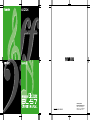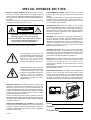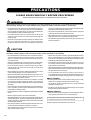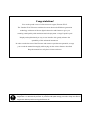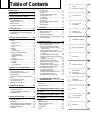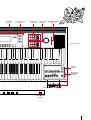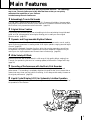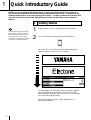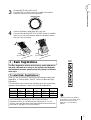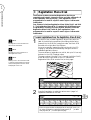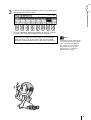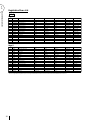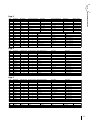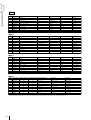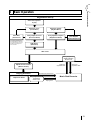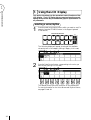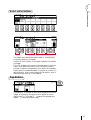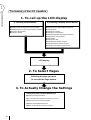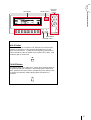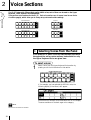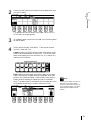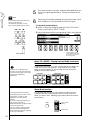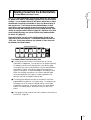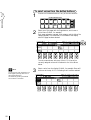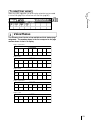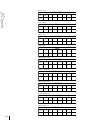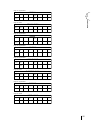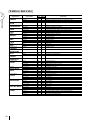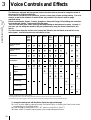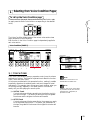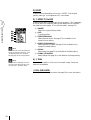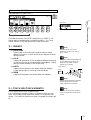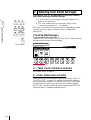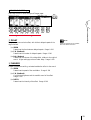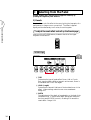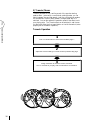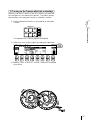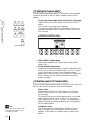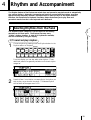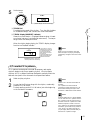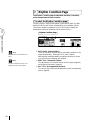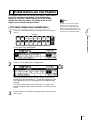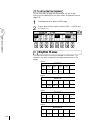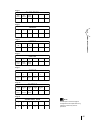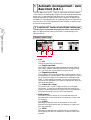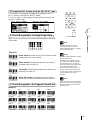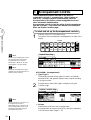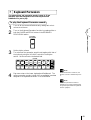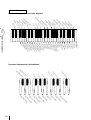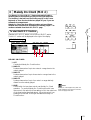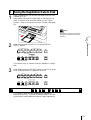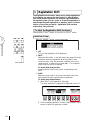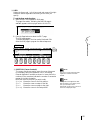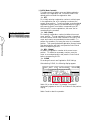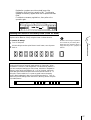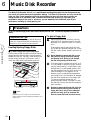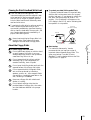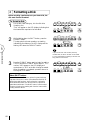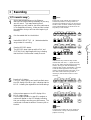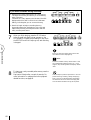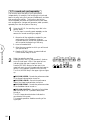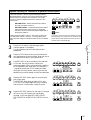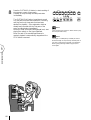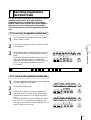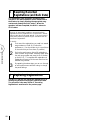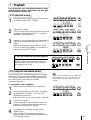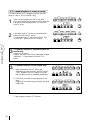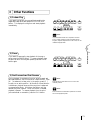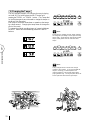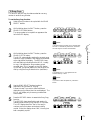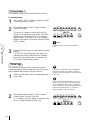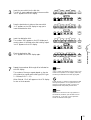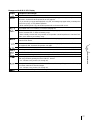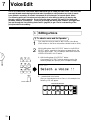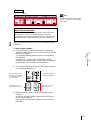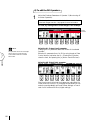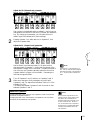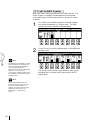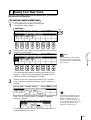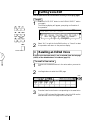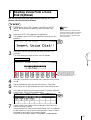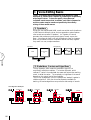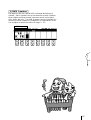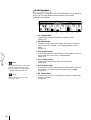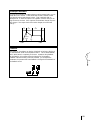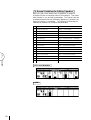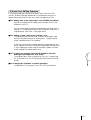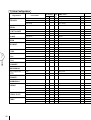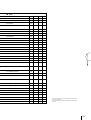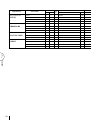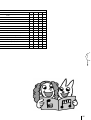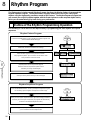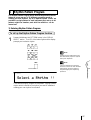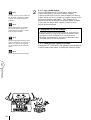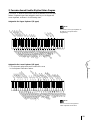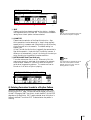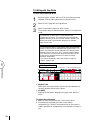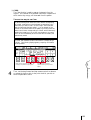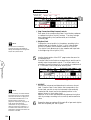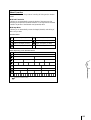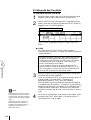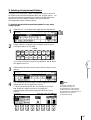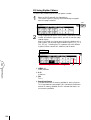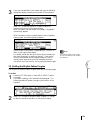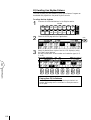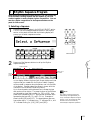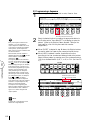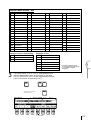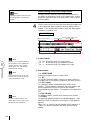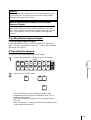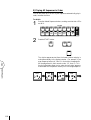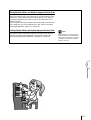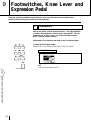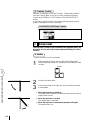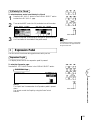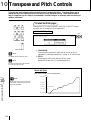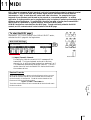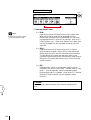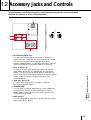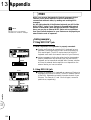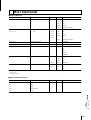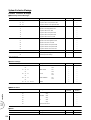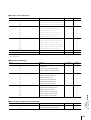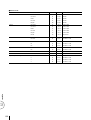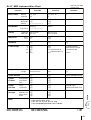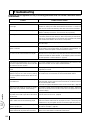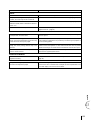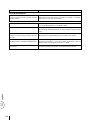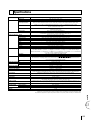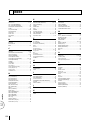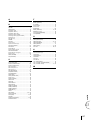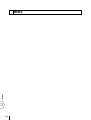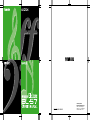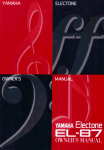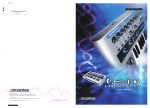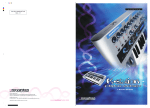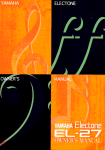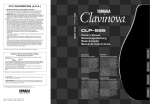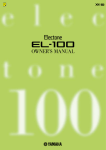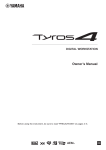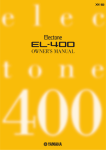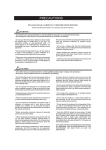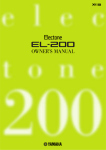Download Yamaha EL-87 Specifications
Transcript
Yamaha Corporation International Marketing Group P.O.Box1, Hamamatsu, Japan Phone: 81(country code)-53-460-2301 Fax: 81-53-456-8872, 1109 SPECIAL MESSAGE SECTION PRODUCT SAFETY MARKINGS: Yamaha electronic products may have either labels similar to the graphics shown below or molded / stamped facsimiles of these graphics on the enclosure. The explanation of these graphics appears on this page. Please observe all cautions indicated on this page and those indicated in the safety instruction section. CAUTION RISK OF ELECTRIC SHOCK. DO NOT OPEN CAUTION: TO REDUCE THE RISK OF ELECTRIC SHOCK, DO NOT REMOVE COVER (OR BACK). NO USER-SERVICEABLE PARTS INSIDE. REFER SERVICING TO QUALIFIED SERVICE PERSONNEL. See the name plate for graphic symbol markings. The exclamation point within the equilateral triangle is intended to alert the user to the present of important operating and maintenance (servicing) instructions in the literature accompanying the product. The lightning flash with arrowhead symbol within the equilateral triangle is intended to alert the user to the presence of uninsulated "dangerous voltage" within the product's enclosure that may be of sufficient magnitude to constitute a risk of electrical shock. ENVIRONMENTAL ISSUES: Yamaha strives to produce products that are both user safe and environmentally friendly. We sincerely believe that our products and the production methods used to produce them, meet these goals. In keeping with both the letter and the spirit of the law, we want you to be aware of the following: BATTERY NOTICE: This product MAY contain a small nonrechargeable battery which (if applicable) is soldered in place. The average life span of this type of battery is approximately five years. When replacement becomes necessary, contact a qualified service representative to perform the replacement. WARNING: Do not attempt to recharge, disassemble, or incinerate this type of battery. Keep all batteries away from children. Dispose of used batteries promptly and as regulated by applicable laws. Note: In some areas, the servicer is required by law to return the defective parts. However, you do have the option of having the servicer dispose of these parts for you. DISPOSAL NOTICE: Should this product become damaged beyond repair, or for some reason its useful life is considered to be at an end, please observe all local, state, and federal regulations that relate to the disposal of products that contain lead, batteries, plastics, etc. NOTICE: Service charges incurred due to lack of knowledge relating to how a function or effect works (when the unit is operating as designed) are not covered by the manufacture's warranty, and are therefore the owner's responsibility. Please study this manual carefully and consult your dealer before requesting service. NAME PLATE LOCATION: The graphic below indicates the location of the name plate. The model number, serial number, power requirements, etc., are located on this plate. You should record the model number, serial number, and the date of purchase in the spaces provided below and retain this manual as a permanent record of your purchase. IMPORTANT NOTICE: All Yamaha electronic products are tested and approved by an independent safety testing laboratory in order that you may be sure that when it is properly installed and used in its normal and customary manner, all foreseeable risks have been eliminated. DO NOT modify this unit or commission others to do so unless specifically authorized by Yamaha. Product performance and/or safety standards may be diminished. Claims filed under the expressed warranty may be denied if the unit is/has been modified. Implied warranties may also be affected. SPECIFICATIONS SUBJECT TO CHANGE: The information contained in this manual is believed to be correct at the time of printing. However, Yamaha reserves the right to change or modify any of the specifications without notice or obligation to update existing units. 92-469-➀ Model Serial No. Purchase Date PRECAUTIONS PLEASE READ CAREFULLY BEFORE PROCEEDING * Please keep these precautions in a safe place for future reference. WARNING Always follow the basic precautions listed below to avoid the possibility of serious injury or even death from electrical shock, short-circuiting, damages, fire or other hazards. These precautions include, but are not limited to, the following: • Do not open the instrument or attempt to disassemble the internal parts or modify them in any way. The instrument contains no user-serviceable parts. If it should appear to be malfunctioning, discontinue use immediately and have it inspected by qualified Yamaha service personnel. • Do not expose the instrument to rain, use it near water or in damp or wet conditions, or place containers on it containing liquids which might spill into any openings. • If the power cord or plug becomes frayed or damaged, or if there is a sudden loss of sound during use of the instrument, or if any unusual smells or smoke should appear to be caused by it, immediately turn off the power switch, disconnect the electric plug from the outlet, and have the instrument inspected by qualified Yamaha service personnel. • Only use the voltage specified as correct for the instrument. The required voltage is printed on the name plate of the instrument. • Before cleaning the instrument, always remove the electric plug from the outlet. Never insert or remove an electric plug with wet hands. • Check the electric plug periodically and remove any dirt or dust which may have accumulated on it. CAUTION Always follow the basic precautions listed below to avoid the possibility of physical injury to you or others, or damage to the instrument or other property. These precautions include, but are not limited to, the following: • Do not place the power cord near heat sources such as heaters or radiators, and do not excessively bend or otherwise damage the cord, place heavy objects on it, or place it in a position where anyone could walk on, trip over, or roll anything over it. • Never insert or drop paper or metallic or other objects between the slits of the key cover and the keyboard. If this happens, immediately turn off the power and remove the electric plug from the outlet and have the instrument inspected by qualified Yamaha service personnel. • When removing the electric plug from the instrument or an outlet, always hold the plug itself and not the cord. Pulling by the cord can damage it. • Do not place the instrument against a wall (allow at least 3 cm/one-inch from the wall), since this can cause inadequate air circulation, and possibly result in the instrument overheating. • Do not connect the instrument to an electrical outlet using a multipleconnector. Doing so can result in lower sound quality, or possibly cause overheating in the outlet. • Remove the electric plug from the outlet when the instrument is not to be used for extended periods of time, or during electrical storms. • Before connecting the instrument to other electronic components, turn off the power for all components. Before turning the power on or off for all components, set all volume levels to minimum. • Do not expose the instrument to excessive dust or vibrations, or extreme cold or heat (such as in direct sunlight, near a heater, or in a car during the day) to prevent the possibility of panel disfiguration or damage to the internal components. • Do not use the instrument near other electrical products such as televisions, radios, or speakers, since this might cause interference which can affect proper operation of the other products. • Donotplacetheinstrumentinanunstablepositionwhereitmightaccidentally fall over. • Before moving the instrument, remove all connected cables. • When cleaning the instrument, use a soft, dry cloth. Do not use paint thinners, solvents, cleaning fluids, or chemical-impregnated wiping cloths. Also, do not place vinyl, plastic or rubber objects on the instrument, since this might discolor the panel or keyboard. • Do not rest your weight on, or place heavy objects on the instrument, and do not use excessive force on the buttons, switches or connectors. • Take care that the key cover does not pinch your fingers, and do not insert a finger or hand in the key cover gap. (1)B-2 • Readcarefullytheattacheddocumentationexplainingtheassemblyprocess. Failure to assemble the instrument in the proper sequence might result in damage to the instrument or even injury. • Do not operate the instrument for a long period of time at a high or uncomfortable volume level, since this can cause permanent hearing loss. If you experience any hearing loss or ringing in the ears, consult a physician. ■USING THE BENCH • Do not play carelessly with or stand on the bench. Using it as a tool or stepladder or for any other purpose might result in accident or injury. • Only one person should sit on the bench at a time, in order to prevent the possibility of accident or injury. • If the bench screws become loose due to extensive long-term use, tighten them periodically using the included tool. ■SAVING USER DATA • Always save data to a floppy disk frequently, in order to help prevent the loss of important data due to a malfunction or user operating error. Yamaha cannot be held responsible for damage caused by improper use or modifications to the instrument, or data that is lost or destroyed. Always turn the power off when the instrument is not in use. Congratulations! You are the proud owner of a fine electronic organ, Electone EL-87. The Yamaha EL-87 Electone combines the most advanced AWM tone generation technology with state-of-the-art digital electronics and features to give you stunning sound quality with maximum musical enjoyment. A large Liquid Crystal Display and sophisticated yet easy-to-use interface also greatly enhance the operability of this advanced instrument. In order to make the most of the Electone and extensive performance potential, we urge you to read the manual thoroughly while trying out the various features described. Keep the manual in a safe place for later reference. Turning the Electone off erases all panel settings you have made. When the Electone is turned on, Basic Registration 1 is automatically selected. If you have made panel settings you wish to keep, save them to Registration Memory before turning the Electone off. Table of Contents Panel Layout ..........................................2 8 Other Functions ......................................... 71 1) Custom Play ......................................... 71 2) Pause ................................................... 71 3) Fast Forward and Fast Reverse ............... 71 4) Changing the Tempo ............................. 72 5) Song Copy ............................................ 73 6) Song Delete .......................................... 74 7) Disk Copy ............................................ 74 8) Checking the Remaining Memory ......... 76 9) Voice Disks .......................................... 76 10)Copy Protect ......................................... 76 Main Features ........................................5 1 Quick Introductory Guide ...............6 1 2 3 4 5 Getting Started ............................................. 6 Basic Registrations ....................................... 7 Registration Menu Disk ................................ 8 Basic Operation ......................................... 13 Using the LCD Display ............................... 14 2 Voice Sections ................................ 18 1 2 3 4 5 6 3 Voice Controls and Effects ............ 28 5 Registration Memory ..................... 52 1 2 3 4 Storing Registrations ................................... 52 Selecting Registrations ................................ 52 Saving the Registration Data to Disk ........... 63 Registration Shift ........................................ 54 6 Music Disk Recorder ..................... 58 1 2 3 4 5 6 7 Precautions ................................................ 58 Formatting a Disk ....................................... 60 Recording .................................................. 61 Recording Registrations (and Bulk Data) ..... 67 Recalling Recorded Registrations (and BulkData) ........ 68 Replacing Registrations .............................. 68 Playback .................................................... 69 Editing a Voice ........................................... 78 Saving Your New Voice ............................. 83 Quitting Voice Edit .................................... 84 Recalling an Edited Voice .......................... 84 Selecting Voices from a Voice Disk (Optional) ... 85 Voice Editing Basics ................................... 86 8 Rhythm Program ............................ 96 Outline of the Rhythm Programming Operation ..... 96 1 Rhythm Pattern Program ............................ 97 1) Entering Rhythm Pattern Program .......... 97 2) Percussion Sounds Used for Rhythm Pattern Program .................................... 99 3) Step Write and Real Time Write .......... 100 4) Selecting Step Write or Real Time Write Operation ........................................... 100 5) Setting the Beat/Quantize Values ......... 100 6) Entering Percussion Sounds to a Rhythm Pattern ................................................ 101 7) Editing with Step Write ....................... 102 8) Editing with Real Time Write ............... 106 9) Selecting Accompaniment Patterns ...... 107 10)Saving Rhythm Patterns ....................... 108 11)Quitting Rhythm Pattern Program ........ 109 12)Recalling User Rhythm Patterns ........... 110 2 Rhythm Sequence Program ...................... 111 1) Selecting a Sequence .......................... 111 2) Programming a Sequence ................... 112 3) Quitting Rhythm Sequence Program .... 115 4) Playing Rhythm Sequences ................. 115 5) Playing All Sequences in Order ........... 116 4 Rhythm and Accompaniment ....... 39 1 Selecting Rhythms from the Panel ............... 39 2 Rhythm Condition Page ............................. 42 3 Dotted Buttons and User Rhythms .............. 43 4 Rhythm Menus .......................................... 44 5 Automatic Accompaniment-Auto Bass Chord (A.B.C.) ................................................................. 46 6 Accompaniment Controls ........................... 48 7 Keyboard Percussion .................................. 49 8 Melody On Chord (M.O.C.) ....................... 51 Quick Introductory Guide 2 Voice Sections 3 Voice Controls and Effects 4 Rhythm and Accompaniment 5 Registration Memory 6 Music Disk Recorder 7 Voice Edit 8 Rhythm Program 9 Footswitches, Knee Lever and Expression Pedal 7 Voice Edit ....................................... 78 1 Selecting Voices from the Panel ................. 18 2 Selecting Voices from the Dotted Buttons ... 21 3 Voice Menus ............................................. 23 1 Selecting from Voice Condition Pages ........ 29 [PAGE 1] ...................................................... 29 1) Touch Tone .......................................... 29 2) Feet ...................................................... 30 3) Effect (On/Off) ...................................... 30 4) Pan ....................................................... 30 [PAGE 2] ...................................................... 31 1) Vibrato ................................................. 31 2) Touch Vibrato ....................................... 31 2 Selecting from Effect Set Pages ................... 32 1) Tremolo/Chorus .................................... 32 2) Symphonic/Celeste ............................... 32 3) Delay ................................................... 33 4) Flanger ................................................. 33 3 Selecting from the Panel ............................. 34 1) Reverb .................................................. 34 2) Sustain .................................................. 35 3) Tremolo/Chorus .................................... 36 1 9 Footswitches, Knee Lever and Expression Pedal ........................ 118 1 Footswitch ............................................... 118 2 Knee Lever ............................................... 120 3 Expression Pedals ..................................... 121 10 Transpose and Pitch Controls ... 122 10 Transpose and Pitch Controls 11 MIDI 12 Accessory Jacks and Controls 13 Appendix 11 MIDI ............................................ 123 12 Accessory Jacks and Controls ... 125 13 Appendix .................................... 126 MIDI ........................................................... 126 MIDI Data Format ........................................ 127 MIDI Implementation Chart ......................... 131 Troubleshooting ........................................... 132 Specifications .............................................. 135 Index ........................................................... 136 1 Panel Layout Front Panel LOWER KEYBOARD VOICE (Page 18) UPPER KEYBOARD VOICE (Page 18) UPPER KEYBOARD VOICE REVERB MAX MAX REVERB (Page 34) STRINGS BRASS CLARINET SAXOPHONE CHORUS HARMONICA 1 ORGAN PIANO GUITAR VIBRAPHONE COSMIC 2 TUTTI MIN MIN LOWER KEYBOARD VOICE SUSTAIN MAX UPPER (KNEE) SUSTAIN (Page 35) LOWER (KNEE) PEDAL STRINGS BRASS CLARINET SAXOPHONE CHORUS HORN 1 ORGAN PIANO GUITAR VIBRAPHONE COSMIC TUTTI 2 MIN D KEYBOARD PERCUSSION RHYTHM VOLUME BASIC REGIST. MAX LOWER PEDAL SEQ. 1 SEQ. 2 SEQ. 3 SEQ. 4 1 MARCH WALTZ SWING BOUNCE USER 1 USER 2 USER 3 USER 4 SLOW ROCK A TANGO LATIN 1 LATIN 2 8 BEAT 16 BEAT 2 USER 5 USER 6 USER 7 USER 8 C D 1 B 2 MIN 3 TEMPO 4 BAR/BEAT Rhythm Section (Page 39) 5 TEMPO INTRO. ENDING SYNCHRO START START FILL IN KEYBOARD PERCUSSION (Page 49) BASIC REGIST. (Page 7) M. /TO DISK M./TO DISK Button (Page 52) 2 1 2 3 Registration Memory Buttons (Page 52) 4 LCD Display (Page 14) DISPLAY SELECT (Page 4) LEAD VOICE (Page 18) PEDAL VOICE (Page 18) MASTER VOLUME (Page 7) LEAD VOICE VOICE DISPLAY EFFECT SET A. B. C. M. O. C. MAX VIOLIN FLUTE 1 OBOE TRUMPET TO LOWER PAGE MASTER VOLUME FOOT SW. REGIST EXP. SHIFT PITCH/MIDI VOICE EDIT RHYTHM PROGRAM PATTERN SEQUENCE MIN PEDAL VOICE MAX CONTRA BASS ELEC. BASS 1 ORGAN BASS TUBA TO LOWER Monitor Speaker TREMOLO (FAST) COARSE HOLD MIN DISPLAY SELECT ATA CONTROL POWER (Page 6) RECORD UPPER LOWER PAUSE LOWER PEDAL CONTROL FROM TO SONG COPY SONG REPEAT STOP POWER PLAY PEDAL CONTROL UPPER PLAY MUSIC DISK RECORDER SHIFT SONG DEL. SONG SELECT RECORD – TEMPO + FORMAT CUSTOM PLAY MUSIC DISK RECORDER (Page 58) Floppy Disk Slot LED (Lamp in-use) 5 6 7 8 Eject Button D. D (Disable) Button (Page 52) 3 LCD/Display Select LCD Display (Page 14) VOICE DISPLAY EFFECT SET A. B. C. M. O. C. PAGE FOOT SW. REGIST EXP. SHIFT PITCH/MIDI VOICE EDIT RHYTHM PROGRAM PATTERN SEQUENCE VOICE DISPLAY Button (Page 20) EFFECT SET Button (Page 32) A. B. C. /M. O. C. Button (Page 47) FOOT SW. Button (Page 118) REGIST SHIFT Button (Page 54) EXP./PITCH/MIDI Button (page121) VOICE EDIT Button (Page 78) RHYTHM PATTERN PROGRAM Button (Page 96) RHYTHM SEQUENCE Button (page 111) TREMOLO (FAST) COARSE DATA CONTROL HOLD DISPLAY SELECT TREMOLO (FAST) Button (Page 38) DATA CONTROL Buttons (Page 9) HOLD Button (Page 17) COARSE Button (Page 17) Others Keyboard Cover/Music Stand Monitor Speskers Front Panel (Page 2) Upper Keyboard Lower Keyboard MIDI Jacks (Page 125) Knee Lever (Page 120) Jacks (Page 125) Right-Footswitch (Page 54) Left-Footswitch (page 118) Speaker Unit Expression Pedal (Page 121) Pedalboard 4 Main Features Your Yamaha Electone is packed with many sophisticated functions. Yet is amazingly easy to use. The main features are briefly described here so that you can quickly understand the capabilities of your Electone. Included among the main features are: 1 Astoundingly True-to-life Sounds The new AWM (Advanced Wave Memory) and FM (Frequency Modulation) tone generation technologies combined with authentic touch response for individual instrument voices, make this Electone a truly expressive musical instrument. (page 18) 2 Original Voice Creation The Electone also provides easy-to-use voice editing tools for manipulating the sophisticated AWM and FM tone generation technologies, allowing you to create your own original Electone voices. (page 78) 3 Dynamic and Programmable Rhythm Patterns The Rhythm section of the Electone features authentic drum and percussion sounds, used by expert rhythm programmers in creating a total of 66 rhythm patterns, ranging across all styles of music. (page 39) Along with the Keyboard Percussion function, which lets you play percussion sounds from the keyboard, the Rhythm Pattern Programmer and Rhythm Sequence Programmer let you record your own rhythm patterns and connect them to make songs. (page 96) 4 Wide Variety of Effects Electone voices can also be enhanced with a full range of high-quality effects, ranging from Tremolo (for reproducing the sound of a rotating speaker) and Reverb to Flanger and Delay. (page 28) 5 Recording of Performances with the Music Disk Recorder The Electone also features a Music Disk Recorder for recording your registrations and performances. The recording is completely digital and is stored to disk, which means that no matter how many times you play back the recording, it will always sound exactly the same as the original performance. (page 58) 6 Liquid Crystal Display (LCD) for Systematic, Intuitive Operation The LCD display provides comprehensive and easy-to-understand control over virtually all of the operations of the Electone. 5 1 Quick Introductory Guide Whether you are an advanced Electone performer or have never touched an electronic keyboard in your life, we recommend that you take the time to go through this basic section. It shows you in the simplest possible manner how to start playing your Electone. The basic operations and functions that you learn in this section will also be important when you later use the Electone's more advanced features. 1 Getting Started Yamaha products are manufactured specifically for the supply voltage in the area where they are to be sold. If you should move, or if any doubt exists about the supply voltage, please consult with a qualified technician. 1 2 Plug the power cord in to an appropriate electrical outlet. Turn on the Electone by pressing the POWER switch. POWER When you turn on the Electone, the following displays will appear one after the other in the LCD display: ® This last display, Voice Display, shows the currently assigned voice settings for each voice section, as well as the overall balance between the Upper and Lower voices. For information on the Voice Display see page 20. When the Electone is turned on, Basic Registration 1 is automatically selected. 6 Quick Introductory Guide 3 1 Set the MASTER VOLUME control. The MASTER VOLUME control is an overall control which affects the volume of the entire instrument. MASTER VOLUME 4 Press the Expression pedal down with your foot. Once you have set the MASTER VOLUME control to a suitable level, you can use the Expression pedal to change the volume with your foot as you play. Maximum volume Minimum volume BASIC REGIST. 2 Basic Registrations 1 The Basic Registration section has five factory preset registrations, each with a different set of voices for the Upper/Lower keyboards and Pedalboard and each specially suited for playing in a different music style. 3 To select Basic Registrations: When you turn the power on, the Electone automatically selects Basic Registration 1. Press the BASIC REGIST. buttons to select each Basic Registration. The chart below lists the voices that have been set for the Upper/Lower keyboards and Pedalboard in each of the five Basic Registrations. Basic Registration 1 Basic Ragistration 2 2 Basic Ragistration 3 Basic Ragistration 4 Basic Ragistration 5 Upper Keyboard Voice Strings 1 Brass Flute Cosmic 1 Synth. Brass Lower Keyboard Voice Strings 1 Horn1 Piano Cosmic 2 Cosmic 3 Pedal Voice Contrabass Tuba Contrabass Cosmic 2 Synth. Bass If you have made panel settings you wish to keep, save them to Registration Memory (p. 52) before turning the Electone off. You can, however, restore the panel settings that were made before the Electone was last turned off. See page 57 for more information. 4 5 Turning the Electone off erases all panel settings you have made. When the Electone is turned on, Basic Registration 1 is automatically selected. 7 1 Quick Introductory Guide 3 Registration Menu Disk The Electone includes convenient Registrations that let you completely and instantly change the voices and other settings for all of the keyboards, even as you play. Each registration is preprogrammed to be used for a specific music style or instrumental combination. Your Electone includ two Registration Menu Disks: Disk 1 and Disk 2. The Registration Menu Disk 1 is packed with 80 different types of registrations, including voice and rhythm selections, while the Registration Menu Disk 2 with 40. Each registration is preprogrammed to be used for a specific music style or instrumental combination. To select registrations from the Registration Menu Disks: NOTE: See page 58 for more information on the Music Disk Recorder. 1 Put either of the included Registration Menu Disks (with the label of the disk facing upward and the sliding shutter facing forward) into the Disk slot, located just under the Music Disk Recorder at the right side of the Electone. Once you've securely inserted the disk into the slot, the LCD Display on the panel will automatically change to show the available Registration Menus. There are dozens of registrations on a disk, but up to 16 can only be shown in the LCD Display at a time. The page numbers 1 through 5 (or 1 through 4 with the Disk 2) shown at the top right corner of the LCD indicate this Registration Menu Disk contains five (or four) pages. 2 Press the Page button to select the various menu "pages" of registrations available on the disk. NOTE: See page 10 for the complete list of the Registration Menus. NOTE: While you are in the Voice Edit mode or Rhythm Pattern/Sequence Program mode, the Registration Menus cannot be displayed on the LCD. PAGE When the page numbers are displayed at the top right corner, you can select the pages by pressing the Page buttons, [F] to select next page and [E] to select previous page. 8 Quick Introductory Guide 3 1 Select one of the registrations shown on the LCD by pressing the appropriate Data Control button. Up to 16 registration selections are shown on the LCD, and the 16 Data Control buttons correspond to those selections. The Data Control buttons are used to select voices, rhythms and various functions. They are also used to raise or lower volumes and levels, as well as move the cursor up and down, right and left. NOTE: Inadvertently pressing another button on the panel may change the content of the LCD during the Registration Menu operation. In this case press PLAY button on the Music Disk Recorder section, to retrieve the Registration Menu display. 9 1 Registration Menu List Quick Introductory Guide Disk 1 Page 1 No. LCD Display Sound Image Upper Keyboard Voice Lead Voice Lower Keyboard Voice Pedal Voice Rhythm (Tempo) 1 STRINGS1 Orchestra Strings Violin Horn Contrabass – 2 STRINGS2 Pop Strings Strings Whistle Strings Pizzicato Bass – 3 STRINGS3 Chamber Strings Strings Violin Strings Pizzicato Bass – 4 STRINGS4 Solo Violin 5 STRINGS5 Pops Orchestra 1 Strings 6 STRINGS6 Pizzicato Strings Pizzicato Strings 7 STRINGS7 Pops Orchestra 2 Strings 8 STRINGS8 Strings Ensemble Strings 9 BRASS1 Marching Band Brass 10 BRASS2 Solo Trumpet 11 BRASS3 Big Band 1 12 BRASS4 Solo Trombone 13 BRASS5 Big Band 2 (Saxophone Ensemble) – Violin Strings Contrabass Harpsichord Strings Elec. Bass – Pizzicato Strings Pizzicato Strings Brass Pizzicato Bass Strings (16') Strings Contrabass Trombone Brass Tuba Trumpet – Brass – Saxophone Trumpet Horn Tuba Saxophone Trombone Pizzicato Bass – 8Beat 1 (115) – Polka (130) – March (120) – Swing 1 (168) Trombone Saxophone Pizzicato Bass Swing 2 (125) Saxophone (8') Piano Pizzicato Bass Swing 1 (136) 14 BRASS6 Jazz Combo 1 (Trumpet) – Trumpet Elec. Bass Pizzicato Bass Bossanova 2 (160) 15 BRASS7 Dixieland – Clarinet Piano Pizzicato Bass Dixie (96) 16 BRASS8 Solo Saxophone – Saxophone Elec. Piano Elec. Bass (16') 16Beat 3 (80) Page 2 No. LCD Display Sound Image Upper Keyboard Voice Lead Voice Lower Keyboard Voice Pedal Voice Rhythm (Tempo) 1 LEAD1 Woodwind Ensemble Oboe Flute Clarinet Bassoon (8') – 2 LEAD2 Solo Flute – Flute Pizzicato Strings Contrabass – 3 LEAD3 Solo Oboe – Oboe Strings Contrabass 4 LEAD4 Polka – Clarinet Harmonica Pizzicato Bass Polka (115) 5 LEAD5 Whistle – Whistle Elec. Piano Elec. Bass 8Beat 1 (78) 6 LEAD6 Harmonica – Harmonica Strings Contrabass 7 LEAD7 Tango Harmonica Harmonica (16') Strings Pizzicato Bass Tango 1 (120) 8 LEAD8 Jazz Organ Jazz Organ Jazz Organ (4') Jazz Organ (8') Organ Bass Bossanova 2 (150) 9 DECAY1 Acoustic Piano Piano – Piano Pizzicato Bass 10 DECAY2 Elec. Piano Elec. Piano – Elec. Piano Elec. Bass 16Beat 3 (78) Dixie (90) 11 DECAY3 Honky Tonk Piano Piano 12 DECAY4 Jazz Guitar Elec. Bass 13 DECAY5 Marimba Marimba 14 DECAY6 Fantasy 1 Vibraphone (4') 15 DECAY7 Elec. Guitar Elec. Guitar 16 DECAY8 Oriental Harpsichord – Elec. Bass – Whistle – Harpsichord – – Piano Piano Strings Elec. Bass Bossanova 1 (140) Piano Elec. Bass Samba 1 (125) Strings Elec. Bass Slow Rock 1 (72) Elec. Piano Elec. Bass 8Beat 3 (130) Strings Contrabass • The numbers in the parentheses indicate that the "feet" settings for the assigned voice are different from the default. • As for the registrations assigned with rhythm, the Fingered is selected for the A.B.C. function and both Lower and Pedal Memories are set to on. 10 – – 1 Quick Introductory Guide Page 3 No. LCD Display Sound Image 1 SYNTH1 Wind Synth. 2 SYNTH2 Synth. Brass 1 3 SYNTH3 4 SYNTH4 5 SYNTH5 Fusion 6 SYNTH6 Fantasy 2 Cosmic 1 (8') Whistle Cosmic 2 Contrabass 7 SYNTH7 Fantasy 3 Cosmic 2 Marimba (4') Elec. Piano Elec. Bass Dance Pop (125) 8 SYNTH8 Fantasy 4 Cosmic 3 Whistle Cosmic 3 Elec. Bass Bounce 1 (125) No. LCD Display Upper Keyboard Voice Lead Voice Lower Keyboard Voice Pedal Voice Cosmic 3 Elec. Guitar Elec. Bass (16') 8Beat 3 (150) Synth. Brass Clarinet (4') Elec. Guitar Elec. Bass 8Beat 1 (130) Cosmic Sound Cosmic 2 Whistle Elec. Piano Elec. Bass 8Beat 2 (120) Synth. Brass 2 Tutti 2 Brass Elec. Guitar Elec. Bass (16') 16Beat 3 (117) Elec. Guitar Elec. Piano Elec. Bass (16') 16Beat Funk (120) – – Rhythm Tempo Accompaniment Type Upper Keyboard Voice 9 March 120 4 Brass 10 Polka 110 4 Bassoon 11 Country 112 1 12 Broadway 135 4 13 Waltz-1 105 14 Waltz-2 180 15 J. Waltz 16 Bolero – Lead Voice Pedal Voice Trumpet Tuba Flute (4') Pizzicato Bass Rhythm (Tempo) – Harmonica Pizzicato Bass (16') Vibraphone (4') Trumpet Pizzicato Bass 4 Strings Strings (16') Pizzicato Bass (16') 2 Strings Violin Pizzicato Bass 140 4 Elec. Bass (16') Whistle Pizzicato Bass (16') 136 1 Trumpet Pizzicato Bass (16') – Page 4 No. 1 LCD Display Rhythm Tempo Accompaniment Type Upper Keyboard Voice Swing-1 160 3 Brass Lead Voice Pedal Voice Trumpet Pizzicato Bass 2 Swing-2 138 4 – Clarinet Pizzicato Bass 3 J. Ballad 60 3 – Trombone Pizzicato Bass 4 Dixie 108 4 – Trumpet 5 Bounce-1 123 2 6 Bounce-2 140 2 7 Reggae-1 132 4 Marimba 8 Reggae-2 120 4 Cosmic 2 Elec. Guitar 9 Slow Rock-1 80 1 10 Slow Rock-2 74 1 Guitar Tuba – – Clarinet – Synth. Brass – Elec. Bass Elec. Bass (16') – – Elec. Bass Pizzicato Bass Trumpet Elec. Bass (16') Elec. Bass (16') 11 Slow Rock-3 92 4 12 Tango-1 120 1 Harmonica 13 Tango-2 120 1 Strings Violin Pizzicato Bass (16') 14 Tango-3 110 1 Harmonica Harmonica (16') Elec. Bass (16') 15 Cha-Cha 126 4 Piano (16') Piano (4') Elec. Bass (16') 16 Rhumba 115 1 Trombone (8') Elec. Bass (16') Rhythm Tempo Accompaniment Type 118 4 – Saxophone Elec. Bass (16') Harmonica (16') Pizzicato Bass (16') Page 5 No. LCD Display Upper Keyboard Voice Lead Voice Pedal Voice Strings Whistle Elec. Bass (16') 1 Beguine 2 Mambo 100 4 Brass Saxophone Elec. Bass (16') 3 Samba-1 120 1 Saxophone Trumpet Elec. Bass (16') 4 Samba-2 112 1 Elec. Bass (16') Flute Elec. Bass (16') 5 Bossanova-1 103 1 – Flute Elec. Bass (16') 6 Bossanova-2 124 2 – Saxophone Elec. Bass (16') 7 8 Beat-1 100 3 Cosmic 2 8 8 Beat-2 117 2 Elec. Piano 9 8 Beat-3 152 3 Elec. Guitar 10 Dance Pop 130 4 Vibraphone (4') 11 16 Beat-1 85 4 12 16 Beat-2 124 4 13 16 Beat-3 112 14 16 Beat Funk 118 Vibraphone(4') Elec. Bass (16') – – Elec. Bass (16') Elec. Guitar Elec. Bass (16') Elec. Piano Elec. Bass (16') Flute Elec. Bass (16') Synth. Brass Synth. Brass (16') Elec. Bass (16') 4 Brass Trumpet Elec. Bass (16') 4 Elec. Guitar (8') Cosmic 3 Elec. Bass (16') No. LCD Display Sound Image Upper Keyboard Voice Lead Voice Lower Keyboard Voice Pedal Voice 15 Wedding Wedding Organ Organ (4') Organ Organ (16') Rhythm (Tempo) – 16 X'mas X'mas Cosmic 2 Vibraphone (4') Strings Contrabass – 11 1 Quick Introductory Guide Disk 2 Page 1 No. LCD Display Sound Image 1 STRINGS1 Solo Violin 2 STRINGS2 Strings Ensemble 3 STRINGS3 4 STRINGS4 5 Upper Keyboard Voice Lead Voice Lower Keyboard Voice Violin Strings Contrabass Strings Strings (4') Horn Pizzicato Bass Pop Strings 1 Strings Vibraphone(4') Horn Contrabass Pop Strings 2 Strings Clarinet Strings Pizzicato Bass STRINGS5 Symphonic Orchestra Tutti 1 Tutti 2 (16') Strings Contrabass 6 BRASS1 Trumpet Ensemble Brass Trumpet Brass Tuba 7 BRASS2 Solo Trumpet – Trumpet Trombone Tuba 8 BRASS3 Solo Trombone – Trombone Trombone Tuba – Pedal Voice 9 BRASS4 Brass Ensemble Trumpet Trombone Horn Tuba 10 BRASS5 Big Band Brass Trombone Saxophone Pizzicato Bass Upper Keyboard Voice Pedal Voice Page 2 No. LCD Display Sound Image Lead Voice Lower Keyboard Voice 1 LEAD1 Solo Flute 1 – Flute Strings Contrabass 2 LEAD2 Solo Flute 2 – Flute Clarinet Pizzicato Bass 3 LEAD3 Whistle 4 LEAD4 Flute Ensemble – 5 LEAD5 Pop Flute Vibraphone (4') Flute Strings Contrabass 6 LEAD6 Woodwind Ensemble 1 Bassoon Flute (4') Clarinet Pizzicato Bass Flute Flute (4') Pizzicato Strings Pizzicato Bass Flute (4') Bassoon Pizzicato Bass 7 LEAD7 Solo Oboe – Oboe Bassoon Pizzicato Bass 8 LEAD8 Woodwind Ensemble 2 – Clarinet Bassoon Clarinet – Saxophone 9 LEAD9 Solo Clarinet 10 LEAD10 Solo Saxophone Clarinet – Horn Pizzicato Bass Strings Contrabass Page 3 No. LCD Display Sound Image Upper Keyboard Voice Lower Keyboard Voice Pedal Voice 1 DECAY1 Piano Piano Lead Voice – Piano Piano 2 DECAY2 Harpsichord Harpsichord – Strings Contrabass 3 DECAY3 Marimba Marimba – Clarinet Pizzicato Bass 4 DECAY4 Music Box Vibraphone (4') – Vibraphone (4') Vibraphone (4') 5 DECAY5 Classical Guitar Guitar – Strings Pizzicato Bass 6 ORGAN1 Organ Organ – Organ Organ Bass 7 ORGAN2 Jazz Organ Jazz Organ (8') – Jazz Organ (8') Organ Bass 8 BANDONEON Bandoneon Harmonica Harmonica Strings Pizzicato Bass 9 SYNTH1 Cosmic Sound 1 Cosmic 2 Cosmic 1 Chorus Contrabass 10 SYNTH2 Cosmic Sound 2 Cosmic 3 Synth. Bass (8') Cosmic 3 Synth. Bass Page 4 No. Lead Voice Pedal Voice 1 March LCD Display Rhythm (Tempo) 120 Accompaniment Type Upper Keyboard Voice 4 Brass Trumpet Tuba 2 Broadway 135 4 Trombone (8') Saxophone (8') Pizzicato Bass 3 Waltz 105 4 Strings Strings (16') Pizzicato Bass 4 Swing 160 3 Brass Trumpet Pizzicato Bass 5 Slow Rock 80 3 Guitar Elec. Bass Elec. Bass (16') 6 Tango 127 3 Harmonica Harmonica (16') Pizzicato Bass (16') 7 Cha-Cha 126 4 Piano (16') Piano (4') Elec. Bass (16') 8 Samba 120 1 Saxophone Trumpet Elec. Bass (16') 9 8Beat 100 3 Cosmic 2 Vibraphone (4') Elec. Bass (16') 10 16Beat 74 4 Harmonica Harmonica Elec. Bass (16') • The numbers in the parentheses indicate that the "feet" settings for the assigned voice are different from the default. • As for the registrations assigned with rhythm, the Fingered is selected for the A.B.C. function and both Lower and Pedal Memories are set to on. 12 1 Quick Introductory Guide 4 Basic Operation Registration Set-up Select the keyboard to play Voice Edit (User Voice) Select the voice (Voice Menu) Select the rhythm (Rhythm Menu) Finely adjust the voice (Voice Condition) Finely adjust the rhythm (Rhythm Condition) * The Controls and Effects may be applied differently depending on the selected type of Controls and Effects. See page 28 for more information. Rhythm Program (User Rhythm /Rhythm Sequence) Add effects (Effect Set) Add reverb Setting Registration Shift/Footswitch /Knee Lever Loading the registration data Adjust the total volume (Master Volume) Playing Electone Expression Pedal Saving the registration data Recording the performance Using Registration Shift /Footswitch /Knee Lever Music Disk Recorder Playing back 13 1 Quick Introductory Guide 5 Using the LCD Display This section introduces you the convenient control functions of the LCD display. The LCD display lets you see at a glance the current settings and provides easy-to-understand graphic representation of all parameters. Selecting a voice/rhythm 1 Press the panel voice/rhythm button which you want to use (For example, press the STRINGS button in the Upper Keyboard Voice section). UPPER KEYBOARD VOICE MAX STRINGS BRASS CLARINET SAXOPHONE CHORUS HARMONICA 1 ORGAN PIANO GUITAR VIBRAPHONE COSMIC 2 TUTTI MIN The following display will appear, showing all the available voices/rhythms in the category (Strings Category in this case). 2 Press the Data Control button corresponding to the voice you want to play (Strings 2 in this case). The selected voice/rhythm will be shown in the reversed box. For more information on the Voice Menus and Rhythm Menus, see pages 23 and 44. 14 1 Quick Introductory Guide Data Control Buttons 1 2 3 4 2 The Data Control buttons are used to select 1 a voice/rhythm or function shown on the display. Press the STRINGS button in the Upper Keyboard Voice section once again. This LCD changes to show some of the other ways in which the Data Control buttons are used to control Electone functions. Each pair of buttons corresponding to the section of the display directly above it increases/decreases 2 the value or chooses 3 a setting/function. When you are setting the Pan position, each of them moves the curosr 4 to the right/left. Page Buttons PAGE 5 These buttons 5 are used to select (when available) the various "pages" of the display, the names of which appear at the top right of the LCD. Use Page [F] to select the next page, and Page[E] to select the previous page. 15 1 Quick Introductory Guide The Summary of the LCD Operation 1. To call up the LCD display 1) Pressing Panel Buttons 2) Pressing a Display Select button ● Selecting voices or setting up the Voice Condition ● Selecting rhythms or setting up the Rhythm Condition ● Setting the Reverb effect ● Setting the Sustain ● Displaying Voice Display (Manual Balance) ● Setting effects ● Setting A.B.C./M.O.C. ● Setting the Left-Footswitch ● Setting Registration Shift (Right-Footswitch) ● Setting Pitch and Transpose ● Setting MIDI ● Setting Voice Edit ● Setting Rhythm Pattern Program ● Setting Rhythm Sequence Program ● Selecting and setting Tremolo/Chorus LCD display 2. To Select Pages Selecting the page you want to use with the Page buttons 3. To Actually Change the Settings Using the Data Control buttons to ● Select voices/rhythms/effects ● Turn on/off the Accompaniment and A.B.C. Memory ● Adjust Touch Tone and Reverb depth ● Edit the rhythm pattern/sequence ● Move the Pan position and cursor position 16 VOICE DISPLAY EFFECT SET Quick Introductory Guide PAGE buttons LCD Display 1 DISPLAY SELECT buttons A. B. C. M. O. C. PAGE FOOT SW. REGIST EXP. SHIFT PITCH/MIDI VOICE EDIT RHYTHM PROGRAM PATTERN SEQUENCE TREMOLO (FAST) COARSE HOLD DISPLAY SELECT DATA CONTROL DATA CONTROL buttons HOLD button COARSE button HOLD Button This button allows you to keep the LCD display at the current function. Normally, if the buttons of other functions are pressed, the LCD will switch to those functions. To keep this from happening, press the Hold button; the button's LED will remain lit as long as Hold is in effect. Press the button again to cancel Hold. HOLD COARSE Button This button allows you to make quick "jumps" when changing values (of the parameters with bar indications). While holding the Coarse button down, press the Data Control button corresponding to the value you wish to change; the values will change rapidly toward the maximum or minimum. COARSE 17 2 Voice Sections The EL-57 features 49 different high quality AWM voices, each of them can be used on the Upper keyboard, Lower keyboard and Pedalboard. There are four voice sections for the EL-57. Each voice section can, of course, have its own Voice Condition page(s), which allow you to finely set up voice and volume settings. 2 Voice Sections UPPER KEYBOARD VOICE LEAD VOICE MAX STRINGS BRASS CLARINET SAXOPHONE CHORUS HARMONICA 1 ORGAN PIANO GUITAR VIBRAPHONE COSMIC 2 TUTTI MAX VIOLIN FLUTE 1 OBOE TRUMPET TO LOWER MIN MIN PEDAL VOICE LOWER KEYBOARD VOICE MAX MAX STRINGS BRASS CLARINET SAXOPHONE CHORUS HORN 1 ORGAN PIANO GUITAR VIBRAPHONE COSMIC TUTTI 2 CONTRA BASS ELEC. BASS 1 ORGAN BASS TUBA TO LOWER MIN MIN 1 Selecting Voices from the Panel Since selection of panel voices follows the same procedure throughout the various voice sections, instructions for only the Upper Keyboard Voice are given here. To select voices: 1 Select a voice from the Upper Keyboard Voice section by pressing one of the Voice buttons in that section. UPPER KEYBOARD VOICE VOLUME MAX STRINGS BRASS CLARINET SAXOPHONE CHORUS HARMONICA 1 ORGAN PIANO GUITAR VIBRAPHONE COSMIC 2 TUTTI MIN If, for example, you have selected the ORGAN voice, the following display (Voice Menu) will appear: Notice that four different voice names are shown on this display. These are variations of the basic organ voice category. NOTE: Some of the voices have no variation. 18 2 Press one of the Data Control buttons that corresponds to voice you wish to select. 2 Voice Sections The selected voice will be shown at the upper row of the LCD. In this case, Pop Organ appears. 3 (If necessary) select a voice from the Lead Voice, following steps #1 and #2 above. 4 Set the volume for each voice section. There are two volume controls: Coarse and Fine. Coarse: Use the VOLUME controls of each voice section on the panel to set the desired level for each voice. The controls have seven volume settings, from a minimum of 0, or no sound, to a maximum of full volume. UPPER KEYBOARD VOICE VOLUME MAX STRINGS BRASS CLARINET SAXOPHONE CHORUS HARMONICA 1 ORGAN PIANO GUITAR VIBRAPHONE COSMIC 2 TUTTI MIN Fine: Pressing the same panel voice button again (or the same Data Control button corresponding to the selected voice) calls up the Voice Condition display. Use the Data Control buttons directly under the display to change the level of the desired voice. The relative level is indicated by the bar under each voice in the display as well as by a numeric value (from 0-24). NOTE: Pressing a voice button once calls up that voice's Voice Menu display. Pressing it a second time calls up the Voice Condition display. Successive presses alternate between the two displays. 19 2 5 Now select voices for the Lower keyboard and Pedalboard as you did for the Upper keyboard above. Also set the volumes of the voices. 6 Adjust the volume balance between the Upper and Lower Voices with the Balance Control provided on the Voice Display. NOTE: Voice Sections The Lead and Pedal Voices sound one note at a time; when you simultaneously press two or more keys, only the highest note will sound. VOICE DISPLAY EFFECT SET A. B. C. M. O. C. To adjust the volume balance: 1. Return to the Voice Display by pressing the VOICE DISPLAY button in the DISPLAY SELECT section. 2. Adjust the balance with the corresponding Data Control buttons. FOOT SW. REGIST EXP. SHIFT PITCH/MIDI VOICE EDIT RHYTHM PROGRAM PATTERN SEQUENCE TREMOLO (FAST) Pressing this pair of Data Control buttons at the same time restores the balance to the center position. DISPLAY SELECT About TO LOWER - Playing Lead and Pedal voices from the Lower keyboard: When the TO LOWER button is turned on, the Lead voices and Pedal voices cannot be played on the Upper keyboard and Pedalboard, respectively. The Electone has a special "To Lower" function that lets you assign Lead or Bass voices to the Lower keyboard. Simply press the TO LOWER button on the voice section you wish to assign, and that voice will be playable from the Lower keyboard. LEAD VOICE PEDAL VOICE MAX MAX VIOLIN FLUTE 1 CONTRA BASS ELEC. BASS 1 OBOE TRUMPET TO LOWER ORGAN BASS TUBA TO LOWER MIN About Mute function: Turning the Electone off erases all panel settings you have made. When the Electone is turned on, Basic Registration 1 is automatically selected. If you have made panel settings you wish to keep, save them to Registration Memory (page 52) before turning the Electone off. You can, however, restore the panel settings that were made before the Electone was last turned off. See page 57 for more information. 20 You can easily mute the voice of a voice section by holding down the COARSE button and pressing the panel volume control of the voice section you wish to mute. Repeating the procedure restores the original volume setting. MAX Actual volume setting COARSE When muted MIN 2 Selecting Voices from the Dotted Buttons 2 —Dotted Buttons and User Voices— Voice Sections The EL-57 has a wide variety of voices from which you can choose-far greater than what is immediately apparent from the front panel controls. You've already learned in the section above how to select the different voices that are available in the Voice Menu display of each panel voice. The Electone also has dotted buttons in each voice section, giving you access to even more voices by including space for storing and recalling voices you've created yourself (User voices) by using Voice Edit function (page 78). Optional Voice Disk voices containing many new voices are also being made available for the EL-57 (page 85). Each voice section has one or two dotted buttons, found on the right side of each voice section. These dotted buttons function as "wild card" Voice Menu selectors; any internal or User voices can be selected from these buttons. UPPER KEYBOARD VOICE VOLUME MAX STRINGS BRASS CLARINET SAXOPHONE CHORUS HARMONICA 1 ORGAN PIANO GUITAR VIBRAPHONE COSMIC 2 TUTTI MIN The dotted buttons have three basic uses: ● For playing any voice of the Voice Menus from any of the keyboards or Pedalboard. You can play on the Upper keyboard, for example, voices from the twenty-two Voice Menu pages (including User), and not be limited to only the twelve buttons (equivalent to twelve Voice Menu pages) that make up the Upper Voice section. Another advantage to this feature is that when the normally monophonic (one note) Lead and Pedal voices are assigned to the Upper or Lower keyboard Voice sections, they can be played polyphonically. ● For having three different voices from the same Voice Menu page available for selection in the same song. For example, you can assign one of the voices to a dotted button in the Upper Keyboard Voice section, the second voice to the other dotted button in the same section, and the third one on the Voice Menu. ● For playing the User voices of your own creation or those from a Voice Disk. (page 78) 21 To select voices from the dotted buttons: 1 2 Press one of the dotted buttons in any of the voice sections. UPPER KEYBOARD VOICE VOLUME MAX Voice Sections STRINGS BRASS CLARINET SAXOPHONE CHORUS HARMONICA 1 ORGAN PIANO GUITAR VIBRAPHONE COSMIC 2 TUTTI MIN 2 Select one of the pages with the Page buttons, and choose a Voice Menu (PIANO, for example). Each page represents a general voice category and the title of the category appears in the dark bar in the middle of the display when the page has been selected. PAGE The voice name shown at the top of the LCD is that of the currently assigned voice and is irrelevant to the Voice Menu below. NOTE: You can directly view and select Voice Menu pages by holding down one of the Dotted buttons and simultaneously pressing the desired voice buttons in succession. 22 3 Select a voice from the display (PIANO, for example) Piano will be shown at the top of LCD indicating that it has been selected. To select User voices: Select the USER page when you wish to play voices that you've created in Voice Edit (page 78) or voices from a Voice Disk (page 85). 2 PAGE Voice Sections 3 Voice Menus The following chart lists the voices available and their button/page assignment. The numbers shown in the list correspond to the page numbers shown in the LCD display. Page 1 Upper/Lower STRINGS String 1 String 2 Pizz. Strs. Page 2 Lead VIOLIN Violin Page 3 Pedal CONTRABASS Contra Bass Pizz. Bass Page 4 Upper/Lower BRASS Brass Synth. Brass Page 5 Lower HORN Horn 1 Horn 2 23 Page 6 Lead TRUMPET 2 Trumpet1 Trumpet2 Trombone Voice Sections Page 7 Pedal TUBA Tuba Timpani Page 8 Lead FLUTE Flute Whistle Page 9 Lead OBOE Oboe Bassoon Page 10 Upper/Lower CLARINET Clarinet Page 11 Upper/Lower SAXOPHONE Saxophone Page 12 Upper/Lower TUTTI Tutti 1 Tutti 2 Page 13 Upper/Lower CHORUS Chorus Page 14 Upper HARMONICA Harmonica 24 Page 15 Upper/Lower ORGAN Organ Jazz Organ Pop Organ Accordion 2 Voice Sections Page 16 Pedal ORGAN BASS Organ Bass 1 Organ Bass 2 Page 17 Upper/Lower PIANO Piano Elec. Piano Harpsi -chord Page 18 Upper/Lower GUITAR Guitar 1 Guitar 2 Elec. Guitar Harp Page 19 Upper/Lower VIBRAPHONE Vibraphone Glocken. Marimba Synth. Chime Page 20 Pedal ELECTRIC BASS Elec. Bass1 Elec. Bass 2 Synth. Bass Page 21 Upper/Lower COSMIC Cosmic 1 Cosmic 2 Cosmic 3 Cosmic 4 Page 22 USER USER VOICE USER 1 USER 2 USER 3 USER 4 25 Details on Each Voice 2 Page/Section 1. Upper/Lower Voice Sections STRINGS 2. Lead Violin Voice Name Preset Feet Effect Comments Strings 1 Strings 2 Pizz. Strings Violin 8' 8' 8' 8' - Large strings ensemble. Relatively small strings ensemble for contemporary music. Pizzicato strings. For multi purposes. Contrabass Pizz. Bass Brass Synth. Brass Horn 1 Horn 2 Trumpet 1 Trumpet 2 Trombone Tuba Timpani Flute Whistle Oboe Bassoon Clarinet 8' 8' 8' 8' 8' 8' 8' 8' U16'/L8' 16' 8' 8' 4' 8' U16'/L8' 8' - Standard type. Pizzicato contrabass for classicals. Trumpet and trombone ensemble for classicals. Synth. brass with sharp attack. Used for Basic Regist. 5. Standard horn for classicals. Horn unison solo. Alpenhorn. Standard trumpet for classicals. Jazz trumpet 1 with full-bodied sounds. For legato playing. Accentuated by touch. Standard timpani. Standard flute solo. Whistle. Softer oboe. For legato playing. Standard clarinet. Saxophone U16'/L8' - Alto sax. Tutti 1 Tutti 2 Chorus 8' 8' 8' - Strings unison and wood winds ensemble. Strings unison and the brasses. Female "Ah". Harmonica 8' - Standard type with pitch modulated vibrato. 8' 16' 8' 8' 8' 16' 8' 8' 8' U16'/L8' U16'/L8' U16'/L8' 8' 8' 4' 8' 8' 8' 16' 16' 4' 8' 8' 8' Chor. Chor. Cele. Cele. - VIOLIN 3. Pedal CONTRABASS 4. Upper/Lower BRASS 5. Lowerr HORN 6. Lead TRUMPET 7. Pedal TUBA 8. Lead FLUTE 9. Lead OBOE 10. Upper/Lower CLARINET 11. Upper/Lower SAXOPHONE 12. Upper/Lower TUTTI 13. Upper/Lower CHORUS 14. Upper HARMONICA 15. Upper/Lower ORGAN 16. Pedal ORGAN BASS 17. Upper/Lower PIANO 18. Upper/Lower GUITAR 19. Upper/Lower VIBRAPHONE 20. Pedal ELECTRIC BASS 21. Upper/Lower COSMIC 26 Organ Jazz Organ Pop Organ Accordion Organ Bass 1 Organ Bass 2 Piano Elec. Piano Harpsichord Guitar 1 Guitar 2 Elec. Guitar Harp Vibraphone Glocken Marimba Synth. Chime Elec. Bass 1 Elec. Bass 2 Synth. Bass Cosmic 1 Cosmic 2 Cosmic 3 Cosmic 4 Small pipe organ. 8'. For solo playing. 16'+8'+5 1/3'. Bright sounds for jazz. 8'+4'+2 2/3'. Slower attack. Combination organ bass. Pipe organ bass 1. Standard type. For multi purposes. DX7 type. Standard cembalo. Folk guitar. Steel string. Acoustic jazz guitar. Tone varies depending on the touch. For backing. Grand harp. Standard vibraphone. Glockenspiel. Concert marimba. Starry chime. For multi purposes. Slap bass. Sustained sounds. Decay type. For multi purposes. UK in Basic Regist. 4. The lower register of celesta. LK and PK in Basic Regist. 4. Brass type.LK in Basic Regist. 5. Decay type. With fantastic image. 2 Voice Sections 27 3 Voice Controls and Effects The Electone is equipped with two general kinds of functions that can be used to change the sound of the voices: Voice Controls and Effects. Voice controls include the Touch sensitivity, Volume, Octave (feet), Vibrato and Pan setting. The voice controls, as well as the selection of certain effects, are provided in the Voice Condition pages, described below. Effects include Reverb, Sustain, Tremolo, Symphonic, Delay and Flanger. Effect settings are controlled from the Reverb, Sustain, Tremolo and Effect Set pages. Each voice has been given certain factory-preset effect settings to best enhance its sound. However, if you wish, you can change the sound to suit your preferences by using the controls described in this section. The chart below shows the various voice controls and effects for the individual voice sections or the entire system. Available functions are indicated by circles. 3 Voice Controls and Effects Touch Tone (Initial/ After) Feet Pan Vibrato Symphonic/ Celeste Delay *3 *3 Flanger Reverb Sustain Tremolo *1 /Chorus *2 Upper Keyboard Voice Lower Keyboard Voice Lead Voice Pedal Voice Voice Condition Page 1 *3 *3 Voice Condition Page 2 Related Pages Effect Set Page *3 Reverb Page Sustain Page Tremolo Page *1 Reverb is applied to the entire system equally. *2 Turning tremolo/chorus on/off and switching between tremolo and chorus are common to all voice sections. *3 This sets the type of effect applied to each voice section. Further effect settings should be done on the Effect Set page. To change the settings and add the effects, display the appropriate page: 1. Voice Condition page by pressing the panel voice button twice (or pressing the Data Control button corresponding to the selected voice). 2. Effect Set page by pressing the EFFECT SET button in the DISPLAY SELECT. 3. Reverb, sustain or tremolo page by pressing the corresponding panel button. 28 1 Selecting from Voice Condition Pages To call up the Voice Condition page: Choose a voice on the panel, then press that voice’s panel button again (or again press the Data Control button corresponding to the selected voice). 3 LEAD VOICE MAX FLUTE 1 OBOE TRUMPET TO LOWER Voice Controls and Effects VIOLIN MIN The Voice Condition display pages of the various voice sections have slight differences in their functions. Each function in the Voice Condition page is independently applied to each voice section. Voice Condition [PAGE 1] Upper/Lower Pedal 1 2 3 4 5 1) 1 TOUCH TONE The Touch Tone function gives you expressive control over the volume and timbre of a voice. Two types of keyboard touch affect this function: Initial Touch and After Touch. All voices are provided with this expressive function, making it possible to perfectly reproduce the subtle dynamic and tonal changes of actual instruments. For example, piano voices sound much brighter when you hit the keys strongly, especially in the attack portion of the soundexactly as if you were playing an acoustic piano. 1-1 INITIAL Touch Controls volume and timbre according to the velocity at which you strike the keys. The harder you strike the keys, the greater the volume and the brighter the timbre will become. NOTE: The Touch Tone function is not available with the Pedal voice. NOTE: Generally, After Touch has no effect on percussive voices (such as Piano, Harpsichord or Vibraphone) or percussion sounds. 1-2 AFTER Touch Controls volume and timbre according to the pressure you apply to the keys after playing them. The harder, you press down on the keys, the greater the volume and the brighter the timbre will become. 29 2)2FEET Determines the octave setting of the voice. PRESET is the original (factory) setting; 4' is the highest and 16' is the lowest. 3) 3 EFFECT (On/Off) Determines the effect type applied to the voice section. This is essentially an on/off switch for the effects; settings and adjustments to the effects are made from other pages. (For more information, see page 32.) 3 Voice Controls and Effects 3-1 PRESET: Selects the original (factory) effect. 3 -1 3 -2 3 -3 3 -4 3 -5 3 -6 3-2 OFF: Cancels the effect. 3-3 TREM (TREMOLO): Selects tremolo/chorus. See page 37 for the details of the tremolo/chorus setting. 3-4 SYMPH (SYMPHONIC): Selects symphonic/celeste. See page 32 for the details of the symphonic/celeste setting. NOTE: Each effect may not be noticeable even though you select the effect here, if the corresponding settings on the Effect Set page (page 32) are not appropriate. NOTE: The Pan effect is displayed and active only when other effects are set to OFF (in the EFFECT parameter above). 3-5 DELAY: Selects delay. See page 33 for the details of the delay setting. 3-6 FLANG. (FLANGER): Selects flanger. See page 33 for the details of the flanger setting. 4) 4 PAN Determines the position of the voice in the stereo image. Seven pan positions are available. 5VOL. (VOLUME) Fine adjustment of the voice volume. See page 19 for more information. 30 Voice Condition [PAGE 2] Press Page buttons to select PAGE 2. PAGE 3 Upper/Lower -1 1 -2 1 -3 1 -4 Voice Controls and Effects 1 2 1 The Pedal voice section has PAGE 1 settings only (no PAGE 2). No Vibrato setting is available with the Pedal voice section. The Touch Vibrato function is only available with the Lead voice section. 1) 1 VIBRATO 1-1 PRESET/USER Selects Preset, which calls up the original (factory) vibrato settings for the voice, or User, which lets you adjust the vibrato settings yourself. 1-2 DELAY Determines the amount of time that elapses between the playing of a key and the start of the vibrato effect (see diagram). Higher settings increase the delay of the vibrato onset. 1-3 DEPTH Determines the intensity of the vibrato effect (see diagram). Higher settings result in a more pronounced vibrato. NOTE: The User vibrato may not be effective for some voices such as Synth. Chime. NOTE: The Delay, Depth and Speed settings are not displayed and cannot be adjusted unless USER has been selected in this setting. Vibrato Controls Speed Delay 1-4 SPEED Determines the speed of the vibrato effect (see diagram). Depth NOTE: Only the Depth parameter is available for the User setting of the Upper/ Lower Keyboard Voice sections. 2) 2 TOUCH VIB. (TOUCH VIBRATO) On/Off switch for the Touch Vibrato function. Touch Vibrato lets you apply vibrato to individual notes as you play them. While playing a key, press down harder on it to give the note vibrato. The harder you press the key down, the greater the vibrato will be. NOTE: When you set the DEPTH (avobe) to 0, the Touch Vibrato function will be inactive. 31 2 Selecting from Effect Set Pages You must first "turn on" the desired effect on the Voice Condition Page 1 before working on the Effect Set page. VOICE DISPLAY 3 EFFECT SET A. B. C. M. O. C. Voice Controls and Effects FOOT SW. REGIST EXP. SHIFT PITCH/MIDI VOICE EDIT RHYTHM PROGRAM PATTERN SEQUENCE 1 . Call up a Voice Condition page by pressing the desired voice button on the panel twice. 2 . Turn on the desired effect for the voice by using the Data Control buttons below EFCT. in the display. Each effect can be selected for each voice section independently. Select the effect you want to apply to the voice, or turn all effects off by selecting OFF. To call up Effect Set page: TREMOLO (FAST) Press the EFFECT SET button in the DISPLAY SELECT section, and use the Page buttons to select the various pages. TRM. & SYM. Page DISPLAY SELECT 1 2 1) 1 TREM./CHOR. (TREMOLO/CHORUS) See Tremolo section on page 36. 2) 2 SYMP. (SYMPHONIC/CELESTE) Determines the type of the Symphonic effect, SYMPHONIC (SYMP.) or CELESTE (CELE.). Symphonic is a subtle echo effect that makes one voice sound like an ensemble. For example, a solo violin voice played through Symphonic would sound like many violins playing together. SYMPHONIC simulates the effect of a large ensemble, while CELESTE creates the effect of a gradually expanding sound. 32 DELAY & FLANGER Page Press Page buttons to select Delay and Flanger pages. PAGE 3 -1 3 -2 3 3 -3 4 -1 4 -2 4 Voice Controls and Effects 3 -3 4 3 DELAY Delay is a pronounced echo effect, with distinct delayed repeats of the original sound. NOTE: Delay and Flanger are not available with the Pedal voice section. 3-1 SPEED Determines the time between delayed repeats. Range: 0-100 3-2 F.B. (Feedback) Determines the number of delayed repeats. Range: 0-100 3-3 BAL. (Balance) Determines the volume of the delay effect, relative to the original sound. Higher settings produce a louder delay. Range: 0-100 4 FLANGER Flanger introduces a swirling, animated modulation effect to the sound. 4-1 SPEED Determines the speed of the modulation. Range: 0-100 4-2 F.B. (Feedback) Controls the brightness and the metallic sound of the effect. Range: 0-100 4-3 DEPTH Determines the intensity of the effect. Range: 0-100 33 3 Selecting from the Panel Reverb, Sustain and Tremolo/Chorus pages are called up by pressing the respective panel buttons. 1) Reverb 3 Voice Controls and Effects Reverb adds an echo-like effect to the sound, giving the impression of a performance in a large room or concert hall. The effect is applied equally and simultaneously to all voices, the entire system. To adjust the reverb effect and call up the Reverb page: Press one of the REVERB buttons, located to the left of the Upper Keyboard Voices section. REVERB MAX MIN REVERB Page PAGE 1 2 3 1 TYPE Determines the type of reverb effect: Room, Hall or Church. Each type simulates a different acoustic environment; Room is the smallest and Church the largest. 2 LENG. (Length) Determines the acoustic liveliness of the simulated room in the effect. Higher settings make the room more reverberant. Range: 0-6 3 DEPTH Fine adjustment of the depth of reverberation or the level of the reflected sounds. (Coarse reverb depth settings are made with the front panel REVERB controls.) A setting of 0 cancels the reverb effect. Range: 0-24 34 2) Sustain The Sustain effect, selectable for the Upper, Lower and Pedal voices, causes voices to gradually fade out when the keys are released. The sustain on/off and sustain length settings are independent for each keyboard, providing maximum expressive control. 3 To add sustain to the voices and call up the Sustain Length page: Press one of the SUSTAIN buttons in the SUSTAIN section. Voice Controls and Effects SUSTAIN UPPER (KNEE) LOWER (KNEE) PEDAL NOTE: The lamp of the button lights up to indicate that sustain is on. Press the button again to turn sustain off. Sustain cannot be applied to the Lead voices. NOTE: SUSTAIN LENGTH Page If knee lever control of the Upper or Lower sustain has been turned on, pressing the Upper or Lower buttons here will not add sustain unless the knee lever is pushed (See page 120 for more information.). NOTE: The values here must be set high enough for the sustain effect to be noticeable. UPPER/LOWER/PEDAL Determines the length of sustain applied to each keyboard. The display shows the current sustain length values for each keyboard. Range: 0-12. 35 3) Tremolo/Chorus Tremolo recreates the rich, swirling sound of the popular rotating speaker effect. Just as with a conventional rotating speaker, you can switch between slow and fast speeds. And like a motor-driven speaker, the characteristic tremolo effect gradually changes speed after it is switched. You can also adjust the maximum speed of the effect to suit your playing style. The Tremolo effect can be switched in real time as you play with either the front panel button or the left footswitch (when properly set for footswitch operation). 3 Voice Controls and Effects Tremolo Operation 1 Turn on Tremolo effect in each Voice Condition page 1. 2 Adjust the Tremolo setting in Tremolo Control (or Effect Set) page. 3 Assign footswitch for Tremolo Control, if desired. Turn on Tremolo as you play, with Tremolo button or footswitch. 36 1) Turning on the Tremolo effect (set to standby): Before you can switch Tremolo on and off in real time, you must first turn the effect on in the desired voice sections. This doesn’t actually start the effect, but merely puts Tremolo in a “standby” condition. 1 . Press the desired voice button on the panel twice, then select Tremolo. 3 LEAD VOICE FLUTE 1 OBOE TRUMPET TO LOWER Voice Controls and Effects MAX VIOLIN MIN The selected Voice Condition page will be displayed. 2 . Select the Voice Condition page 1 by pressing the Page button. PAGE 3. Selecting TREM. in the EFCT. turns on Tremolo for the selected voice section. 37 2) Setting the Tremolo effect Tremolo setting made here are global; in other words , they are applied the same to all voices for which Tremolo has been turned on (set to standby). 3 VOICE DISPLAY Voice Controls and Effects FOOT SW. REGIST EXP. SHIFT PITCH/MIDI VOICE EDIT RHYTHM PROGRAM PATTERN SEQUENCE EFFECT SET A. B. C. M. O. C. To turn on the Tremolo effect and call up the Tremolo Control page: Press the TREMOLO (FAST) button in the DISPLAY SELECT section. The Tremolo Control page will be displayed. The lamp of the button lights up to indicate that Tremolo is on. Press the button again to turn Tremolo off and Chorus on (the LED turns off). TREMOLO CONTROL Page TREMOLO (FAST) DISPLAY SELECT 1 2 1 TREM. SPEED (Tremolo Speed) Determines the speed of the Tremolo (rapid rotation) effect. Range: 0-100 2 CHOR. MODE (Chorus Mode) Determines the effect applied when Tremolo is switched off (the LED turns off): a slow chorus effect (SLOW) or STOP. Use the SLOW setting when you want to have a constant rotating speaker sound. When you turn off the TREMOLO button while STOP is selected, you can obtain the effect that the rotating speaker is stopped. 3) Realtime control of Tremolo effect Once the Tremolo effect has been turned on and set, you can control the effect in real time from the panel or from the left footswitch. Panel Control Simply press the TREMOLO (FAST) button in the DISPLAY SELECT section to turn the Tremolo effects on and off while you're playing. This button functions just like the fast/slow switch on an actual rotating speaker cabinet. When Tremolo is on, the rotation effect is fast; when off (Chorus), it is slow. The speed change is gradual, effectively simulating the slowing down and speeding up of a rotating speaker. NOTE: The EL-57’s various effects include Glide effect. See page 119 for the information on Glide. 38 Footswitch Control You can also use the left footswitche to control the Tremolo effect in the same way, if the footswitch has been properly assigned. (See the section Footswitch Assign on page 118 for details.) 4 Rhythm and Accompaniment The Rhythm features of the Electone use actual drum and percussion sampled sounds to automatically play various rhythms. Automatic Accompainment functions are used with the rhythms, providing appropriate and completely automatic accompaniment to match the style of the rhythm selected. Moreover, the Electone has a Keyboard Percussion feature that allows you to play drum and percussion sounds from the Lower keyboard and Pedalboard. 1 Selecting Rhythms from the Panel 4 Rhythm and Accompaniment Ten different rhythm categories in various styles can be instantly selected from the front panel. The Electone has many more "hidden" rhythms, however. A total of 66 rhythms are available, and can be selected by using the display. 1) To select and play a rhythm: 1 Choose a rhythm by pressing one of the Rhythm buttons in the Rhythm section on the panel. RHYTHM MAX SEQ. 1 SEQ. 2 SEQ. 3 SEQ. 4 1 MARCH WALTZ SWING BOUNCE USER 1 USER 2 USER 3 USER 4 SLOW ROCK A TANGO LATIN 1 LATIN 2 8 BEAT 16 BEAT 2 USER 5 USER 6 USER 7 USER 8 C D B MIN From this display, you can also select other rhythms. These additional patterns are generally variations on the basic rhythm categories. 2 Press the Data Control button corresponding to the rhythm you wish to play, as you do with the voices. The selected rhythm will be shown at the upper row of LCD. 39 3 Turn the rhythm on. You can use one of three buttons to turn on the rhythm: INTRO. ENDING SYNCHRO START 3 2 START 1 FILL IN 1 START This button does as its name indicates; the rhythm begins as soon as the button is pressed. To stop the rhythm, press this button again. 4 Rhythm and Accompaniment 2 SYNCHRO START This button puts the rhythm in "stand-by"; the rhythm will start when you press a note on the Lower keyboard or Pedalboard. To stop the rhythm, press this button again. NOTE: The left footswitch can also be used to turn the rhythm off and on in the middle of song. (To assign the footswitch for rhythm control, see page 118.) NOTE: ABOUT SYNCHRO START: Synchro Start functions quite defferently when the Auto Bass Chord feature is turned on and the Accompaniment Memory is turned off. The rhythm starts when a key on the Lower keyboard is played, but then immediately stops when the key is released. To keep this from happening, turn the Memory function on. (Refer to the Automatic Accompaniment section, page 46, for details on Auto Bass Chord and Memory.) NOTE: When the Electone is turned on, the Rhythm Volume is automatically set to 0. 3 INTRO. ENDING Pressing this button automatically adds a short introduction (of up to eight measures) before starting the actual rhythm. First, press the INTRO. ENDING button, then the START or SYNCRO START button to actually start the rhythm. While the introduction is playing, the display shows the countdown to the first measure of the pattern. For example, if there is a eight-measure lead-in for a pattern in 4/4 time, the following display appears: Pressing the INTRO. ENDING button again while the pattern is being played will automatically add an ending phrase before stopping the rhythm. BAR/BEAT TEMPO LEAD IN Pressing the START button while holding down the INTRO. ENDING button automatically plays a special one-measure Lead In, with a click on each bead, to cue you in to the beginning of the song. 4 Set the volume. Press the VOLUME controls to the right of the Rhythm buttons to set the desired level of the rhythm. The controls have seven volume settings, from a minimum of 0, or no sound, to a maximum of full volume. Fine adjustments in the volume of the rhythm can also be made from the Rhythm Condition page (page 42). MAX MIN 40 5 Set the tempo. TEMPO BAR/BEAT TEMPO 1 2 (TEMPO Display: shows current tempo) 1 TEMPO Dial For adjusting the speed of the rhythm. Turn the dial clockwise to increase the tempo, and counter-clock wise to decrease it. 4 Rhythm and Accompaniment 2 TEMPO Display (BAR/BEAT Indicator) Shows the current tempo. (Displayed values are given in beats per minute, just as on a conventional metronome.) The tempo range is 40 to 240 beats per minute. When the rhythm begins playing, the TEMPO display changes function to a Bar/Beat indicator. The number on the left indicates the current bar or measure and the one on the right indicates the number of the beat in each bar. The beat indicator lamp above the display also indicates the beats. BAR/BEAT TEMPO NOTE: When you turn the TEMPO Dial even while the rhythm is playing, the display momentarily changes to show the current tempo. (BAR/BEAT Indicator: shows the current position in the measures) 2) To use the Fill In patterns: Fill In patterns are designed to be used as temporary and regular rhythmic breaks to spice up a repeating rhythm. Like the regular rhythms, all Fill In patterns have been designed to perfectly match the bass and chord parts of the Automatic Accompaniment feature. 1 2 Select and play a rhythm. NOTE: As you play the Electone along with the rhythm, occasionally press the FILL IN button. For best results, press the FILL IN button just at the beginning or the first beat of a measure. INTRO. ENDING SYNCHRO START USING A FILL IN FOR THE START OF A SONG: Fill In patterns can also be used as introductions; simply press the FILL IN button before starting the rhythm with the START or SYNCHRO START buttons. START NOTE: FILL IN PLAYING PARTIAL FILL IN PATTERNS: You can also start Fill In patterns within a bar, in order to play only the final one or two beats of the Fill In pattern and create additional rhythmic interest. Since the Fill In feature is very sensitive to bar/beat boundaries, you should be very careful to "play" the FILL IN button precisely on (or just slightly before) the beat that you want the Fill In pattern to begin. 41 2 Rhythm Condition Page The Rhythm Condition page includes Auto Variation, Percussion, and Accompaniment Volume Controls. To select the Rhythm Condition page: Choose a rhythm, and press that pattern's panel button again (or again press the Data Control button corresponding to the selected rhythm). (The button should be pressed only once if the Rhythm display has already been called up; otherwise press the button twice.) 4 Rhythm Condition Page Rhythm and Accompaniment 1 NOTE: See page 46 for the information on A.B.C. NOTE: The Auto Variation function is not applied to some of the rhythms. 2 3 1 AUTO VARI. (Auto Variation) The Auto Variation function lets you set pattern variations to be played automatically. When set to ON, Auto Variation automatically substitutes additional pattern variations to make the rhythm more interesting and complex. 2 PERC. VOL. (Percussion Volume) Fine adjustment of the overall volume of the rhythms (page 40) and Keyboard Percussion (page 49). 3 ACC. VOL. (Accompaniment Volume) This control is the same as that described in the Accompaniment section, page 48. 42 3 Dotted Buttons and User Rhythms The Rhythm section also has, like the voice sections, dotted buttons from which rhythms can be selected. These dotted buttons function as "wild card" rhythm selectors; any of the rhythms available from the panel buttons, the Rhythm Menus or User rhythms can be selected from these buttons. 1) To select a rhythm from a dotted button: 1 Press one of the dotted buttons on the right side of the Rhythm section. NOTE: As with the Voice sections dotted buttons, you can set two or three rhythms from the same page to be selected from different buttons (one from the original Rhythm button, and the others from the dotted buttons). 4 RHYTHM SEQ. 2 SEQ. 3 SEQ. 4 Rhythm and Accompaniment MAX SEQ. 1 1 MARCH WALTZ SWING BOUNCE USER 1 USER 2 USER 3 USER 4 SLOW ROCK A TANGO LATIN 1 LATIN 2 8 BEAT 16 BEAT 2 USER 5 USER 6 USER 7 USER 8 C D B MIN The Rhythm Menu page appears. 2 Select one of the pages with the Page buttons. PAGE Each page represents the same general rhythm types as those selected from the panel buttons. The currently assigned rhythm name appears at the top of the display when the page has been selected. The rhythm name shown at the top of the LCD is that of the currently assigned rhythm and is irrelevant to the Rhythm Menu below. 3 Press the Data Control button corresponding to the rhythm you wish to use. 43 2) To call up the User rhythms: You can select the User page and rhythm when you wish to play rhythms you've created with the Rhythm Pattern Programmer function. (page 110) 1 2 4 Press Page buttons to select the USER page. Press to select the User rhythm number (USER 1 - USER 8) and its Type (A - D). PAGE Rhythm and Accompaniment 4 Rhythm Menus This chart lists all 66 of the rhythms available on the Electone. The numbers in the chart correspond to the page numbers shown in the display. Page 1 MARCH March 1 March 2 March 3 Polka 1 Country1 Country2 Broadway Baroque Waltz 1 Waltz 2 Waltz 3 Waltz 4 Jazz Waltz 1 Jazz Waltz 2 Jazz Waltz 3 Bolero Polka 2 Page 2 WALTZ Waltz 5 Page 3 SWING Swing 1 Swing 2 Swing 3 Jazz Ballad Dixieland1 Dixieland2 Swing 4 Page 4 BOUNCE 44 Bounce 1 Bounce 2 Reggae 1 Reggae 2 Bounce 3 Swing 5 Swing 6 Page 5 SLOW ROCK Slow Rock 1 Slow Rock 2 Slow Rock 3 Page 6 TANGO Tango 1 Tango 3 Chacha Rhumba Beguine Mambo Salsa 4 Rhythm and Accompaniment Tango 2 Page 7 LATIN1 Page 8 LATIN2 Samba 1 Samba 2 Samba 3 Bossanova1 Bossanova2 Bossanova3 Page 9 8 BEAT 8 Beat 1 8 Beat 2 8 Beat 3 8 Beat 4 Dance Pop 1 Dance Pop 2 Dance Pop 3 Dance Pop 4 8 Beat 5 Page 10 16 BEAT 16 Beat 1 16 Beat 2 16 Beat 3 16 Beat Funk 1 16 Beat Funk 2 16 Beat Funk 3 16 Beat 4 16 Beat 5 Page 11 USER RHYTHM NOTE: USER 1 USER 2 USER 3 USER 4 A B USER 5 USER 6 USER 7 USER 8 C D The Baroque on the March page is configured with accompaniment only; it does not contain any drum or percussion. 45 5 Automatic Accompaniment - Auto Bass Chord (A.B.C.) The Auto Bass Chord (A.B.C.) function works with the Rhythm section of the Electone to automatically produce chord and bass accompaniment as you play. It adds a entirely new dimension to your performance by effectively putting a full backing band at your disposal. Depending on the feature or mode selected, you can play anything from a single note to a full chord on the Lower keyboard and hear complete, rhythmical bass and chord accompaniment. 1) To select the A.B.C. function, call up the Rhythm Condition page: Choose a rhythm on the panel, then press that rhythm's panel button again (or again press the Data Control button corresponding to the selected rhythm). 4 Rhythm and Accompaniment Rhythm Condition Page 1 -1 1 -2 2 -1 1 -3 1 -4 2 -2 1 2 1 A.B.C. 1-1 OFF Cancels the Auto Bass Chord function. 1-2 Single Finger Mode The Single Finger mode provides the fastest and easiest means to obtain many different chord/bass combinations, by simply using one, or at most, two or three fingers to play the chords. 1-3 Fingered Chord Mode The Fingered Chord mode automatically produces bass and chord accompaniment for chords played in the Lower keyboard. It allows you to use a wider range of chord types than in the Single Finger mode. In the Fingered Chord mode, you play all the notes of the chord while the Auto Bass Chord function automatically selects the appropriate bass pattern. 1-4 Custom A.B.C. Mode The Custom A.B.C. mode is a slight variation on the Fingered Chod mode. It allows you to determine what bass notes will be played in the accompaniment by playing a note on the Pedalboard along with the chords you play in the Lower keyboard. 2 MEM.(Memory) The Memory function allows you to have the bass and chord accompaniment continue even after you release your fingers from the keyboard. 2-1 LOWER Selecting this keeps the chord accompaniment of the Lower Keyboard voices playing even after you release your fingers from the Lower keyboard. 2-2 PEDAL Selecting this keeps the bass accompaniment of the Pedalboard voices playing even after you release your fingers from the Lower keyboard. 46 2) To select the A.B.C. function, call up the A.B.C./M.O.C. page: The Auto Bass Chord page can be called up by pressing the A.B.C./ M.O.C. button in the DISPLAY SELECT section. The A.B.C. section on this page are the same as the one found in the Rhythm Condition page. VOICE DISPLAY EFFECT SET A. B. C. M. O. C. FOOT SW. REGIST EXP. SHIFT PITCH/MIDI VOICE EDIT RHYTHM PROGRAM PATTERN SEQUENCE 4 TREMOLO (FAST) Rhythm and Accompaniment 3) Chords Recognized in the Single Finger Mode DISPLAY SELECT Major, minor, 7th and minor 7th chords can all be played in the Single Finger mode. NOTE: G F A G B A D B C With Single Finger, the chord produced will sound in the same octave regardless of where it is played on the Lower keyboard. E D E (Key of C) C NOTE: Major chords: Press the root of the chord (the note that corresponds to the chord's name). Cm Minor chords: Simultaneously press the root and any one black key to the left of it. C7 7th chords: Simultaneously press the root and any one white key to the left of it. PLAYING SINGLE FINGER CHORDS WITHOUT RHYTHM: Auto Bass Chord is generally used with rhythms to create full rhythmic accompaniment, but it can also be used in the Single Finger mode to add full continuous chords to your performance without the use of the rhythm. Simply leave the rhythm off in Single Finger mode, and play Single Finger chords from the Lower keyboard. Cm7 Minor 7th chords: Simultaneously press the root as well as any black key and any white key to the left of it. 4) Chords Recognized in the Fingered Chord Mode NOTE: Minor, 7th and minor 7th chords with black key roots (such as Bb or Gb) are played in the same way as those with white key roots. (Key of C) C Cm C7 Cm7 Cmaj7 Cm maj7 C+5 C7+5 Cdim C7sus4 Cm7-5 C-5 C7-5 C6 Cm6 47 6 Accompaniment Controls The Accompaniment function described in this section is independent of the A.B.C. accompaniment. When rhythms are used, A.B.C. provides rhythmical chords and bass, while the Accompaniment of this section provides arpeggiated chords and other instrumental embellishments. Accompaniment controls include the setting of the Accompaniment type and its volume. These controls are selected from the Rhythm Menu and Rhythm Condition pages. 4 To select and set up the Accompaniment controls: Rhythm and Accompaniment 1 Press any of the RHYTHM buttons once. The types of the Accompaniment are displayed to the right of the display. RHYTHM MAX SEQ. 1 SEQ. 2 SEQ. 3 SEQ. 4 1 MARCH WALTZ SWING BOUNCE USER 1 USER 2 USER 3 USER 4 SLOW ROCK A TANGO LATIN 1 LATIN 2 8 BEAT 16 BEAT 2 USER 5 USER 6 USER 7 USER 8 C D B MIN Rhythm Menu Page NOTE: To turn the Accompaniment function off, press the Data Control button corresponding to the currently selected type. (When off, all types should appear in normal display.) NOTE: Even if the Accompaniment Type is changed, the Intro/Ending and Fill In patterns remain the same. 1 ACCOMPANI. (Accompaniment) 1 Type 1-Type 4 These settings provide various types of rhythmic and melodic accompaniment, and generally become more complex according to the type number. 2 Press the same rhythm button again to display the Rhythm Condition page. Rhythm Condition Page NOTE: When the Electone is turned on, the Accompaniment Volume is automatically set to 0. Be sure to set the Accompaniment Volume to the appropriate value when using the Accompaniment function. 48 2 2 Volume Determines the volume of the Accompaniment. Accompaniment can also be turned off by setting this parameter to the minimum value. Range: 0 - 24 7 Keyboard Percussion The various drum and percussion sounds (a total of 43 are available) have been assigned to the Lower keyboard and Pedalboard for you to play. To play the Keyboard Percussion sounds: 1 2 Turn off all the lower and Pedal voices by setting each voice's volume to minimum. 4 Turn on the Keyboard Percussion function by pressing either or both the LOWER and PEDAL buttons in the KEYBOARD PERCUSSION section. Rhythm and Accompaniment KEYBOARD PERCUSSION LOWER PEDAL 3 Set the rhythm volume. The volume of the percussion sounds is set together with that of the rhythm by using the VOLUME controls in the Rhythm section. Set the volume to the desired level. RHYTHM MAX SEQ. 1 SEQ. 2 SEQ. 3 SEQ. 4 1 MARCH WALTZ SWING BOUNCE USER 1 USER 2 USER 3 USER 4 SLOW ROCK A TANGO LATIN 1 LATIN 2 8 BEAT 16 BEAT 2 USER 5 USER 6 USER 7 USER 8 C D B MIN NOTE: 4 Play some notes on the Lower keyboard and Pedalboard. The various percussion sounds (a total of 43 are available) have been assigned to the keyboards as shown in the charts below. When the Electone is turned on, the Rhythm Volume is automatically set to 0. NOTE: Additional percussion sounds are available on the Upper keyboard when using the Rhythm Pattern Programmer function (page 97). 49 Keyboard Percussion Percussion Assignments for the Lower Keyboard nt h. h. To m la ve s p la C d an gh H Hi o og ow L Ag o og h Ag ig H k oc B l Low d oo lock W B 1 d ll oo be W ow n C pe O le d ng se ia lo C Tr le l ng ol ia R Tr m ru D rum e ar e D Sn nar 1 S m ra To st 2 he m rc O To 3 m To 1 ot Sh l h l us Ro B r sh e ar B ru 1 Sn e m ar To Sn 2 h. m To 3 Sy nt nt C ce er ak igh Sh a H c ui Low C ca igh ui C oH ng ow Bo o L h ng ig B o ga H w on o h C a L Hig g on 1 C ale Low b 1 m Ti ale b m t Ti ane e al 2 t in b as r C bou Cym al 1 m ra mb Ta est Cy h rc ra l 1 O st ba he m rc y 1 O h C al b s ra m C Cy n e pe id R at O ed 1 s i-h Clo Rim H at m ht 1 i-h ru ig H e D L erb m ar ru ev Sn e D R vy ar rum ea Sn e D m H avy ar ru He Sn re D m t a ru gh Sn e D Li vy ar um ea Sn Dr H um ss um Dr B a Dr ss ss t B a r on Ba C Rhythm and Accompaniment e ar Sn h. nt Sy h. nt Sy h. nt Sy m To m To m To m To m To m To 1 2 n pe O y av He rb ve Re t gh Li m Ri ed os Cl um Dr um Dr um Dr y av He um Dr um Dr 1 l1 ba m Cy ra st he l1 rc O ba m Cy h as l1 Cr ba m Cy at -h Hi 3 de Ri 1 e ar Sn at -h Hi 2 e ar Sn ss Ba e ar Sn e ar Sn 3 ll Ro 1 ot Sh h us Br h us Br e ar Sn 1 50 Sy Sy 4 Percussion Assignments for the Pedalboard 8 Melody On Chord (M.O.C) The Melody On Chord (M.O.C.) feature automatically adds a harmony part to the melodies you play on the Upper keyboard. The harmony is derived from the chords you play on the Lower keyboard--or from the chords that are played for you, if you use Automatic Accompaniment. Melody On Chord has three different modes, each providing a different set of harmonies to accompany the melody played. The modes are selected from the A.B.C./M.O.C. page. To select the M.O.C. function: EFFECT SET A. B. C. M. O. C. FOOT SW. REGIST EXP. SHIFT PITCH/MIDI VOICE EDIT RHYTHM PROGRAM PATTERN SEQUENCE 4 Rhythm and Accompaniment Press the A.B.C./M.O.C. button in the DISPLAY SELECT section. The M.O.C. section will be displayed to the right of the display. VOICE DISPLAY A.B.C./M.O.C. page TREMOLO (FAST) DISPLAY SELECT 1 3 2 4 5 MELODY ON CHORD 1 OFF Cancels the Melody On Chord function. 2 MODE 1 Produces harmonies of up to two notes in a range close to the melody played. 3 MODE 2 Produces harmonies of up to three notes in a range close to the melody played. 4 MODE 3 Produces harmonies of up to four notes in a range relatively distant from the melody played. 5 KNEE On/off switch for knee lever control over Melody On Chord operation. To use the Melody On Chord function with knee lever control, first switch the Knee setting to ON, then select one of the three modes (described above). When the control is on, pressing the knee lever to the right activates the Melody On Chord function. NOTE: Melody On Chord applies only when the Upper Keyboard Voice section's volume is set to the appropriate value. 51 5 Registration Memory Registration Memory allows you to store virtually all the settings you make on the panel and LCD, providing a convenient way to instantly change all voice settings and rhythms while you're playing, with the simple touch of a single button on the Registration Memory panel. The eight buttons are conveniently located between the Upper and Lower keyboards for easy access while playing. M. /TO DISK 1 2 3 4 5 6 7 8 D. Functions and settings that cannot be memorized are: ● Reverb type ● Registration Shift settings ● Pitch/Transpose settings ● Voice Edit settings (except ● User rhythms in the Rhythm Pattern Program (except for User rhythms currently assigned to the Dotted buttons) ● Rhythm Sequences ● MIDI settings for User voices currently assigned to the Dotted buttons) ● Voice Disk voices 5 Registration Memory 1 Storing Registrations Newly created registrations you make can be stored to the Registration Memory panel buttons. All registrations in Registration Memory can also be saved to floppy disk for future recall. To store registrations to the Registration Memory: 1 2 After creating your original registration, decide which numbered button you wish to store. While holding down the M(Memory) button in the Registration Memory section, press the numbered button to which you wish to save your registration. 1. While holding down M button... M. /TO DISK 2. ...Press desired numbered button. 1 2 3 4 5 6 7 8 When the registration is stored, the numbered button flashes momentarily. 2 Selecting Registrations Simply press the numbered button that corresponds to the registration you wish to select. Using the D (Disable) button: Rhythm and automatic accompaniment patterns also change when you selct different Registration Memory buttons. Pressing the D (Disable) button allows you to keep the same rhythm and accompaniment patterns throughout all your registration changes, or make your own rhythm selections if you want to. 52 D. 3 Saving the Registration Data to Disk 1 Insert a formatted disk into the disk slot under the Music Disk Recorder (M.D.R.). Make certain that the disk is either blank or has data you can erase. If the disk is new and unformatted, you will have to format it. Refer to the instructions how to formatt a disk (page 60). NOTE: See pages 67 and 68 for the details on saving/recalling registrations to/from the M.D.R. 5 RECORD UPPER LOWER SONG REPEAT Registration Memory 2 Select a song number on the M.D.R. by using the SONG SELECT buttons. PLAY PEDAL CONTROL UPPER LOWER PEDAL FROM TO SONG COPY CONTROL SHIFT SONG DEL. 01 PAUSE STOP PLAY MUSIC DISK RECORDER SONG SELECT RECORD – FORMAT TEMPO + CUSTOM PLAY There are 40 songs, or memory locations, available on a single disk. 3 While holding down the RECORD button on the M.D.R., press the M (Memory) button in Registration Memory. RECORD UPPER LOWER SONG REPEAT PLAY PEDAL CONTROL UPPER LOWER PEDAL FROM TO SONG COPY CONTROL SHIFT SONG DEL. ---PAUSE STOP PLAY MUSIC DISK RECORDER M. /TO DISK SONG SELECT RECORD – FORMAT TEMPO + 1 2 CUSTOM PLAY 3 4 5 6 7 8 D. This operation saves all eight registrations in Registration Memory to one song. The other 39 available songs on the disk can be used for saving additional batches of eight registrations. 53 4 Registration Shift The Registration Shift function allows you to change registrations, all the settings you make on the panel and LCD, without taking your hands from the keyboards. By using the right footswitch on the expression pedal, you can “jump” to a specified registration or step through the panel registrations in sequence, either in numeric order or in any order you specify. Registration Shift has three modes: Shift, Jump and User. To select the Registration Shift functions: Press the REGIST SHIFT button in the DISPLAY SELECT section. REGIST SHIFT Page 5 VOICE DISPLAY EFFECT SET A. B. C. M. O. C. Registration Memory FOOT SW. REGIST EXP. SHIFT PITCH/MIDI VOICE EDIT RHYTHM PROGRAM PATTERN SEQUENCE 1 TREMOLO (FAST) DISPLAY SELECT 2 3 4 1 OFF Turns off the Registration Shift assignment. 2 SHIFT Selects the Shift mode. In the Shift mode, each press of the right footswitch selects the Registration Memory presets in their numerical order. After the last preset is reached, the function “wraps around” to select the first preset again. The numbered buttons light up as they are selected. To set the Shift mode function: Simply press the Data Control button corresponding to the SHIFT. 3 JUMP Selects the Jump mode. In the Jump mode, each press of the right footswitch selects a specified panel registration. To set the Jump mode function: 1 . Select JUMP in the Registration Shift page. The Jump “destination” appears at the right side of the LCD. 1 2 3 4 2 . Enter the desired registration number using the Data Control buttons to select the registration number. 54 4 USER Selects the User mode. In the User mode, each press of the right footswitch selects registrations according to the order you specify. To set the User mode function: 1 . Select USER in the Registration Shift page. The page information, indicating that the Edit page is available, appears at the top right section of the LCD. 2 . Press the Page buttons to select the EDIT page. The Edit page appears. There are two pages in the User mode, Mode and Edit. Select the Edit page to program the desired sequence. 5 Registration Memory EDIT Page PAGE 1 -1 1 1 -2 1 -3 1 -4 2 -1 2 2 -2 -3 2-4 2 1 POSITION (Cursor Controls) The cursor controls are used to move the cursor (the arrow in the display) along the registration row in the display. Entered registration numbers are shown in boxes, while the numbers in the row above indicate the number of successive presses of the right footswitch. Move the cursor to the point you wish to edit. 1-1 |<< Moves the cursor to the first position. 1-2 < Moves the cursor one step to the left. 1-3 > Moves the cursor one step to the right. 1-4 >>| Moves the cursor to the last position. NOTE: The cursor cannot be moved unless registration numbers have been entered. NOTE: Though about 15 Registration Shift steps are shown in the display at one time, up to 80 steps can be memorized; use the cursor controls to access the undisplayed steps. 55 2 DATA (Data Controls) The data controls are used to enter and delete registration numbers in the registration row. Move the cursor to the desired position and edit the registration data. 2-1 SET For initially entering a registration number to a blank space in the registration row, or for replacing a number at the current cursor position. To enter a number, press the desired Registration Memory button (the selected button will light), then press the Data Control button corresponding to SET. After using SET to enter registrations, the cursor can be moved among the numbers. 2 -2 INS. (Insert) For inserting a registration number just before the current cursor position. The new registration number is inserted at the cursor position and all other numbers to the right of the cursor are moved to accommodate the new numbers. To perform the operation, first move the cursor to a numbered position. Then press the desired Registration Memory button (the selected button will light), and press the Data Control button corresponding to INS. 2-3 DEL. (Delete) For deleting a registration number at the current cursor position. To delete the unnecessary number, move the cursor to a numbered position and press the Data Control button corresponding to DEL. 2-4 CLEAR For erasing all current user Registration Shift Settings. 5 Registration Memory After selecting CLEAR, the following display appears: OK Cancel Select OK to clear all data. The message “Completed!!” momentarily appears on the LCD and returns to the previous display. Select Cancel to abort the operation. 56 Registration numbers cannot be entered beyond the Registration Shift function's capacity of 80. The following message momentarily appears when the 80 spaces have been filled: First delete unnecessary registrations, then perform the operation again. Resetting the Electone to the Factory Preset (Power On Reset) All current settings including Registration Memories, User voices and User rhythms can be deleted at once by using the Power On Reset function. To reset the all settings: Turn off the power. While holding down the top left Data Control button, turn the power back on. Registration Memory 1 2 5 Be careful when using this operation, since it erases all your existing data. Always save your important data to a floppy disk using M.D.R. (page 67) in advance. POWER Turning the Electone off erases all panel settings you have made. When the Electone is turned on, Basic Registration 1 is automatically selected. If you have made panel settings you wish to keep, save them to Registration Memory before turning the Electone off. You can, however, restore the panel settings that were made before the Electone was last turned off. In doing this, first be careful NOT to press any panel buttons (excepting those in Basic Registration) after you turn the Electone back on. Then, to restore the previous settings, hold down the M (Memory) button and press D (Disable) button. M. /TO DISK 1 2 3 4 5 6 7 8 D. 57 6 Music Disk Recorder The Music Disk Recorder (M.D.R.) is a sophisticated recording device built into the Electone that lets you record your performances and registration settings. The Music Disk Recorder not only records the notes you play; it also remembers the voices and rhythms you select, the front panel controls you change, as well as all expression pedal, footswitch and knee lever positions, to reproduce your performance exactly as you play it. Moreover, you can separately record different parts of your performance, building up a song part by part. 1 Precautions Be sure to handle floppy disks and treat the disk drive with care. Follow the important precautions below. To eject a floppy disk: Compatible Disk Type 3.5” 2DD and 2HD type floppy disks can be used. A blank 2DD floppy disk has been included with your Electone for you to record your performances. 6 Inserting/Ejecting Floppy Disks Music Disk Recorder ■ To insert a floppy disk into the disk drive: Hold the disk so that the label of the disk is facing upward and the sliding shutter is facing forward, towards the disk slot. Carefully insert the disk into the slot, slowly pushing it all the way in until it clicks into place and the eject button pops out. Eject button NOTE: When the EL-57 is turned on, the LED below the floppy disk slot will be lit indicating that the M.D.R. is ready to use. 58 Press the eject button slowly as far as it will go; the disk will automatically pop out. When the disk is fully ejected, carefully remove it by hand. Never attempt to remove the disk or turn the power off during recording, reading and playing back. Doing so can damage the disk and possibly the disk drive. If the eject button is pressed too quickly, or if it is not pressed in as far as it will go, the disk may not eject properly. The eject button may become stuck in a half-pressed position with the disk extending from the drive slot by only a few millimeters. If this happens, do not attempt to pull out the partially ejected disk, since using force in this situation can damage the disk drive mechanism or the floppy disk. To remove a partially ejected disk, try pressing the eject button once again, or push the disk back into the slot and then repeat the eject procedure. Floppy disk slot LED (Lamp in-use) Before ejecting the disk, be sure to confirm that the M.D.R. is stopped (check if the LED above the STOP button in the M.D.R. section is lit). Be sure to remove the floppy disk from the disk drive before turning off the power. A floppy disk left in the drive for extended periods can easily pick up dust and dirt that can cause data read and write errors. Cleaning the Disk Drive Read/Write Head ● Clean the read/write head regularly. This instrument employs a precision magnetic read/ write head which, after an extended period of use, will pick up a layer of magnetic particles from the disks used that will eventually cause read and write errors. ■ To protect your data (Write-protect Tab): To prevent accidental erasure of important data, slide the disk’s write-protect tab to the “protect” position (tab open). If you attempt to modify the disk when the write-protect tab is set to “on” position, “Prot (Protected)” will appear on the LED display in the M.D.R. section indicating that the operation is not possible. ● To maintain the disk drive in optimum working order Yamaha recommends that you use a commercially-available dry-type head cleaning disk to clean the head about once a month. Ask your Yamaha dealer about the availability of proper head-cleaning disks. Protect Off (tab closed: unlocked) Rear side Shutter Never insert anything but floppy disks into the disk drive. Other objects may cause damage to the disk drive or floppy disks. Write-protect tab About the Floppy Disks Do not expose the disk to direct sunlight, extremely high or low temperatures, or excessive humidity, dust or liquids. ■ Data backup For maximum data security Yamaha recommends that you keep two copies of important data on separate floppy disks. This gives you a backup if one disk is lost or damaged. To make a backup disk use the Disk Copy function on page 74. 6 Music Disk Recorder ■ To handle floppy disks with care: Do not place heavy objects on a disk or bend or apply pressure to the disk in any way. Always keep floppy disks in their protective cases when they are not in use. Protect On (tab open: locked) Do not open the sliding shutter and touch the exposed surface of the floppy disk inside. Do not expose the disk to magnetic fields, such as those produced by televisions, speakers, motors, etc., since magnetic fields can partially or completely erase data on the disk, rendering it unreadable. Never use a floppy disk with a deformed shutter or housing. Do not attach anything other than the provided labels to a floppy disk. Also make sure that labels are attached in the proper location. 59 2 Formatting a Disk Before recording a performance to your blank disk, the disk must first be formatted. To format a disk: RECORD UPPER 1 Put the disk, label facing up, into the disk drive (insertion slot). “Fort” will appear on the LED display indicating that the inserted disk requires to be formatted. LOWER SONG REPEAT PAUSE PLAY PEDAL CONTROL UPPER LOWER FROM TO SONG COPY STOP PLAY MUSIC DISK RECORDER 2 6 While holding down the SHIFT button, press the FORMAT button. This step puts the format operation on stand-by, indicated by the dashes on the LED display and the flashing LED above the FORMAT button. LOWER SONG REPEAT PAUSE SHIFT SONG SELECT RECORD – FORMAT TEMPO + CUSTOM PLAY PLAY PEDAL CONTROL UPPER LOWER PEDAL FROM TO SONG COPY STOP CONTROL SONG DEL. RECORD UPPER PEDAL MUSIC DISK RECORDER SHIFT SONG DEL. ---- PLAY CONTROL SONG SELECT RECORD – FORMAT TEMPO + CUSTOM PLAY Music Disk Recorder If you format a disk that contains previously recorded data, all data on the disk will be erased. To avoid inadvertently formatting a disk after this step, press the STOP button. 3 Press the FORMAT button again to begin formatting. The LED above the FORMAT button stays lit. The number “160” appears on the LED display and counts down to “001” as the disk is being formatted. When formatting is completed, operation returns to the original STOP status. RECORD UPPER LOWER SONG REPEAT PAUSE PLAY PEDAL CONTROL You will find the SHIFT button (printed in green) at the top right side of the M.D.R. section. Some buttons in the M.D.R. section have dual functions: the first function is printed in white above each button; the second function is printed in green below each button. The SHIFT button is used to select the second functions by pressing each function button while holding down the SHIFT. 60 LOWER PEDAL FROM TO SONG COPY STOP PLAY MUSIC DISK RECORDER About SHIFT button: UPPER CONTROL SHIFT SONG DEL. SONG SELECT 160 RECORD – TEMPO + FORMAT CUSTOM PLAY 3 Recording 1) To record a song: 1 Set the desired registrations on the Electone. Make all the Electone settings necessary for the song you will record. This means entering the all registrations you will need for the entire performance in the Registration Memory. Make sure also to select the registration that you will use at the beginning of the song. NOTE: When a disk is first inserted, song number 01 is automatically selected. The song numbers 01 through 40 are available and up to 40 songs can be stored on a disk. However, available song numbers may be reduced depending on the amount of the song data you have recorded. RECORD UPPER SONG REPEAT PAUSE Use the SONG SELECT (G, H)buttons to select the song number for recording. PLAY PEDAL CONTROL UPPER LOWER FROM TO SONG COPY STOP SONG SELECT RECORD – FORMAT TEMPO + RECORD Press the RECORD button. The RECORD lamp lights up and the PLAY and CUSTOM PLAY lamps begins blinking, indicating that the Music Disk Recorder is ready to record. LOWER SONG REPEAT PAUSE SHIFT CUSTOM PLAY PLAY PEDAL CONTROL UPPER LOWER PEDAL FROM TO SONG COPY STOP CONTROL SONG DEL. 01 PLAY MUSIC DISK RECORDER UPPER PEDAL MUSIC DISK RECORDER SHIFT 6 SONG DEL. 01 PLAY CONTROL SONG SELECT RECORD – FORMAT TEMPO + CUSTOM PLAY Music Disk Recorder 2 3 4 Put a formatted disk into the disk slot. LOWER NOTE: If the selected song number already contains recorded data, small bars (“--”) appear at the left part of LED display and flash along with the song number, warning you that the selected song number already contains recorded data. If you want to execute recording operation over the song number, press the RECORD button again. If you don’t want, select another song number for recording or press the STOP button to cancel recording. 5 Press the PLAY button. The PLAY lamp lights up and small bars flash across the LED display from left to right, indicating that the M.D.R. is reading the registrations and other settings. RECORD UPPER LOWER SONG REPEAT PAUSE PLAY PEDAL CONTROL UPPER LOWER FROM TO SONG COPY STOP SONG SELECT RECORD – FORMAT TEMPO + RECORD 6 UPPER LOWER SONG REPEAT PAUSE SHIFT CUSTOM PLAY PLAY PEDAL CONTROL UPPER LOWER PEDAL FROM TO SONG COPY STOP CONTROL SONG DEL. -- PLAY MUSIC DISK RECORDER After numbers appear on the LED display of the M.D.R., begin playing. Once the setup operation in step #5 is complete, a number will appear on the LED display indicating that you can begin recording your performance. The number also indicates the amount of memory left on the disk. PEDAL PLAY MUSIC DISK RECORDER CONTROL SHIFT SONG DEL. 622 SONG SELECT RECORD – FORMAT TEMPO + CUSTOM PLAY NOTE: The short time it takes to set up for recording is recorded as well, causing a short pause before playback of the song. 61 If you make a mistake during recording: 1 . Press the PLAY button while the M.D.R. is still running. This stops the recording and returns you to the starting point of the song. The letters “rE” (retry) appear on the left side of the LED display and the PLAY and CUSTOM PLAY LEDs start flashing, indicating that you can re-record the song. RECORD UPPER LOWER SONG REPEAT PAUSE PLAY PEDAL CONTROL UPPER LOWER PEDAL FROM TO SONG COPY STOP CONTROL SHIFT SONG DEL. PLAY MUSIC DISK RECORDER SONG SELECT RECORD – FORMAT TEMPO + CUSTOM PLAY 2 . Press PLAY again to begin re-recording the song. Re-recording starts from the beginning of the song and replaces the previously recorded performance with the newly recorded performance. 7 When you finish playing, press the STOP button. After the small bars flash to draw a square on the LED display to indicate the processing for stop, both the RECORD and PLAY lamps go out, and recording is stopped. RECORD UPPER LOWER SONG REPEAT PAUSE PLAY PEDAL CONTROL LOWER PEDAL FROM TO SONG COPY STOP PLAY MUSIC DISK RECORDER 6 UPPER CONTROL SHIFT SONG DEL. SONG SELECT RECORD – FORMAT TEMPO + CUSTOM PLAY Music Disk Recorder Be sure to remove the floppy disk from the disk drive after the STOP lamp lights up. NOTE: When the available memory reaches “008” or less, the numbers begin flashing to warn you. If this happens, stop recording before the display reaches “000.” 8 62 To hear your newly recorded performance, press the PLAY button. Play back will begin after a couple of seconds. For more information on playback and other playbackrelated functions, see page 69. Never attempt to press the eject button or turn the power off during recording, reading and playing back. Doing so can damage the disk and possibly the disk drive. Be sure to remove the floppy disk from the disk drive before turning off the power. Outline of M.D.R. Operation Though the M.D.R. is as easy to operate as a cassette tape recorder, it is far move versatil. Since it records all Electone settings and control movements as well as the notes you play as digital data, it allows you much more flexibility and control than even the most sophisticated tape recorder. Basically, the M.D.R. independently records the following three types of data: 1. Registration data (including Bulk data) All registrations stored to the Registration Memory numbered buttons as well as the registration currently set to the panel, are recorded at the beginning of a song, before the actual recording of your performance. Bulk data is also saved to the song with the Registration data. Bulk data includes: Registration Shift settings, Rhythm Pattern (User rhythms) and Rhythm Sequence data, and User voices. 2. Performance data The M.D.R. records your performance on the keyboards and pedalboard of the Electone exactly as you play it, even recording the strength at which you play the keys and how hard you press them down while playing. The various types of performance data--Upper, Lower, Pedal and Lead--are recorded to independent “tracks,” so that you can change any one of them without affecting the others. 3. Control data All changes you make on the Electone during your performance are recorded in real time. These include registration changes, the use of the expression pedals, footswitches and knee lever. 6 Music Disk Recorder 63 2) To record each part separately: You can also record the parts of your performance independently; for example, first recording the chords and bass to the song (using the Lower and Pedalboard), and after that recording the melody. This function also lets you record keyboard percussion and performance control data, such as registration changes and expression pedal operation, separately from the other parts of the song. 1 Set up the M.D.R. for recording, as you did in the section above. The first steps in recording parts separately are the same as for normal recording on page 61: 1 . Memorize all the registrations needed for your performance to the Registration Memory numbered buttons, and set the registration that will be used at the beginning of the song. 2 . Insert a formatted disk. 3 . Select the song number to which you will record your performance. 4 . Press the RECORD button to make the Music Disk Recorder ready to record. 6 Music Disk Recorder RECORD 2 Select the parts for recording. Pressing the RECORD in the procedure 1.-4 above turns on the all parts’ LEDs in the upper left row indicating that each part is ready to record. Press the RECORD buttons for each part in the upper left row to turn off the parts you don’t want to record. For this example, press RECORD/UPPER. The PLAY/UPPER lamp in the upper right row lights up. ■ RECORD/UPPER - Records the performance data of the Upper keyboard when turned on. ■ RECORD/LOWER - Records the performance data of the Lower keyboard when turned on. ■ RECORD/PEDAL - Records the performance data of the Pedalboard when turned on. ■ RECORD/CONTROL - Records the Control data (see Outline of M.D.R. Operation above) when turned on. The LED lamps above the buttons indicate the record status of the parts. This example operation disables recording of the Upper part. 64 UPPER LOWER SONG REPEAT PAUSE PLAY PEDAL CONTROL UPPER LOWER PEDAL FROM TO SONG COPY STOP PLAY MUSIC DISK RECORDER CONTROL SHIFT SONG DEL. 01 SONG SELECT RECORD – FORMAT TEMPO + CUSTOM PLAY Separate recording for Lead and/or Keyboard Percussion parts: Hold down the SHIFT button and simultaneously press the appropriate button in the top row in the procedure #2. above. The two buttons (indicated in the illustration at the right) function as Lead and Keyboard Percussion selectors in the record mode. RECORD/LEAD - Records the performance data of the Lead voice when turned on. RECORD/K.PERC. - Records the performance data of Keyboard Percussion when turned on. (Keyboard Percussion can be recorded and played independent of the Rhythm patterns.) Holding down the SHIFT button in the record condition lets you select these “hidden” functions. The lamps above each button will also change to indicate the status of SHIFT-selected parts. 4 5 Press the STOP button when you are finished with your performance to stop recording. Now that you’ve recorded the first parts of your performance. Press RECORD to set up recording of the next part. In this case, the song (number) contains the performance data of the Lower and Pedal in addition to the registration and setup data. The small bars (“-”) appear at the left part of LED display and flash along with the song number, warning you that the selected song number already contains recorded data. PLAY SHIFT (LEAD) (K.PERC.) (LEAD) (K.PERC.) 01 PAUSE REM.MEM. NOTE: If you don’t record the Lead and Keyboard Percussion parts separately, the Lead part will be recorded as the Upper data and the Keyboard Percussion part will be recorded as the Lower/Pedal data. 6 RECORD UPPER LOWER SONG REPEAT PAUSE PLAY PEDAL CONTROL UPPER LOWER SONG SELECT RECORD – FORMAT TEMPO + RECORD 6 Press the RECORD button again to record another part (Upper part). The RECORD lamp lights up and the PLAY and CUSTOM PLAY lamps begins blinking, indicating that the Music Disk Recorder is ready to record. LOWER SONG REPEAT PAUSE CONTROL UPPER LOWER 7 LOWER SONG REPEAT PAUSE 01 PLAY SONG SELECT RECORD – FORMAT TEMPO + CONTROL SHIFT CUSTOM PLAY PLAY PEDAL CONTROL UPPER LOWER PEDAL FROM TO SONG COPY STOP CUSTOM PLAY SONG DEL. RECORD Press the RECORD buttons for each part in the upper left row to turn off the parts you have already recorded. In this case, press RECORD/LOWER, RECORD/PEDAL and RECORD/CONTROL to turn off. PEDAL FROM TO SONG COPY MUSIC DISK RECORDER UPPER SHIFT PLAY PEDAL STOP CONTROL SONG DEL. --01 PLAY MUSIC DISK RECORDER UPPER PEDAL FROM TO SONG COPY STOP Music Disk Recorder 3 Press the PLAY button, and start playing after numbers appear in the display. For this example, play the lower keyboard and pedalboard. RECORD PLAY MUSIC DISK RECORDER CONTROL SHIFT SONG DEL. 01 SONG SELECT RECORD – FORMAT TEMPO + CUSTOM PLAY 65 8 Press the CUSTOMPLAY button to start recording of the new part or parts (Upper part). Playback of the previously recorded parts starts immediately. RECORD UPPER SONG REPEAT PAUSE The CUSTOM PLAY button is used here to record only the parts that have been selected for recording, and play back only those parts that have been selected for playback. Since registration data has already been recorded with the first parts of the song, recording begins immediately. While you listen to the parts being played back, start playing the melody on the Upper keyboard. When the end of the recorded performance is reached, playback is automatically stopped and the STOP status is resumed. LOWER PLAY PEDAL CONTROL UPPER LOWER PEDAL FROM TO SONG COPY STOP PLAY MUSIC DISK RECORDER CONTROL SHIFT SONG DEL. 610 SONG SELECT RECORD – FORMAT TEMPO + CUSTOM PLAY NOTE: The CUSTOM PLAY button is used to record or play back the specified track(s). NOTE: The length of a subesquently recorded part cannot exceed the length of the previously recorded parts. If you want to change the song length, first delete the exisiting song (see Song Delete on page 74) and record again. 6 Music Disk Recorder 66 4 Recording Registrations (and Bulk Data) You can also record registrations by themselves, without recording a performance. Bulk data, including Registration Memory and Registration Shift settings, Rhythm Pattern (User rhythms) and Rhythm Sequence data, and User voices, is also saved in the operation. There are two ways to record the registrations and bulk data: 1) To record only the registrations and bulk data: M. /TO DISK Select the song number to which you wish to record the registrations. 6 RECORD While holding down the RECORD button, press the M (Memory) button on the Registration Memory panel. Small bars flash across the LED display from left to right, indicating that the M.D.R. is reading the registrations and other settings. After recording, the M.D.R. is automatically stopped and returns to STOP status. 1 2 3 4 UPPER LOWER SONG REPEAT PLAY PEDAL CONTROL STOP PEDAL 7 CONTROL SHIFT SONG DEL. ---- PLAY MUSIC DISK RECORDER 6 LOWER FROM TO SONG COPY PAUSE 5 UPPER Music Disk Recorder 1 2 3 On the Electone, set the registrations and all other data you wish to record. SONG SELECT RECORD – FORMAT TEMPO + CUSTOM PLAY 8 D. 2) To record only the registrations and bulk data: 1 2 3 Set up the registrations and select the song number as you did in steps #1 and #2 above. Press the RECORD button. RECORD UPPER SONG REPEAT PAUSE Press the PLAY button to record the registrations, then press the STOP button as soon as you see the small bars flash across the LED display from left to right. The small bars that flash across the display indicate that the M.D.R. is recording the registrations and being set up for normal recording; pressing the STOP button interrupts this process. LOWER PLAY PEDAL CONTROL UPPER LOWER FROM TO SONG COPY STOP SONG SELECT RECORD – FORMAT TEMPO + RECORD LOWER SONG REPEAT PAUSE SHIFT CUSTOM PLAY PLAY PEDAL CONTROL UPPER LOWER PEDAL FROM TO SONG COPY STOP CONTROL SONG DEL. 01 PLAY MUSIC DISK RECORDER UPPER PEDAL PLAY MUSIC DISK RECORDER CONTROL SHIFT SONG DEL. -- SONG SELECT RECORD – FORMAT TEMPO + CUSTOM PLAY 67 5 Recalling Recorded Registrations (and Bulk Data) The registrations (and bulk data) recorded to song numbers in the above operation can be loaded back to the Electone by simply selecting the appropriate song number and pressing the PLAY button. When the operation has been completed, the M.D.R. returns to STOP status. The M.D.R. also makes it possible to use more than the 8 Registration Memory registrations in a performance—without having to alter the current panel settings. This would come in handy when performing several songs in succession that use more than 8 registrations. To do this: 6 Music Disk Recorder 1 First record the registrations you need into several song numbers on the M.D.R. before the performance. (You should also try to record them in the order that you’ll use them, if possible.) 2 During the performance, after all 8 registrations from a certain song number have been used, select the next song number and press the PLAY button on the M.D.R. This replaces all 8 registrations in Registration Memory with the new ones from the selected song number. 3 By repeating the above steps, you can run through an entire performance without having to change the panel settings. 6 Replacing Registrations The M.D.R. also lets you change the registrations of an existing song without changing the performance data. The procedure is the same as that of "Recording Registrations" mentioned in the previous page. 68 7 Playback You can play back your recorded performance by simply pressing the PLAY button. Registrations and other data will be recalled to the Electone. 1) To play back a song: RECORD UPPER 1 Select the number of the song you wish to play back by using the SONG SELECT buttons. LOWER SONG REPEAT PAUSE PLAY PEDAL CONTROL 2 3 STOP LOWER SONG REPEAT 01 PLAY CONTROL RECORD – FORMAT TEMPO + UPPER LOWER SONG REPEAT PAUSE RECORD – FORMAT TEMPO + CONTROL UPPER LOWER PEDAL FROM TO SONG COPY STOP CUSTOM PLAY CONTROL SHIFT CUSTOM PLAY PLAY PEDAL 0005 PLAY CONTROL SHIFT SONG DEL. RECORD – FORMAT TEMPO + 6 CUSTOM PLAY Music Disk Recorder SONG SELECT RECORD If you have recorded the Lead part separately: PEDAL SONG SELECT RECORD LOWER SHIFT SONG DEL. --- PLAY MUSIC DISK RECORDER Turn on the Lead part for playback by holding down the SHIFT button and simultaneously pressing the appropriate button in the PLAY section (as shown in the illustration on the right). SONG SELECT FROM TO SONG COPY STOP CONTROL PLAY PEDAL MUSIC DISK RECORDER UPPER PEDAL SONG DEL. RECORD UPPER PAUSE Playback of the song begins after the Electone data is reset and the song time is shown on the M.D.R.’s display. Playback automatically stops at the end of a song. You can, however, stop playback in the middle of a song by pressing the STOP button. LOWER FROM TO SONG COPY MUSIC DISK RECORDER Press the PLAY button. The PLAY lamp lights up and small bars move across the display, indicating that the M.D.R. is resetting registrations on the Electone. UPPER PLAY SHIFT (LEAD) (K.PERC.) (LEAD) (K.PERC.) 01 PAUSE REM.MEM. 2) To play back the selected part(s): You can also play back the selected parts of your recorded performance, while other parts are temporarily turned off. This function is especially useful for playing a single part, such as the melody, over previously recorded accompaniment parts. To select specific parts for playback: Select the number of the song to be played back. 1 2 Never turn off the power switch when a floppy disk is still engaged in the M.D.R. disk drive slot. Also do not press the Eject button during recording or playback. RECORD UPPER LOWER SONG REPEAT Set the parts you wish to mute to OFF, by pressing the appropriate PLAY button. The LED of the selected part should be off. Make sure to turn on the parts you wish to play back. 3 Press the PLAY button. First the registration and other data are read, then playback of the performance starts (excepting the parts that were turned off in step #2). 4 Now perform your new part or parts over the playback parts. When the end of the recorded performance is reached, playback is automatically stopped and the STOP status is resumed. PAUSE PLAY PEDAL CONTROL UPPER LOWER PEDAL FROM TO SONG COPY STOP PLAY MUSIC DISK RECORDER CONTROL SHIFT SONG DEL. 01 SONG SELECT RECORD – FORMAT TEMPO + CUSTOM PLAY 69 3) To repeat playback of a song or songs: This feature allows you to repeatedly play back either all songs on a disk or only one specific song. RECORD UPPER 1 Select the song number you wish to play back. If you wish to play back all songs on a disk, select the first song that will be played back. The others will follow in order. LOWER SONG REPEAT PAUSE PLAY PEDAL CONTROL UPPER LOWER FROM TO SONG COPY STOP SONG SELECT RECORD – FORMAT TEMPO + RECORD 2 Hold down the SHIFT button and simultaneously press the SONG REPEAT button. The lamps above SHIFT and SONG REPEAT light up, and “ALL” appears on the LED display. LOWER SONG REPEAT PAUSE CONTROL Music Disk Recorder 3 To repeatedly playback all songs starting with the selected song: Press the PLAY button. Playback will begin from the song selected and repeat indefinitely. To stop playback, press the STOP button. 3 To repeatedly playback only the selected song: 1 . Again hold down the SHIFT button and simultaneously press the SONG REPEAT button. “SinG” appears on the LED display to indicate that a single song will be repeatedly played back. LOWER SONG REPEAT PAUSE CONTROL PLAY LOWER – FORMAT TEMPO + UPPER LOWER PEDAL SHIFT CUSTOM PLAY CONTROL SHIFT SONG DEL. SONG SELECT RECORD – FORMAT TEMPO + CONTROL UPPER LOWER PEDAL FROM TO SONG COPY STOP CONTROL CUSTOM PLAY PLAY PEDAL PLAY MUSIC DISK RECORDER 70 RECORD FROM TO SONG COPY SONG REPEAT PAUSE To stop playback, press the STOP button. SONG SELECT RECORD UPPER PEDAL PLAY PEDAL STOP CUSTOM PLAY SONG DEL. RECORD UPPER LOWER ALL PLAY MUSIC DISK RECORDER 2 . Press the PLAY button to begin playback of the song. Playback of the selected song will begin and repeat indefinitely. UPPER FROM TO SONG COPY MUSIC DISK RECORDER 6 SHIFT PLAY PEDAL STOP CONTROL SONG DEL. 01 PLAY MUSIC DISK RECORDER UPPER PEDAL CONTROL SHIFT SONG DEL. 0001 SONG SELECT RECORD – FORMAT TEMPO + CUSTOM PLAY 8 Other Functions 1) Custom Play If you want to play back the song without resetting the registrations and other data, press the CUSTOM PLAY button. This displays the song time and starts playback immediately. RECORD UPPER LOWER SONG REPEAT PAUSE PLAY PEDAL CONTROL UPPER LOWER PEDAL FROM TO SONG COPY STOP MUSIC DISK RECORDER SHIFT SONG DEL. 0000 PLAY CONTROL SONG SELECT RECORD – FORMAT TEMPO + CUSTOM PLAY NOTE: If you hold down the SHIFT and press CUSTOM PLAY, all data, except for that of Rhythm Pattern Program, Rhythm Sequence and User voices, will be loaded and played back. 6 Music Disk Recorder 2) Pause If you want to temporarily stop playback of the song or songs, press the PAUSE button. To resume playback from the point at which the song was paused, press the PAUSE button again. RECORD UPPER LOWER SONG REPEAT PAUSE PLAY PEDAL CONTROL UPPER LOWER PEDAL FROM TO SONG COPY STOP PLAY MUSIC DISK RECORDER CONTROL SHIFT SONG DEL. 110 SONG SELECT RECORD – FORMAT TEMPO + CUSTOM PLAY 3) Fast Forward and Fast Reverse During playback, these buttons function as fast forward and fast reverse buttons, much like those of a tape recorder. Press [H] to advance to a later point in the song or press [G] to return to an earlier position. While either of these buttons is held down, playback stops and the song time is advanced or reversed accordingly. Hold down the button until the desired song time is shown. When the button is released, playback is paused. To resume playback from the point you've advanced or reversed to, press the PLAY button. NOTE: Fast reverse may take some time to confirm the reversed position. NOTE: Fast Forward and Fast Reverse operate at five times the normal playback speed. 71 4) Changing the Tempo You can change the tempo of the song as the song is playing on the M.D.R. by holding down the SHIFT button and pressing the TEMPO + or TEMPO - button. (The Tempo dial on the Electone panel cannot be used to change the tempo on the Music Disk Recorder.) Each press of the button slows down or speeds up the tempo by a small amount. Changing the tempo does not change the pitch of the music. To restore the original recording tempo of a song, hold down the SHIFT button and simultaneously press both TEMPO buttons. Indicates faster tempo RECORD UPPER LOWER SONG REPEAT PAUSE PLAY PEDAL CONTROL UPPER LOWER FROM TO SONG COPY STOP PLAY MUSIC DISK RECORDER CONTROL SHIFT SONG DEL. SONG SELECT RECORD – FORMAT TEMPO + CUSTOM PLAY NOTE: When tempo is changed, the LED display indicates the change as a percentage of the original recording tempo (100). Values less than 100 indicate a slower tempo; values greater than 100 indicate a faster tempo. RECORD 6 PEDAL UPPER LOWER PLAY PEDAL CONTROL UPPER LOWER PEDAL CONTROL SHIFT Indicates original tempo SONG REPEAT Music Disk Recorder PAUSE Indicates slower tempo FROM TO SONG COPY STOP PLAY MUSIC DISK RECORDER SONG DEL. H100 SONG SELECT RECORD – FORMAT TEMPO + CUSTOM PLAY NOTE: Tempo changes remain in effect even through changes in song number. If you have changed the tempo in one song, you should perform the restoring operation of the original tempo before playing another song. Turning the power switch off and on again also restores the original tempo. 72 5) Song Copy This function lets you copy the data recorded at one song number to another song number. To use the Song Copy function: Select the song number to be copied with the SONG SELECT buttons. 1 2 RECORD While holding down the SHIFT button, press the SONG COPY FROM button. The song number to be copied from appears at the left of the LED display. UPPER LOWER SONG REPEAT PAUSE PLAY PEDAL CONTROL UPPER LOWER PEDAL FROM TO SONG COPY STOP MUSIC DISK RECORDER SHIFT SONG DEL. 01-- PLAY CONTROL SONG SELECT RECORD – FORMAT TEMPO + CUSTOM PLAY NOTE: If the specified song number has no recorded data, the M.D.R. automatically searches for and selects the next song that contains recorded data. RECORD UPPER LOWER SONG REPEAT PAUSE PLAY PEDAL CONTROL UPPER LOWER PEDAL FROM TO SONG COPY STOP Music Disk Recorder 3 While holding down the SHIFT button, press the SONG COPY TO button. The M.D.R. automatically searches for an empty song number to copy the data to, and displays that number at the right side of the display. The RECORD lamp will start flashing indicating that the M.D.R. is ready to copy. If all destination song numbers contain recorded data, “FULL” appears on the LED display. In this case, you should erase one of the songs on the disk by using the Song Delete function (see below). 6 MUSIC DISK RECORDER SHIFT SONG DEL. 0102 PLAY CONTROL SONG SELECT RECORD – FORMAT TEMPO + CUSTOM PLAY NOTE: The message “FULL” may appear when the available memory is short. NOTE: If you want to abort the operation, press STOP button. 4 Use the SONG SELECT buttons to select a destination song number for copying. Follow this step if you wish to select a different destination song number than the one displayed. The M.D.R. will display only those song numbers that have no data. 5 Press the RECORD button to execute the Song Copy function. The RECORD lamp stops flashing and remains lit, indicating that the Song Copy function is in process. The LED display shows the “size” of the song in numbers, and counts down as the data is being copied. When the display shows “000”, the song has been completely copied. RECORD UPPER LOWER SONG REPEAT PAUSE PLAY PEDAL CONTROL UPPER LOWER PEDAL FROM TO SONG COPY STOP PLAY MUSIC DISK RECORDER CONTROL SHIFT SONG DEL. 016 SONG SELECT RECORD – FORMAT TEMPO + CUSTOM PLAY 73 6) Song Delete You can delete a song on disk by performing this function. To use Song Delete: Use the SONG SELECT buttons to select the number of the song you wish to delete. 1 2 While holding down the SHIFT button, press the SONG DEL. button. RECORD UPPER LOWER SONG REPEAT The letters “dL” appear on the left side of the LED display, next to the selected song number. RECORD lamp flashes to indicate that the M.D.R. is ready to delete the song. If you wish to, you can still select a different song number in this step by using the SONG SELECT buttons. PAUSE PLAY PEDAL CONTROL UPPER LOWER PEDAL FROM TO SONG COPY STOP MUSIC DISK RECORDER SHIFT SONG DEL. dL04 PLAY CONTROL SONG SELECT RECORD – FORMAT TEMPO + CUSTOM PLAY NOTE: If you want to abort the operation, press STOP button. 6 Music Disk Recorder 3 Press the RECORD button to execute the Song Delete function. The RECORD lamp stops flashing and remains lit, indicating that the Song Delete function has begun. When the Song Delete function is completed, the STOP status is automatically resumed. 7) Disk Copy You can duplicate a floppy disk by copying the contents. Yamaha recommends that you keep two copies of important data on separate floppy disks by using this function. 1 Prepare the source disk and the formatted blank disk to be copied. The disk type of both source disk and destination disk must be the same. For example, use 2DD for the disk to be copied (destination) if the source disk is 2DD type. Be sure to set the Write-protect tab on the source disk to ON. On the contrary, set the Write-protect tab on the destination disk to OFF. The message “Prot” may appear if you insert the destination disk with the Write-protect tab ON. In this case, the Disk Copy function cannot be executed. 2 While holding down the SHIFT button, press the LOWER button in the RECORD part. “In 1” appears on the LED display to indicate that the M.D.R. is ready to execute the Disk Copy. RECORD UPPER LOWER SONG REPEAT PAUSE PLAY PEDAL CONTROL LOWER PEDAL FROM TO SONG COPY STOP PLAY MUSIC DISK RECORDER 74 UPPER CONTROL SHIFT SONG DEL. In 1 SONG SELECT RECORD – FORMAT TEMPO + CUSTOM PLAY 3 Insert the source disk into the disk slot. The M.D.R. starts reading the data in the source disk. “out 1” appears on the LED display. RECORD UPPER LOWER SONG REPEAT PAUSE PLAY PEDAL CONTROL 4 STOP LOWER SONG REPEAT PLAY 5 LOWER SONG REPEAT LOWER PEDAL CONTROL SHIFT SONG DEL. SONG SELECT RECORD – FORMAT CONTROL PLAY TEMPO + CUSTOM PLAY UPPER LOWER PEDAL CONTROL SHIFT SONG DEL. SONG SELECT RECORD – FORMAT TEMPO + CUSTOM PLAY 6 PLAY PEDAL CONTROL UPPER LOWER PEDAL FROM TO SONG COPY STOP CUSTOM PLAY PLAY PEDAL STOP SHIFT Music Disk Recorder When finished, “End” will appear on the LCD display for two or three seconds. LOWER In 2 PLAY PLAY MUSIC DISK RECORDER The number of times you repeat depend on the size of the data to be copied and the disk type (2DD type: 2 ~ 16 times; 2HD: 2 ~ 31). UPPER RECORD UPPER PAUSE 7 FORMAT TEMPO + FROM TO SONG COPY SONG REPEAT Repeat the procedures #3 through #6 as indicated on the LED display. – CONTROL MUSIC DISK RECORDER 6 RECORD RECORD PAUSE Eject the destination disk. “In 1” appears on the LED display again. SONG SELECT FROM TO SONG COPY STOP CONTROL PLAY PEDAL MUSIC DISK RECORDER UPPER PEDAL SONG DEL. RECORD UPPER PAUSE Insert the destination disk. The number “160” appears on the LED display and counting down is initiated as the disk is being copied. “out 2” appears on the LED display. LOWER FROM TO SONG COPY MUSIC DISK RECORDER Press the eject button to take out the source disk. “In 2” appears on the LED display to urge you to insert the destination disk. UPPER CONTROL SHIFT SONG DEL. In 1 SONG SELECT RECORD – FORMAT TEMPO + CUSTOM PLAY NOTE: “Fort” or “bAd” may appear if an error occurs in the middle of the operation. If this happen, please retry formatting the destination disk and copying disk. Follow the M.D.R. direction to eject/insert the disks durinmg the operation. Do not ignore the M.D.R. direction to eject/insert the disks. Doing so can damage the disk and possibly the disk drive. NOTE: If you want to cancel the Disk Copy operation in the middle of procedures, eject the disk and turn the power off. In this case, you are required to format the destination disk again. 75 8) Checking the Remaining Memory While plaback is stopped, you can check the amount of memory available for additional recording. To do this, simultaneously hold down the SHIFT button and the PAUSE button (indicated in the illustration at right as REM. MEM.: Remaining Memory). The maximum amount of memory is 620 for 2DD disks and 1240 for 2HD disks. RECORD SHIFT (LEAD) PAUSE REM. MEM. 9) Voice Disks The M.D.R. also allows you to select additional voices from disks. For more information about Voice Disks, see page 85. 10) Copy Protect Some of the Disks available for the Electone are purposely protected from being copied or erased. You cannot save the data to another floppy disk. If you try to load data from such a “copy-protected” disk to the Electone, a “Protected Disk” (Pr##) message will appear on the LED display. The data cannot be saved to the disk. 6 Music Disk Recorder 76 PLAY (K.PERC.) (LEAD) 540 (K.PERC.) Messages on the M.D.R. LED Display Display Description of the Messages No disk is installed. Install a disk. 1) The installed disk is write-protected, so the Record, Song Copy, and Song Delete jobs cannot be performed. Set the disk's Write-protect tab to OFF(page 59). 2) If you are using a copy-protected playback-only disk, this message may appear when you attempt the Record, Song Copy, or Song Delete operations. 3) When executing Disk Copy, set the Write-protect tab on the source disk to ON. The installed disk is not formatted. Format the disk(page 60). 1) The disk's memory capacity is full, so the Record or Song Copy operation cannot be performed. Use another formatted disk or delete unnecessary songs. 2) Data is already recorded at all song numbers, so the operation cannot be performed. Press the STOP button, then delete any unnecessary songs. None of the song numbers contain recorded data, so the Song Copy operation cannot be performed. Press the STOP button. An error occurred because the disk was removed during recording or playback. Press the STOP button, and replace the disk, then start the operation over again. 6 The installed disk cannot be played back on the M.D.R. Press the STOP button, then insert a compatible disk. Recording cannot be performed because too much data was received at once. Press the STOP button. Music Disk Recorder The disk is defective and cannot be formatted. Press the STOP button, then insert another disk. An error occurred during the transmission or reception of data. Press the STOP button. You are trying to record to the song number which already contains recorded data. Select the other blank song number by pressing the SONG SELECT buttons. * “XX” indicates a song number (01 through 40). When you insert the “copy-protected” disk to the Electone, this message will appear on the LED display. You cannot overwrite or save the changes. * “XX” indicates a song number (01 through 40). In the case of Voice Disk operation, an incompatible Voice Disk has been inserted. 77 7 Voice Edit The EL-57 Electone has a Voice Edit feature that allows you to create your own voices. The Voice Edit uses sophisticated sound shaping tools that make it possible to craft just about any kind of sound-from authentic recreations of acoustic instruments to wild electronic voices and special effects. The following section will introduce you to the basics of voice editing by taking you step by step through a specific editing example. As you follow the steps, you may find many of the terms and parameter names to be unfamiliar. Once you go through the editing steps, however, we suggest that you read through the Voice Editing Basics section (page 86) to get a firmer understanding of the principles behind voice editing. 1 Editing a Voice 1) To select a voice and its Operator: 1 2 7 VOICE DISPLAY EFFECT SET A. B. C. M. O. C. Voice Edit FOOT SW. REGIST EXP. SHIFT PITCH/MIDI VOICE EDIT RHYTHM PROGRAM PATTERN SEQUENCE TREMOLO (FAST) First, select the voice you want to edit from the Voice Menu. (Each volume on the other voice sections should be set to MIN.) While holding down the VOICE EDIT button in the DISPLAY SELECT section, press the Voice button corresponding to the voice you wish to edit. For this example, select Piano from the UPPER KEYBOARD VOICE section. 1 . While holding down VOICE EDIT button... If you press VOICE EDIT without selecting a voice, the following display will prompt you to complete the step. 2 . ...press desired Voice button. After you have selected a voice--Piano, in this example--the following LCD will appear. DISPLAY SELECT UPPER KEYBOARD VOICE VOLUME MAX STRINGS BRASS CLARINET SAXOPHONE CHORUS HARMONICA 1 ORGAN PIANO GUITAR VIBRAPHONE COSMIC 2 TUTTI MIN 78 EDIT Page Operator NOTE: The currently selected Operator name is shown in the dark bar in the middle of the display. Algorithm Envelope Parameter Algorithm and Operator At the left side of the display is the Algorithm used for this voice. An algorithm is a kind of “map” that shows how the sound components of the voice are related to each other. Each voice has five separate sound components and they are called “Operators.” 3 Begin changing the sound by turning off all Operators, except Operator 1. To turn off each Operator: 1 . First, use the pair of Data Control buttons just below the algorithm display (below the box 1; the second from the left) to select an Operator. The currently selected Operator number is surrounded by the “Brackets.” Pressing the A button move the “Brackets” counter clockwise, and pressing the B button move the “Brackets” clockwise. Move the “Brackets” to the Operator 2. 7 Voice Edit 2 . Then press one of the far left pair of Data Control buttons to turn the selected Operator off. Reverse display (dark box) indicates that the Operator is on; normal display indicates the Operator is off. The “Brackets” indicate the currently selected Operator. These buttons turn the selected Operator on and off. These buttons select the Operators in order. 3 . Repeat the above process for all of the Operators except Operator 1. As you turn off each Operator, play the voice and listen to how the sound changes. When you turn off the AWM Operator, no sound will be produced. 79 2) To edit the FM Operators: 1 Adjust the Envelope Parameters of Operator 1 (after turning off the other Operators). The Envelope Parameters control the level of the sound and how that level changes over time. See page 89 for more information. For now, try making some of these changes in the envelope: Envelope Parameters NOTE: The parameter value can be changed quickly when you press the Data Control button with the COARSE button held. 7 Adjust the OL (Output Level) parameter. Changing the OL parameter affects the volume of the selected Operator. Raise the OL parameter from 0 to 110 by using the pair of Data Control buttons just below the OL. (Pressing the [q] button raises the level, and pressing the [u] button lowers the level.) Voice Edit Adjust the AR (Attack Rate) parameter. Play the voice and notice how the changes you make affect the initial volume of the voice. By changing this parameter you can make the sound gradually get louder (lower settings) or have it reach its full volume all at once (higher settings). 80 Adjust the RR (Release Rate) parameter. Play a note on the keyboard and then release it. Notice how the changes affect the tail end of the sound, just after you release the key. By changing this parameter, you can make the sound sustain beyond the release point (lower settings). 2 Keeping Operator 1 on, select and turn on Operator 2, then adjust the Operator level. Adjust the OL (Output Level) parameter. 7 3 Voice Edit Use the Data Control buttons below OL (Output Level) to change the level of Operator 2. Notice that the volume of the sound doesn't change, but the tone does. Increasing the level of one of the top row Operators generally makes the tone of the Operator below it brighter or more metallic. Decreasing the level has the opposite effect. NOTE: Raising the OL of the Operator 2 (to 113 - 127) to make the sound brighter and lowering the AR of the Operator 2 (to 1 - 10) can produce a distinctive effect. Turn off Operators 1 and 2, and turn on Operators 3 and 4. Make some changes to their parameters, as you did with Operators 1 and 2 in steps #1 and #2 above. Set the OL of the Operator 3 to 110. The relationshp between Operators 3 and 4 is similar to that between Operators 1 and 2. About the Operators NOTE: Changing the level of one of the top row Operators (2 and 4 here) affects the tone of the Operator below it. Changing the level of one of the bottom row Operators (1 and 3) affects the volume of the related top row Operator. No sound will be produced nor will adjusting the top row Operators have any effect if all of the bottom row Operators have been turned off or set to their minimum level. Be sure to turn on the bottom row of Operators and set them to a suitable level before changing the parameters of the top row Operators. 81 3) To edit the AWM Operator: Next, we'll make a change in the sound of the AWM Operator. The AWM Operator is a specially recorded waveform with an actual instrumental sound, unlike the pure electronic sounds of the other Operators. 1 Turn off all of the Operators, except for the AWM Operator, then change its parameter, OL (Output Level). The AWM Operator has its own page with a different setting. 2 Finally, turn all of the other Operators back on and adjust each Operator's level. 7 Voice Edit NOTE: The Operator on/off settings you made here are temporary. Even though you turn off an Operator when editing a voice, the on/off status of the Operators will forcibly be changed and saved as “on” in a User voice. If you want an Operator muted, set the OL parameter of the selected Operator to the minimum. NOTE: After making changes in the voice, you can restore the original voice by switching to another function. If, however, you wish to keep the newly created voice for future use, you should save it. (See following section.) 82 You have got the full-bodied ringing electronic piano sounds configured with the realistic AWM acoustic piano and FM brighter piano. 2 Saving Your New Voice Once you have created a sound you are satisfied with, you'll want to save that sound for future use. To save your newly created voice: 1 Use the Page buttons to select the SAVE page. The following display appears. SAVE Page PAGE 2 Press the Data Control button that corresponds to the User voice number you wish to save to. 7 NOTE: Voice Edit The on/off status cannot be saved. If you want an Operator muted, set the OL parameter of the selected Operator to the minimum. . The following display appears, prompting confirmation of the operation. (Saving a new voice automatically erases the voice previously stored to the selected User number.) 3 Press any of the Data Control buttons below “OK” to save the voice, or press any of the buttons below “Cancel” to abort the operation. When the voice has been saved, the message “Completed!!” temporarily appears. This operation automatically erases any voice that have been previously saved to the selected User voice number. You should check the User voices (page 23) before saving a voice to make sure that you will not be erasing any important voices. This Save page shows the same voices as the last page (USER) of the dotted buttons' Voice Menu. 83 3 Quitting Voice Edit You can quit the Voice Edit function from any of its display pages. To quit: VOICE DISPLAY EFFECT SET 2 Select “OK” to quit the Voice Edit function, or “Cancel” to abort the operation and return to the previous display. A. B. C. M. O. C. FOOT SW. REGIST EXP. SHIFT PITCH/MIDI VOICE EDIT RHYTHM PROGRAM PATTERN SEQUENCE TREMOLO (FAST) DISPLAY SELECT 7 1 Press the VOICE EDIT button in the DISPLAY SELECT section once again. The following display will appear, prompting confirmation of the operation. 4 Recalling an Edited Voice Once the voice has been saved, it can be selected from the last page (USER) of the dotted buttons' Voice Menu (page 23). Voice Edit To recall a User voice: 1 2 Press one of the dotted buttons in the voice section you want to use. Use Page buttons to select the USER page. PAGE 3 84 Press the Data Control button corresponding to the saved voice. The four USER voices of the Save page in the Voice Edit are the same as those of the USER page in the Voice Menu. 5 Selecting Voices From a Voice Disk (Optional) You can also load voices from optional Voice Disks (for EL-37) to the four User voices in the Voice Menu. To do this: 1 Hold down the VOICE EDIT button in the DISPLAY SELECT section and simultaneously press any one of the panel voice buttons. 2 Select the VOICE DISK page with the Page buttons. The message “Insert Voice Disk!!” appears and prompts you the operation. 3 NOTE: Any one of the voice sections can be used here. Make sure that the volumes of all other voices are set to off (the minimum value) for monitoring the Voice Disk voices. PAGE Insert the Voice Disk into the disk slot under the Music Disk Recorder. The voice number and name of the Voice Disk appears. 7 VOICE DISK Page Voice Edit Pressing these buttons steps through the voice numbers; the name of each voice appears on the display as well. Refer to the list included with your Voice Disk for voice numbers and names. 4 5 6 Using any of the Data Control button pairs, select the voice you wish to load. 7 Press the Data Control button that corresponds to the User Voice number you wish to save to. Press one of the four Data Control buttons below “OK” in the display to save the voice, or one of the four buttons below “Cancel” to abort the operation and return to the previous display. When the voice has been saved, a “completed!!” message appears. Play the keyboard to check the sound of the voice. Select other voices (as you did in step #4 above) and check those sounds as well. If you want to save the current voice to a User Voice space, select the previous page, “SAVE” with the Page buttons. PAGE 85 6 Voice Editing Basics The EL-57 Electone uses a sophisticated tone generation system developed by Yamaha that is capable of producing an exceptionally wide range of voices. To be more specific, the system uses individual sound sources that “modulate” each other's frequencies and thus create complex sounds not possible by the ordinary mixing of those sound sources. 1) Operators Along with the sophisticated AWM sound sources that are the backbone of the Electone's authentic voices, the tone generation system features other sound sources called “Operators.” An Operator is a sound generator that produces one very simple type of sound: a pure sine wave. A sine wave by itself is not very interesting to listen to; however, when one sine wave is used to modulate a second sine wave, together they result in a new, complex waveform. Operators FM Operator FM Operators 1-4 AWM 7 Modulator Carrier Voice Edit 2) Modulators, Carriers and Algorithms The top Operator, which sends the modulation signal is, not surprisingly, called the modulator. The bottom Operator, which receives or “carries” the modulated sine wave and outputs the resulting sound, is called the carrier. The complexity or brightness of the sound depends on the output level of the modulator. This kind of arrangement in which Operators are “stacked” together is called an algorithm. With four sine wave Operators available for stacking, the various algorithms can produce a wide variety of sounds. Voice Algorithm Examples Modulators Modulators Modulator Carriers Carriers Carrier 86 Carriers 3) AWM Operators Each algorithm also has a special AWM (Advanced Wave Memory) Operator. AWM Operators are not sine waves like the other Operators, but are digital recordings of actual instrument sounds, such as piano, violin, guitar, and so on. The AWM Operator's sound is mixed with the sounds of the other Operators in the algorithm to create realistic voices. You can adjust its output level within the range: 0 - 127. AWM Operator 7 Voice Edit 87 4) FM Operators The Operators 1 through 4 are the sine wave Operators of the algorithm. When one of these Operators has been selected, the following parameters are displayed: 1 2 3 4 5 6 1 OL (Output Level) Determines the level of the selected Operator's sound. Range: 0-127 2 AR (Attack Rate) Determines how quickly the Operator will reach its maximum level after the key is played. Lower values produce a slower attack. Range: 0-31 3 D1R (Decay 1 Rate) Determines how much time it takes for the Operator to reach its second level, set in the Decay 1 Level parameter. Range: 0-31 7 Voice Edit NOTE: When the D2R is set to 0, the level set by the D1L will be maintained until the key is released. The higher setting of the D2R rapidly lower the level. NOTE: With the RR set too low, the sound continues to sound. 88 4 D1L (Decay 1 Level) Determines the second level setting of the Operator. Range: 0-63 5 D2R (Decay 2 Rate) Determines how much time it takes for the Operator to reach its third level, or the minimum level before the key is released. Range: 0-31 6 RR (Release Rate) Determines how much time it takes for the level to reach 0 after the key is released. Range: 0-63 Envelope Parameters By using the modulators and setting them to various output levels, you can create all kinds of sounds. These sounds will be static, however, unless you have the output levels change in time. That is precisely what an envelope does. It varies the output of an Operator in time so that you can vary the tone or the level. If the output of the modulator changes, the tone will change. If the output level of the carrier changes, the volume will change. 2 3 5 6 AR D1R D2R RR 1 OUTPUT LEVEL 4 D1L Key-on Key-off Feedback The output of a modulator can also be circled back to its input, allowing it to modulate itself as well as the Operator below it. This is called feedback, and it adds harmonic complexity to the tone. Operators using feedback are indicated by a line that encircles the right side of the Operator. Feedback cannot be directly controlled; however, you can adjust the parameters of Operators that have feedback to change the characteristics of the feedback sound. 7 Voice Edit 89 5) General Guidelines for Editing Operators Before you edit a voice, always check its algorithm to see which Operators function as carriers and which as modulators. Then select each Operator in turn and edit its parameters. The Output Level and envelope parameters function differently depending on whether they belong to a carrier or a modulator. The following list illustrates the relationships between the Operators and parameters: 1 To change the overall volume: Change 1 of the carrier. Change 7 of the AWM. 2 To change the overall tone: Change 1 of the modulator. 3 To change how the volume varies over time: Change 2 , 3 or 5 of the carrier. 4 To change how the tone varies over time: Change 2 , 3 or 5 of the modulator. 5 To raise the volume: Raise 1 of the carrier. Raise 7 of the AWM. 6 To lower the volume: Lower 1 of the carrier. Lower 7 of the AWM. 7 To make the sound brighter: Raise 1 of the modulator. 8 To make the sound softer: Lower 1 of the modulator. 9 To get faster attack: Raise 2 of the carrier and modulator. 10 To get slower attack: Lower 2 of the carrier and modulator. 11 To reduce the sound rapidly: Raise 3 and 5 of the carrier and modulator. 12 To reduce the sound slowly: Lower 3 and 5 of the carrier and modulator. 7 13 To get no or shorter sustain: Raise 6 of the carrier and modulator. 14 To get longer sustain: Lower 6 of the carrier and modulator. 15 To change the timbre rapidly: Raise 2 of the modulator. Voice Edit 16 To change the timbre slowly: Lower 2 of the modulator. FM Carrier/Modulator 1 AWM 7 90 2 3 4 5 6 6) Some Voice Editing Examples The following examples illustrate some specific uses of the Voice Edit controls. Make the changes as described in the examples, then go on to explore some other voices on your own, making changes as you like. ■ Ex.1: Adding “bite” to the “Jazz Organ1” voice (ORGAN Voice Menu) Operator 1 provides the 16' footage sound, Operator 2 the 8', and Operator 3 the 5-1/3'. You can make the sound warmer by decreasing the Output Level of Operator 2. Increasing the Output Level of Operator 3 makes for a rougher edge or more “bite” in the organ sound. ■ Ex.2: Adding a “Harp” sound to the “Glocken.” voice This example shows how the AWM Operator can be used to add another instrument sound to an existing voice. The glockenspiel sound is provided by the FM Operators. In this case, a harp sound has been specially programmed with the AWM Operator, but cannot be heard since the output has been set to 0. By increasing the Output Level of the AWM Operator, the harp sound is added to the glockenspiel voice. ■ Ex.3: Creating an electronic piano sounds suitable to use as the backings for the ballad from “Elec. Piano”. The original Electric Piano is made up by FM only. Increasing the OL of the AWM from 0 to 124 to layer the AWM sounds to the FM sounds. 7 Voice Edit ■ Ex.4: changing the “Marimba” to a ethnic percussion. Increasing the OL of Operator 3 from 77 to 127 (its maximum). 91 7) Voice Configuration Page/Section Voice Name Tone Generation Preset Effect AWM FM AWM Voice Voice Character OL Page 1 Upper/Lower Strings 1 Ø Ø - Strings 1 125 STRINGS Strings 2 Ø Ø - Strings 2 127 Pizz. Strings Ø Ø - Pizz. Strings 123 Violin Ø Ø - Violin 1 113 Page 3 Pedal Contrabass Ø - - Contrabass 1 120 CONTRABASS Pizz. Bass Ø Ø - Pizz. Bass 119 Page 4 Upper/Lower Brass Ø Ø - Brass 1 127 BRASS Synth. Brass - Ø - Brass 1 0 Page 5 Lower Horn 1 Ø Ø - Horn 1 119 HORN Horn 2 Ø Ø - Horn 2 122 Page 6 Lead Trumpet 1 Ø - - Trumpet 1 127 TRUMPET Trumpet 2 Ø - - Trumpet 2 127 Trombone Ø - - Trombone 1 127 Page 7 Pedal Tuba - Ø - Trumpet 1 TUBA Timpani Ø Ø - Timpani 127 Page 8 Lead Flute Ø Ø - Flute 1 120 Flute Whistle - Ø - Flute 1 0 Page 9 Lead Oboe Ø Ø - Oboe 1 121 Oboe Bassoon Ø - - Bassoon 1 122 Page 10 Upper/Lower Clarinet Ø - - Clarinet 1 120 Saxophone Ø - - Saxophone 1 127 Page 12 Upper/Lower Tutti 1 Ø Ø - Strings tutti 127 TUTTI Tutti 2 Ø Ø - Brass+Strings 125 Page 13 Upper/Lower Chorus Ø Ø - Chorus 1 127 Harmonica - Ø - Bandoneon Page 15 Upper/Lower Organ Ø Ø - Organ 1 ORGAN Jazz Organ Ø Ø Chor. Attack Voice 99 Pop Organ - Ø Chor. Attack Voice 0 Accordion Ø Ø - Accordion Page 16 Pedal Organ Bass 1 - Ø - Pipe Organ Bass ORGAN BASS Organ Bass 2 Ø Ø - Organ Bass + Noise 112 Page 17 Upper/Lower Piano Ø - - Piano 1 127 PIANO Elec.Piano - Ø Cele. Harpsichord Ø - - Page 2 Lead VIOLIN 7 0 Voice Edit CLARINET Page 11 Upper/Lower SAXOPHONE CHORUS Page 14 Upper 0 HARMONICA 92 Honkytonk Harpsichord 114 124 0 0 120 FM Voice OL1 OL2 Well-vibrated Strings 79 80 Synth. Strings 91 91 Voice Character Pizz. Strings 121 Violin 1 112 Sustained Contrabass 103 Pizz. Bass 120 Brass 1 Synth. Brass 1 84 99 115 95 Addition to Horn 88 Trumpet 0 Trumpet 0 Trombone 0 111 Steel-Drum-like Voice 61 Addition to Flute 77 OL1:Whistle OL3:Noise Oboe 110 116 110 Clarinet 0 Saxophone 16' 0 OL1:Clarinet OL3:Flute 107 OL1:Slow Strings OL3:Synth. Brass 114 Voice Edit 0 113 77 72 Harmonica 1 114 Jazz Organ 84 72 76 Jazz Organ 1 108 108 100 Pop Organ 1 92 94 101 Accordion 91 81 Organ Bass 1 116 108 Organ Bass 2 100 Elec. Piano Elec. Piano 1 Harpsichord 16' 7 62 70 Bassoon Vocal OL4 103 114 Horn Tuba OL3 95 105 0 0 110 112 0 * The voice names in the Voice Characteristics column derive from those of the EL-87. * The carriers have the OL values in the table; the modulators do not have. 93 Page/Section 7 Voice Edit 94 Voice Name Tone Generation Preset Effect AWM FM AWM Voice Voice Character OL Page 18 Upper/Lower Guitar 1 Ø Ø - Guitar 1 125 GUITAR Guitar 2 Ø Ø - Guitar 2 122 Elec. Guitar Ø Ø - Elec. Guitar 1 116 Harp Ø - - Harp 120 Page 19 Upper/Lower Vibraphone Ø Ø - Vibraphone 116 VIBRAPHONE Glocken - Ø - Harp Marimba Ø Ø - Marimba 127 Synth. Chime - Ø Cele. Marimba 0 Page 20 Pedal Elec. Bass 1 Ø Ø - Elec. Bass 1 127 ELECTRIC BASS Elec. Bass 2 Ø Ø - Elec. Bass 2 127 Synth. Bass Ø Ø - Addition to Synth. Bass 1 121 Page 21 Upper/Lower Cosmic 1 Ø Ø - Vocal 109 COSMIC Cosmic 2 Ø Ø - Marimba+Vibraphone 111 Cosmic 3 - Ø - Cosmic 2 Cosmic 4 Ø Ø - New Synth. Chime 0 0 107 FM Voice Voice Character OL1 Guitar 67 Addition to Guitar 95 Elec. Guitar 93 Harp OL2 OL3 0 Cosmic 94 104 122 Glocken 107 112 114 Addition to Marimba OL4 87 77 Synth. Chime 108 102 Addition to the Lower Range 112 105 Addition to the Higher Range 0 Synth. Bass 1 117 Basic Regist 4 (U.K.) 112 112 Basic Regist 4 (L.K.) 107 102 Cosmic 3 111 Cosmic 4 112 55 103 7 Voice Edit 95 8 Rhythm Program The Electone also includes powerful Rhythm Program functions: the Rhythm Pattern Program and the Rhythm Sequence Program. The Rhythm Pattern Program allows you to record your own origianl rhythms using the high-quality percussion sounds of the Electone. The Rhythm Sequence Program lets you connect your original rhythms together with the Preset rhythms to create complete rhythm tracks, which you can automatically play back during your performance. Outline of the Rhythm Programming Operation The following is a brief outline of the steps necessary in programming your own rhythms and rhythm sequences. Rhythm Pattern Program RHYTHM PROGRAM PATTERN SEQUENCE Press the PATTERN button to call up the Rhythm Pattern Program and select the BEAT/QUANTIZE page. Make Beat, Quantize, and Metronome settings. Step Write Real Time Write Select the EDIT page to record percussion sounds and program the pattern. Up to 16 tracks can be used to enter each percussion instrument sound. 8 Rhythm Program (Optional) Select the Accompaniment page to determine which accompaniment pattern will be used with your newly created rhythm. Save your new rhythm to memory in the SAVE page. Rhythm Sequence Program Press the SEQUENCE button to call up the Rhythm Sequence Program for connecting rhythms together in sequence to create songs. Save your new rhythm sequence buttons. (No actual saving procedure is necessary since the rhythm sequences you program will automatically be saved to the selected Sequence button.) (Optional) Finally, save all the User rhythm data you’ve created in the above steps to disk. 96 RHYTHM PROGRAM PATTERN SEQUENCE 1 Rhythm Pattern Program The Rhythm Pattern Program works with the Keyboard Percussion feature to let you use any of 75 different percussion sounds in creating your own rhythms. Up to 16 separate rhythm “tracks” are provided in a single pattern for each instrument part, and up to 40 patterns--eight User numbers, each with five variations—can be memorized. 1) Entering Rhythm Pattern Program To call up the Rhythm Pattern Program function : 1 Press and hold down the PATTERN button in the DISPLAY SELECT section. The LED of the button lights and the display prompts you to select a rhythm. VOICE DISPLAY FOOT SW. EFFECT SET A. B. C. M. O. C. REGIST EXP. SHIFT PITCH/MIDI NOTE: VOICE EDIT RHYTHM PROGRAM PATTERN SEQUENCE TREMOLO (FAST) 8 NOTE: Use of the playback and recording functions on the Music Disk Recorder automatically cancels the Rhythm Programming/Rhythm Sequencing operations. Rhythm Program DISPLAY SELECT Pressing the PATTERN button here also automatically stops the rhythms and rhythm sequences. There are two ways to program a User pattern: copying a preset rhythm which is similar to the rhythm you want to create and creating your own rhythm from scratch. 97 NOTE: The User rhythm you have created can also be copied to the Rhythm Pattern Program. You can edit it again and improve it. NOTE: When preset rhythms are copied to the Rhythm Pattern Program, the copied patterns may differ in volume from the original patterns. NOTE: Some Ending patterns consists of more than two measures. If you copy such a pattern, only the first two measures can be copied but the rest cannot be copied. NOTE: The Intro. patterns cannot be copied. 8 Rhythm Program 98 2 2.-1 To copy a preset rhythm: While holding down the PATTERN button, select a preset rhythm to be copied to the Rhythm Pattern Program. Copying a preset rhythm lets you make changes to an existing rhythm, saving you time if you want to program a rhythm that is similar to an existing preset pattern. Two measures of the selected rhythm will be copied to the Rhythm Pattern Program. In this case, you need to select a specific rhythm from the Rhythm Menu beforehand. Copying the Fill Ins and Endings: The similar procedure can be used with the FILL IN and INTRO. ENDING buttons for copying Fill In and Ending patterns. Select the rhythm to which the desired Fill In or Ending belongs beforehand. Then press the FILL IN or INTRO. ENDING button while holding down the PATTERN button. 2.-2 To create your own rhythm from scratch Pressing the PATTERN button, and releasing it without selecting a rhythm loads a blank pattern to the Rhythm Pattern Program. 2) Percussion Sounds Used for Rhythm Pattern Program The total of 75 different instrument sounds are available for the Rhythm Pattern Programming and are assigned to each key on the Upper and Lower keyboard, as shown in the following chart.. Assigned to the Upper Keyboard (35 types) NOTE: ro ui ll be 2 t or Sh g ro ui on G L G ow C 1 m To 2 m To 3 m To 4 m To 2 ot Sh h 1 us ot Br e Sh ar h t2 us ho Sn Br S 3 m sh ot To Bru Sh m sh 4 To ru ot B Sh m h To us Br m To The sounds of the Upper keyboard can be used only in Rhythm Pattern Programming. on si us rc Pe se oi N tch ra Sc a e as lid e ab S ut C ga ap d on Sl e l M C ga uffl ba on M ym h C a C c g a ar ot on tr C es or M Sh e h f rc l sh ut O ba ru l M ym l B a C ba mb 2 y l ym C ba p C h u m s ra y l C C h C ba l)1 s ra m l 2 a C Cy ba Ped l)2 de ym d( da Ri C se e 1 P ( o de l d nt Ri at C ose cce 2 l t i-h C A n H at um cce i-h r A 2 H eD m m 2 ar ru Ri rb Sn re D um eve a Dr R Sn e m um h ar ru Dr rc Sn e D are Ma ar Sn or k) Sn h. m f tac nt ru At Sy D m( um ss ru Dr Ba s D ss a s Ba h. B nt Sy 8 To p la C d h an ig H H o og Low Ag o og h Ag ig H k oc ow L Bl d ck oo lo 1 W dB ll be oo ow en W C Op le se ng lo ia C Tr le ll ng ia Ro Tr m ru um D r e D ar e r Sn na 1 S m ra To 2 st m he To 3 m Sy Sy h. nt ve la C 1 ot Sh ll h o us R Br sh e ru 1 ar B m Sn re a To 2 Sn h. nt om Sy h. T 3 nt Tom s rc O Rhythm Program Assigned to the Lower Keyboard (43 types) * The instrument assignments are the same as the ones in the Keyboard Percussion feature. er h ak ig Sh a H w c ui o C a L igh c ui H C go w n Lo Bo o h ng Hig Bo ga w h o on L ig C a H g 1 w on e C bal Lo 1 m e Ti bal 2 l m et Ti tan ine ba 1 as ur ym l C bo C ba m tra ym Ta hes C 1 a l rc tr a O hes mb rc y l 1 O h C ba s ra ym C C en de Op d 1 Ri at ose im l i-h C R H at um ght 1 i i-h r L rb H re D um eve a r R y Sn e D m av ar ru He y Sn re D um eav a r H Sn re D um ht a r ig Sn re D m L avy a ru e m Sn s D m H Dru s ru s Ba s D as s tB Ba cer on C NOTE: Tom 1, 2 and 3 on the Upper and Lower keyboards are the same. 99 3) Step Write and Real Time Write There are two different methods you can use to program rhythms: Step Write and Real Time Write. Step Write allows you to enter percussion sounds as individual note values. As a method, it is very similar to writing down the notes on a sheet of music paper; each note is entered one at a time, and though you can hear each individual note entered, you cannot actually hear the pattern playing as you create it. Real Time Write on the other hand, is similar to using a multitrack tape recorder; you can hear previously recorded parts of the pattern as you record new parts on top. Each method has its own advantages and uses. Step Write is good for precision and for entering percussion sounds whose note placement and rhythmic value has been determined, such as a bass drum that plays every beat in a measure. Real Time Write is best for capturing the “feel” of a rhythm, because it allows you to actually play the pattern as you are creating it. Which method you use depends partly on the type of rhythm you intend to create and partly on your own personal preference. You can even switch between the two methods in editing to create a single rhythm by the use of both methods. This would come in handy, for example, in programming the basic beats of a rhythm with Step Write, then using Real Time Write to add percussion accents and embellishments. 4) Selecting Step Write or Real Time Write Operation Step Write and Real Time Write can be selected from either the BEAT/ QUANTIZE page or the EDIT page. Which mode of operation is selected depends on the play status of the rhythm. If the rhythm is stopped, Step Write is automatically selected. If the rhythm is playing, Real Time Write is selected. Simply press the START button in the Rhythm section on the panel to start or stop the rhythm and switch between the two modes. 8 Rhythm Program SYNCHRO START START 5) Setting the Beat/Quantize Values The BEAT/QUANTIZE page is automatically displayed when calling up the Rhythm Pattern Program. It is used in both Step Write and Real Time Write for selecting the basic timing settings of the pattern. 100 BEAT/QUANTIZE Page—Step Write 1 2 3 1 BEAT Determines the time signature used for the rhythm. Available time signatures are 2/4, 3/4 and 4/4. The 4/4 time is the default setting when a blank pattern has been selected. NOTE: Beat can only be changed in Real Time Write when the rhythm is stopped. 2 QUANTIZE Determines the resolution of the Step Write function. Step Write operations involve advancing in “steps” along regularly spaced points in a measure and Quantize lets you set how many points there will be in the measure. The default setting is a quarter note. In Real Time Write, this function is generally the same as that in Step Write operation. Used with Real Time Write, however, it allows you to automatically “correct” the timing of the notes you enter, according to the specified Quantize resolution. 3 METRONOME–Real Time Write only Turns the metronome click on or off. When set to ON, the metronome sounds on each beat of the measure (for example, three times per measure in 3/4 time) to serve as a rhythmic guide when programming patterns. The metronome can be turned on or off while a rhythm is playing. NOTE: The metronome is automatically set to ON when a blank pattern has been selected, and is set to OFF when an existing pattern is copied. 8 Rhythm Program BEAT/QUANTIZE Page—Real Time Write 6) Entering Percussion Sounds to a Rhythm Pattern Percussion sounds can be entered by either Step Write or Real Time Write from the EDIT page. (Sounds can also be entered in the BEAT/ QUANTIZE page by Real Time Write.) As with the BEAT/QUANTIZE page above, the Step Write EDIT page is selected when the rhythm is stopped, and Real Time Write EDIT is selected when the pattern is running. 101 7) Editing with Step Write To enter sounds with Step Write: 1 2 3 Raise the rhythm volume, and turn off all the Upper and Lower keyboard voices by setting each section’s volume to MIN. Select the EDIT page with the Page buttons. Select the percussion sound you wish to enter. There are two ways to select percussion sounds in the Step Write mode: [1] Press the key on the Upper or Lower keyboard that corresponds to the sound. The instrument name automatically appears at the top right of the LCD when the key is pressed. The selected instrument is automatically assigned to an available empty rhythm track. [2] Use the leftmost Data Control buttons under the rhythm track number to step through the available sixteen rhythm tracks. The name of the instrument currently assigned to the selected track is displayed at the top right of the LCD. (Since this method allows you to select only from among the assigned instruments, use the Change function described with the LCD below to change instrument assignments.) * This method is especially useful when editing an exisiting rhythm, preset or user. 8 EDIT Page—Step Write Rhythm Program Rhythm track 1 3 Instrument (percussion) name 2 1 Rhythm Track Selects from among the sixteen rhythm tracks and displays the currently selected rhythm track number. 2 CHANGE Replaces the instrument assigned to any given track with the others. To replace the instruments: 1 . Select the track using the Rhythm Track control above. 2 . Simultaneously hold down the Data Control button corresponding to CHANGE and press the key on the Upper or Lower keyboard that corresponds to the instrument you want to use. 102 3 CLEAR The Clear function is used to erase an instrument from the rhythm. All instances of the selected instrument, irrespective of which tracks they occupy, will be erased from the pattern. There are two ways to use Clear: [1] While holding down the Data Control button corresponding to CLEAR, press the key on the keyboard corresponding to the instrument you wish to erase. (A short “beep” sound indicates that the instrument has been erased.) You can erase all of the sounds on all recorded tracks of the pattern by holding down the Data Control button corresponding to CLEAR and simultaneously pressing the lowest key (C1) on the Lower keyboard. Be careful not to do this inadvertently since all sounds will be instantly and permanently erased. [2] Press, then release the Data Control button corresponding to CLEAR. The following display appears, prompting confirmation of the operation: Select “OK” to execute the operation. The message “Completed!!” briefly appears. Rhythm Program 4 8 Select “Cancel” to abort the operation returning to the previous display. Then, use the step forward and step reverse controls to advance or reverse the rhythm clock to the point at which you wish to enter the percussion sound. 103 EDIT Page—Step 2 Shows the current Quantize value. Measure Beat Click PAGE 1 1 Step Forward and Step Reverse Controls Each press of the corresponding Data Control buttons advances or reverses the rhythm clock by one step. The size of a single step is determined by the Quantize value, set in the Beat/ Quantize page. NOTE: You can return to the BEAT/ QUANTIZE page in the middle of editing and change the time signature and/or the Quantize value. 2 Rhythm Clock Displays the current position in the pattern, according to the measure, beat, and number of clicks. A click is the smallest division of a pattern, and one beat is made up of 24 clicks. The rhythm clock advances up to two measure and loops back to the beginning of the rhythm (1.1.1). 5 8 Use the Accent section of the EDIT page to enter the sound to the selected point. Press the Data Control buttons corresponding to each Accent to actually enter the percussion sounds. The Accent section has nine steps, from a minimum of 0, or no sound, to a maximum of 8. The Accent 0 can be used when entering rests. Rhythm Program 1 NOTE: You can record up to sixteen different instrument sounds in a single rhythm, with each instrument occupying one of the sixteen available tracks. The Rhythm Pattern Program has polyphonic capacity for playing up to eight sounds simultaneously. Instruments can only be entered if there are empty tracks remaining. If all sixteen tracks have been used, no subsequently selected instruments can be heard or recorded. 104 1 ACCENT Records the instrument and determines its volume or Accent level. Press the Data Control button that corresponds to the Accent level you wish to set; the instrument is automatically inserted at that Accent level to the selected position in the pattern (shown in the rhythm clock). Selection of an Accent level automatically advances the rhythm clock by one step, according to the current Quantize resolution value. 6 Repeat the above procedures #2 through #5 to layer each rhythm track and complete your own rhythm. About Quantize The Quantize function is a process of rounding off timing and/or duration values. With Real Time Write It allows you to automatically correct the timing of the notes you play, according to the specified Quantize resolution. The range can be corrected is within 50 percent of the selected note (Quantize) value. With Step Write It allows you to automatically correct the length (duration) and timing of each note you enter. Quantize Values Quarter note (1 beat) Eighth note (1/2 beat) 16th note (1/4 beat) 32nd note (1/8 note) 3 3 Quarter note triplet (2/3 beat) Eighth note triplet (1/3 beat) 3 OFF OFF (1/24 beat) 16th note triplet (1/6 beat) Steps Depending on the Quantize Values Beat 1 1 13 1 7 1 4 13 7 10 13 19 16 8 22 19 3 1 17 3 9 17 Rhythm Program 1 3 5 1 OFF 1 2 3 4 5 9 6 7 8 13 17 21 9 10 11 12 13 14 15 16 17 18 19 20 21 22 23 24 * The finest timing is a Click (=1/24 beat). *[ ] advances 16 clicks every step. 3 105 8) Editing with Real Time Write To enter sounds with Real Time Write: Raise the rhythm volume, and turn off all the Upper and Lower keyboard voices by setting each section’s volume to MIN. 1 2 Select the BEAT/QUANTIZE page or EDIT page with the Page buttons, then start the rhythm by pressing the START button to engage the Real Time Write operation. EDIT Page—Real Time Write Only “CLEAR” is selectable on the EDIT Page in Real Time Write. ● CLEAR As in Step Write, the Clear function is used to erase an instrument from the rhythm. However, the method of operation is slightly different. Hold down the Data Control button that corresponds to CLEAR in the display, and simultaneously press the key on the keyboard corresponding to the instrument you wish to erase. All instances of the selected instrument, irrespective of which tracks they occupy, will be erased from the pattern. You can erase all of the sounds on all recorded tracks of the pattern by holding CLEAR and pressing the lowest key (C1) on the Lower keyboard. Be careful not to do this inadvertently since all sounds will be instantly and permanently erased. 8 Rhythm Program 3 While the rhythm is running, play the percussion sounds from the Upper and/or Lower keyboards. Listen to the metronome click as you play the sounds, using it as a guide to keep in time and tempo. The pattern will automatically repeat (or “loop”) every two measures. Each instrument sound is recorded and automatically assigned to a separate track as you play it. All events of a single sound are assigned to the same track; for example, if you alternately play a hi-hat sound with a snare drum, all notes of the hi hat will be recorded to one track and all notes of the snare drum to another track. 4 When you’ve finished entering instruments to the pattern, stop it by pressing the START button again, or by selecting the ACC. (Accompaniment) or SAVE pages. NOTE: As in Step Write, you can record up to sixteen different instrument sounds in a single rhythm, with each instrument occupying one of the sixteen available tracks. Instruments can only be entered if there are empty tracks remaining. If all sixteen tracks have been used, no subsequently recordings can be performed or heard. 106 9) Selecting Accompaniment Patterns This function of the Rhythm Pattern Program allows you to use one of the Electone’s Accompaniment patterns with your original rhythm. You can select and save the Accompaniment pattern that best matches the rhythm that you have created. However, you cannot save the Accompaniment type and volume setting. To select an appropriate Accompaniment pattern for your newly created rhythm: 1 Select the ACC. (Accompaniment) page with the Page buttons. 2 Press the button corresponding to the desired rhythm type in the Rhythm section on the panel. PAGE RHYTHM MAX SEQ. 1 SEQ. 2 SEQ. 3 SEQ. 4 1 MARCH WALTZ SWING BOUNCE USER 1 USER 2 USER 3 USER 4 SLOW ROCK A TANGO LATIN 1 LATIN 2 8 BEAT 16 BEAT 2 USER 5 USER 6 USER 7 USER 8 C D B MIN The rhythm menu for the rhythm you selected in step #2 above will appear in the LCD. 4 You can also call up the Rhythm Condition page from the above display and set the Accompaniment volume. To do this, press the same Data Control button as you did in step #3 above in selecting a rhythm, and adjust the Accompaniment volume with the appropriate Data Control buttons. Rhythm Program 3 Select the desired rhythm from the menu with the Data Control buttons. 8 NOTE: If a rhythm is started in the Accompaniment page, the Accompaniment will also be heard. However, both the rhythm and the Accompaniment will automatically be stopped when you leave the Accompaniment page. 107 10) Saving Rhythm Patterns To save a newly created rhythm to a User pattern number: 1 Select the SAVE page with the Page buttons. The current rhythm, if playing, will automatically be stopped when this page is selected. PAGE 2 Using the appropriate Data Control buttons, select both the User number and variation type to which you wish to save the newly created rhythm. Keep in mind that you cannot save a rhythm by selecting only a User number; you must also select a variation type-A, B, C, D, or FILL (Fill In). Including the Fill In patterns, up to 40 different rhythms (8 User numbers X 5 variations) can be saved. SAVE Page 8 1 2 3 4 Rhythm Program 1 USER1~ 8 USER Numbers. 2 A~D Variations. 3 FILL Fill In. 4 Remaining Memory Indicates the amount of memory available for storing rhythms. This is expressed as a percentage: 100% indicates the maximum amount of memory available, and 0% indicates that there is no more memory available. 108 3 Once you have selected a User number and type, the following display will appear, prompting confirmation of the operation. Select “OK” to save the rhythm or “Cancel” to abort the operation and return to the previous display. When the pattern has been saved, the message “Completed!!” momentarily appears. When the pattern cannot be saved because of lack of available memory space, the following display appears. Press the Data Control button corresponding to “Confirm” to return to the original Save display. You should periodically save your rhythm as you are making it and check the amount of remaining memory. If the rhythm currently being edited cannot be saved because of a lack of memory space, erase some of the less necessary percussion sounds with the Clear function, and try saving the pattern again. NOTE: The Power On Reset function (page 57) can be to delete all User rhythms from memory. 8 11) Quitting the Rhythm Pattern Program Rhythm Program You can quit the Rhythm Pattern Program from any of its display pages. To do this: Press the PATTERN button in the DISPLAY SELECT section once again. If a rhythm is playing, it will automatically be stopped. The following display will appear, prompting confirmation of the operation. 1 2 Select “OK” to leave the Rhythm Pattern Program, or “Cancel” to abort the operation and return to the previous display. 109 12) Recalling User Rhythm Patterns The User rhythms you have created in the Rhythm Pattern Program can be selected and played from the panel Rhythm controls. To call up the User rhythms: Press one of the Dotted buttons in the Rhythm section. 1 RHYTHM MAX SEQ. 1 SEQ. 2 SEQ. 3 SEQ. 4 1 MARCH WALTZ SWING BOUNCE USER 1 USER 2 USER 3 USER 4 SLOW ROCK A TANGO LATIN 1 LATIN 2 8 BEAT 16 BEAT 2 USER 5 USER 6 USER 7 USER 8 C D B MIN 2 Select the USER page with the Page buttons. 3 Select the desired User rhythm from the LCD display by using the Data Control buttons. Be sure to select both a User number and a variation type (A, B, C, or D). PAGE 8 Rhythm Program Playing User Fill In Patterns: You can play User Fill In patterns by selecting the desired User number and pressing the FILL IN button in the Rhythm section on the panel. 110 2 Rhythm Sequence Program With the Rhythm Sequence Program function, you can connect any of the Electone’s existing rhythms and the rhythms of your own creation together to make complete rhythm compositions. You can save four rhythm compositions to the Sequence buttons on the panel for future recall. 1) Selecting a Sequence 1 Press the SEQUENCE button in the DISPLAY SELECT section. The LEDs of the numbered Sequence buttons in the Rhythm section on the panel will flash and the following display will prompt you to select a sequence number. VOICE DISPLAY EFFECT SET A. B. C. M. O. C. FOOT SW. REGIST EXP. SHIFT PITCH/MIDI VOICE EDIT RHYTHM PROGRAM PATTERN SEQUENCE TREMOLO (FAST) RHYTHM VOLUME MAX SEQ. 1 SEQ. 2 MARCH WALTZ SWING BOUNCE USER 1 USER 2 USER 3 USER 4 SLOW ROCK A 1 B DISPLAY SELECT SEQ. 3 SEQ. 4 TANGO LATIN 1 LATIN 2 8 BEAT 16 BEAT 2 USER 5 USER 6 USER 7 USER 8 C D MIN 2 Press one of the Sequence buttons to call up the Rhythm Sequence display. 8 Position indicator Rhythm Program Pattern row to be entered Current cursor position In this display, different rhythms (both Preset rhythms and User rhythms that you created with the Rhythm Pattern Program) can be entered in sequence along the pattern row in the middle of the display. Entered patterns are shown in boxes, while the numbers in the row above indicate the position. Up to three-character code inside each box indicates the type and number of the rhythm. The preset rhythms of the Electone are indicated by a two-digit number (i.e., [01] or [02]). User patterns are indicated by the “U” prefix as well as a letter suffix representing the type-A,B,C,D, and F (Fill In). Examples of these include [U1A] and [U3F]. The preset patterns also may have a letter suffix: “I” indicates Intro, “F” indicates Fill In, and “E” indicates Ending (i.e., [03I], [25E], and [56F]). NOTE: Any rhythm currently playing will automatically be stopped when you call up the Rhythm Sequence Program function. Also, use of the Music Disk Recorder function automatically cancels Rhythm Sequence operations. 111 2) Programming a Sequence 1 Select the type of rhythm you wish to enter, Preset or User. Pressing these Data Control buttons alternately selects Preset and User. Every User rhythm consists of two measures. You can program the rhythm sequence a measure at a time. If you want to program two-measure User rhythms, you are required to enter it twice, for the first measure and the second measure. When entered, the first measure is and the displayed as positive box second measure is displayed as negative box . The rhythm patterns can be divided into four groups: Normal such as and , Intro, Fill In and Ending. When changing the type, for example, from Normal to Fill In and Fill In to Normal while programming a rhythm sequence, the first measure of the newly selected type will always be selected and follow. However, when the same type continues even though you change the rhythm, for example, to , the second from measure may succeed the sequence. That means some of the User rhythms inserted in a rhythm sequence may begin from its second measure. To keep this from happening and begin the newly selected rhythm from the first measure, insert a different type, Fill In, before using the new rhythm pattern. 8 2 Select the desired rhythm by pressing the appropriate button in the Rhythm section, then select SET in the display to enter the pattern. (Refer to the Rhythm Pattern Number Table [on the next page] for a list of the rhythms and their number assignments.) ● When PRESET is selected in step #1 above, the Rhythm buttons are used to select the Preset rhythm names printed at the top. ● When USER is selected, however, these buttons function according to the User numbers and letters printed at the bottom. Select the User pattern by pressing one of the numbered buttons (1-8), then a lettered button (A, B, C, or D) or FILL (for User Fill In). RHYTHM MAX Rhythm Program SEQ. 1 SEQ. 2 SEQ. 3 SEQ. 4 WALTZ SWING BOUNCE USER 1 USER 2 USER 3 USER 4 SLOW ROCK A TANGO LATIN 1 LATIN 2 8 BEAT 16 BEAT 2 USER 5 USER 6 USER 7 USER 8 C D A maximum of 120 patterns can be entered to a single sequence. 112 B MIN Press one of these buttons... Indicates the pattern at which the cursor is currently located. ...then select SET. NOTE: 1 MARCH Rhythm Pattern Number Table 0 1 March 1 1 8 Bolero 3 5 Slow Rock 3 5 2 8 Beat 3 0 2 March 2 1 9 Swing 1 3 6 Tango 1 5 3 8 Beat 4 0 3 March 3 2 0 Swing 2 3 7 Tango 2 5 4 8 Beat 5 0 4 Polka 1 2 1 Swing 3 3 8 Tango 3 5 5 Dance Pop 1 0 5 Polka 2 2 2 Swing 4 3 9 Cha-cha 5 6 Dance Pop 2 0 6 Country 1 2 3 Swing 5 4 0 Rhumba 5 7 Dance Pop 3 0 7 Country 2 2 4 Swing 6 4 1 Beguine 5 8 Dance Pop 4 0 8 Broadway 2 5 Jazz Ballad 4 2 Mambo 5 9 16 Beat 1 0 9 Baroque 2 6 Dixieland 1 4 3 Salsa 6 0 16 Beat 2 1 0 Waltz 1 2 7 Dixieland 2 4 4 Samba 1 6 1 16 Beat 3 1 1 Waltz 2 2 8 Bounce 1 4 5 Samba 2 6 2 16 Beat 4 1 2 Waltz 3 2 9 Bounce 2 4 6 Samba 3 6 3 16 Beat 5 1 3 Waltz 4 3 0 Bounce 3 4 7 Bossanova 1 6 4 16 Beat Funk 1 1 4 Waltz 5 3 1 Reggae 1 4 8 Bossanova 2 6 5 16 Beat Funk 2 1 5 Jazz Waltz 1 3 2 Reggae 2 4 9 Bossanova 3 6 6 16 Beat Funk 3 1 6 Jazz Waltz 2 3 3 Slow Rock 1 5 0 8 Beat 1 1 7 Jazz Waltz 3 3 4 Slow Rock 2 5 1 8 Beat 2 Examples of Fill In, Intro./Ending Examples of User March 1 Fill In U1A User 1 A 01I March 1 Intro. U1B User 1 B 01E March 1 Ending U1C User 1 C U1D User 1 D U1F User 1 Fill In U1I User 1 Intro.* U1E User 1 Ending 3 8 * The Intro. selected in the Accompaniment page when in the Rhythm Pattern Program. Rhythm Program 01F If you wish to enter a Fill In, Intro, or Ending pattern, hold down the appropriate rhythm control button on the panel (INTRO. ENDING or FILL IN) and simultaneously press the Data Control button corresponding to SET. INTRO. ENDING 1. While holding down INTRO. ENDING or FILL IN... SYNCHRO START START FILL IN 2. ...press SET. 113 About Entering Intro. And Ending Patterns: NOTE: Pressing the INTRO. ENDING button when at the first position in the pattern row automatically enters an Intro pattern there. Pressing the INTRO. ENDING button at any other position in the row enters an Ending pattern. Any existing pattern data that follows an Ending pattern is automatically deleted. 4 Use the cursor controls to move the cursor along the pattern row in the display and select the position at which patterns will be entered. Then use the Data Controls to enter and delete pattern numbers in the pattern row. SEQUENCE Page Current measure Pattern row to be entered 1 -1 1 -2 1 NOTE: An Intro or Fill In pattern entered at the first position is not registered as a measure, and the current measure display shows “-Bar” even though a pattern has been entered. 8 1 -3 2 -1 2 Currently selected pattern name (and its variation) -2 2 -3 2 -4 2 -5 2 1 Cursor Controls 1-1 |<< Moves the cursor to the first position. 1-2 < Moves the cursor one measure to the left. 1-3 > Moves the cursor one measure to the right. Rhythm Program 2 Data Controls NOTE: The Coarse button can also be used with the cursor controls to move the cursor several steps at a time. NOTE: To create a rhythm sequence, you need to select a specific rhythm from the Rhythm Menu beforehand. 114 2-1 PRESET/USER Determins the type of rhythm, Preset or User. 2-2 SET For initially entering a pattern number to an empty position in the pattern row, or for replacing a pattern at the cursor position. 2-3 INS. (Insert) For inserting a pattern number before the current cursor position. The new pattern is entered to the cursor position and all other patterns to the right of the cusor are moved to accommodate the new number. The operation is the same as for SET . 2-4 DEL. (Delete) For deleting a pattern number at the current cursor position. 2-5 CLEAR For erasing all patterns entered to the selected sequence. After selecting CLEAR, the display for confirmation of the operation appears. Select “OK” to clear the currently selected rhythm sequence, or “Cancel” to abort the operation and return to the previous display. Audition: You can play the rhythm sequence at any time during the editing process by moving the cursor to the point at which you wish to begin playback and pressing the Rhythm START button. About Using Registration Memory with the Rhythm Sequence Program: The rhythms (Rhythm Menu) used to program the sequence can be changed during editing by selecting different registrations. This allows you to create a registration that contains the specific rhythms that you will use in a given sequence, and call up that registration when editing the sequence. 3) Quitting Rhythm Sequence Program To quit the Rhythm Sequence Program: Press the SEQUENCE button in the DISPLAY SELECT section once again. (The LED of the button will turn off.) The LCD will be replaced with the VOICE DISPLAY. 4) Playing Rhythm Sequences To play any of the rhythm sequences you have created: 1 Press the appropriate SEQ. (Sequence) button on the panel. RHYTHM MAX SEQ. 2 MARCH WALTZ SWING BOUNCE USER 1 USER 2 USER 3 SEQ. 3 SEQ. 4 TANGO LATIN 1 USER 5 USER 6 1 USER 4 SLOW ROCK A B LATIN 2 8 BEAT 16 BEAT 2 USER 7 USER 8 C D 8 Rhythm Program SEQ. 1 MIN 2 Press the rhythm START button. INTRO. ENDING SYNCHRO START START FILL IN When one of the four rhythm sequences is playing, each programmed rhythm that plays is indicated by the lit LED on the Rhythm panel button. When a Preset rhythm is playing, the current pattern button’s LED is lit. When a User rhythm is playing, the LEDs of two pattern buttons (User number and type) are lit. 115 5) Playing All Sequences in Order You can also have up to all four rhythm sequences automatically play in order, one after the other. To do this: Press the desired Sequence buttons, making sure that their LEDs are all lit. 1 RHYTHM MAX SEQ. 1 SEQ. 2 SEQ. 3 SEQ. 4 1 MARCH WALTZ SWING BOUNCE USER 1 USER 2 USER 3 USER 4 SLOW ROCK A TANGO LATIN 1 LATIN 2 8 BEAT 16 BEAT 2 USER 5 USER 6 USER 7 USER 8 C D B MIN 2 Press the START button. INTRO. ENDING SYNCHRO START START FILL IN The rhythm sequences start from the lowest number and play in order automatically to the highest number. (For example, if you press Sequence buttons 4, 2 and 1 in that order, the sequences will be played back in their numeric order: 1, 2, then 4.) This function effectively allows you to make a long rhythm sequence that exceeds the 120-pattern memory limit of a single sequence. 8 Rhythm Program 116 SEQ. SEQ. SEQ. 1 2 3 SEQ. 3 4 Saving Rhythm Pattern and Rhythm Sequence Data to Disk: Once you have created your own rhythms and rhythm sequences, you’ll want to save them to disk. Doing so allows you to free up memory in the Electone for creating additional rhythms and sequences. Also, the User rhythms and sequences you’ve saved to disk can be loaded back to the Electone any time. Rhythm Pattern and Rhythm Sequence data are included in the bulk data that is saved when you record registrations to disk. Refer to the section Recording Registrations, page 67, for instructions. Loading Rhythm Pattern and Rhythm Sequence Data from Disk: The Rhythm Pattern and Rhythm Sequence data saved to disk as part of bulk data, can instantly be loaded back to the Electone. Refer to the section Recalling Recorded Registrations, page 68, for instructions. NOTE: When loading your original Rhythm Program data back to the Electone, be sure to stop the rhythm if it is playing. Loading cannot be executed when a rhythm is running. 8 Rhythm Program 117 9 Footswitches, Knee Lever and Expression Pedal These leg- and foot-operated controls allow you to turn on and execute various performance functions without taking your hands from the keyboards. 1 Footswitch The Electone has two footswitches on the main expression pedal that can be used to control various functions. The right footswitch is used for the Registration Shift functions (see page 54). The left footswitch can be set to control one of the following functions: Glide, Tremolo, rhythm controls. Assignments of the functions are made in the Foot Switch pages. VOICE DISPLAY EFFECT SET A. B. C. M. O. C. FOOT SW. REGIST EXP. SHIFT PITCH/MIDI VOICE EDIT RHYTHM PROGRAM PATTERN SEQUENCE To select the Foot Switch pages: Press the FOOT SW. button in the DISPLAY SELECT section. FOOT SWITCH page TREMOLO (FAST) OFF Cancels left footswitch control. DISPLAY SELECT 9 Footswitches, Knee Lever and Expression Pedal 118 1) Rhythm Control Selection of left footswitch control over rhythm functions. When this is chosen, the following display appears: FOOT SWITCH-LEFT Page—Rhythm 1 2 3 One of the three Rhythm Control functions can be selected. Pressing the footswitch executes the corresponding function. 1 STOP Functions as an off/on switch for the rhythm once the rhythm is started. 2 ENDING Switches the rhythm to the Ending pattern, after which the rhythm is stopped. 3 FILL IN Switches the rhythm to the Fill In pattern. 2) Glide Control Selection of footswitch control over Glide. Pressing the footswitch immediately lowers the pitch of the selected voice or voices by a halfstep, and releasing it slowly returns the pitch to the original. When the Glide setting is chosen, the following display appears: 9 FOOT SWITCH-LEFT Page—Glide Footswitches, Knee Lever and Expression Pedal 1 1 Voice Sections The Glide function can be applied to any or all of the voice sections shown in the display: Upper, Lead and Lower . Select the desired voice section(s). NOTE: When the Glide function is applied, the Vibrato is not effective. 119 3) Tremolo Control Selection of footswitch control over Tremolo. Pressing the footswitch turns the Tremolo effect on and off (Chorus), performing the same function as the TREMOLO (FAST) button in the DISPLAY SELECT section. If you want to use this function, the tremolo settings require to be set properly. See page 36 for more information. FOOT SWITCH-LEFT Page—Tremolo 2 Knee Lever The knee lever, located on the underside of the keyboard panel, can be used to turn on and off the Sustain effect and Melody On Chord function. 1) Sustain To select knee lever control over Sustain: 1 Make sure that the Upper and/or Lower Sustain effect panel controls have been turned on; otherwise the knee lever will have no effect. SUSTAIN UPPER (KNEE) 9 LOWER (KNEE) Footswitches, Knee Lever and Expression Pedal 2 3 1 Press the knee lever to the right with your knee when you want to have sustain. 2 When the knee lever is vertical The sustain effect is cancelled. (ON) 3 (ON) (ON) 2 120 Fold the knee lever down. 1 When the knee lever is folded up The sustain effect is applied constantly,as long as the front panel sustain buttons are on. 2 1 PEDAL 3 When the knee lever is continuously pressed to the right The sustain effect is on. 2) Melody On Chord To select knee lever control over Melody On Chord: Press the A.B.C./M.O.C. button in the DISPLAY SELECT section to select the A.B.C./M.O.C. page. 1 2 Then set the KNEE control to ON, and select one of the modes. VOICE DISPLAY EFFECT SET A. B. C. M. O. C. FOOT SW. REGIST EXP. SHIFT PITCH/MIDI VOICE EDIT RHYTHM PROGRAM PATTERN SEQUENCE TREMOLO (FAST) DISPLAY SELECT 3 3 Press the knee lever continuously to the right to get the Melody On Chord effect in the middle of the performance. NOTE: If the KNEE is set to ON, the Melody On Chord cannot be applied without using the knee lever. Expression Pedal You can control the volume during performance with your toe. Expression Depth This display shows how far the expression pedal is pressed. To select the Expression page: Press the EXP. PITCH/MIDI button in the DISPLAY SELECT section. EXPRESSION Page VOICE DISPLAY EFFECT SET A. B. C. M. O. C. REGIST EXP. SHIFT PITCH/MIDI VOICE EDIT RHYTHM PROGRAM PATTERN SEQUENCE 9 Footswitches, Knee Lever and Expression Pedal FOOT SW. TREMOLO (FAST) DEPTH The Depth level increases when the Expression pedal is pressed down. You cannot control the Depth by using the Data Control buttons. DISPLAY SELECT 121 10 Transpose and Pitch Controls There are two pitch-related controls on the Electone: Transpose and Pitch. Transpose allows you to change the key of the instrument and Pitch lets you finely adjust the tuning. These features make it easy to change the key of a song to accommodate a vocalist’s range or to precisely match the tuning of another instrument. To select the Pitch page: VOICE DISPLAY EFFECT SET A. B. C. M. O. C. FOOT SW. REGIST EXP. SHIFT PITCH/MIDI VOICE EDIT RHYTHM PROGRAM PATTERN SEQUENCE Press the EXP. PITCH/MIDI button in the DISPLAY SELECT section, and select the Pitch page with the Page buttons. PITCH CONTROL Page PAGE TREMOLO (FAST) 1 DISPLAY SELECT NOTE: The default Pitch is 440.0Hz (=A3). NOTE: 2 1 TRANSPOSE Determines the coarse pitch setting of all the voices, and is adjustable in half-steps (semitones). Range: -6-+6 (one octave) 2 PITCH Determines the fine pitch setting of all the voices. Range: 438.8-444.5Hz (Ca. a quarter semitone) The pitch changes cannot be recorded to the Music Disk Recorder. About the Pitch Each voice is tuned with the temperament. Cent LEAD voice +6.0 LEAD NOTE: 10 Transpose and Pitch Controls When matching the pitch with other instrument, use the Clarinet voice on the Lower keyboard. UK voice 1 +2.4 UK voice 2 +1.2 UK1 UK2 LK voice 1 0 (Standard 440Hz) LK voice 2 -1.2 LK1 LK2 PK voice1/2 -3.6 PK1/2 122 11 MIDI MIDI (Musical Instrument Digital Interface) is a kind of communication system for electronic musical instruments. It is built into most every modern digital musical instrument and allows different instruments to “talk” to each other and control each other’s functions. For example, the Upper keyboard of your Electone could be used to play sounds on a connected synthesizer. In another application, a rhythm machine can be programmed to play its rhythms in perfect synchronization with the tempo set on the Electone. To use the MIDI functions you must, of course, have a second MIDI device (such as a synthesizer or rhythm machine), and a set of MIDI cables. All MIDI functions are controlled from the MIDI page. Though not directly related to the MIDI controls, an LCD contrast control is also included on the MIDI page. To select the MIDI page: VOICE DISPLAY Press the EXP. PITCH/MIDI button in the DISPLAY SELECT section, and select the MIDI page with the Page buttons. MIDI CONTROL Page EFFECT SET A. B. C. M. O. C. FOOT SW. REGIST EXP. SHIFT PITCH/MIDI VOICE EDIT RHYTHM PROGRAM PATTERN SEQUENCE PAGE TREMOLO (FAST) 1 1 Output (Transmit) Channels For setting the channels over which MIDI messages will be transmitted. The Upper keyboard can be set to send over channels 1 or 4, while the Lower keyboard can send over 2 or 5. The Pedalboard automatically sends over channel 3. The MIDI receive channel of each connected MIDI device should match the numbers set here. DISPLAY SELECT Receive Channels When using another MIDI device to play the Electone’s voices, you must set the MIDI transmit channel(s) of the connected device to match the receive channel(s) of the Electone. The MIDI receive channels of the Electone are fixed to the following values: Upper= 1, Lower= 2 and Pedal= 3. The MIDI transmit channel of each connected MIDI device should match the above numbers. 11 MIDI 123 MIDI CONTROL Page PAGE 2-1 2-2 2-3 2 2 Internal/External Control NOTE: Accompaniment pattern sounds cannot be controlled via MIDI. 2-1 LEAD Determines Internal or External control of the Lead Voices. When set to Internal, Lead Voices are played from the Electone and the sounds from a connected MIDI instrument can be played via MIDI channel 1 (or channel 2, when the To Lower function is on). When set to External, the Lead Voices can only be played from the connected instrument via MIDI channel 4. 2-2 SYNC. Determines the source of the timing control, for rhythm synchronization purposes. Setting this to Internal gives the Electone timing control over the connected rhythm machine. This also allows you to start and stop the rhythms of the connected rhythm machine from the Electone’s panel controls. Setting this to External gives timing control to the connected rhythm machine. 2-3 EXP. Determines the control of the expression pedal functions. Ordinarily, this control is set to Auto. However, when it is set to INT., you can manually control the expression pedal functions during M.D.R. playback. When set to EXT., another (external) Electone controls over the expression pedal functions. Contrast For adjusting the relative sharpness of the characters displayed in the LCD. 1 MIDI 124 12 Accessory Jacks and Controls On the underside of the Electone keyboard is a separate panel equipped with various input/output terminals, the functions of which are described below. 4 HEADPHONES 5 MIDI IN R R RHYTHM IN L AUX. OUT 2 OUT 3 AUX. IN L 1 1 RHYTHM IN (Phone, L/R) This pair of phone jacks are for connection to an external rhythm machine. The sound of the connected device is mixed with the sound of the Electone and played through the Electone’s speaker system. The volume of the rhythm machine can be controlled by the Expression pedal of the Electone. Accessory Jacks and Controls 2 AUX. IN (RCA, L/R) This pair of RCA pin jacks are for connection to an external stereo sound source, such as a cassette deck or home audio system. The sound of the connected device is mixed with the sound of the Electone and played through the Electone’s speaker system. Adjust the level by using the control(s) on the connected device. 3 AUX. OUT (RCA, L/R) This set of stereo outputs is for connection to external amplification/speaker systems. 4 HEADPHONES For connection of a stereo headphone set. When headphones are connected to this jack, sound to the Electone’s built-in speaker system is automatically cut off, allowing you to play without disturbing others. 12 5 MIDI IN/OUT For connecting external devices such as synthesizer and rhythm machine with MIDI cable(s). 125 13 Appendix MIDI NOTE: See page 127 for more detailed information on the MIDI messages. MIDI is an acronym that stands for Musical Instrument Digital Interface, which allows electronic musical instruments to communicate with each other, by sending and receiving MIDI messages. On the right underside of the Electone keyboard you will find the MIDI IN/OUT jacks. If your Electone is connected with external devices via these MIDI jacks and appropriate MIDI settings are done, you can play an external MIDI device such as synthesizer from your Electone keyboard or your Electone can be played by an external device such as sequencer. Setting examples 1. Using MIDI OUT jack If a MIDI keyboard or tone generator is properly connected: EL-57 MIDI OUT MIDI IN Tone Generator ● Playing you Electone can cause the MIDI keyboard (or tone generator) to be played using its own voices, accomplishing thick sound layers. (The MIDI receive channel of the MIDI keyboard must match the transmit channel of your Electone.) ● Various messages including the values how far the expression pedal is pressed down and how hard you play the Electone keyboard can be transmitted as digital data. However, whether and how the external device responds or not depends on the external device you have connected. 2. Using MIDI IN jack EL-57 MIDI IN MIDI OUT MIDI Keyboard Appendix 13 126 ● Playing the external MIDI keyboard can cause your Electone to be played using Electone's voices. (The MIDI transmit channel of the MIDI keyboard must match the receive channel of your Electone. The channels 1, 2 and 3 for the Upper, Lower and pedal voices, respectively.) MIDI Data Format ■ Channel Messages Code (Hexadecimal) Function 8n nn** 00-7F Note OFF 9n nn** 00 Note ON 9n nn** 01-7F OFF Transmit Receive Remarks CH 1 UK CH 2 LK CH 3 PK (CH 4)* LEAD CH 15 Keyboard Percussion CH 1 CH 1 UK CH 2 CH 2 LK CH 3 CH 3 PK (CH 4)* (CH 4)* LEAD CH 15 Keyboard Percussion (CH 5)* Bn 04 00-7F 2nd Expression Pedal BF 0B 00-7F Expression Pedal Bn 7B 00 All Notes OFF CONTROL CH 16 CH 16 CONTROL UK LK PK LEAD CONTROL Cn nn*** Program Change CH 16 Dn 00-07 After Touch CH 1 UK CH 2 LK CH 3 PK CH 16 CONTROL CH 1 CH 1 UK CH 2 CH 2 LK PK * Can be changed by MIDI CONTROL function. ** Note Number *** Registration Number ■ System Realtime Messages Code Function Transmit Receive F8 Clock fl fl * FA Start fl fl FC Stop fl fl FE Active Sensing fl fl FF Reset Remarks fl * Received only when in the Ext. mode. Appendix 13 127 System Exclusive Message Electone Common Messages ■ Bulk Dump Related Messages Code F0 F0 F0 43 43 43 Massage 70 70 70 70 70 70 Transmit Receive 00 ...(Data)*... F7 Bulk Dump data fl 01 F7 Request-to-Send Voice parameter data fl 02 F7 Request-to-Receive Voice parameter data fl 10 F7 Request-to-Send all RAM fl 11 Request-to-Send Registration data fl 12 Request-to-Send R.S.P. data fl 14 Request-to-Send User pattern data fl 15 Request-to-Send User pattern data fl 16 Request-to-Send User Voice data fl 20 Request-to-Receive all RAM fl 21 F7 Request-to-Receive Registration data fl 22 Request-to-Receive R.S.P. data fl 24 Request-to-Receive User pattern data fl 25 Request-to-Receive User pattern data fl 26 Request-to-Receive User Voice data fl Request-to-Send Model ID data fl F0 43 70 70 30 F7 F0 43 70 70 38 7F F7 00 Bulk Dump Acknowledge fl Bulk Dump Unacknowledge fl (Data)*= Exclusive data ■ Control Change Code F0 43 Message 70 70 40 45 7F F7 LEFT FOOTSWITCH 00 47 7F F7 KNEE LEVER 00 48 7F F7 FILL IN 00 4B 7F F7 INTRO./ENDING 00 50 *l=Low byte 7F Tl* Th** F7 TEMPO Transmit Receive ON fl fl OFF fl fl ON fl fl OFF fl fl ON fl fl OFF fl fl ON fl fl OFF fl fl fl fl Transmit Receive **h=High byte ■ MDR-2P Status Code F0 43 Message 70 70 70 01 F7 PLAY Appendix 02 03 RECORD 04 05 FF 06 13 09 Start fl Stop fl Start fl Stop fl Start fl Stop fl Rhythm Pointer Reset fl ■ Other Code F0 128 43 70 70 78 SC NC F7 Message Transmit Receive Bar signal fl fl ■ EL Series Common Messages Code F0 F0 F0 43 43 43 Massage 70 70 70 78 78 78 Transmit Receive fl fl 00 ...(Data)*... F7 Bulk Dump data 01 Request-to-Send Voice parameter data fl 02 Request-to-Receive Voice parameter data fl Request-to-Send all RAM fl 10 F7 11 Request-to-Send Registration data fl 12 Request-to-Send R.S.P. data fl 14 Request-to-Send User pattern data fl 15 Request-to-Send User pattern data fl 16 Request-to-Send User voice data fl 20 F7 Request-to-Receive all RAM fl 21 Request-to-Receive Registration data fl 22 Request-to-Receive R.S.P. data fl 24 Request-to-Receive User pattern data fl 25 Request-to-Receive User pattern data fl 26 Request-to-Receive User voice data fl F0 43 70 78 41 ...(Data)*... F7 Panel Switch Event data** fl fl F0 43 70 78 42 ...(Data)*... F7 Current Registration data fl fl Transmit Receive (Data)* = Exclusive data ** Refer to the Switch Cord ■ Model-Specific Messages Code F0 F0 F0 43 43 43 Massage 70 70 70 nn* 00 ...(Data)... F7 Bulk Dump data fl 00 Model ID data 01 Request-to-Send Voice parameter data fl 02 Request-to-Receive Voice parameter data fl nn* 10 Request-to-Send all RAM fl 11 Request-to-Send Registration data fl 12 Request-to-Send R.S.P. data fl 14 Request-to-Send User pattern data fl 15 Request-to-Send User pattern data fl 16 Request-to-Send User voice data fl nn* 20 F7 fl F7 fl Request-to-Receive Registration data fl 22 Request-to-Receive R.S.P. data fl 24 Request-to-Receive User pattern data fl 25 Request-to-Receive User pattern data fl 26 Request-to-Receive User voice data fl Appendix Request-to-Receive all RAM data 21 "nn*” can be sent/received by 3D. ■ Electone/Single Keyboard Common Messages Code F0 43 Massage 73 01 02 03 F7 Transmit 13 Receive Request for Internal Synchronous mode fl Request for External Synchronous mode fl 129 ■ Switch Code Function Switch Selector Volume Remarks UK Voices 02 00-0D SW No. LK Voices 03 00-0D SW No. LEAD 06 00-04 SW No. PK Voice 07 00-04 SW No. Rhythm 0B 00-0B SW No. UK Voices 12 00-7F Volume data LK Voices 13 00-7F Volume data LEAD 16 00-7F Volume data PK Voice 17 00-7F Volume data 1A 00-7F Volume data Reverb 1B 00-7F Depth data LEAD 36 00-01 00=OFF 01=ON PK Voice 37 00-01 00=OFF 01=ON UK 50 00-01 00=OFF 01=ON LK 51 00-01 00=OFF 01=ON PK 52 00-01 00=OFF 01=ON LK 5B 00-01 00=OFF 01=ON PK 5C 00-01 00=OFF 01=ON Disable Disable 5F 00-01 00=OFF 01=ON Tremolo Tremolo 60 00-01 00=Chorus Rhythm Sequence Program 1 61 00-01 00=OFF 01=ON 2 62 00-01 00=OFF 01=ON 3 63 00-01 00=OFF 01=ON 4 64 00-01 00=OFF 01=ON Sustain Keyboard Percussion Appendix 130 Data Rhythm To Lower 13 Code 01=Tremolo Date: 30. JAN.1998 Version: 1.00 EL-57 MIDI Implementation Chart Function Transmit Receive Basic Channel Default Changed 1, 2, 3, 16 4, 5 1, 2, 3, 15, 16 4 Mode Default Messages Altered Mode 3 Mode 3 × ************************ × × 36-96 * ************************ 36-96 ** 9nH, v=1-127 9nH, v=0 9nH, v=1-127 9nH, v=0, 8nH × ○ × ○ × × 1 4 11 × × ○ × × ○(Received only in 64 × × 0-15, 112-116 ************************ 0-15, 112-116 0-15 System Exclusive ○ ○ System Common Song Position Song Select Tune × × × × × × System Real Time Clock Commands ○ ○ ○ ○ Aux Messages Local ON/OFF All Notes OFF Active Sense Reset × × ○ × × × ○ × Note Number True Voice Velocity Note ON Note OFF After Touch Key's Ch's Pitch Bend Control Change Remarks *** Modulation Wheel 2nd Expression Pedal Expression Pedal External mode) Program Change Range * ** *** Refer to MIDI Data Format Received only in External mode (FAH, FCH) Appendix Notes Sustain CH 1 : 48-96, CH2 : 36-84, CH3 : 36-55 CH15 : 36-127, Others : 36-96 CH1 : UK, CH2 : LK, CH3 : PK, CH4 : LEAD, 13 CH15 : KEYBOARD PERCUSSION, CH16 : CONTROL Mode 1 : OMNI ON, POLY Mode 3 : OMNI OFF, POLY Mode 2 : OMNI ON, MONO Mode 4 : OMNI OFF, MONO ○ : YES × : NO 131 Troubleshooting Please note that the appearance of any of following phenomena does not indicate a mechanical failure of the Electone. Problem Possible Cause and Solution GENERAL OPERATION Some of the LEDs in the DISPLAY SELECT section do not light. The LEDs of on/off buttons [VOICE EDIT, RHYTHM PROGRAM, and TREMOLO (FAST)] are lit when those functions are turned on. The LEDs of other function’s buttons momentarily flash when the functions are selected. No sound is produced from the Electone’s speakers. The plug of the cable from the speaker unit is disconnected. Refer to the separate “Assembly Instructions,” and reconnect the plug securely. A cracking noise is sometimes heard. Noise may be produced when either an electrical appliance is turned on or off, or an electric power tool (such as drill) is used in the proximity of the Electone. If this occurs, plug the Electone into an electrical outlet located as far as possible from the device that seems to be the source of the problem. Interference from radio, TV, or other sources occurs. This is caused by the proximity of a high-power broadcasting station or amateur ham radio setup. The sound of the Electone causes surrounding objects to resonate. Because the Electone is capable of producing powerful bass sounds, resonance may be caused in surrounding objects, such as cabinets or glass windows. To avoid this, relocate the objects or lower the Electone’s volume. The Electone panel does not function normally or the content of the memorized data has changed. This happens very rarely. Occasionally, power surges and spikes due to electrical storms or other reasons may cause the Electone to malfunction and/ or alter the contents of memorized data. If this happens, perform the Power On Reset operation to reset the Electone. (page 57) VOICES/RHYTHMS Appendix 13 132 When selecting a dotted button voice or rhythm, the voice or rhythm title at the top of the LCD does not match the voices or rhythms. The currently assigned voice or rhythm is displayed at the top of the LCD, and remains until another voice or rhythm has been selected. When too many keys are pressed, not all of the notes sound. Total polyphonic capacity (notes sounding for both Upper and Lower Keyboards) is 12 notes. When playing a Pedal voice from the Lower keyboard (using the To Lower function), pressing the Lower keyboard’s Sustain button does not turn on Sustain. Even though the Pedal voice is being played from the Lower keyboard, it is still a Pedal voice; turn the Sustain on with the Pedal Sustain button. The sound is too soft, despite the volume being set to the maximum. Check all of the volume controls, making sure that they are set to suitable levels: the panel Volume controls for each voice section, the Master Volume dial, and the Expression Pedal. Also check the Upper/Lower Balance control on the Voice Display. (page 20) Switching voices causes the volume to change, despite their having identical volume settings. The volume of certain voices may seem lower than that of others. Adjust the balance of the sound with the Volume control within the appropriate Voice Condition display. When keys on the Lower keyboard or Pedalboard are pressed, the sounds of percussion instruments are also heard. The keyboard Percussion function has been turned on. When not using the function, be sure to turn it off. (page 49) Only one sound is heard when two notes of the Lead or Pedal voices are simultaneously played. For practical performance reasons, the Electone has been designed so that one note of the Lead or Pedal voices can be played at a time. If several keys are pressed at once, only the highest note will be sounded (highest-note priority). The Pedal voices do not sound, even though the volume is properly set. The Single Finger or Fingered Chord mode of Auto Bass Chord is on. Turn off the mode in the display. (page 46) Even though a Dotted button’s rhythm has been selected and started, the pattern does not sound. Since the Dotted buttons contain User rhythms, no rhythm will sound if a pattern has not been saved to the selected Dotted button. Problem Possible Cause and Solution EFFECTS The Touch Tone function does not operate. Adjust the Touch Tone settings in the Voice Condition display. The Symphonic, Flanger, and Delay effects cannot be heard, even when they are set in Effect Set. Effects must be selected first in the Voice Condition display. (page 30) The Tremolo effect cannot be heard, even when the TREMOLO (FAST) button in the DISPLAY SELECT section is on. Tremolo must be selected first in the Voice Condition display. (page 30) The Pan function does not operate. The Pan function can only be used if all other effects in the Voice Condition page are set to off. (page 30) ACCOMPANIMENT AND OTHER FUNCTIONS Despite its volume being set to a suitable level, the Accompaniment cannot be heard. The rhythm has not been started. Be sure to use Accompaniment together with the rhythm. While an intro./Ending pattern is automatically playing, the Lower keyboard does not produce any sound, even when the keys are played. Since the Accompaniment chords play automatically one after another, the Lower keyboard is designed not to produce any sound during the playback of an Intro./Ending pattern. The pitch in the Single Finger mode does not change, even when pressing different keys of the keyboard. Single Finger mode will only produce notes when played within a fixed octave interval on the Lower keyboard. If notes with the same letter name are pressed outside of that range, the chords that are sounded will share the same pitch. The harmony notes of the Melody On Chord function cannot be heard. The Upper keyboard has been set to sound only Lead voices. Increase the volume of the Upper Keyboard voices. REGISTRATION MEMORY Certain functions have not been memorized to Registration Memory. Transposition and Pitch control data, among others, cannot be memorized. (page 52) VOICE EDITING During voice editing, the specified voice isn't heard, even when the keyboard is played. The current settings keep the voice from sounding. Make sure that the volume of the voice is set to a suitable level, and adjust the various parameters in the Voice Edit display until the voice can be heard. Appendix 13 133 Problem Possible Cause and Solution RHYTHM PROGRAMMING During use of the Rhythm Pattern Program, no sound is produced even when you play a certain percussion sound. If percussion sounds have been recorded to all 16 rhythm tracks, no subsequently selected instruments can be heard or recorded. If necessary, erase one of the tracks and play the sound. MUSIC DISK RECORDER Appendix 13 134 Recording or playback cannot be performed. The PLAY or RECORD section buttons for selecting parts may be turned off. Turn on the appropriate PLAY or RECORD buttons. A total of 40 songs cannot be recorded. If some song numbers contain a large amount of recorded data, the disk may not have enough available memory left to record the normal maximum of 40 songs. Recording is stopped before the performance is finished, or the Song Copy function cannot be executed. The amount of recorded data on the disk is close to the maximum limit. Either use another disk or delete the data of any unnecessary song number. The rhythm does not start at the beginning of a recording, or stops in the middle of the performance. The M.D.R. is designed so that the rhythm cannot be started at the very beginning of a recording. If you wish to use the rhythm, start it after the available memory display appears on the M.D.R. display. The notes of the recording are “stuck” and sound continuously. During playback, you removed the disk by pressing the EJECT button. Whenever you wish to stop playback, always press the STOP button. Specifications KEYBOARD VOICE Keyboards Upper: 49 keys (C – C), Lower: 49 keys (C – C), Pedal: 20 keys (C – G) Touch Tone Initial, After (Upper, Lead, Lower) Tone Generation AWM & FM Upper Keyboard Voice Strings 1, 2, Pizz. Strings; Brass, Synth. Brass; Clarinet; Saxophone; Chorus; Organ, Pop Organ, Jazz Organ, Accordion; Lower Keyboard Voice Piano, Elec. Piano, Harpsichord; Guitar 1,2, Elec. Guitar, Harp; Vibraphone, Glockenspiel, Marimba, Synth. Chime; Cosmic 1, 2, 3, 4; Tutti 1, 2; [Upper] Harmonica; [Lower] Horn 1, 2; User 1-4; (28 Buttons/32 Voices); Volume Lead Voice Violin; Flute, Whistle; Oboe, Bassoon; Trumpet 1, 2, Trombone; User 1-4; To Lower; (6 Buttons/8 Voices) Volume Pedalboard Voice Contrabass, Pizz. Bass; Elec. Bass 1, 2, Synth. Bass; Organ Bass 1, 2; Tuba, Timpani; User 1-4; To Lower; (6 Buttons/9 Voices) Volume Voice Display Upper, Lower, Lead, Pedal; Manual Balance On/Off; AWM: (Output Level); Operator 1, 2, 3, 4: (Output Level, Attack Rate, Decay 1 Rate, Decay 1 Level, Decay 2 Rate, VOICE EDIT Release Rate); Operator Selectors, Operator On/Off Buttons; Save: User 1-4 EFFECT/CONDITION Reverb Sustain Tremolo/Chorus Symphonic/Celeste Vibrato Delay Flanger Glide Panning Feet RHYTHM Rhythms 3Types: Room, Hall, Church; Length; Depth Upper (Knee), Lower (Knee), Pedal: Length Upper, Lead, Lower, Pedal; Tremolo (Fast): Speed, Chorus: Slow, Stop Upper, Lead, Lower, Pedal; Mode: Symphonic/Celeste Upper, Lower, Lead, Pedal: Preset/User (Delay, Depth, Speed); Touch Vibrato Upper, Lead, Lower: Speed, Feedback, Balance Upper, Lead, Lower: Speed, Feedback, Depth Upper, Lead, Lower Upper, Lead, Lower, Pedal (7 positions) Upper, Lead, Lower, Pedal: Preset/4'/8'/16' March 1, 2, 3, Polka 1, 2, Country 1, 2, Broadway, Baroque; Waltz 1, 2, 3, 4, 5, Jazz Waltz 1, 2, 3, Bolero; Swing 1, 2, 3, 4, 5, 6, Jazz Ballad, Dixieland 1, 2; Bounce 1, 2, 3, Reggae 1, 2; Slow Rock 1, 2, 3; Tango 1, 2, 3; Chacha, Rhumba, Beguine, Mambo, Salsa; Samba 1, 2, 3, Bossanova 1, 2, 3; 8Beat 1, 2, 3, 4, 5, Dance Pop 1, 2, 3, 4; 16Beat 1, 2, 3, 4, 5, 16 Beat Funk 1, 2, 3; User 1-8 (A-D); (12 Buttons; 66 Rhythms); Volume Variations Others RHYTHM PROGRAM Pattern Program Fill-In; Intro. Ending; Lead In; Auto Variation: On/Off Start; Synchro Start; Tempo; Bar/Beat LED; Volume; Balance On/Off; Step Write/Real Time Write; Beat (4/4, 3/4, 2/4); Quantize ( , , , , 3 , 3 , 3 , Off); Metronome (On/Off); Edit: Instruments 1-16 (Change, Clear; Cursor); Accent Level 0-8; 75 Percussion Sounds; Accompaniment Select; Save: User 1-8 (A-D, Fill-In); Remaning Memory Display Rhythm Sequence KEYBOARD PERCUSSION ACCOMPANIMENT Auto Bass Chord Accompaniments On/Off; Sequence 1-4; 120 Positions (Bar); Cursor Controls; Data: Preset/User (Set, Insert, Delete, Clear) On/Off: Lower, Pedal Mode: Off; Single Finger; Fingered Chord; Custom ABC; Memory: Lower/Pedal Type 1, 2, 3, 4, All Off Mode: Off, 1, 2, 3; Knee: On/Off MELODY ON CHORD 1–5 BASIC REGISTRATION REGISTRATION MEMORY M/To Disk, 1-8; Disable Button MUSIC DISK RECORDER Play/Record: Upper, Lower, Pedal, Control, Lead, Keyboard Percussion; Pause; Stop; Song Select; Song Repeat; Song Delete; Song Copy: From/To; Disk Copy; Tempo; Shift; Format; Custom Play; Remaining Memory; LED Display; Eject [Left] Mode: Off; Rhythm (Stop, Ending, Fill-In); Glide (Upper/Lower, Lead); Tremolo (On/Off); FOOT SWITCH [Right] Regist. Shift Mode: Off, Shift, Jump, User (80 Positions, Cursor, Data, Set, Insert, Delete, Clear) On/Off: Sustain (Upper, Lower); MOC KNEE LEVER 256 x 64 Full Dot LCD DISPLAY OTHER CONTROLS Power On/Off; Exp. Pedal; Pitch Control; Transpose; Master Volume; Display Select; Data Controls; Page; Coarse; Hold; OTHER FITTINGS Registration Menu Disk; 3.5" Floppy Disk; Matching Bench; Keyboard Cover/Music Stand; MIDI IN/Out; Headphone Jack; LCD Contrast; MIDI (Output; Upper/Lower, Int./Ext.: Lead, Sync., Exp.) Rhythm In (Phone; R/L); Aux Out (Phone; R/L); Aux In/Out (RCA; R/L) OPTIONAL ACCESSORIES SOUND SYSTEM Power Amplifiers Speakers DIMENSIONS WEIGHT Width x Depth x Height Voice Disk; HPE-170 Headphones; 3.5" Floppy Disks 55W +55W (EIAJ) 20cm x 2; 5cm x 2; Monitor x 2 114.9cm x 55.6cm x 98.0cm *With Keyboard Cover Closed 81.5Kg Specifications and description in this Owner's Manual are information purposes only. Yamaha Corp. reserves the right to change or modify products or specifications at any time without prior notice. As specifications, equipment or options may not be the same in every locale, please check with your Yamaha dealer. Appendix 13 135 INDEX A E L A.B.C. ................................................................... 46 A.B.C./M.O.C ................................................. 47, 51 ACC. (ACCOMPANIMENT) .................................. 48 ACC. (RHYTHM PROGRAM) .............................. 107 ACCENT(RHYTHM PROGRAM) ......................... 104 AFTER .................................................................. 29 ALG (ALGORITHM) ........................................ 79, 86 AR (VOICE EDIT) ................................................. 88 Attack Rate ........................................................... 88 AUTO VARI. ......................................................... 42 AUX IN/OUT ....................................................... 125 AWM .................................................................... 87 EDIT (REGIST SHIFT) ........................................... 55 EDIT (RHYTHM PROGRAM) ...................... 102, 106 EDIT (VOICE EDIT) ............................................... 79 EFFECT ................................................................ 30 EFFECT SET ......................................................... 32 Eject ..................................................................... 58 ENDING ............................................................... 40 Envelope Parameter ............................................. 89 EXP. (EXPRESSION) .......................................... 121 EXP./PITCH/MIDI ................................ 121, 122, 123 Expression Pedal ........................................... 7, 121 LCD Display ......................................................... 17 LEAD VOICE ........................................................ 18 LENG. (REVERB) ................................................. 34 LENGTH (SUSTAIN) ............................................. 35 LOAD FROM VOICE DISK ................................... 85 LOWER KEYBOARD VOICE ................................. 18 B BAL. (DELAY) ....................................................... 33 BAR/BEAT ............................................................ 41 BASIC REGIST. ...................................................... 7 BEAT .................................................................. 101 C Carrier .................................................................. 86 CELESTE ........................................................ 30, 32 CHANGE (RHYTHM PROGRAM) ....................... 102 CHOR. (CHORUS) ......................................... 30, 36 CHURCH (REVERB) ............................................. 34 CLEAR (REGIST SHIFT) ....................................... 56 CLEAR (RHYTHM PROGRAM) ................... 103, 106 CLEAR (SEQUENCE) ......................................... 114 COARSE .............................................................. 19 CONTRAST ........................................................ 124 Control Data ......................................................... 63 Copy Protect ........................................................ 76 Cursor (Registration Shift) .................................... 55 Cursor (Sequence) ............................................. 114 Custom A.B.C. ..................................................... 46 CUSTOM PLAY .................................................... 71 D Appendix D (Disable) ........................................................... 52 D1L (VOICE EDIT) ................................................ 88 D1R (VOICE EDIT) ............................................... 88 D2R (VOICE EDIT) ............................................... 88 DATA (REGIST SHIFT) ......................................... 56 DATA (SEQUENCE) ........................................... 114 DATA CONTROL ............................................ 15, 17 DEL. (REGIST SHIFT) ........................................... 56 DEL. (SEQUENCE) ............................................. 114 DELAY ............................................................ 30, 33 DELAY (VIBRATO) ............................................... 31 Delete (Song) ....................................................... 74 DEPTH (EXPRESSION) ...................................... 121 DEPTH (FLANGER) .............................................. 33 DEPTH (REVERB) ................................................ 34 DEPTH (VIBRATO) ............................................... 31 Disk Copy ............................................................. 74 DISPLAY SELECT ................................................ 17 Dotted Button (Rhythm) ........................................ 43 Dotted Button (Voice) ........................................... 22 13 136 F Fast Forward/Reverse .......................................... 71 FB. (DELAY) ......................................................... 33 FB. (FLANGER) .................................................... 33 Feed Back (VOICE EDIT) ..................................... 89 FEET ..................................................................... 30 FILL IN ................................................................. 41 Fingered Chord .................................................... 46 FLANG. (FLANGER) ....................................... 30, 33 Floppy Disk .......................................................... 58 FM ........................................................................ 88 FOOT SW ........................................................... 118 FOOT SWITCH-LEFT .......................................... 118 FOOT SWITCH-RIGHT ......................................... 54 FORMAT .............................................................. 60 G M M./TO DISK .......................................................... 52 M.D.R ................................................................... 58 M.O.C. (MELODY ON CHORD) ........................... 51 MASTER VOLUME ................................................. 7 MEM. (MEMORY) ................................................. 46 METRONOME .................................................... 101 MIDI ........................................................... 125, 126 MODE (CHORUS) ................................................ 38 MODE (M.O.C) ..................................................... 51 MODE (REGIST SHIFT) ........................................ 55 MODE (SYMPHONIC) .......................................... 32 Modulator ............................................................. 86 Mute ..................................................................... 20 O OL (VOICE EDIT) ................................................. 88 OPERATOR .............................................. 79, 87, 88 OUTPUT (MIDI) .................................................. 123 Output Level (OL) ................................................ 88 Output(Transmit) Channel .................................. 123 GLIDE CONTROL .............................................. 119 P H PAGE ............................................................. 15, 17 PAN ...................................................................... 30 PATTERN ............................................................. 96 PAUSE ................................................................. 71 PEDAL VOICE ...................................................... 18 PERC. VOL. .......................................................... 42 Performance Data ................................................ 63 PITCH ................................................................. 122 PLAY .............................................................. 61, 69 Playback .............................................................. 69 POSITION (REGIST SHIFT) .................................. 55 POSITION (SEQUENCE) .................................... 114 POWER .................................................................. 6 Power On Reset ................................................... 57 PRESET (EFFECT) ................................................ 30 PRESET (SEQUENCE) ....................................... 114 PRESET (VIBRATO) ............................................. 31 HALL (REVERB) ................................................... 34 HEADPHONES ................................................... 125 HOLD ................................................................... 17 I INITIAL ................................................................. 29 INS. (REGIST SHIFT) ............................................ 56 INS. (SEQUENCE) .............................................. 114 Insert Voice Disk !! ............................................... 85 INSTRUMENT (RHYTHM PROGRAM) ................ 102 INT./EXT. ............................................................ 124 INTRO. ENDING ................................................... 40 J JUMP (REGIST SHIFT) ......................................... 54 K KEYBOARD PERCUSSION .................................. 49 KNEE .................................................................. 120 Q T QUANTIZE ......................................................... 105 TEMPO (MDR) ...................................................... 72 TEMPO (RHYTHM) ............................................... 41 TO LOWER ........................................................... 20 TOUCH TONE ...................................................... 29 TOUCH VIB. ......................................................... 31 TRANSPOSE ...................................................... 122 TREM. (TREMOLO) ........................................ 30, 36 TREMOLO. (FAST) ............................................... 38 TYPE (ACCOMPANIMENT) .................................. 48 TYPE (REVERB) ................................................... 34 R REAL TIME WRITE ..................................... 110, 106 RECORD .............................................................. 61 REGIST SHIFT ...................................................... 54 Registration Data ................................................. 63 Registration Memory ............................................ 52 Registration Menu Disk .......................................... 8 Remaining Memory (MDR) ................................... 86 Remaining Memory (Rhythm Pattern) .................. 76 Repeat (Song) ...................................................... 70 Retry (M.D.R) ....................................................... 62 REVERB ............................................................... 34 RHYTHM .............................................................. 39 Rhythm Clock ..................................................... 104 Rhythm Condition Page ....................................... 42 RHYTHM CONTROL .......................................... 119 RHYTHM IN ........................................................ 125 Rhythm Menus ..................................................... 44 Rhythm Pattern Program ...................................... 97 RHYTHM PROGRAM ........................................... 96 Rhythm Sequence Program ............................... 111 Rhythm Track ..................................................... 102 ROOM (REVERB) ................................................. 34 RR (VOICE EDIT) ................................................. 88 S UPPER KEYBOARD VOICE .................................. 18 USER (REGIST SHIFT) ......................................... 55 USER (RHYTHM) .......................................... 44, 110 USER (SEQUENCE) ........................................... 114 USER (VIBRATO) ................................................. 31 USER (VOICE) ................................................ 23, 84 User Fill In ..................................................... 98,110 V VIBRATO .............................................................. 31 Voice Condition Page ........................................... 29 VOICE DISK ......................................................... 85 VOICE DISPLAY ................................................... 20 VOICE EDIT .......................................................... 78 Voice List .............................................................. 26 Voice Menus ........................................................ 23 VOL. (PERCUSSION) ........................................... 42 VOL. (VOLUME; ACCOMPANIMENT) .................. 48 VOL. (VOLUME; VOICE) ................................ 19, 30 W Write-Protect ........................................................ 59 Appendix SAVE (RHYTHM PROGRAM) ............................. 108 SAVE (VOICE EDIT) ............................................. 83 SAVE TO USER RHYTHM .................................. 108 SAVE TO USER VOICE ........................................ 83 Select a Rhythm !! ................................................ 97 Select a Sequence !! .......................................... 111 Select a Voice !! ................................................... 78 SEQ. (SEQUENCE) ............................................ 111 SET (REGIST SHIFT) ............................................ 56 SET (SEQUENCE) .............................................. 114 SHIFT (MDR) ........................................................ 60 SHIFT (REGIST SHIFT) ......................................... 54 Single Finger ........................................................ 46 SLOW (CHORUS) ................................................ 38 SONG COPY ........................................................ 73 SONG DEL. .......................................................... 74 SONG REPEAT .................................................... 70 SONG SELECT ..................................................... 61 SPEED (FLANGER) .............................................. 33 SPEED (TREMOLO) ............................................. 38 SPEED (VIBRATO) ............................................... 31 SPEED(DELAY) .................................................... 33 START .................................................................. 40 STEP WRITE ............................................... 100, 102 STOP (CHORUS) ................................................. 38 STOP (MDR) ................................................... 62, 69 SUSTAIN .............................................................. 35 SYMPH. (SYMPHONIC) .................................. 30, 32 SYNCHRO START ................................................ 40 U 13 137 MEMO Appendix 13 138 Yamaha Corporation International Marketing Group P.O.Box1, Hamamatsu, Japan Phone: 81(country code)-53-460-2301 Fax: 81-53-456-8872, 1109