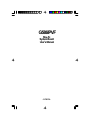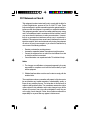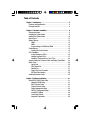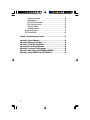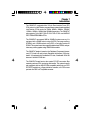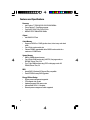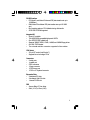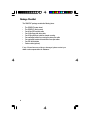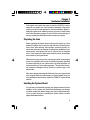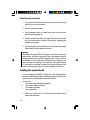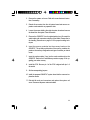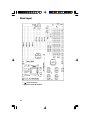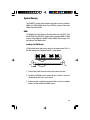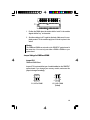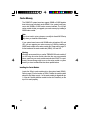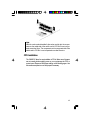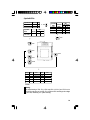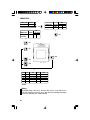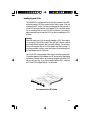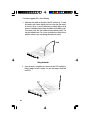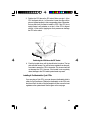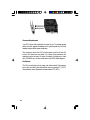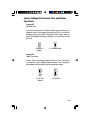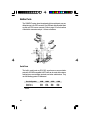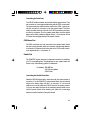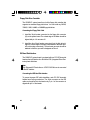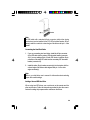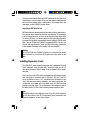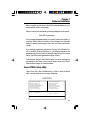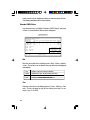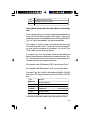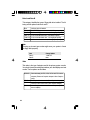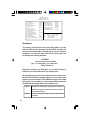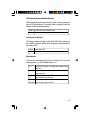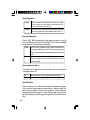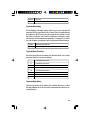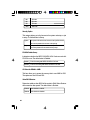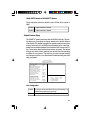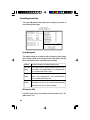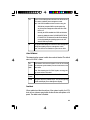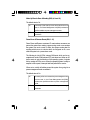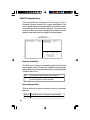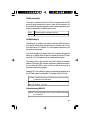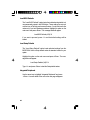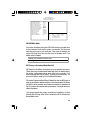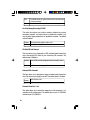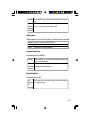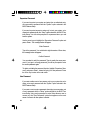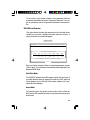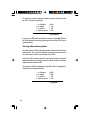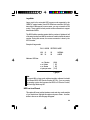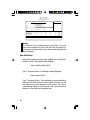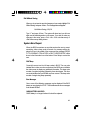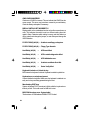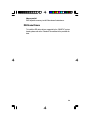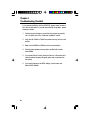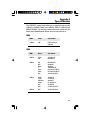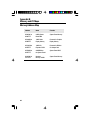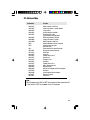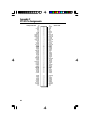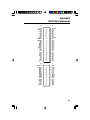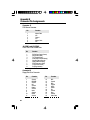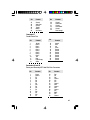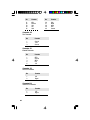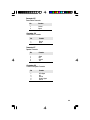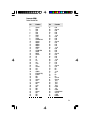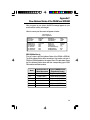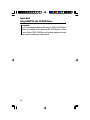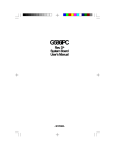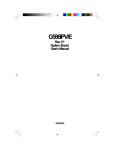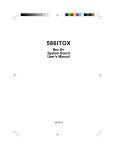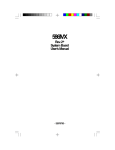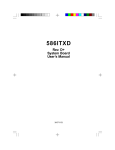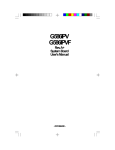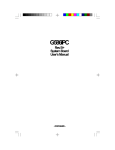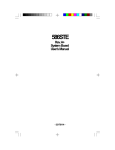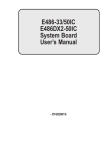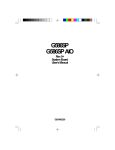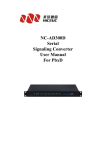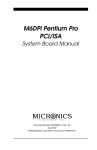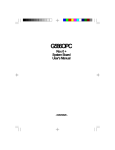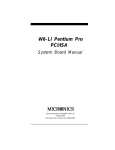Download DFI G586IPVF User`s manual
Transcript
G586IPVF Rev. A+ System Board User’s Manual - 31760710 - FCC Statement on Class B This equipment has been tested and found to comply with the limits for a Class B digital device, pursuant to Part 15 of the FCC rules. These limits are designed to provide reasonable protection against harmful interference when the equipment is operated in a residential installation. This equipment generates, uses and can radiate radio frequency energy and, if not installed and used in accordance with the instruction manual, may cause harmful interference to radio communications. However, there is no guarantee that interference will not occur in a particular installation. If this equipment does cause harmful interference to radio or television reception, which can be determined by turning the equipment off and on, the user is encouraged to try to correct the interference by one or more of the following measures: • Reorient or relocate the receiving antenna. • Increase the separation between the equipment and the receiver. • Connect the equipment into an outlet on a circuit different from that to which the receiver is connected. • Consult the dealer or an experienced radio TV technician for help. Notice: 1. The changes or modifications not expressly approved by the party responsible for compliance could void the user's authority to operate the equipment. 2. Shielded interface cables must be used in order to comply with the emission limits. The manufacturer makes no warranties with respect to this documentation and disclaims any implied warranties of merchantability, quality, or fitness for any particular purpose. The information in this document is subject to change without notice. The manufacturer reserves the right to make revisions to this publication and to make changes to any and/or all parts of its content, at any time, without obligation to notify any person or entity of such changes. Further, the manufacturer assumes no responsibility for any errors that may appear in this document. Table of Contents Chapter 1: Introduction ............................................................ 5 Features and Specifications .................................................. 6 Package Checklist .............................................................. 8 Chapter 2: Hardware Installation ............................................... 9 Preparing the Area.............................................................. 9 Handling the System Board .................................................. 9 Installing the System Board .................................................10 Board Layout ....................................................................12 System Memory ................................................................13 DIMM ........................................................................13 SIMM ........................................................................14 Jumper settings for DIMM and SIMM ................................15 Cache Memory .................................................................16 Installing the Cache Module ...........................................16 CPU Installation ................................................................17 Jumper Settings for CPUs ..............................................18 Installing Upgrade CPUs ................................................21 Installing A Fan/Heatsink for Cyrix CPUs ...........................23 Jumper Settings for Password Clear and Display Type Select ......25 Built-in Ports .....................................................................26 Serial Ports .................................................................26 PS/2 Mouse Port ..........................................................27 Parallel Port ................................................................27 Floppy Disk Drive Controller ...........................................28 IDE Hard Disk Interface .................................................28 Installing Expansion Cards...................................................30 Chapter 3: Software Installation ............................................... 31 Award BIOS CMOS Setup Utility ...........................................31 Standard CMOS Setup ..................................................31 BIOS Features Setup ....................................................34 Chipset Features Setup .................................................41 Power Management Setup .............................................42 PNP/PCI Configuration Setup..........................................46 Load BIOS Defaults ......................................................48 Load Setup Defaults .....................................................48 Integrated Peripherials ...................................................48 Supervisor Password ....................................................52 User Password ............................................................52 IDE HDD Auto Detection ................................................53 HDD Low Level Format .................................................55 Save & Exit Setup ........................................................56 Exit Without Saving.......................................................57 System Error Report ..........................................................57 IDE Device Drivers .............................................................59 Chapter 4: Troubleshooting Checklist ............................................. 60 Appendix A: Types of Modules ...................................................... 61 Appendix B: Memory and I/O Maps ................................................ 62 Appendix C: PCI I/O Pin Assignments ............................................ 64 Appendix D: ISA I/O Pin Assignments ............................................ 65 Appendix E: Connector Pin Assignments ....................................... 66 Appendix F: Row Address of the DRAM and SDRAM ........................ 73 Appendix G: Using G586IPVF with CD-ROM Drives .......................... 74 4 Chapter 1 Introduction The G586IPVF, equipped with a 321-pin Zero Insertion Force (ZIF) CPU socket, is a fast Pentium processor-class system board supporting Intel Pentium CPUs running at 75MHz, 90MHz, 100MHz, 120MHz, 133MHz, 150MHz, 166MHz and 200MHz frequencies. The G586IPVF also supports Cyrix 6x86 P120+/P133+/P150+/P166+ and AMD-K5 PR75 75MHz/PR90 90MHz CPUs. The G586IPVF can support 8MB to 128MB of system memory. It is equipped with a DIMM socket using x64 EDO, fast page mode or SDRAM, and 4 SIMM sockets using EDO or fast page mode x32 DRAM. This system board also supports pipeline burst SRAM, and provides easy cache upgrades using 256KB cache module. The G586IPVF design is based on the Peripheral Component Interconnect (PCI) local bus and Industry Standard Architecture (ISA) standards. It is equipped with 3 dedicated PCI slots, 3 dedicated 16-bit ISA slots and 1 shared PCI/ISA slot. The G586IPVF board has two bus master PCI IDE connectors. Bus mastering reduces CPU use during disk transfer. This system board is also equipped with two NS16C550A-compatible serial ports, an SPP/ ECP/EPP parallel port, a floppy disk drive controller, one PS/2 mouse port and one PS/2 or AT keyboard connector. 5 Features and Specifications Processor • Intel Pentium™ 75/90/100/120/133/150/166/200MHz • Future Pentium™ OverDrive processor • Cyrix 6x86 P120+/P133+/P150+/P166+ • AMD-K5 PR75 75MHz/PR90 90MHz Chipset • Intel 82430VX PCIset Cache Memory • Supports 256KB or 512KB pipeline burst, direct map write-back cache • One 160-pin cache module slot • Onboard 256KB: upgradeable with a 256KB cache module for a maximum of 512KB cache System Memory • 8MB to 128MB onboard memory • One 168-pin DIMM socket using x64 EDO, fast page mode, or SDRAM, 60ns or 70ns, 3.3V • Four 72-pin SIMM sockets using EDO or fast page mode x32 DRAM, 60ns or 70ns, 5V BIOS • Award BIOS, Windows 95 Plug and Play compatible • Flash EPROM for easy BIOS upgrades Energy Efficient Design • System power management supported • CPU stopped clock control • Hardware supports SMI green mode • Microsoft/Intel APM 1.1 compliant • External power management switch supported 6 PCI IDE Interface • PIO Mode 3 and Mode 4 Enhanced IDE (data transfer rate up to 16.6MB/sec.) • DMA Mode 2 Bus Master IDE (data transfer rate up to 22.2MB/ sec.) • Bus mastering reduces CPU utilization during disk transfer • ATAPI IDE CD-ROM supported Integrated I/O • Super I/O controller • Two NS16C550A-compatible high speed UARTs • One SPP/ECP/EPP parallel port • Supports 360KB, 720KB, 1.2MB, 1.44MB, and 2.88MB floppy drives • One IrDA TX/RX header • Two universal serial bus connectors supported in future revision CPU Socket • 321-pin ZIF socket (Intel Socket 7) • Supports future low-voltage CPUs Connectors • 2 serial ports • 1 parallel port • 2 IDE connectors • 1 floppy connector • 1 PS/2 mouse port • 1 PS/2 or AT keyboard connector Expansion Slots • 3 dedicated PCI slots • 3 dedicated 16-bit ISA slots • 1 shared PCI/ISA slot PCB • 4 layers, Baby AT form factor • 26cm (10.14") x 22cm (8.66") 7 Package Checklist The G586IPVF package contains the following items: • • • • • • • • • The G586IPVF system board The G586IPVF user’s manual One 40-pin IDE hard disk cable One 34-pin floppy disk drive cable One 25-pin printer port cable for chassis mounting One card-edge bracket for mounting the printer port cable One card-edge bracket with serial and mouse port cables One IDE driver diskette Cache module (optional) If any of these items are missing or damaged, please contact your dealer or sales representative for assistance. 8 Chapter 2 Hardware Installation This chapter summarizes the steps to install the G586IPVF system board into your system unit. It also includes a description of the area in which you must work and directions for memory installation. Before installing the system board, obtain the memory you plan to install. Please refer to the information on pages 13 and 14 for the number and type of memory modules needed for the amount of memory you require. Preparing the Area Before unpacking the system board, make sure the location you have selected is relatively free of dust and static electricity. Excessive exposure to dust, static electricity, direct sunlight, excessive humidity, extreme cold, and water can damage the operational capabilities of your system board. Avoid placing the unit on surfaces such as carpeted floors. These areas also attract static electricity which can damage some circuits on your system board. Make sure the power source has a properly grounded, three-pronged socket. It is essential that the power connection be properly grounded for correct functioning of your system board. For further protection, we recommend that you use a surge suppressor. This will protect the system board from damage that may result from a power surge on the electrical line. Move items that generate magnetic fields away from your system board since magnetic fields can also damage your system board. Once you have selected the ideal location, unpack the G586IPVF system board carefully. Handling the System Board It is quite easy to inadvertently damage your system board even before installing it in your system unit. Static electrical discharge can damage computer components without causing any signs of physical damage. You must take extra care in handling the system board to ensure against electrostatic build-up. 9 Static Electricity Precautions 1. To prevent electrostatic build-up, leave the board in its anti-static bag until you are ready to install it. 2. Wear an antistatic wrist strap. 3. Do all preparation work on a static-free surface with the system board components facing up. 4. Hold the system board only by its edges. Be careful not to touch any of the components, contacts or connections, especially gold contacts, on the board. 5. Avoid touching the pins or contacts on all modules and connectors. Hold modules and connectors by their ends. Warning: Electrostatic discharge (ESD) can damage your processor, disk drives, add-in boards, and other components. Perform the upgrade instruction procedures described at an ESD workstation only. If such a station is not available, you can provide some ESD protection by wearing an antistatic wrist strap and attaching it to a metal part of the system chassis. If a wrist strap is unavailable, establish and maintain contact with the system chassis throughout any procedures requiring ESD protection. Installing the System Board If you are installing the G586IPVF system board, the following outlines the basic installation steps. Before installing the system board into your system unit, you should prepare the tools you will need. You will need: • One medium size, flat-bladed screwdriver • One medium Phillips screwdriver • One needle-nosed pliers • One small nutdriver 1. Unlock your system unit. Turn off the power and disconnect all power cords and cables. 10 2. Remove the system unit cover. Refer to the manufacturer’s instructions if necessary. 3. Detach all connectors from the old system board and remove expansion cards seated in any expansion slots. 4. Loosen the screws holding the original system board and remove the board from the system. Save the screws. 5. Remove the G586IPVF from its original packing box. Be careful to avoid touching all connectors and pins on the board. Please refer to the handling instructions on pages 9-10 for proper handling techniques. 6. Insert the memory modules into the memory banks on the G586IPVF. The quantity and location of the memory modules depends on the memory configuration and type of modules you intend to use. 7. Insert the cache module, if any, into the cache module slot on the G586IPVF. Refer to the Cache Memory section on page 16 for upgrading your cache memory. 8. Install the CPU. Be sure pin 1 of the CPU is aligned with pin 1 of the socket. 9. Set the corresponding jumpers. 10. Install the prepared G586IPVF system board into the case and replace the screws. 11. Reinstall all cards and connectors and replace the system unit cover. Reconnect all power cords and cables. 11 Board Layout 1. " " square denotes pin 1 2. PBSRAM = Pipeline Burst SRAM 12 System Memory The G586IPVF system board supports two kinds of memory modules: DIMM and SIMM. DIMM, which uses SDRAM, performs better than SIMM, which uses DRAM. DIMM The DIMM (Dual In-line Memory Module) socket uses x64 EDO, FPM and SDRAM. The G586IPVF system board can support 8MB to 16MB memory using 1MBx64 or 2MBx64 168-pin DIMM. Refer to page 12 for the location of the DIMM socket. Installing the DIM Module A DIM module simply snaps into a socket on the system board. Pin 1 of the DIM module must correspond with Pin 1 of the socket. Notch Tab Pin 1 Tab Key 1. Pull the "tabs" which are at the ends of the socket to the side. 2. Position the DIMM above the socket with the "notches" in the module aligned with the "keys" on the socket. 3. Seat the module vertically into the socket. Make sure it is completely seated. The tabs will hold the DIMM in place. 13 SIMM The SIMM (Single In-line Memory Module) sockets are divided into two banks on the system board, Bank 0 and Bank 1. Each bank consists of 2 SIMM sockets. You will need either 2 or 4 pieces of SIM modules, depending on the amount of memory you intend to install. The system board will not work if you install 1 or 3 pieces. Make sure you insert the same type of SIMMs in one bank. You can install SIMMs in either of the banks, Bank 0 or Bank 1, but you must populate a bank first before going to the next bank. The G586IPVF system board can support 8MB to 128MB of memory using 1MBx32, 2MBx32, 4MBx32, or 8MBx32 72-pin SIMMs. The table below shows the supported SIM modules and their corresponding memory sizes. SIMMs Memory Size 1MBx32 2MBx32 4MBx32 8MBx32 4MB 8MB 16MB 32MB Examples: If you are installing 8MB of memory, you must insert two 1MBx32 SIMMs in Bank 0 or Bank 1. Inserting one 2MBx32 module will not work. If you are installing 24MB of memory, you must insert two 1MBx32 SIMMs in Bank 0 and two 2MBx32 SIMMs in Bank 1. You may also install it vice versa by inserting two 1MBx32 SIMMs in Bank 1 and two 2MBx32 SIMMs in Bank 0. Installing a SIM Module A SIM module simply snaps into a socket on the system board. Pin 1 of the SIM module must correspond with Pin 1 of the socket . 14 notch key 1. Position the SIMM above the socket with the “notch”in the module aligned with the “key”on the socket. 2. Seat the module at a 45° angle into the bank. Make sure it is completely seated. Tilt the module upright until it locks in place in the socket. Warning: The DIMM and SIMM can not exist on the G586IPVF system board at the same time. You must only use either a DIMM or SIMMs on your system board. Jumper Settings for DIMM and SIMM Jumper JP10 DIMM and SIMM Select Jumper JP10 must match the type of module installed on the G586IPVF system board. If you change your memory module, make sure this jumper is changed accordingly. 1 2 1 2 3 4 3 4 5 6 5 6 3-5, 4-6 On: DIMM 1-3, 2-4 On: SIMM (Default) 15 Cache Memory The G586IPVF system board can support 256KB or 512KB pipeline burst, direct map write-back cache SRAM. Your system board may come with 256KB or 512KB cache mounted onboard. The 160-pin cache module slot lets you upgrade your cache memory by installing a 256KB cache module. Note: You do not need to set any jumpers or modify the Award BIOS Setup utility when you install the cache module. If your system board comes with 256KB cache at locations U22 and U23, you can upgrade your cache memory to 512KB by installing a 256KB cache module in the cache module slot. Please refer to page 12 for the locations of the cache module slot (SSM1), U22 and U23. Warning: We highly recommend that you use the T2BSM32-256 cache module. If you are using the cache module other than the one recommended above, make sure your cache module meets the Intel COAST 2.x specification. Severe damage might occur on the cache module or system board if you insert modules other than those specified above. Installing the Cache Module Locate the 160-pin cache module slot on the system board (SSM1). Refer to page 12 for the location of SSM1. Position the cache module above the slot. Make sure pin 1 of the cache module is aligned with pin 1 of the slot. Carefully slide the module into the slot. Press firmly on the top of it to seat it properly. 16 Note: With the cache module installed in the cache module slot, the components on the solder side of the add-in card in PCI Slot 2 must not protrude more than 5mm. The components on the component side of the add-in card in PCI Slot 1 must not protrude more than 5mm too. CPU Installation The G586IPVF allows for easy installation of CPUs. Make sure all jumpers are set correctly before applying power or you may damage the CPU or system board. Please see the jumper settings on the following pages. Use the needle-nosed pliers to move the jumpers if necessary. 17 Jumper Settings for CPUs Intel CPUs JP6 JP8 Intel CPUs CPU CLK Pin 1-2 Pin 3-4 Off Off 75/90/100MHz 1.5x On Off 120/133MHz 2x On On 150/166MHz 2.5x Off On 200MHz 3x 1 2 Intel CPUs CPU CLK Pin 1-2 Pin 3-4 75MHz 50MHz On On 90/120/150MHz 60MHz On Off 100/133/166/ 66MHz Off On 200MHz ↓ JP4 ↓ Intel CPUs CPU CLK JP4 75MHz 50MHz Off 90/100/120/133/ 60/66MHz On 150/166/200MHz 1 3 2 4 JP6 1 2 3 4 JP31 ↓ 3 4 1 2 JP8 3 4 1 2 JP9 1 3 5 2 4 6 JP11 1 3 5 2 4 6 JP30 ↓ Voltage 2.5V 2.8V 2.9V 3.3V* 3.52V JP9 1-2 On 1-2 On 1-2 On 1-2 On 3-4 On JP11 1-3 On, 2-4 On 1-3 On, 2-4 On 1-3 On, 2-4 On 3-5 On, 4-6 On 3-5 On, 4-6 On JP30 1-2 On 3-4 On 5-6 On 3-4 On 3-4 On JP31 1-2 Off, 3-4 Off 1-2 Off, 3-4 Off 1-2 Off, 3-4 Off 1-2 On, 3-4 On 1-2 On, 3-4 On *Default Warning: The default setting of JP9, JP11, JP30 and JP31 is 3.3V. If your CPU is not a 3.3V CPU, make sure you set JP9, JP11, JP30 and JP31 according to the voltage of your CPU, otherwise, your system will hang. 18 Cyrix 6x86 CPUs ↓ Cyrix 6x86 CPUs CPU CLK JP4 P120+/P133+ 50/55MHz Off P150+/P166+ 60/66MHz On JP4 1 2 Cyrix 6x86 JP8 CPUs PCI CLK Pin 1-2 Pin 3-4 P120+/P133+/ On Off 2x P150+/P166+ JP6 Cyrix 6x86 CPU CLK Pin 1-2 Pin 3-4 CPUs 50MHz O n On P120+ 55MHz Off Off P133+ 60MHz O n Off P150+ 66MHz Off O n P166+ ↓ 1 3 ↓ 3 4 1 2 JP8 3 4 1 2 JP9 1 2 1 3 5 2 4 6 JP11 1 3 5 2 4 6 JP30 2 4 3 4 JP6 JP31 ↓ Voltage 2.5V 2.8V 2.9V 3.3V* 3.52V JP9 1-2 On 1-2 On 1-2 On 1-2 On 3-4 On JP11 1-3 On, 2-4 On 1-3 On, 2-4 On 1-3 On, 2-4 On 3-5 On, 4-6 On 3-5 On, 4-6 On JP30 1-2 On 3-4 On 5-6 On 3-4 On 3-4 On JP31 1-2 Off, 3-4 Off 1-2 Off, 3-4 Off 1-2 Off, 3-4 Off 1-2 On, 3-4 On 1-2 On, 3-4 On *Default Warning: The default setting of JP9, JP11, JP30 and JP31 is 3.3V. If your CPU is not a 3.3V CPU, make sure you set JP9, JP11, JP30 and JP31 according to the voltage of your CPU, otherwise, your system will hang. 19 AMD-K5 CPUs JP6 JP4 1 2 AMD-K5 CPUs CPU CLK Pin 1-2 Pin 3-4 On On PR75 75MHz 50MHz On Off PR90 90MHz 60MHz ↓ CPU CLK JP4 50MHz Off 60MHz On ↓ AMD-K5 CPUs PR75 75MHz PR90 90MHz JP8 PCI CLK Pin 1-2 Pin 3-4 1.5x Off Off AMD-K5 CPUs PR75 75MHz/ PR90 90MHz 1 3 2 4 JP6 ↓ 3 4 1 2 JP8 3 4 1 2 JP9 1 3 5 2 4 6 JP11 1 3 5 2 4 6 JP30 1 2 3 4 JP31 ↓ Voltage 2.5V 2.8V 2.9V 3.3V* 3.52V JP9 1-2 On 1-2 On 1-2 On 1-2 On 3-4 On JP11 1-3 On, 2-4 On 1-3 On, 2-4 On 1-3 On, 2-4 On 3-5 On, 4-6 On 3-5 On, 4-6 On JP30 1-2 On 3-4 On 5-6 On 3-4 On 3-4 On JP31 1-2 Off, 3-4 Off 1-2 Off, 3-4 Off 1-2 Off, 3-4 Off 1-2 On, 3-4 On 1-2 On, 3-4 On *Default Warning: The default setting of JP9, JP11, JP30 and JP31 is 3.3V. If your CPU is not a 3.3V CPU, make sure you set JP9, JP11, JP30 and JP31 according to the voltage of your CPU, otherwise, your system will hang. 20 Installing Upgrade CPUs The G586IPVF is equipped with a 321-pin Zero Insertion Force (ZIF) socket at location U25 of the system board. Refer to page 12 for the location of the ZIF socket. This socket is designed for easy removal of an old CPU and easy insertion of an upgrade CPU. The socket allows you to carefully place the new CPU into its position. If you need to apply excessive force to insert the CPU, you are not installing the CPU correctly. Warning: Open the socket only if you are actually installing a CPU. The warranty on the original CPU will be voided if the S/N seal is broken. Before proceeding with the upgrade, take note of the following. The microprocessor and heatsink may be hot if the system has been running. To avoid the possibility of a burn, power the system off and let the processor and heatsink cool for 10 minutes. The 321-pin ZIF socket consists of five rows of pin holes on each side. To prevent improper CPU installation, the ZIF socket has a Plug/Keying mechanism. Several holes in the socket are plugged so that the CPU will go in only one way. If you cannot easily insert the CPU, verify that pin 1 of the CPU is aligned with pin 1 of the socket. Zero Insetion Force (ZIF) Socket 21 To install an upgrade CPU, do the following. 1. Make sure the handle on the side of the ZIF socket is up. To raise the handle, push it down, slightly pull it out to the side, then raise it as far as it will go. It may be necessary to initially apply a small amount of sideways force to free the handle from its retaining “tab”. Once clear of the “tab”, the handle will open relatively easily. The top plate will slide back. Do not use screwdrivers or other tools to open the socket, or you may damage the system or socket. Lifting the Handle 2. Once the lever is completely up, remove the old CPU carefully by lifting it straight out of the socket. You are now ready to insert the new CPU. 22 3. Position the CPU above the ZIF socket. Make sure pin 1 of the CPU is aligned with pin 1 of the socket. Lower the chip until the pins are inserted properly in their corresponding holes. Remember that very little force is needed to install the CPU. If the CPU is not easily inserted, verify whether or not pin 1 of the CPU is aligned with pin 1 of the socket. Applying too much pressure can damage the CPU or the socket. Positioning the CPU Above the ZIF Socket 4. Push the handle down until the handle locks into place. The top plate will slide forward. You will feel some resistance as the pressure starts to secure the CPU in the socket. This is normal and will not damage the CPU. However, if the handle is not completely closed, damage to the CPU and/or system board may result. Installing A Fan/Heatsink for Cyrix CPUs If you are using a Cyrix CPU, you must choose a fan/heatsink which is made for Cyrix processors. Position the fan/heatsink on the CPU such that the air from the side of the fan/heatsink will flow across the heat regulators on the system board. See the figure on the next page. 23 Clearance Requirements Your CPU comes with a heatsink mounted on top. To maintain proper airflow once the upgrade is installed on the system board, the CPU and heatsink require certain space clearances. The clearance above the CPU’s fan/heatsink must be at least 0.4 inches. The clearance on at least 3 of 4 sides of the processor and heatsink must be at least 0.2 inches. All cables (for floppy drive, hard drive, CD-ROM, etc.) must be routed clear of the CPU and its airspace. Fan Exhaust The CPU must be kept cool by using a fan with heatsink. The temperature of the air entering the fan/heatsink cannot exceed 45oC (113oF). The ambient or room temperature must be below 37oC (99oF). 24 Jumper Settings for Password Clear and Display Type Select Jumper JP2 Password Clear If you set a password in the "Password Setting" option and forget your password, power off your system and set jumper JP2 to On to clear the password stored in your CMOS. Now power on your system. After your system has detected the floppy or hard drive, turn it off again and set JP2 to off. Off: Normal (Default) On: Password Clear Jumper JP3 Display Type Select Jumper JP3 sets the display adapter to color or mono. This jumper must match the type of display adapter installed. If you change your video adapter, make sure this jumper is changed accordingly. 1 1 2 2 3 3 1-2 On: Color (Default) 2-3 On: Mono 25 Built-in Ports The G586IPVF system board is equipped with two serial ports, one parallel printer port, one FDD connector, two IDE hard disk shrouded headers and one PS/2 mouse connector. Refer to page 12 for the locations of the built-in connectors and pin 1 of those connectors. Serial Ports The built-in serial ports are RS-232C asynchronous communication ports with 16C550A-compatible UARTs that can be used with modems, serial printers, remote display terminals, and other serial devices. They use the following system I/O addresses: Port Configuration COM1 COM2 COM3 COM4 Serial Port 1 Serial Port 2 3F8h* 3F8h 2F8h 2F8h* 3E8h 3E8h 2E8h 2E8h * Default 26 Connecting the Serial Ports Two DB-9P serial port cables are provided with the system board. They are mounted on a card-edge bracket along with the PS/2 mouse cable. The upper serial port cable should be used for the COM 1 primary serial port; connect it to connector J4 on the system board. The lower serial port cable should be used for the COM 2 secondary serial port; connect it to connector J5 on the system board. Make sure the colored stripes on the ribbon cables are aligned with pin 1 of connectors J4 and J5. Mount the card-edge bracket to the system chassis. PS/2 Mouse Port The PS/2 mouse port is a 6-pin connector on the system board. Attach the 6-pin mouse port cable, which is mounted on the card-edge bracket, to connector J3. Make sure the brown wire on the PS/2 mouse connector is aligned with pin 1 of connector J3. Parallel Port The G586IPVF system board has a standard connector for interfacing your PC to a parallel printer. The parallel port on your system board can be set to any of the following system I/O addresses: I/O Address: 3BC-3BE Hex 378-37A Hex (default) 278-27A Hex Connecting the Parallel Printer Port Attach the DB-25S printer cable, which came with the system board, to connector J7 on the G586IPVF system board. Make sure the colored stripe on the ribbon aligns with pin 1 of connector J7. Use a small nutdriver to mount the cable into a DB-25 cutout in the system chassis. You may also attach the cable to the card-edge bracket which came with the system board. After attaching the cable to the card-edge bracket, mount the bracket to the system chasis. 27 Floppy Disk Drive Controller The G586IPVF system board has a built-in floppy disk controller that supports two standard floppy disk drives. You can install any 360KB, 720KB, 1.2MB, 1.44MB, or 2.88MB floppy disk drives. Connecting the Floppy Disk Cable 1. Install the 34-pin header connector into the floppy disk connector (J6) on the system board. The colored edge of the ribbon should be aligned with pin 1 of connector J6. 2. Install the other 34-pin header connector(s) into the disk drive(s). Align the colored edge of the daisy chained ribbon cable with pin 1 of the drive edge connector(s). The end-most connector should be attached to the drive you want to designate as Drive A. IDE Hard Disk Interface The G586IPVF system board is equipped with two PCI IDE shrouded headers that will interface four Enhanced IDE (Integrated Drive Electronics) hard disk drives. Note: Only Enhanced IDE hard drives or ATAPI CD-ROMs can be connected to the IDE interface. Connecting the IDE Hard Disk Interface To prevent improper IDE cable installation, each PCI IDE shrouded header has a keying mechanism. The 40-pin connector on the IDE cable can be placed into the header only if pin 1 of the connector is aligned with pin 1 of the header. 28 Header Note: An IDE cable with a standard 40-pin connector (without the keying mechanism) can be installed in the PCI IDE shrouded header. Be extremely careful to match the colored edge of the ribbon with pin 1 of the header. Connecting the Hard Disk Cable 1. If you are connecting two hard drives, install the 40-pin connector of the IDE cable into the primary IDE shrouded header (connector J8). If you are adding a third or fourth IDE device, install the 40-pin connector of the other IDE cable into the secondary IDE shrouded header (connector J9). 2. Install the other 40-pin header connector(s) into the device with the colored edge of the ribbon cable aligned with pin 1 of the drive edge connector(s). Note: Refer to your disk drive user’s manual for information about selecting proper drive switch settings. Adding a Second IDE Hard Drive When using two IDE drives, one must be set as the master and the other as the slave. Follow the instructions provided by the drive manufacturer for setting the jumpers and/or switches on the drives. 29 We recommend that the Enhanced IDE hard drives be from the same manufacturer. In a few cases, drives from two different manufacturers will not function properly when used together. The problem lies in the hard drives, not the G586IPVF system board. Preparing an IDE Drive for Use IDE disk drives are already low-level formatted, with any bad-track errors entered, when shipped by the drive manufacturer. Do not attempt to do a low-level format or you may cause serious damage to the drive. To use an IDE drive, you need to enter the drive type (this information is provided by the drive manufacturer) into the system’s CMOS setup table. Then run FDISK and FORMAT provided with DOS. You also can use the “IDE Auto Detection”to set your IDE Drive mode, please refer to the relevant information on the section “IDE Auto Detection”. Warning: Do not run FDISK and FORMAT programs on a drive that has already been formatted or you will lose all programs and data stored on the drive. Installing Expansion Cards The G586IPVF system board is equipped with 3 dedicated PCI slots and 3 dedicated 16-bit ISA slots and 1 shared PCI/ISA slot. All PCI slots are bus masters. Refer to page 12 for the locations of the expansion slots. Due to the size of the CPU with its accompanying fan/heatsink component, the length of the add-in cards in ISA slot 1, ISA slot 2 and PCI slot 4 are limited to 18cm (7.07", measured from the bracket of the card). With the cache module installed in the cache module slot, the components on the solder side of the add-in card in PCI Slot 2 must not protrude more than 5mm. The components of the component side of the add-in card in PCI Slot 1 also must not protrude more than 5mm. Note: The BIOS needs to be configured for the PCI add-in cards installed in the PCI slots. Refer to the “PCI Configuration Setup”presented in the “Software Installation”section of the manual. 30 Chapter 3 Software Installation After you power up your system, the BIOS message appears on your screen and the memory count begins. After the memory test, the following message will appear on the screen: Press DEL to enter setup If the message disappears before you respond, restart your system or press the “Reset”button on the front of your computer. You may also restart the system by pressing the <Ctrl> <Alt> and <Del> keys simultaneously. If you have set a password and selected “System”in the Security Option of the BIOS Features Setup menu, you will be prompted for the password every time the system is rebooted or any time you try to enter Setup. Type in the correct password and press <Enter>. If you selected “Setup”in the Security Option, you will be prompted for the password only when you try to enter Setup. Refer to the “BIOS Features Setup”section for more information. Award CMOS Setup Utility Press <Ctrl> <Alt> <Esc> simultaneously or <Del> to enter the Setup utility. A screen similar to the one below will appear. ROM PCI/ISA BIOS CMOS SETUP UTILITY AWARD SOFTWARE, INC. STANDARD CMOS SETUP BIOS FEATURES SETUP CHIPSET FEATURES SETUP POWER MANAGEMENT SETUP PNP/PCI CONFIGURATION LOAD BIOS DEFAULTS LOAD SETUP DEFAULTS ESC F10 :Quit :Sve & Exit Setup INTEGRATED PERIPHERALS SUPERVISOR PASSWORD USER PASSWORD IDE HDD AUTO DETECTION HDD LOW LEVEL FORMAT SAVE & EXIT SETUP EXIT WITHOUT SAVING ↑↓→ ← (Shift) F2 :Select Item :Change Color Time, Date, Hard Disk Type... 31 Use the arrow keys to highlight the option you want and press <Enter>. The following describes each of these options. Standard CMOS Setup Use the arrow keys to highlight “Standard CMOS Setup”and press <Enter>. A screen similar to the one below will appear. ROM PCI/ISA BIOS STANDARD CMOS SETUP AWARD SOFTWARE, INC. Date (mm:dd:yy) : Mon, Apr 15 1996 Time (hh:mm:ss) : 9 : 5 : 55 HARD DISKS Primary Master Primary Slave Secondary Master Secondary Slave DriveA DriveB Video Halt on TYPE SIZE CYLS 0 :Auto 0 0 :Auto 0 0 :Auto 0 0 :Auto 0 HEAD PRECOMP LANDZ SECTOR 0 0 0 0 0 0 0 0 0 0 0 0 0 0 0 0 :1.44M,3.5in. :None :EGA/VGA :All Errors ESC :Quit F1 :Help MODE AUTO AUTO AUTO AUTO Base Memory : 640K Extended Memory : 31744K Other Memory : 384K Total Memory : 32768K ↑↓→ ← (Shift)F2 :Select Item :Change PU/PD/+/- : Modify Date Enter the current date in the following format: <Day>, <Date>, <Month>, <Year>. These items can be altered; they are detected and displayed automatically. Day Displays a day from Sunday to Saturday Month Displays the month, January through December Date Displays the date from 1 to 31 Year Displays the last two digits of the year Time Enter the current time in the following format: <Hour>, <Minute>, <Second>. The time is based on the 24-hour military-time clock. For example, 1 p.m. is 13:00:00. 32 Hour Displays hours from 00 to 23. Minute Displays minutes from 00 to 59. Second Displays seconds from 00 to 59. Primary Master, Primary Slave, Secondary Master and Secondary Slave These categories allow you to enter the appropriate specifications for the type of hard disk drive(s) installed in your system. There are 45 predefined types and 4 user definable types for Enhanced IDE BIOS. Type 1 to Type 45 are predefined. Type user is user-definable. Press <PgUp> or <PgDn> to select a numbered hard disk type or type the number and press <Enter>. The hard disk will not work properly if you enter improper information for this category. You can use Type “User”to define your own drive type manually. If you select Type “User”, you will need to know the information listed below. Enter the information directly from the keyboard and press <Enter>. This information should be included in the documentation from your hard disk vendor or the system manufacturer. If the controller of the HDD interface is ESDI, you must select “Type 1”. If the controller of the HDD interface is SCSI, you must select “None”. If you select Type ”Auto”, the BIOS will auto-detect the HDD & CD-ROM drive at the POST stage and show the IDE for the HDD & CD-ROM drive. Type Drive type Cyls Number of cylinders Heads Number of heads Precomp Write precomp Landzone Landing zone Sectors Number of sectors Mode Mode type If a hard disk has not been installed, select None and press <Enter>. 33 Drive A and Drive B This category identifies the types of floppy disk drive installed. The following are the options for drives A and B. None No floppy drive is installed. 360K, 5.25" 5-1/4 inch PC-type standard drive; 360 kilobyte capacity. 1.2M, 5.25" 5-1/4 inch AT-type standard drive; 1.2 megabyte capacity. 720K, 3.5" 3-1/2 inch double-sided drive; 720 kilobyte capacity. 1.44M, 3.5" 3-1/2 inch double-sided drive; 1.44 megabyte capacity. 2.88M, 3.5" 3-1/2 inch double-sided drive; 2.88 megabyte capacity. Note: Choosing an incorrect type number might cause your system to format the floppy disk improperly. Item Drive A Drive B Factory Default 1.44M, 3.5" None Video This refers to the type of adapter used for the primary system monitor. You should choose the setting that matches your video display card and monitor. The four options are as follows: EGA/VGA Select this setting for EGA, VGA, SVGA and PGA monitor adapters (Enhanced Graphics Adapter/ Video Graphics Array). CGA40 Power up in 40-column mode (Color Graphics Adapter). CGA80 Power up in 80-column mode (Color Graphics Adapter). Mono Includes high resolution monochrome adapters (Monochrome adapter). 34 Halt on This category controls whether the system will halt in case an error is detected during power up. No Errors The system boot will not stop for any errors detected. All Errors The system boot will stop whenever the BIOS detects a non-fatal error. All, But The system boot will not stop for a keyboard error; it will Keyboard stop for all other errors. All, But The system boot will not stop for a disk error; it will stop Diskette for all other errors. All, But The system boot will not stop for a disk or keyboard error; Disk/Key it will stop for all other errors. Memory The lower right corner of the Standard CMOS Setup Screen shows the base memory size, extended memory size and the memory size of your system. Base This refers to the amount of base or conventional memory Memory installed on the system board. Extended This is the amount of memory located above 1MB in the Memory memory address map of the CPU. Other This memory size refers to the memory located in the ad- Memory dress space between 640K and 1024K. DOS uses this area to load device drivers to keep base memory free for application programs. The most appropriate uses of this area is for Shadow RAM. BIOS Features Setup The BIOS Features Setup allows you to configure your system for basic operation. Some entries are defaults required by the system board, while others, if enabled, will improve the performance of your system or let you set some features according to your preference. 35 ROM PCI/ISA BIOS BIOS FEATURES SETUP AWARD SOFTWARE, INC. Virus Warning CPU Internal Cache External Cache Quick Power On Self Test Boot Sequence Swap Floppy Drive Boot Up Floppy Seek Boot Up NumLock Status Gate A20 Option Typematic Rate Setting Typematic Rate (Char/Sec) Typematic Delay (Msec) Security Option PCI/VGA Palette Snoop OS Select For DRAM>64MB : Disabled : Enabled : Enabled : Enabled : A, C : Disabled : Enabled : On : Fast : Disabled :6 : 250 : Setup : Disabled : Non-OS2 Video BIOS Shadow C8000-CBFFF Shadow CC000-CFFFF Shadow D0000-D3FFF Shadow D4000-D7FFF Shadow D8000-DBFFF Shadow DC000-DFFFF Shadow ESC F1 F5 F6 F7 : Enabled : Disabled : Disabled : Disabled : Disabled : Disabled : Disabled :Quit :Select Item ↑↓→ ← PU/PD/+/- :Modify :Help :Old Values (Shift) F2 :Color :Load BIOS Defaults :Load Setup Defaults Virus Warning This category protects the boot sector and partition table of your hard disk drive. When this item is enabled, the Award BIOS will monitor the boot sector and partition table of the hard disk drive for any attempt at modification. If an attempt is made, the BIOS will halt the system and the following error message will appear. ! WARNING ! Disk boot sector is to be modified Type “Y”to accept write or “N”to abort write Award Software, Inc. Afterwards, if necessary, you will be able to run an anti-virus program to locate and remove the problem before any damage is done. Many disk diagnostic programs which attempt to access the boot sector table will cause the warning message to appear. If you are running such a program, we recommend that you first disable this category. Also, disable this category if you are installing or running certain operating systems like Windows 95 or the operating system may not install nor work. Enabled BIOS issues a warning when any program or virus sends a Disk Format command or attempts to write to the boot sector of the hard disk drive. Disabled No warning message will appear when the hard disk drive is accessed. 36 CPU Internal Cache and External Cache These categories speed up the memory access. However, it depends on the CPU/chipset design. The default value is enabled. Enable the External Cache for better performance. Enabled Enables the internal/external cache. Disabled Disables the internal/external cache. Quick Power On Self Test This category speeds up Power On Self Test (POST) after you power up the computer. If it is set to Enable, BIOS will shorten or skip some check items during POST. Enabled Enabled quick POST. Disabled Normal POST. Boot Sequence This category determines which drive to search first for the disk operating system (i.e., DOS). Default value is A, C. A, C System will first search for a floppy drive and then a hard disk drive. C, A System will first search for a hard disk drive and then a floppy disk drive. CDROM, System will first search for CDROM drive, then hard disk C, A drive and then floppy disk drive. C, System will first search for hard disk drive, then CDROM CDROM, A drive, and then floppy disk drive. 37 Swap Floppy Drive Enabled When this option is enabled and the system is booting from the floppy drive, this option causes the system to boot from drive B instead of drive A. Disabled When this option is disabled and the system is booting from the floppy drive, the system will boot from drive A. Boot Up Floppy Seek During POST, BIOS will determine if the floppy disk drive is 40 or 80 tracks. 360KB type is 40 tracks while 720KB, 1.2M, 1.44M and 2.88MB are all 80 tracks. The default value is Enabled. Enabled BIOS will check whether the floppy disk drive installed is 40 or 80 tracks. 360KB floppy disk drives have 40 tracks while 720KB, 1.2MB 1.44MB and 2.88MB floppy drives all have 80 tracks. Disabled BIOS will not search for the type of floppy disk drive by track number. There will not be any warning message if the drive installed is 360KB. Boot up NumLock Status This allows you to determine the default state of the numeric keypad. The default value is On. On The function of the numeric keypad is the number keys. Off The function of the numeric keypad is the arrow keys. Gate A20 Option This entry allows you to select how the gate A20 is handled. The gate A20 is a device used to address memory above 1 Mbytes. Initially, the gate A20 was handled via a pin on the keyboard. Today, while keyboards still provide this support, it is more common, and much faster, for the system chipset to provide support for gate A20. The default value is Fast. 38 Normal Keyboard Fast Chipset Typematic Rate Setting When disabled, continually holding down a key on your keyboard will cause the BIOS to report that the key is down. When the typematic rate is enabled, the BIOS will not only report that the key is down, but will first wait for a moment, and, if the key is still down, it will begin to report that the key has been depressed repeatedly. For example, you would use such a feature to accelerate cursor movements with the arrow keys. Enabled Enable the typematic rate. Disabled Disable the typematic rate. Typematic Rate (Chars/Sec) When the typematic rate is enabled, this selection allows you to select the rate at which the keys are accelerated. 6 6 characters per second 8 8 characters per second 10 10 characters per second 12 12 characters per second 15 15 characters per second 20 20 characters per second 24 24 characters per second 30 30 characters per second Typematic Delay (Msec) When the typematic rate is enabled, this selection allows you to select the delay between when the key was first depressed and when the acceleration begins. 39 250 250 msec 500 500 msec 750 750 msec 1000 1000 msec Security Option This category allows you to limit access to the system and setup, or just to setup. The default value is Setup. System The system will not boot and access to setup will be denied if the correct password is not enter at the prompt. Setup The system will boot, but access to setup will be denied if the correct password is not entered at the prompt. PCI/VGA Palette Snoop It determines whether the MPEG ISA/VESA VGA Cards can work with PCI/VGA or not. The default value is Disabled. Enabled PCI/VGA working with MPEG ISA/VESA VGA Card. Disabled PCI/VGA not working with MPEG ISA/VESA VGA Card. OS Select for DRAM > 64MB This item allows you to access the memory that is over 64MB in OS/2. The options are: Non-OS2 and OS2. Video BIOS Shadow Determines whether video BIOS will be copied to RAM. Video Shadow will increase the video speed. The default value is Enabled. Enabled Video shadow is enabled. Disabled Video shadow is disabled. 40 C8000-CBFFF Shadow to DC000-DFFFF Shadow These categories determine whether option ROMs will be copied to RAM. Enabled Optional shadow is enabled. Disabled Optional shadow is disabled. Chipset Features Setup The G586IPVF system board uses the Intel 82430VX chipset. This section allows you to configure the system based on the specific features of the chipset. This chipset manages bus speeds and access to system memory resources, such as DRAM and the external cache. It also coordinates communications between the conventional ISA bus and the PCI bus. These items should not be altered unless necessary. The default settings have been chosen because they provide the best operating conditions for your system. The only time you might consider making any changes would be if you discovered that data was being lost while using your system. ROM PCI/ISA BIOS CHIPSET FEATURES SETUP AWARD SOFTWARE, INC. Auto Configuration DRAM Timing : Enabled : 60 ns DRAM RAS# Precharge Time DRAM R/W Leadoff Timing Fast RAS To CAS Delay DRAM Read Burst (EDO/FP) DRAM Write Burst Timing Fast MA to RAS# Delay CLK Fast EDO Path Select Refresh RAS# Assertion ISA Bus Clock :3 :6 :3 : x222/x333 : x222 :1 : Disabled : 4 Clks : PCICLK/4 System BIOS Cacheable Video BIOS Cacheable 8 Bit I/O Recovery Time 16 Bit I/O Recovery Time Memory Hole At 15M-16M Peer Concurrency : Enabled : Enabled :1 :1 : Disabled : Enabled ESC F1 F5 F6 F7 ↑↓→ ← :Select Item :Quit PU/PD/+/- :Modify :Help :Old Values (Shift) F2 :Color :Load BIOS Defaults :Load Setup Defaults Auto Configuration Enabled The system will set the DRAM Timing automatically. The predefined items will become show-only. Disabled The system will set the DRAM Timing to manual. 41 Power Management Setup The Power Management Setup allows you to configure your system to most effectively save energy. ROM PCI/ISA BIOS POWER MANAGEMENT SETUP AWARD SOFTWARE, INC. Power Management : Disabled PM Control by APM : Yes Video Off Method : V/H SYNC+Blank Doze Mode Standby Mode Suspend Mode HDD Power Down : Disabled : Disabled : Disabled : Disabled ** Wake Up Events In Doze & Standby ** IRQ3 (Wake-Up Event) : On IRQ4 (Wake-Up Event) : On IRQ8 (Wake-Up Event) : On IRQ12 (Wake-up Event) : On ** Power Down & Resume Events ** : On IRQ3 (COM 2) : On IRQ4 (COM 1) : On IRQ5 (LPT 2) : On IRQ6 (Floppy Disk) : On IRQ7 (LPT 1) : On IRQ8 (RTC Alarm) : Off IRQ9 (IRQ2 Redir) : On IRQ10(Reserved) : On IRQ11(Reserved) : On IRQ12 (PS2 Mouse) : On : On IRQ13 (Corpocessor) : On IRQ14 (Hard Disk) : Off IRQ15 (Reserved) ESC F1 F5 F6 F7 :Select Item :Quit ↑↓→ ← :Help PU/PD/+/- :Modify :Old Values (Shift) F2 :Color :Load BIOS Defaults :Load Setup Defaults Power Management This category allows you to select the type (or degree) of power saving and is directly related to the following modes: Doze Mode, Standby Mode, and Suspend Mode. The default value is Disabled. Disabled No power management. Disables all three modes. Min Power The predefined timer settings that have the max values. Saving Doze Mode = 1hr. Standby Mode = 1hr., Suspend Mode = 1hr., and HDD Power Down = 15min. Max Power The predefined timer settings that have the min values. Doze Saving Mode = 1min., Standby Mode = 1min., Suspend Mode = 1min., and HDD Power Down=1min. User Allows you to set each mode individually. When not disabled, Defined each ranges from 1min. to 1hr. except for HDD Power Down which ranges from 1min. to 15 min. and disable. PM Control by APM If the Max Power Saving is not enabled, this will be preset to No. The default value is Yes. 42 Yes System Power Management will wait for the APM calls before it enters a software power management mode. Note: If the APM is installed and there is a task running, the APM will not prompt the BIOS to put the system into any of the power management modes even if the APM timer is out. Normally, the APM is installed in the DOS and Windows systems by loading the device C:\DOS\POWER.EXE file in CONFIG.SYS. In Windows 95, enable Power Management before installing the operating system or the Windows 95 APM may not work. No The System BIOS will ignore Advanced Power Management (APM) when initiating the power management mode. Note: If the APM is not installed, this option has no effect. Video Off Method This determines the manner in which the monitor is blanked. The default value is V/H SYNC + Blank. V/H This selection will cause the system to turn off the vertical SYNC+ and horizontal synchronization ports and write blanks to the Blank video buffer. Note: After detecting the V/H SYNC signals, an energy saving monitor will turn off its table. Blank This option only writes blanks to the video buffer. Screen DPMS This option should be enabled only for VGA cards supporting DPMS. Initial Display Power Management Sigaling. Doze Mode When enabled and after the set time of the system inactivity, the CPU clock will run at slower speed while all other devices still operate at full speed. The default value is Disabled. 43 Disabled This function cannot be executed. 1Min-1Hr This option defines the idle time that elapses before the system enters the Doze mode. Standby Mode When enabled and after the set time of the system inactivity, the fixed disk drive and the video would be shut off while all other devices still operate at full speed. The default value is Disabled. Disabled This function cannot be executed. 1Min-1Hr The Standby mode will be set to one minute. This option defines the idle time that elapses before the system enters Standby mode. Suspend Mode When enabled and after the set time of system inactivity, all devices except the CPU will be shut off. The default value is Disabled. Disabled This function cannot be executed. 1Min-1Hr The Suspend mode will be set to one minute. This option defines the idle time that elapses before the system enters the Suspend mode. HDD Power Mode When enabled and after the set time of system inactivity, the hard drive will be powered down while all other devices remain active. The default value is Disabled. Disabled This function cannot be executed. 1Min- The HDD Power Down mode will be set to one minute. 15Min The option defines the continuous HDD idle that elapses before the HDD enters the power saving mode (motor off). Note: When a HDD is in power saving mode, any access to the HDD will wake up the HDD. 44 Wake Up Event In Doze & Standby (IRQ3, 4, 8 and 12) The default value is On. On The activity of this wake-up event causes the timers to be reset, i.e., the Power Management Unit (PMU) monitors the specified activities as power management events. Off The activity of this event will not affect the power management timers. Power Down & Resume Events (IRQ 3 - 15) Power Down and Resume events are I/O events whose occurrence can prevent the system from entering a power saving mode or can awaken the system from such a mode. In effect, the system remains alert for anything which occurs to a device which is configured as On, even when the system is in a power down mode. The following is a list of IRQ's, Interrupt ReQuests, which can be exempted much as the COM ports and LPT ports above can. When an I/O device wants to gain the attention of the operating system, it signals this by causing an IRQ to occur. When the operating system is ready to respond to the request, it interrupts itself and performs the service. When set on, activity will neither prevent the system from going into a power management mode nor awaken it. The default value is On. On The activity of this event causes the power management timers to be reset, i.e., the Power Management Unit (PMU) monitors the specified activities as power management events. Off The activity of this event will not affect the power management timers. 45 PNP/PCI Configuration Setup This section describes configuring the PCI bus system. PCI, or Peropheral Computer Interconnect, is a system which allows I/O devices to operate at speeds nearing the speed the CPU itself uses when communicating with its own special components. This section covers some very technical items and it is strongly recommended that only experienced users should make any changes to the default settings. ROM PCI/ISA BIOS PNP/PCI CONFIGURATION SETUP AWARD SOFTWARE, INC. Resources Control By Reset Configuration Data :Auto :Disabled PCI IRQ Active By PCI IDE IRQ Map To Primary IDE INT# Secondary IDE INT# ESC F1 F5 F6 F7 : : : : Level PCI-AUTO A B ↑↓→ ← :Select Item :Quit PU/PD/+/- :Modify :Help :Old Values (Shift) F2 :Color :Load BIOS Defaults :Load Setup Defaults Resources Controlled By The BIOS has the capacity to automatically configure all of the boot and compatible devices. However, this capability means absolutely nothing unless you are using an operating system such as Windows 95. The default value is Auto. Auto The BIOS will control the locations of the resources. Manual You can set the locations of the resources. The screen will show the information of the IRQ and DMA. Reset Configuration Data This item allows you to determine whether to reset the configuration data or not. Enabled The BIOS will reset the configuration data automatically. Disabled The BIOS will not reset the configuration data. 46 PCI IRQ Activated By This sets the method by which the PCI bus recognizes that an IRQ service is being requested by a device. Under all circumstances, you should retain the default configuration unless advised otherwise by your system's manufacturer. The default value is Level. Level The interrupt will be controlled by the level. Edge The interrupt will be controlled by the edge. PCI IDE IRQ Map To This allows you to configure your system to the type of IDE disk controller in use. By default, setup assumes that your controller is an ISA device rather than a PCI controller. The more apparent difference is the type of the slot being used. If you have equipped your system with a PCI controller, changing this allows you to specify which slot has the controller and which PCI interrupt (A, B, C or D) is assumed with the connected hard devices. This setting refers to the hard disk drive itself, rather than individual partitions. Since each IDE controller supports two separate hard drives, you can select the INT# for each. You will note that the primary has a lower interrupt than the secondary. Selecting "PCI Auto" allows the system to automatically determine how your IDE disk system is configuration. The default value is PCI-Auto. PCI-Auto The BIOS will scan for PCI IDE devices and determine the location of the PCI IDE device. ISA/PCI- You can determine the location of the PCI IDE device in ISA, Slot 1-4 PCI-SLOT 1, 2 ,3 or 4. Primary/Secondary IDE INT # A/B/C/D You can choose INT A, B, C or your D PCI IDE card is using for its interrupt. 47 Load BIOS Defaults The “Load BIOS Defaults”option loads the troubleshooting default values permanently stored in the ROM chips. These settings are not optimal and turn off all high performance features. You should use these values only if you have hardware problems. Highlight this option on the main menu and press <Enter>. The message below will appear. Load BIOS Defaults (Y/N)? N If you want to proceed, press <Y> and the default settings will be loaded. Load Setup Defaults The “Load Setup Defaults”option loads optimized settings from the BIOS ROM. Use the Setup default values as standard values for your system Highlight this option on the main menu and press <Enter>. The message below will appear. Load Setup Defaults (Y/N)? N Type <Y> and press <Enter> to load the Setup default values. Integrated Peripherals Use the arrow keys to highlight “Integrated Peripherals”and press <Enter>. A screen similar to the one on the next page will appear. 48 ROM PCI/ISA BIOS INTEGRATED PERIPHERALS AWARD SOFTWARE, INC. IDE HDD Block Mode IDE Primary Master PIO IDE Primary Slave PIO IDE Secondary Master PIO IDE Secondary Slave PIO On-Chip Primary PCI IDE On-Chip Secondary PCI IDE PCI Slot IDE 2nd Channel : Enabled : AUTO : AUTO : AUTO : AUTO : Enabled : Enabled : Disabled Onboard FDD Controller Onboard Serial Port 1 Onboard Serial Port 2 UART 2 Mode Onboard Parallel Port Onboard Parallel Mode : Enabled : 3F8/IRQ4 : 2F8/IRQ3 : Standard : 378H/IRQ7 : SPP ESC F1 F5 F6 F7 ↑↓→ ← :Quit :Select Item PU/PD/+/- :Modify :Help :Old Values (Shift) F2 :Color :Load BIOS Defaults :Load Setup Defaults IDE HDD Block Mode If this option is enabled, the system BIOS will check the hard disk drive for the maximum block size the system can transfer. The block size depends on the type of your hard disk. If the option is disabled, the system BIOS will check the hard disk drive for standard mode. The default value is Enabled. Enabled IDE controller uses block mode. Disabled IDE controller uses standard Mode. IDE Primary or Secondary Master/Slave PIO IDE hard drive controllers can support up to two separate hard drives. These drives have a master/slave relationship which are determined by the cabling configuration used to attach them to the controller. Your system supports two IDE controllers - a primary and a secondary - so you have to ability to install up to four separate hard disks. PIO means Programmed Input/Output. Rather than have the BIOS issue a series of commands to effect a transfer to or from the disk drive, PIO allows the BIOS to tell the controller what it wants and then let the controller and the CPU perform the complete task by themselves. The simpler and more efficient (and faster). Your system supports five modes, numered from 0 (default) to 4, which primarily differ in timing. When Auto is selected, the BIOS will select the best available mode. 49 Auto The BIOS will set the system board to fit the hard disk drive timing automatically. Mode 0-4 You can select the setting to fit your hard disk timing. On-Chip Primary/Secondary PCI IDE This setup item allows you to either enable or disable the primary/ secondary controller. You might choose to disable the controller if you were to add a higher performance or specialized controller. The default value is Enabled. Enabled Primary/Secondary HDD controller used. Disabled Primary/Secondary HDD controller not used. PCI Slot IDE 2nd Channel This item allows you to designate an IDE controller board inserted into one of the physical PCI slots as your secondary IDE controller. The default value is Disabled. Enabled External IDE Controller designated as the secondary controller. Disabled No IDE controller occupying a PCI slot. Onboard FDD Controller This item allows you to designate a floppy controller board inserted into one of the slots as your floppy controller. The default value is Enabled. Enabled FDD Controller used. Disabled FDD Controller not used. Onboard Serial Port 1 or 2 This option allows you to control the assignment of the serial port 1 or 2 connector on the system board. The default value of port 1 is 3F8/IRQ4, and that of port 2 is 2F8/IRQ3. 50 Disabled When disabled, you cannot set the assignment of the serial port. 3F8/IRQ4 This option allows you to control the assignment of the serial 2F8/IRQ3 port 1 or 2 connector on the system board. 3E8/IRQ4 2E8/IRQ3 UART 2 Mode This item allows you to use IrDA function. The default value is Standard. Standard If you are using the COM 2 serial port. HPSIR If your IrDA is an HP standard. ASKIR If your IrDA is a SHARP standard. Onboard Parallel Port The default value is 378H/IRQ7. Disabled When disabled, you cannot select the address and IRQs of the onboard parallel port. 278H/IRQ5 This option allows you to select different addresses and 378H/IRQ7 IRQs the onboard parallel port. 3BC/IRQ7 Parallel Port Mode The default value is SPP. SPP This function is the mode of the device. Set this according to EPP/SPP your parallel devices. ECP ECP/EPP 51 Supervisor Password If you want to protect your system and setup from unauthorized entry, set a supervisor’s password with the “System”option selected in the BIOS Features Setup. If you want to protect access to setup only, but not your system, set a supervisor’s password with the “Setup”option selected in the BIOS Features Setup. You will not be prompted for a password when you cold boot the system. Use the arrow keys to highlight the “Supervisor Password”option and press <Enter>. The message below will appear. Enter Password: Type in the password. You are limited to eight characters. When done, the message below will appear: Confirm Password: You are asked to verify the password. Type in exactly the same password. If you type in a wrong password, you will be prompted to enter the correct password again. To delete or disable the password function, highlight “Supervisor Password”and press <Enter>, instead of typing in a new password. Press the <Esc> key to return to the main menu. User Password If you want another user to have access only to your system but not to setup, set a user’s password with the “System”option selected in the BIOS Features Setup. If you want a user to enter a password when trying to access setup, set a user’s password with the “Setup”option selected in the BIOS Features Setup. Using user’s password to enter Setup allows a user to access only the “User Password”option that appears on the main screen. Access to all other options is denied. 52 To set, confirm, verify, disable or delete a user’s password, follow the procedures described in the section “Supervisor Password”. If you forget your password, refer to the procedure described in the same section. IDE HDD Auto Detection This option detects the hard disk parameters for the hard disk drives installed in your system. Highlight this option and press <Enter>. A screen similar to the one below will appear. ROM PCI/ISA BIOS CMOS SETUP UTILITY AWARD SOFTWARE, INC. HARD DISKS TYPE SIZE CYLS HEAD RECOMP LANDZ SECTOR MODE Primary Master: Select Primary Master Option (N=Skip): N OPTIONS SIZE CYLS HEAD 2 (Y) 1 3 853 853 853 827 1654 827 32 16 32 RECOMP 0 65535 65536 LANDZ SECTOR MODE 1653 1653 1653 63 63 63 LBA Normal Large Note: Some OS (like SCO-UNIX) must be “NORMAL” for installation ESC: Skip Enter your choice, and press <Enter> to accept the parameters or press <Esc> to abort. The parameters of the hard disk will be displayed in the Standard CMOS Setup. Hard Drive Mode The G586IPVF supports three HDD modes: Normal, LBA and Large. If your hard disk drive does not support LBA mode, the “LBA”option will not be displayed. If your HDD has 1024 or fewer cylinders, the “Large” option will not be displayed. Normal Mode The Normal mode is the generic access mode in which neither the BIOS nor the IDE controller will make any transformations during harddrive access. 53 The maximum number of cylinders, heads and sectors for Normal mode are 1024, 16 and 63, respectively. no. Cylinders x no. Heads x no. Sectors x bytes per sector (1024) ( 16) ( 63) ( 512) 528 megabytes If you set your HDD to Normal mode, the maximum accessible HDD will be 528 megabytes even though the physical size of the HDD may be greater than that. LBA (Logical Block Addressing) Mode The LBA mode is a HDD accessing method to overcome the 528 megabyte limitation. The number of cylinders, heads and sectors shown on the screen may not be the actual number for the HDD. During the HDD accessing, the IDE controller will transform the logical address described by the sector, head and cylinder number into its own physical address inside the HDD. The maximum HDD size supported by the LBA mode is 8.4 gigabytes. It is obtained by the following formula. no. Cylinders x no. Heads x no. Sectors x bytes per sector (1024) ( 255) ( 63) ( 512) 8.4 gigabytes 54 Large Mode Large mode is the extended HDD access mode supported by the G586IPVF system boards. Some IDE HDDs have more than 1024 cylinders without LBA support (in some cases, you may not want the LBA mode). These system boards provide another alternative to support these kinds of HDDs. The BIOS tells the operating system that the number of cylinders is half of the actual number and that the number of heads is double the actual number. During disk access, the reverse conversion is done by the INT13h routine. Example of Large mode: CYLS. HEADS SECTORS MODE 1120 560 16 32 59 59 NORMAL LARGE Maximum HDD size: no. Cylinders x no. Heads x no. Sectors x bytes per sector (1024) ( 32) ( 63) ( 512) 1 gigabyte Note: To support LBA or Large mode, address translation software is included in the Award BIOS HDD Service Routine (INT13h). If you are running an operating system that bypasses the BIOS Int13 Service Routine, LBA and Large Mode may fail. HDD Low Level Format This option will format, set the interleave mode and do a media analysis of your hard drives. Highlight this option and press <Enter>. A screen similar to the one on the next page will appear. 55 ROM PCI/ISA BIOS CMOS SETUP UTILITY AWARD SOFTWARE, INC. Hard Disk Low Level Format Utility No. CYLS HEAD SELECT DRIVE BAD TRACK LIST PREFORMED Current select drive is : C DRIVE: C CYLINDER: 0 SIZE Primary Master: 853 Primary Slave: 0 Secondary Master: 0 Secondary Slave: 0 CYLS 1654 0 0 0 HEAD: 0 HEAD RECOMP 16 65536 0 0 0 0 0 0 LANDZ 1653 0 0 0 SECTOR 63 0 0 0 MODE AUTO AUTO AUTO AUTO Up/Down-Select item ENTER-Accept ESC-Exit/Abort Copyright (C) Award Software, Inc. 1992-94 All Rights Reserved Warning: Do not attempt to do a low-level format on an IDE drive, or you may cause serious damage to the drive. IDE disk drives are already lowlevel formatted, with any bad-track errors entered, when shipped by the drive manufacturer. Save & Exit Setup When all the changes have been made, highlight “Save & Exit Setup” and press <Enter>. The message below will appear: Save to CMOS and Exit (Y/N)? N Type “Y”and press <Enter>. The following message will appear: Reboot System (Y/N)? N Type “Y”and press <Enter>. The modifications you have made will be written into the CMOS memory, and the system will reboot. You will once again see the initial diagnostics on the screen. If you wish to make additional changes to the setup, press <Ctrl> <Alt> <Esc> simultaneously or <Del> after memory testing is done. 56 Exit Without Saving When you do not want to save the changes you have made, highlight “Exit Without Saving”and press <Enter>. The message below will appear: Quit Without Saving (Y/N)? N Type “Y”and press <Enter>. The system will reboot and you will once again see the initial diagnostics on the screen. If you wish to make any changes to the setup, press <Ctrl> <Alt> <Esc> simultaneously or <Del> after memory testing is done. System Error Report When the BIOS encounters an error that requires the user to correct something, either a beep code will sound or a message will be displayed in a box in the middle of the screen and the message PRESS F1 TO CONTINUE, CTRL-ALT-ESC or DEL TO ENTER SETUP, will be shown in the information box at the bottom. Enter Setup to correct the error. POST Beep Currently there are two kind of beep codes in BIOS. The one code indicates that a video error has occured and the BIOS cannot initialize the video screen to display any additional information. This beep code consists of a signle long beep followed by three short beeps. The other one code indicates that your DRAM error has occured. This beep code consists of a signle long beep repeatedly. Error Messages One or more of the following messages may be displayed if the BIOS detects an error during the POST. This list indicates the error messages for all Awards BIOSes: CMOS BATTERY HAS FILED CMOS battery is no longer functional. It should be replaced. 57 CMOS CHECKSUM ERROR Checksum of CMOS is incorrect. This can indicate that CMOS has become corrupt. This error may have been caused by a weak battery. Check the battery and replace if necessary. DISPLAY SWITCH IS SET INCORRECTLY Display switch on the motherboard can be set to either monochrome or color. This indicates the switch is set to a different setting than indicated in Setup. Determine which setting is correct, and then either turn off the system and change the jumper, or enter Setup and change the VIDEO selection. FLOPPY DISK(S) fail (80) → Unable to reset floppy subsystem. FLOPPY DISK(S) fail (40) → Floppy Type dismatch. Hard Disk(s) fail (80) → HDD reset failed. Hard Disk(s) fail (40) → HDD controller diagnostics failed. Hard Disk(s) fail (20) → HDD initialization error. Hard Disk(s) fail (10) → Unable to recalibrate fixed disk. Hard Disk(s) fail (08) → Sector Verify failed. Keyboard is locked out - Unlock the key BIOS detect the keyboard is locked. Keyboard controller is pulled low. Keyboard error or no kayboard present Cannot initialize the keyboard. Make sure the keyboard is attached correctly and no keys are being pressed during the boot. Manufacturing POST loop System will repeat POST procedure infinitely while the keyboard controller is pull low. This is also used for M/B burn in test. BIOS ROM checksum error - System halted The checksum of ROM address F0000H-FFFFFH is bad. 58 Memory test fail BIOS reports the memory test fail if the onboard is tested error. IDE Device Drivers To install the IDE device drivers supported by the G586IPVF system boards, please refer to the “Readme”file contained in the provided diskette. 59 Chapter 4 Troubleshooting Checklist If you experience difficulty with the G586IPVF system board, please refer to the checklist below. If you still cannot identify the problem, please contact your dealer. 1. Check the jumper settings to ensure that the jumpers are properly set. If in doubt, refer to the “Hardware Installation”section. 2. Verify that all SIMMs or DIMM are seated securely into the bank sockets. 3. Make sure the SIMMs or DIMM are in the correct locations. 4. Check that all populated memory banks are filled with correctly sized SIMMs. 5. If your board fails to function, place the board on a flat surface and seat all socketed components (gently press each component into the socket). 6. If you made changes to the BIOS settings, re-enter setup and load the BIOS defaults. 60 Appendix A Types of Modules The G586IPVF system board allows you to populate memory with 1MBx64 or 2MBx64 DIMM, and 1MBx32, 2MBx32, 4MBx32 and 8MBx32 SIMMs. The following modules have been tested with this board. Most untested brands will work but a few may fail to do so. DIMM DIMM Brand Chip Number 1MBx64 NEC D4516161G5-7JF (SDRAM) SIMM Brand Chip Number 1MBx32 Fujitsu OKI 81C1000A-70 M51440A-70 2MBx32 OKI NEC Micron TI Micron Micron NEC M511000B-70 424400-60 40447-60 TMS4400DJ-70 MT4C4007-70 (EDO) MT4C4007-60 (EDO) 4218165-60 (EDO) 4MBx32 Hitachi Fujitsu Mitsubishi Hitachi NEC NEC 7400AS-70 8117400-70 422A06-70 5117400AS-70 4217400-60 4217405-70 (EDO) 8MBx32 NEC 4217405-60 (EDO) SIMM 61 Appendix B Memory and I/O Maps Memory Address Map 62 Address Name Function 00000000 to 0009FFFF 640KB System Board RAM System Board Memory 000A0000 to 000BFFFF 128KB Video Display Memory Reserved for Graphics Display Memory 000C0000 to 000E7FFF 160KB I/O Expansion ROM Reserved for ROM on I/O Adapter Card 000E8000 to 000FFFFF 96KB ROM on the System Board System Board BIOS 00100000 to 07FFFFFF Maximum Memory 128MB System Board Memory I/O Address Map I/O Address 0000-001F 0020-003F 0040-005F 0060-006F 0070-007F 0080-009F 00A0-00BF 00C0-00DF 00E8 00F0 00F1 00F8-00FF 01F0-01F8 0200-0207 0278-027F 02F8-02FF 0300-031F 0360-036F 0378-037F 0380-038F 03A0-03AF 03B0-03BF 03C0-03CF 03D0-03DF 03F0-03F7 03F8-03FF Function DMA Controller 1, 8237A-5 Interrupt Controller 1, 8259A, Master Timer, 8254-2 8742 (Keyboard Controller) Real-time Clock, NMI (Non-maskable Interrupt) Mask DMA Page Memory, 74LS612 Interrupt Controller 2, 8259A DMA Controller 2, 8237A-5 Shadow RAM and Cache Control Bit Clear Numeric Processor Extension Busy Reset Numeric Processor Extension Numeric Processor Extension Fixed Disk Game I/O Parallel Printer Port 2 Serial Port 2 Prototype Card Reserved Parallel Printer Port 1 SDLC, Bisynchronous 2 Bisynchronous 1 Monochrome Display and Printer Adapter Reserved Color/Graphics Monitor Adapter Diskette Controller Serial Port 1 Note: The I/O address hex 0000 to 00FF are reserved for the system board I/ O. Hex 0100 to 03FF are available on the I/O channels. 63 Appendix C PCI I/O Pin Assignments B -12V TCK Ground TDO +5V +5V INTB# INTD# PRSNT1# Reserved PRSNT2# Ground Ground Reserved Ground CLK Ground REQ# +5V (I/O) AD[31] AD[29] Ground AD[27] AD[25] N. C. C/BE[3]# AD[23] Ground AD[21] AD[19] N. C. AD[17] C/BE[2]# Ground IRDY# N. C. DEVSEL# Ground LOCK# PERR# N. C. SERR# N. C. C/BE[1]# AD[14] Ground AD[12] AD[10] Ground - 01 - 02 - 03 - 04 - 05 - 06 - 07 - 08 - 09 - 10 - 11 - 12 - 13 - 14 - 15 - 16 - 17 - 18 - 19 - 20 - 21 - 22 - 23 - 24 - 25 - 26 - 27 - 28 - 29 - 30 - 31 - 32 - 33 - 34 - 35 - 36 - 37 - 38 - 39 - 40 - 41 - 42 - 43 - 44 - 45 - 46 - 47 - 48 - 49 - A Solder Side TRST# +12V TMS TDI +5V INTA# INTC# +5V Reserved +5V (I/O) Reserved Ground Ground Reserved RST# +5V (I/O) GNT# Ground Reserved AD[30] N. C. AD[28] AD[26] Ground AD[24] IDSEL N. C. AD[22] AD[20] Ground AD[18] AD[16] N. C. FRAME# Ground TRDY# Ground STOP# N. C. SDONE SBO# Ground PAR AD[15] N. C. AD[13] AD[11] Ground AD[09] AD[08] AD[07] N. C. AD[05] AD[03] Ground AD[01] +5V (I/O) ACK64# +5V +5V - 52 - 53 - 54 - 55 - 56 - 57 - 58 - 59 - 60 - 61 - 62 - C/BE[0]# N. C. AD[06] AD[04] Ground AD[02] AD[00] +5V (I/O) REQ64# +5V +5V Component Side 64 Appendix D ISA I/O Pin Assignments B Ground ResetDrv +5V IRQ9 -5V DRQ2 -12V OWS +12V Ground -SEMEMW -SEMEMR -IOW -IOR -Dack3 -DRQ3 -Dack1 DRQ1 -Refresh CLK IRQ7 IRQ6 IRQ5 IRQ4 IRQ3 -Dack2 T/C Bale +5V OSC Ground A - 01 - 02 - 03 - 04 - 05 - 06 - 07 - 08 - 09 - 10 - 11 - 12 - 13 - 14 - 15 - 16 - 17 - 18 - 19 - 20 - 21 - 22 - 23 - 24 - 25 - 26 - 27 - 28 - 29 - 30 - 31 - C D -MemCS16 -I/OCS16 IRQ10 IRQ11 IRQ12 IRQ13 IRQ14 -Dack0 DRQ0 -Dack5 DRQ5 -Dack6 DRQ6 -Dack7 DRQ7 +5V -Master Ground -I/OChck SD7 SD6 SD5 SD4 SD3 SD2 SD1 SD0 -I/OChrdy AEN SA19 SA18 SA17 SA16 SA15 SA14 SA13 SA12 SA11 SA10 SA9 SA8 SA7 SA6 SA5 SA4 SA3 SA2 SA1 SA0 - 01 - 02 - 03 - 04 - 05 - 06 - 07 - 08 - 09 - 10 - 11 - 12 - 13 - 14 - 15 - 16 - 17 - 18 - SBHE LA23 LA22 LA21 LA20 LA19 LA18 LA17 -Memr -Memw SD08 SD09 SD10 SD11 SD12 SD13 SD14 SD15 65 Appendix E Connector Pin Assignments Connector J3 PS/2 Mouse Connector Pin Function 1 2 3 4 5 6 Mouse Data N.C. Ground +5V Mouse Clock N.C. J4 (COM1) and J5 (COM2) COM 1 and COM 2 Serial Ports Pin Function 1 2 3 4 5 6 7 8 9 DCD (Data Carrier Detect) RX (Receive Data) TX (Transmit Data) DTR (Data Terminal Ready) Ground (Signal Ground) DSR (Data Set Ready) RTS (Request to Send) CTS (Clear to Send) RI (Ring Indicator) Connector J6 Floppy Disk Drive Connector 66 Pin Function Pin Function 1 2 3 4 5 6 7 8 9 10 11 Ground DENSEL Ground N.C. Ground Drate0 Ground Index Ground MTR0 Ground 12 13 14 15 16 17 18 19 20 21 22 DR1 Ground DR0 Ground MTR1 Drate1 Dir Ground Step Ground Write Data Pin Functon Pin Function 23 24 25 26 27 28 Ground Write Gate Ground Track 0 MSEN Wr Protect 29 30 31 32 33 34 Ground Read Data Ground Head Select Ground Disk Change Connector J7 Parallel Printer Port Pin Function 1 2 3 4 5 6 7 8 9 10 11 12 13 -Strobe Data 0 Data 1 Data 2 Data 3 Data 4 Data 5 Data 6 Data 7 -Ack Busy Paper Empty Select Pin 14 15 16 17 18 19 20 21 22 23 24 25 Function -Autofd -Error -Init -Slctin Ground Ground Ground Ground Ground Ground Ground Ground Connectors J8 and J9 Primary and Secondary IDE Hard Disk Drive Connectors Pin Function Pin Function 1 2 3 4 5 6 7 8 9 10 11 12 13 14 15 -Reset Ground D7 D8 D6 D9 D5 D10 D4 D11 D3 D12 D2 D13 D1 16 17 18 19 20 21 22 23 24 25 26 27 28 29 30 D14 D0 D15 Ground N.C. N.C. Ground -IOW Ground -IOR Ground N.C. BALE N.C. Ground 67 Pin Function Pin Function 31 32 33 34 35 IRQ IOCS16 SA1 N.C. SA0 36 37 38 39 40 SA2 HCS0 HCS1 LED Ground Connector J10 Fan Connector Pin Function 1 2 3 Ground +12V Ground Connector J11 Infrared Connector Pin Function 1 2 3 4 5 IRTX Ground IRRX N.C. +5V Connector J13 HD LED Connector Pin Function 1 2 +5V Signal Connector J14 Green LED Connector 68 Pin Function 1 2 +5V Signal Connector J15 Green Button Connector Pin Function 1 2 Ground Signal Connector J16 Reset Switch Connector Pin Function 1 2 Ground Reset Connector J17 Speaker Connector Pin Function 1 2 3 4 Signal N.C. Ground +5V Connector J18 Power LED/Keylock Connector Pin Function 1 2 3 4 5 LED Signal N.C. Ground Keylock Signal Ground 69 Connector CN1 PS/2 Keyboard Connector Pin Function 1 2 3 4 5 6 Keyboard Data N.C. Ground +5V Keyboard Clock N.C. Connector CN2 AT Keyboard Connector Pin Function 1 2 3 4 5 Keyboard Clock Keyboard Data N.C. Ground +5V Connector PL1 Power Connector 70 Pin Function 1 2 3 4 5 6 7 8 9 10 11 12 Power Good +5V +12V -12V Ground Ground Ground Ground -5V +5V +5V +5V Connector SSM1 Cache Module Slot Pin Function Pin Function 1 2 3 4 5 6 7 8 9 10 11 12 13 14 15 16 17 18 19 20 21 22 23 24 25 26 27 28 29 30 31 32 33 34 35 36 37 38 39 40 41 42 43 44 45 46 Ground TIO0 TIO2 TIO6 TIO4 RSVD +3.3V TWE# CADS#/CAA3 Ground HBE4# HBE6# HBE0# HBE2# +3.3V CCS#/CAB4 GWE# BWE# Ground A3 A7 A5 A11 A16 +3.3V A18 Ground A12 A13 ADSP# ECS1#/(CS#) ECS2# PD1 PD3 Ground CLK1 Ground D62 +3.3V D60 D58 D56 Ground D54 D52 D50 47 48 49 50 51 52 53 54 55 56 57 58 59 60 61 62 63 64 65 66 67 68 69 70 71 72 73 74 75 76 77 78 79 80 81 82 83 84 85 86 87 88 89 90 91 92 D48 Ground D46 D44 D42 +3.3V D40 D38 D36 Ground D34 D32 D30 +3.3V D28 D26 D24 Ground D22 D20 D18 +3.3V D16 D14 D12 Ground D10 D8 D6 +3.3V D4 D2 D0 Ground Ground TIO1 TIO7 TIO5 TIO3 RSVD +5V RSVD CADV#/CAA4 Ground COE# HBE5# 71 72 Pin Function Pin Function 93 94 95 96 97 98 99 100 101 102 103 104 105 106 107 108 109 110 111 112 113 114 115 116 117 118 119 120 121 122 123 124 125 126 HBE7# HBE1# +5V HBE3# CAB3 CALE Ground RSVD A4 A6 A8 A10 +5V A17 Ground A9 A14 A15 RSVD PD0 PD2 PD4 Ground CLK0 Ground F63 +5V D61 D59 D57 Ground D55 D53 D51 127 128 129 130 131 132 133 134 135 136 137 138 139 140 141 142 143 144 145 146 147 148 149 150 151 152 153 154 155 156 157 158 159 160 D49 Ground D47 D45 D43 +5V D41 D39 D37 Ground D35 D33 D31 +5V D29 D27 D25 Ground D23 D21 D19 +5V D17 D15 D13 Ground D11 D9 D7 +5V D5 D3 D1 Ground Appendix F Row Address Strobe of the DRAM and SDRAM After you power up your system, the BIOS message appears on your screen and the memory count begins. After the memory test, the screen will appear as below: Award Software, Inc. System Configurations CPU Type Co-Processor CPU Clock :6x86-P166+ :Installed :133MHz Base Memory Extended Memory Cache Memory :640K :15360K :256K Diskette Drive A Diskette Drive B Pri. Master Disk Pri. Slave Disk Sec. Master Disk Sec. Slave Disk :1.44M, 3.5in. :None :None :None :None :None Display Type Serial Port (s) Parallel Port (s) EDO DRAM at Row (s) SDRAM at Row (s) PB SRAM Presence :EGA/VGA :3F8 2F8 :378 : 0, 1 :None :Yes EDO DRAM at Row (s) "Row (s)" refers to the Row Address Strobe of the DRAM or SDRAM. The Row Address Strobe differs according to the location and type of DRAM or SDRAM installed on the system board. The table below shows the Row Address Strobe values with their corresponding type of SIM/ DIM modules and Bank locations. "Rows" Number/Location of SIM or DIM modules Types of SIM/DIM module ( Single/Double Density) 0 2 SIMM / Bank 0 Single density EDO DRAM 0, 1 2 SIMM / Bank 0 Double density EDO DRAM 0, 2 4 SIMM / Bank 0, 1 Single density EDO DRAM 0, 1, 2, 3 4 SIMM / Bank 0, 1 Double density EDO DRAM 2 1 DIMM / DM1 Single density SDRAM 2, 3 1 DIMM / DM1 Double density SDRAM 73 Appendix G Using G586IPVF with CD-ROM Drives Important: If you encountered problems while using an ATAPI CD-ROM drive that is set in Master mode, please set the CD-ROM drive to Slave mode. Some ATAPI CD-ROMs may not be recognized and cannot be used if incorrectly set in Master mode. 74